Since — more often than not — we all have to juggle tasks and never-ending to-do lists, finding a practical tool to manage tasks and stay organized can make all the difference.
Daily planner apps can be a great companion for keeping chaos at bay, but opting for the right one in the sea of choices can be challenging.
You’ll be glad to hear that I’ve researched and tested numerous apps for daily planning, making sure to include only those that offer either a free trial or a free plan in my list.
I’m ready to share my impressions and tips on the best ones I’ve found. So, keep scrolling to learn more!

In this article:
Top 18 best daily planner apps
| App | Best for | Free plan | Price (starting at) | Available for |
|---|---|---|---|---|
| Plaky | Productive daily planning | ✔ | $3.99/user seat/month | web, iOS, Android |
| Google Calendar | Work task and event scheduling | ✔ | $0 | web, macOS, Windows, Linux, iOS, Android, Wear OS |
| Notion | Full planner customization | ✔ | $10/user seat/month | web, macOS, Windows, iOS, Android |
| Clockify | Daily time tracking | ✔ | $3.99/user seat/month | web, macOS, Windows, Linux, iOS, Android |
| Todoist | Tracking productivity goals | ✔ | $4/month | web, macOS, Windows, Linux, iOS, Apple Watch, Android, Wear OS |
| Trello | Kanban-style daily planning | ✔ | $5/user/month | web, macOS, Windows, iOS, Android |
| Apple Reminders | Everyday reminders | ✔ | $0 | iOS, macOS, iPadOS, watchOS |
| Any.do | Daily task prioritization | ✔ | $4.99/month | web, macOS, Windows, iOS, Apple Watch, Android, Android Wear, Huawei |
| ClickUp | Balancing tasks and notes | ✔ | $7/user/month | web, macOS, Windows, Linux, iOS, Apple Watch, Android |
| Sunsama | Beginners | ❌ | $16/month | web, macOS, Windows, iOS, Android |
| TickTick | Habit tracking | ✔ | $35.99/year | web, macOS, Windows, Linux, iOS, Apple Watch, Android |
| Evernote | DIY daily planners | ✔ | $10.83/month | web, macOS, Windows, iOS, Android |
| Actions | Minimalists | ❌ | $2.49/month | web, iOS, Apple Watch, Android |
| Structured | Small tasks | ✔ | $4.99/month | web, macOS, iOS, Apple Watch, Android |
| nTask | Task issue tracking | ✔ | $3/month | web, macOS, iOS, Android |
| Ellie Planner | Daily timeboxing | ✔ | $9.99/month | web, macOS, Windows, iOS |
| Habitica | Game lovers | ✔ | $4.99/month | web, macOS, Windows, Linux, iOS, Android |
| Routine | Personal productivity | ✔ | $12/month | web, macOS, Windows, Linux, iOS |
#1 Plaky: best for productive daily planning
Plaky is the best daily planner app for users who need a versatile task management tool to streamline workflows and track daily activities.
Besides personal use, Plaky is also perfect for teams of all sizes as it lets you collaborate on projects with your teammates in real time.
Available for: web, iOS, Android
| Plaky’s plans | Plaky’s pricing |
|---|---|
| Free | $0 |
| Pro | $3.99/seat/month* |
| Enterprise | $8.99/seat/month* |
*billed annually
Pros of using Plaky for daily planning
I find Plaky rather easy to use, both the web and mobile versions.
Your workspace consists of Plaky boards. Each board contains (groups of) items, i.e., tasks and subtasks, for enhanced precision.
Essentially, my team uses Plaky as project management software for our content projects — assigning tasks, exchanging remarks via comments, sharing links and files, etc.
That said, I also use it separately as a daily task planner for better organization when writing articles.
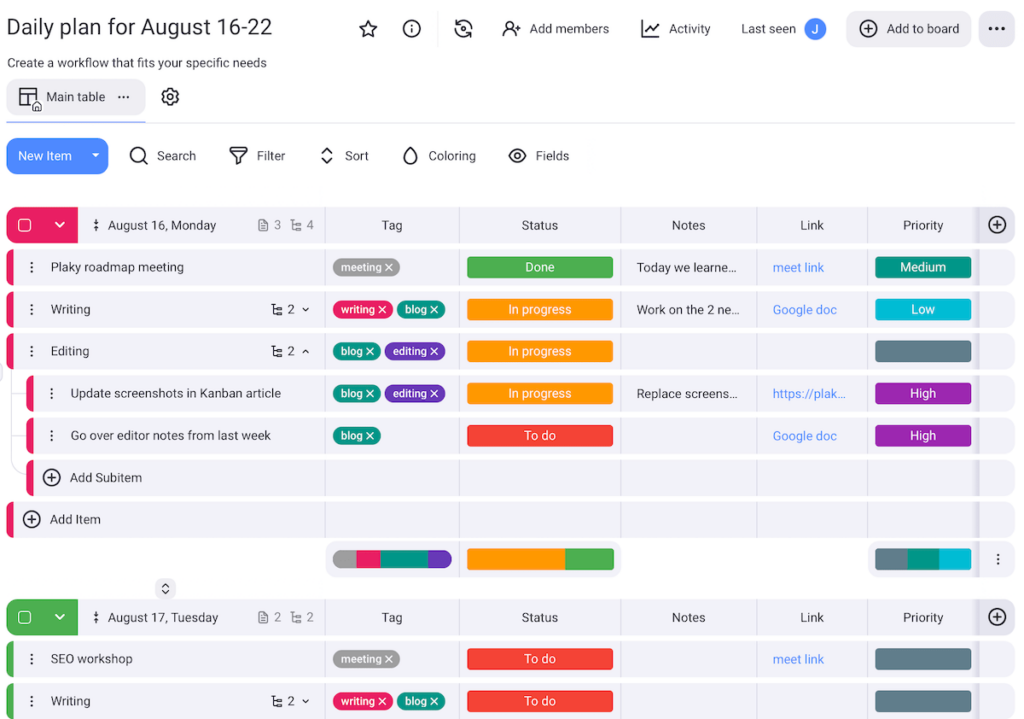
I tend to make boards for daily tasks from scratch. Arranging the many different types of customizable fields makes the planning process more engaging and enjoyable.
But those of you who aren’t that keen on building to-dos from the ground up can simply rely on Plaky’s template center.
Another plus of using Plaky is being able to see tasks in different ways:
- Table view allows quick data entry and gives me a spreadsheet-like overview of my to-dos.
- Kanban view offers a visual representation of tasks moving through stages (e.g., To Do, In Progress, Done).
- Gantt chart view is best for ensuring my day-to-day tasks align with long-term projects or goals.
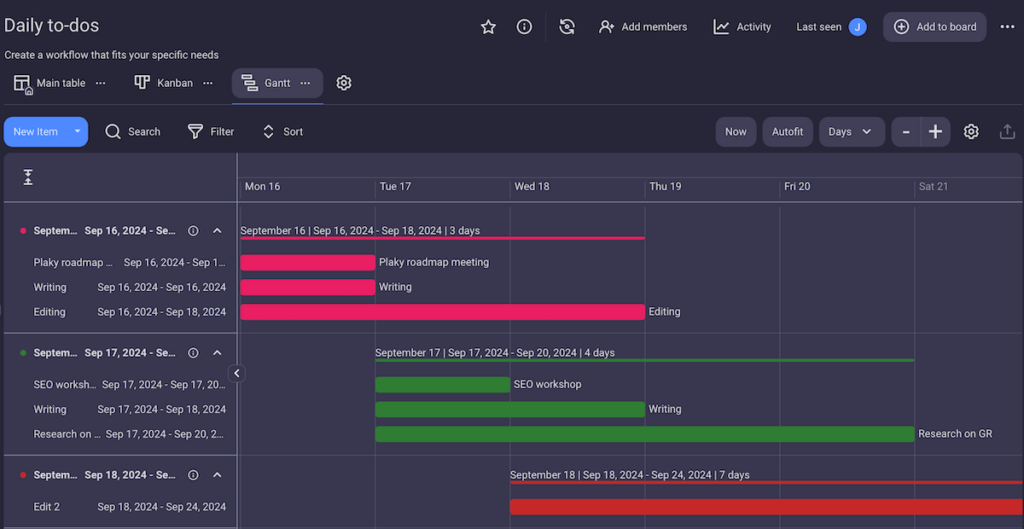
Plaky also keeps me more organized and efficient overall. Pro tip: keep all project-related files within task cards for easy access — and to save precious time!
Cons of using Plaky for daily planning
As of right now, Plaky lacks integrations with popular apps, like Google Calendar. But, Plaky’s integration with Clockify allows you to track time.
What’s new in Plaky
Along with UX/UI improvements, Plaky now enables smoother daily planning thanks to subitems.
💡 Plaky Pro Tip
One of Plaky’s greatest perks is letting you collaborate with your teammates on projects in real time. But how does it compare to other project collaboration tools currently available? Find out in the post below:
#2 Google Calendar: best for work task and event scheduling
Google Calendar is a good choice for organizing and scheduling events and appointments in a cloud-based system.
Available for: web, macOS, Windows, Linux, iOS, Android, Wear OS
Pricing: free
Pros of using Google Calendar for daily planning
As a Gmail user, I have immediate access to Google Calendar, where users can block time for events and tasks with specific details like time, location, and description.
In particular, this app is useful for setting up recurring events.
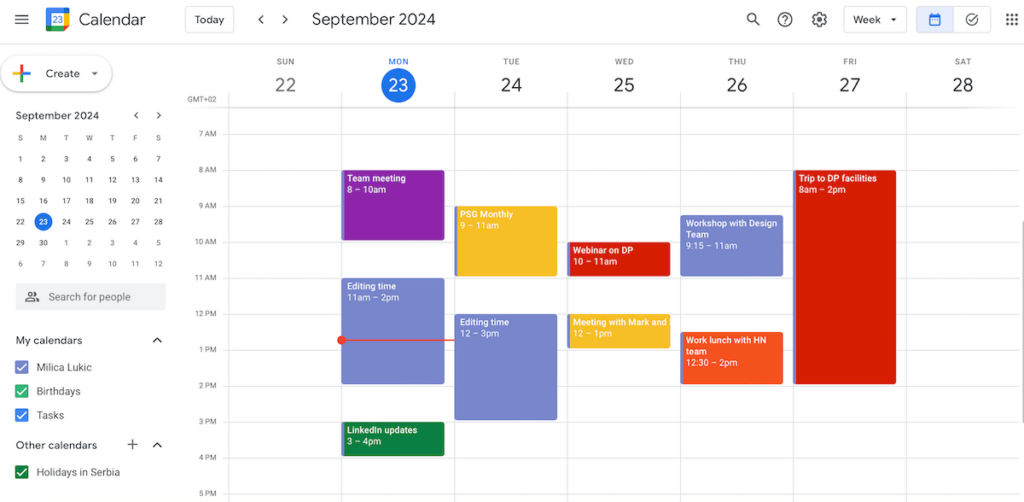
Google Calendar helps you stay on track via email or push notifications. I chose to receive them 10 minutes before an event, but you can customize the time.
It’s possible to share your calendar with others, which helps you coordinate schedules with colleagues or friends.
Moreover, I color-coded the fields to differentiate between various kinds of work activities. This can also be done to distinguish between different areas of life — work, education, birthdays, and so on.
As for to-do lists with deadlines and subtasks, I switched to the Google Tasks tab — which turned out to be very simplistic as far as the design goes.
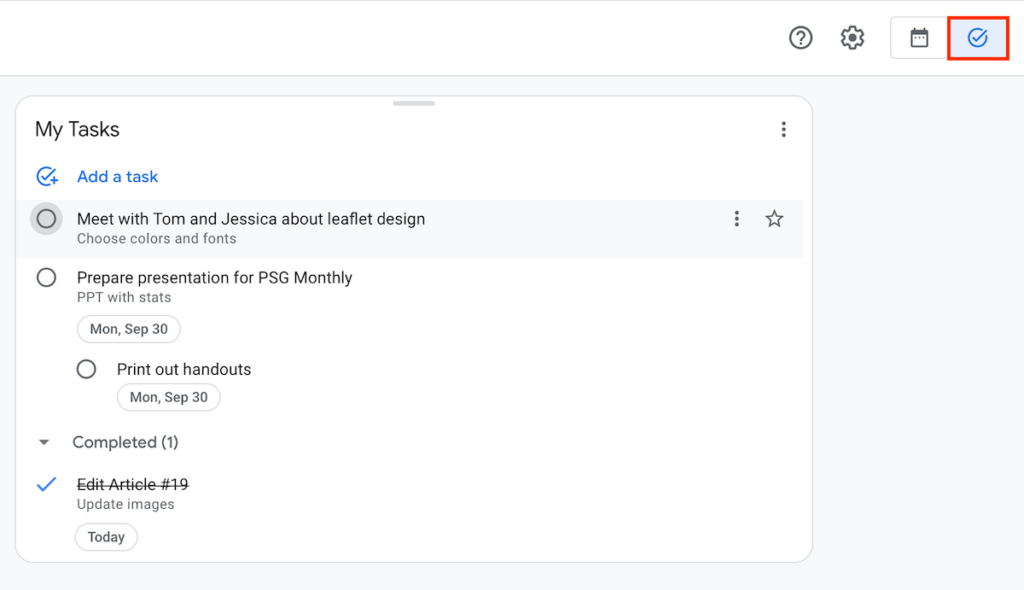
Overall, I like the fact this is a free planner app, intuitive and clean.
Cons of using Google Calendar for daily planning
When you have numerous events, reminders, and shared calendars, it can be challenging to filter important alerts from less critical ones.
And, while Google Calendar offers some customization, it lacks deeper personalization features compared to other planners.
What’s new in Google Calendar
Google Calendar recently improved its accessibility features, such as using an embedded calendar with a screen reader and keyboard shortcuts for smoother navigation.
💡 Plaky Pro Tip
Google Calendar comes in handy when trying to organize your work tasks efficiently. Learn what else you can do to stay organized at work in the post below:
#3 Notion: best for full planner customization
Notion is a productivity and note-taking app where you can use various content blocks to create and organize versatile pages, documents, and databases in a flexible way.
Available for: web, macOS, Windows, iOS, Android
| Notion’s plans | Notion’s pricing |
|---|---|
| Free | $0 |
| Plus | $10/seat/month* |
| Business | $15/seat/month* |
| Enterprise | POA |
*billed annually
Pros of using Notion for daily planning
For me, the key advantage of using Notion is its customizability. In this planner app, users can:
- Create rich text notes with formatting and images,
- Embed content from other platforms (YouTube, Google Docs, Figma, etc.),
- Make different kinds of lists,
- Use templates for different needs, etc.
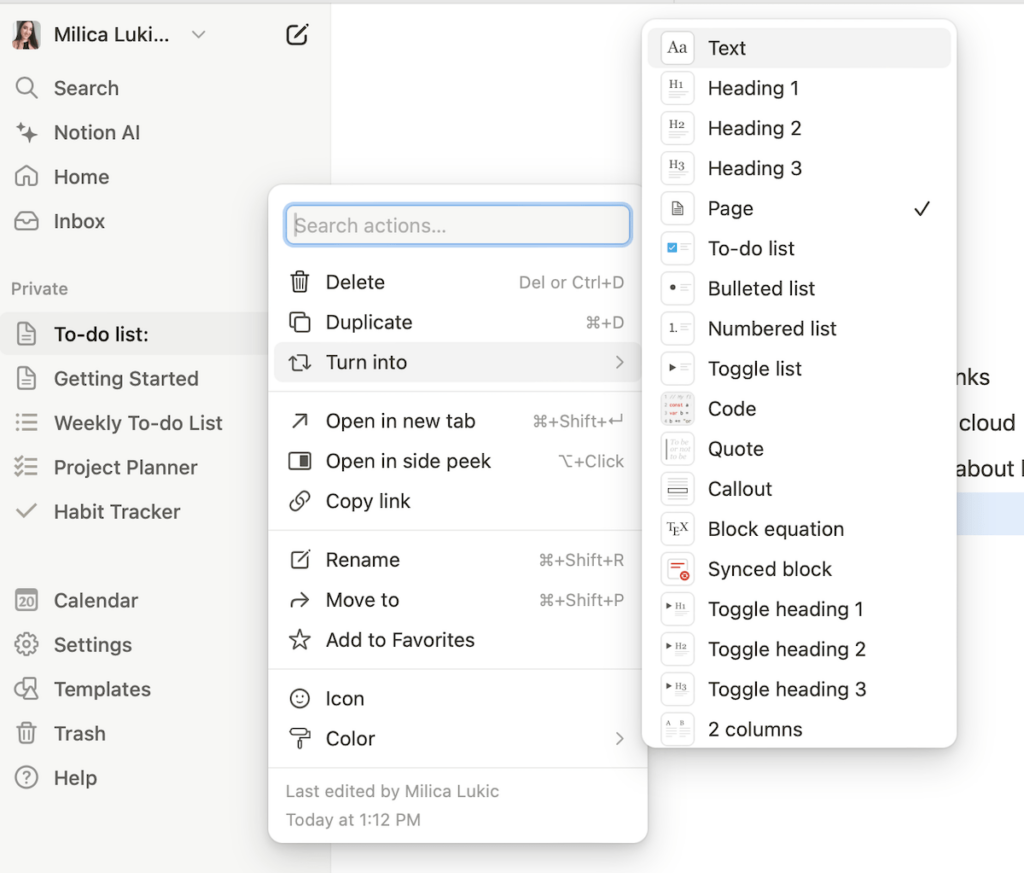
I decided to display my work-related tasks in a table and my personal tasks as a standard to-do list below on the same page. This gave me a clearer overview and helped me avoid overbooking.
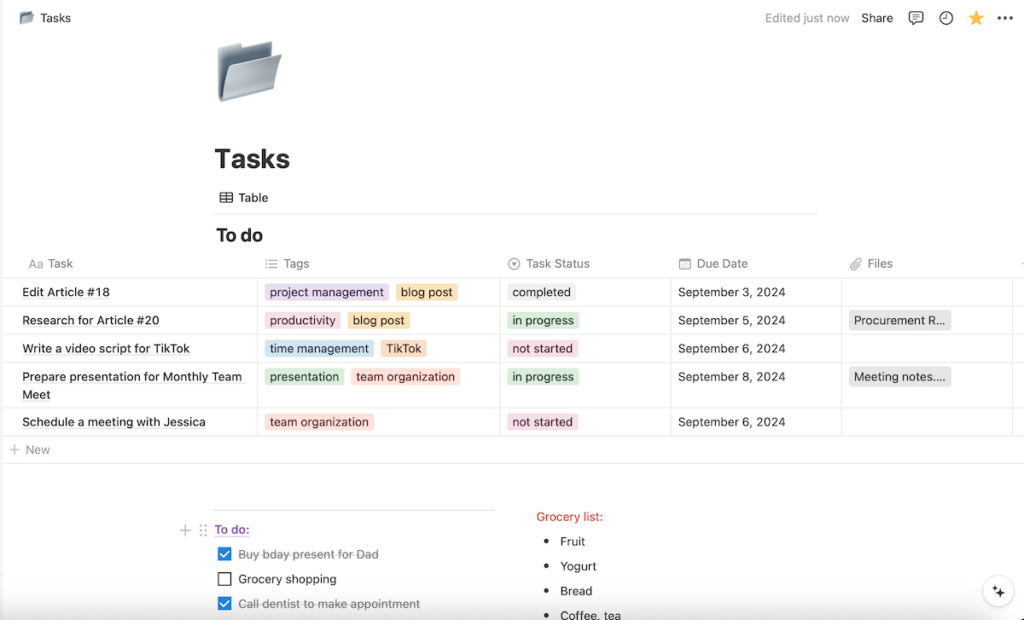
Items can also be viewed in the form of a board, chart, gallery, calendar, or timeline, depending on how you prefer to interact with data.
I’d say Notion is adequate for team projects too — in case you want this besides daily planning — since users can share and work on the same page in real time.
Cons of using Notion for daily planning
Notion’s flexibility can feel rather overwhelming at first, especially for beginners or non-technical users. Figuring out how to use the more advanced features takes some time.
Additionally, Notion’s free plan limits the file upload size, which could make it inconvenient for long-term use.
What’s new in Notion
Notion recently introduced charts for paid plan users, which enables automatic chart view updates whenever you have source data changes.
💡 Plaky Pro Tip
Find out how Notion compares to other work management tools, like Asana and Obsidian:
#4 Clockify: best for daily time tracking
Clockify is a time tracker and timesheet app that you can use to schedule tasks.
It’s also a great tool many companies rely on to monitor productivity, attendance, and billable hours.
Available for: web, macOS, Windows, Linux, iOS, Android
| Clockify’s plans | Clockify’s pricing |
|---|---|
| Free | $0 |
| Basic | $3.99/seat/month* |
| Standard | $5.49/seat/month* |
| Pro | $7.99/user/month* |
| Enterprise | $11.99/user/month* |
*billed annually
Pros of using Clockify for daily planning
Clockify enables you to track time spent on different tasks, projects, and clients. It’s suitable for various kinds of users, such as freelancers, employees, and businesses.
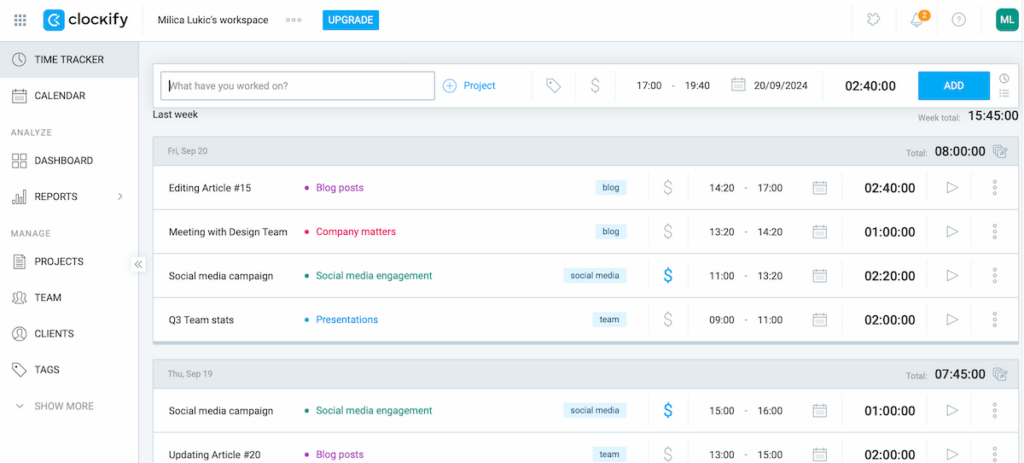
While you may choose to start/stop the timer as you work, I liked entering hours manually. As for the calendar view, blocking hours is done with a simple click, either in a daily or a weekly format.
For an even more detailed visual overview, I headed over to the dashboard tab. There, you can analyze how time is spent and identify areas where too much time is dedicated to non-critical tasks.
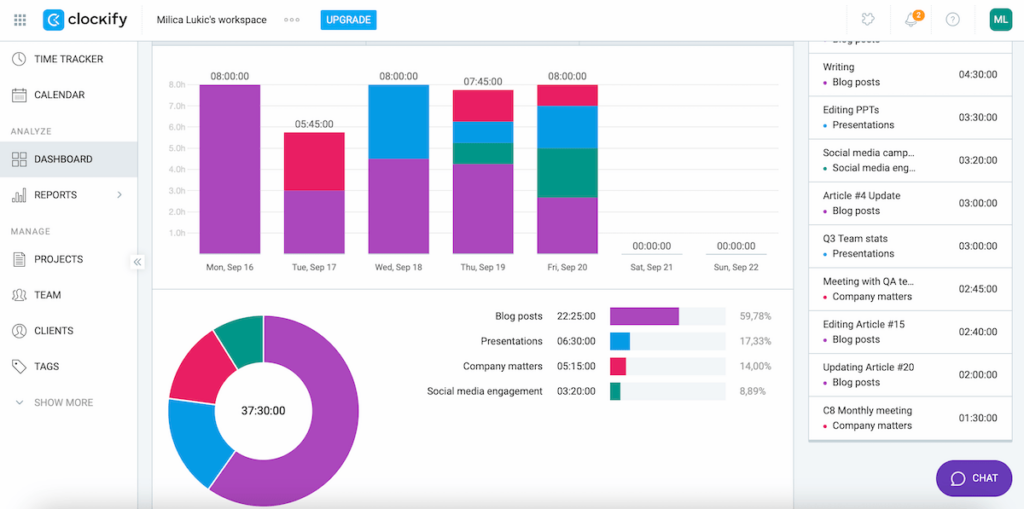
Thanks to this feature, Clockify is one of the best planner apps for achieving work-life balance. Essentially, it helps prevent overworking by offering insight into how much time you dedicate to professional assignments.
Cons of using Clockify for daily planning
Although Clockify is a fine tool for personal growth and individuals wishing to manage time effectively, I couldn’t harness its full potential.
It’s generally more suited for work environments than individual planning since it has a ton of features for multiple project and client tracking, detailed analytics, timesheet approvals, etc.
What’s new in Clockify
Clockify recently introduced a new budget forecasting feature that helps you estimate whether you’ll go over the planned budget.
💡 Plaky Pro Tip
Since Clockify is a good solution for businesses looking to manage their teams digitally, it appears on our top team management tools list. Check out how it compares to other similar apps below:
#5 Todoist: best for tracking productivity goals
Todoist is a sleek app that lets users add tasks, track projects, and boost productivity. It’s designed to cater to both individuals and teams.
Available for: web, macOS, Windows, Linux, iOS, Apple Watch, Android, Wear OS
| Todoist’s plans | Todoists’s pricing |
|---|---|
| Beginner | $0 |
| Pro | $4/month* |
| Business | $6/month* |
*if billed annually
Pros of using Todoist for daily planning
I liked Todoist’s minimalist design, which balances simplicity with functionality.
The gentle color palette with a white background, dark text, and pops of color for tasks and priority levels aren’t overwhelming. In fact, they make the interface quite appealing.
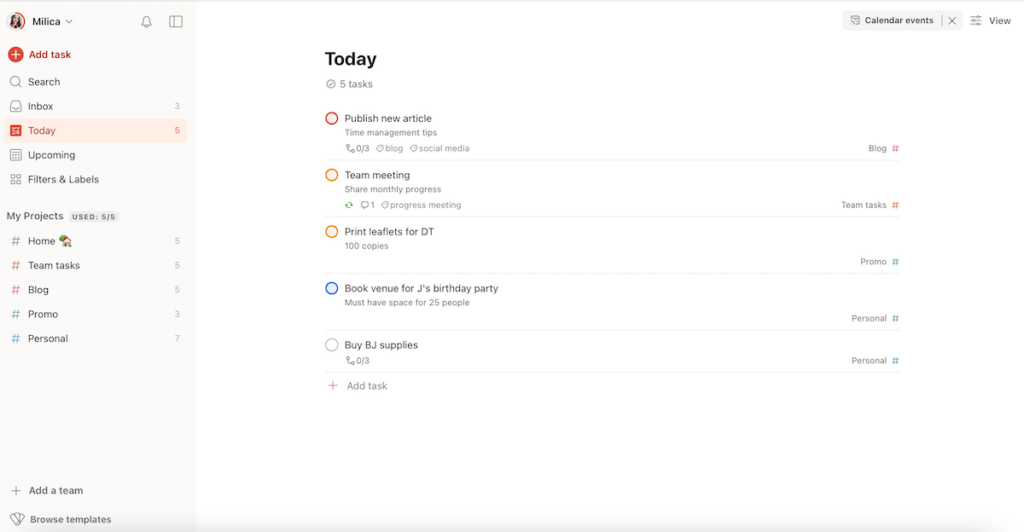
Users can create tasks, break them down into subtasks, and group them into different projects, as well as set due dates and priorities. There are 3 ways to view your tasks in Todoist: list, board, and calendar.
Todoist also suggests setting daily and weekly goals. What I found interesting is a feature called Karma, which lets you track your productivity by awarding points for completing tasks and maintaining streaks.
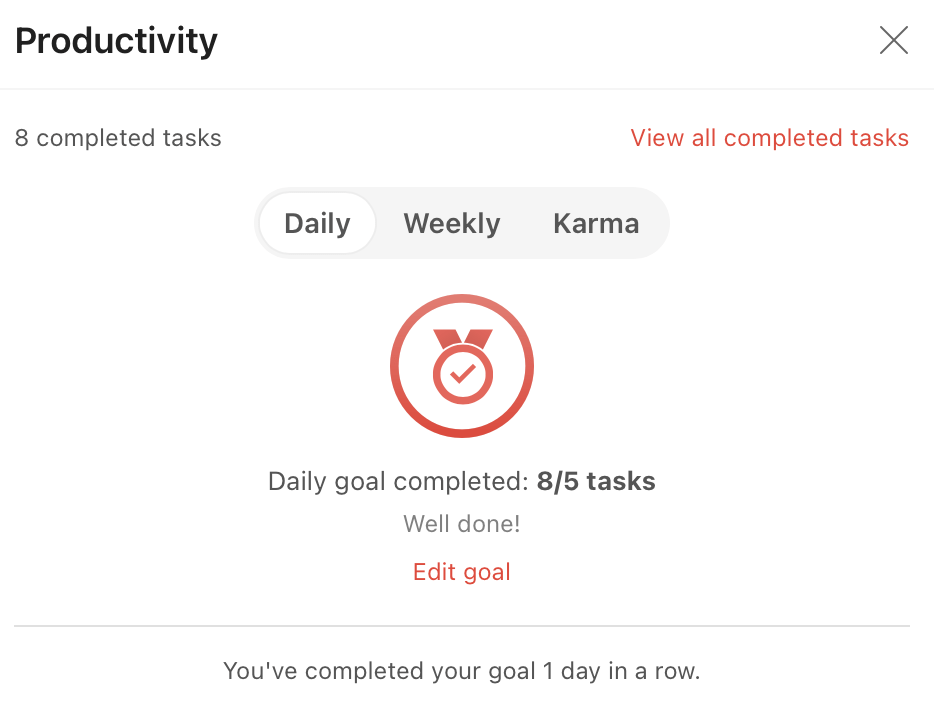
Todoist’s template collection is also worth mentioning. Besides more professional templates, I was glad to see some you don’t often find in planner apps, such as reading lists and meal planning templates.
Cons of using Todoist for daily planning
Todoist’s free plan grants only 5 active projects and has a limited activity history. Also, I would like to see more advanced task detail options, such as rich text fields.
What’s new in Todoist
Todoist recently introduced a calendar layout in the Today view. Plus, reminders are now available for all users via push notifications, desktop notifications, or email.
💡 Plaky Pro Tip
To get access to more to-do list templates — daily, weekly, habit-tracking and more — for free, visit this page:
#6 Trello: best for Kanban-style daily planning
Trello is an app focusing on project management and team collaboration through a visual approach known as Kanban — essentially, a board-and-card system for intuitive task tracking.
Available for: web, macOS, Windows, iOS, Android
| Trello’s plans | Trello’s pricing |
|---|---|
| Free | $0 |
| Standard | $5/user/month* |
| Premium | $10/user/month* |
| Enterprise | est. $17.50/user/month* (50 users) |
*billed annually
Pros of using Trello for daily planning
The premise of Trello is simple:
- Make a Kanban board for projects,
- Create lists to build a custom workflow, and
- Use cards to represent individual tasks.
Cards can be moved between different lists using a drag-and-drop function to reflect their current status. I like the standard To Do/In Progress/Done combo.
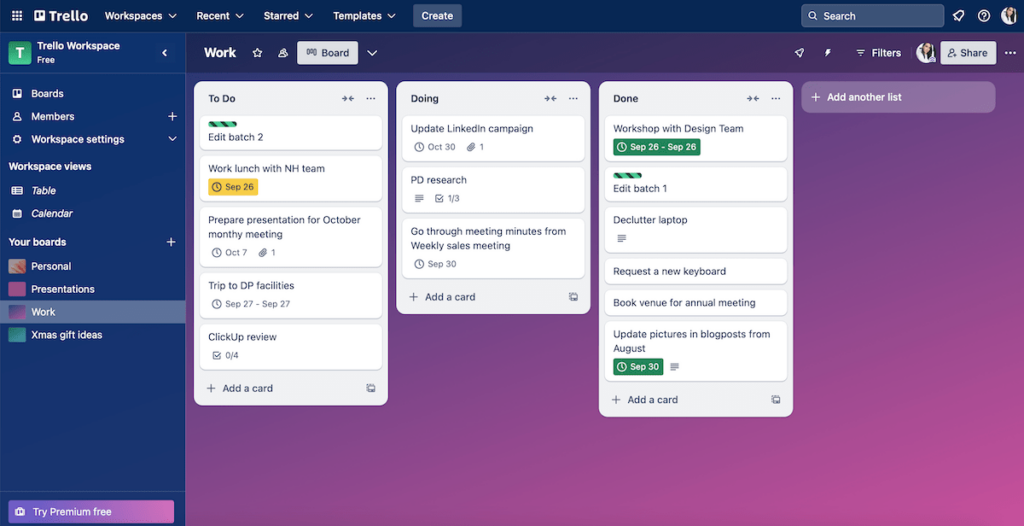
Each card can include standard details like descriptions, due dates, attachments, etc. I found checklists within the cards practical since they eliminate clutter. For adding custom fields, like task priority and status, you need to be on Trello’s paid plan, though.
Apart from the table view, Trello offers a calendar view, which can help with planning and scheduling.
The final thing I liked was choosing a background for each board — you may either use Trello’s gallery or upload your own image.
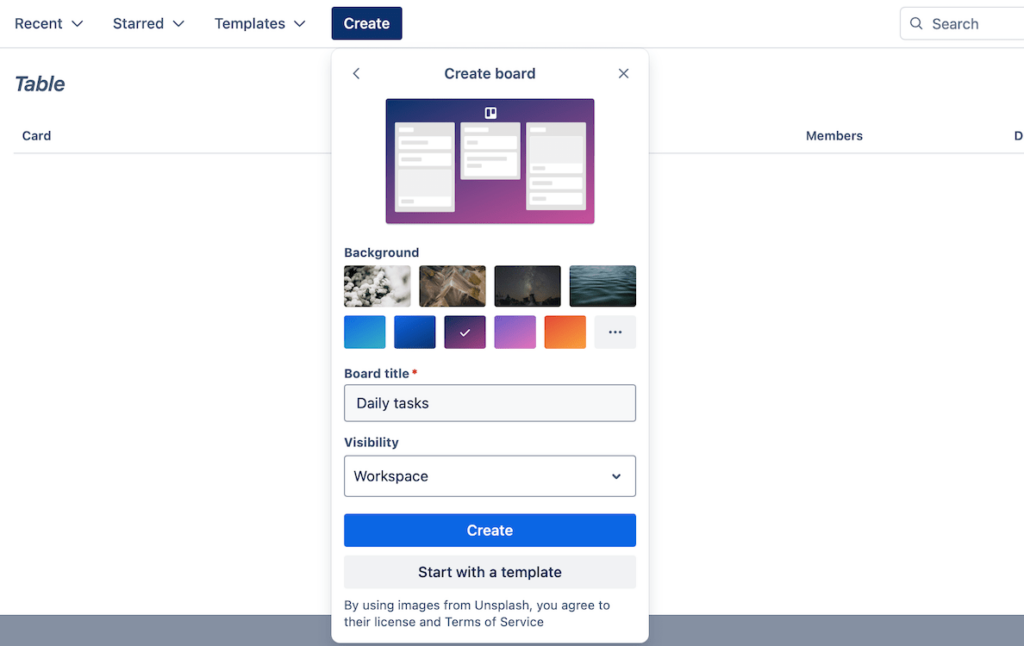
Cons of using Trello for daily planning
The free plan limits the number of Power-Ups (integrations) per board and lacks some advanced features. You may also feel rather dazed when dealing with large projects because multiple boards and cards can quickly become difficult to navigate.
What’s new in Trello
Most recently, Trello came out with a few bug fixes and performance improvements.
💡 Plaky Pro Tip
How does Trello compare to other similar task and project management tools currently available? Find out in our detailed comparisons below:
#7 Apple Reminders: best for everyday reminders
Apple Reminders is supposed to make creating simple everyday to-do lists and reminders easy. It’s integrated into Apple’s ecosystem, automatically syncing across all your Apple gadgets.
Available for: iOS, macOS, iPadOS, watchOS
Pricing: Free
Pros of using Apple Reminders for daily planning
Using Apple Reminders is very straightforward. Upon entering, the app shows you today’s tasks. The upcoming and completed tasks have separate tabs as well.
You can create various to-dos and organize them into lists such as “Personal”, “Work,” or any custom category.
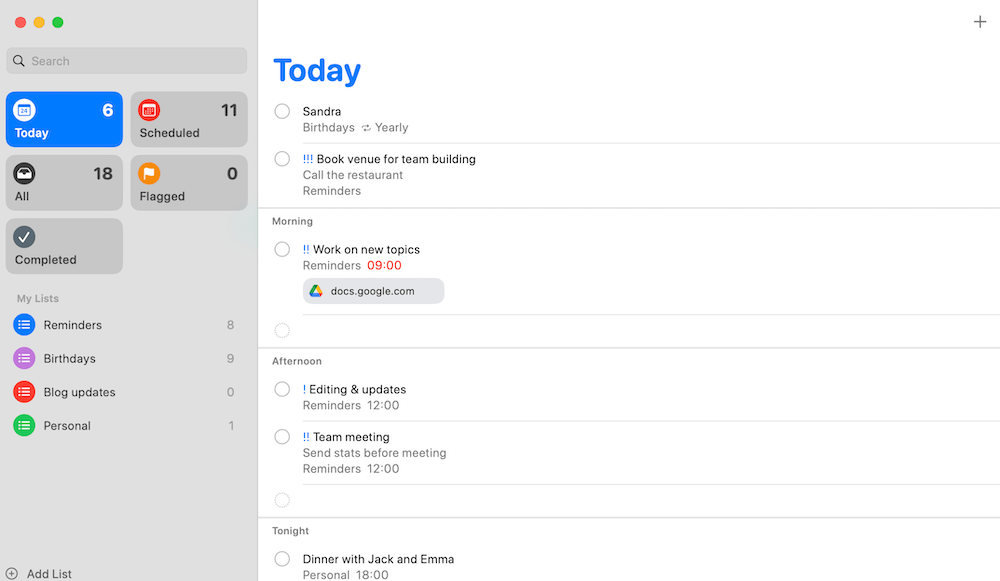
It’s possible to write a description for each item, choose the priority degree to emphasize important tasks, and create subtasks.
In addition, each task in Apple Reminders has a field for time, date, and location, which serve as the trigger for receiving reminders with alerts. For instance, I set up a reminder to buy groceries when I passed a supermarket on my way back from work.
Attachments like photos or links can be added, too.
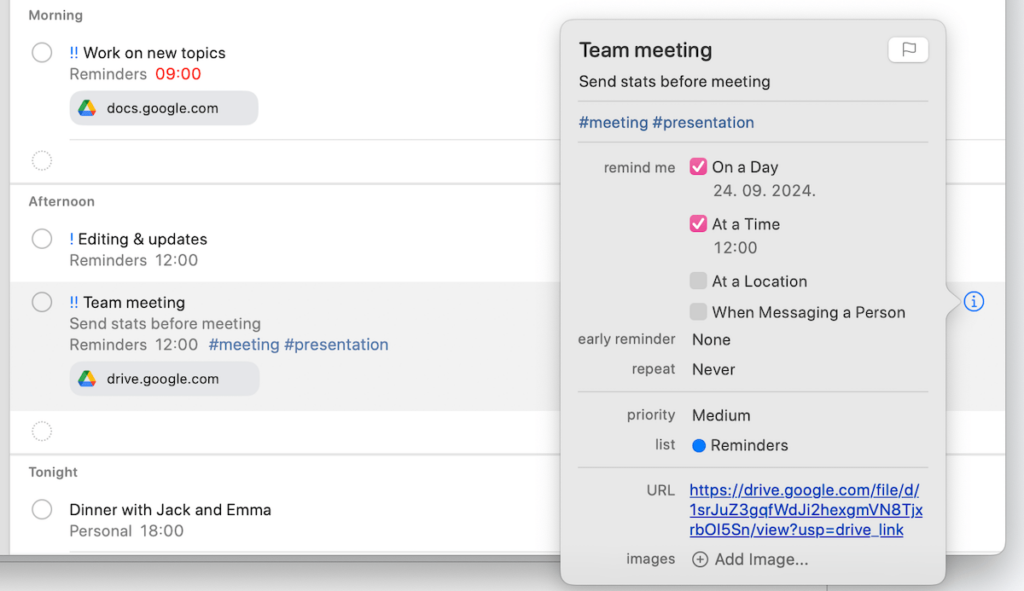
Since users can share their Apple Reminders lists with others, it’s also easy to collaborate on tasks with family, friends, or colleagues.
And, Siri lovers will be glad to know the app works seamlessly with Apple’s digital assistant, allowing you to generate and manage tasks through voice commands.
Cons of using Apple Reminders for daily planning
As a free daily planner app for Apple devices, there’s an obvious limitation to Apple’s ecosystem.
Besides that, Apple Reminders has fewer advanced features than other task organization apps. Therefore, it’s more suitable for basic task tracking and reminders rather than handling complex matters.
What’s new in Apple Reminders
Apple’s iOS 18 update offers a redesigned monthly view in the Calendar app, letting users create, view, edit, and complete reminders from the Reminders app right in Calendar.
💡 Plaky Pro Tip
Apple Reminders also appears on our list of the best organization apps. Check out how it compares to other similar tools in the guide below:
#8 Any.do: best for daily task prioritization
Any.do is an easy-to-use task manager with smart reminders. It offers a clean interface for organizing both personal and work tasks.
Available for: web, macOS, Windows, iOS, Apple Watch, Android, Android Wear, Huawei
| Any.do’s plans | Any.do’s pricing |
|---|---|
| Personal | $0 |
| Premium | $4.99/month* |
| Family | $8.33/month/4 members* |
| Teams | $4.99/member/month* |
*billed annually
Pros of using Any.do for daily planning
Much like other options on our best planning apps list, Any.do allowed me to create (sub)tasks and sort them into lists with customized notes, deadlines, and priority levels. The higher the priority is, the higher a certain task appears on your daily to-do list.
It’s also possible to share project task lists with others and even personalize the planner a bit by changing the background image whenever you like.
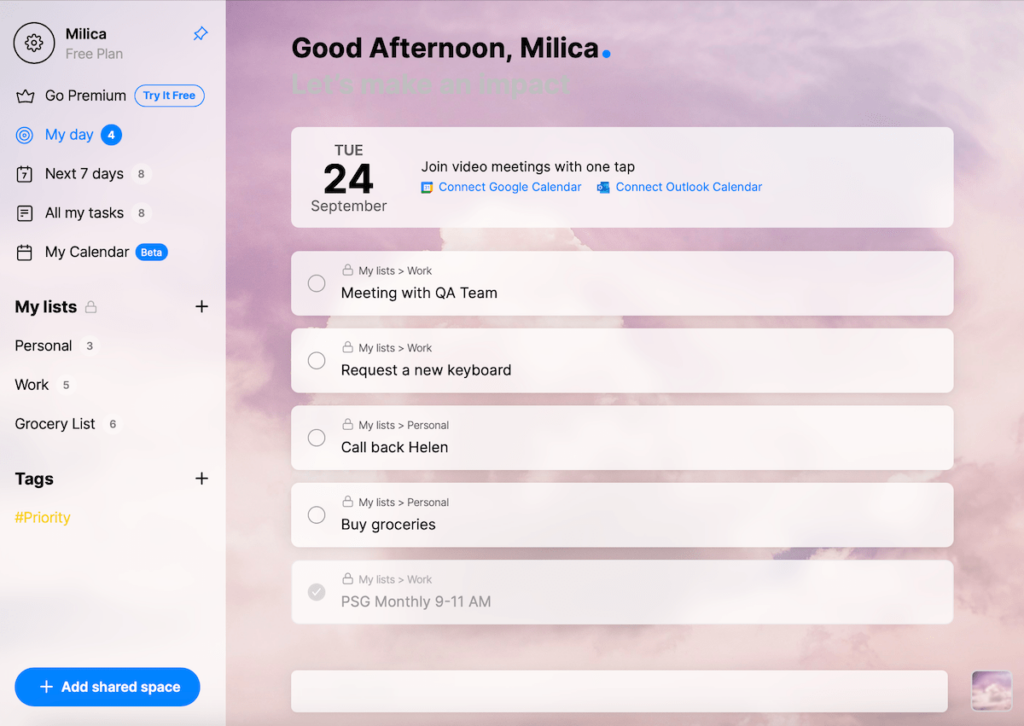
As an encouragement to plan and review your day regularly, mobile users receive a reminder every morning if the Any.do Moment feature is enabled.
After launching the Moment screen, I was able to see my overdue tasks and those scheduled for that day, encouraging me to reprioritize.
That said, to visualize my schedule, I preferred switching to the calendar view.
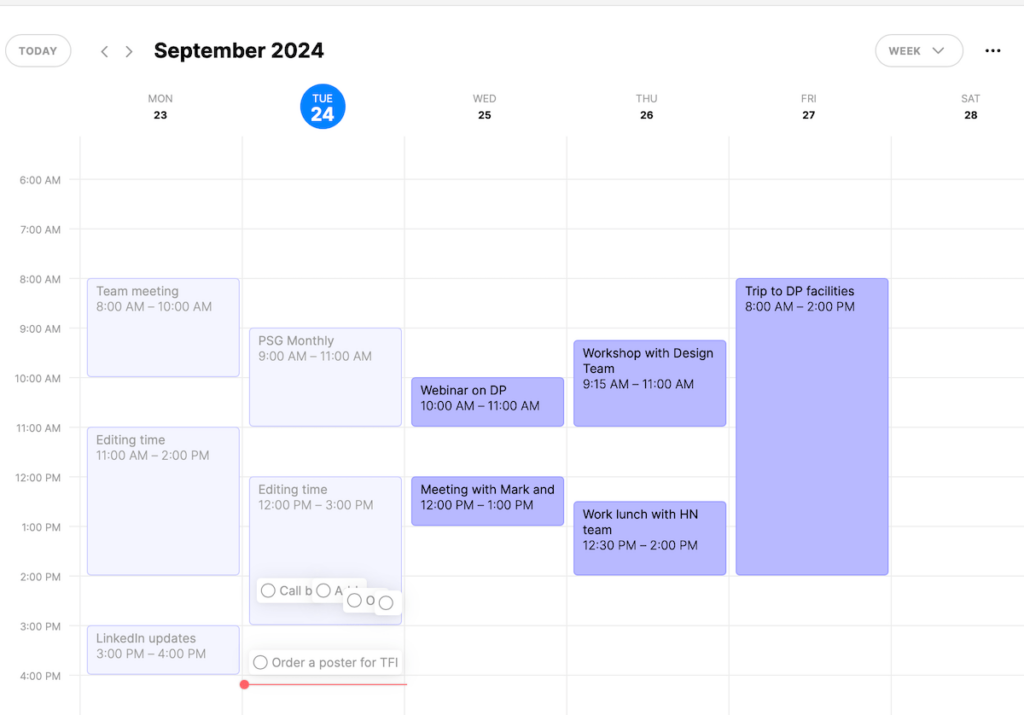
Cons of using Any.do for daily planning
I would have expected some rather basic features such as color tags to be included in the free plan. Plus, I noticed occasional syncing delays.
What’s new in Any.do
Any.do recently made it possible to turn any email into a task in your workspace, regardless of the email provider.
💡 Plaky Pro Tip
Want to explore some other tools that are useful for task management? Read more here:
#9 ClickUp: best for balancing tasks and notes
ClickUp is a tool mostly designed for teams looking for robust project management features. It can also be used as a day planner app for task organization.
Available for: web, macOS, Windows, Linux, iOS, Apple Watch, Android
| ClickUp’s plans | ClickUp’s pricing |
|---|---|
| Free Forever | $0 |
| Unlimited | $7/user/month* |
| Business | $12/user/month* |
| Enterprise | POA |
*billed annually
Pros of using ClickUp for daily planning
ClickUp lets you input task details through customizable fields (text, date, assignee, etc.). The drag-and-drop functionality helps you rearrange priorities and update project status intuitively.
There are multiple view options:
- List view,
- Board view (similar to Kanban),
- Gantt chart view, and
- Calendar View.
As for ClickUp’s design, it’s rather clean. The sidebar navigation gives you easy access to different tabs.
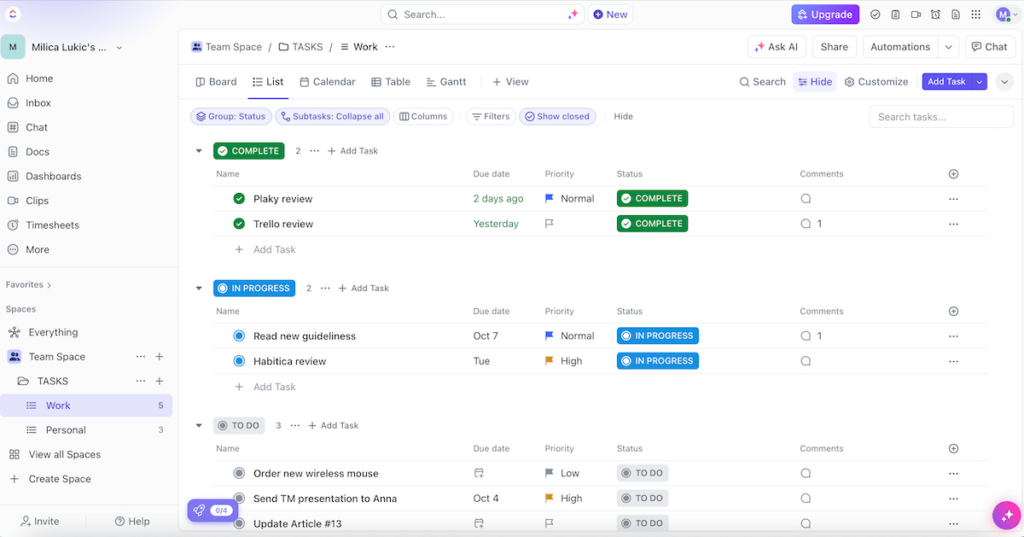
One of ClickUp’s biggest perks is built-in time-tracking features, which let you manage your time closely.
Team collaboration is supported as well, through comments and file sharing.
What I found extra handy was the Docs section where you can take notes. There are a few font options, and you can choose the page width, the cover image, and more.
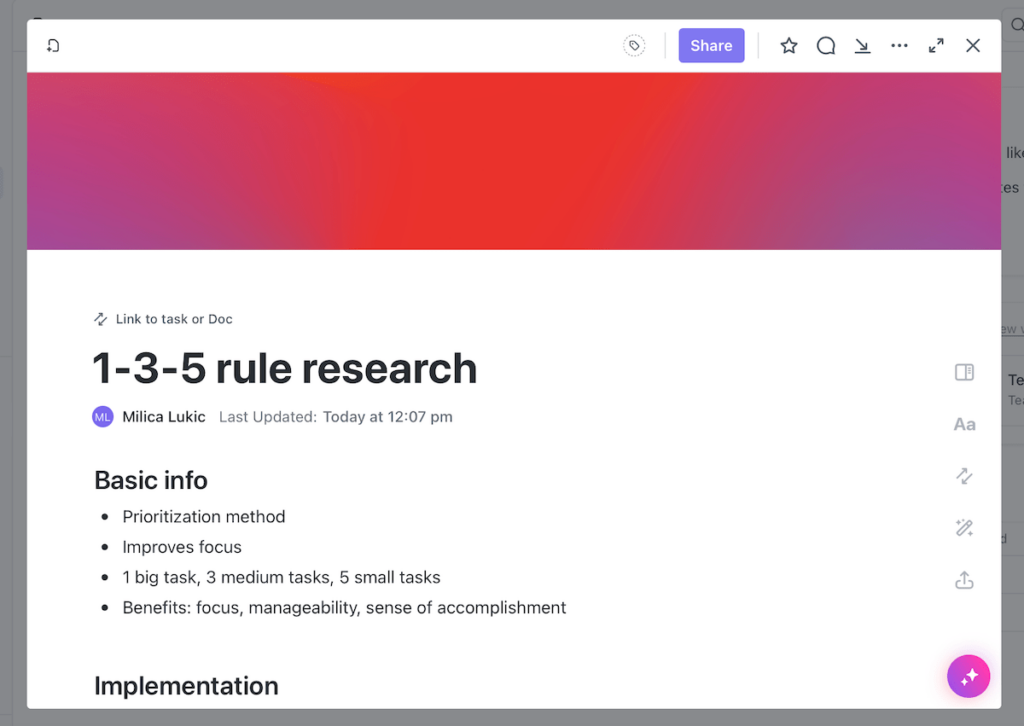
Finally, I like how users can generate customizable dashboards to visualize key metrics and project progress in order to analyze their performance.
Cons of using ClickUp for daily planning
ClickUp requires a learning curve to navigate effectively. And, compared to some other platforms on this list with similar (if not better) features, ClickUp’s paid plans aren’t affordable at all.
What’s new in ClickUp
ClickUp now lets you use formula fields within other formulas for advanced calculations. Also, there are a few new templates.
💡 Plaky Pro Tip
Check out how ClickUp compares to similar project management tools in the comparisons below:
#10 Sunsama: best for beginners
Sunsama is a planning app that aims to help users plan activities better and stay productive.
It stands out as a solid tool for total beginners who need a bit of guidance when planning their everyday tasks.
Available for: web, macOS, Windows, iOS, Android
| Sunsama’s plans | Sunsama’s pricing |
|---|---|
| Yearly subscription | $16/month (billed annually) |
| Monthly subscription | $20/month (billed monthly) |
Pros of using Sunsama for daily planning
I used Sunsama’s web version, which offers a practical layout.
For example, when you’re in the Tasks tab, the calendar appears on your right-hand side, showing your schedule at a glance along with the daily plan in the central part of the screen.
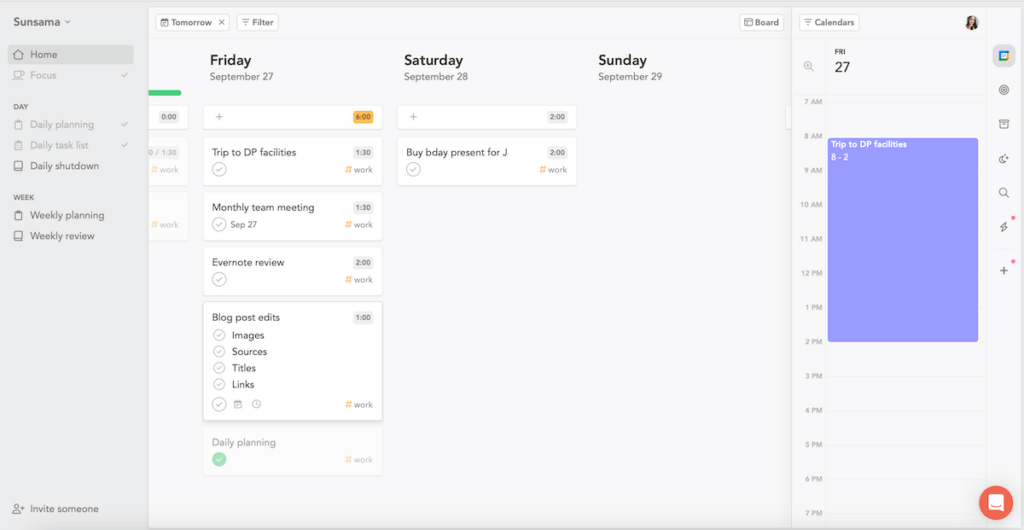
While creating tasks to achieve better workload management, you can add different details, such as:
- Start and due dates,
- Subtasks,
- Recurring times, and
- Estimated and actual time to complete them.
What’s more, Sunsama incorporates reflective planning techniques by prompting users to review their progress at the end of each day and plan for the next. Overall, this encouraged me to set more realistic goals.
As for time tracking, the app has a built-in timer. You have 2 options there — use the Focus mode, which acts as a stopwatch, or rely on the Pomodoro timer.
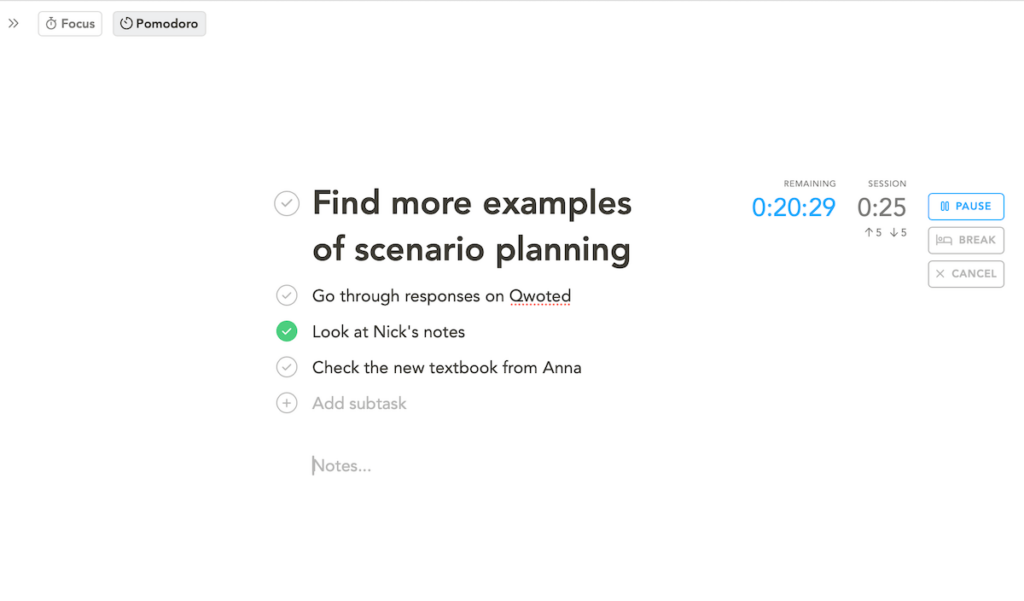
All in all, Sunsama requires minimal time to get started, guides you through the process of daily planning, and helps you develop good planning habits.
Cons of using Sunsama for daily planning
Unfortunately, Sunsama doesn’t have a free version, which is a major barrier for users seeking a cost-effective schedule app.
Moreover, Sunsama’s simplicity is a double-edged sword. While it’s user-friendly, its limited feature set can’t cover more complex task-tracking needs.
What’s new in Sunsama
Sunsama introduced 2 new integrations recently — iCloud/Apple Calendar and Toggl. Also, there has been a redesign to improve navigation.
💡 Plaky Pro Tip
Sunsama also appears on our list of the best productivity apps on the market today. Check out the full overview below:
#11 TickTick: best for habit tracking
TickTick is one of the top options for those looking to not just boost their productivity but also build some good habits.
Available for: web, macOS, Windows, Linux, iOS, Apple Watch, Android
| TickTick’s plans | TickTick’s pricing |
|---|---|
| Free | $0 |
| Premium (annual plan) | $35.99 (billed annually) |
Pros of using TickTick for daily planning
Similar to other apps I tried, TickTick enables users to note down and prioritize tasks, add subtasks, set (recurring) due dates, and add comments.
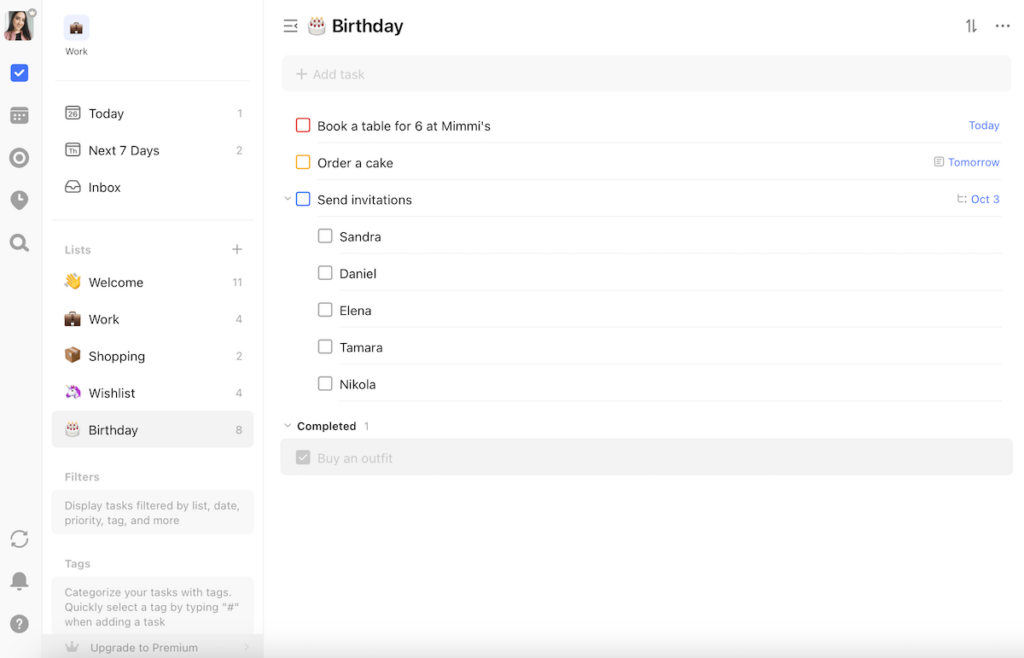
Looking at the sidebar on the left, you’ll notice the Inbox section. I used it to brainstorm tasks and then schedule them later.
Much like Sunsama, TickTick includes a built-in Pomodoro timer for focused work sessions. I tried it a few times, and I can say it helped me minimize distractions.
Furthermore, users can share task lists with others and work on projects with team members since the app supports assigning tasks.
But what I would highlight as TickTick’s forte is the habit-tracking system. Setting daily, weekly, or monthly goals with concrete results in mind helps build routines and stay consistent.
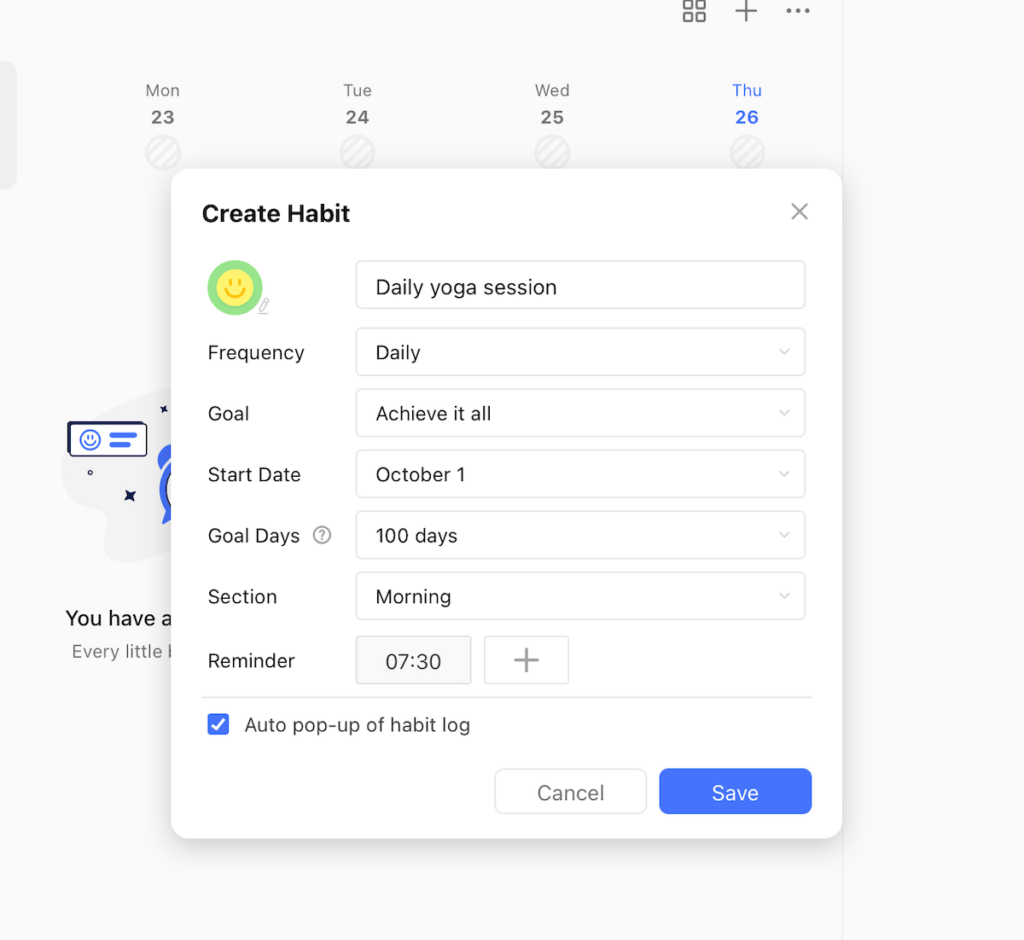
Finally, since TickTick syncs across multiple devices, I didn’t worry about losing track of my habits when I had to switch from my laptop to my phone for a few days.
Cons of using TickTick for daily planning
I was disappointed to learn that some features I consider quite basic are only available in TickTick’s premium plan — task duration and activity log, for instance.
What’s new in TickTick
TickTick has recently made the task addition toolbar customizable. Users can also add image attachments to task comments.
#12 Evernote: best for DIY daily planners
Evernote is primarily a note-taking app for keeping and organizing your written content. Since it also has features for managing tasks, Evernote can be used as a day-to-day planner.
Available for: web, macOS, Windows, iOS, Android
| Evernote’s plans | Evernote’s pricing |
|---|---|
| Free | $0 |
| Personal | $10.83/month* |
| Professional | $14.16/month* |
| Teams | $20.83/user/month* |
*billed annually
Pros of using Evernote for daily planning
Evernote is a straightforward planning app with 2 basic task management features: creating to-do lists and setting reminders.
For each task, you can:
- Provide a description,
- Set a due date,
- Choose the priority level, and
- Assign an owner.
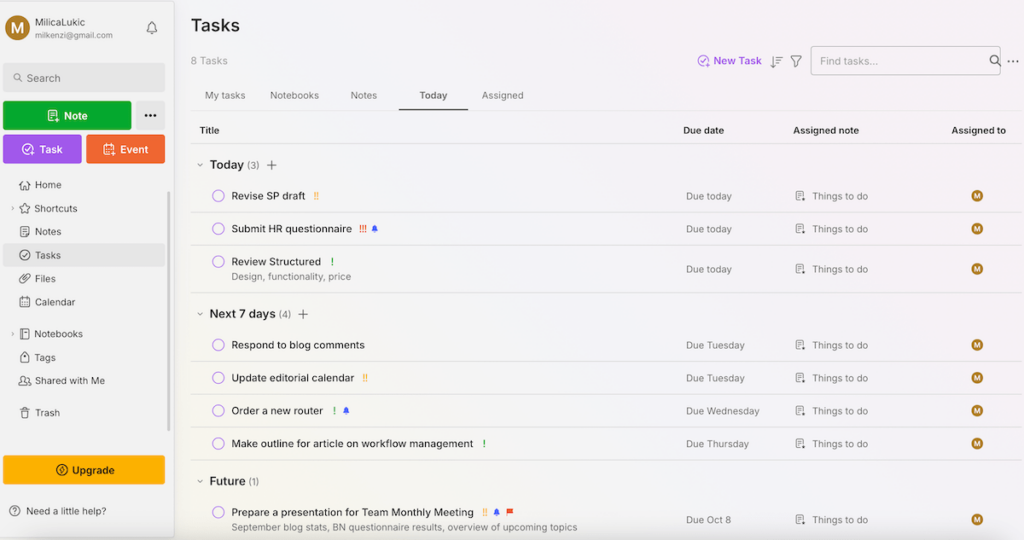
As its name suggests, Evernote’s strongest point is the note-taking feature. Users can create notes that include text, images, attachments, and even audio recordings.
The app allows a variety of note formats, making it suitable for everything from basic to-do lists to detailed research projects.
I mostly used this feature to brainstorm assignments and reflect on my days to track productivity better and learn from my daily activities. But I didn’t have time for this every single day.
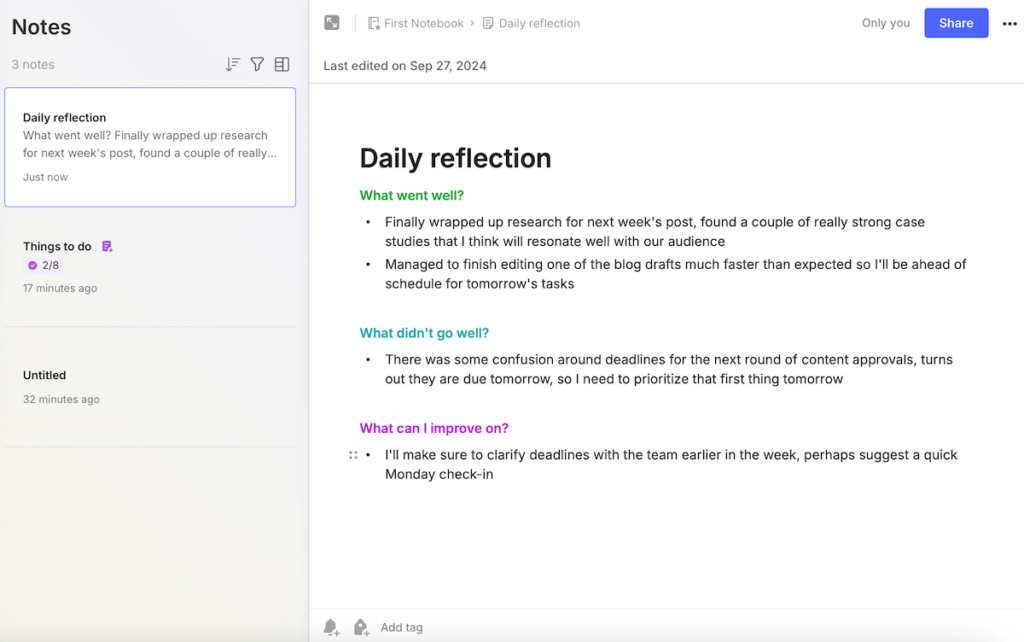
I also liked that I could share notes with others — this helped me easily explain my research ideas to some of my teammates.
Cons of using Evernote for daily planning
Evernote’s most obvious disadvantage is the lack of advanced task management features that many other tools on this list offer.
Also, perks such as higher storage limits, shared team spaces, and unlimited connected devices are locked behind Evernote’s paid plans.
What’s new in Evernote
Evernote has made it possible to customize your sidebar for a more personalized user interface. In addition, you can now open links in a new tab to enhance multitasking.
💡 Plaky Pro Tip
How does Evernote compare to Notion, another app that has become famous for its note-taking features? Find out in the post below:
#13 Actions: best for minimalists
Actions is a planning app for those who like to combine simplicity with elegance.
The app was created by the brains behind Moleskine notebooks, so it’s as minimalistic as the notebooks and meant for simple task organization and scheduling.
Available for: web, iOS, Apple Watch, Android
| Action’s plans | Action’s pricing |
|---|---|
| Membership | $2.49/month or $14.99/year or $24.99/year for Actions + Timepage + Flow |
Pros of using Actions for daily planning
Actions emphasizes visual appeal and a minimalist interface.
Tasks are arranged into action cards, i.e., different lists you can build to categorize your items.
Once I named a list, I added actions (one-time or recurring) with accompanying notes and specified when I intended to do them and/or their due dates.
It’s possible to indicate the level of urgency using Actions’ system of icons that includes a snowflake, thermometer, and fire icon (representing low, medium, and high priority, respectively).
Another nice touch is the sidebar on the left, which can either show a list of completed actions or your schedule for today, tomorrow, and beyond.
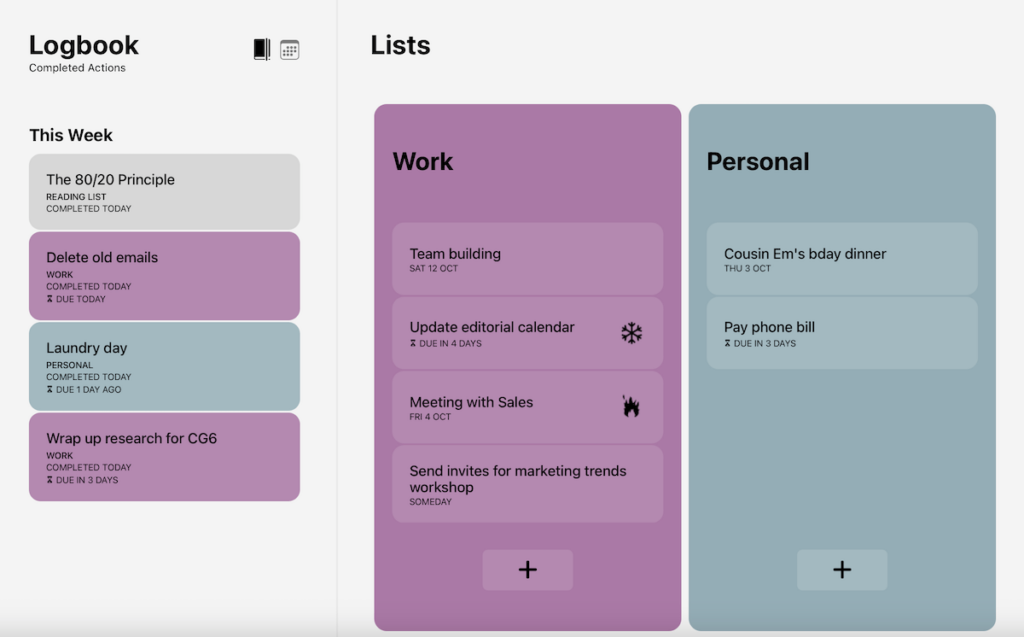
On another note, the color options for lists in Actions are quite versatile, falling into 4 categories:
- Mono (black, white, and shades of gray),
- Vivid (bright, eye-catching colors),
- Pastel (soft, muted colors), and
- Dark (deep, rich colors).
This essentially helped me personalize my daily planner and visually organize all the action items on my lists.
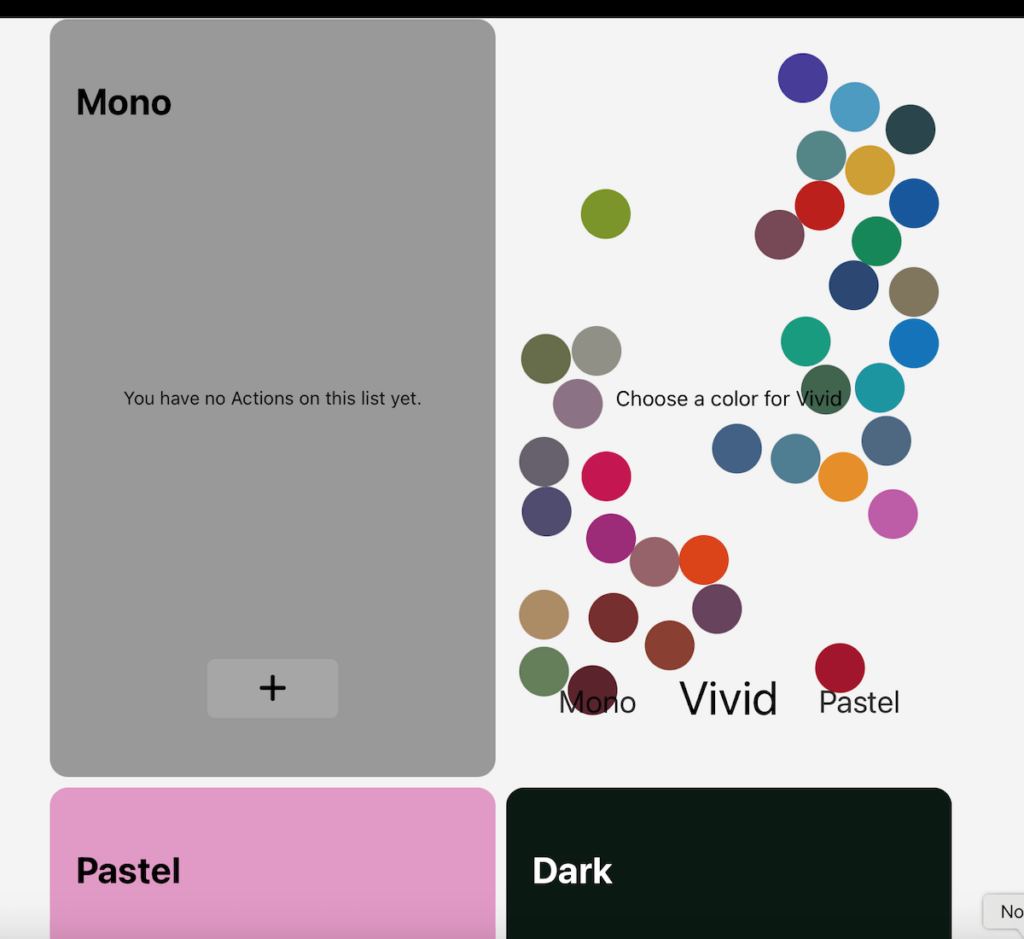
Another cool feature is that, when used on a smartphone, Actions offers a gesture-based experience to eliminate the need for menus and buttons and make navigation smoother.
Cons of using Actions for daily planning
Actions obviously isn’t a heavy-duty app — you won’t find any Gantt charts or detailed analytics here.
I’d say the design caters more to mobile users, which is a drawback for those who prefer larger screens.
And, of course, the fact there isn’t a free version makes it less suitable for budget-conscious users.
What’s new in Actions
There are new Control Center buttons that make it easier to quickly create a new action or open the app to a particular list. Different crash fixes have also been made recently.
#14 Structured: best for small tasks
Structured is a visually focused planner for those who prefer a timeline approach to planning their day and don’t need advanced features for everyday task tracking.
Available for: web, macOS, iOS, Apple Watch, Android
| Structured’s plans | Strucuted’s pricing |
|---|---|
| Free | $0 |
| Structured Pro | $4.99/month or $14.99/year or $49.99/lifetime |
Pros of using Structured for daily planning
When you first open Structured, the app prompts you to input when you wake up and when you go to sleep. This setting can be easily changed later on.
Tasks and events are arranged sequentially, offering a clear overview of the day’s flow. Items are displayed in blocks to allow a glance at what’s next in your schedule.
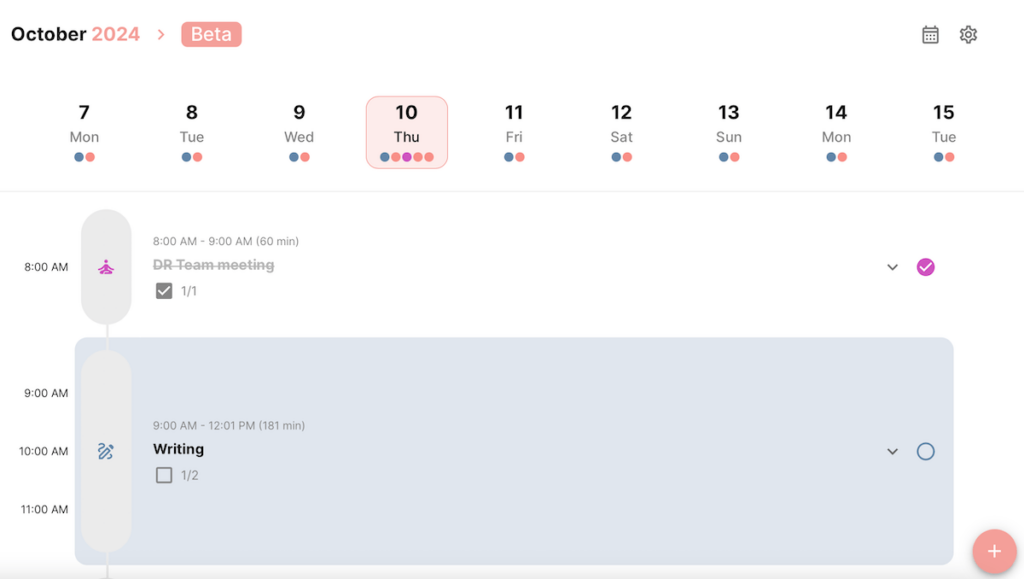
No surprise, I could create tasks with notes, subtasks, and specific start and end times (or enter custom task duration). Items can be moved or rescheduled by dragging and dropping them within the timeline, providing flexibility.
Also, I color-coded my tasks to distinguish between different types of activities (e.g., work, personal, exercise).
It’s possible to set up recurring tasks for daily, weekly, or monthly events as well, which is useful for keeping track of regular commitments.
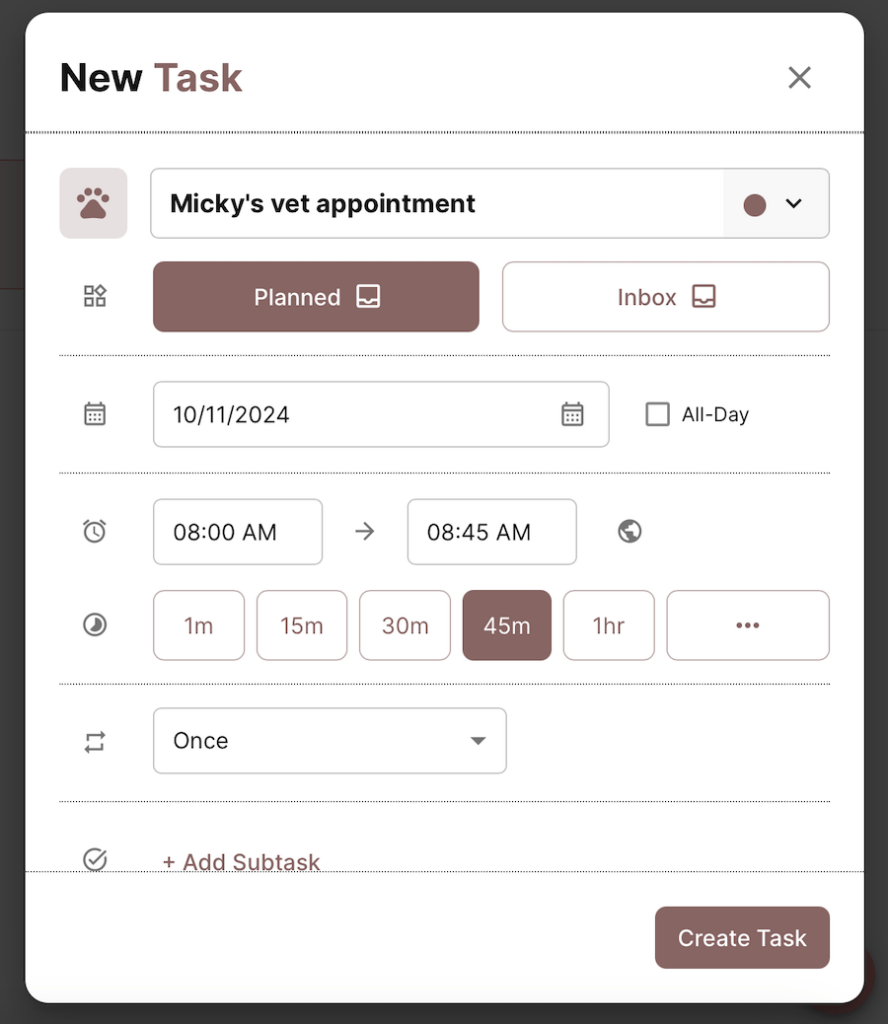
Overall, the app’s design is uncluttered — no complicated menus or too many options — making it a good choice for people who want a simple, no-fuss way to plan their day.
Cons of using Structured for daily planning
Structured isn’t the best schedule app for those who need collaboration tools or integrations with professional apps.
Additionally, not all Pro features from Apple are available on Android yet.
What’s new in Structured
Recently, Structured fixed some bugs, launched Live Activity on Apple Watch to enable users to track tasks in real time on their wrists, and made several improvements to the Control Center on iOS.
#15 nTask: best for task issue tracking
nTask is a tool that aims to help individuals and teams plan tasks, manage them efficiently, and collaborate on both small assignments and more complex projects.
Available for: web, macOS, iOS, Android
| nTask’s plans | nTask’s pricing |
|---|---|
| Basic Plan | $0 (up to 5 people) |
| Premium | $3/month* |
| Business | $8/month* |
| Enterprise | POA |
*billed annually
Pros of using nTask for daily planning
nTask shows daily tasks with due dates, priority levels, and descriptions. Users can also add to-do lists within an item to ensure better progress tracking by segmenting work.
Each task can be assigned to a user too, allowing for easy task delegation if used within a team.
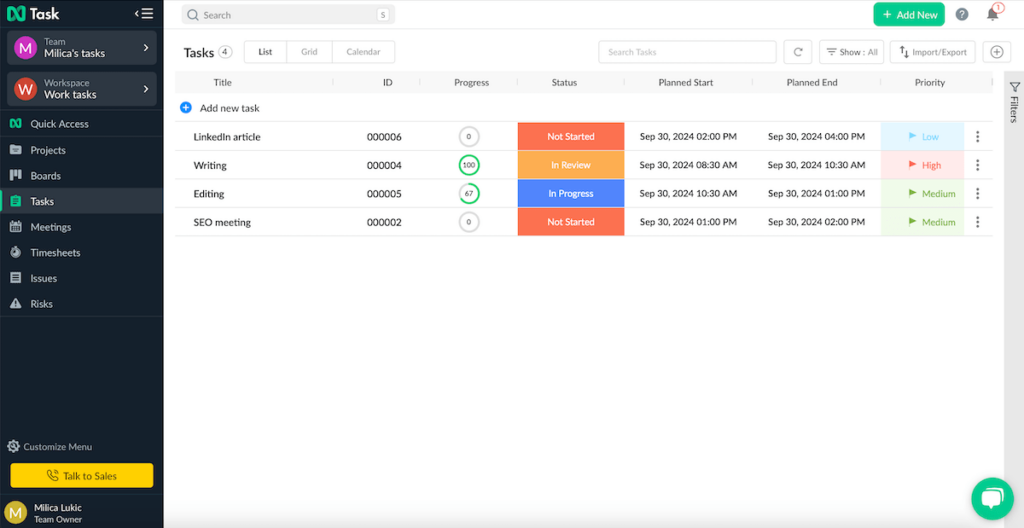
I could see my activities in a list, grid (Kanban-style view), or calendar, which is always helpful.
What’s more, within each task window, there’s a section for comments, documents, meetings, and issues. The issue-tracking section helps you report and manage bugs and problems within a project, which is something I haven’t seen in many other apps.
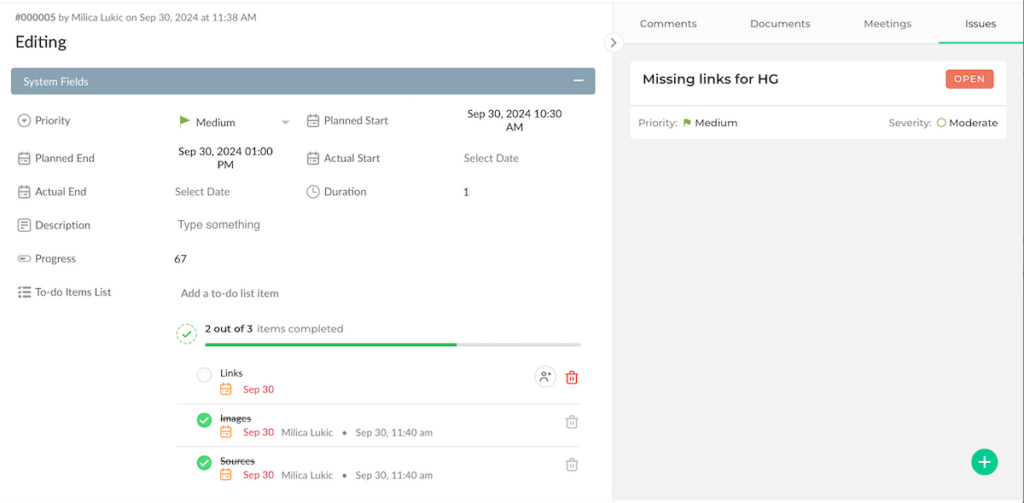
nTask also includes a time-tracking feature, giving you some insight into the time spent on different tasks.
Although customization is limited, nTask’s design is consistent with a well-organized layout too. The sidebar menu lets you switch between tasks, projects, meetings, timesheets, and issues. This reduces the number of clicks needed to access key features.
Cons of using nTask for daily planning
I’ve noticed occasional slow performance on the web version. And, in case you wish to share your daily to-dos with others, know that the workspace in the free plan can only be shared by 5 users.
What’s new in nTask
Bug fixes have recently improved the nTask experience, along with updates to make the interface more user-friendly on the Android app.
#16 Ellie Planner: best for daily timeboxing
Ellie Planner is a digital planning tool offering a streamlined experience without too many complicated features.
This is a solid choice for individuals looking to use timeboxing as their main time management technique — but still want the benefits of having a calendar handy, too.
Available for: web, macOS, Windows, iOS
| Ellie Planner’s plans | Ellie Planner’s pricing |
|---|---|
| Free | $0 |
| Ellie Pro | $9.99/month or $299.99 one-time purchase |
Pros of using Ellie Planner for daily planning
Ellie has a neat layout. Once you mark something as done, it fades and goes to the bottom of the list, but it’s still visible — which gives me a nice sense of achievement.
The brain dump section on the left was also great for tasks that were on my mind while I was temporarily unsure when or how to tackle them.
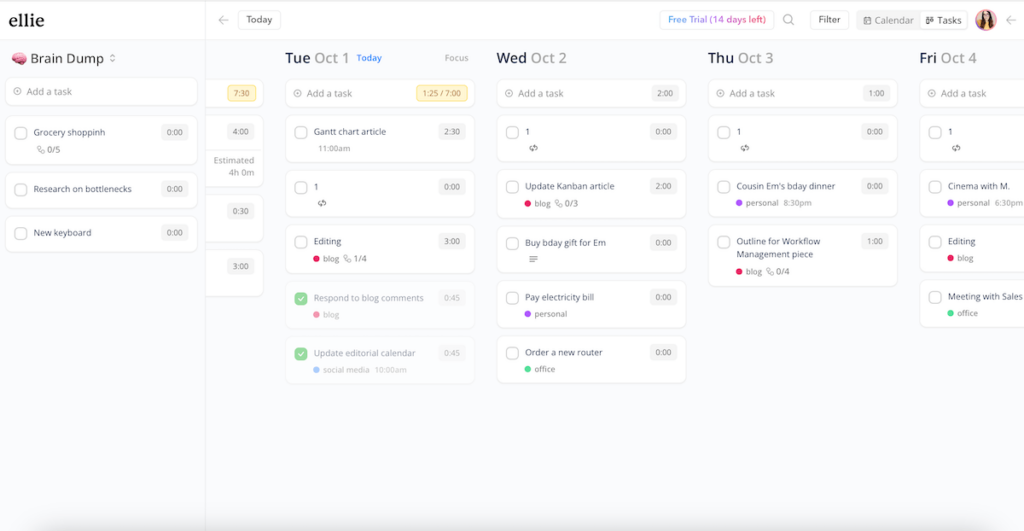
The app offers quite standard task detail options:
- Start date,
- Estimated and actual time for each task,
- Labels, and
- Notes.
Ellie Planner has a built-in time tracker too, contributing to your efficiency tracking. In addition, you can go to the Analytics section and gain a better insight into completed tasks, estimated vs actual time spent, and more.
A major strength of this app is timeboxing. I simply dragged and dropped color-coded tasks into the schedule and expanded them as needed — which gave me a clean overview without too much effort.
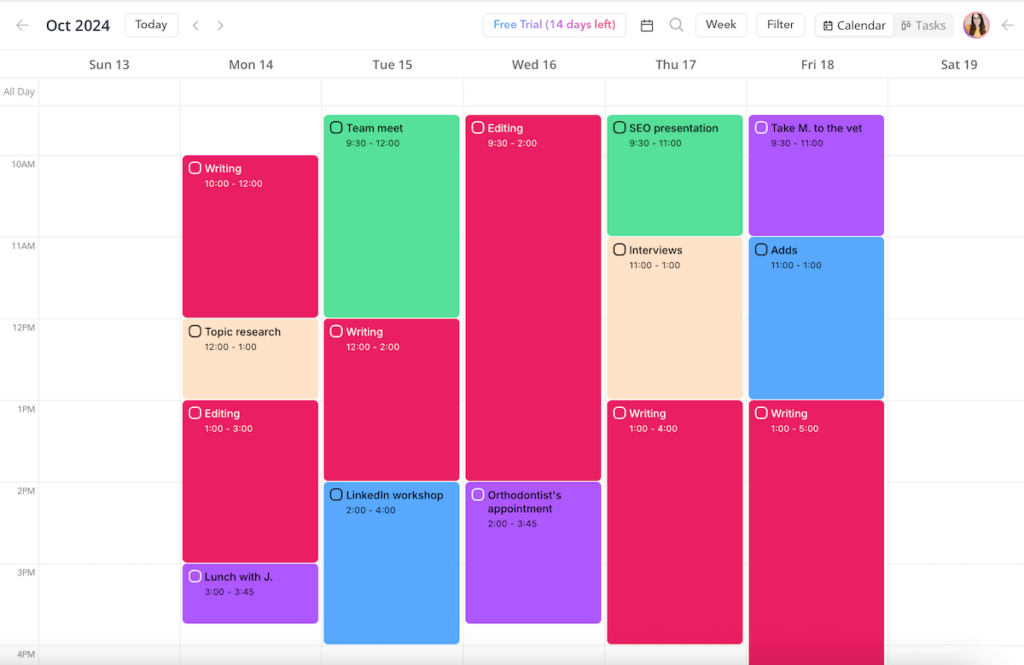
Cons of using Ellie Planner for daily planning
The ability to make a task recurring and segment it into subtasks is for Pro users only. Many other planning apps offer this for free.
What’s new in Ellie Planner
Ellie Planner has recently implemented various bug fixes and improved calendar sync.
#17 Habitica: best for game lovers
Habitica is very different from other digital planners on this list since it combines task management with elements of role-playing games (RPG), turning your to-dos into a gamified experience.
Available for: web, macOS, Windows, Linux, iOS, Android
| Habitica’s plans | Habitica’s pricing |
|---|---|
| Free | $0 |
| 1-month subscription | $4.99 |
| 3-month subscription | $14.99 |
| 6-month subscription | $29.99 |
| 1-year subscription | $47.99 |
Pros of using Habitica for daily planning
When you first start using Habitica, you create your avatar — you can choose body build, hair color, accessories, and more.
Tasks are categorized into 3 groups:
- Habits (ongoing behaviors),
- Dailies (tasks to complete daily or on set days), and
- To-dos (one-time tasks).
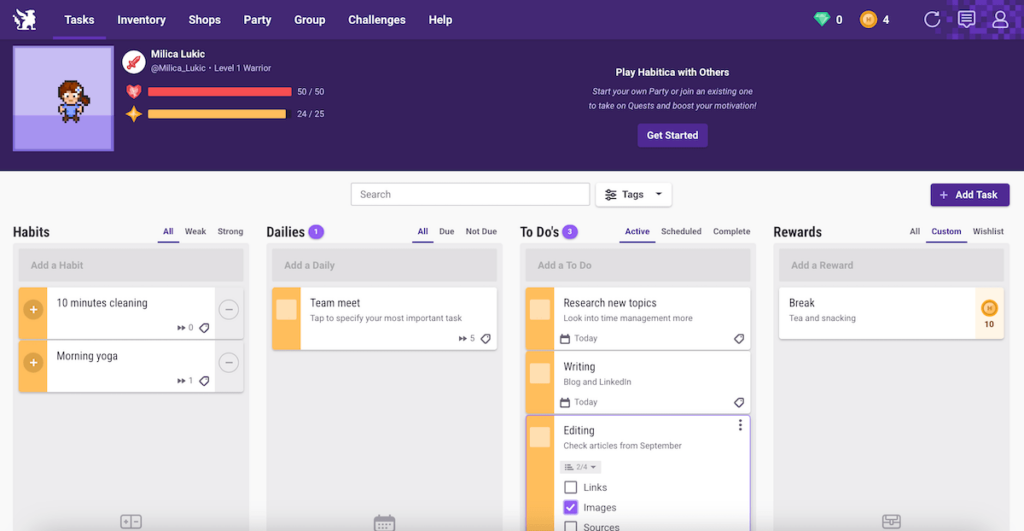
For each item, I added descriptions, tags, and difficulty levels.
This app essentially transforms your assignments and goals into game-like quests. By completing a task, you earn rewards such as experience points and equipment for your in-game avatar.
Missing tasks causes your avatar to lose health and, as a consequence, also lose some progress and rewards.
It’s possible to specify custom rewards using the in-game currency earned from completing tasks. For instance, your reward can be a quick break or letting yourself buy something fun.
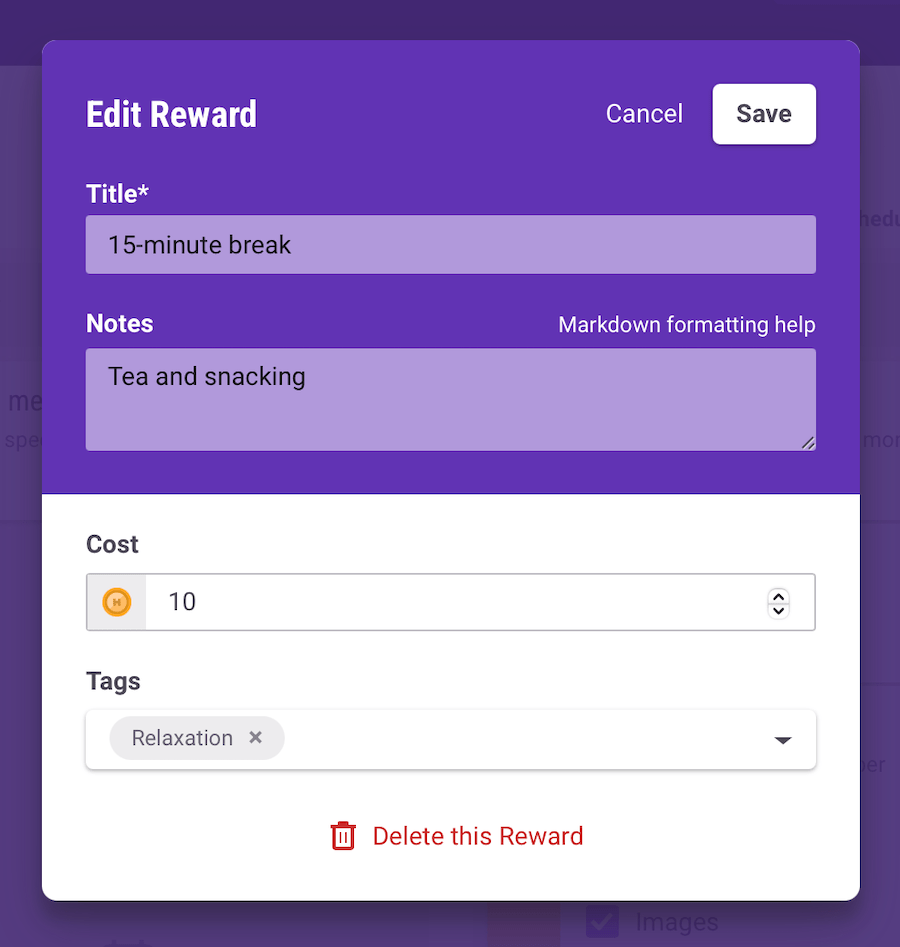
Habitica also has social elements — you can join parties with friends to go on group quests, where everyone must finish their real-world tasks to defeat in-game monsters.
Cons of using Habitica for daily planning
The variety of tasks, habits, and tasks could lead to information overload. The gaming aspect may be particularly overwhelming for those unfamiliar with RPG elements.
What’s new in Habitica
Habitica recently enhanced the avatar customization experience and made several sections load more smoothly.
#18 Routine: best for personal productivity
Routine is a productivity app designed to help you manage your activities, calendar events, and notes.
Available for: web, macOS, Windows, Linux, iOS
| Routine’s plans | Routine’s pricing |
|---|---|
| Free | $0 |
| Professional | $12/month* |
| Business | $15/month* |
| Enterprise | /* |
*coming soon
Pros of using Routine for daily planning
When you open the agenda section, Routine automatically shows the current date. However, you can also go back to look at your daily schedule from an earlier date — or go forward to see what is planned for a particular day.
With a minimalist aesthetic, the app also lets you build task lists, create subtasks, and assign deadlines.
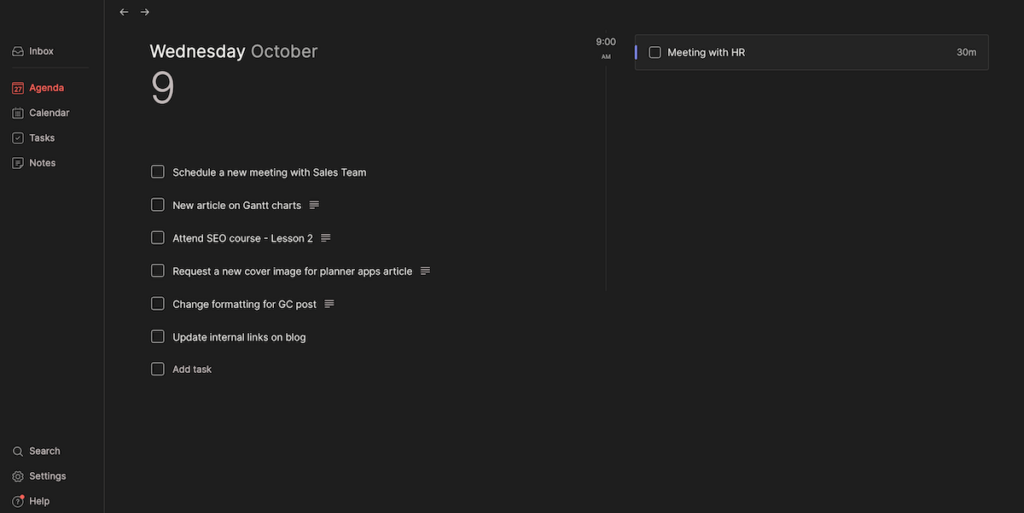
In addition, the tasks section contains 3 segments: unplanned, recurrences, and upcoming. This helped me adjust my schedule more flexibly when urgent items appeared.
Within a task, there are multiple formatting options too. So, not only can you make lists, but you can apply different headings, insert quotes, and embed a media URL.
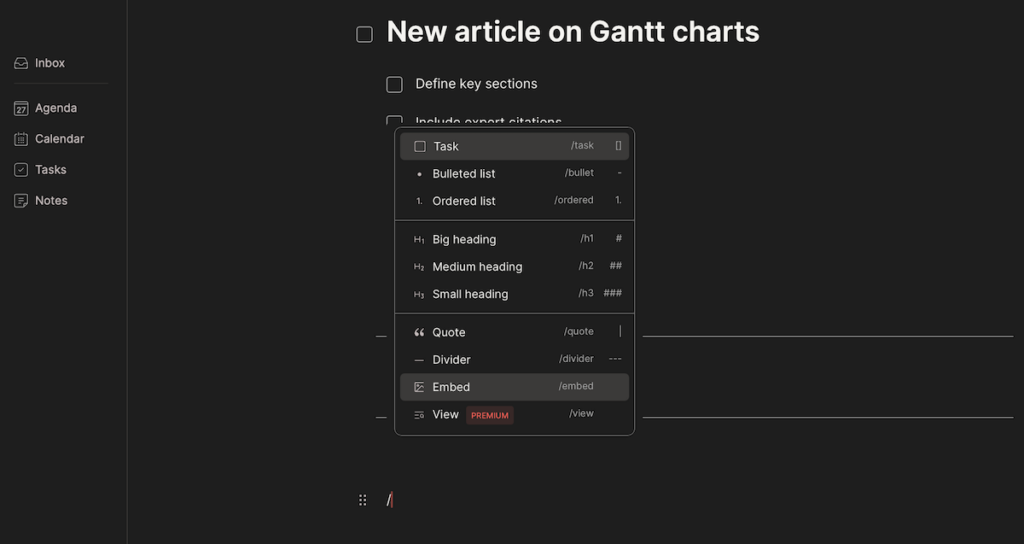
What’s more, Routine includes a note feature for writing down ideas, plans, and other important information. I usually attached notes like research points to writing tasks or meeting notes to team events for better organization.
Cons of using Routine for daily planning
My biggest complaint about Routine is the fact that navigation isn’t as intuitive compared to some other apps. There’s definitely a slight learning curve to Routine that not all users will be eager to master as events, tasks, and notes are all pages that you build yourself.
I also found the web version a bit laggy, which isn’t ideal for anyone looking to primarily use the tool via their browser.
What’s new in Routine
Routine now lets users search for data anywhere in the app, including notes, and the search works offline too. Also, Routine is now available to Linux users, while Android availability is said to be coming soon.
How to choose a daily planner app
While searching for the best daily planner apps out there, I tried to consider several aspects that might matter to an average user — like you and me.
So, along with thorough testing and research, I assessed various planners by asking myself the following questions:
- Does it have a user-friendly design that enables quick navigation?
- Can it be used for both work and personal matters?
- Does it allow users to customize views, themes, and layouts?
- Can tasks be segmented into subtasks and assigned priorities?
- Does the app let users work across multiple devices?
- Are there additional features such as habit or time tracking?
- Is the free version functional enough?
The more questions you can answer with a yes, the better the app.
By keeping these factors in mind, you’ll find a digital planner that effortlessly aligns with your goals, work style, and personal preferences.
Make your daily plans efficient with the right tool
Finding the best planner app will inevitably depend on your needs and preferences. But testing different tools allowed me to easily perceive their (dis)advantages — and hopefully, this list has helped you realize what would work for you too.
Some of these apps are primarily for making simple to-do lists, whereas others include more robust work management features and may be better for handling various work activities and projects.
Our platform, Plaky, provides flexibility and comprehensive features that make it ideal for professional planning and team collaboration thanks to task centralization — but it’s also great for individual needs and daily work task to-dos.
Excited to try Plaky? Sign up right now and make your daily plans a guaranteed success!

