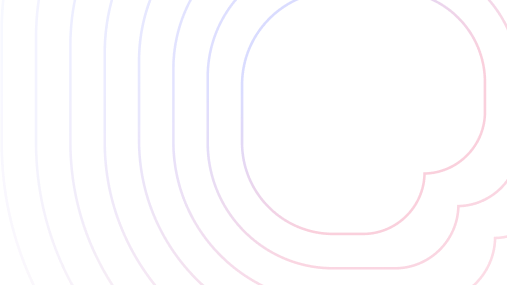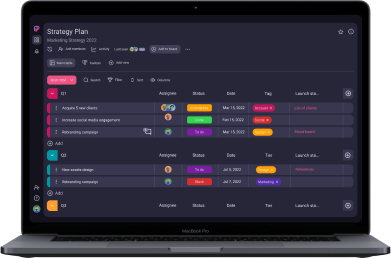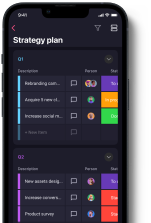For the purpose of writing this blog post, I tested the free versions of some of the best organization software and compiled a list of the 10 best apps you should try in 2024.
Each app on this list focuses on different aspects of organization, so I’ll highlight what each app is best for and how their specific features can help you organize your life better and increase your overall productivity.
On this list, you’ll find apps suitable both for organizing your private and work tasks, as well as a quick guide on how to choose the best organizational software for your specific needs.
So, keep reading!

Table of Contents
Top 10 organization tools
Here’s an overview of the 10 best organization apps I tested for this article, including their starting prices and what I think their unique selling point is.
| App | Free plan | Lowest price | Available for |
|---|---|---|---|
| Plaky | ✔ | $3.99/user/month | web, iOS, Android |
| Todoist | ✔ | $4/user/month | web, macOS, Windows, Android, iOS, Apple Watch, Wear OS, Linux |
| Apple Reminders | ✔ | n/a | Apple Watch, iPhone, iPad, and Mac |
| Trello | ✔ | $5/user/month | web, macOS, Windows, iOS, Android |
| Calendly | ✔ | $10/seat/month | web, iOS, Android |
| Google Calendar | ✔ | n/a | web, Android, iPhone, iPad, Wear OS |
| Google Keep | ✔ | n/a | Android, iOS, web |
| Evernote | ✔ | $10.83/month | web, Mac, Windows, iPhone, iPad, iPod Touch, Android |
| Clockify | ✔ | $3.99/seat/month | web, Windows, Mac, Linux, Android, iOS |
| ✔ | £3.95/month | web, iOS, Android, Mac |
#1: Plaky – best all-in-1 organization app
If you feel as if your work needs better organization, you should definitely choose Plaky as your go-to organizational software.
Plaky offers all the features you’ll need to streamline your organization, and it’s especially suitable for small businesses. With this app, you’ll have access to all the important project information in a table, all in one place, in real time.
Organize your business with Plaky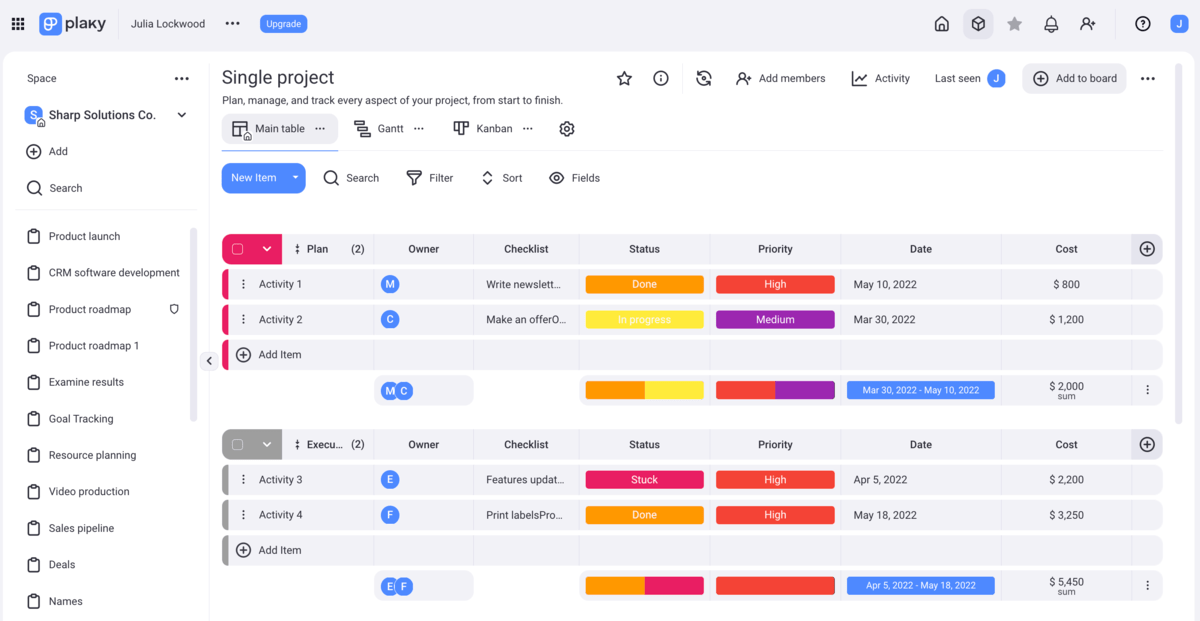
Plaky is a highly customizable organization app, which means you can use it to organize any type of project. My advice is to start from an already existing Plaky project management template and then adjust it on the go, as templates will save you a lot of time and spare you starting everything from scratch.
If you’re a visual type, you’ll especially appreciate Plaky’s attractive design and the fact you can color-code virtually everything you do in Plaky.
Another great thing about Plaky is its extensive free plan, which should cater to most of your organizational needs as it allows for:
- Unlimited users,
- Unlimited project boards, and
- Up to 6 fields per board.
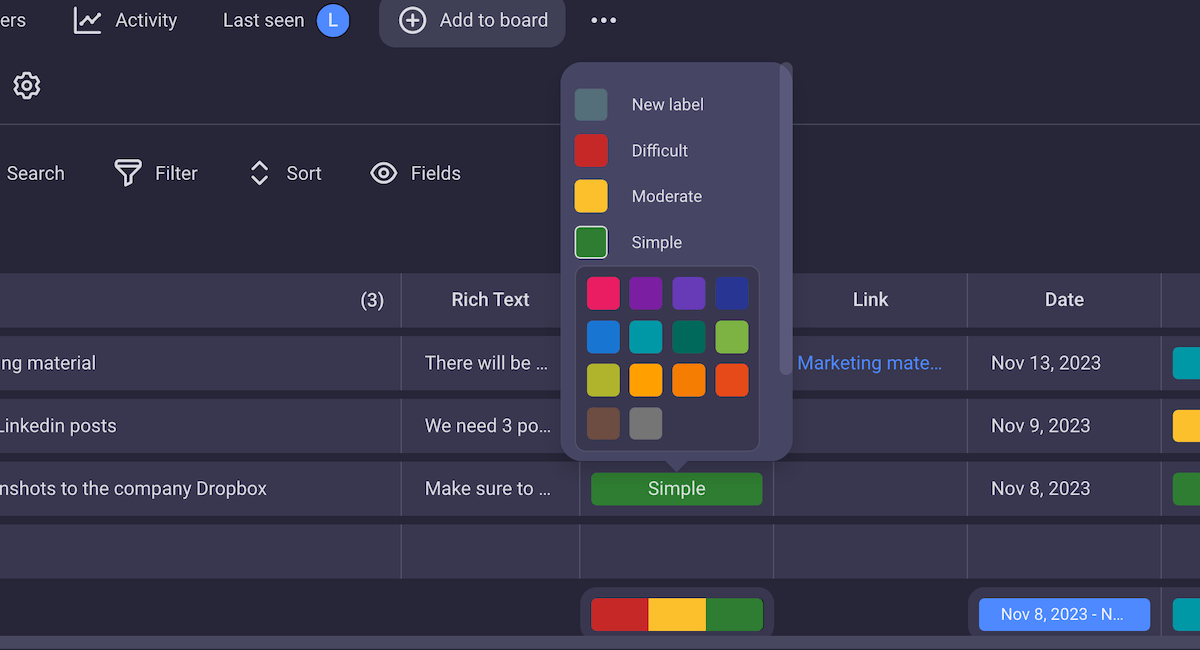
What’s new: Early in 2024, Pro and Enterprise users received a new view for visually organizing tasks — Gantt view. While Gantt charts are typically associated with large and complex projects, even small businesses can make good use of them as a tool for task sequencing and preventing overlaps.
Available for: web, iOS, Android
| Plaky’s plans | Plaky’s pricing |
|---|---|
| Free plan | $0 |
| Pro | $3.99/user/month* |
| Enterprise | $8.99/user/month* |
*billed annually
Try Plaky for free#2: Todoist — best for creating any type of to-do lists
Shortly after I downloaded Todoist, I realized why it ranks among the most popular organizational apps — navigating this app is super easy.
You have an overview of all your tasks in the Inbox section, while current and upcoming tasks are displayed in the Today and Upcoming section of the workspace.
I like that this app doesn’t overwhelm you with accessory options and buttons. Instead, it simplifies task management by offering a few essential features that you’ll actually use, including:
- Task descriptions,
- Subtasks,
- Task priorities, and
- Task labels.
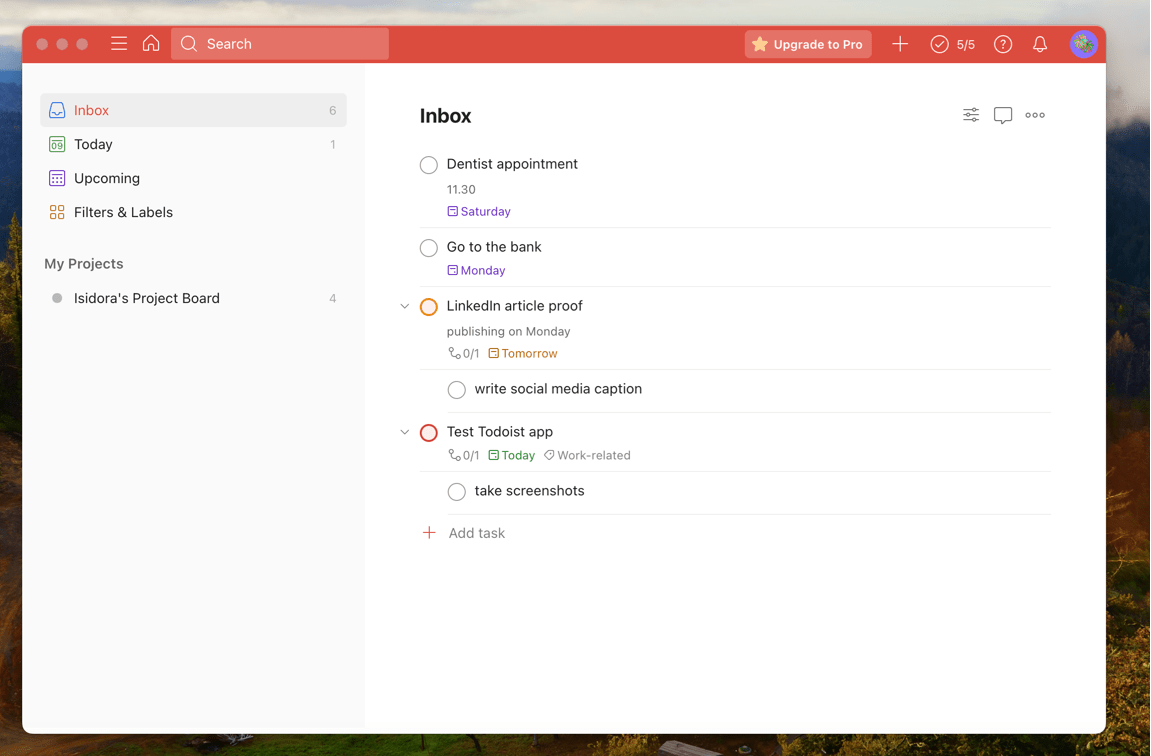
Todoist also provides a project tracking option with Board and List views, along with plenty of templates. However, for tracking more complex projects, I’d stick to dedicated project management software.
Todoist is, as its name suggests, better suited for to-do lists and keeping track of simple everyday tasks such as:
- Shopping lists,
- Appointments, and
- Meetings.
If you’re looking to boost everyday productivity, and you like challenges, you’ll probably like Your Productivity feature. This feature allows you to accumulate “positive Karma” by reaching goals, such as achieving streaks of completed tasks.
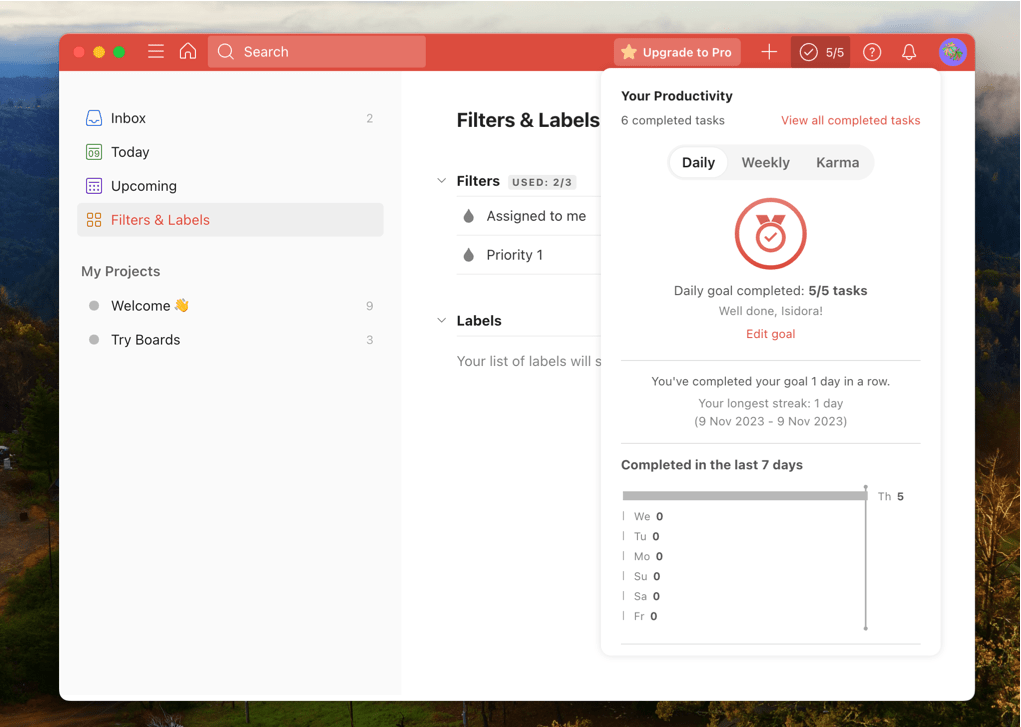
What’s new: In October 2023, Todoist announced faster loading, smoother scrolling with task list “virtualization”, and the new option to keep track of progress with always-visible completed tasks. Also, now you can quickly switch between project layouts with a new menu design.
Available for: web, macOS, Windows, Android, iOS, Apple Watch, Wear OS, Linux
| Todoist’s plans | Todoist’s pricing |
|---|---|
| Beginner | Free |
| Pro | $4/user/month* |
| Business | $6/user/month* |
*billed annually
#3: Apple Reminders — best for creating reminders
For those of you looking for a simple Apple app to get organized, you’ll probably like Apple Reminders.
Its main advantage is that it is not just a to-do list but also an app that has a built-in “alarm” system. So, for example, a notification followed by a sound will pop up in the top right corner of your screen shortly before your scheduled meetings.
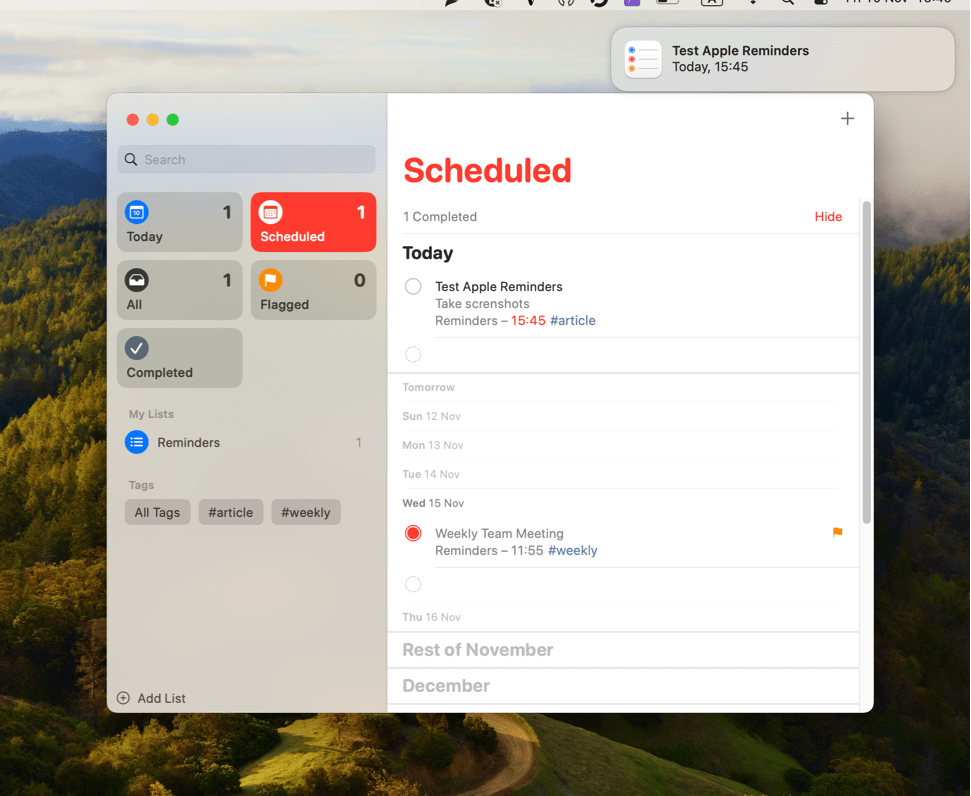
Besides being a great reminder tool, Apple Reminders also serves as a checklist with a minimalistic and simplistic design, characteristic of all Apple products. Personally, I use Reminders for work tasks as they help me organize my tasks transparently by adding all necessary task details such as:
- Date,
- Time,
- Link, and
- Tag.
Another advantage is the ability to set certain tasks to always repeat on specific days, saving time on reentering information for recurring tasks.
The best thing is that with iCloud, you can access Apple Reminders from all your other devices, including iPhone, iPad, and Apple Watch, and keep them in sync.
However, this app’s simplicity may not be enough for individuals handling a lot of tasks and meetings, as their checklist might become too cluttered with tasks, making organization a lot more complicated.
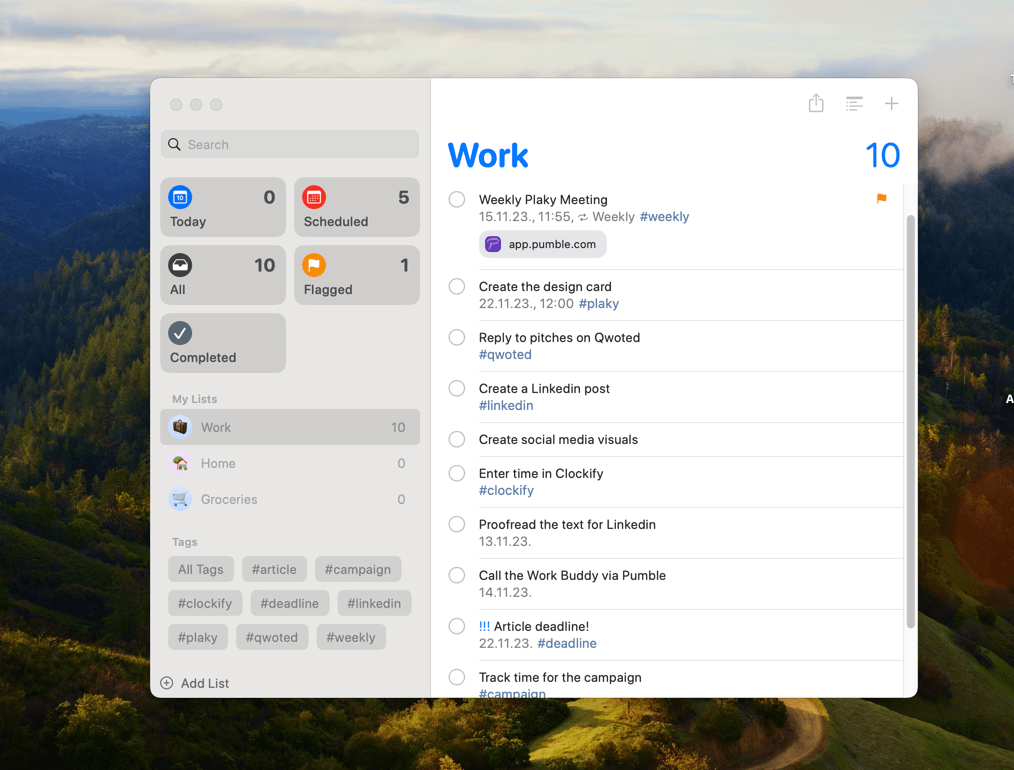
What’s new: With iOS 17 and MacOS Sonoma, Apple Reminders offers a new “early reminder” feature that allows you to set an early reminder before the actual deadline. Also, you can further organize your tasks by adding them into Sections.
Available for: Apple Watch, iPhone, iPad, and Mac
Pricing: Free
💡 Plaky Pro Tip
Apple Reminders is also on our daily planner apps list. Check out how it compares to other tools in the category:
#4: Trello – best for organizing tasks Kanban style
Trello stands as one of the most popular apps for Kanban-based task management.
Within the Trello workspace, you can organize your projects into the following 3 units:
- Boards,
- Lists, and
- Cards.
Trello is easy to navigate and allows you to move your lists and cards around the board simply by dragging them from one place to another.
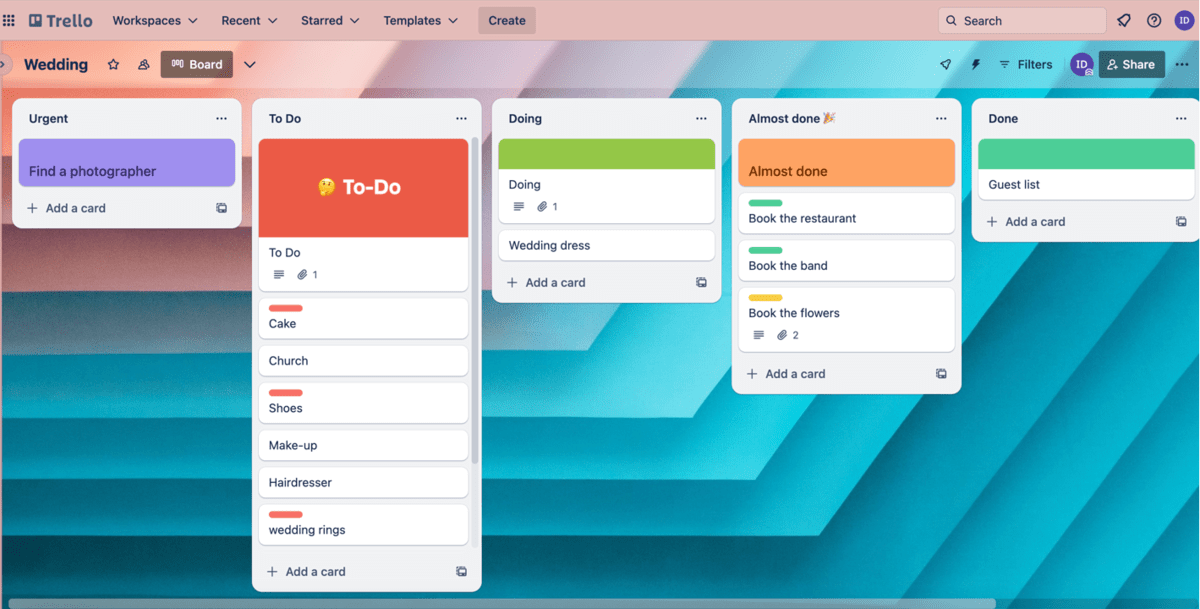
Cards in Trello represent the smallest organizational units, that is — your tasks. You can add any additional information to your tasks, including:
- Description,
- Labels,
- Dates,
- Attachments, and much more.
This tool is intended for simpler projects, whether they’re related to your private life or work.
However, if you want to improve the organization of more complex projects, you’ll probably want to check out some of the more advanced task management software.
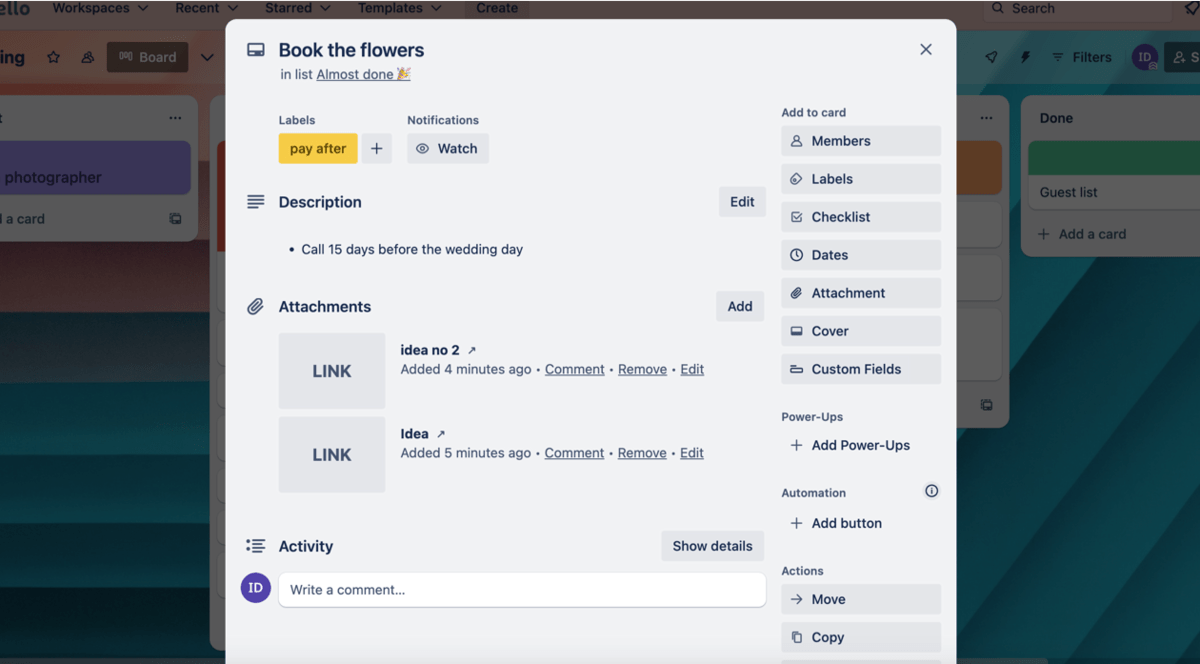
What’s new: In April 2023, Trello announced that authorized users can now manage storage for disabled Power-Ups (add-ons that are similar to integrations). So, when an authorized user disables a Power-Up from Trello board(s), they may choose to clear the board-level storage as a part of that action.
Available for: web, macOS, Windows, iOS, Android.
| Trello’s plans | Trello’s pricing |
|---|---|
| Free plan | $0 |
| Standard | $5/user/month* |
| Premium | $10/user/month* |
| Enterprise | $17.50/user/month (est. cost for 50 users)* |
*billed annually
#5: Calendly — best for scheduling business meetings
Calendly is an online calendar app designed for individuals with a busy schedule filled with online meetings and appointments.
Simply activate Calendly via your Google Account and link it to your Google Calendar.
You’ll be asked to enter a desired URL, which enables anyone seeking to schedule a meeting with you to access your calendar and choose an available time slot.
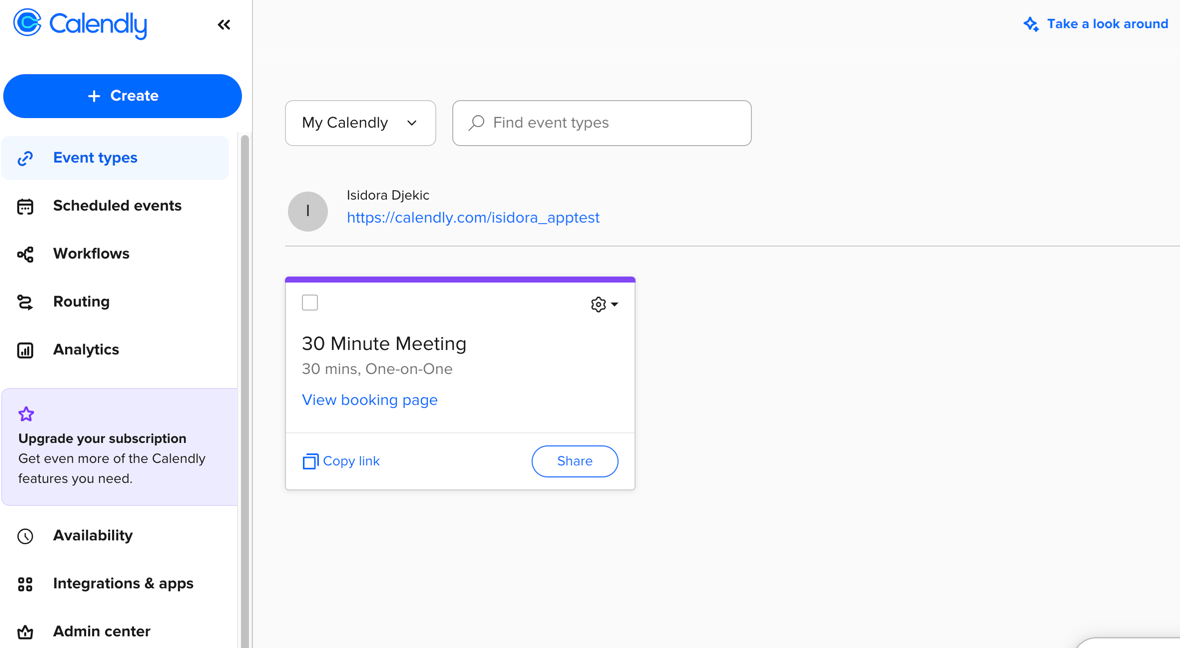
Within the Calendly workspace, you can perform actions such as:
- Adding different event types (e.g. a 30-minute meeting),
- Accessing your schedule, or
- Adjusting availability.
The greatest advantage of using this app is that it’ll prevent double bookings in your calendar. You’ll avoid the hassle of back-and-forth messages to coordinate availability. Instead, others can quickly access your availability and align it with their own calendars.
Additionally, Calendly offers integration with video conference services such as Google Meet or Zoom.
However, if you’re looking to enhance your overall organization, you’ll probably need additional productivity tools, as Calendly focuses solely on meetings.
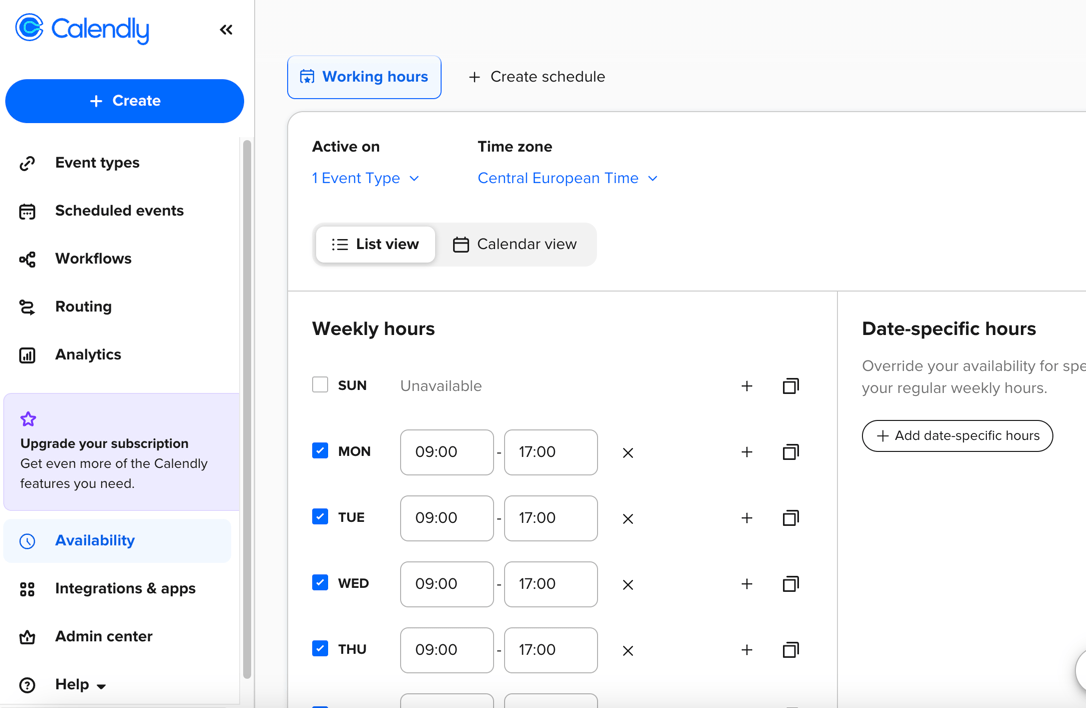
What’s new: Calendly has announced rolling out several updates by mid-December 2023, including a new sidebar, event types, and availability settings. With these updates, you’ll now quickly navigate the sidebar, edit events, and preview your booking page. Under new availability settings, you’ll find and set default schedules, date-specific hours, and holidays.
Available for: web, iOS, Android
| Calendly’s plans | Calendly’s pricing |
|---|---|
| Free plan | $0 |
| Standard | $10/seat/month* |
| Teams | $16/seat/month* |
| Enterprise | Starts at $15k/year |
*billed annually
#6: Google Calendar — best for tracking events in a calendar view
For those who prefer to have a calendar overview of their tasks and events, Google Calendar is a perfect go-to solution.
You can simply open your calendar, enter new tasks and events, and preview the upcoming ones.
Google Calendar has a simple interface that allows you to switch between 3 views:
- Month,
- Week, and
- Day view.
Another advantage is that any events from your Gmail are added to your calendar automatically.
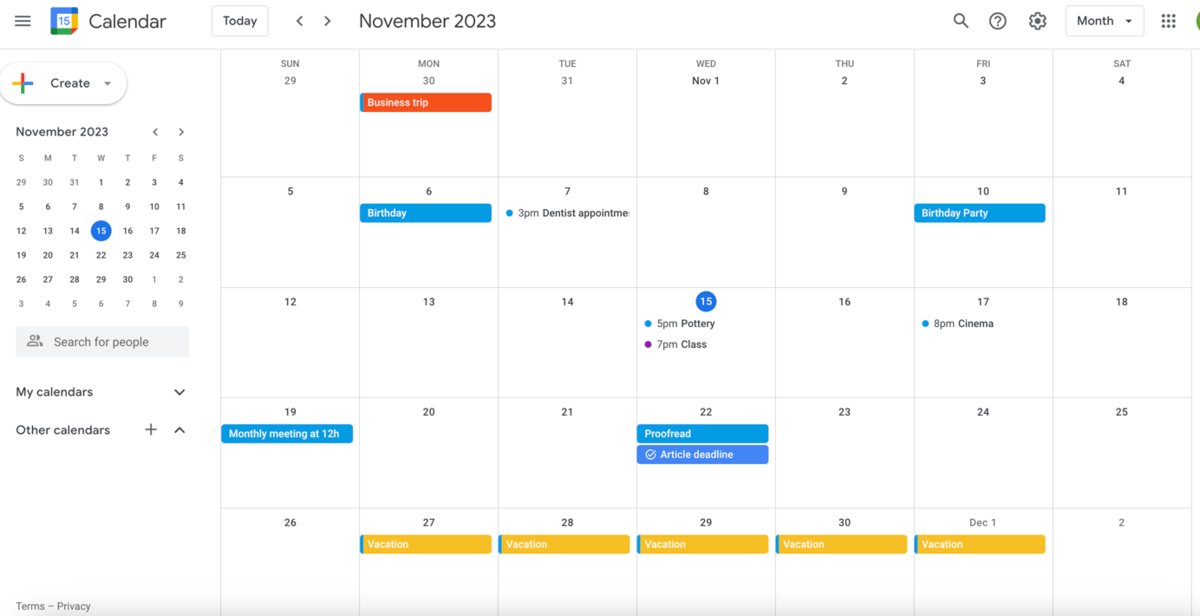
I especially like that this tool allows you to create several calendars, so you can separate work tasks from private tasks which makes the overall organization a lot more transparent.
However, if you currently do not have a Gmail account, you won’t be able to use Google Calendar, as it’s a part of Google Workspace.
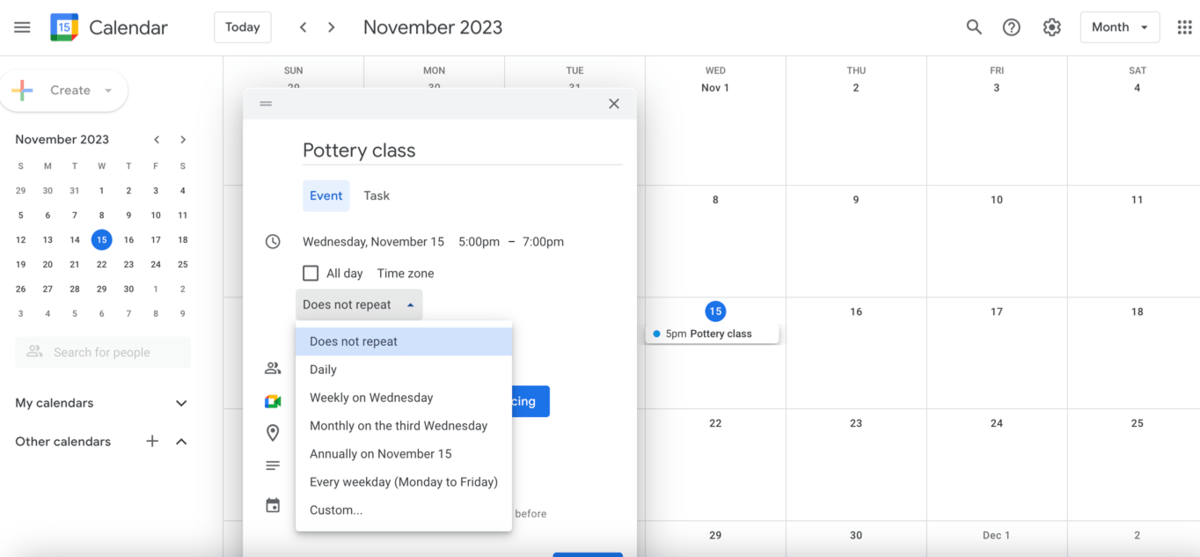
What’s new: In October 2023, Google announced new appointment scheduling features that allow you to manage your availability and let customers and partners book time with you directly within Google Calendar via a personal booking page.
Available for: Web, Android, iPhone, iPad, Wear OS
Pricing: Free
#7: Google Keep – best for keeping track of various daily tasks
Google Keep is a lightweight organizational app excellent for taking notes in various forms, especially on your phone, including:
- Checklists,
- Audio notes,
- Images, or
- Drawings.
It has a visually appealing interface and lets you add creative backgrounds and labels to your notes, making your organizational space creative and fun.
You can also set reminders to any of your notes, so don’t worry about forgetting any of your plans.
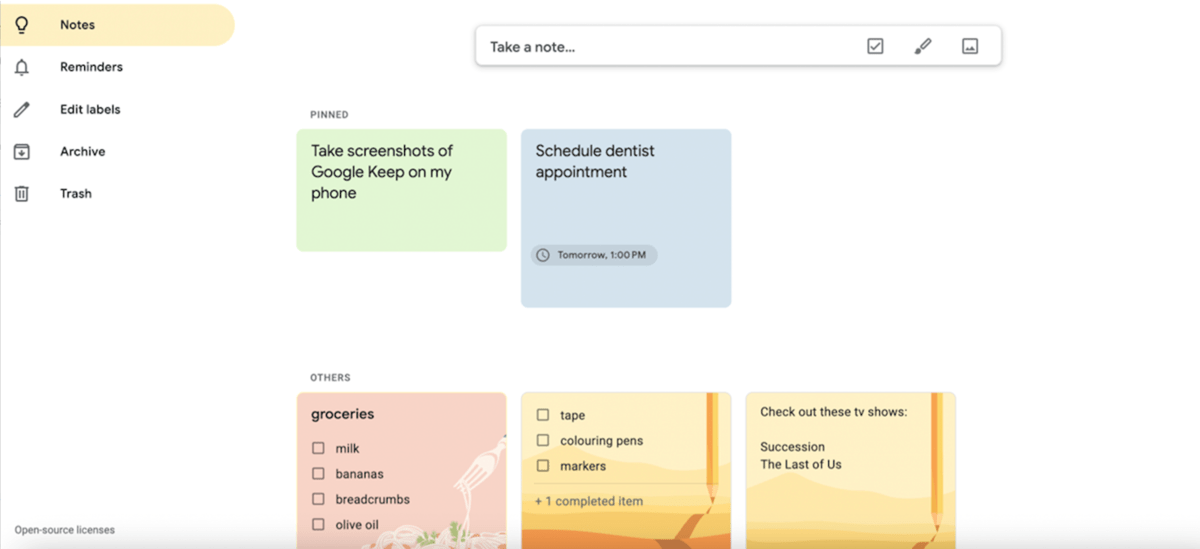
Also, if you like having your notes with you all the time, you can download the Google Keep mobile app. With the mobile app, you can record audio notes when you’re on the go, and when inspiration kicks in, you can quickly add a note in the form of a drawing.
If you need to share your notes with somebody, you can add collaborators who can access your notes in real time. Additionally, I like using Google Keep and Google Docs together as it allows me to highlight any parts of my document and save it in Keep.
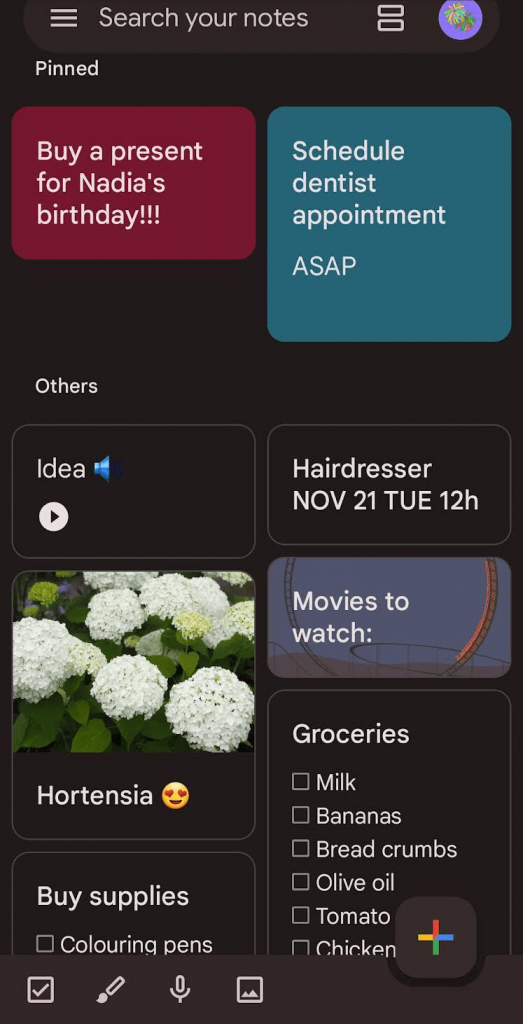
What’s new: In August 2023, Google Keep announced the rollout of text formatting options including, bold, italics, and a couple of heading sizes. In addition, the new version history feature now allows you to access all previous versions of your notes.
Available for: Android, iOS, Web
Pricing: Free
#8: Evernote — best for handling work-related notes
If you’re someone who attends a lot of meetings or handles a significant amount of information at work, you’ll likely benefit from a note-taking app such as Evernote.
This tool is also great for organizing ideas as it allows you to add various note types, including:
- Recordings,
- Photos,
- Web content, or
- Your own sketches.
For better organization, you can organize all your notes into sections, called “notebooks”.
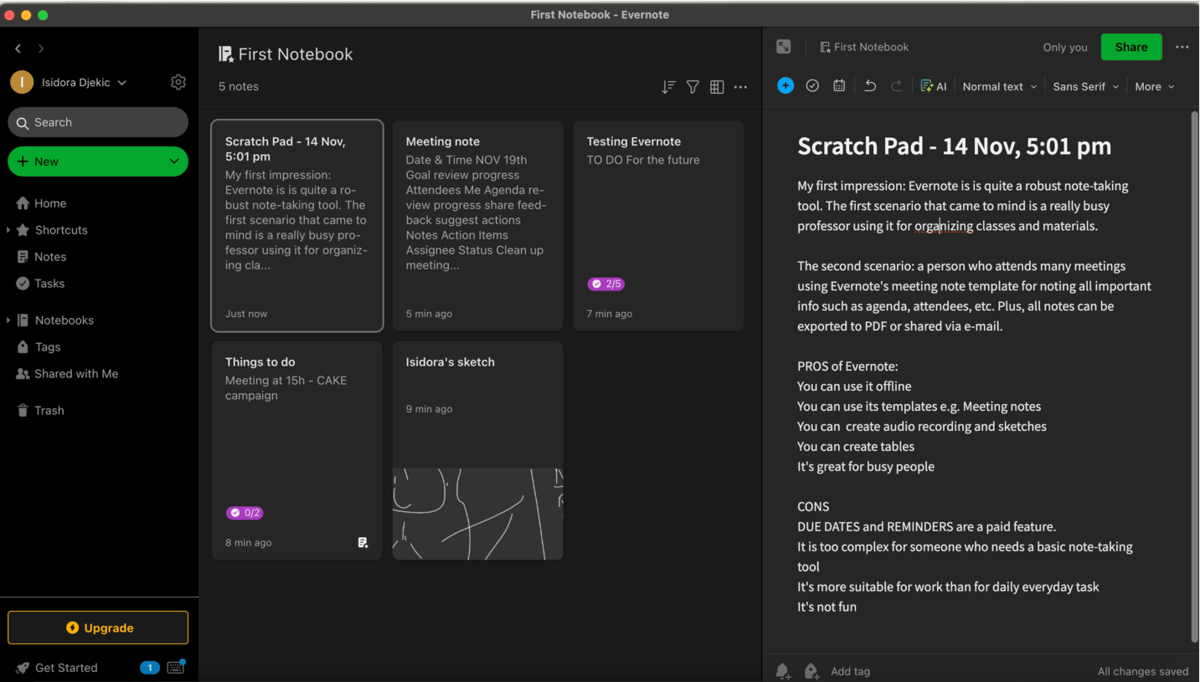
By downloading the Evernote app for Mac or Windows, you can also make notes offline and export a copy of any note by saving it to your computer as a PDF.
However, the biggest disadvantage of Evernote is that you need to upgrade to a paid plan if you want to add due dates or reminders to your tasks. Plus, the storage with the free plan is limited to up to 60MB of monthly uploads.
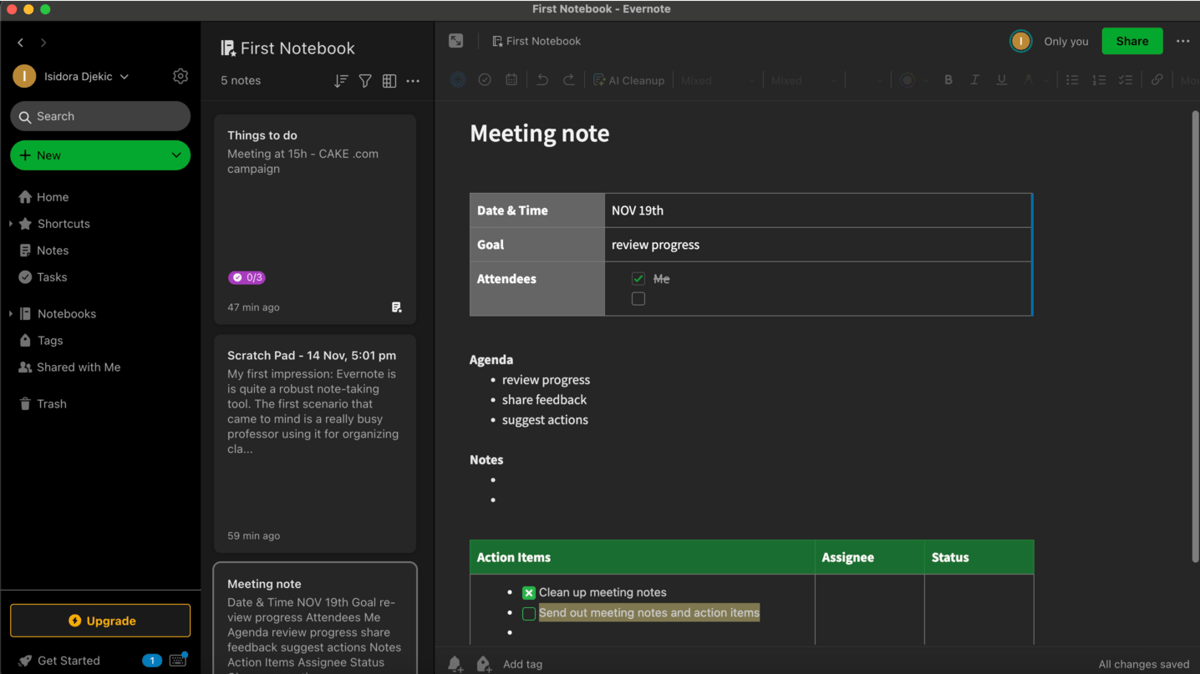
What’s new: Evernote has recently announced improved UI, a new collapsible sidebar, and “Spaces” in Evernote Business.
Available for: web, Mac, Windows, iPhone, iPad, iPod Touch, Android
| Evernote’s plans | Evernote’s pricing |
|---|---|
| Free plan | $0 |
| Personal | $10.83/month* |
| Professional | $14.16/month* |
| Teams | $20.83/user/month* |
*Billed annually
💡 PLAKY PRO TIP
Check out this blog post to read a more detailed review of Evernote as compared to Notion, another comprehensive productivity app:
#9: Clockify – best for tracking how you spend your time
If you often feel like the day is just too short for all the activities you have planned, a time-tracking tool should help you gain a better overview of where your time goes.
Once you understand your time better, you can start organizing it properly.
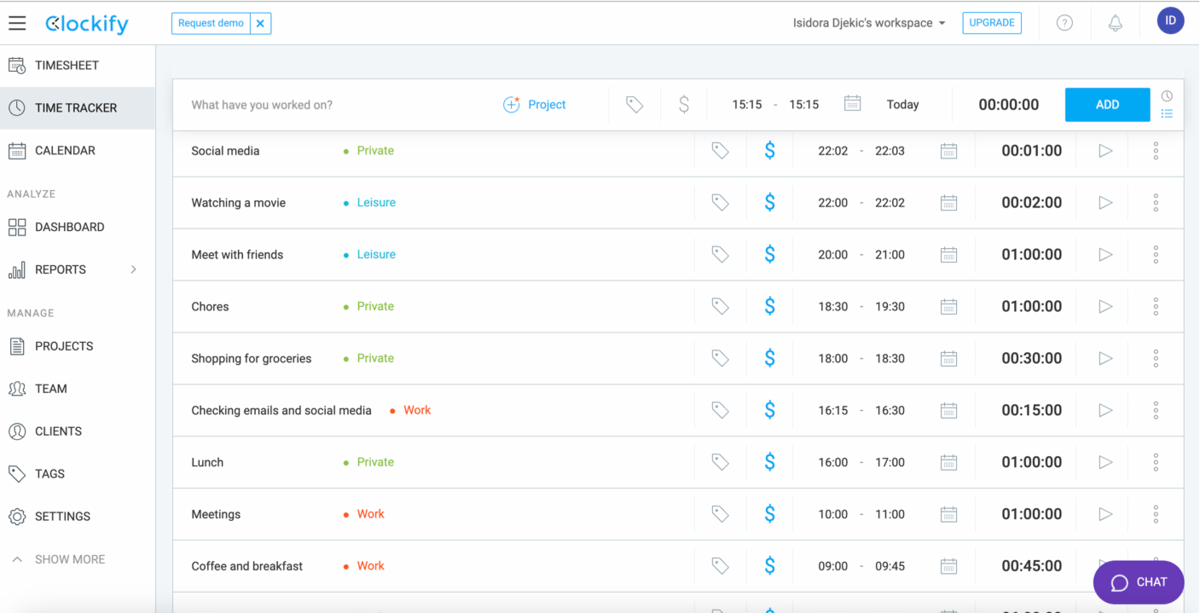
You can use Clockify both for work and your private life. You can easily track time in 2 ways:
- By starting a timer, or
- By entering time manually.
In addition, you can categorize all activities into categories called projects.
With the dashboard and reports features, you can analyze your time in-depth and get a visual display of the time spent on particular tasks.
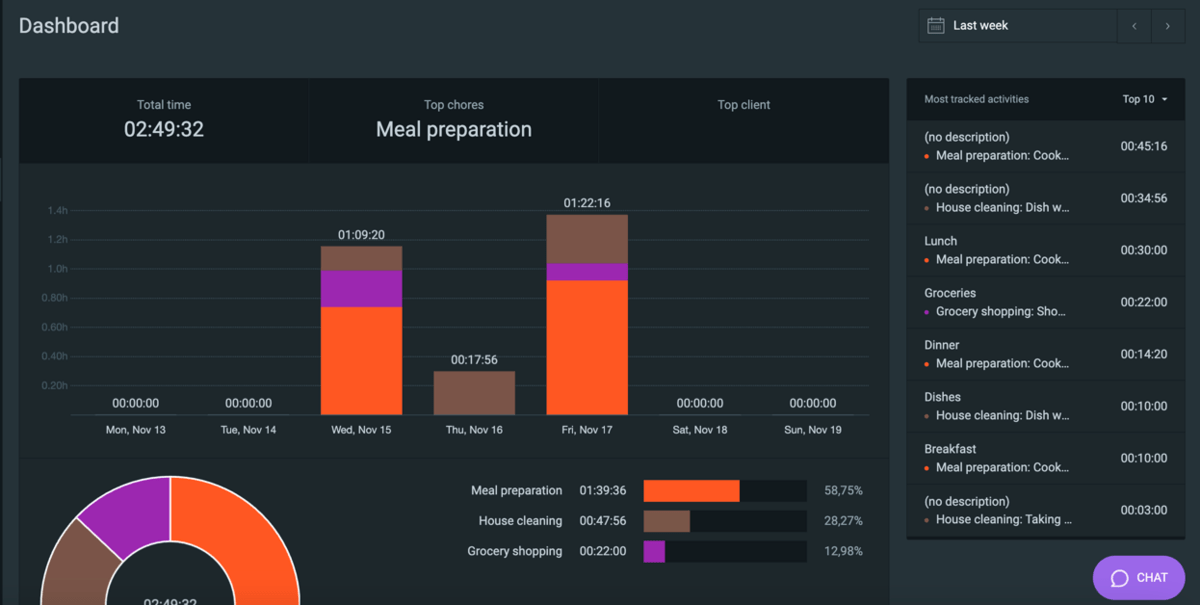
What’s new: In October, Clockify added a timer to task list view on ClickUp integration. Also, redirection from Android device to web app applies the current date range and filter within the Reports feature and much more.
Available for: web, Windows, Mac, Linux, Android, iOS
| Clockify’s plans | Clockify’s pricing |
|---|---|
| Free plan | $0 |
| Basic | $3.99/user/month* |
| Standard | $5.49/user/month* |
| Pro | $7.99/user/month* |
| Enterprise | $11.99/user/month* |
*billed annually
#10: Pocket – best for organizing read-it-later lists
The Pocket tool allows you to quickly save an article or video you don’t have time to read or watch at that moment for later.
By clicking on an extension button that appears in the top right corner of the toolbar, Pocket offers you the option to save different content types, including:
- Videos,
- Articles, and
- Photos.
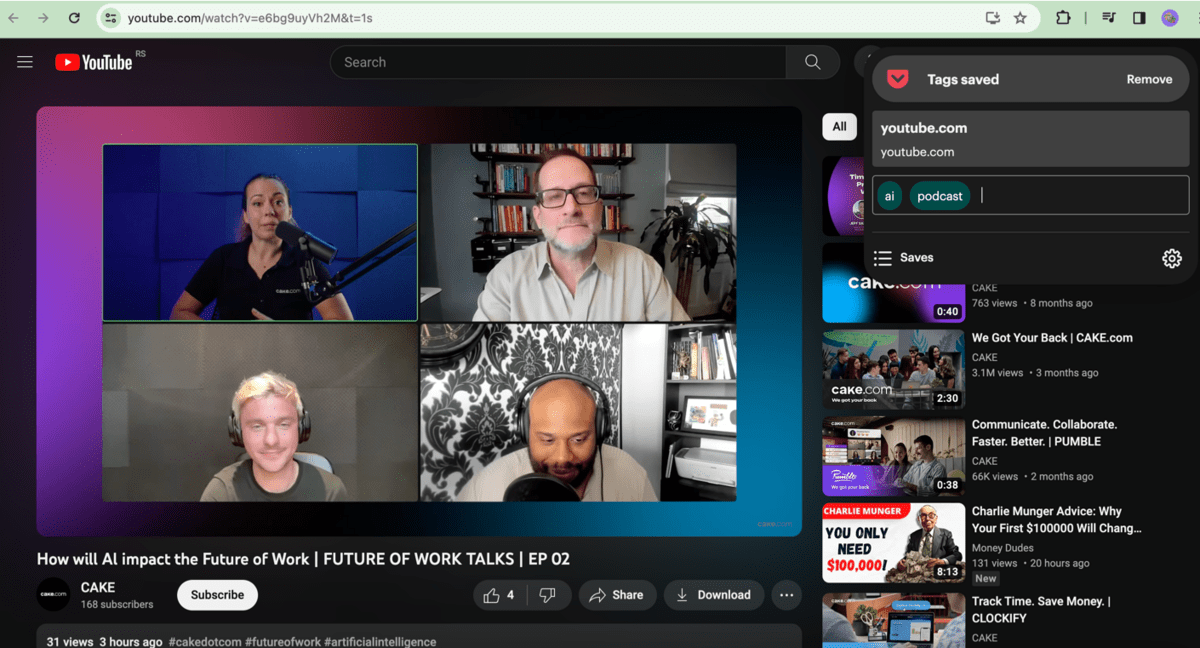
Later, you can access the Pocket workspace and browse all your saved content located in the “Saves” section.
To easily find the content you’re looking for, you can filter it by categories, such as:
- Favorites,
- Articles, or
- Videos.
The Pocket interface is super easy to use, and I quickly learned my way around the app. Also, the app is great if you consume a lot of content online, as it’ll help you save something you’d otherwise forget about.
However, if you’re an average content consumer, I don’t see why you couldn’t just use the Bookmarks option instead, as it also offers organizing bookmarks by arranging them into different folders by categories of your choice.
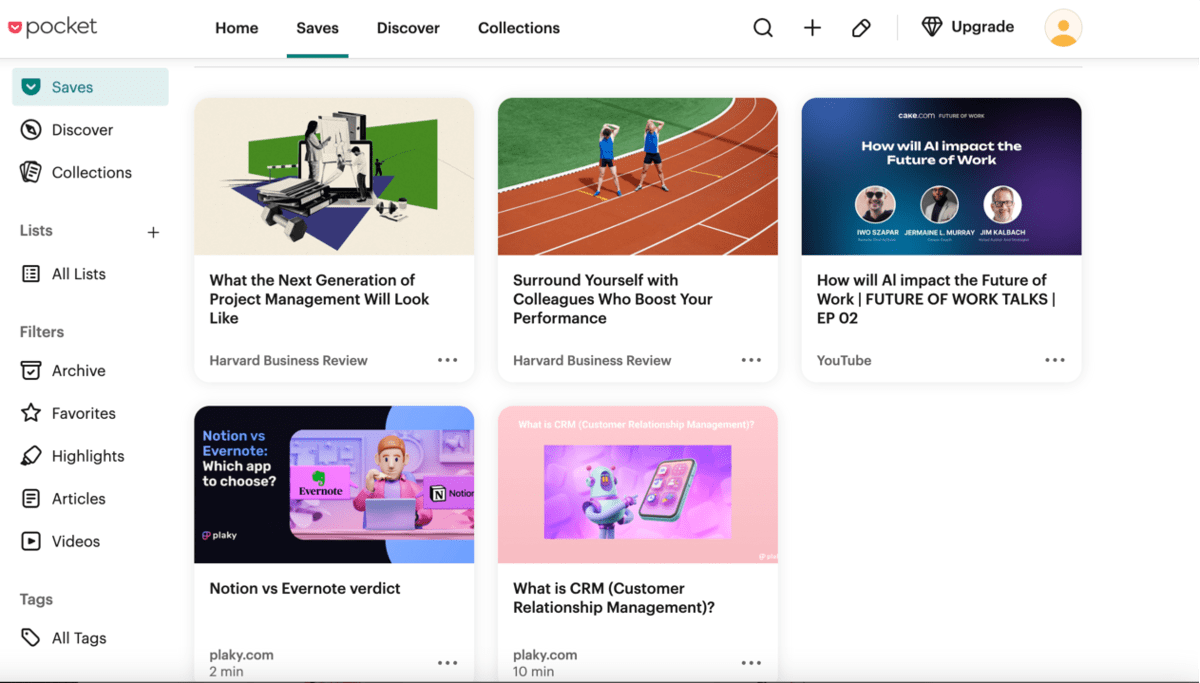
What’s new: Since May 2023, Pocket has rolled out a new mobile and web experience to make it easier for you to find stories and topics you’re interested in. Additionally, Pocket has introduced a new feature called “Lists”, which simplifies the organization of your saved content.
Available for: Web, iOS, Android, Mac
| Pocket’s plans | Pocket’s pricing |
|---|---|
| Free plan | $0 |
| Premium monthly membership | £3.95/month |
| Premium annual membership | £35.99/year |
How to choose the best organization tool
Choosing the best organization app for you begins with analyzing what exactly needs improvement.
First of all, define which aspect of your life you want to organize, whether it’s your work life or your private life.
Secondly, specify what keeps you from being well-organized. Here are some questions that might help you with that:
- Do you spend time on some unnecessary activities when you could be doing something more productive?
- Do you spend too much time on work while your private life suffers?
- Do you often forget to buy something when you’re out shopping for groceries?
- Do you handle too much information at work?
- Do you manage multiple projects at the same time?
After you’ve specified what areas cause you the most trouble, you can pick the appropriate organization app to help you organize those specific areas.
Here’s a table that can help you pick the best app according to your specific organizational needs:
| Various organizational needs | Suitable organization apps |
|---|---|
| Prioritizing, task management | ToDoist, Apple Reminders |
| Managing one or multiple work projects | Plaky, Trello |
| Work-life balance, time tracking | Clockify |
| Scheduling meetings and events | Calendly, Google Calendar |
| Handling work information, note-taking | Evernote, Google Keep |
| Managing a lot of online content |
Lastly, consider some of the key characteristics a good organization app should have and should facilitate making the final choice:
- It has an appealing design and user interface,
- It’s simple and intuitive,
- It doesn’t have a steep learning curve,
- It’s highly customizable,
- It’s interesting and fun, and
- It has a mobile version.
💡 PLAKY PRO TIP
Check out this blog post to learn useful tips on how to organize your work life:
Find the perfect organization app for you
In this blog post, I’ve covered the best free organization apps to boost your productivity in 2024.
After trying all these tools, I was surprised by the wide spectrum of functionalities they offer, ranging from simple to-do lists, all the way to more complex project management features.
While different tools cover different aspects of the organization, my final advice is to always try out several tools and find the one that suits you and your needs best.
Become the organized person you KNOW you can be. Create a free Plaky account today!
Get started with Plaky