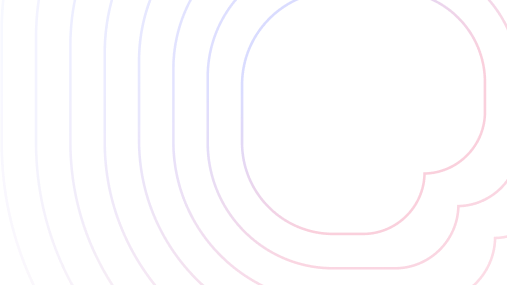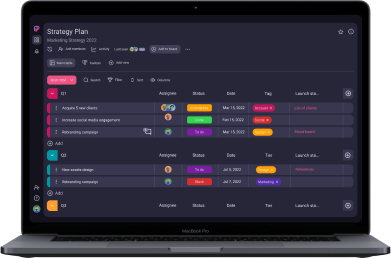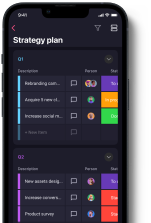The moment has come — you’ve got to decide which project management tool to use for your next project. With so many apps in the market, it’s no wonder you’re confused about which app is the right one for you and your team.
If this is the scenario you’re facing, you don’t need to worry anymore. I tried out the free plans of 2 popular project management software — Trello and Asana — so you don’t have to.
I’ll help you make a choice by getting into the basics of what both apps offer in terms of pricing, UI/UX, features, support, and security.
So, let’s get started!
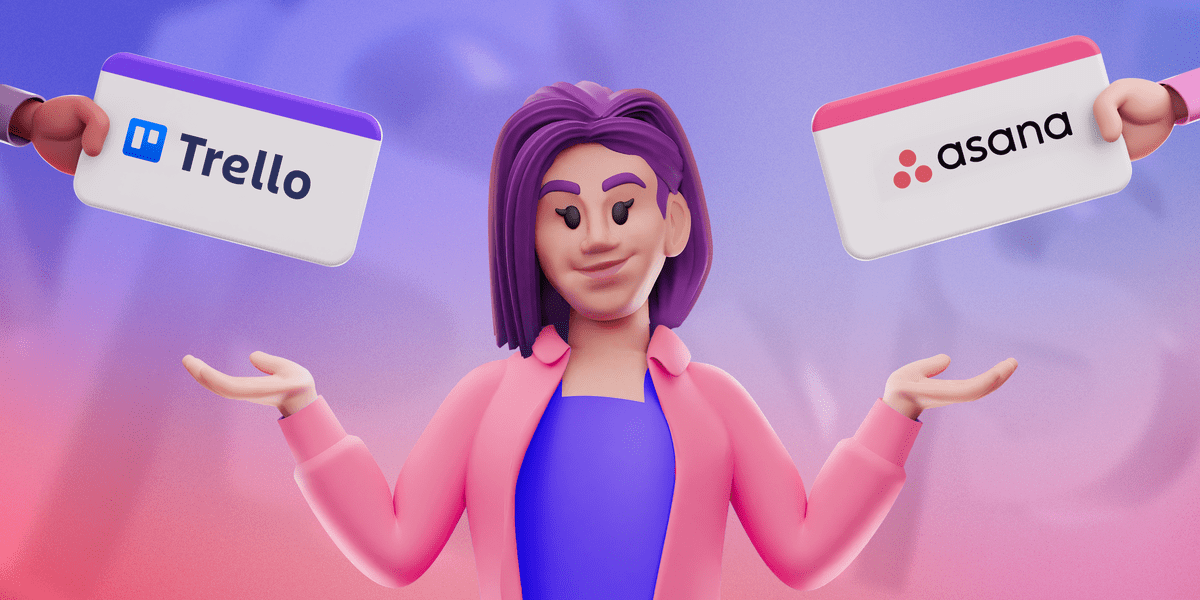
Table of Contents
Trello vs Asana: Main differences
The main differences between Trello and Asana are that Trello is cheaper, less complicated, and more suitable for simple projects, while Asana is more complex and offers a wider range of functionalities intended for larger projects and cross-functional teams.
Here’s a quick overview of these 2 apps:
| Feature | Trello | Asana |
|---|---|---|
| Pricing | Free plan ✅ Paid plans start from $5 per user/mo (billed annually) | Free plan ✅ Paid plans start from $10.99 per user/mo (billed annually) |
| Available for | Windows, macOS, iOS, and Android | Windows, macOS, iOS, and Android |
| User interface | Intuitive, interactive, simple | More complex, but uncluttered |
| Task management | Simple, intuitive, and suitable for simpler projects | Well-organized, with more advanced features suitable for cross-functional teams |
| Team collaboration | Communication within the comments section, notifications | Built-in communication channels, notifications |
| Progress tracking | Watch feature, status labels, task checklists, stickers Kanban view | Filters, grouping List, Board, and Calendar view |
| Administration | All team members are in control of Workspace settings with the free plan | Admins manage organization settings through the Admin Console |
| Integrations | 100+ app integrations and 200+ Power-Ups | 200+ app integrations |
| Support | Knowledge base, blog, articles, and guides, 24/7 support is for paid users | Tutorials, forums, guides, support forms, 24/7 support is for paid users |
| Security | 2-factor authentication, data encryption, relevant certifications | 2-factor authentication, data encryption, relevant certifications |
Trello offers free unlimited users while Asana offers free unlimited projects
Both Trello and Asana offer free plans with basic features, however, chances are you’ll have to upgrade to some of the paid versions if your project is more complex.
Here’s an overview of Trello’s plans and pricing:
| Trello’s pricing plan | Yearly subscription (per month) | Monthly subscription |
|---|---|---|
| Free | Free | Free |
| Standard | $5 | $6 |
| Premium | $10 | $12.50 |
| Enterprise | Pricing by request | Pricing by request |
Asana offers the following plans:
| Asana’s pricing plan | Yearly subscription (per month) | Monthly subscription |
|---|---|---|
| Personal | $0 | $0 |
| Starter | $10.99 | $13.49 |
| Advanced | $24.99 | $30.49 |
| Enterprise | Pricing by request | Pricing by request |
| Enterprise+ | Pricing by request | Pricing by request |
Speaking of their free plans, they both come with certain limitations.
Trello’s free plan doesn’t limit the number of users, but it does restrict you to only 10 boards (projects).
On the other hand, Asana’s free version offers unlimited projects but allows only up to 10 users.
Trello’s most recognizable feature is its drag-and-drop Kanban board interface, which really makes managing a project seem effortless. If you’re running a small team or project, Trello’s free plan will probably get you covered with:
- Unlimited cards (or tasks),
- Plenty of storage (unlimited/10MB per file),
- Unlimited Power-Ups per board, and
- Unlimited activity log.
With Asana’s free plan, you’ll also get unlimited tasks and storage (with a slightly larger per-file limit of 100MB). However, its biggest advantage over Trello is that you get in-app messaging with unlimited messages, and the ability to choose from several views for free.
💡Plaky Pro Tip
If you wish to see how Trello compares to other similar tools, we’ve got you covered — check out the following posts:
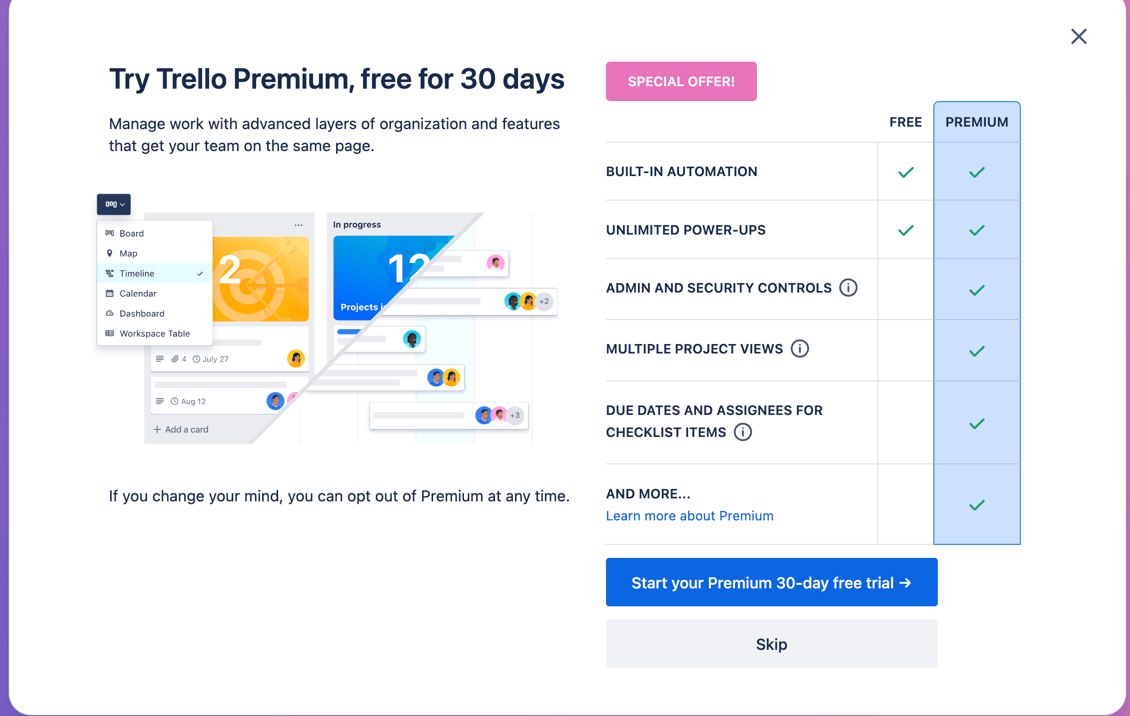
| Pricing | Trello | Asana |
|---|---|---|
| Free version | ✓ | ✓ |
| Free trial | ✓ (30 days) | ✓ (30 days) |
| Starting price | $5 | $10.99 |
| Overall impression | ⭐⭐⭐⭐⭐ | ⭐⭐⭐⭐ |
💡 Plaky Pro Tip
Interested in how SaaS companies determine their pricing? You can learn about it in the following blog post:
Asana’s user interface is simple, but Trello’s is simpler
If Trello had intended to make task management easy, it certainly managed to do so. Its user interface is super easy to navigate — it took me no more than a couple of minutes to get the hang of it.
Asana’s interface is slightly more complex than Trello’s, but that’s understandable considering the more advanced features it offers.
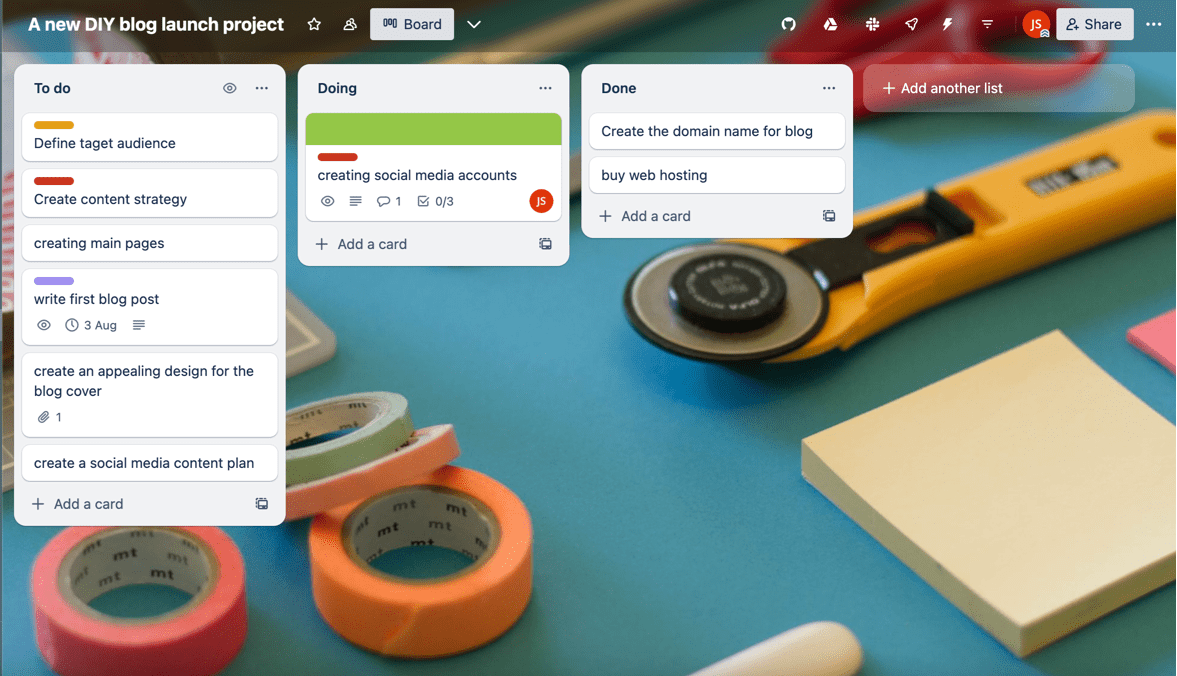
In essence, Trello functions as a Kanban board where Boards are your projects, Cards are your project tasks, and Lists are your groups of tasks.
You can freely drag your cards around the board, from one list to another until you finally complete the task and move into the ‘Done’ list for good.
It doesn’t get much simpler than that.
Apart from intuitiveness, Trello’s other advantage is that you can unleash your creativity with the Trello board and personalize it as you like. For instance, I especially enjoyed:
- Adding colored labels to the board,
- Changing backgrounds, and
- Adding stickers to cards.
Even with slightly more advanced features than Trello, Asana still manages to maintain an uncluttered look. Though it took me a bit more time to get accustomed to it, I soon found that Asana’s interface was clean and easy to navigate.
Both apps offer customizable templates, so you don’t need to spend time starting your projects from scratch.
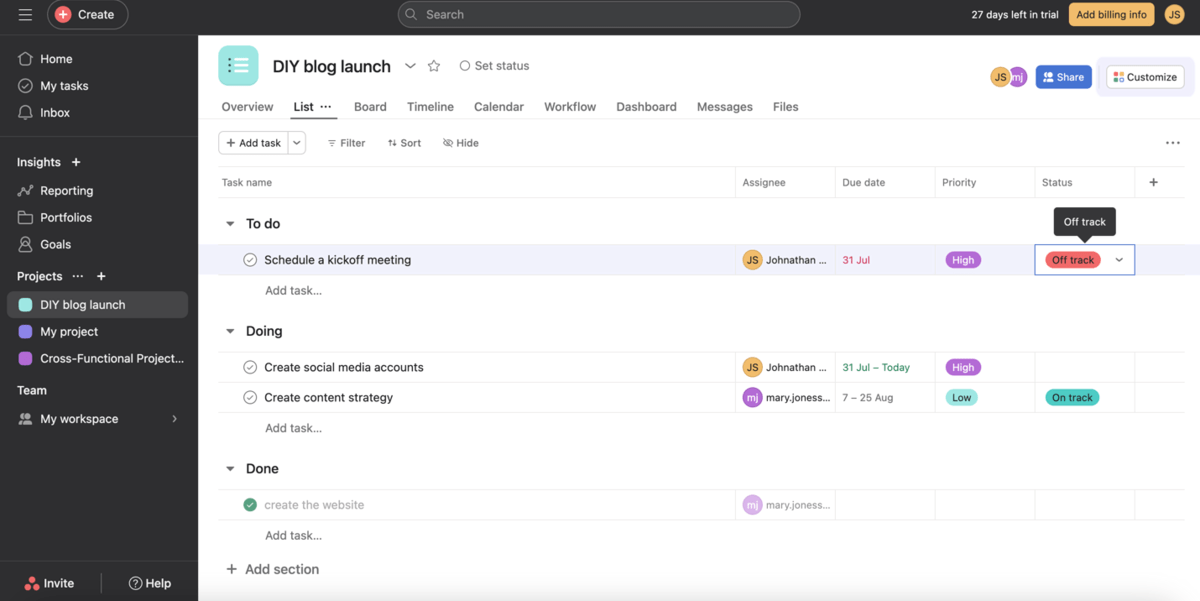
| User interface | Trello | Asana |
|---|---|---|
| Structure and layout | Clean | Clean |
| Customization | Highly customizable | Average |
| Overall impression | ⭐⭐⭐⭐ | ⭐⭐⭐⭐ |
💡 Plaky Pro Tip
If you wish to see how Asana compares to other similar tools, we’ve got you covered — check out the following posts:
Asana has more task management options than Trello
Although both Trello and Asana are good tools for task management, they are not suitable for the same types of projects.
Trello is better suited to projects that consist of similar types of tasks that progress the same way.
On the other hand, Asana is a better solution if your team has more complex projects that are not very similar to each other.
Some may see Trello’s limited task management options as a drawback. However, I think that’s what makes Trello — Trello. It’s more transparent and easy to grasp. Within your Trello task cards, you can add various task information, e.g.:
- Members,
- Labels,
- Checklists,
- Dates,
- Attachments,
- Comments, etc.
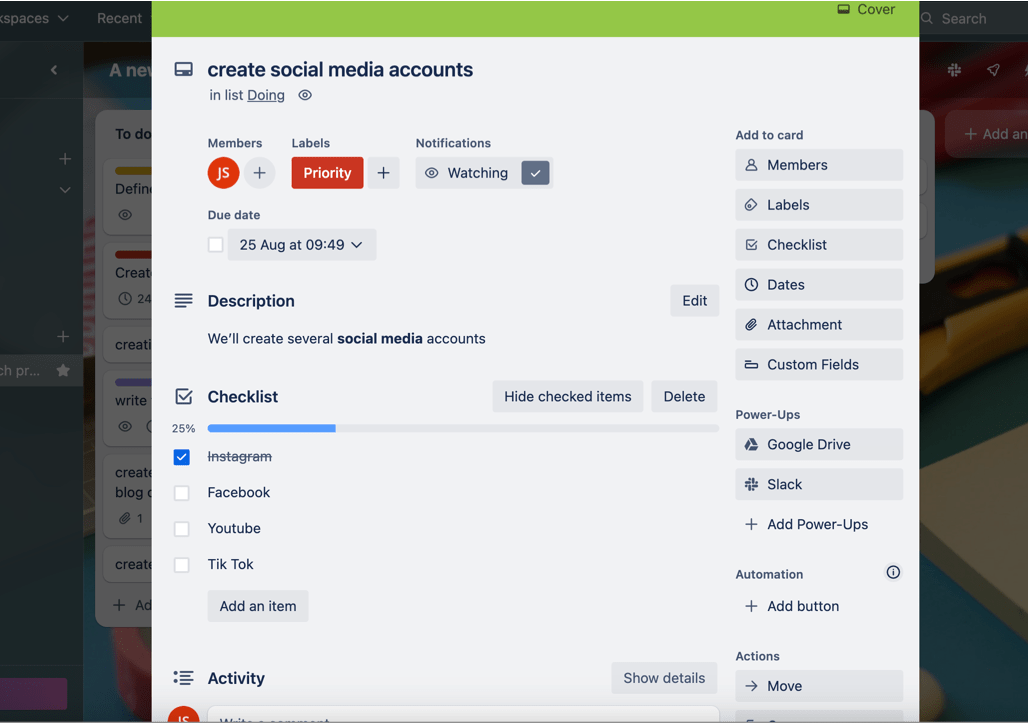
Same task information can be added within Asana tasks as well, along with some additional task management features, such as:
- Subtasks — for breaking up a task into smaller parts, and
- Milestones — for visualizing significant checkpoints.
Asana’s drawback may be the inability to see other team members’ tasks unless you’re assigned as a collaborator on the task.
Both Trello and Asana have automation options. In Trello, you can choose to automate repetitive tasks with the built-in no-code Butler tool to create:
- Rules,
- Buttons,
- Due date automations, and
- Scheduled automations.
Asana offers an option to automate repetitive tasks and save time with Asana Rules.
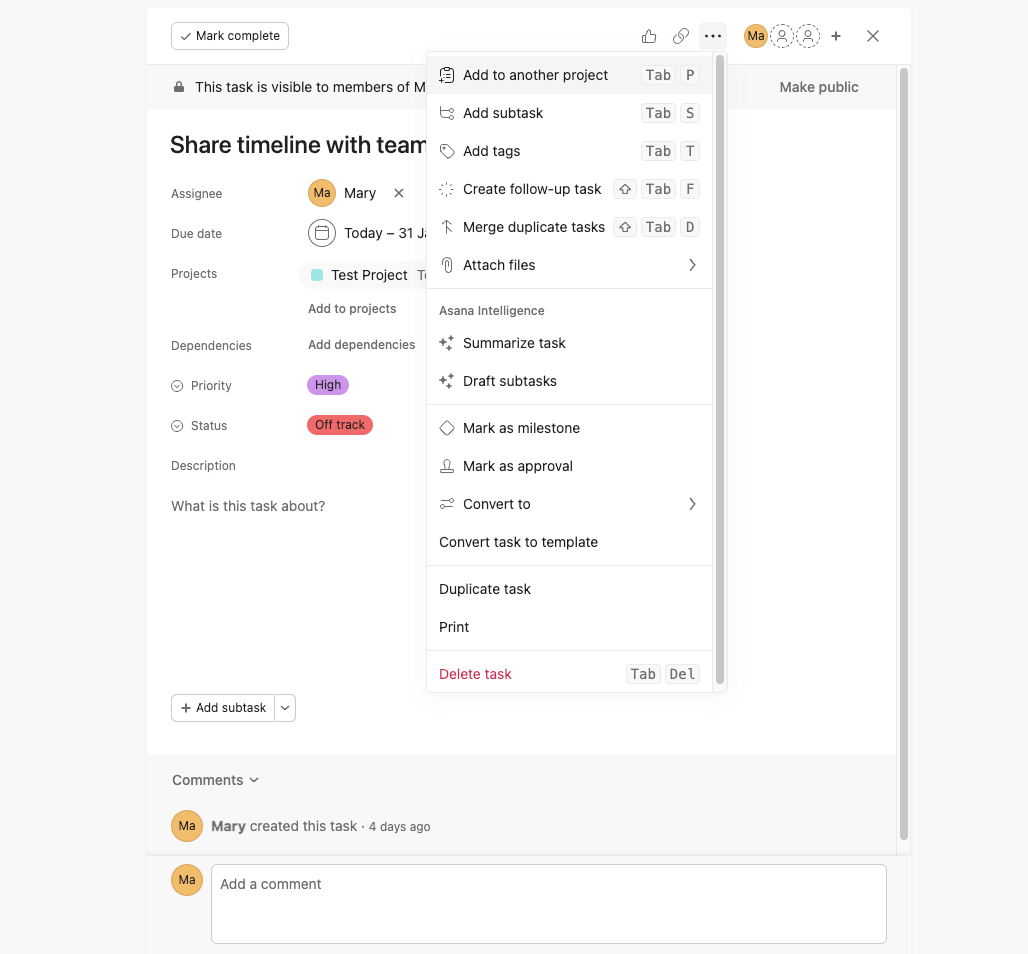
| Task management | Trello | Asana |
|---|---|---|
| Multiple assignees | Yes | No |
| Dependencies | No | Yes |
| Workflow automation | Yes | Yes |
| Overall impression | ⭐⭐⭐⭐ | ⭐⭐⭐⭐⭐ |
Trello has basic team collaboration features while Asana has built-in communication channels
Both Trello and Asana have comment sections within tasks for easier team communication. However, Asana offers more options to communicate directly within the app, e.g. by sending direct messages to your teammates.
Here’s what I found when I tested Trello for team communication and collaboration features:
- You can leave comments within task cards,
- You can add attachments to cards,
- You can tag @someone or an entire @card or @board, and instantly notify them of any updates,
- You can set deadline reminders,
- You can leave emoji reactions to comments, and
- You immediately get a notification on any changes.
I think these are all, more or less, enough for an average team’s communication needs.
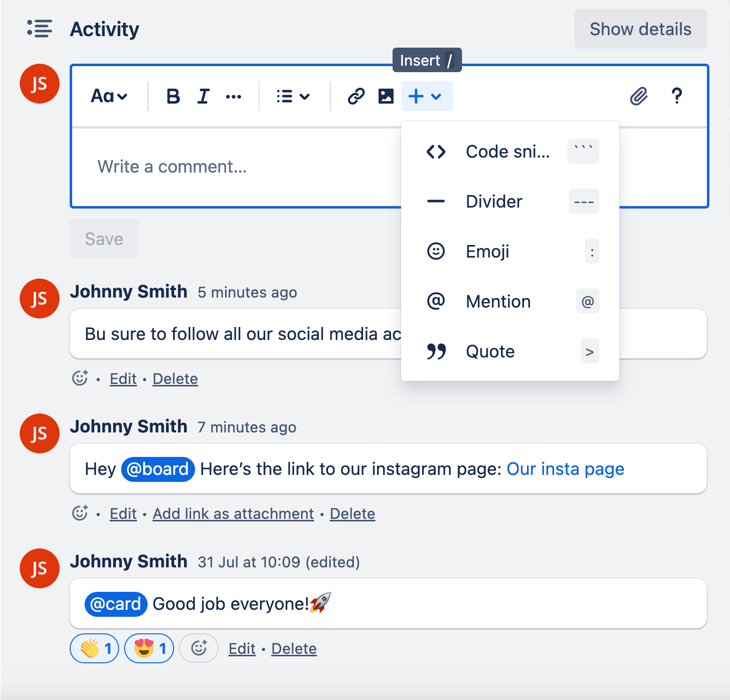
Communication within Asana is organized into 3 levels. You can communicate with your project team members in the following ways:
- Task conversation,
- Project conversation, and
- Team conversation.
So, you can add team members to a task so they can comment and reply to comments related to that task. You can also tag @someone from the team, and they’ll get notified.
Within a project, there is space for conversation where all communication related to that project takes place, and you can post comments and attach relevant documents.
In addition to sending direct messages to individual team members, you can also create a space for conversation with the whole team.
Apart from that, there is an Inbox section where you can quickly access all your notifications and notification settings.
Asana’s built-in communication channels are an advantage in contrast to Trello which lacks this feature.
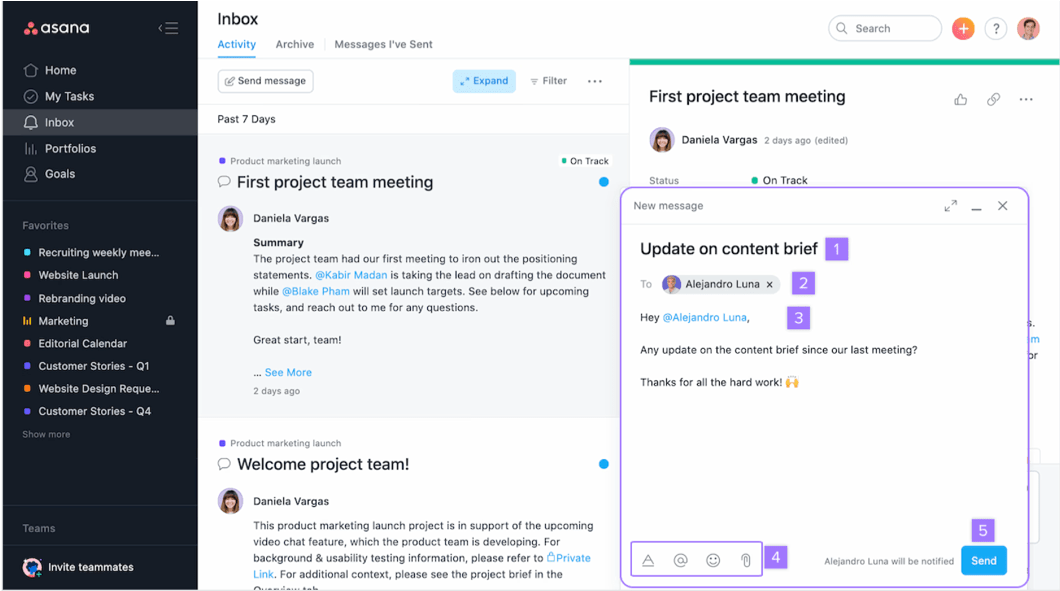
| Team collaboration | Trello | Asana |
|---|---|---|
| Built-in communication channels | No | Yes |
| Communication within tasks | Yes | Yes |
| Notifications | Yes | Yes |
| Overall impression | ⭐⭐⭐ | ⭐⭐⭐⭐ |
Progress tracking in Trello is more visually appealing and fun
One of the ways I chose to track progress in Trello was via checklists located within the Trello card.
I find these checklists highly transparent and easy to create. Though it may seem like a rather trivial feature, I like that there’s a percentage as an indicator of progress as I check each item as complete.
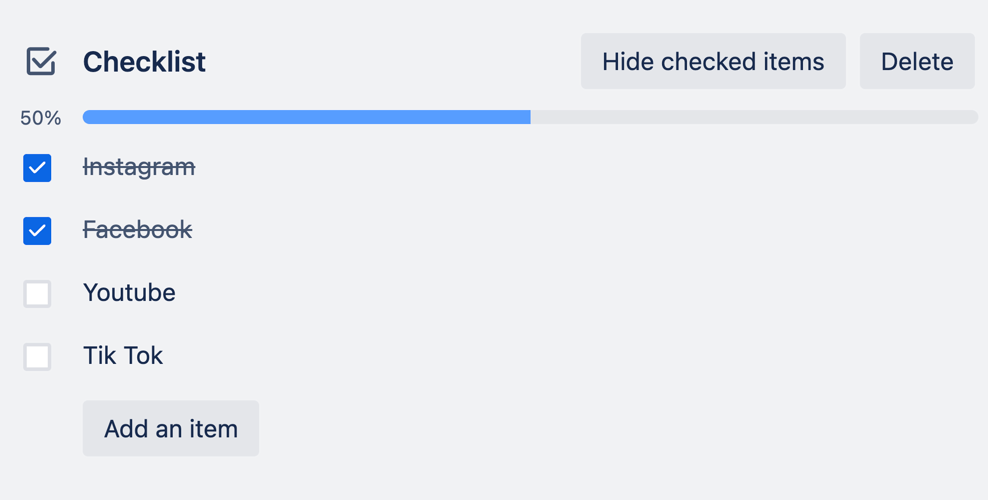
I also found Trello’s collection of stickers to be especially appealing. You can use various stickers to mark tasks and show their progress, which makes progress tracking more visual and fun.
There’s also a Watch feature available. It lets you activate notifications for all the board, list, or card changes, even if you’ve not been assigned to them.
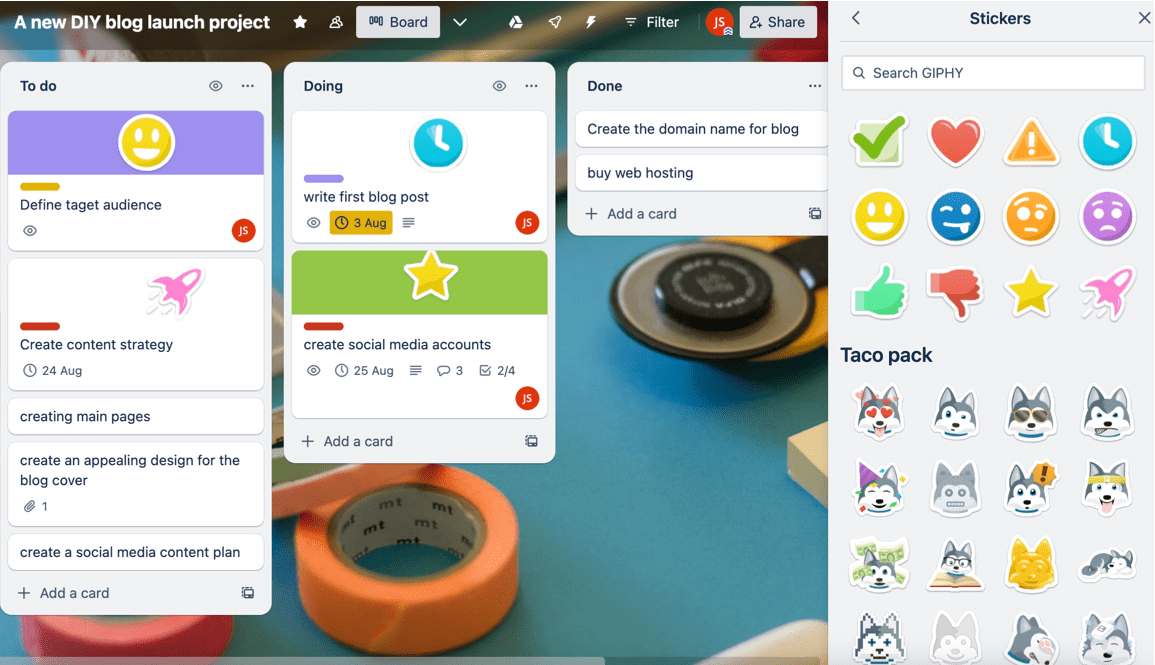
In Asana, you can single out particular tasks with Filters or group them according to due date, project, assignee, etc.
Also, Asana offers several views with its free plan, including:
- List,
- Board, and
- Calendar.
But Asana’s greatest advantage in my opinion is its reporting feature. Unfortunately, this is a paid feature. Namely, with Asana’s dashboard, you’ll have all real-time project data visually displayed in one place in the form of graphs and pie charts.
Another paid feature I find especially interesting is Files View, which displays a gallery-style view of all attachments.
In Trello, to track progress in views other than Kanban, you’ll need to upgrade to Trello’s Premium plan, which might be Trello’s biggest drawback.
However, this is not necessarily a bad thing — smaller teams probably won’t require anything more than what Trello has to offer anyway.
On the other hand, larger teams that are looking for a more serious workload management tool will find everything they need in Asana.
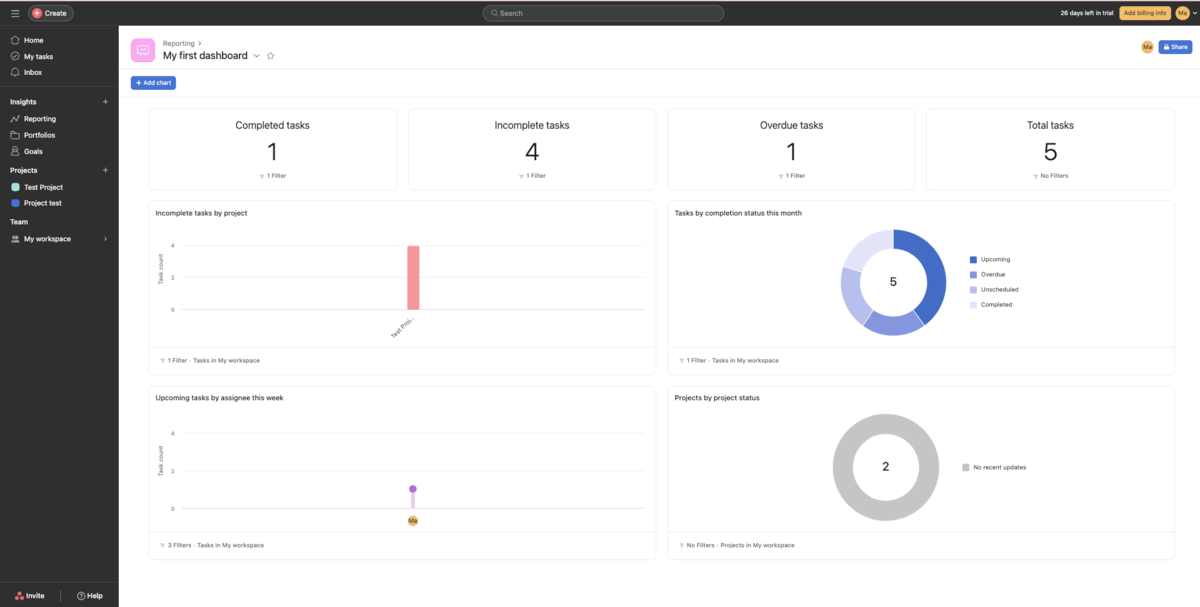
| Progress tracking | Trello | Asana |
|---|---|---|
| Views | Kanban view | List, Board, and Calendar view |
| Time tracking | Yes (through integrations) | Yes (native time-tracking) |
| Reporting | Yes, with paid plans | Yes, with paid plans |
| Overall impression | ⭐⭐⭐⭐⭐ | ⭐⭐⭐⭐⭐ |
In Trello, all team members are in control with the free plan, while Asana has admins
In Trello, within the free Trello Workspace, all members have an admin status by default. So, every team member can perform actions such as:
- Invite and remove members,
- Edit Workspace profile information,
- Change the Workspace visibility, and
- Upgrade or delete the Workspace.
For more granular permissions and control over boards, you’ll need to upgrade to Trello Premium.
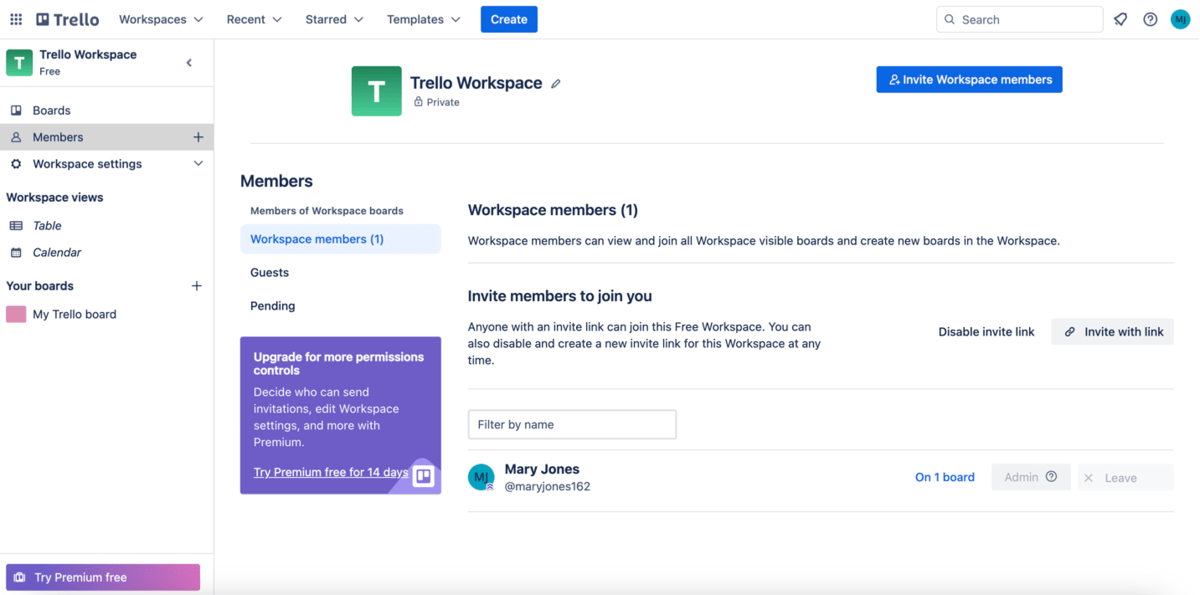
In Asana, Admins manage everything through the so-called Admin console.
Asana admins can manage things such as:
- Who is a member of the Asana workspace,
- Which information is public or private, and
- Who can access tasks and projects.
A paid feature I tried with the Asana free trial is the Insights tab in the Admin console. I found it especially useful as it provides high-level metrics and other useful information such as who the most active members are.
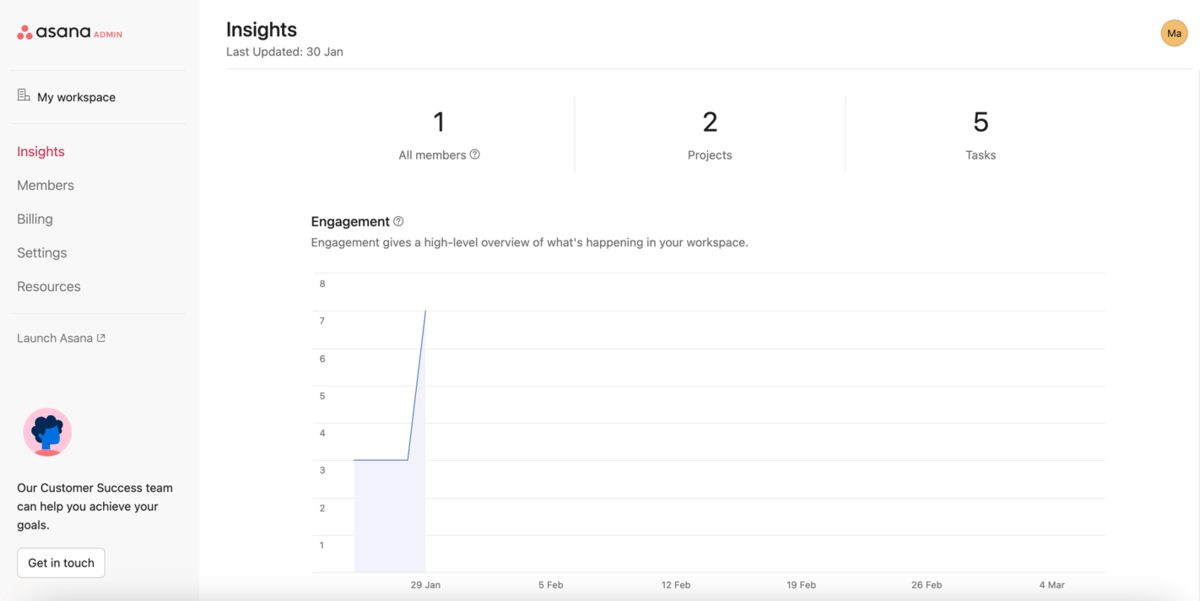
| Administration | Trello | Asana |
|---|---|---|
| Advanced permissions | Yes | Yes |
| Custom roles | No | Yes |
| Overall impression | ⭐⭐⭐⭐⭐ | ⭐⭐⭐⭐⭐ |
Both Trello and Asana integrate with other apps
Both Asana and Trello can integrate with 200+ apps. Some of the integrations that you get in Asana are:
- Google Drive,
- Zoom,
- GitHub,
- Slack,
- Figma, etc.
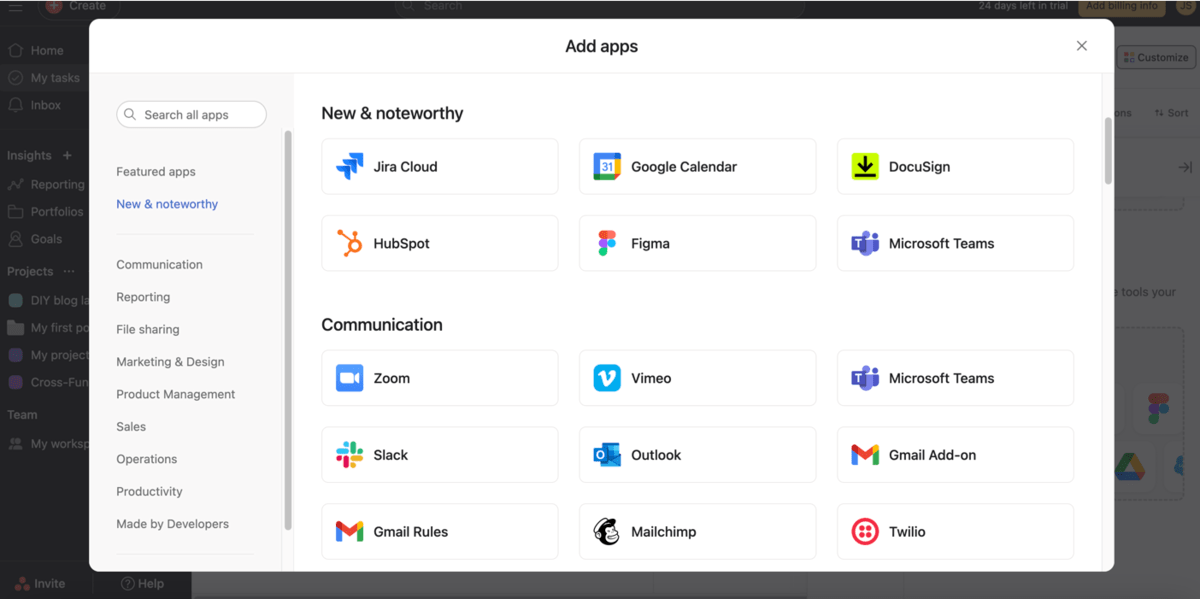
What makes Trello special are the so-called Power-Ups.
Power-Ups are options that are basically add-ons and are similar to integrations. The only difference is that integrations connect other apps to Trello, while Power-Ups add features to your Trello board without sending any data to other apps or tools.
You are allowed to use an unlimited number of Power-Ups per board with all plans (including the free plan), but some of them require paying an additional fee.
Both Trello and Asana offer an option to create your own Power-ups or integrations by using API.
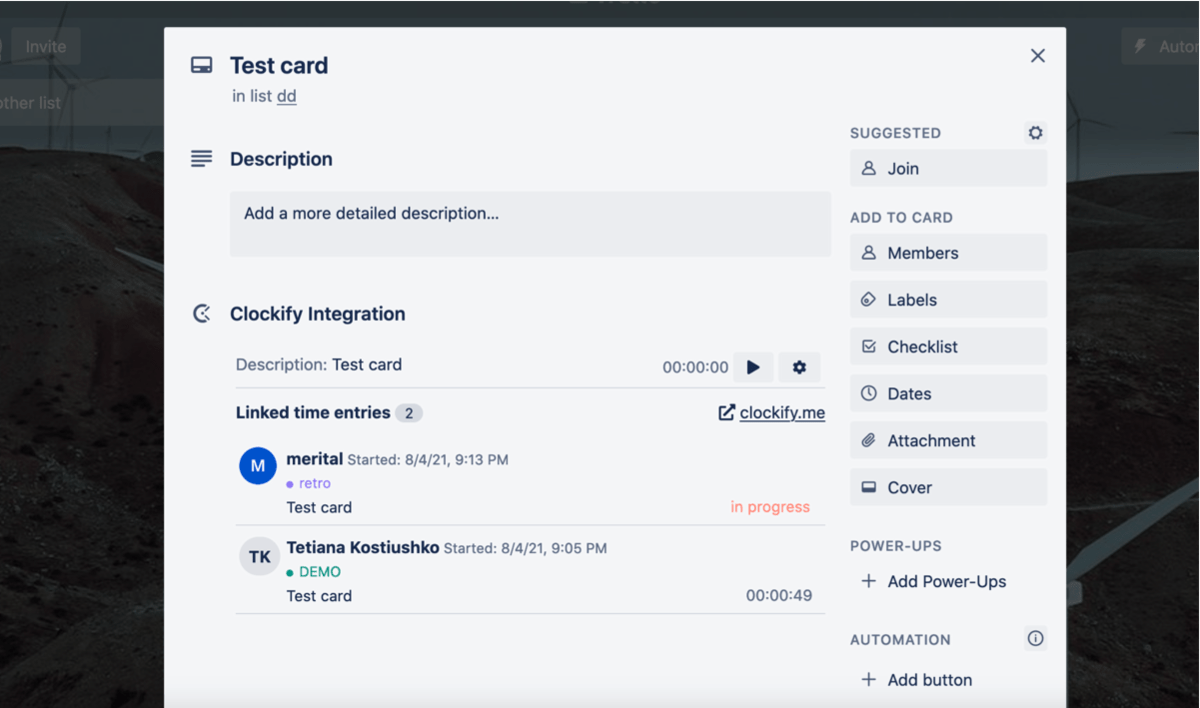
| Integrations | Trello | Asana |
|---|---|---|
| Number of integrations | 200+ | 200+ |
| Overall impression | ⭐⭐⭐⭐⭐ | ⭐⭐⭐⭐⭐ |
Both Trello and Asana offer support, however, 24/7 support is limited to paid users
Both Trello and Asana offer lots of resources in textual form to help you out when you encounter an issue.
However, if your problem requires contacting their support team, you will have to be an Enterprise user in both Trello and Asana to get 24/7 support.
Asana offers an extensive base of articles and guides where you can find help. Also, you have access to additional resources like:
- Forum,
- Webinars,
- Use cases,
- Video tutorials, etc.
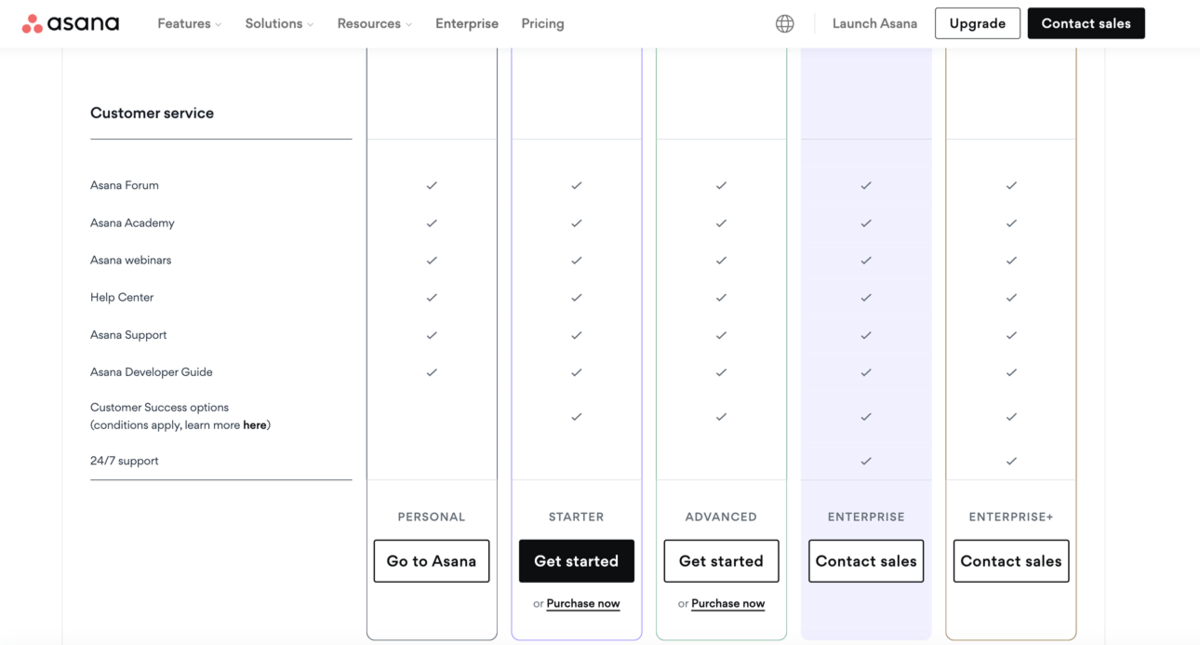
Standard plan Trello users can contact support by submitting a form that they fill out on the Trello website. However, bear in mind that you will have to wait a while until you receive the reply unless you’re a paid user.
The same applies to Asana. If you want to reach the support team, you can go to the support page and fill out a contact form describing the issue. However, be prepared to wait a bit longer for the response.
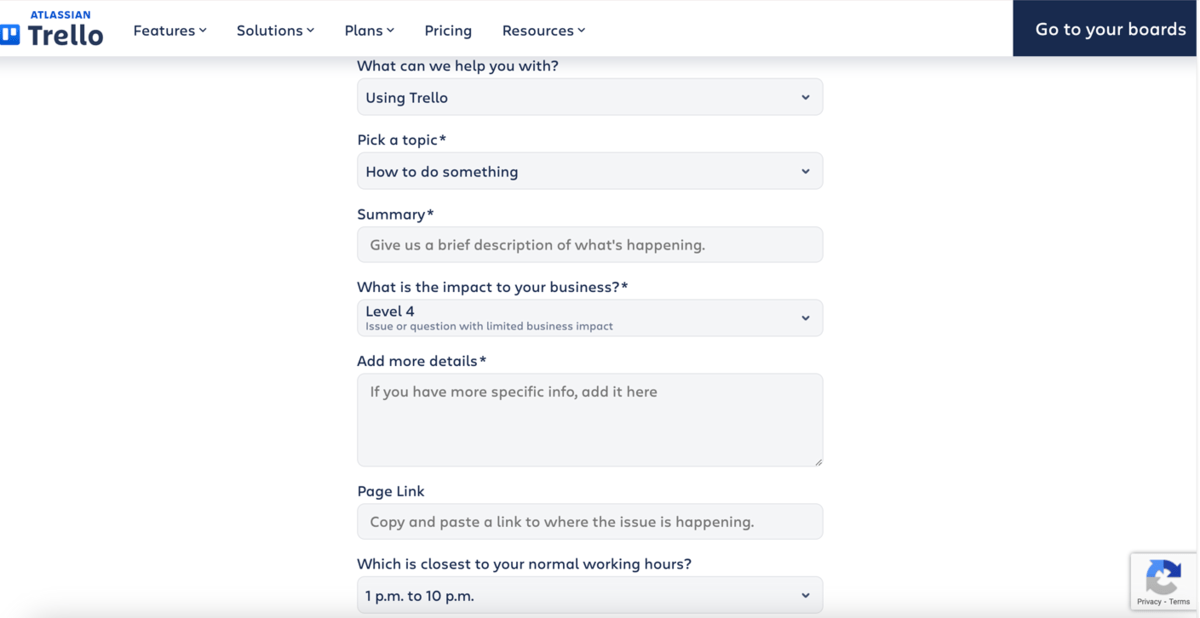
| Support | Trello | Asana |
|---|---|---|
| Knowledge base | Yes | Yes |
| 24/7 support | Enterprise plan only | Enterprise plan only |
| Overall impression | ⭐⭐⭐⭐ | ⭐⭐⭐⭐ |
Both Trello and Asana offer advanced security features
Whether you opt for Trello or Asana, you can be sure that your data is protected since both apps offer advanced security features.
Trello possesses several certifications that prove its safety, and some of them are:
- SOC 2 and SOC 3,
- ISO,
- GDPR, and others.
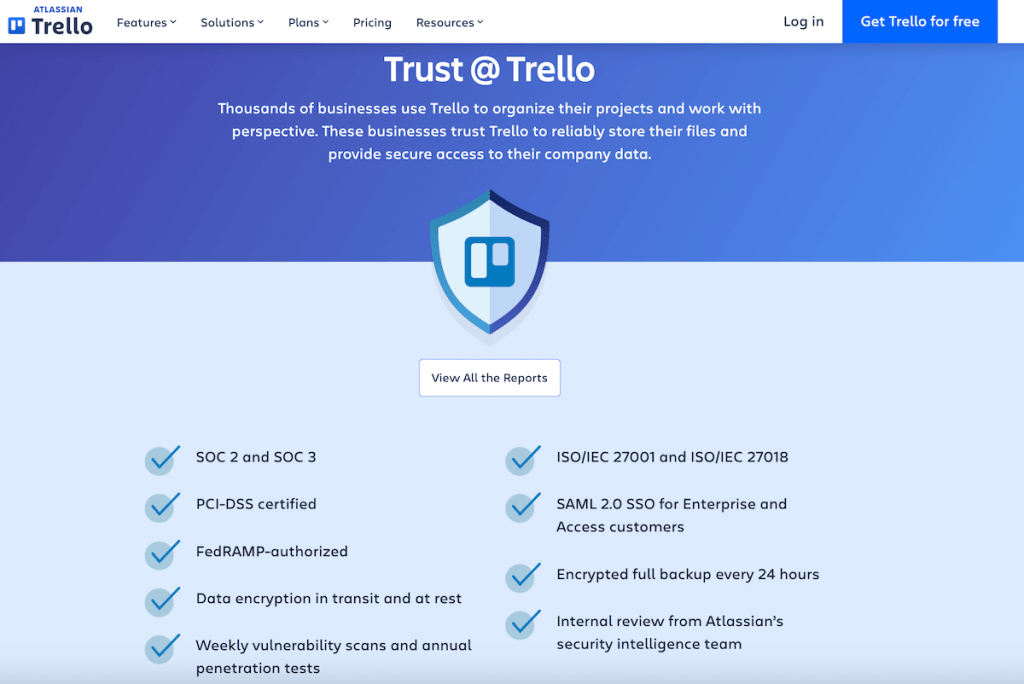
Trello implements TLS 1.2 with 128-bit advanced encryption to safeguard your data during transmission to its servers.
Asana uses Amazon’s relational database services (RDS) for managing user data, storing it in data centers situated across Europe, Australia, and Japan.
All data in Asana is encrypted both in transit and at rest.
Trello adds an extra layer of security to your personal data by offering 2-factor authentication.
Asana also offers a multi-factor identification option and Google Single Sign-On (SSO).
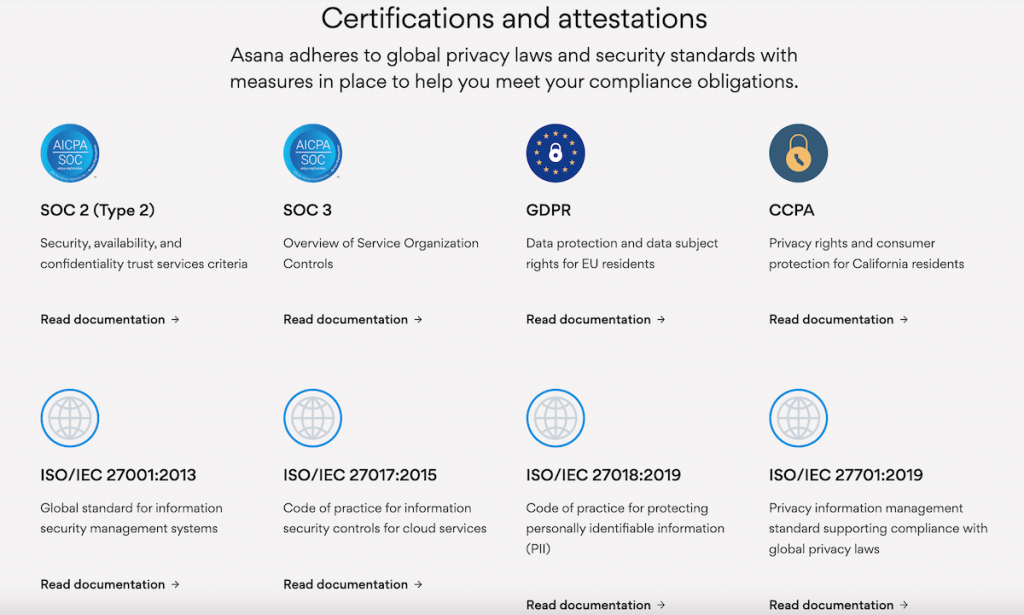
| Security | Trello | Asana |
|---|---|---|
| 2-factor authentication | Yes | Yes |
| Data encryption | Yes | Yes |
| Relevant certifications | Yes | Yes |
| Overall impression | ⭐⭐⭐⭐⭐ | ⭐⭐⭐⭐⭐ |
Trello vs Asana: Which to use and when?
Use Trello if:
- You are a beginner in the world of project management apps.
- You have a small team.
- You don’t plan to invest much into a project management tool.
- You’re running a small project.
- You’re a visual or creative type.
Use Asana if:
- You’re looking for an advanced task management tool.
- You’re running complex projects.
- You’re looking to manage multiple projects and teams.
- You plan to invest money in a tool.
Looking for a Trello or Asana alternative? Try Plaky
If neither Trello nor Asana possesses what you are looking for, take a look at Plaky.
Plaky is a project management tool that is easy to use and offers a variety of useful features. You can use it in any industry and customize it according to your specific needs.
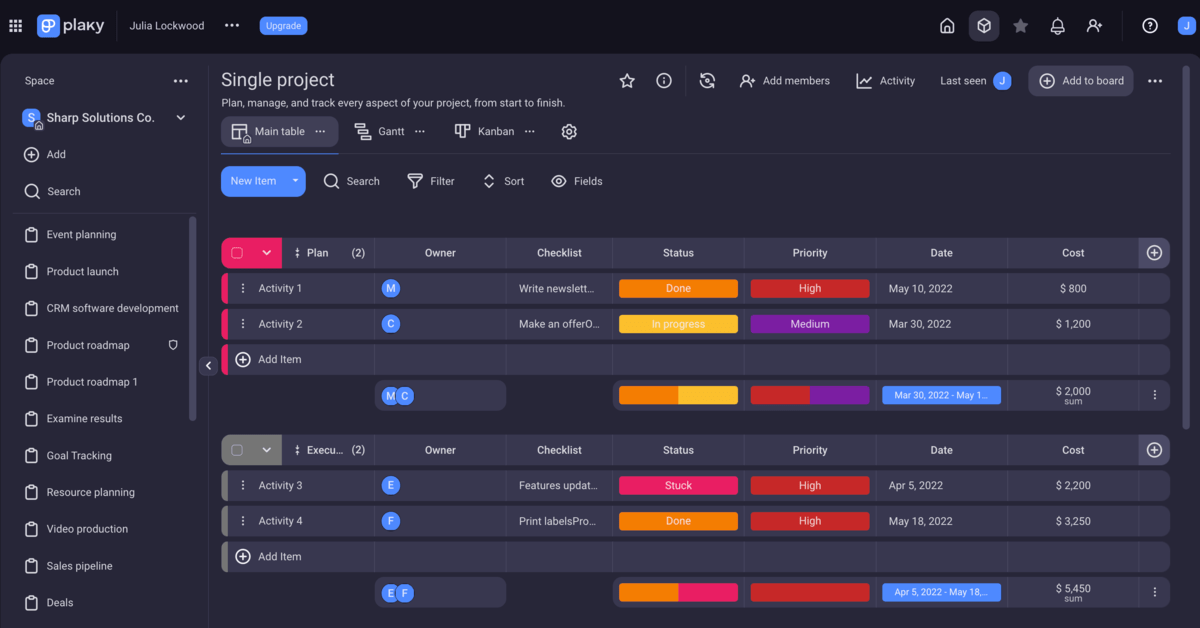
Plaky is a great Trello alternative since it offers an unlimited number of projects and tasks totally free of charge. While Trello’s free plan provides only the Kanban board view, Plaky’s free plan allows you to switch between Kanban and Table view.
Plaky can also be an excellent alternative to Asana as Asana’s free plan has a 10-user limit, while Plaky is free for any number of users.
As opposed to both Trello and Asana, Plaky offers 24/7 support even in its free plan, and you can expect a reply from the support team within 1 hour on average.
Here’s a table showing what Plaky, Trello, and Asana offer with their free plans.
| Plaky’s free plan | Trello’s free plan | Asana’s free plan |
|---|---|---|
| An unlimited number of Plaky boards (or projects) | Up to 10 boards (or projects) | Unlimited projects |
| Table and Kanban view | Kanban view | List, Board, and Calendar view |
| Unlimited users | Unlimited users | Up to 10 users |
| Multiple assignees | Multiple assignees | Only 1 assignee per task |
| Up to 6 custom fields per board | No custom fields | No custom fields |
| 24/7 support, holidays included | No 24/7 support | No 24/7 support |
Also, take a look at the Plaky Pro plan and Plaky Enterprise plan if you’re looking to have even more freedom for your team.
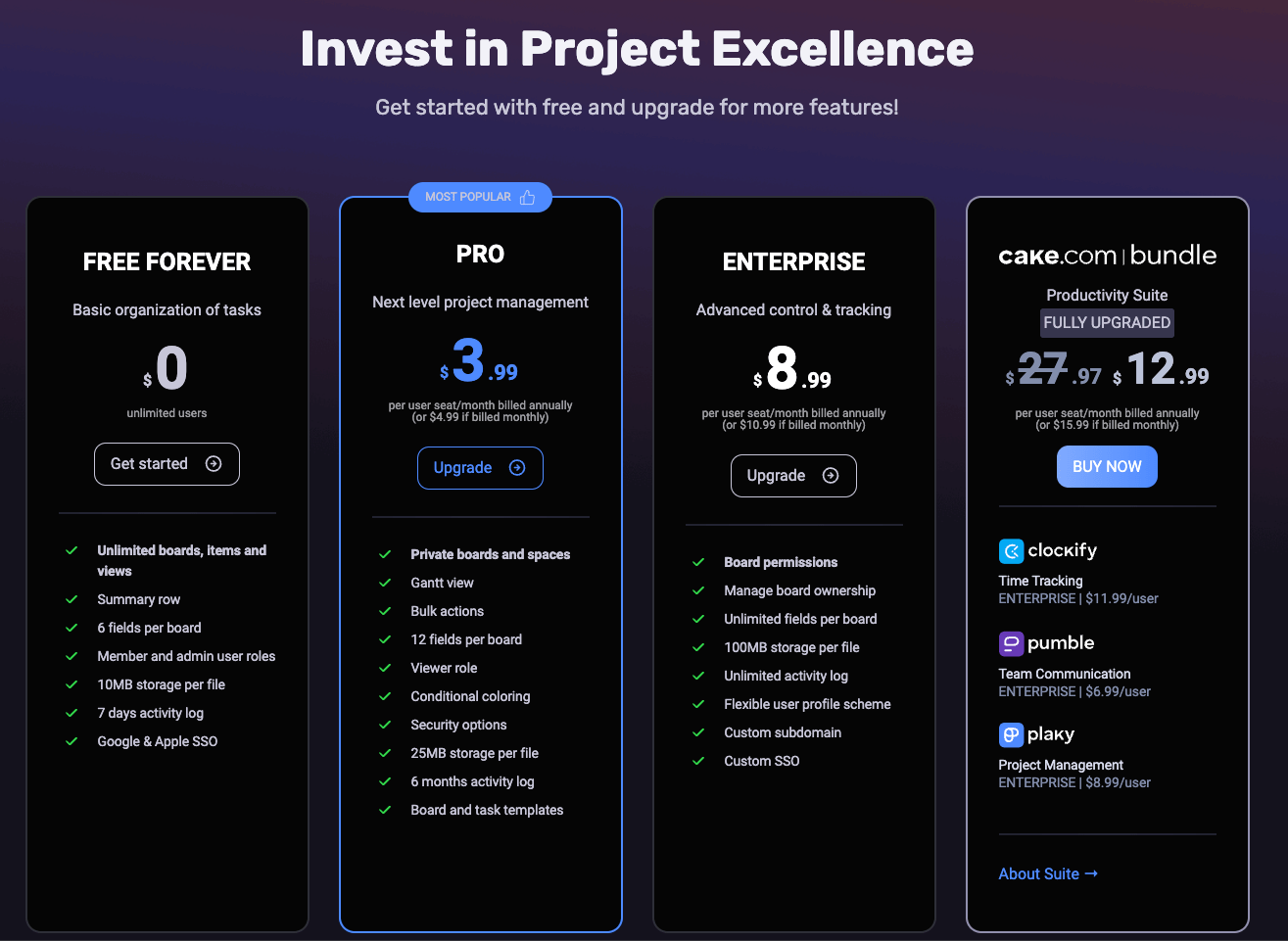
To try all of Plaky’s features and functionalities, sign up for a free Plaky account now.