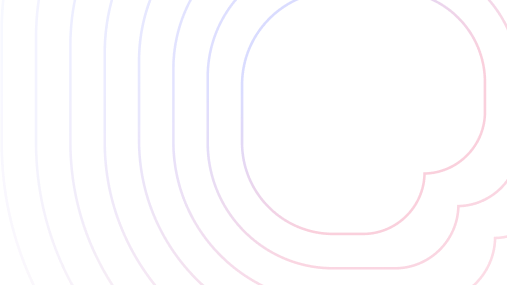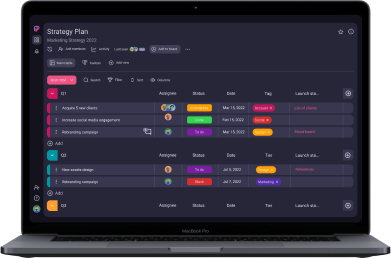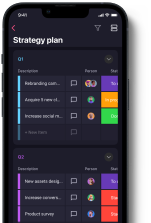As one of the most popular tools for visualizing key project information, the Gantt chart has long been a staple in project management. However, the way we make Gantt charts has drastically changed over the years.
Once drawn on paper, Gantt charts have made a transition to the online realm, with various tools offering users a chance to make a Gantt chart in just a few clicks.
Eager to see which tools have the best Gantt features, I’ve personally tested the top Gantt chart platforms that offer either a free plan or a free trial.
Read on for a comprehensive overview of the best Gantt chart software options and find out how to choose the ideal tool for your projects.
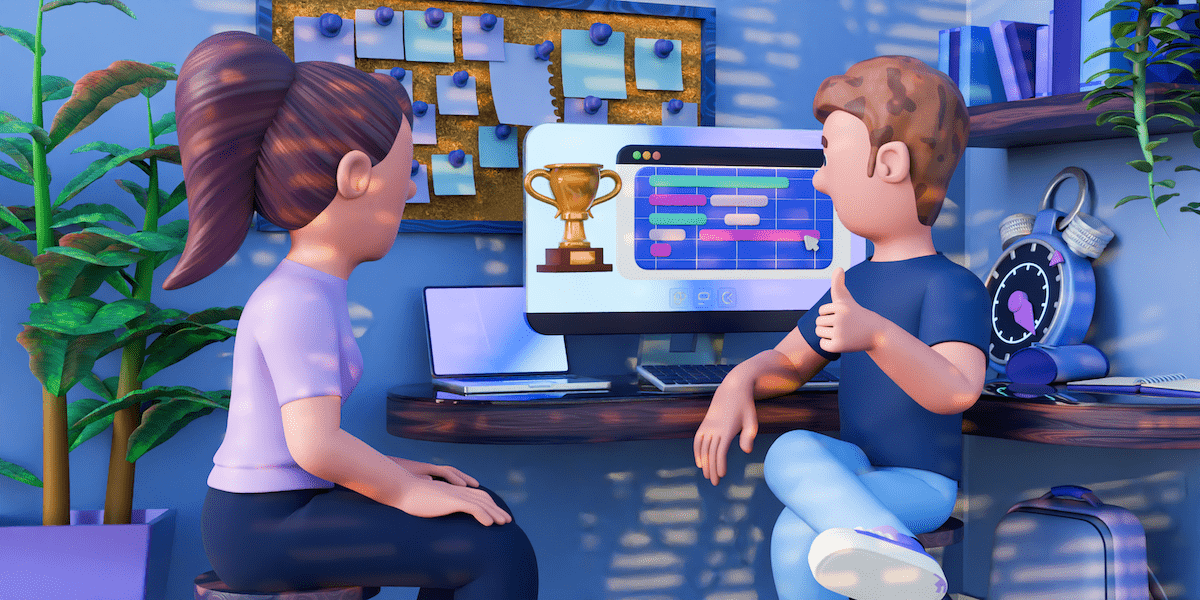
Table of Contents
Top 12 best Gantt chart software
| Software | Free plan | Pricing (starting at) | Available for |
|---|---|---|---|
| Plaky | ✔️ | $3.99/user seat/month | web, iOS, Android |
| Hive | ✔️ | $5/user seat/month | web, macOS, Windows, iOS, Android |
| monday.com | ✔️ | $9/user seat/month | web, macOS, Windows, iOS, Android |
| ClickUp | ✔️ | $7/member/month | web, macOS, Windows, Linux, iOS, Android |
| Asana | ✔️ | $10.99/user/month | web, macOS, Windows, iOS, Android |
| GanttPRO | ❌ | $7.99/user/month | web, iOS, Android |
| Smartsheet | ✔️ | $9/user/month | web, macOS, Windows, iOS, Android |
| Teamhood | ✔️ | $9.50/user/month | web |
| Instagantt | ❌ | $12/month or $120/year | web |
| TeamGantt | ✔️ | $49/manager/month | web, iOS, Android |
| Notion | ✔️ | $10/user/month | web, macOS, Windows, iOS, Android |
| Jira | ✔️ | $7.53/user/month | web, iOS, Android |
#1: Plaky — best affordable Gantt chart software
One of Plaky’s strengths is that you can create project boards from scratch or use one of Plaky’s premade project management templates. The only major requirement for generating a Gantt view is that you add a Date or a Timeline field to the main table.
As Gantt chart software, Plaky proves to be rather intuitive to use. When we first introduced it into our day-to-day operations, I had no trouble figuring out how to tweak the tasks to create my ideal schedule.
I also appreciate the fact that I don’t have to switch to the main table to get more information about my tasks. I can bring up every item card by clicking on a specific task in the table next to the Gantt chart, thus saving myself plenty of time on switching back and forth between different views.
Create Gantt charts with Plaky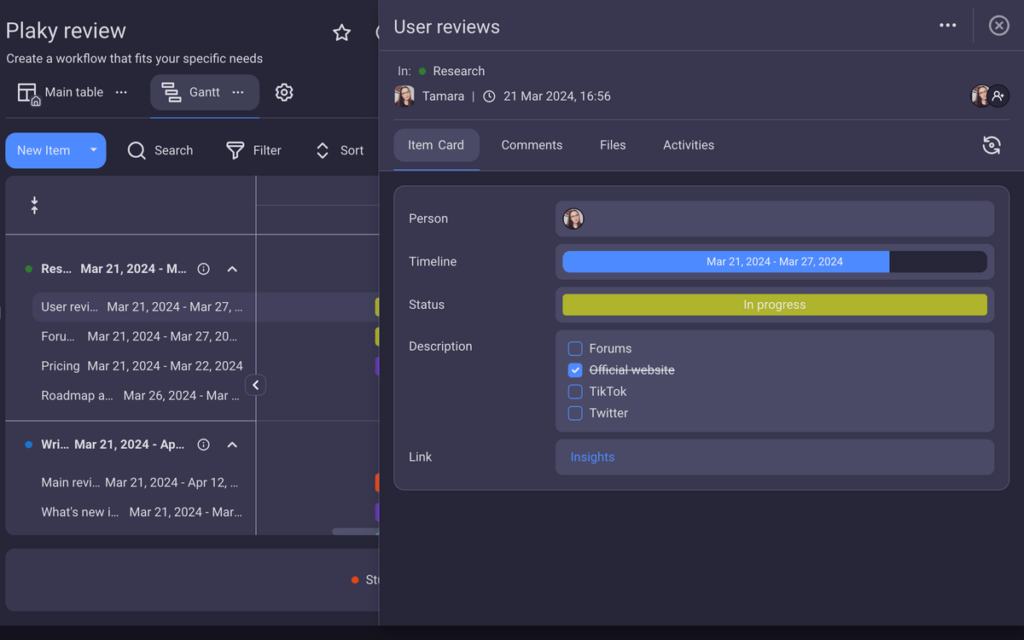
What’s more, Plaky’s Gantt view is easy to customize, so you can really tweak it according to your needs and preferences.
For example, at the top of the chart, you’ll find the Autofit button, which automatically resizes the Gantt chart area to fit the screen better.
You can also customize the time period and how tasks are grouped, labeled, and colored to get more structured data insights. To minimize clutter in the chart itself, you can even hide the current time indicator and the color legend.
The best part? At $3.99/user seat/month, Plaky is the most cost-effective Gantt chart tool on this list!
Plaky’s Gantt view currently offers the basic features, with additional functionalities, such as task dependencies, to come in the near future. That said, it’s still a fabulous choice for teams of all sizes that need a more comprehensive (and visual!) overview of their project’s performance.
As of right now, Plaky also has 1 integration available, and that’s with Clockify, a popular time tracking tool.
| Plaky’s pros | Plaky’s cons |
|---|---|
| – Intuitive interface – Highly customizable – Affordable | – Basic Gantt features – 1 integration available |
What’s new in Plaky?
In December 2023, Plaky presented its new hierarchy terminology that matches the one used across other CAKE.com-powered platforms (Pumble and Clockify). Most recently, the platform introduced Kanban summaries, board activity exporting, and the Gantt view.
Available for: web, iOS, Android
| Plaky’s plans | Plaky’s pricing |
|---|---|
| Free Forever | $0 |
| Pro | $3.99/user seat/month* |
| Enterprise | $8.99/user seat/month* |
*billed annually
Try Plaky for free#2: Hive — best for Gantt chart customization
Hive allows users to create modern-looking, color-coded Gantt charts featuring task dependencies, milestones, and the critical path.
Task dependencies are exceptionally well thought out in Hive, as you can:
- Pick the type of dependency you want to create,
- Set auto-scheduling preferences, and
- Adjust the lag time.
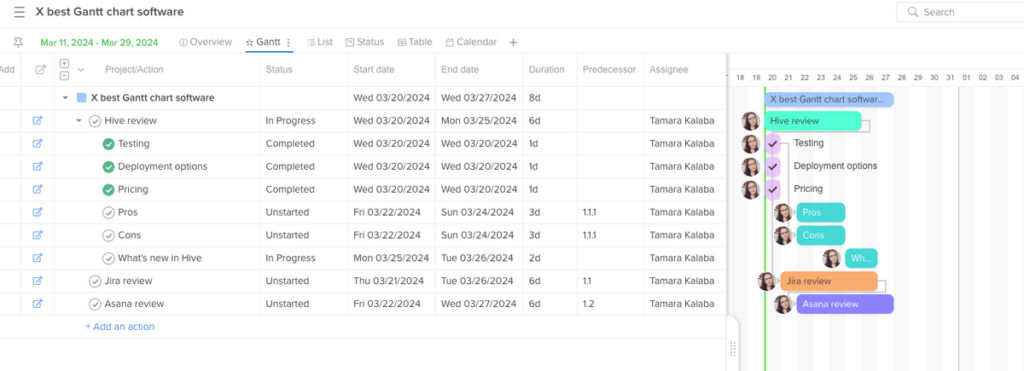
Customization-wise, you can pick which columns are shown in the Gantt task table. A neat addition that not many apps have is the Work Breakdown Structure column, which gives each task a WBS identifier.
You can also configure your Gantt chart by filtering the project tasks, as well as creating baseline snapshots throughout the project.
Each task in Hive also comes with a corresponding task card, where you can organize the most pertinent information about it, such as start and due dates, status, and similar.
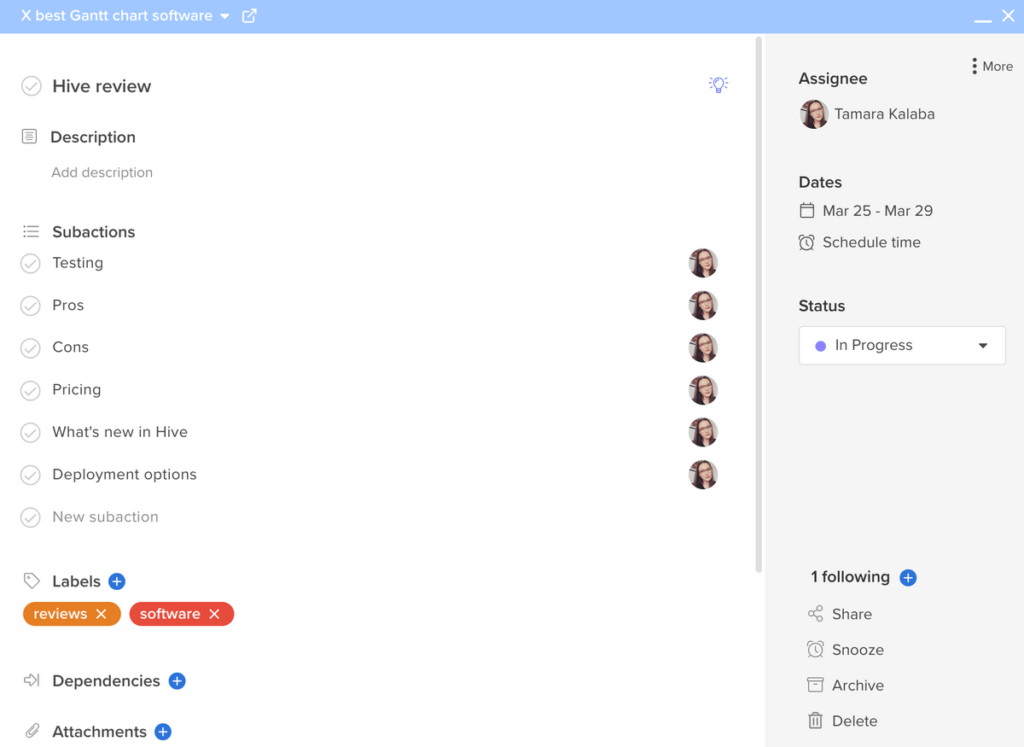
Still, I found it annoying that I couldn’t see the whole task table comfortably in Hive unless I expanded it all the way over the Gantt chart.
Besides, though Hive’s free plan offers Gantt charts, they’re limited to 100 uses.
| Hive’s pros | Hive’s cons |
|---|---|
| – Basic and advanced Gantt features – Highly customizable – Gantt charts available with the free plan | – Difficult to view both the Gantt chart and task table on one screen – Gantt view limited to 100 uses on the free plan |
What’s new in Hive?
At the end of 2023, Hive added a few new improvements, e.g., page duplication and improved support for markdown code block styling. More recently, the platform introduced a date range filter to the full-screen view and added a Bill Rates column to Timesheets Export.
Available for: web, macOS, Windows, iOS, Android
| Hive’s plans | Hive’s pricing |
|---|---|
| Free | $0 |
| Starter | $5/user/month* |
| Teams | $12/user/month* |
| Enterprise | POA |
*billed annually
💡 Plaky Pro Tip
Hive is also one of the best Mac-friendly project management tools on the market today. Read how it compares to other Mac-compatible apps below:
#3: monday.com — best for project planning
The Gantt chart area in monday.com isn’t cramped like in some other apps on this list, so all the key elements are clearly visible at a glance.
The platform itself is also easy to navigate and set up. I like how I could add details about my project in the main table and then generate a new Gantt view to visualize them.
Monday.com also has essential Gantt features, like project milestones and task dependencies (+ different dependency scheduling modes), baselines, and the critical path.
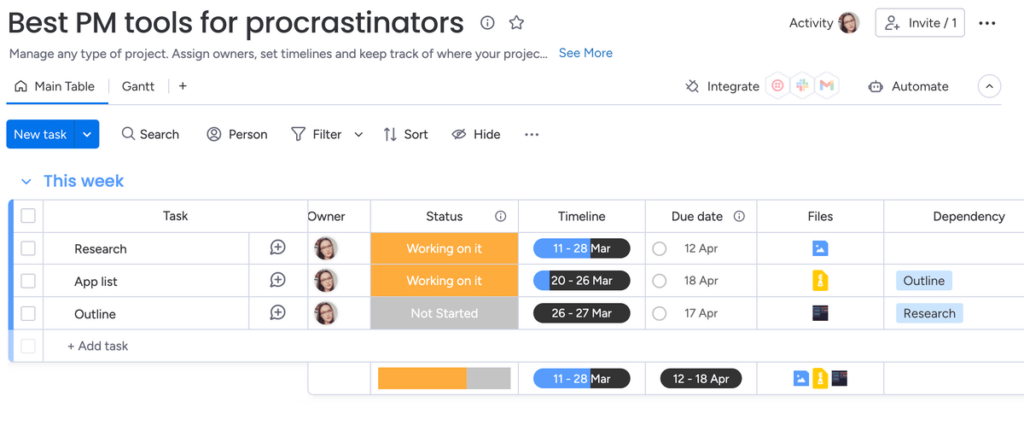
You can also customize your monday.com Gantt charts in a few different ways. For example, users can group, label, and color the tasks by different criteria and choose which elements appear on the Gantt chart, or hide the color legend underneath the chart.
Monday.com’s Gantt view also comes with a search bar and the option to filter tasks by person, group, name, etc.
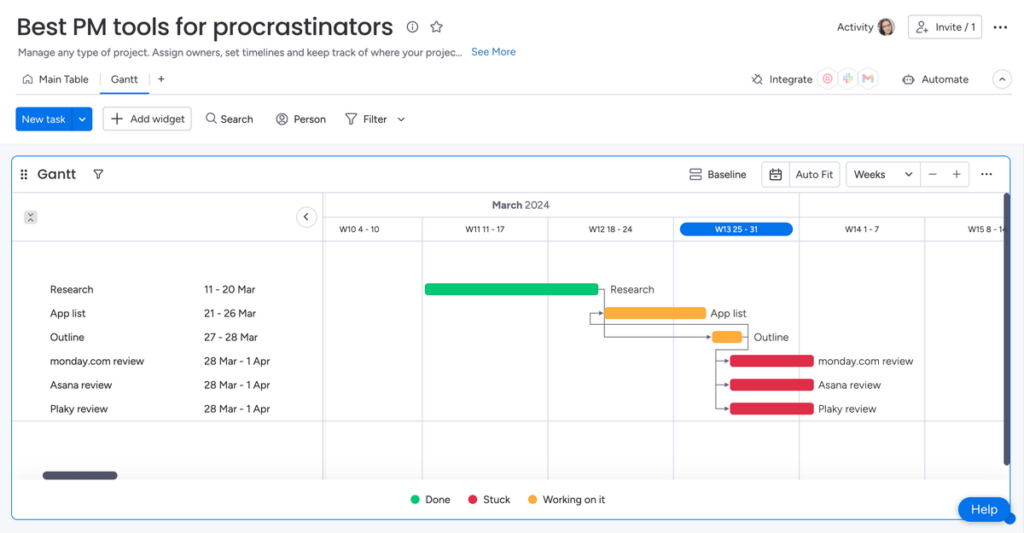
However, using monday.com for Gantt charts can get expensive since you need a Standard plan at least.
Additional payment may also be required in the future if you want to use all 4 task dependencies and lag time when creating your Gantt charts. So, if that’s a dealbreaker for you, look for a more affordable monday.com alternative.
| monday.com’s pros | monday.com’s cons |
|---|---|
| – Basic and advanced Gantt features – Easy-to-navigate interface – Highly customizable | – Expensive – Certain features may soon require additional payment |
What’s new in monday.com?
In February 2024, monday.com introduced the new subitem automation trigger, Doc mentions, and Doc image captions. More recently, the platform came out with custom Doc tables and layouts.
Available for: web, macOS, Windows, iOS, Android
| monday.com’s plans | monday.com’s pricing |
|---|---|
| Free | $0 |
| Basic | $9/user seat/month* |
| Standard | $12/user seat/month* |
| Pro | $19/user seat/month* |
| Enterprise | POA |
*billed annually
💡 Plaky Pro Tip
See how monday.com compares to other popular project and task management tools:
#4: ClickUp — best for task management
ClickUp’s Gantt charts are easy to read and colorful — much like ClickUp’s whole interface.
The platform offers essential Gantt features, as tasks can be interlinked with dependencies and converted into milestones.
Apart from extending and dragging the bars across the timeline, you can also go to the Customize tab and:
- Pick how the tasks will be colored (priority, status, or list),
- Choose to show the critical path and the slack time on the chart, and
- Allow dependencies to be rescheduled whenever the tasks are dragged around.
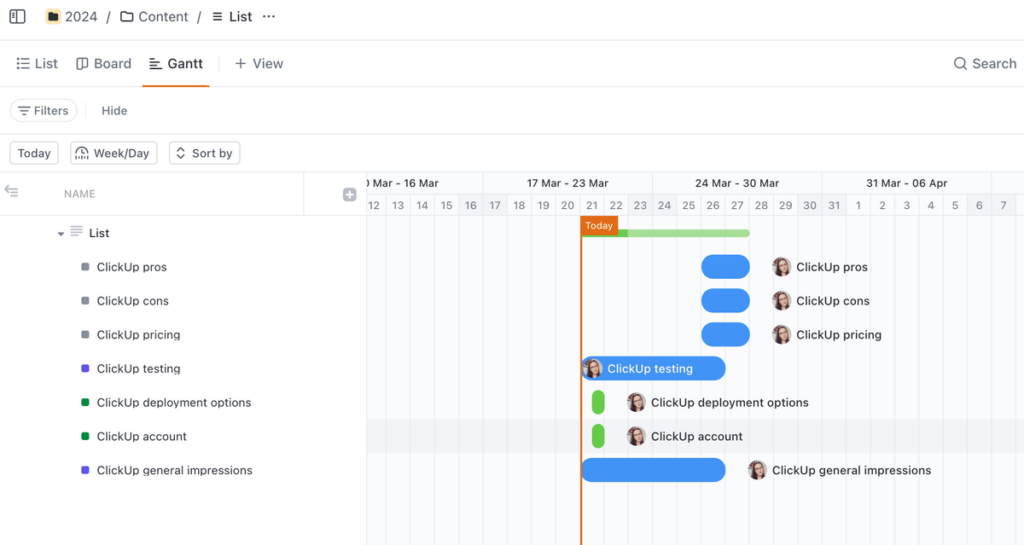
ClickUp also lets you convert tasks into lists and subtasks. I especially like that you can save time by creating task templates and using them over and over again throughout the Gantt chart.
Clicking on any of the tasks in the list or in the Gantt chart brings up the task card, which contains key task information, such as status and subtasks.
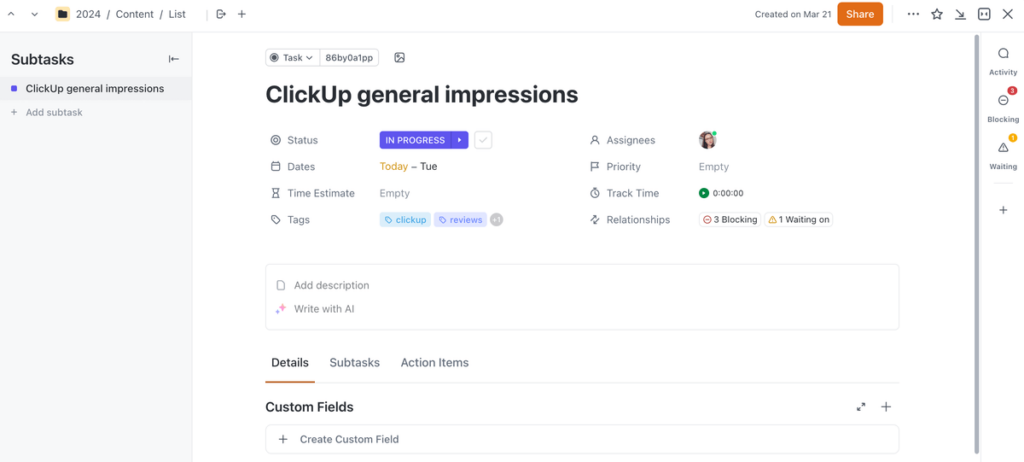
Unfortunately, ClickUp’s free plan only offers 60 uses of the Gantt chart, so you’d eventually have to upgrade to a paid plan.
The tool itself can sometimes be tricky to navigate too due to the sheer number of features it comes with. If getting over that learning curve poses a problem for you, look for an easy-to-use ClickUp alternative.
| ClickUp’s pros | ClickUp’s cons |
|---|---|
| – Basic and advanced Gantt features – Advanced task management functionalities – Gantt charts available with the free plan | – Gantt view limited to 60 uses on the free plan – Slight learning curve |
What’s new in ClickUp?
In February 2024, ClickUp added inbox sorting and new quick actions, a revamped mobile app Universal Search, and Timesheets. Most recently, the platform introduced real-time sidebar updates, enhanced GitHub integration, and the all-new Notion importer.
Available for: web, macOS, Windows, Linux, iOS, Android
| ClickUp’s plans | ClickUp’s pricing |
|---|---|
| Free Forever | $0 |
| Unlimited | $7/member/month* |
| Business | $12/member/month* |
| Enterprise | POA |
*billed annually
💡 Plaky Pro Tip
ClickUp ranks highly in our overview of the best daily planner apps to consider in 2024. Check out the full ranking below:
#5: Asana — best for project reporting
In Asana, you get almost all of the features you need to make powerful Gantt charts, including:
- Project milestones,
- Task dependencies,
- The critical path,
- Task auto-scheduling, and
- Baselines.
The task table in Asana’s Gantt view groups tasks based on their status, and you can expand and shrink each section to view or hide the tasks on the timeline.
Clicking on each task bar also brings up the task card, where you can add task details, updates, and more.
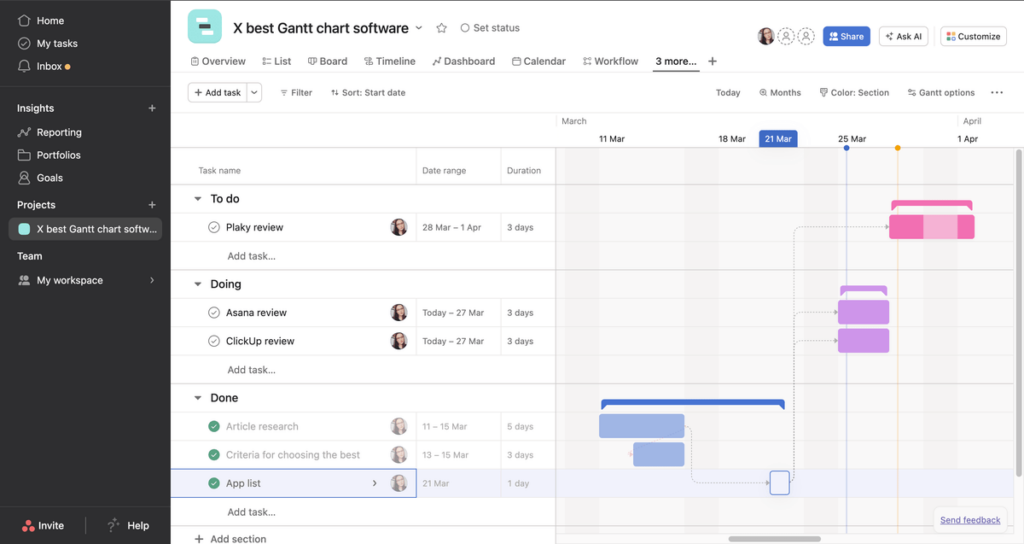
One of the best features of Asana is the interface. It’s easy to create and manage the ideal schedule and workflow by dragging and dropping tasks on the timeline.
For enhanced project tracking, however, I’d recommend pairing Asana’s Gantt view with its reports.
In Reporting, you can customize your project dashboards and generate different charts to get an insight into your progress, work health, and resourcing.
Together with the Gantt view, this feature makes Asana a reliable project monitoring tool that’ll ensure you stay on track with all your tasks.
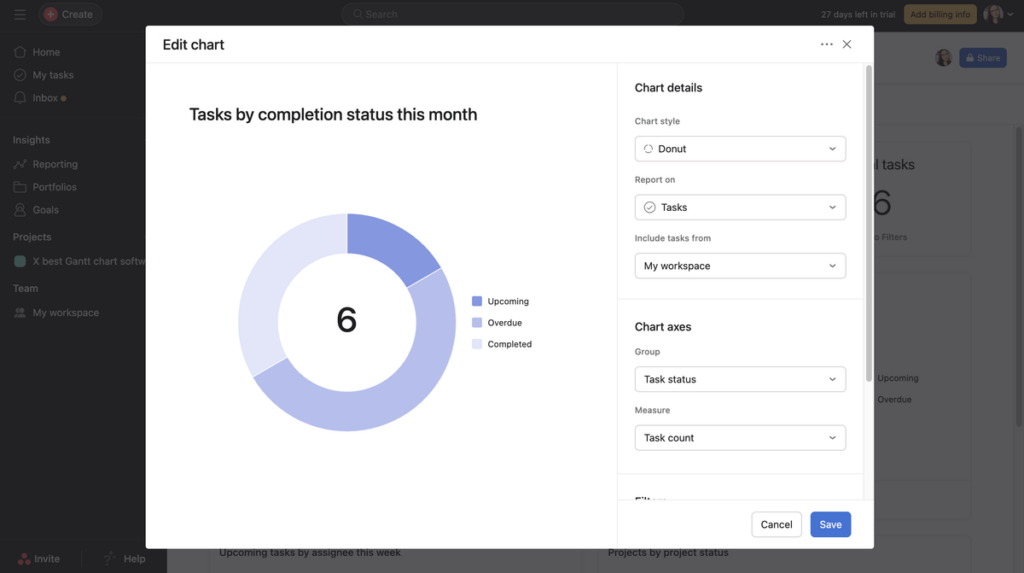
However, I found it bothersome that Asana’s Gantt charts don’t show task names or assignees next to the task bars, so you have to keep glancing at the task table to read the chart properly.
Since Asana is also on the pricier side — and its Gantt charts come with paid plans only — larger organizations may want to look into cheaper Asana alternatives.
| Asana’s pros | Asana’s cons |
|---|---|
| – Basic and advanced Gantt features – Easy-to-navigate interface – Superb reporting features | – Gantt charts are a bit difficult to read – Expensive |
What’s new in Asana?
In February 2024, Asana introduced capacity plans, tailored new user onboarding processes, and a new rule builder in bundles, templates, and workflow. More recently, the platform added a new custom field (ID) and came out with Smart digests (project activity summaries).
Available for: web, macOS, Windows, iOS, Android
| Asana’s plans | Asana’s pricing |
|---|---|
| Personal | $0 |
| Starter | $10.99/user/month* |
| Advanced | $24.99/user/month* |
| Enterprise | POA |
| Enterprise+ | POA |
*billed annually
💡 Plaky Pro Tip
How do Asana’s pricing and features compare to other similar apps on the market today? Find out in our in-depth comparisons below:
#6: GanttPRO — best for Gantt novices
I believe GanttPRO is a great option for Gantt beginners, as it first presents you with a survey to determine what your project needs are and then guides you through the process of making a Gantt chart.
Moreover, GanttPRO’s Gantt chart view is well thought out and easy to navigate.
The task table can be customized with various fields, such as start and end dates, progress column, time logs, etc. Double-clicking on each task brings up its corresponding task card where you can add additional details about it.
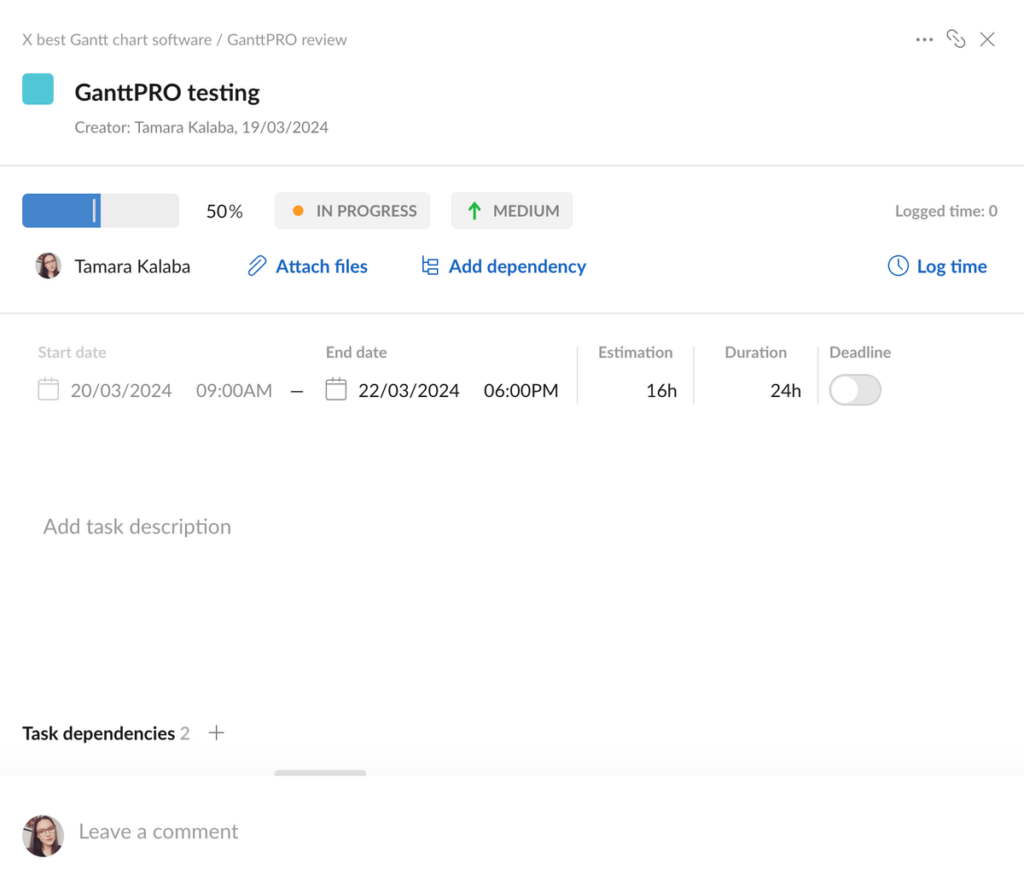
As expected, GanttPRO has essential Gantt features, including:
- Task dependencies,
- Lead and lag time settings,
- Milestones,
- Auto-scheduling,
- Critical path, and
- Baseline.
When it comes to customizing your charts in GanttPRO, you can pick which time period you want the chart to show and even set a default working week.
Better yet, you can choose the exact Gantt elements you want to display in your charts, e.g., today marker, days off, and task owner avatars.
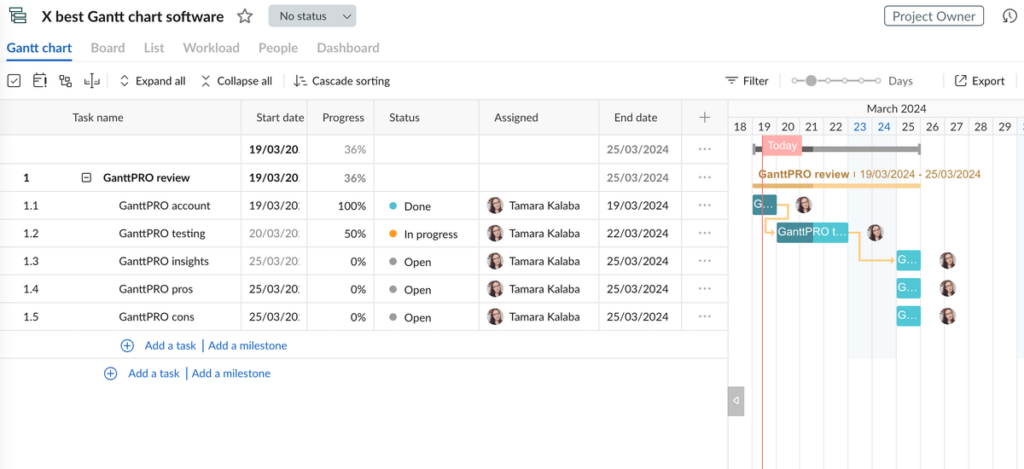
Still, much like Hive, GanttPRO also makes it difficult to see the whole chart and the task table on one screen.
The platform doesn’t offer a free plan either, so you have to pay for the Basic plan at least to use its Gantt charts.
| GanttPRO’s pros | GanttPRO’s cons |
|---|---|
| – Basic and advanced Gantt features – Customizable and easy-to-navigate Gantt charts – App guidance | – Difficult to view both the Gantt chart and task table on one screen – No free plan |
What’s new in GanttPRO?
At the end of last year, GanttPRO came out with a redesigned communication hub. More recently, the platform revamped its project template transfer settings and introduced virtual resource conversion.
Available for: web, iOS, Android
| GanttPRO’s plans | GanttPRO’s pricing |
|---|---|
| Basic | $7.99/user/month* |
| Pro | $12.99/user/month* |
| Business | $19.99/user/month* |
| Enterprise | POA |
*billed annually for 5+ users
#7: Smartsheet — best for Excel lovers
As it specializes in Gantt charts, Smartsheet comes with both essential and advanced Gantt features, including:
- Task dependencies,
- Critical path,
- Baselines,
- Task assignment and resource allocation,
- Progress tracking,
- Milestones, and more.
Besides adding dependencies, you can also pick the type of relationship the tasks share and add lag time.
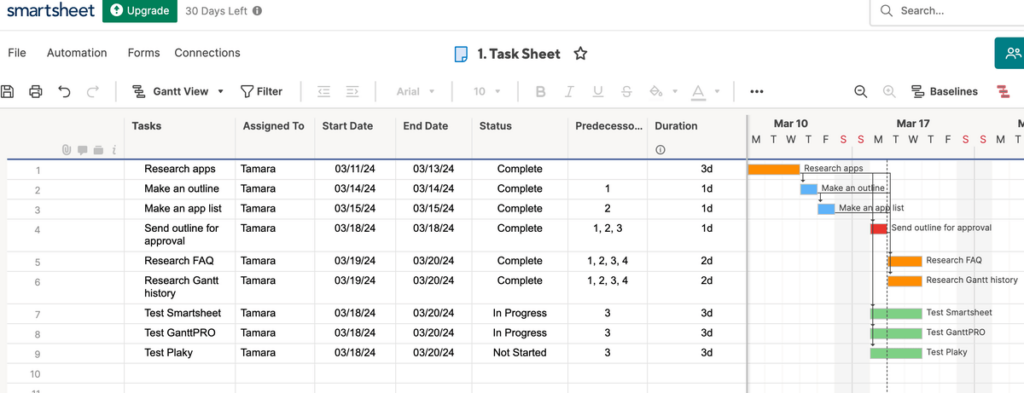
Overall, I like how visually appealing Smartsheet is and the fact it’s fairly easy to navigate once you get over the learning curve.
Plus, you can customize the Gantt charts according to your needs by:
- Dragging the tasks around to create a better project workflow,
- Color-coding your tasks, and
- Formatting the whole project board much like you would an Excel spreadsheet.
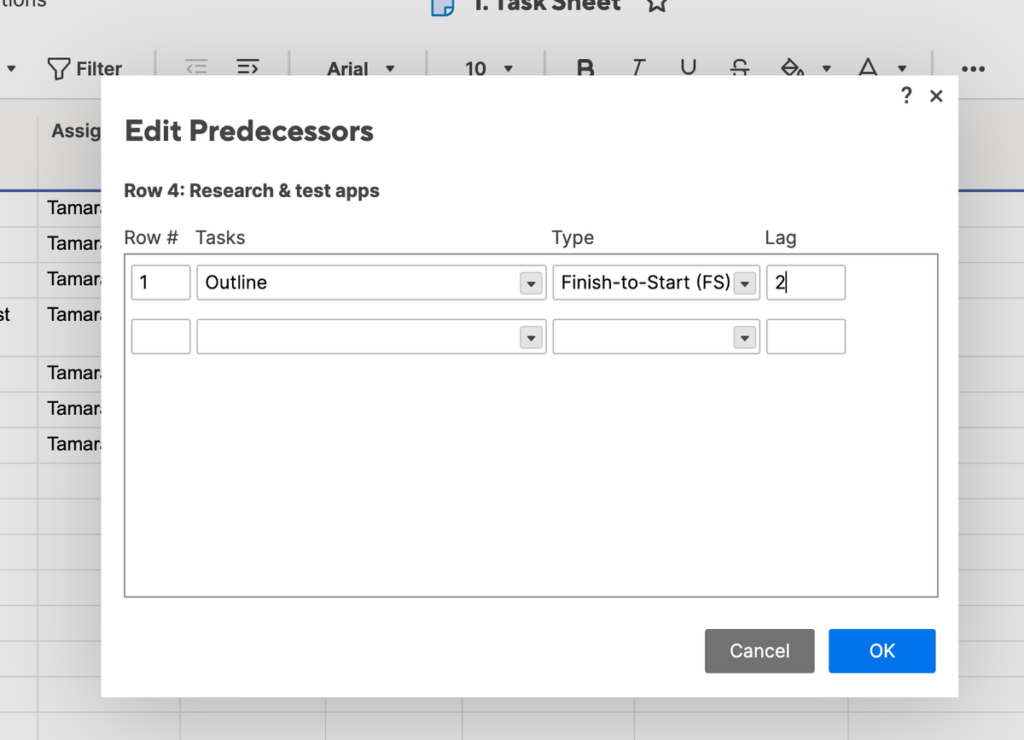
That said, Smartsheet may be too old-school and not as intuitive as some other Gantt chart apps available today.
Plus, it’s costly to use if you have more than 10+ team members, as only the most expensive plan allows for an unlimited number of editors.
| Smartsheet’s pros | Smartsheet’s cons |
|---|---|
| – Basic and advanced Gantt features – Customizable – Tabular Excel-like interface | – Slight learning curve – Expensive for larger teams |
What’s new in Smartsheet?
In February 2024, Smartsheet introduced new AI-powered tools that integrate directly with sheet data and domain-level SAML setup. More recently, the platform came out with the Dynamic View date column filter, revamped the Smartsheet Admin Center home page, and introduced 2 new workload tracking features — Workload Heatmap and Workload Schedule.
Available for: web, macOS, Windows, iOS, Android
| Smartsheet’s plans | Smartsheet’s pricing |
|---|---|
| Free | $0 |
| Pro | $9/user/month* |
| Business | $19/user/month* |
| Enterprise | POA |
*billed annually
💡 Plaky Pro Tip
If you’re looking for the best construction Gantt chart software, Smartsheet might be a top choice for you. See how it compares to other construction scheduling tools below:
#8: Teamhood — best for basic Gantt charts
One of the most appealing things about Teamhood is the platform’s simplicity.
The tool’s interface is impressively easy to navigate, and the Gantt chart area isn’t cluttered at all.
I noticed there weren’t as many options as far as choosing which data the Gantt chart shows. But you can still color-code it, thus making it easier to understand.
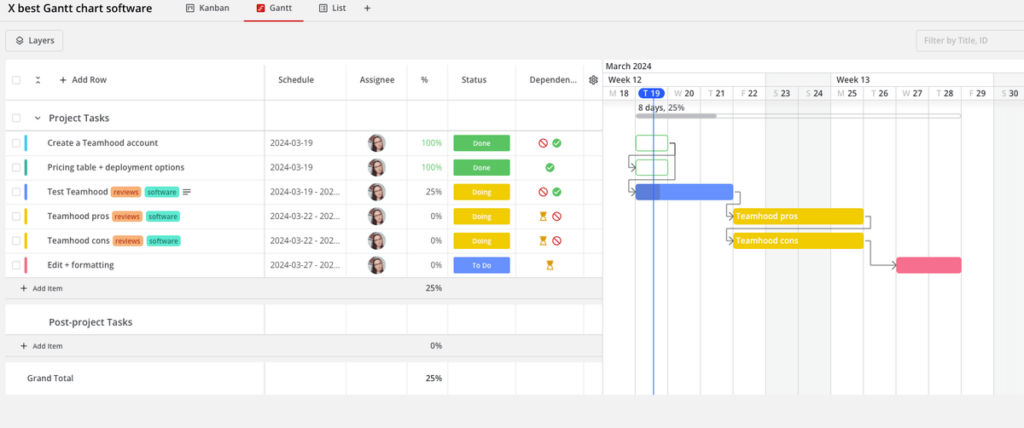
Though the tool doesn’t have critical path functionality, you can set up task dependencies, milestones, and baselines.
As for task management, Teamhood’s task cards are pretty detailed, as you can add all sorts of information about your tasks, including task progress and time and budget estimates.
Plus, Teamhood has useful team collaboration features, e.g., comments in task cards and file attachments.
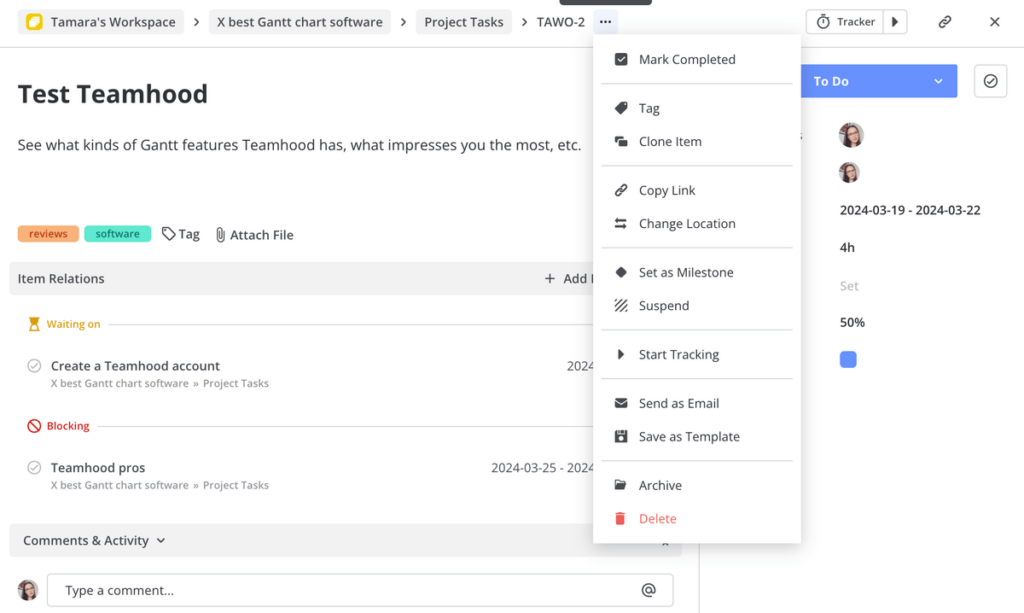
I found Teamhood a bit slow and buggy, though — I had a hard time logging back in after testing the app, but that could be a temporary glitch.
Teamhood is also an expensive option for teams since its Premium account seems to have the best range of both Gantt and project management features.
| Teamhood’s pros | Teamhood’s cons |
|---|---|
| – Essential Gantt features – Easy-to-navigate interface – Superb task management and team collaboration features | – A bit buggy – Expensive for teams |
What’s new in Teamhood?
As of February 2024, Teamhood users can easily find their recently visited views on the home page and view dependency item titles on Kanban cards. More recently, Teamhood came out with Kanban sub-status improvements and updated its Kanban board editing experience.
Available for: web
| Teamhood’s plans | Teamhood’s pricing |
|---|---|
| Free | $0 |
| Professional | $9.50/user/month* |
| Premium | $15/user/month* |
| Ultimate | $19/user/month* |
| Enterprise | POA |
*billed annually
#9: Instagantt — best online Gantt chart maker
Instagantt comes with key Gantt features for creating detailed Gantt charts, including:
- Task dependencies,
- Milestones,
- Critical path, and
- Baselines.
In my opinion, though, Instagantt’s interface is its greatest advantage. It’s incredibly intuitive to use and so easy to navigate.
All the settings can be easily found in the ribbon above the chart, and you get quick access to your other projects, Workbook, and the learning center in the left sidebar.
Instagantt also has a few additional functionalities that I haven’t found in most other apps, such as the ability to lock task dates and undo any mistakes.
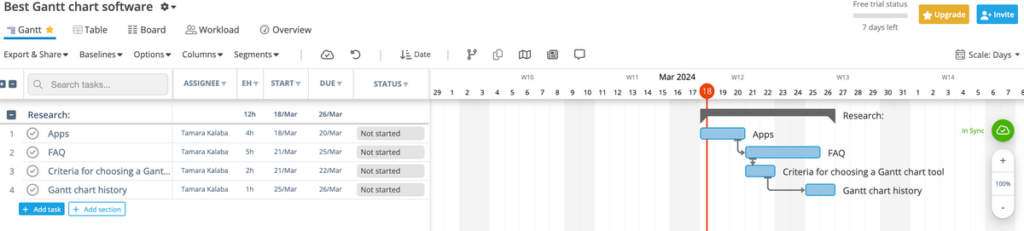
Customizing the chart is also fairly easy.
For example, you can rearrange the tasks in chronological order in the task table, and then extend or shorten the task bars to customize your schedule.
Tasks can also be color-coded based on their status or you can pick any of the other colors the platform offers.
For a better visual understanding of the project, you can also indicate progress percentages for all tasks.
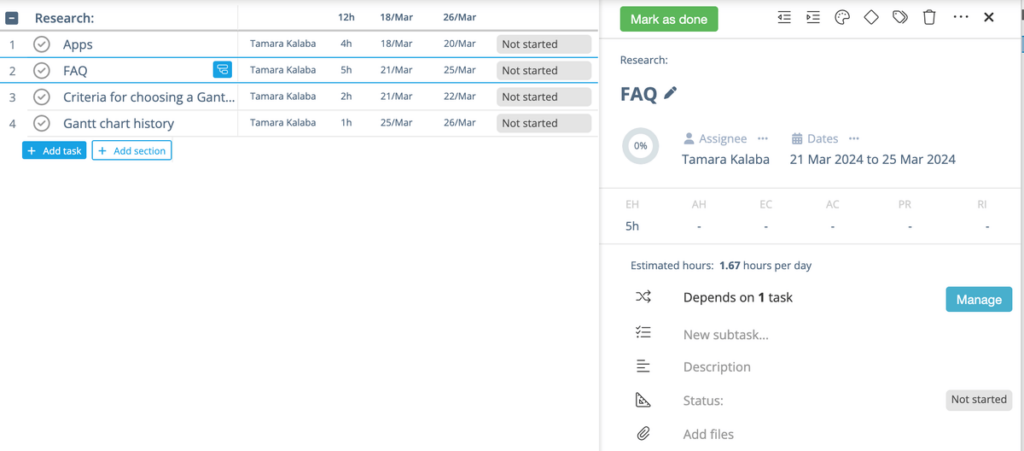
Unfortunately, Instagantt isn’t available for iOS or Android, which makes it less than ideal to use on the go.
Furthermore, it might be too expensive for most project teams since the Team plan can be used by only 3 collaborators. If you wanted more, you’d have to pay $10/month per additional collaborator.
| Instagantt’s pros | Instagantt’s cons |
|---|---|
| – Basic and advanced Gantt features – Intuitive interface – Customizable | – No iOS or Android apps – Expensive |
What’s new in Instagantt?
Most recently, Instagantt introduced new comment alerts and a new comments inbox, a new view (Table), new task dependency options, a new custom field (Checkboxes), and updated custom field visibility options.
Available for: web
| Instagantt’s plans | Instagantt’s pricing |
|---|---|
| Individual | $12/month or $120/year |
| Team | $24/month or $240/year |
#10: TeamGantt — best for complex projects
As someone who prefers to do everything on one screen, I love that I can see the whole project on one screen in TeamGantt.
The UI is visually appealing too, and as far as the learning curve goes, there isn’t one, especially since you can use one of the many Gantt chart templates available.
There are separate buttons for creating a new task, milestone, or group of tasks, so adding new elements to your chart is easy. You can also always convert an existing task into a subgroup or milestone.
Each task in TeamGantt comes with a detailed task card too, where you can add more information about it, attach files, pin notes, etc.
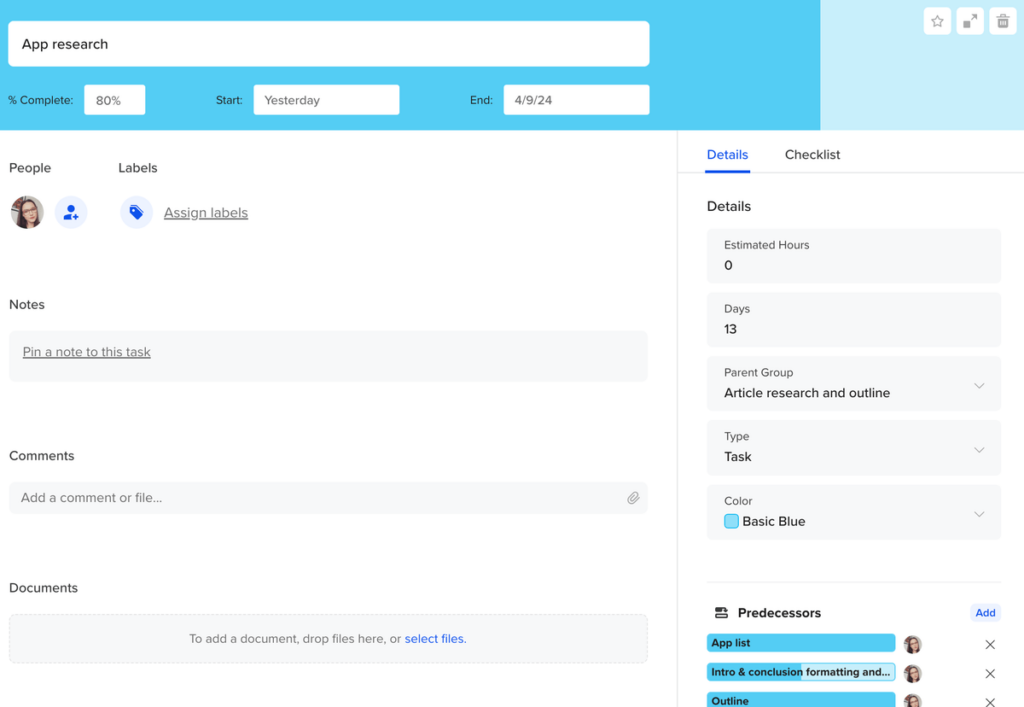
Though you can set up project baselines and task dependencies, TeamGantt lacks the critical path functionality.
That said, TeamGantt’s overall ease of use and smooth navigation are right up my alley. Plus, you can make color-coded Gantt charts in it, as well as keep a close eye on any changes in the task and project history logs.
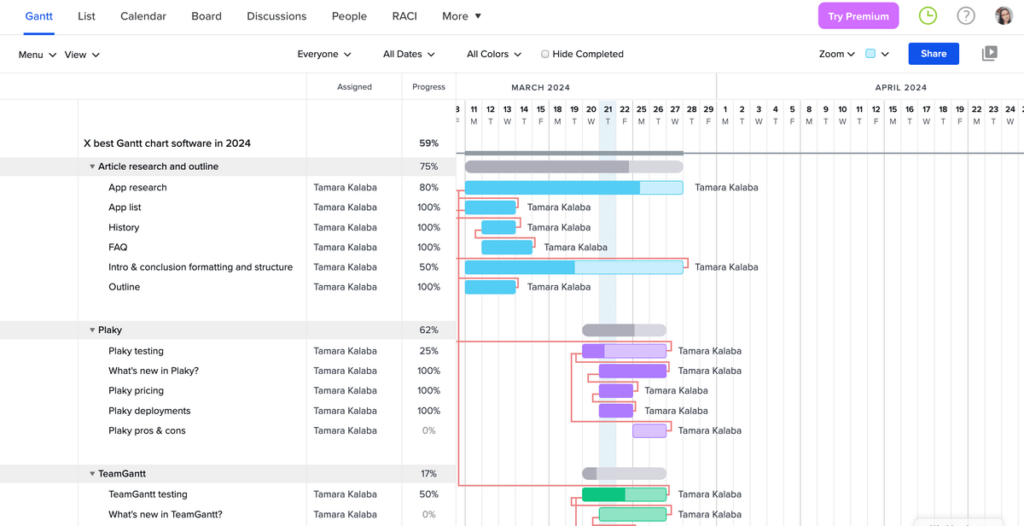
A major con is that if you want to plan more than 1 project in TeamGantt, you have to go for a paid plan.
What’s more, TeamGantt doesn’t have full-featured apps but rather lite companion apps that don’t even have a Gantt view.
| TeamGantt’s pros | TeamGantt’s cons |
|---|---|
| – Essential Gantt features – Visually appealing UI – Easy to use | – No full-featured apps (lite version only) – Expensive |
What’s new in TeamGantt?
One of the more recent additions to TeamGantt’s repertoire is the tool’s built-in RACI chart, a type of diagram used in PM that categorizes team roles into Responsible, Accountable, Consulted, and Informed.
Available for: web, iOS, Android
| TeamGantt’s plans | TeamGantt’s pricing |
|---|---|
| Free | $0 |
| Pro | $49/month/manager* |
| Unlimited Everything | POA |
*billed annually
#11: Notion — best free Gantt chart software
Notion’s Timeline view is available on all its plans, so it’s the best option if you’re looking for a free Gantt chart tool.
It is also pretty flexible, allowing you to drag the tasks around to create your ideal schedule and expand or shorten the task bars to determine the right task duration.
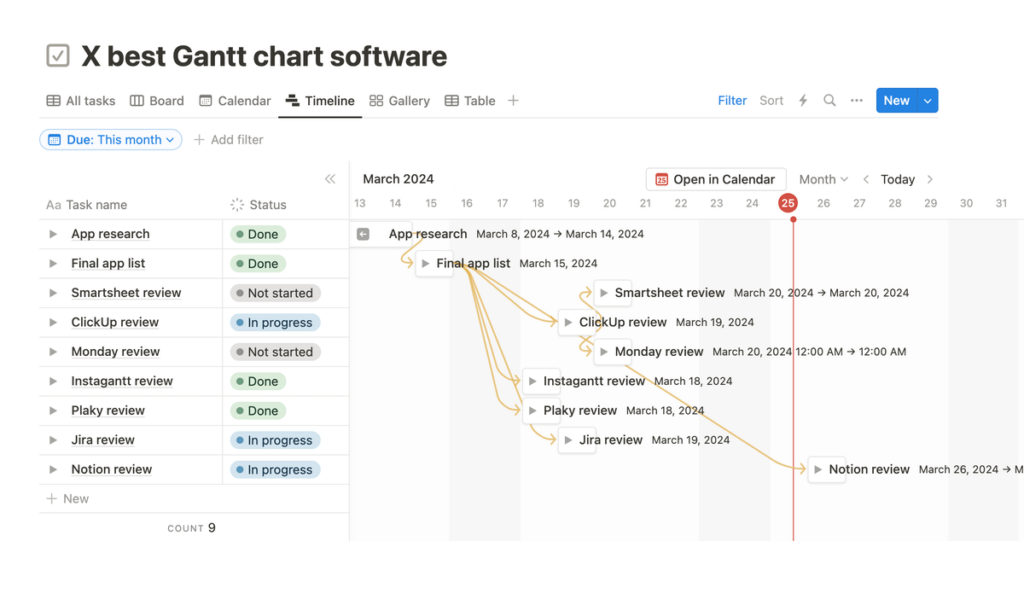
Customization-wise, Notion’s Timeline view isn’t too impressive, but there are a few things you can do to adapt the chart to your needs, e.g.:
- Filter, sort, and group tasks according to different criteria,
- Add automations,
- Add sub-tasks,
- Choose which properties should be shown in the chart, etc.
Though there aren’t any milestones or baselines, you can set up task dependencies in Notion, as well as configure your automatic dependency rescheduling preferences.
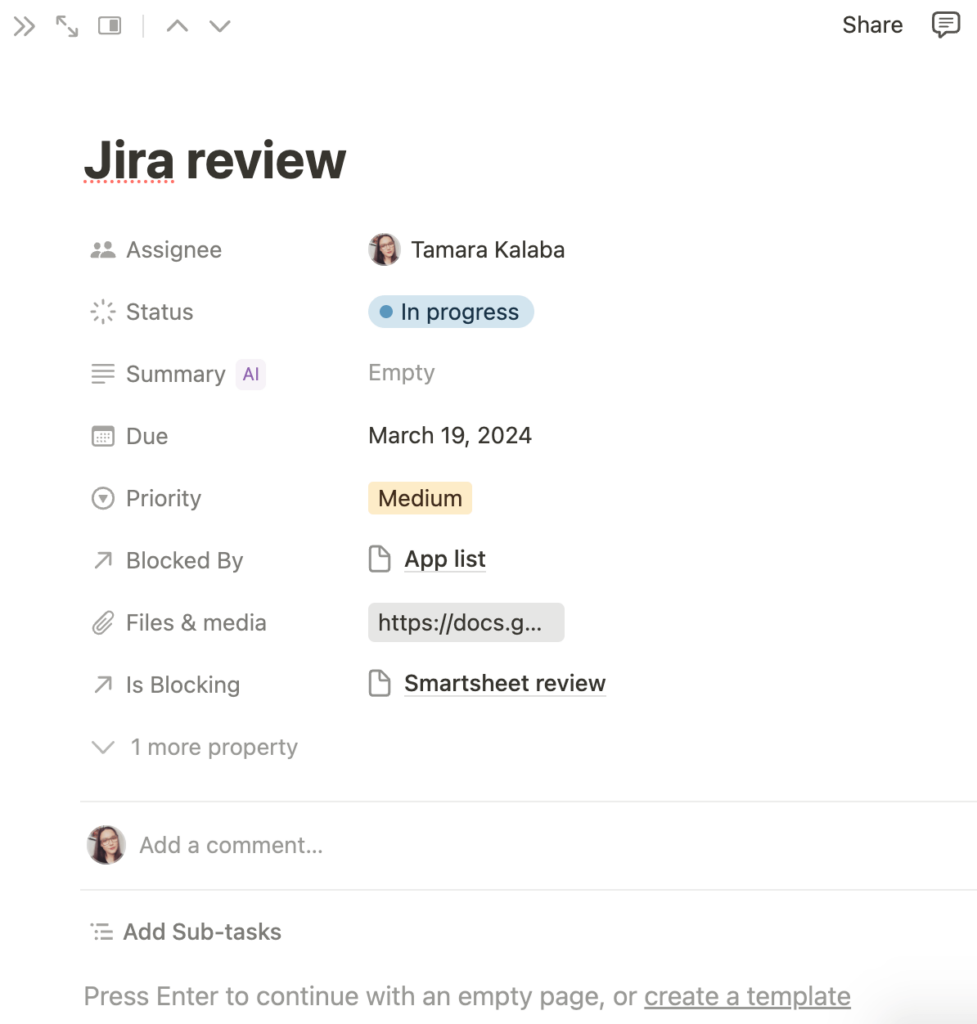
However, unlike some more vibrant Notion alternatives, Notion’s color scheme is pretty bland and doesn’t work well for creating color-coded Gantt charts.
I also feel like the Timeline view gets cluttered quickly if you want to display more than 2 properties next to the task bars.
| Notion’s pros | Notion’s cons |
|---|---|
| – Essential Gantt features – Exceptional task management functionalities –Timeline view available with the free plan | – Bland color scheme – Cluttered Gantt charts |
What’s new in Notion?
At the start of 2024, Notion came out with Notion Calendar. More recently, the platform introduced a new view (My Tasks), a new database property (database buttons), and a new monday.com importer.
Available for: web, macOS, Windows, iOS, Android
| Notion’s plans | Notion’s pricing |
|---|---|
| Free | $0 |
| Plus | $10/user/month* |
| Business | $15/user/month* |
| Enterprise | POA |
*billed annually
💡 Plaky Pro Tip
Wondering how Notion stacks against other popular note-taking apps like Obsidian and Evernote? Find out in the comparison below:
#12: Jira — best for Agile project management
As Kanban is one of the preferred boards of Agile teams that Jira caters to, I found it easiest to make my project in the Kanban board and then tweak it in the Timeline view.
In Jira’s Timeline view, the task bars take the color of the task status. Much like in most other apps on this list, you can expand or shorten the task bars, as well as drag them across the timeline.
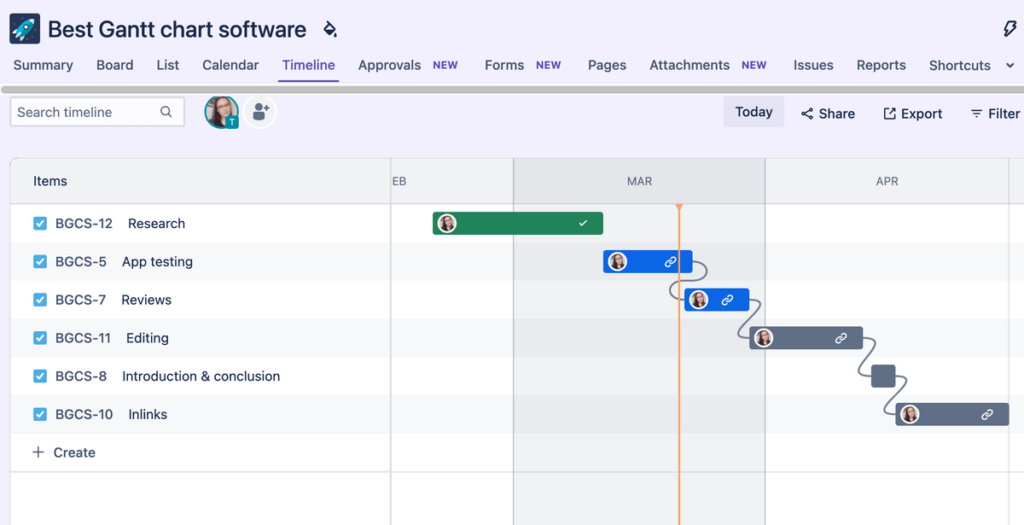
The overall look of Jira’s Timeline view is somewhat rudimentary. However, you can set up task dependencies — the key options are “blocks” and “blocked by.”
A great perk is that even on its free plan, Jira has a great Summary view that can be used in tandem with the Timeline view to give you a better insight into your project.
You can also always switch to another view, such as Board or List, to get a new perspective.
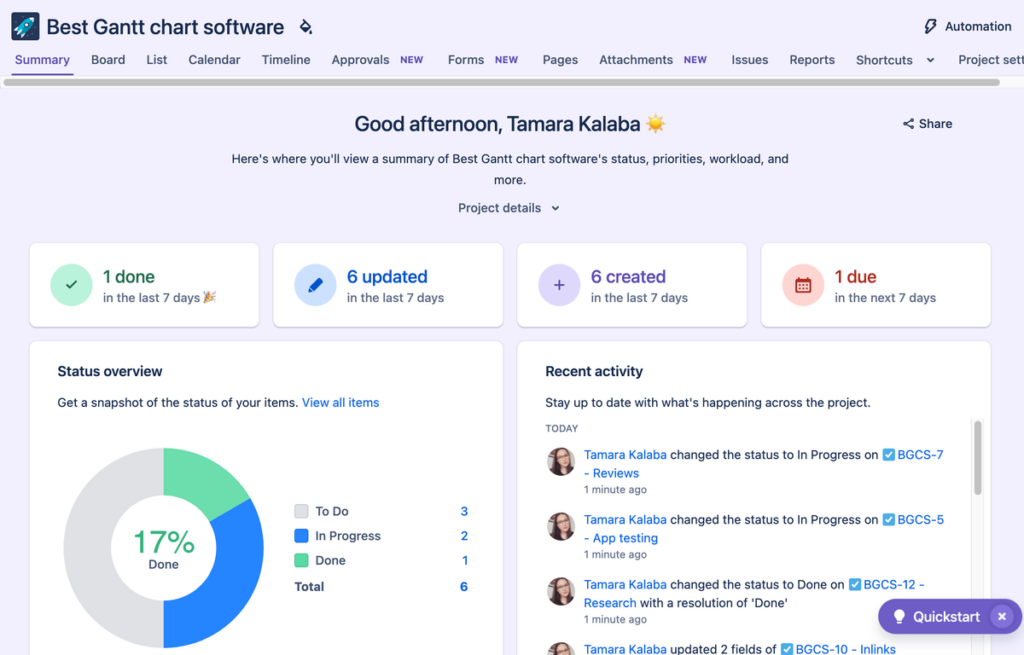
Still, the steep learning curve is a good enough reason to look for more user-friendly Jira alternatives.
I also found Jira’s interface a bit bland and didn’t love the fact I could barely customize my Gantt chart.
| Jira’s pros | Jira’s cons |
|---|---|
| – Essential Gantt features – Timeline view available with the free plan – Outstanding Summary view | – Steep learning curve – Bland interface and almost no Gantt customization options |
What’s new in Jira?
After the most recent 2024 updates, Jira users can now update the descriptions of multiple issues at the same time and add watchers while creating issues, as well as archive issues and notify their teams with Jira Automation.
Available for: web, iOS, Android
| Jira’s plans | Jira’s pricing |
|---|---|
| Free | $0 |
| Standard | $7.53/user/month* |
| Premium | $13.53/user/month* |
| Enterprise | POA |
*billed monthly (team size of 300 users)
💡 Plaky Pro Tip
Learn more about Agile project management, its principles, and pros and cons in the guide below:
What is a Gantt chart?
A Gantt chart is a graphical representation of the project’s schedule and activities.
Most commonly, Gantt charts are used to plan, schedule, and monitor projects and their corresponding tasks.
Widely used by project management professionals, the Gantt chart also helps us visualize a project’s progress against time and detect potential bottlenecks that could jeopardize our projects.
💡 Plaky Pro Tip
Gantt charts are some of the most used tools in project management — check out some other popular ones in the post below:
Criteria for choosing Gantt chart software
To ensure fairness and help you make an informed choice, we relied on the following criteria to choose the best Gantt chart tools for our list:
- Common Gantt functionalities,
- Additional helpful features,
- Overall user experience, and
- Value for money.
Based on these criteria, we looked for the following features in the apps mentioned above.
| Criterion | Features |
|---|---|
| Common Gantt functionalities | – Task assignment and scheduling, – Progress tracking, – Resource allocation, – Timeline visualization, – Task dependencies, and – Project milestones. |
| Additional helpful features | – Critical path, – Auto-scheduling, – Collaboration in real time (e.g., comments, mentions, task updates, etc.), – Multiple project board views, – Notifications, – Exporting, – Risk management and reporting features, – Integrations with other tools, and – Additional deployment options (mobile and desktop apps). |
| Overall user experience | – Intuitive, easy-to-set-up, and responsive software design, – Superb navigation and visual clarity, – Overall user-friendliness, and – Customization capabilities. |
| Value for money | – Does the price match the platform’s value? – Does the platform have a free plan or a trial version? |
Which Gantt chart software is best for you?
To pick the right Gantt chart software, you must consider not only your project needs but your app preferences as well.
So, based on the criteria outlined above, we recommend you go for:
- ClickUp or monday.com if you want to create elaborate Gantt charts and enjoy extensive project and task management features,
- Notion if you don’t want to commit to a paid plan,
- Plaky if you want the best value for money a paid Gantt chart tool can offer,
- Jira if you mainly work in Kanban boards and require a no-frills Gantt chart maker,
- Hive if you want to create highly customized Gantt charts for all of your projects,
- Smartsheet if you want an Excel alternative for efficient project tracking,
- Asana if you need to frequently generate reports based on your project’s progress,
- TeamGantt if you need to create complex and multi-project Gantt charts,
- Instagantt if you’re looking for a web-based tool,
- Teamhood if you need a professional but simple-to-use tool, and
- GanttPRO if you’re a Gantt beginner but need to learn fast.
FAQ
How do you use a Gantt chart?
Reading a Gantt chart is easy when you know that:
- The vertical axis contains a list of tasks,
- The horizontal axis shows the timeline, and
- The horizontal bars represent different task durations.
In general, project managers use Gantt charts to plan, schedule, and track their projects and their performance.
Once you have your Gantt chart, you can also use it to:
- Identify the project’s critical path,
- Analyze and adjust the project’s workflow,
- Mitigate project risk and potential delays,
- Allocate project resources,
- Manage your team members’ workload,
- Monitor the project’s progress until the very end, and
- Communicate the performance to project stakeholders.
💡 Plaky Pro Tip
Gantt charts are usually a better fit for projects with fixed project plans, so they’re compatible with the Waterfall project management methodology. Learn more about Waterfall in the guide below:
What are the advantages of a Gantt chart?
Some of the main advantages of using a Gantt chart are that it contributes to:
- Easier project planning and scheduling,
- Enhanced project data visualization,
- Better progress and bottleneck tracking,
- Increased schedule accuracy,
- More efficient time management and realistic project deadlines and expectations,
- Improved resource management and allocation,
- Enhanced project team productivity, efficiency, and communication,
- Better and quicker decision-making, and
- A higher sense of transparency and accountability for project stakeholders.
What are the disadvantages of a Gantt chart?
Some of the main disadvantages of using a Gantt chart are that it:
- Is almost impossible to create and update it without reliable Gantt chart software,
- Can be cluttered and thus difficult to read when representing complex projects,
- Doesn’t provide detailed information about project activities and their complexities,
- Doesn’t show the amount of work needed to complete each task,
- Can be time-consuming to make and manage, and
- Is only as accurate as the data used to make it.
Does Google have a Gantt chart program?
Google doesn’t have a proprietary built-in Gantt chart program. However, it’s possible to make a functional Gantt chart in Google Sheets using a stacked bar chart and a few key formulas.
The stacked bar method also works if you want to create a Gantt chart in Excel.
Is there a Microsoft Gantt chart?
Yes, Microsoft has its own project management software called Microsoft Project that comes with a Timeline (Gantt) view. So, you can create a functional Gantt chart in MS that shows your project tasks, milestones, task dependencies, and the critical path.
What are some Gantt chart alternatives?
One of the best Gantt chart alternatives for efficient project work management is a project timeline — a visual overview of your project that shows tasks and activities in chronological order.
Other potential alternatives include:
- Project network diagrams or mind maps,
- Cross-functional flowcharts,
- Kanban and Scrum boards,
- Project to-do lists and checklists,
- Calendars,
- Milestone charts,
- Pareto charts,
- PERT charts,
- Burn-up and burndown charts, and
- Project dashboards and reports.
💡 Plaky Pro Tip
While not a Gantt chart alternative per se, a work breakdown structure (WBS) can be used to define the project scope that you can then visualize with the help of a Gantt chart. Learn how to make a proper WBS in the guide below:
Visualize your project’s success with Gantt chart software
The popularity of Gantt charts only gets stronger each day, so it’s high time you jumped on the bandwagon.
Join other PMs in visualizing not only your project’s progress but also its success by picking the best Gantt chart software for your project’s needs.
With a comprehensive free plan and a 14-day free trial of its premium features, Plaky should be your top choice if you’re looking for reliable Gantt chart software. Sign up for a free account today.
Get started with Plaky