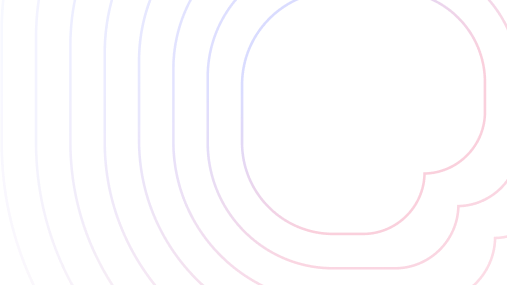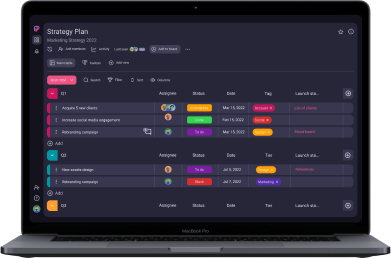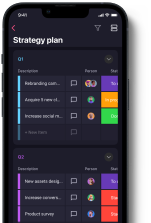You’re a team leader or manager looking for a reliable project management app, but you don’t have time to test them all?
Don’t worry, as I’ve tested 2 of the most popular PM apps — Notion and Asana — for you!
If you’re eager to see what both apps excel at and what their limitations are, read on.
You’ll discover how these tools compare in terms of pricing, features, user experience, support, and security — and which one triumphs in the end!
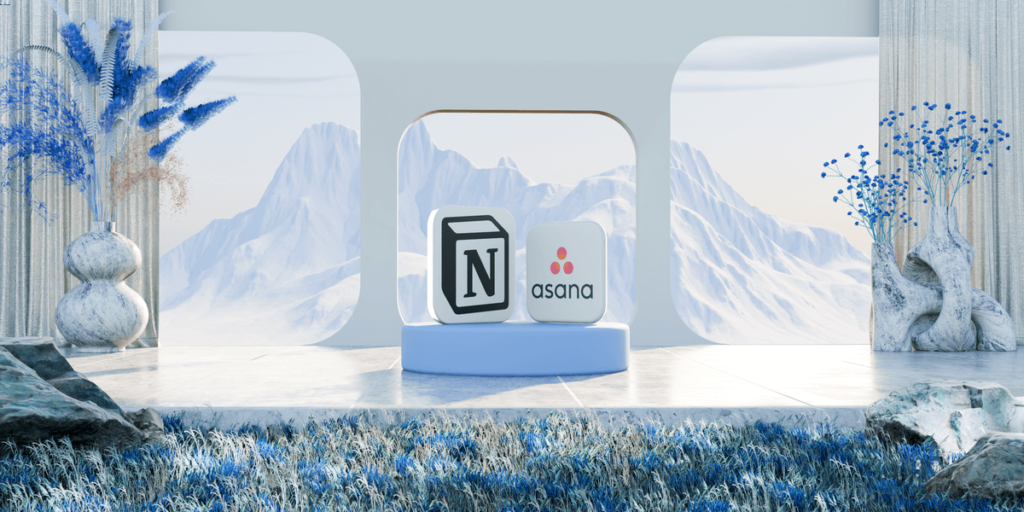
Table of Contents
What are the main differences between Notion and Asana?
The main differences between Notion and Asana are that Notion is highly customizable and has a larger selection of features, while Asana is easier to navigate and better suited for less tech-savvy users.
Before we move on to the comparison, here’s an overview of the tools’ top features.
| Feature | Notion | Asana |
|---|---|---|
| Pricing | Free plan Paid plans start at $10/user/month (billed annually) | Free plan Paid plans start at $10.99/user/month (billed annually) |
| Platforms & devices | web, macOS, Windows, iOS, Android | web, macOS, Windows, iOS, Android |
| User experience | Highly customizable and easy to navigate | Beginner-friendly and easy to navigate |
| Project and task management | Advanced | Advanced |
| AI capabilities | Writing help & content generation Translation Q&A functionality | Smart editing AI-powered recommendations and prioritization Q&A functionality |
| Team collaboration | Collaborative page editing Comments @mentions | Direct messages Comments @mentions Task collaborators |
| Progress tracking | Status property Filter & sort | Status field Goals Milestones Filter & sort Activity log |
| Permissions & admin | Advanced permissions Guest access | Object-based permissions Admin console Guest access |
| Integrations | 70+ API | 200+ API |
| Support | Reference docs, guides, and courses Email customer support Customer support chat | Articles, courses, tutorials, and webinars Support chatbot |
| Security | Data encryption Certifications | Data encryption Certifications Data encryption key |
💡 Plaky Pro Tip
Not sure which project management software would work well with your Mac? Notion is a potentially good choice — see how it compares to other similar tools in the guide below.
What’s new in Asana?
- Starting October 2024, you can create portfolio rules in Asana to help curate, maintain, and share large portfolios with the right stakeholders. Users can also now filter capacity plans by custom fields, project status, and start/due date to manage projects more efficiently.
What’s new in Notion?
- In October 2024, Notion introduced forms, which users can create and share directly in Notion. You can also join Notion’s waitlist for the latest rebuilt version of Notion Mail, which is completely customizable.
Notion and Asana’s cheapest plans cost similarly
Up until recently, Notion was considerably cheaper than Asana.
However, with Notion’s pricing plans now starting at $10/user/month and Asana’s at $10.99/user/month, the price for both apps’ starting paid plans is now more or less the same.
Notion offers 4 plans in total:
| Notion plan | Monthly subscription | Yearly subscription |
|---|---|---|
| Free | $0 | $0 |
| Plus | $12/user/month | $10/user/month* |
| Business | $18/user/month | $15/user/month* |
| Enterprise | POA | POA |
*billed annually
You can also get the Notion AI add-on with any paid plan for $8/user/month (billed annually) or $10/user/month (free plans and monthly billing).
Asana, on the other hand, has 5 plans:
| Asana plan | Monthly subscription | Yearly subscription |
|---|---|---|
| Personal | $0 | $0 |
| Starter | $13.49/user/month | $10.99/user/month* |
| Advanced | $30.49/user/month | $24.99/user/month* |
| Enterprise | POA | POA |
| Enterprise+ | POA | POA |
*billed annually
Though both apps’ starting paid plans cost almost the same, you can still feel a considerable difference in pricing when it comes to their second-tier plans.
For example, Notion’s Business plan is $15/seat/month while Asana’s Advanced plan costs $24.99.
From what I could gather, Notion’s Business and Asana’s Advanced plans are comparable and mostly geared toward companies.
So, considering all paid plans, Asana’s pricing is slightly higher than Notion’s.
Choosing between these 2 tools will, of course, depend on the specific features you’re looking for.
Asana has a better free plan than Notion
Now, let’s compare Notion’s and Asana’s free plans.
Looking at its free plan only, Notion offers:
- Unlimited pages and blocks for individuals, and a limited block trial for 2+ users (up to 1,000 blocks),
- 7-day page history,
- Up to 10 guest collaborators, and more.
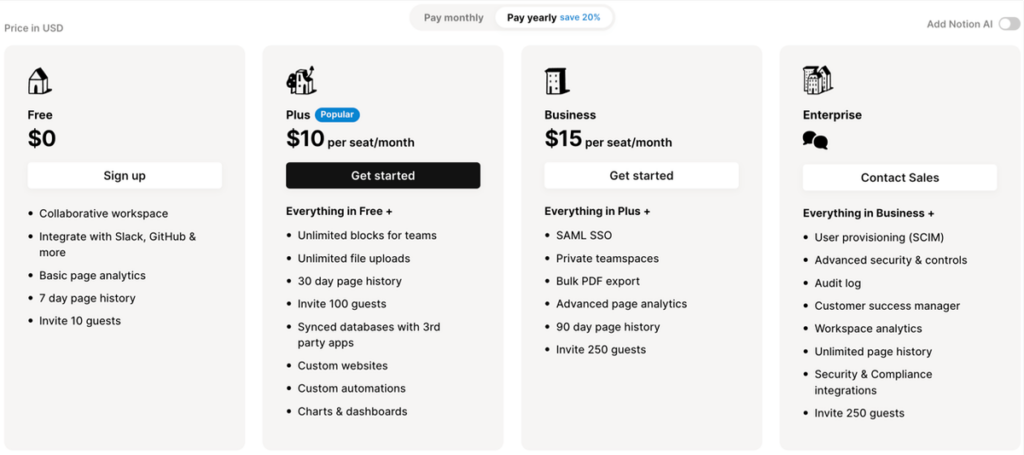
However, Asana’s free plan seems more generous to me, as it’s meant for teams of up to 10 people and offers:
- Unlimited tasks and projects,
- Unlimited comments, messages, and activity logs,
- 100+ free integrations, and more.
Another difference between these apps’ free plans is the amount of storage you get:
- Asana offers unlimited storage for free (100 MB per file).
- Notion has a file upload limit of up to 5 MB. If you upgrade, you get unlimited file storage (up to 5 GB per file).
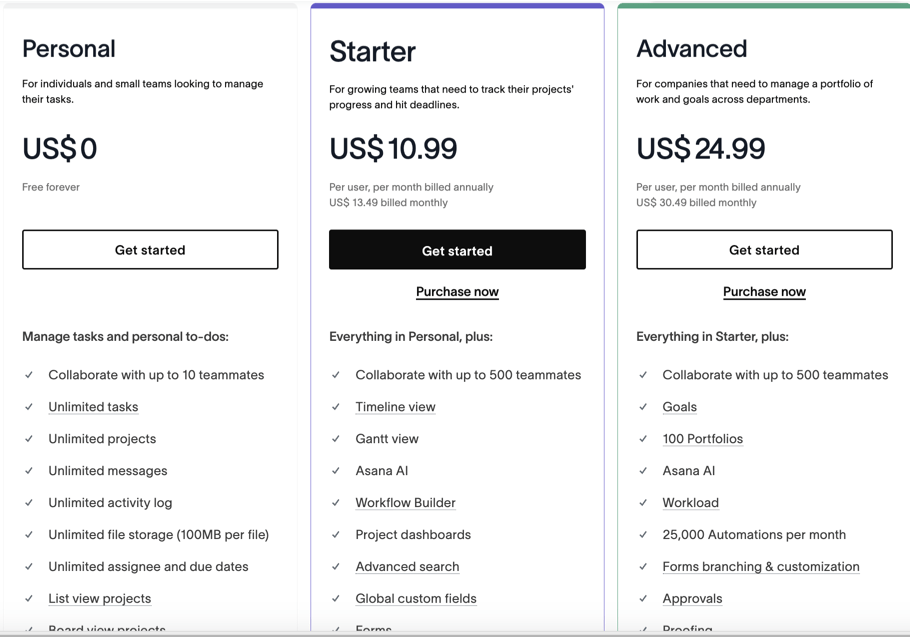
💡 Plaky Pro Tip
Eager to learn how software companies like Notion and Asana determine their pricing? Check out our guide to the most common pricing strategies used today:
Asana is easier to use, but Notion is more customizable
Notion is a highly customizable tool that allows you to organize your workspace to fit your needs.
I’d add that it’s easy to learn your way around the app, which is important if you want to save time onboarding the app.
Also, Notion has a modern design younger generations will love.
Notion’s workspace consists of the so-called building blocks. Everything you add to a page — text, video, picture, board, table, etc. — is a content block.
You can arrange and rearrange these blocks across the page and make Notion feel and look exactly as you want.
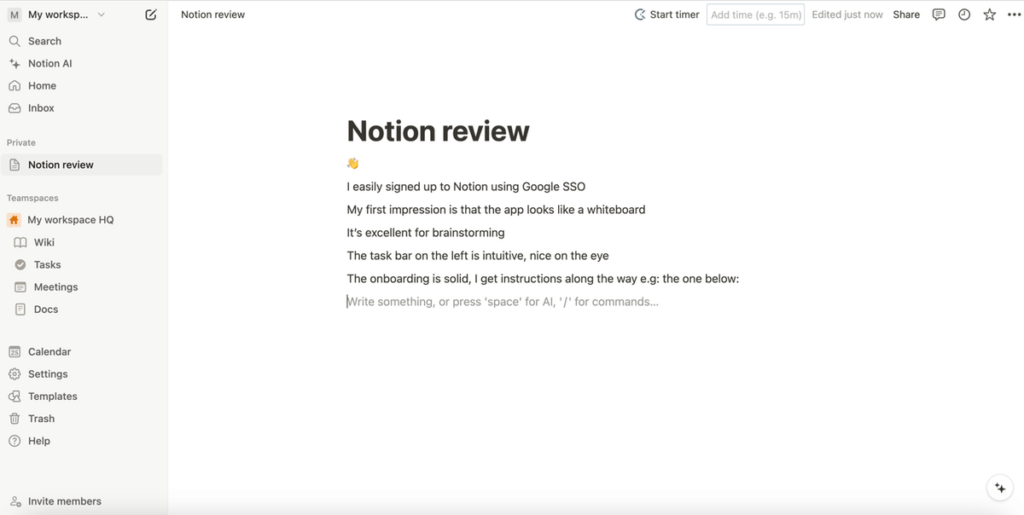
In comparison, Asana is more of a traditional project management tool, so it doesn’t insist on users customizing each aspect of their workspace.
That said, whether you want to make a project, portfolio, goal, or dashboard, the tool provides you with several options — which makes it user- and beginner-friendly overall.
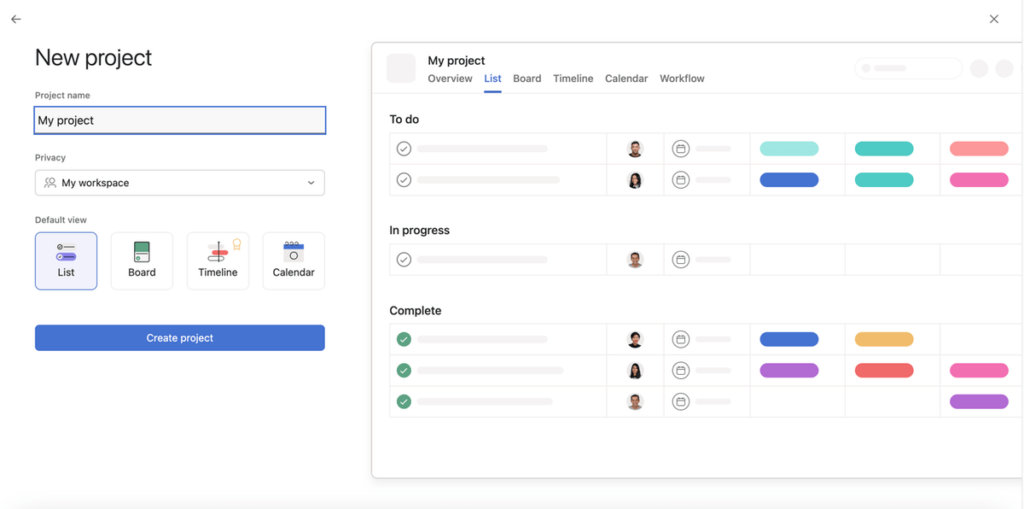
💡 Plaky Pro Tip
As it’s highly customizable, Notion is fit for many different purposes — including everyday task planning. Learn how it compares to other daily planner apps in the post below:
Notion has more advanced task organization than Asana
I didn’t feel like these tools lacked any crucial task management features.
But, since Notion is all about customization, I’ve noticed it has more — and better — task organization features overall.
To build a project board in Notion, it’s best to use a database page and add various properties (columns) to structure task information.
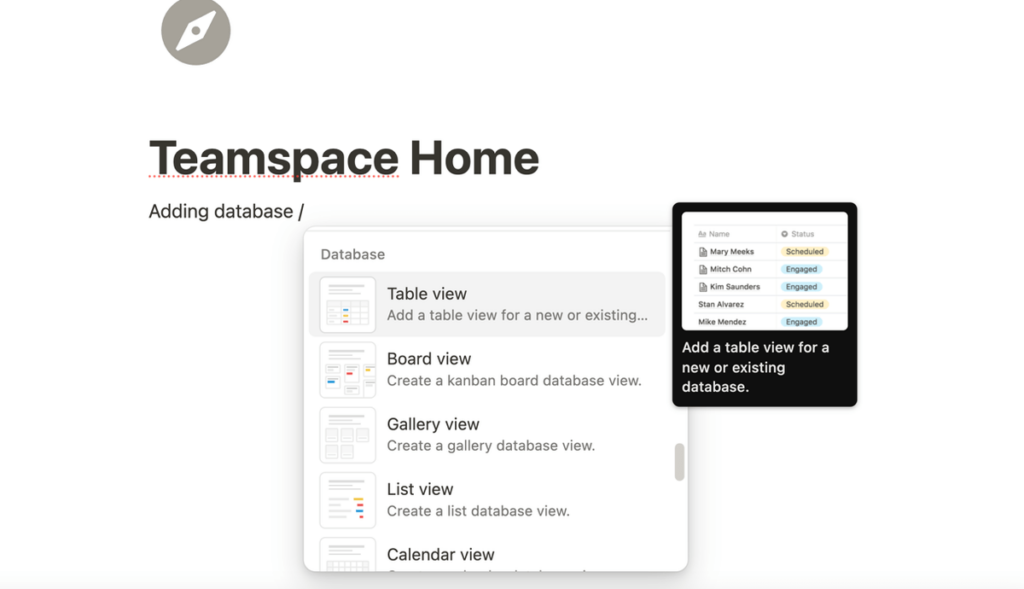
Some of the database properties you can add are:
- Text — add text that can be formatted. Great for summaries, notes, and descriptions.
- Number — useful for tracking counts and prices.
- Status — track an item’s progress by assigning statuses, such as To Do, In Progress, or Complete.
- Formula — perform calculations based on other properties using Notion’s formula syntax.
- Person — tag anyone in the workspace to assign tasks, and much more.
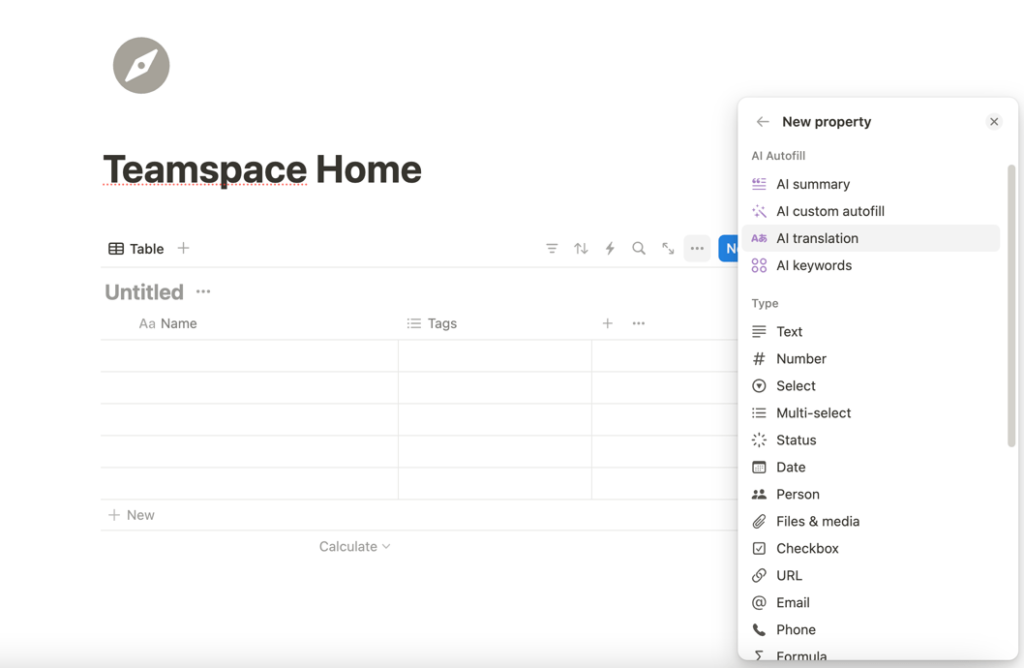
To compare, Asana has almost the same type of column (called fields), but there are noticeably fewer options to choose from.
That said, Asana has some columns that Notion lacks, like a native time-tracking field that’s available with its Advanced and Enterprise plans.
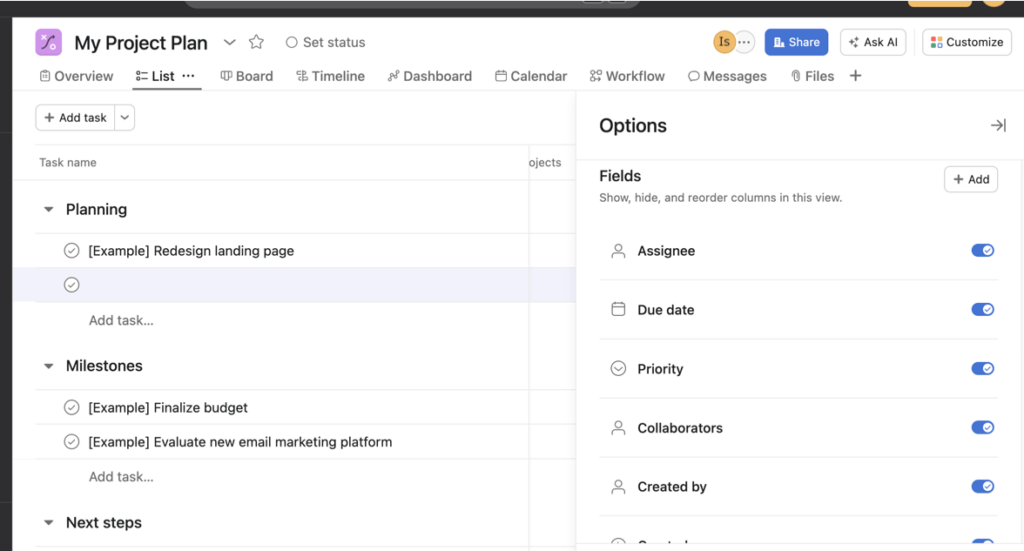
Another advantage of using Notion for task management is that it has more detailed task cards in the form of Notion pages. They function like Google Docs and can be as elaborate as you want.
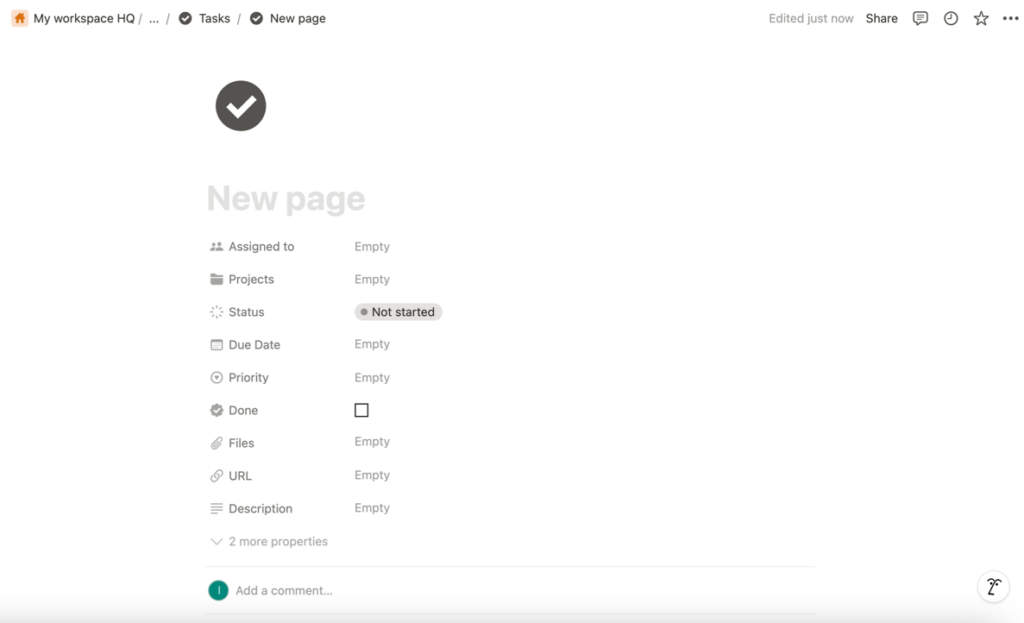
In Asana, however, each task card has a pre-set form — though you can customize it slightly by adding different fields.

To help you visualize your tasks, Asana has 4 free and 3 paid views:
- Overview,
- List,
- Board,
- Calendar,
- Timeline (paid),
- Gantt (paid), and
- Dashboard (paid).
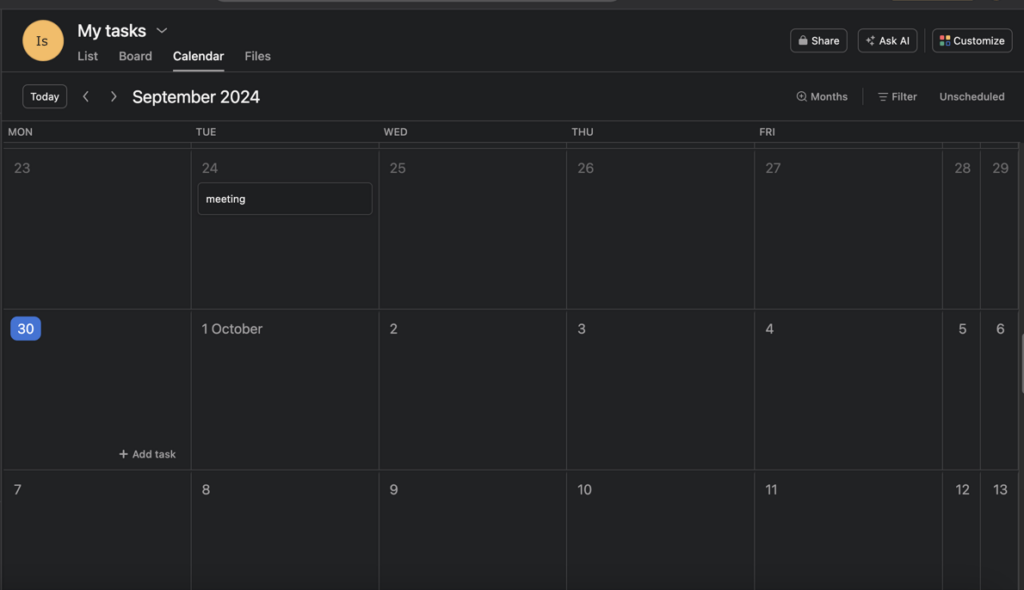
To compare, Notion has 6 views available across all plans:
- Timeline,
- Table,
- Board,
- List,
- Calendar, and
- Gallery.
Also, don’t confuse Notion’s calendar view with Notion’s separate calendar app called Notion Calendar. This separate calendar app lets you connect your personal and work calendars with Notion databases.
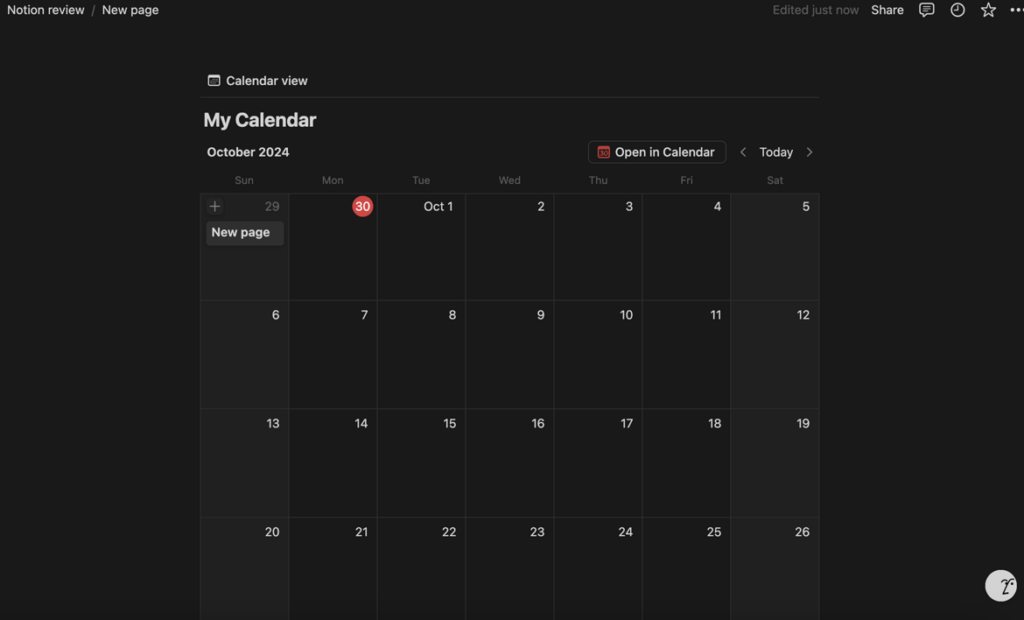
💡 Plaky Pro Tip
If you are interested in learning how Asana compares to other similar tools on the market, check out our other comparisons:
Notion’s AI features are better than Asana’s AI capabilities
Though both Notion and Asana have AI capabilities, Notion offers more extensive AI-powered features overall.
Notion AI can be a useful tool in your everyday work since some of its functions include:
- Checking grammar and spelling,
- Translating texts,
- Writing summaries,
- Editing voice and tone of your texts, and more.
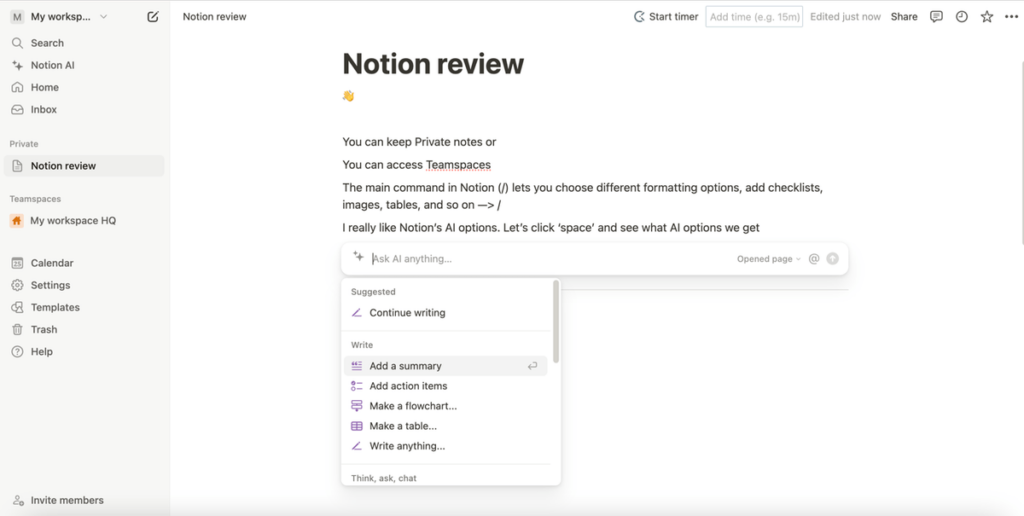
Asana also has its own AI functionality called Asana Intelligence, whose most notable features include:
- Project, team, and task recommendations,
- Inbox prioritization, and
- Smart editor, summaries, fields, statuses, and answers.
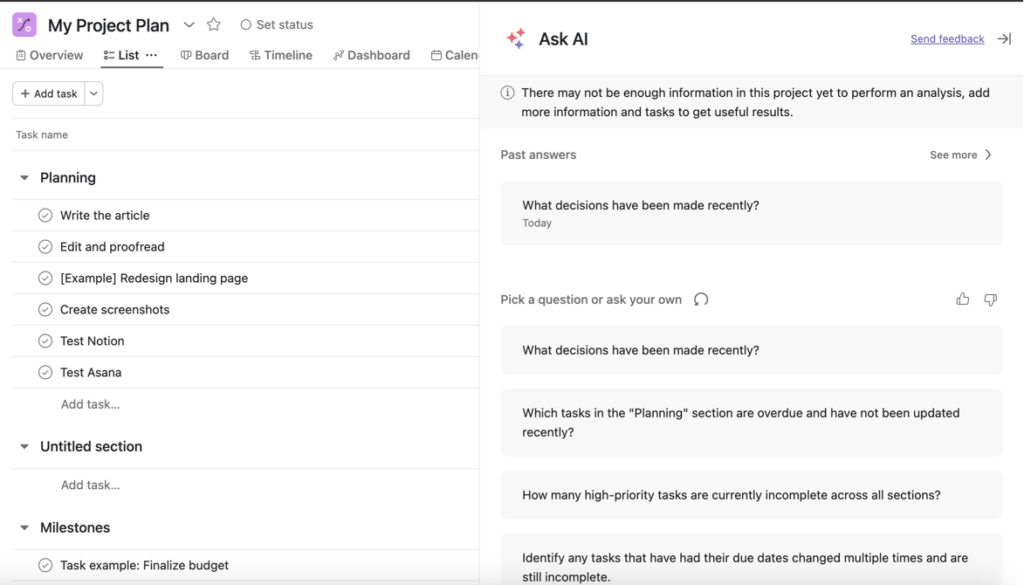
Unlike in Notion, though, there are no built-in AI writing or translation features in Asana — and that’s precisely why Notion stands out in terms of AI implementation.
That said, the Notion AI add-on doesn’t come cheap, so I’d recommend getting it only if you will be using it constantly.
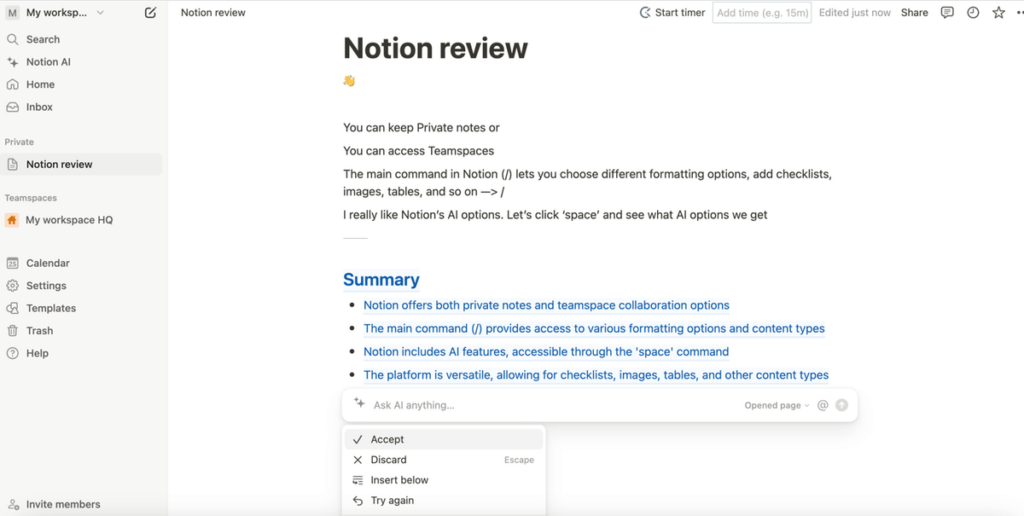
Asana has better team collaboration features than Notion
Both Notion and Asana allow for seamless team collaboration in real time. However, Asana has direct messages and lets you see all the messages shared across projects and teams.
In Notion, team members can edit the same page simultaneously. There are also several ways to comment in Notion.
For example, let’s say you’re reviewing a project proposal.
In this case, you can:
- Add a comment at the top of the page and start a discussion, or
- Leave comments on specific blocks on a page or specific parts of the text.
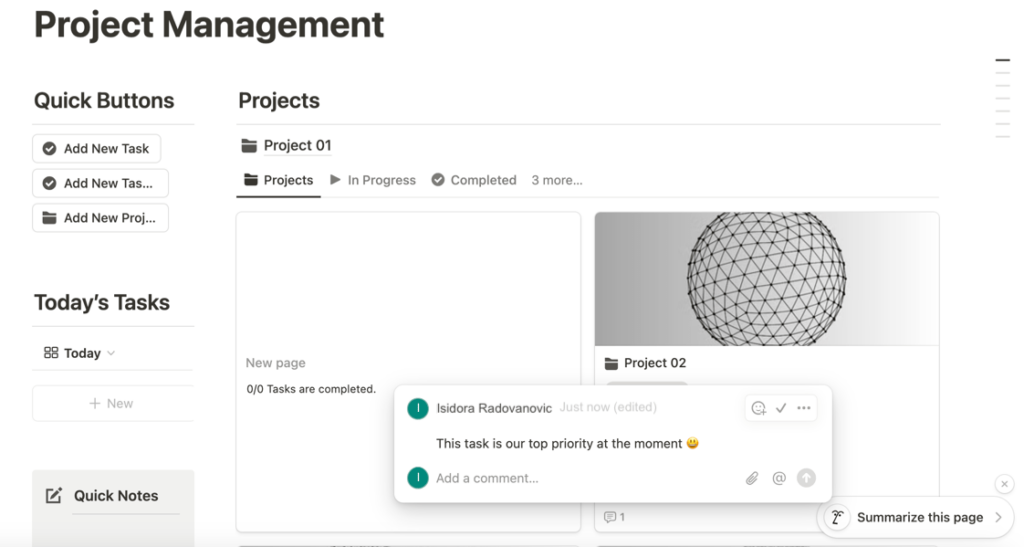
Asana is similar in this regard, offering almost the same commenting features as Notion.
But, with Notion’s comments, you can @mention a person, group, date, or page, while in Asana, you can @mention:
- A teammate, team, or message, and
- A task, goal, project, or portfolio.
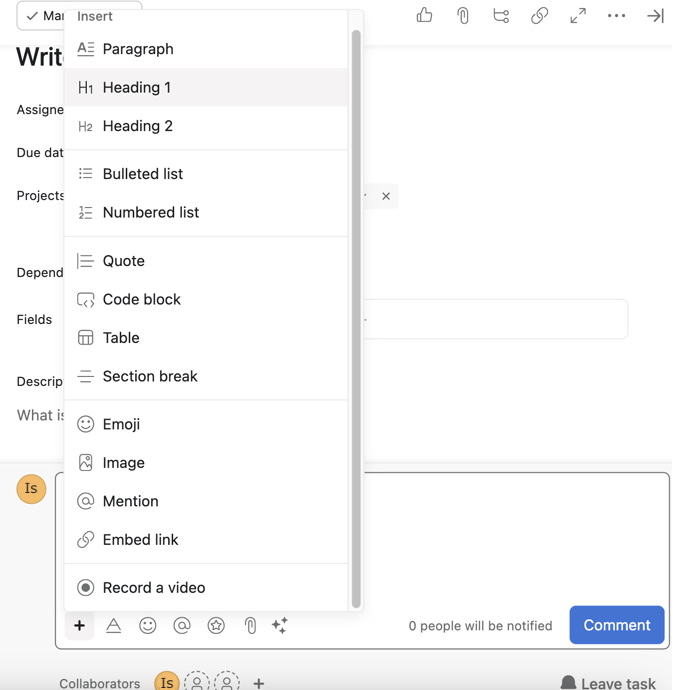
Despite the differences, I’d say that Asana is a better option for team and project collaboration because it allows me to send DMs to people, teams, or anyone else working on a project directly from my Inbox.
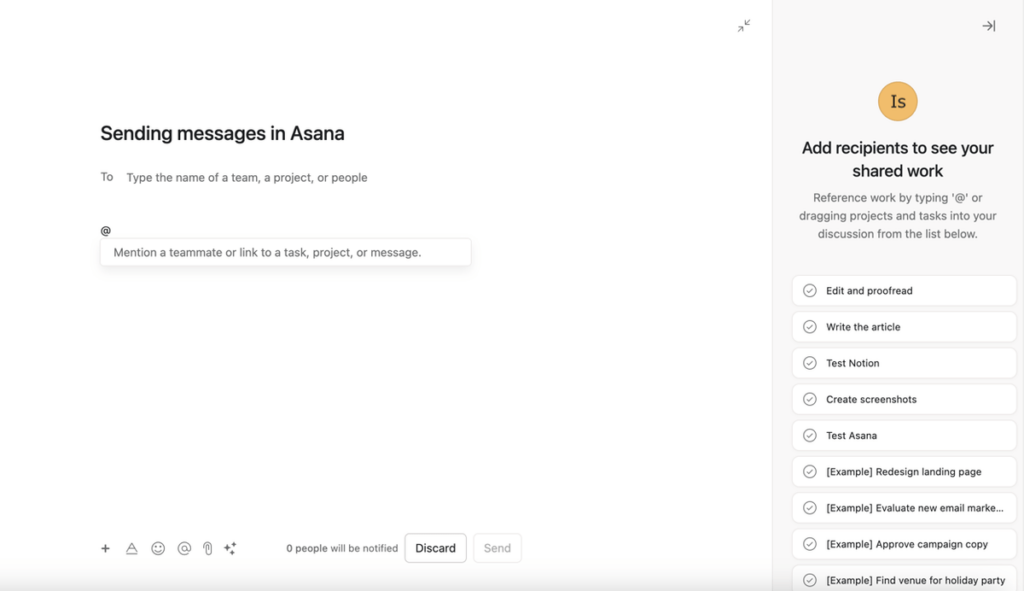
💡 Plaky Pro Tip
Unsurprisingly, we had to include Asana in our list of the best project collaboration tools available today. See how it compares to other similar tools in the post below:
Asana has more advanced progress-tracking features than Notion
Although both Notion and Asana let you track the progress of your tasks and projects in various ways, Asana has additional advanced capabilities, like goal-tracking, that could help you manage your projects better.
Both tools also have great filtering and sorting capabilities, but I prefer Asana’s because you can sort and filter your tasks based on multiple criteria.
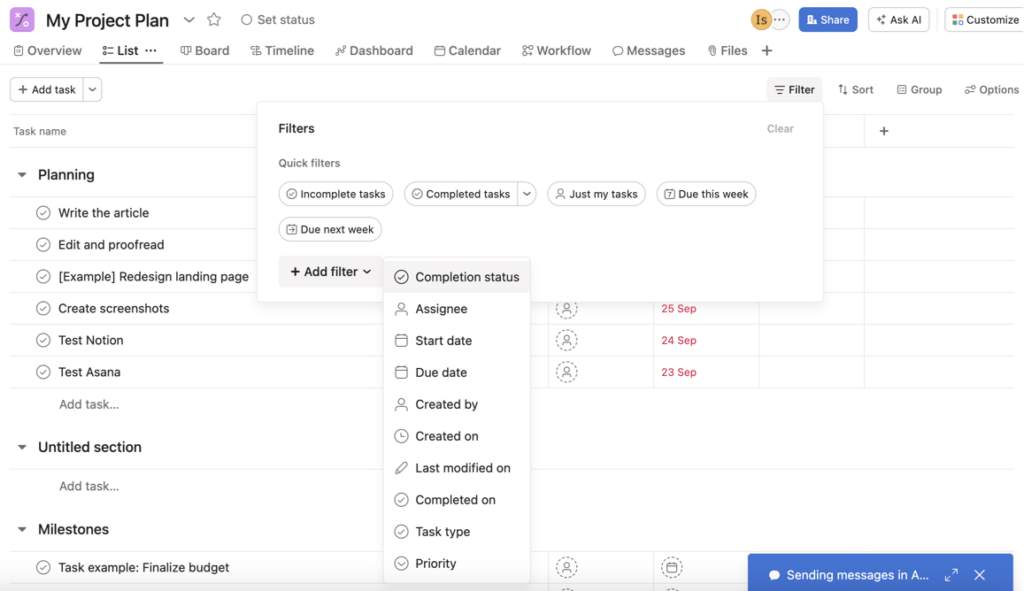
In Notion, you can also add a “last edited time” and “last edited by properties” to keep track of all the changes made to your tasks.
Additionally, there’s the version history that acts as an activity log and shows you the latest changes and your workspace’s history (similar to that of Google Docs).
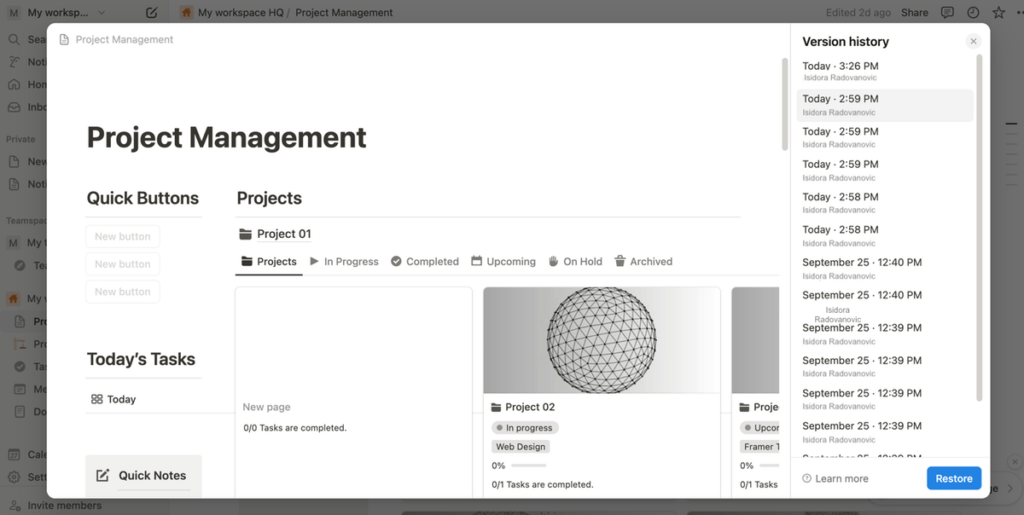
Still, Asana’s goal-tracking features help it stand out here.
To have a clear overview of your project’s progress in Asana, you can create company, team, and personal goals, and keep track of them by setting status update reminders.
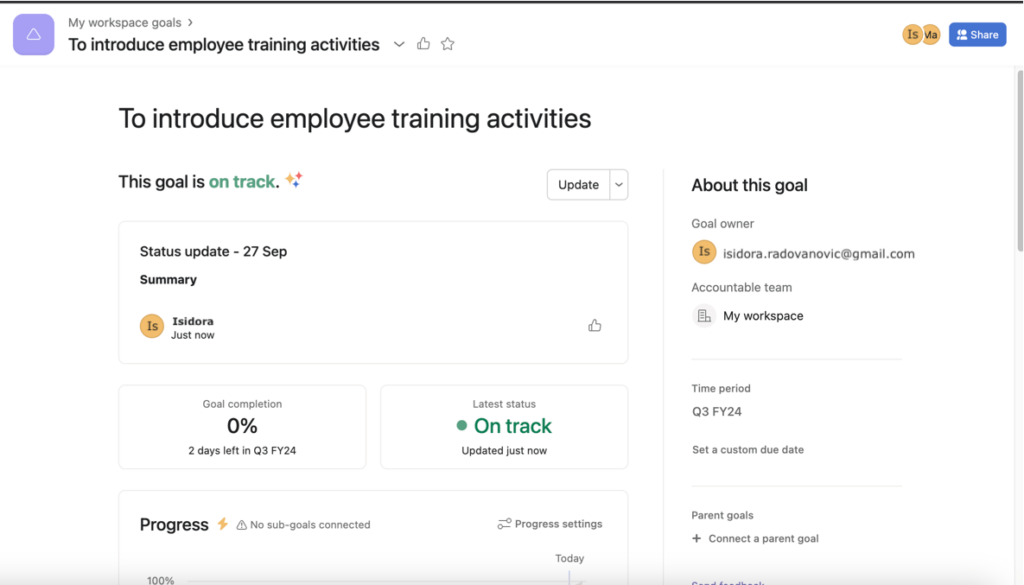
To be fair, you could track goals in Notion as well, but there isn’t a separate feature for that. Instead, you’d have to use a template or build the page from scratch to be able to track your long- and short-term career goals.
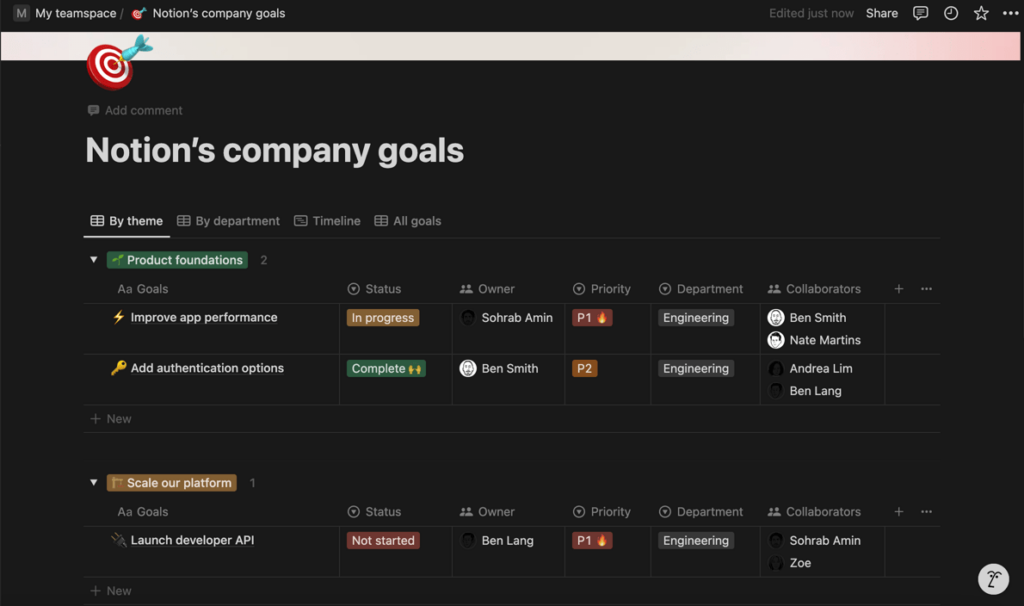
Another way to keep track of your progress in Asana is to create project milestones.
A milestone represents a checkpoint in a project’s timeline — what needs to be accomplished for the project to be successful. In Asana, any task can be marked as a milestone with just a few clicks.
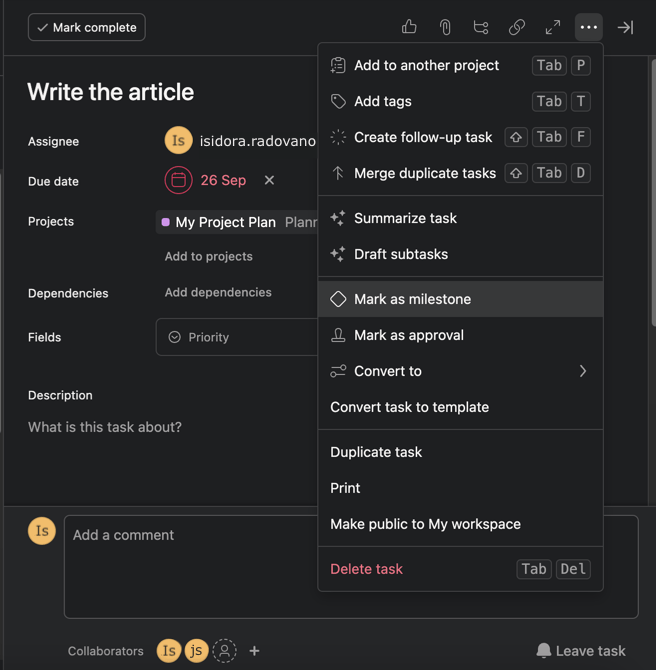
💡 Plaky Pro Tip
Are you struggling with setting goals? Read our guide to learn how to make S.M.A.R.T. goals in project management:
Notion allows up to 10 guests, but Asana is free to use for up to 10 people
One of the biggest differences I noticed when comparing these 2 tools is that Asana’s free plan can be used by smaller project teams, while Notion’s free plan is more geared toward individuals.
For example, if you want to add more members to your workspace in Notion, you have to upgrade to the Plus plan at least.
To compare, Asana is free to use for up to 10 people — so realistically, you only need to upgrade if you want to use the more advanced paid features.
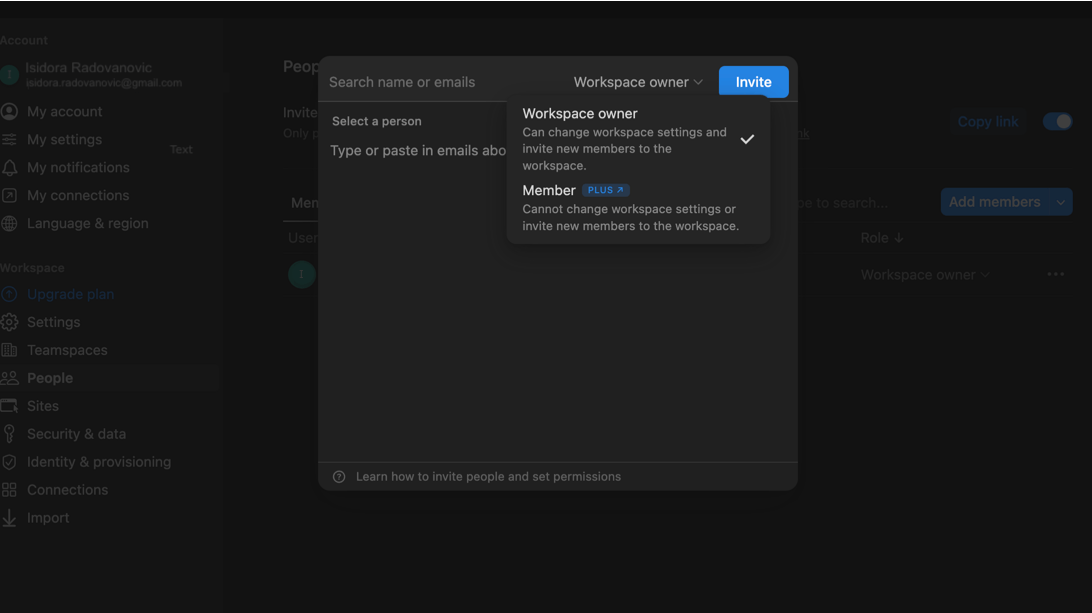
That said, both tools offer guest access, albeit to varying degrees.
Notion’s free plan allows up to 10 guests, while the Enterprise plan gives you 250 guest collaborators. Meanwhile, Asana offers unlimited free guests, but only on its paid plans.
Another difference is that Notion lets you upgrade guests to members in case you want them to play a larger role in the workspace. Asana doesn’t support this as all members need to have an email address under your organization’s domain.
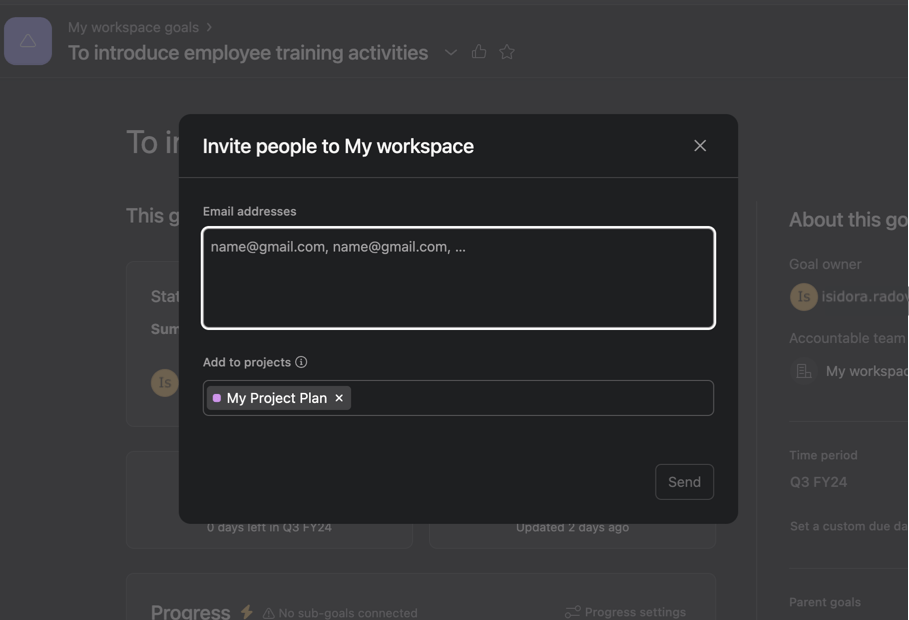
Asana has more granular object-based permissions and an admin console
Both Notion and Asana have advanced permissions settings that ensure worry-free usage. However, unlike Notion, Asana focuses on more granular, object-based permissions.
Notion offers different levels of permissions when sharing a page, so you can decide each time whether you want someone to have full access or only edit, comment, or view the page.
The platform also has “teamspaces,” which can be open, closed, or private.
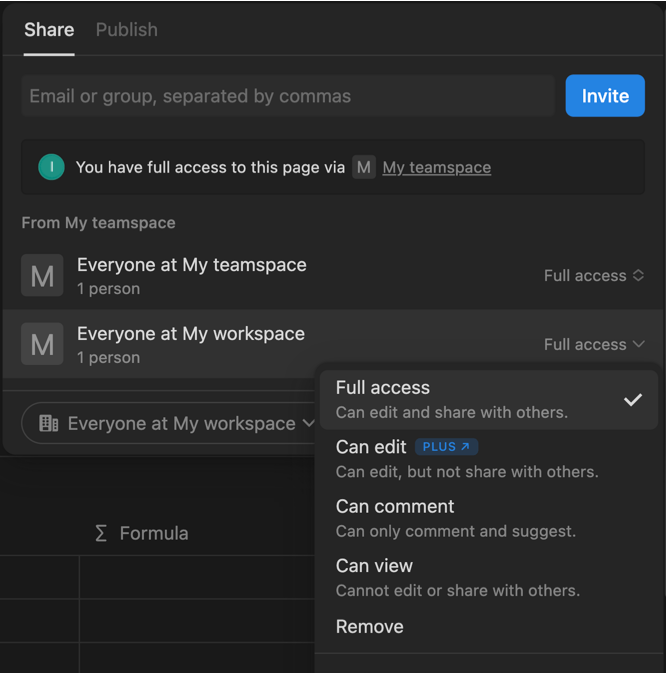
In contrast, Asana’s object-based permissions designate different types of access (public, private, and similar) to different elements of the workspace, such as:
- Tasks,
- Projects,
- Project and team messages, and
- Teams, organizations, and workspaces.
Most notably, Asana has an admin console where you can manage people in your organization, get insights about your work, manage billing, etc.
Notion doesn’t have that — though I’d say its settings & members tab works pretty much in the same way.
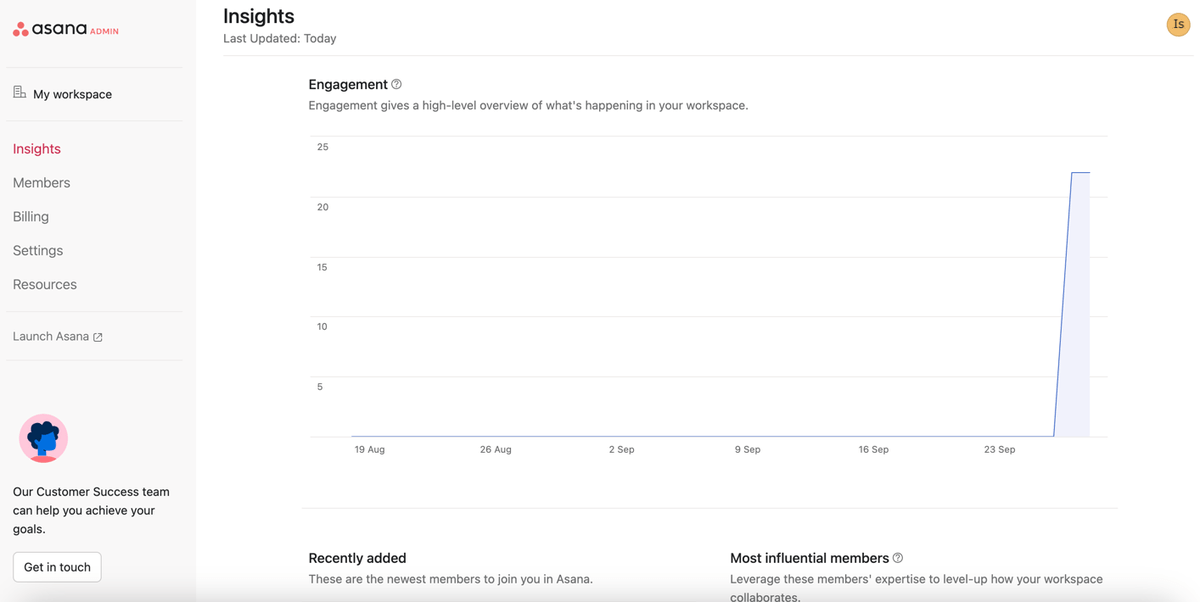
As for guest permissions, Notion lets you set the level of permissions for each guest you want to add, but those can always be changed later on.
Enterprise-level users can also enable guest requests to control who other members invite to the workspace.
Similarly, Asana also allows for guest invite control on its Enterprise and Enterprise+ plans.
Asana offers more integrations than Notion
Both Notion and Asana can be connected to other apps and platforms you use on a daily basis. Still, Asana integrates with many more apps than Notion, making it a more attractive option for the average user.
Notion integrates with more than 70 tools, including favorites like:
- Slack,
- Google Drive,
- Figma, and more.
Notion also integrates with Asana.
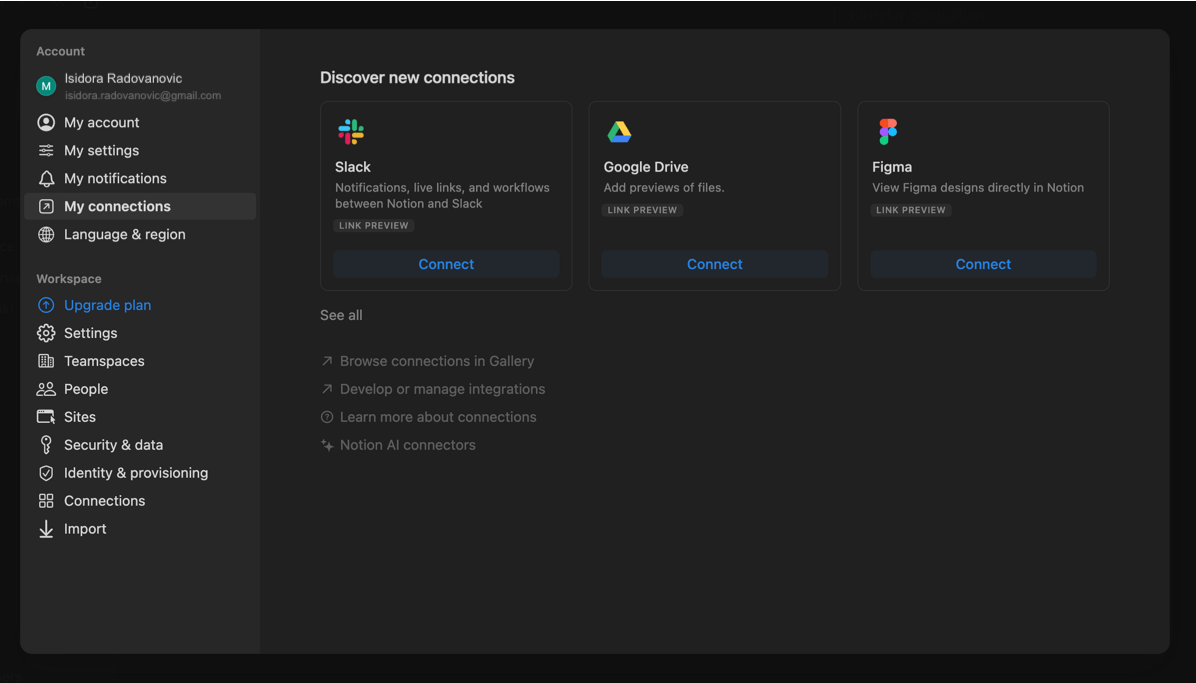
In comparison, Asana integrates with 200+ different apps and tools, including the likes of:
- Slack,
- Microsoft Teams,
- Outlook,
- HubSpot, and more.

In other aspects, these 2 tools are rather similar.
Notion allows you to sync your data from other tools, like Jira, GitHub, and even Asana to Notion databases.
You can also import data to Notion from other platforms, such as Evernote, Confluence, Trello, etc. The same can be done in Asana with the CSV Importer for tools like monday.com, Airtable, and Smartsheet, to name a few.
If you’re interested in building your own integrations, both tools also have APIs and detailed guides on how to use them.
Notion is easier to contact, but Asana has more customer success options
Unlike Asana, Notion has made it easier for users to contact the company. However, if you’re after customer success benefits, Asana is the better choice.
Notion’s help center provides users with reference docs, guides, and courses.
In case you have additional questions, you can also:
- Email customer support,
- Join the Notion community, or
- Hire a certified consultant.
You can also message support via chat directly from your Notion workspace.
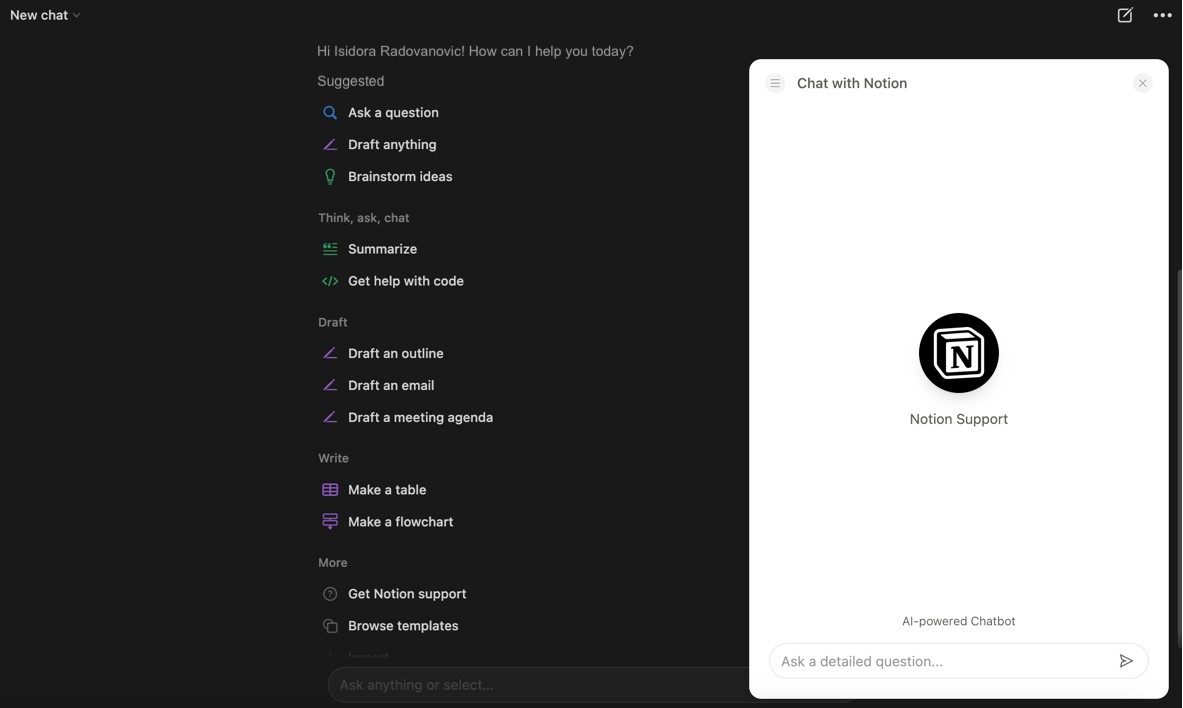
Asana’s help center offers similar resources to Notion’s, letting you access various articles, tutorials, courses, and webinars on how to use Asana successfully. You can also get more information in the community forum.
However, you cannot access the support chat from your workspace. Instead, a link takes you to the help center, where you can find the Support chatbot.
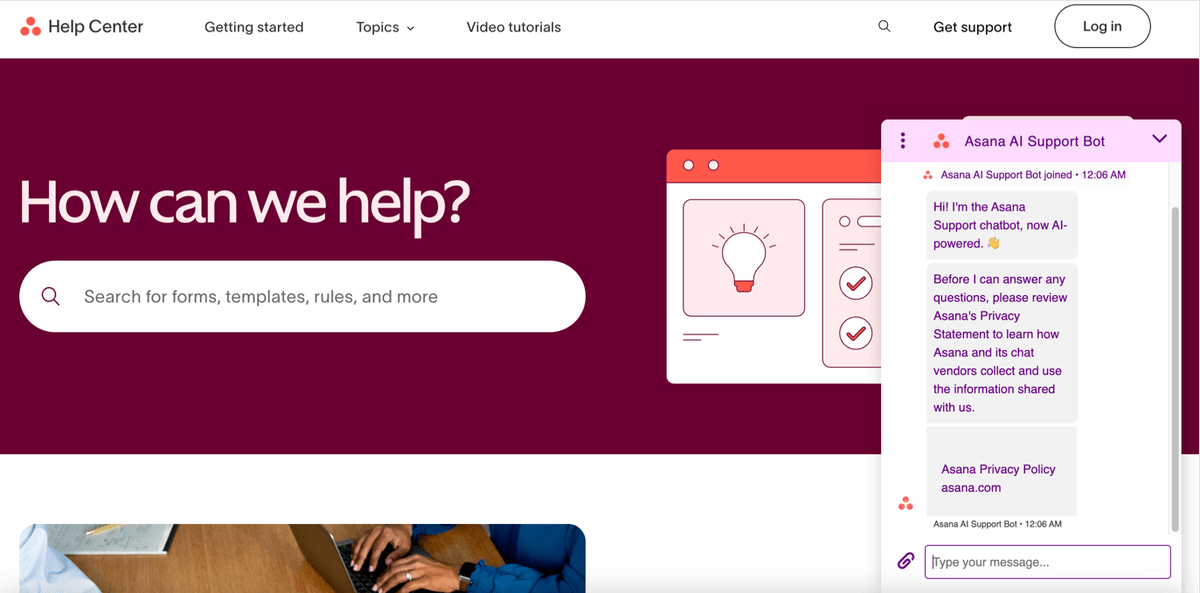
Other than that, the tools differ in their customer success options.
In Notion, only Enterprise users can get a dedicated success manager, while Asana offers customer success options on all paid plans (conditions apply).
That said, both tools have priority support on paid plans, with Asana also offering 24/7 support to Enterprise and Enterprise+ customers.
Asana has more certifications than Notion and offers data encryption keys
It’s clear from their websites that Notion and Asana care about their users’ security. However, Asana has more certifications overall and can also offer you your own encryption key for your data.
For example, both Notion and Asana are compliant with:
- SOC 2 Type 2,
- ISO 27001, ISO 27701, ISO 27017, ISO 27018,
- GDPR, and
- HIPAA.
But Asana takes this a step further with additional certifications, like SOC 3.
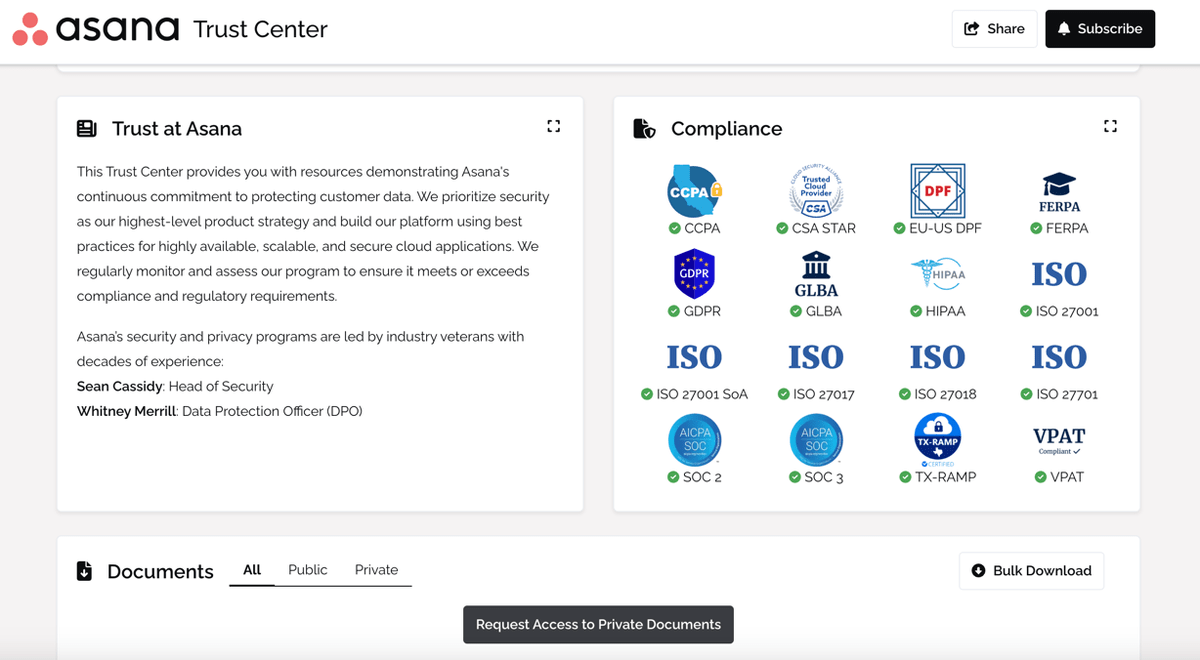
Both tools offer data encryption in transit and at rest, but Asana also offers Enterprise Key Management (EKM) on its Enterprise+ plan.
Notion and Asana provide Single Sign-On (SSO) on their paid accounts too. However, Asana has Google SSO on all paid accounts, whereas Notion offers SAML SSO only on Business and Enterprise plans.
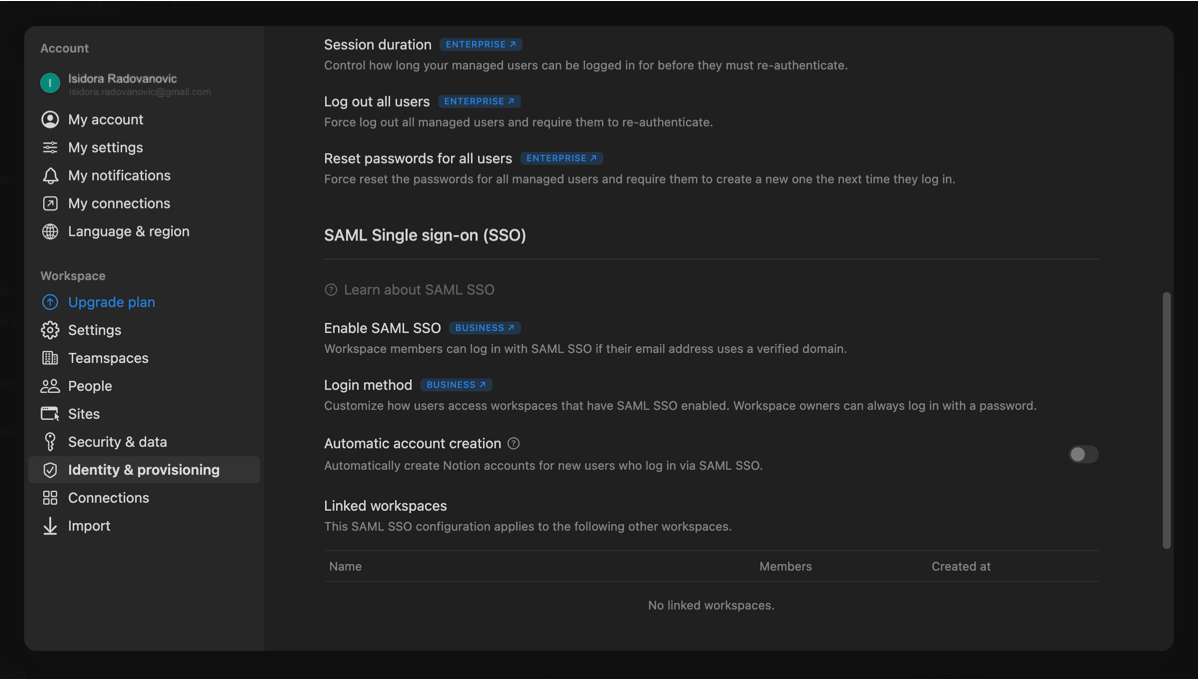
Notion vs Asana: Which should you go for?
All things considered, both Notion and Asana are solid project and task management tools — so the choice depends on your preferences and needs.
I’d recommend choosing Notion if you:
- Crave customization and want to tailor-make your workspace,
- Want a tool with superb AI capabilities, and
- Like a modern-looking interface.
On the other hand, I’d suggest going for Asana if you:
- Want a more traditional project management tool,
- Need advanced team collaboration features, and
- Require a free plan for your small team (<10 people).
Looking for a Notion or Asana alternative? Try Plaky
You’re still in two minds about whether to use Notion or Asana? Maybe that’s a clear sign you should opt for the 3rd solution — Plaky.
Yes, Notion and Asana are versatile tools that can handle both simple and complex tasks, but Plaky offers similar functionalities at a much lower cost.
Plaky’s Pro plan starts at only $3.99 per seat, while its free plan comes with unlimited seats.
In fact, Plaky’s robust free plan is ideal for growing teams as the app is designed to fit any type of project or workflow.
Additionally, Plaky’s paid plans will equip you with features such as more advanced granular board permissions and board ownership management.
| Plaky plan | Monthly subscription | Yearly subscription |
|---|---|---|
| Free forever | $0 | $0 |
| Pro | $4.99/user/month | $3.99/user/month |
| Enterprise | $10.99/user/month | $8.99/user/month |
CAKE.com Bundle (Productivity Suite) | $15.99/user/month | $12.99/use/month |
Plaky also makes for an excellent task management tool if you’re new to this type of software. It’s user-friendly — meaning, your team will adopt it quickly. Plus, there’s both a web and a mobile version, making Plaky a convenient option if you need to work on the go.
Keep track of all your tasks in PlakyHere are just some of the incredible task and project management features you get with Plaky:
- Custom fields — personalize task information to fit your specific industry and project,
- Kanban view — get a different perspective on project progress to identify bottlenecks early on,
- Gantt view — visualize your project’s timeline more transparently to make better decisions,
- User and team @mentions — communicate with the team directly within the app and eliminate the need for external collaboration tools,
- Custom task statuses — create statuses unique to your workflow to get clearer progress information,
- Activity log — maintain oversight over your project without micromanagement,
- File and document sharing — keep all necessary resources in one place to access them more quickly, and so much more.
You can also choose if you want to build project boards from scratch or use one of Plaky’s templates to save valuable time.
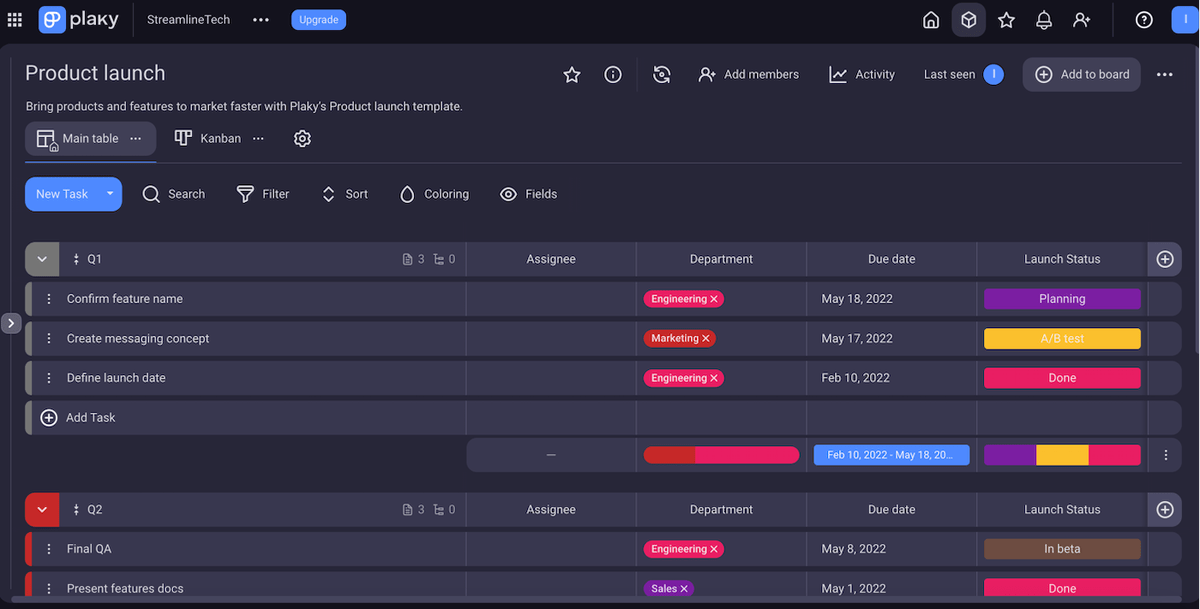
In short, as a great Notion alternative, Plaky enables team leaders and managers to ensure real-time team collaboration and track progress easily.
Plaky is an excellent free Asana alternative too, if you’re looking for a traditional way to organize your tasks and projects.
And the best part? Unlike with Notion and Asana, as a Plaky user, you get 24/7 customer support — no matter what plan you go for.
Manage projects with ease — and without breaking the bank. Create a free Plaky account today!
Get started with Plaky