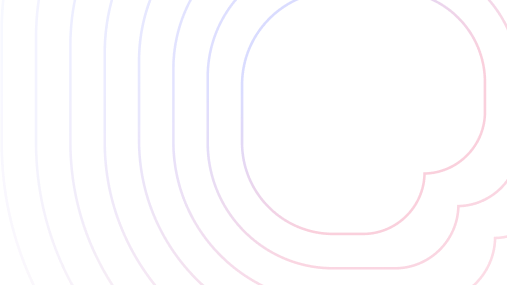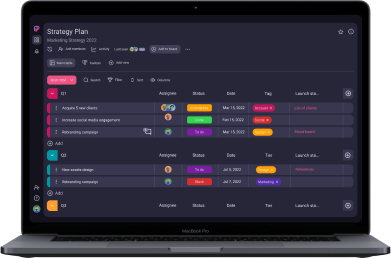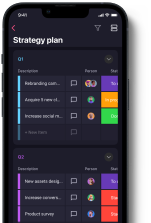Project management software can improve the estimation of a project timeline, ensure project resources are properly used, and boost team communication.
But not all tools are made equal. With that in mind, let’s take a look at how Trello and monday.com compare to see which one is more suited to your needs.
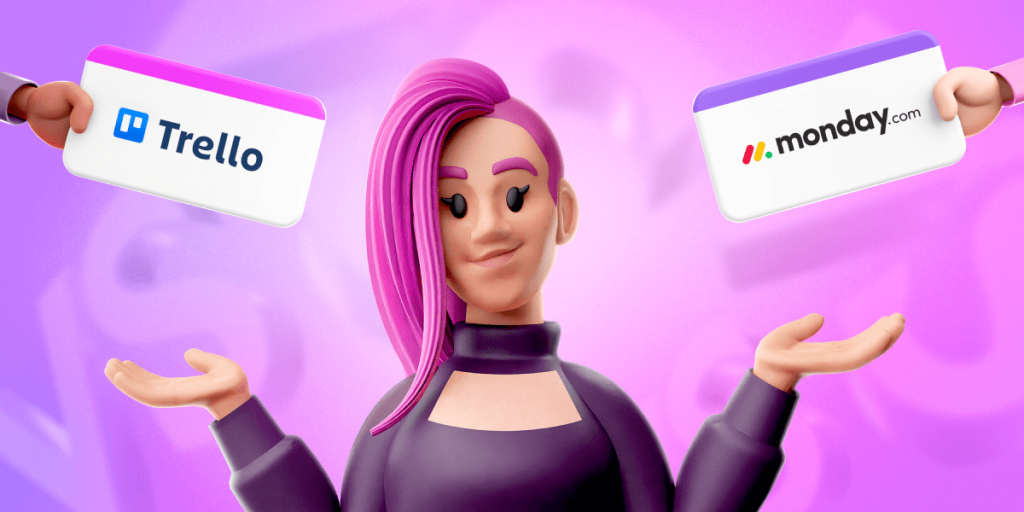
Table of Contents
Trello vs monday.com: Main features comparison
The main difference between Trello and monday.com is that Trello focuses primarily on Kanban project management, while monday.com is a more open-ended and customizable tool built to accommodate a wider range of workflows.
Here’s a quick comparison of Trello’s and monday.com’s features:
| Feature | Trello | monday.com |
|---|---|---|
| Pricing | Free plan Paid plans start at $5 user/month | Free plan Paid plans start at $9 seat/month |
| User interface | Well-organized | Well-organized |
| Task management | Average | All-encompassing |
| Team collaboration | Notifications and reminders Card activity feed | Notifications and reminders Updates section |
| Progress tracking | Watch button Progress and time-tracking Power-Ups Activity log | Time-tracking and progress-tracking columns Activity log |
| Administration | Guest access Granular permissions | Guest access Custom roles Granular permissions |
| Integrations | 300+ | 200+ |
| Support | Workday support (Monday-Friday) Priority email support Help site Knowledge base | 24/7 support Phone, email, or live chat support Help center Knowledge base |
| Security | Advanced | Advanced |
Now, let’s compare these 2 tools in more detail.
Trello is more affordable
Both Trello and monday.com are popular project management tools — but how much would they set you back each month?
Trello offers its users a choice of 4 plans:
| Subscription plan | Price |
|---|---|
| Free | n/a |
| Standard | $5 user/month |
| Premium | $10 user/month |
| Enterprise | Estimated $17.50 user/month (for 50 users) |
The free plan contains features ideal for small individuals or teams looking to boost their project organization, such as:
- Unlimited cards,
- Unlimited Power-Ups per board,
- 10 boards per workspace, and
- Unlimited activity log and storage.
The Enterprise plan can have as many as 5,000 users — in that case, you’d pay less per user each month. If your team is larger than that, contact sales to get a quote.
Trello also has a 14-day free Premium plan trial. The platform offers education and non-profit community discounts too.
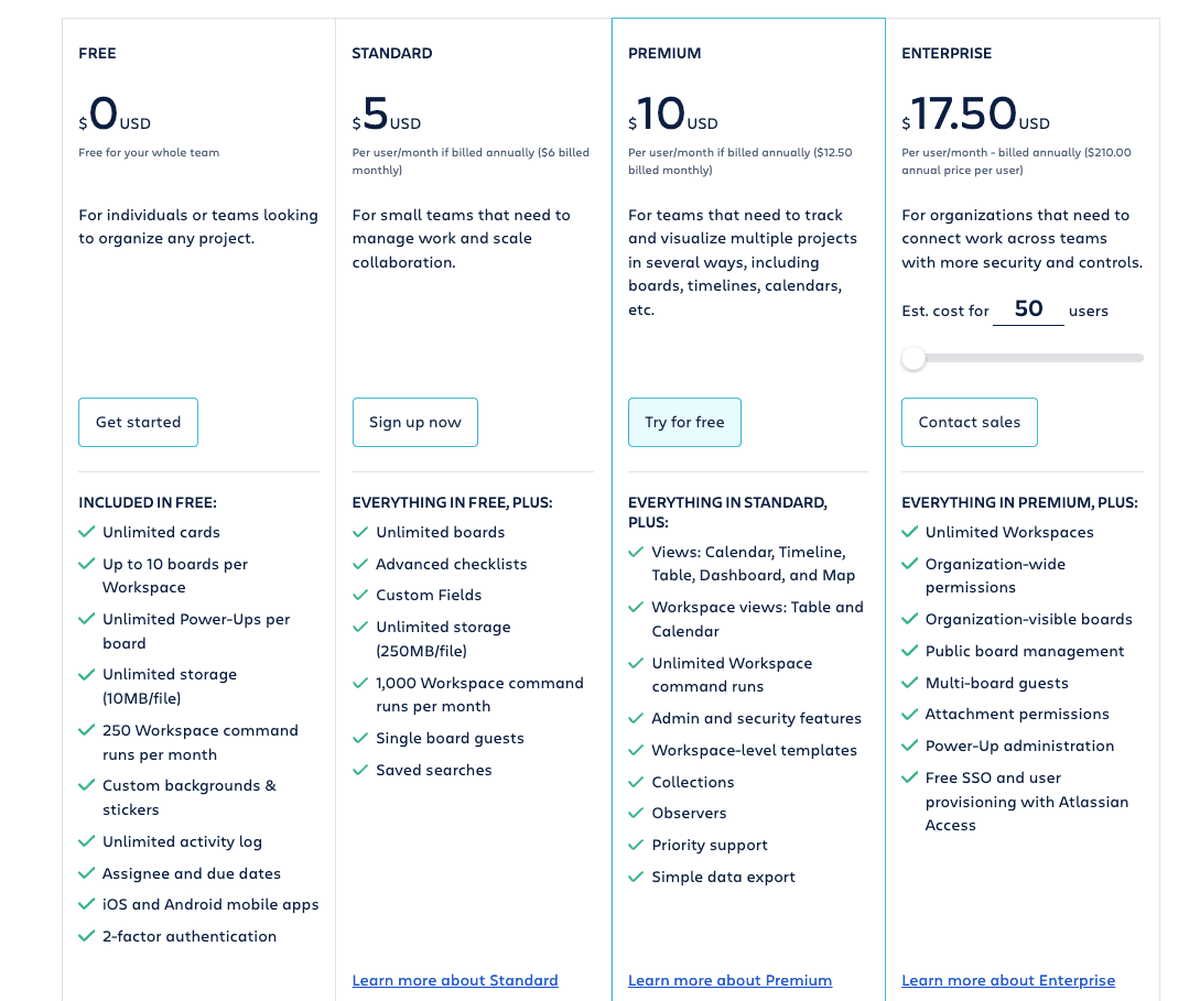
monday.com offers 5 subscription plans:
| Subscription plan | Monthly price per seat | Number of supported users | Storage space |
|---|---|---|---|
| Free | $0 | Up to 2 | 500 MB |
| Basic | $9 | Unlimited | 5 GB |
| Standard | $12 | Unlimited | 20 GB |
| Pro | $19 | Unlimited | 100 GB |
| Enterprise | Contact for price | Unlimited | 1000 GB |
We must highlight the fact that monday.com’s free plan is limited to only 2 seats. Aside from this, it features:
- Up to 3 boards,
- Up to 1,000 items within boards,
- Unlimited docs, and
- 500 MB storage and 1-week activity log.
At monday.com, there’s a minimum number of seats you have to pay for. The prices above are for 3 to 40-seat teams — for larger teams, you’d have to contact sales.
monday.com also has a 14-day free Pro plan trial. As for discounts, the platform has a Student Program and discounts for nonprofits, startups, and educational organizations.
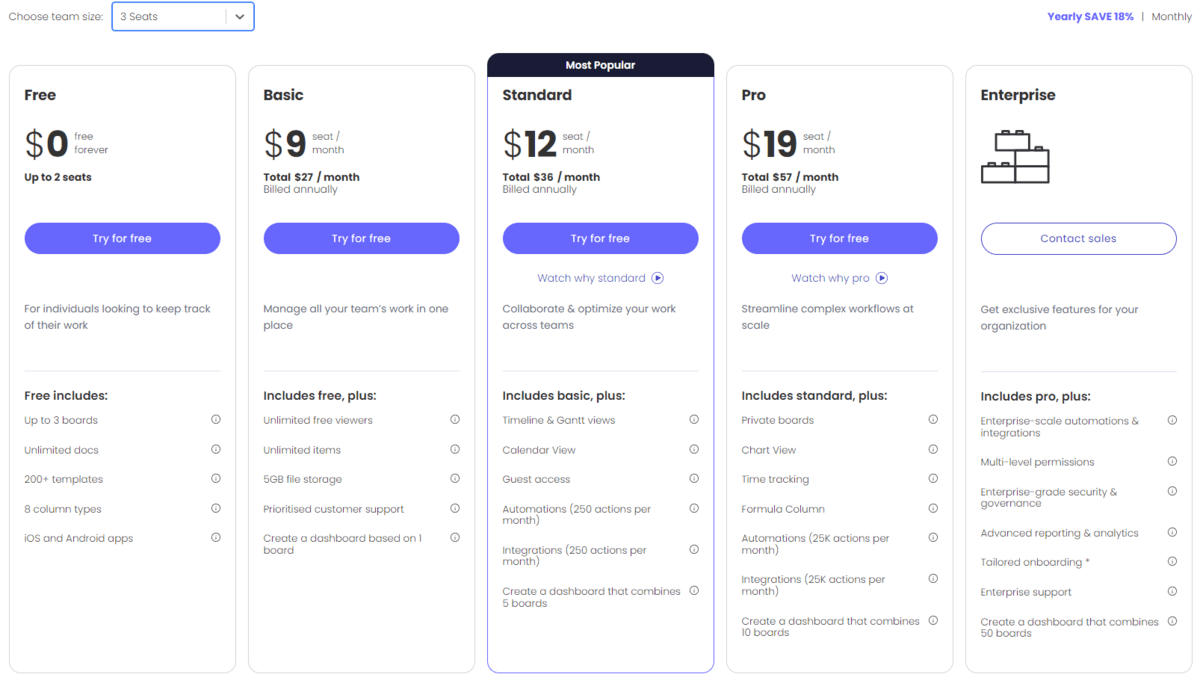
💡 Plaky Pro Tip
For a more detailed breakdown of monday.com’s pricing, check out the following guide:
Overall, Trello is a better option than monday.com if you have a small team and a limited budget.
As long as you don’t mind the platform’s focus on Kanban, Trello has a great free plan for you to use — and a range of affordable paid plans for when you decide to expand your team.
💡 Plaky Pro Tip
Trello’s more affordable than monday.com, but how does it compare to other PM tools in this department? Check it out here:
monday.com has a more customizable user interface
A project management tool’s ease of use usually boils down to the user interface. If the platform isn’t user-friendly — it won’t manage to acquire long-term, loyal users.
Trello’s structure has only a few components:
- Workspaces (board navigation hubs),
- Boards,
- Lists,
- Cards, and
- Board menu (the mission control).
You use lists in Trello to build your project workflow and plan out your projects. Lists contain tasks and ideas, which you add to your boards in the form of cards.
Trello also empowers users to customize boards by:
- Changing the background (solid color or image),
- Color-coding cards or adding image card covers,
- Using stickers, and
- Enabling dark mode (only iOS and Android devices).
For more accurate organization, you can also add custom fields (paid plans only). Additionally, you can avoid building boards from scratch by using Trello’s diverse ready-made templates, such as the one for building a product roadmap or another for optimizing your recruiting pipeline.
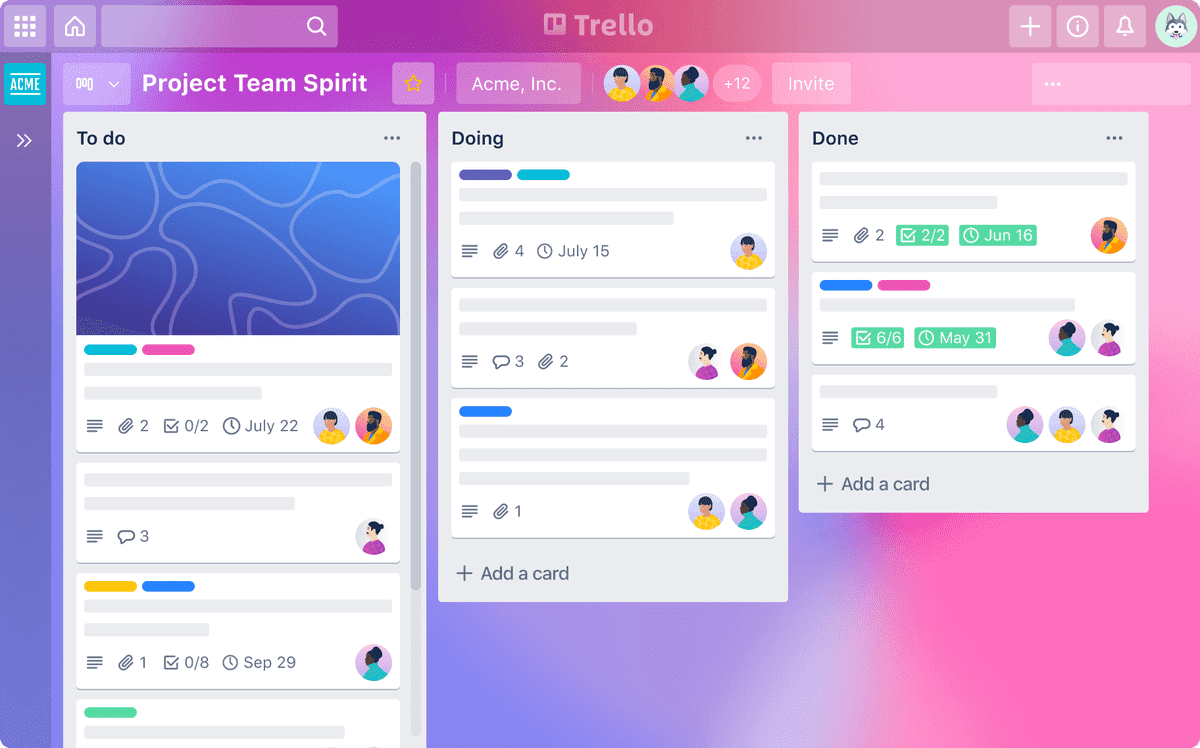
monday.com’s structure is slightly more complex — though the layout is just as clean.
The highest level in the structure is the workspace. Further work categorization happens through:
- Dashboards,
- Boards, and
- Workdocs.
Users can also sort these in different folders and sub-folders.
Boards have their own structure and can contain:
- Items,
- Sub-items,
- Columns, and
- Groups.
You can customize your boards in various ways, starting with a board view change.
Manipulating group and status label colors, item and column size, and even item terminology is a given at monday.com.
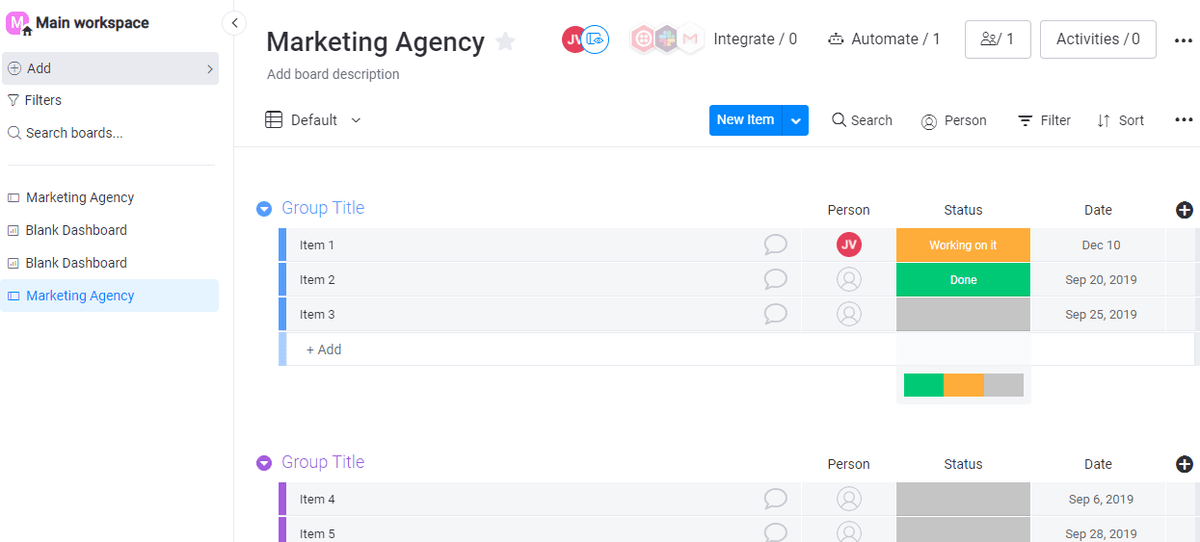
At first glance, Trello seems easier to use, but monday.com only appears more complex because it has more features and more customization options. This means that you can tailor monday.com’s UI to suit the needs of your workflow.
monday.com has way more task management features and views
Project management tools often focus heavily on task management since tasks make for one of the most crucial parts of project planning. But not every software has the same, user-friendly system in place.
In Trello, cards represent your project activities or tasks, and lists group different tasks together.
When you click on a card, you open the card back where you input things like:
- Start and due dates,
- Descriptions,
- Checklists,
- Assignees, and
- Attachments.
Cards can also have labels. With the Advanced Checklists feature (Standard and above plans), you can even assign checklist items to specific people.
Some useful task management Power-Ups include:
- Card Repeater,
- Card Priority Badge, and
- List Limits.
As for board views, Trello has 6:
- Board,
- Table,
- Calendar,
- Dashboard,
- Timeline, and
- Map.
Users across all plans also have access to a built-in automation called Butler. This feature handles action automation, dependencies, and more.
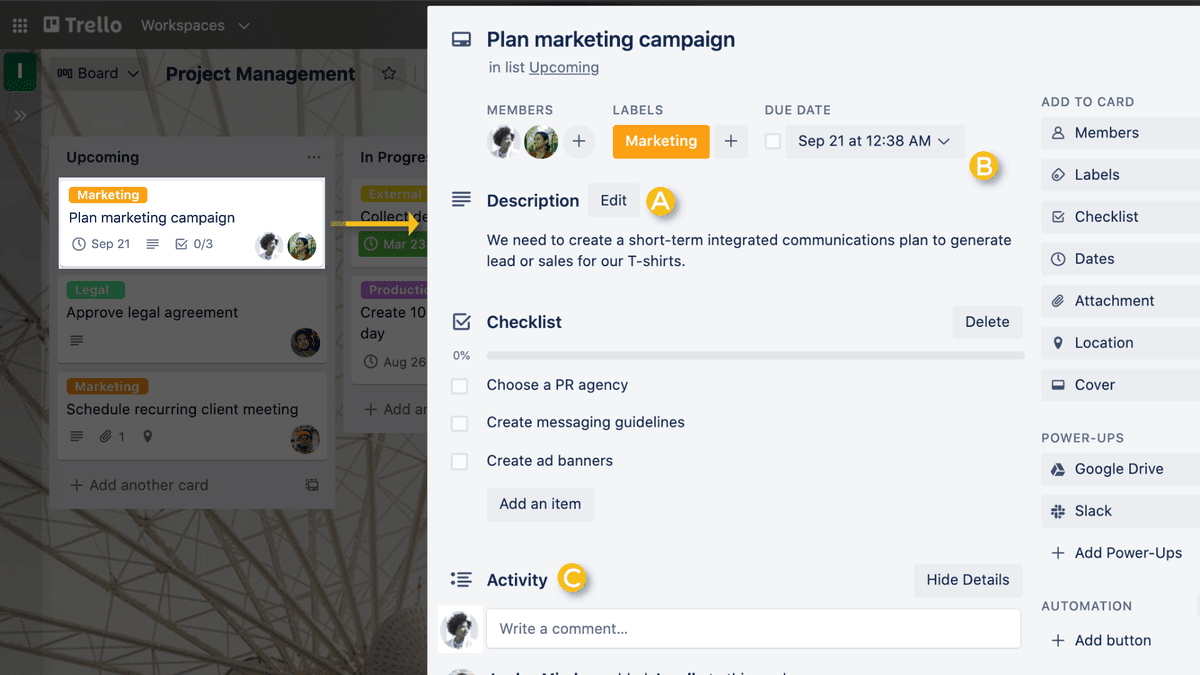
Building your board in monday.com includes adding tasks, columns, and groups.
The columns are where you add the bulk of the information about your tasks. You can also explain tasks in more detail in the Item Card view.
There are lots of columns to choose from, including Status, Timeline, Dependencies, and more. Users can also add descriptions and summaries to their columns.
monday.com has a customizable Dashboard view and 11 board views:
- Kanban,
- Table,
- Form,
- Gantt,
- Cards,
- Files,
- Calendar,
- Timeline,
- Workload,
- Chart, and
- Map.
The platform offers pre-set and custom automations too. These enable users to reduce manual labor and automate their workflows.
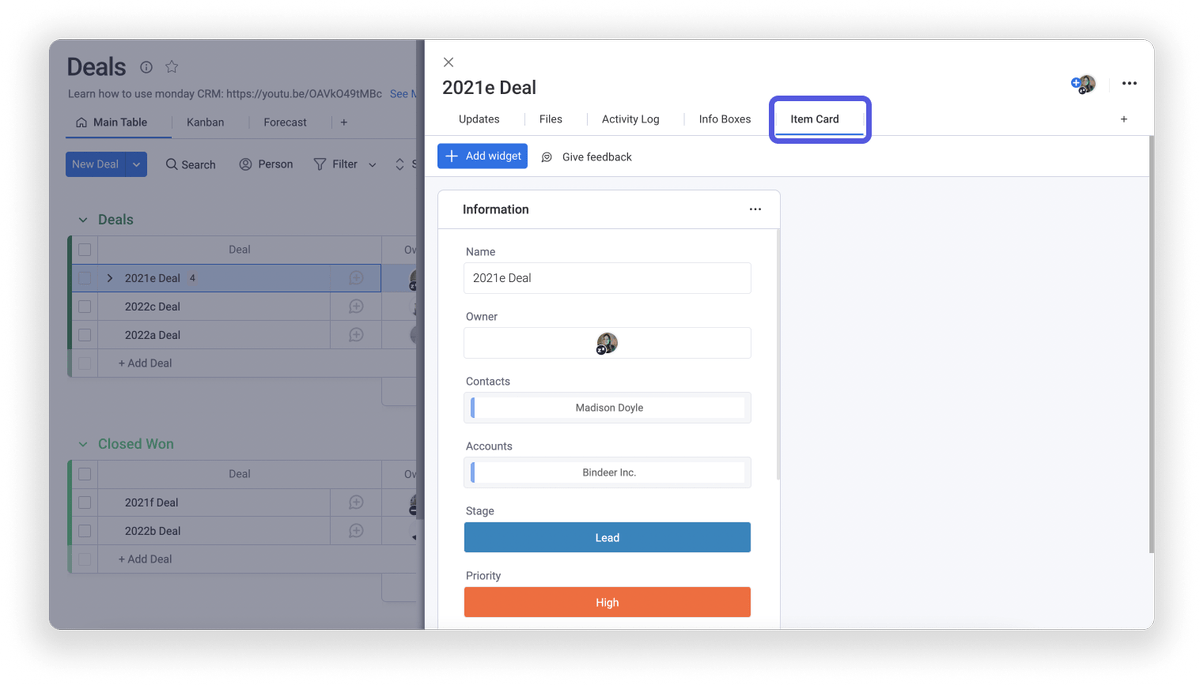
Though Trello’s Kanban features are unrivaled, monday.com has more features overall, better customization options, and 11 board views including Gantt charts, making it the superior task management tool for most users.
monday.com offers way more team collaboration features
Your preferred PM tool should enable effortless team collaboration and communication. Without features to support this, your project could easily fail.
Trello users mainly communicate via comments in the card activity feed. There, they can:
- Add, edit, or delete comments,
- @mention people,
- Add attachments,
- React to comments with emojis.
Trello also has an advanced notification system you can customize to your needs. There’s no account data storage limit in Trello. However, the file upload limit per attachment is 10 MB for free and 250 MB for paid plans.
For further team collaboration features, choose Power-Ups, like:
- Miro (collaborative whiteboards),
- Board Chat,
- Forms,
- Comment On Image (image annotations), and
- Whereby (video meetings).
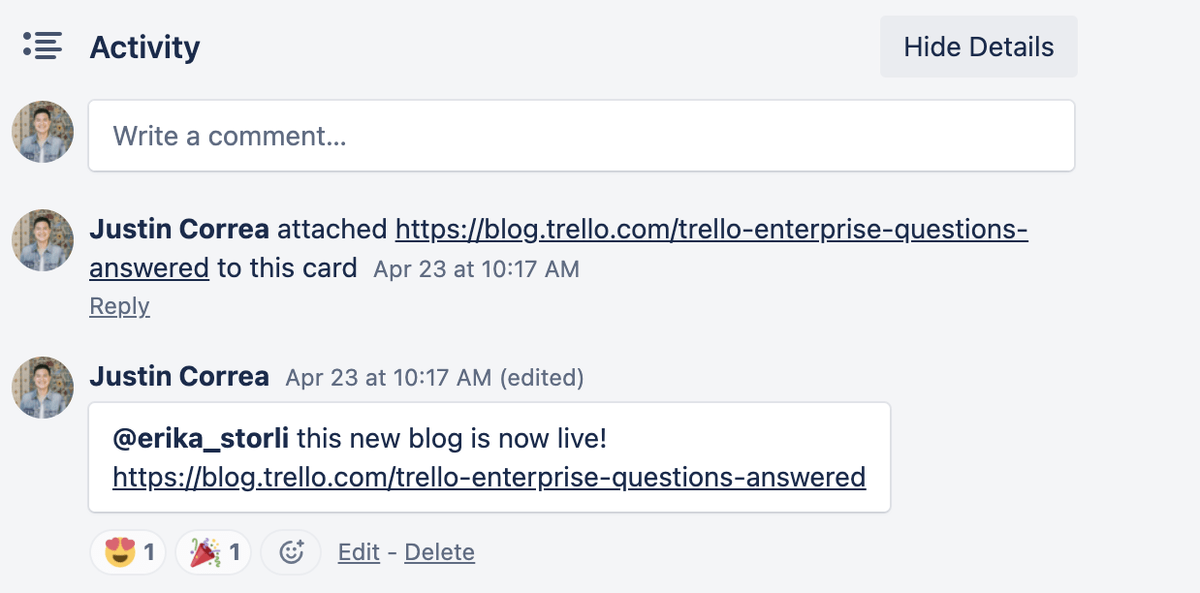
monday.com users can add their notes in the Status column and communicate in the Updates section of each item. There, they can:
- Check the item’s activity log,
- Post, reply to, and react to messages, and
- @mention people and teams.
monday.com also has an extensive notification system. The platform’s advantage is that the email and bell notifications can be customized via automations.
You can also set up reminders:
- Deadline mode — see if items are completed, overdue, or have a deadline approaching, and
- Update reminders — use the Update Snoozer for board or inbox updates.
The file size limit in monday.com is 500 MB, but you don’t get unlimited file storage with any plan
Still, you get access to other incredible collaboration features, like:
- File annotations,
- Collaborative whiteboards, and
- Workdocs.
Plus, monday.com users can use the Workload view and widget to improve their workload management skills.
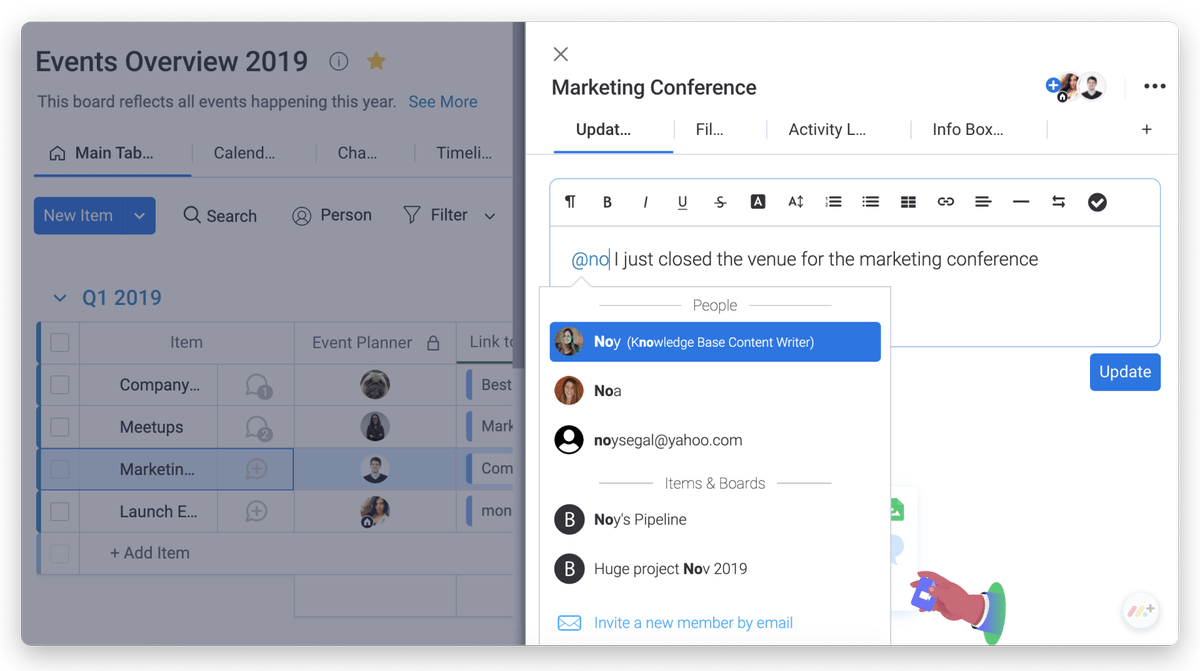
monday.com offers loads of collaboration options, like workdocs and collaborative whiteboards. The only thing Trello has going for it by comparison is its unlimited data storage.
monday.com has powerful yet straightforward progress tracking features
When dealing with multiple projects, how do you keep up with all your project tasks and activities? The answer is — you track progress diligently and as consistently as possible.
In Trello, you can sort lists, filter cards and labels, and search for cards and boards across your workspace.
The Cards page shows your assigned cards, and you can also use the Watch button to keep track of others’ cards.
Enhance progress tracking with Power-Ups too, such as:
- Calendar,
- Card Aging, and
- Time Tracking & Reporting.
Trello can be integrated with time trackers like Clockify to enable project time management. The Amazing Fields Power-Up also proves useful since it lets you add progress bars.
The activity feed found in the Board menu lets you see all the activity since the board was created.
As for reports, you can build them in Dashboard view. Alternatively, rely on analytics and reporting Power-Ups, like Insights and Dashcards.
Within an Enterprise workspace, you also get access to the Workspace Report page.
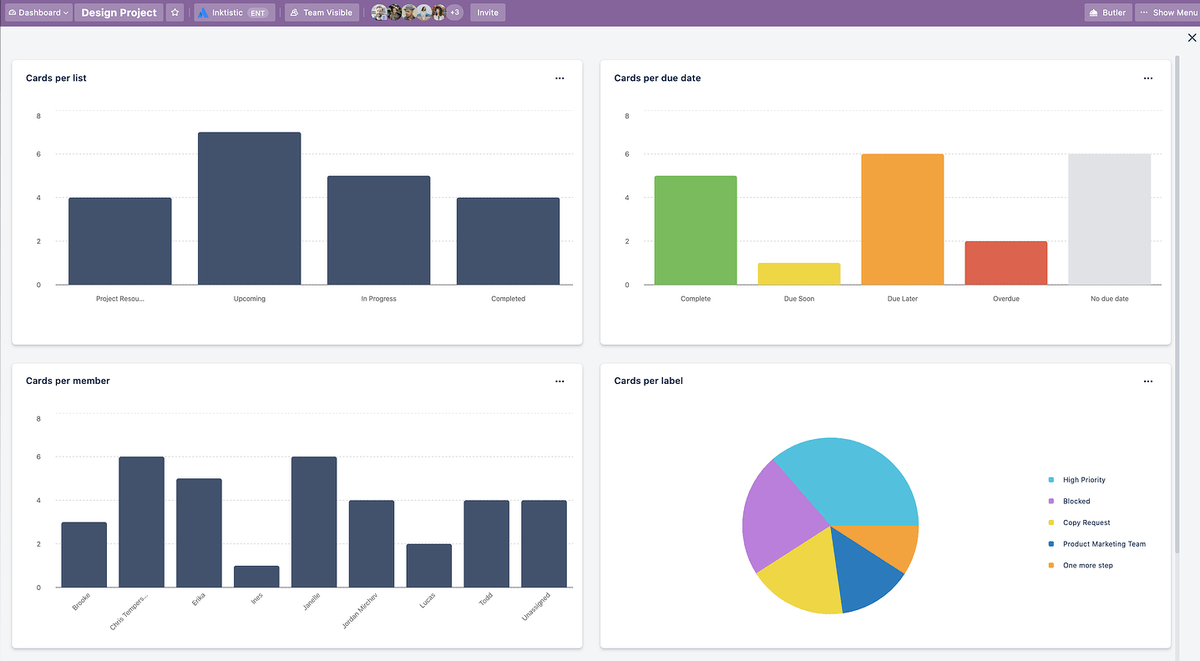
In monday.com, you can filter board information with:
- The search bar,
- People filter,
- Quick suggested filter, and
- Advanced filter option.
Additionally, you can use Search Everything — a Google-like feature for your boards — and sort and subsort with the board-level sort tool.
Progress tracking is almost effortless as there’s a progress-tracking column. The time-tracking column also lets you measure the time spent on different items.
monday.com’s activity log shows anywhere from 1 week up to 5 years worth of log history. Users can also get updates across all their boards in their inboxes.
The platform has impressive reporting features too, such as:
- Dashboards,
- Chart and Performance Insights views,
- Overview widget, and
- Pivot board.
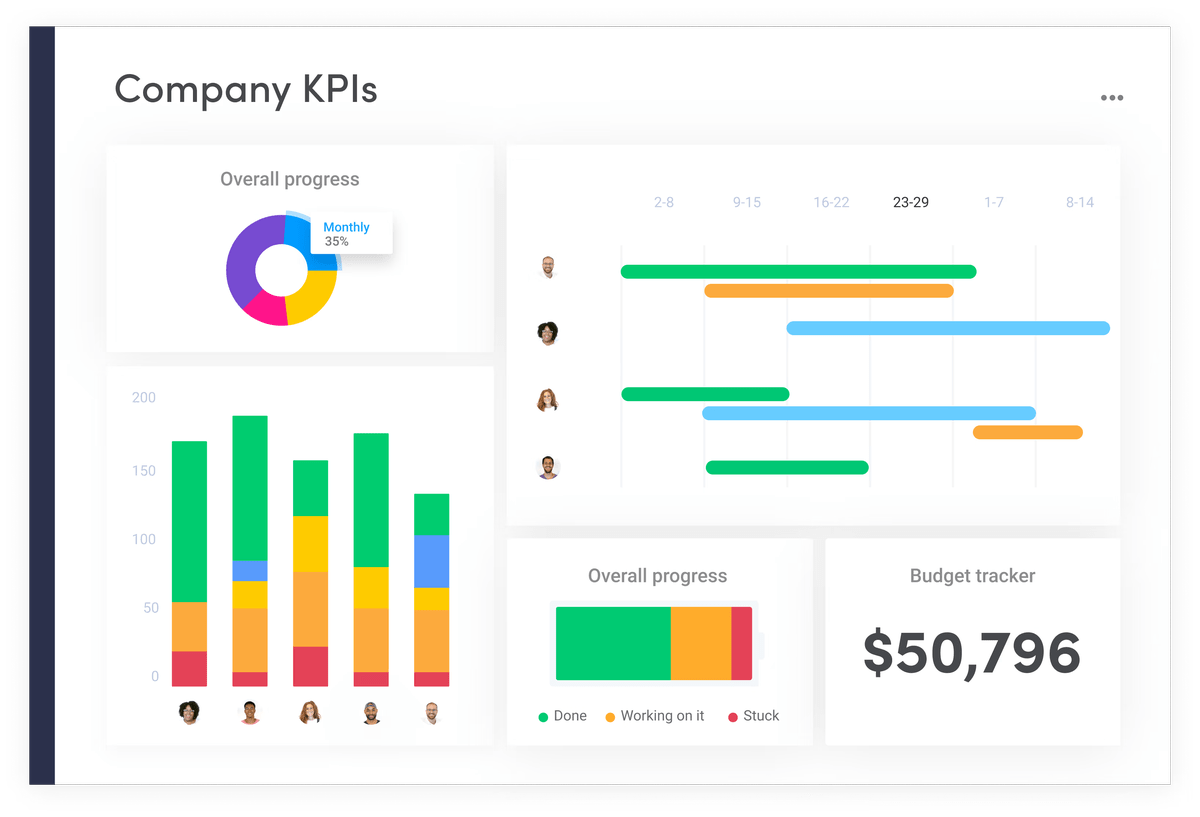
The lack of a single, no-fuss progress-tracking solution makes Trello less appealing in this category.
Meanwhile, monday.com’s straightforward progress-tracking features make it great even managing multiple projects.
monday.com administration features custom roles
Advanced administration settings are a must for any PM tool since they give the user the necessary control over other members — and what they’re allowed to do within the workspace.
Trello has 6 types of users with varying permission levels:
- Invited members,
- Board members,
- Observers (Premium and Enterprise plans),
- Workspace members,
- Guests, and
- Board admins.
In free workspaces, everyone’s an admin. Guest access is available across all plans. However, multi-board guests may incur additional charges for paid plan users.
As a rule, Premium plan users have additional permissions settings. In the Enterprise plan, you can also assign an Enterprise admin.
By changing permission settings, you control:
- Membership restrictions,
- Board creation and deletion restrictions, and
- Invitations and commenting permissions.
Within settings, you can also set the boards to be workspace visible, private, or public.
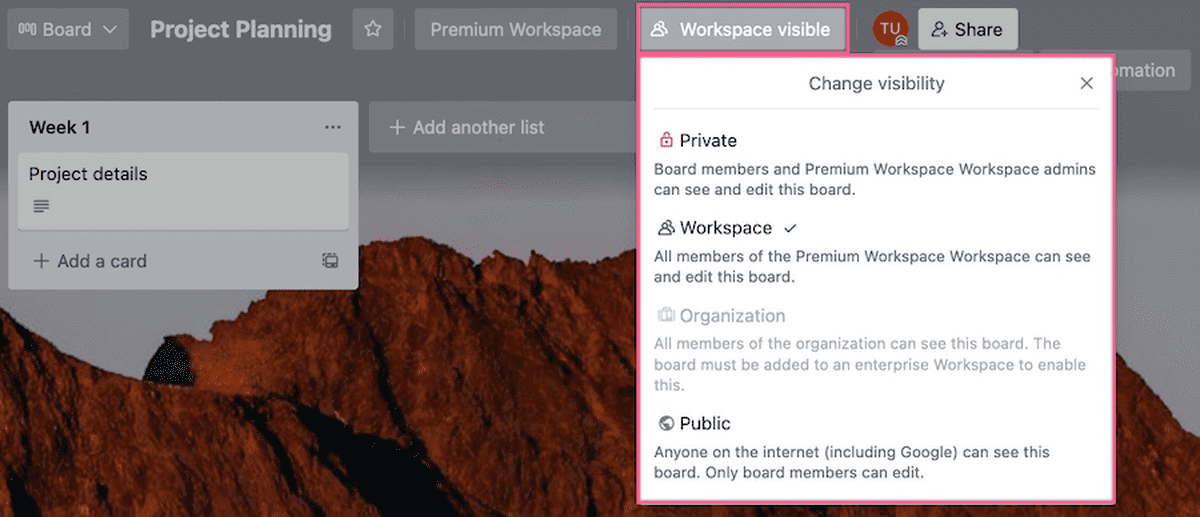
In monday.com, users can hold the following 5 roles:
- Subscribers,
- Guests,
- Team members,
- Admins, and
- Board owners.
Team members are further split into viewers and members based on their view-only (viewers) and editing (members) permissions.
Guest access is available with Standard plans and above. Meanwhile, custom roles come with the Enterprise plan only.
The 3 main types of permissions monday.com users can customize include:
- Board,
- Dashboard, and
- Column permissions.
The Enterprise plan comes with some advanced admin settings — workspace and account permissions.
Plus, Enterprise users get some additional admin control functionalities, such as:
- Panic mode — block the whole account in case you detect suspicious activity,
- Audit log — get access to account security-related activity log,
- Session management — control user session’s data from the admin panel, and
- SCIM provisioning — manage users and user data across different apps at once.
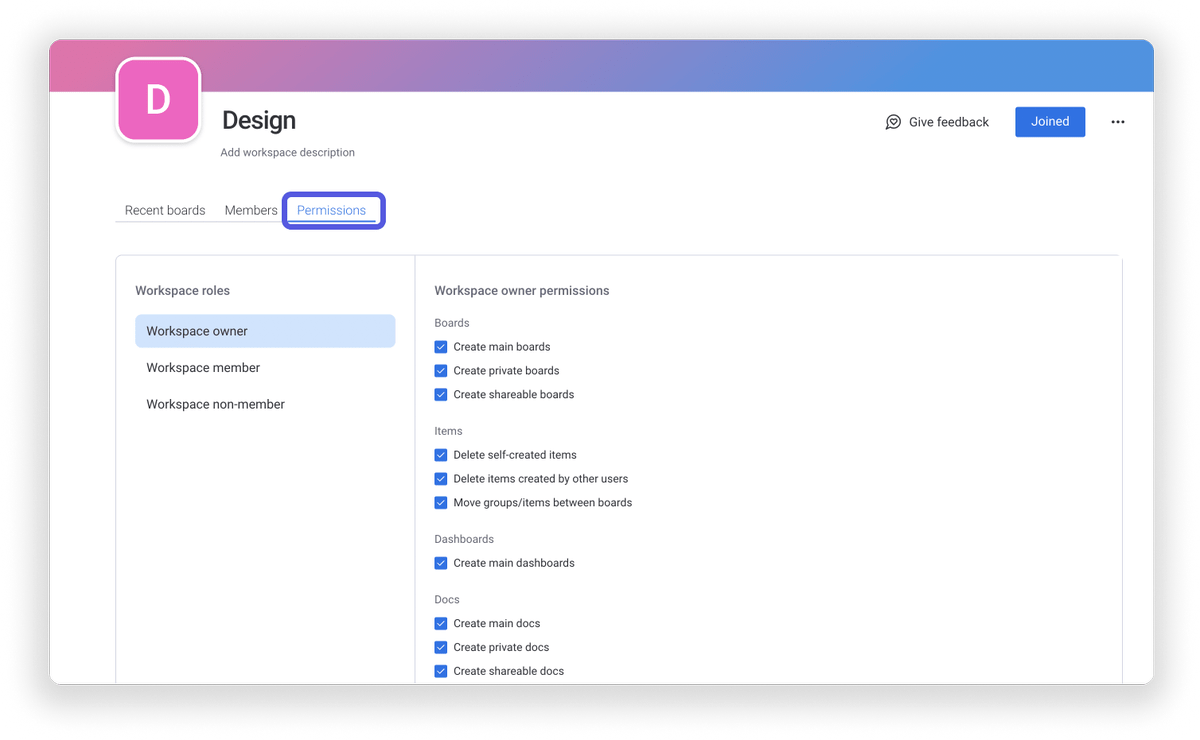
While the two tools have a similar user role structure, only monday.com offers custom roles, and that’s without taking all the Enterprise plan features into consideration.
💡 Plaky Pro Tip
So far, monday.com has been winning this comparison, but did it triumph against other popular PM tools, such as Asana, Wrike, and ClickUp? Read our other monday.com comparisons here:
Unlike monday.com, Trello supports integrations even on their free plan
You’ll hardly find a project management tool that comes with all the features you want. This limitation is usually solved through integrations.
Trello features 100+ integrations and 200+ Power-Ups, including all-time favorites like:
- Google Drive,
- MailChimp, and
- GitHub.
Trello’s Power-Ups are another type of integration you can go for.
The main difference is that some Power-Ups can add a feature to your Trello board — they don’t have to import or send data to another service (app or tool).
Keep in mind that some integrations may incur additional charges.
Users can also build their own Power-Ups with Trello’s API.
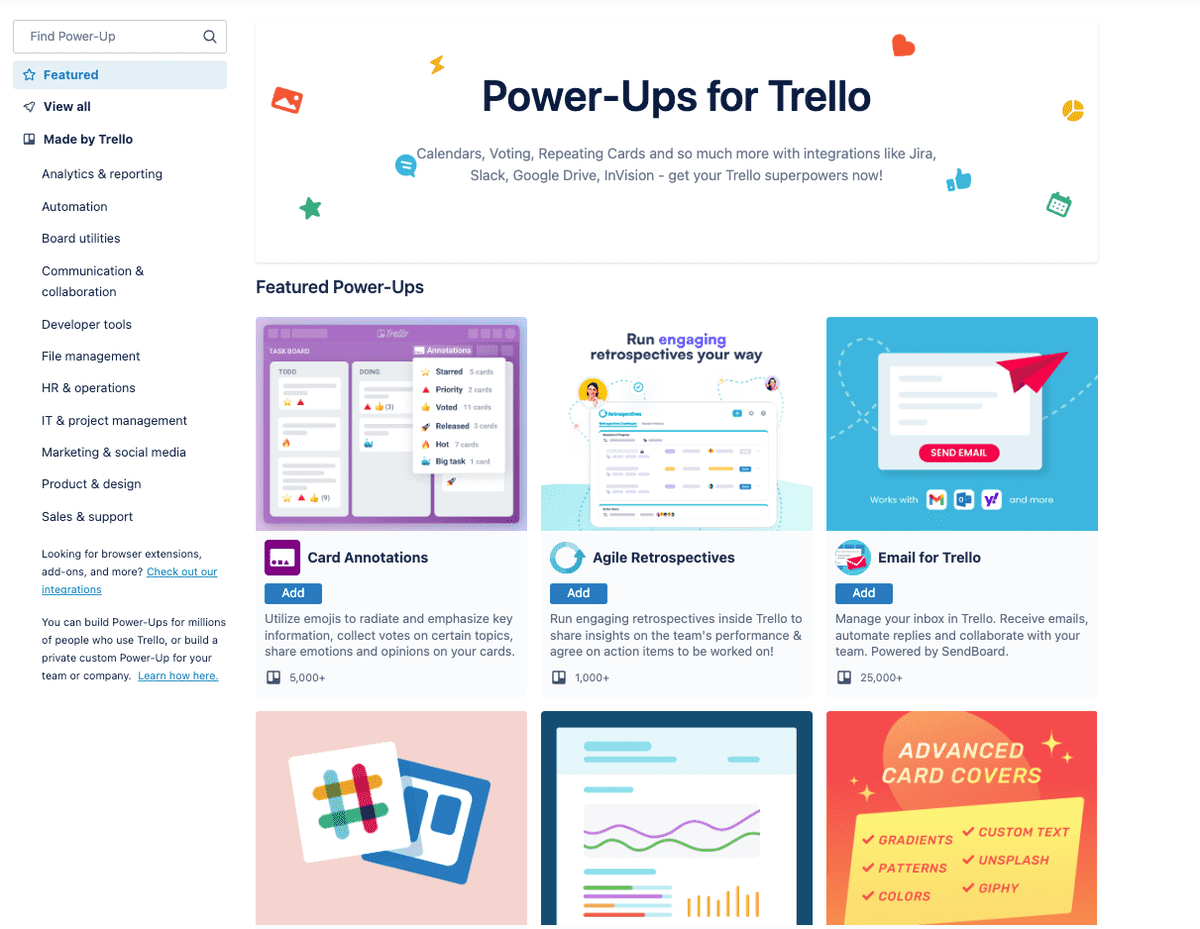
monday.com also has an extensive library of integrations — you can choose from 200+ of them to enhance your boards.
Among those, you’ll find well-known tools, such as:
- Slack,
- Zoom,
- Stripe, and
- Hootsuite.
monday.com also has a Trello integration, which lets users integrate their Trello workflows with their monday.com accounts.
Unfortunately, integrations are available only with Standard and above plans — and are quite limited depending on the plan you have. Right now, users get:
- 250 actions/month with the Standard plan,
- 25,000 actions/month with the Pro plan, and
- 250,000 actions/month with the Enterprise plan.
If you need to expand your account’s functionalities further, check out monday.com’s apps marketplace too.
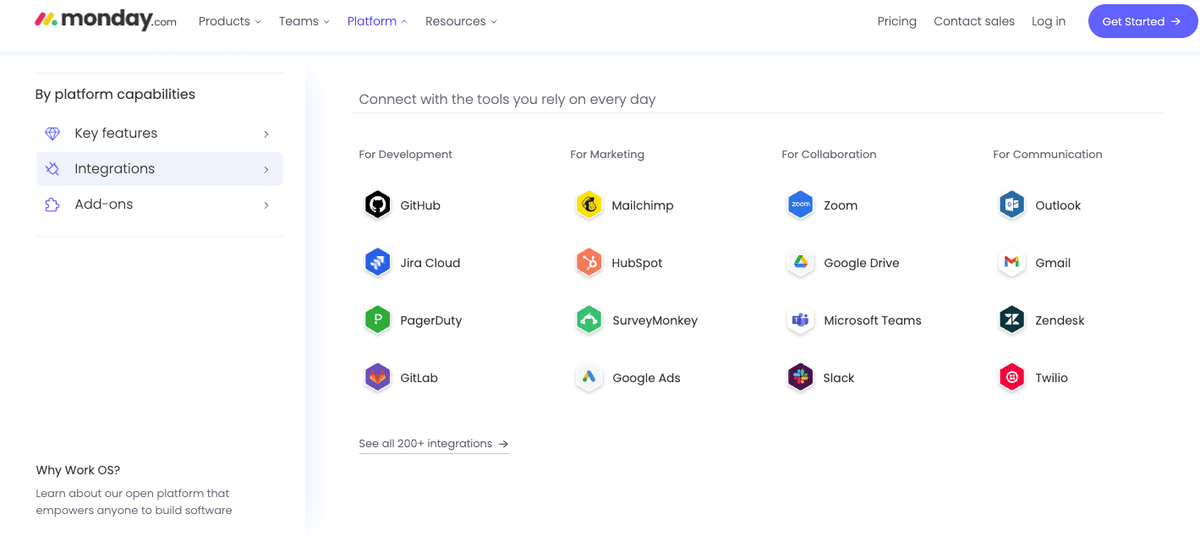
While monday.com limits integrations across all plans, Trello does not. In addition to boasting quite a few more integrations, it also allows unlimited Power-Ups with all of its plans.
Unlike Trello, monday.com has 24/7 support
Customer support helps build trust between users and companies, and ensures user satisfaction through quick problem resolution.
At Trello, there are a few ways you can get answers to your burning questions.
The first option is Trello’s help site, where you can find its knowledge hub full of various help articles, guides, and other resources.
You can get advice and tips from Trello users and experts in the Trello community as well.
Users can also contact support if they have account issues or billing and sales-related questions. Priority email support is also available, but for Premium and Enterprise plans only.
However, Trello doesn’t have 24/7 support — the support team is available Monday through Friday during regular business hours.
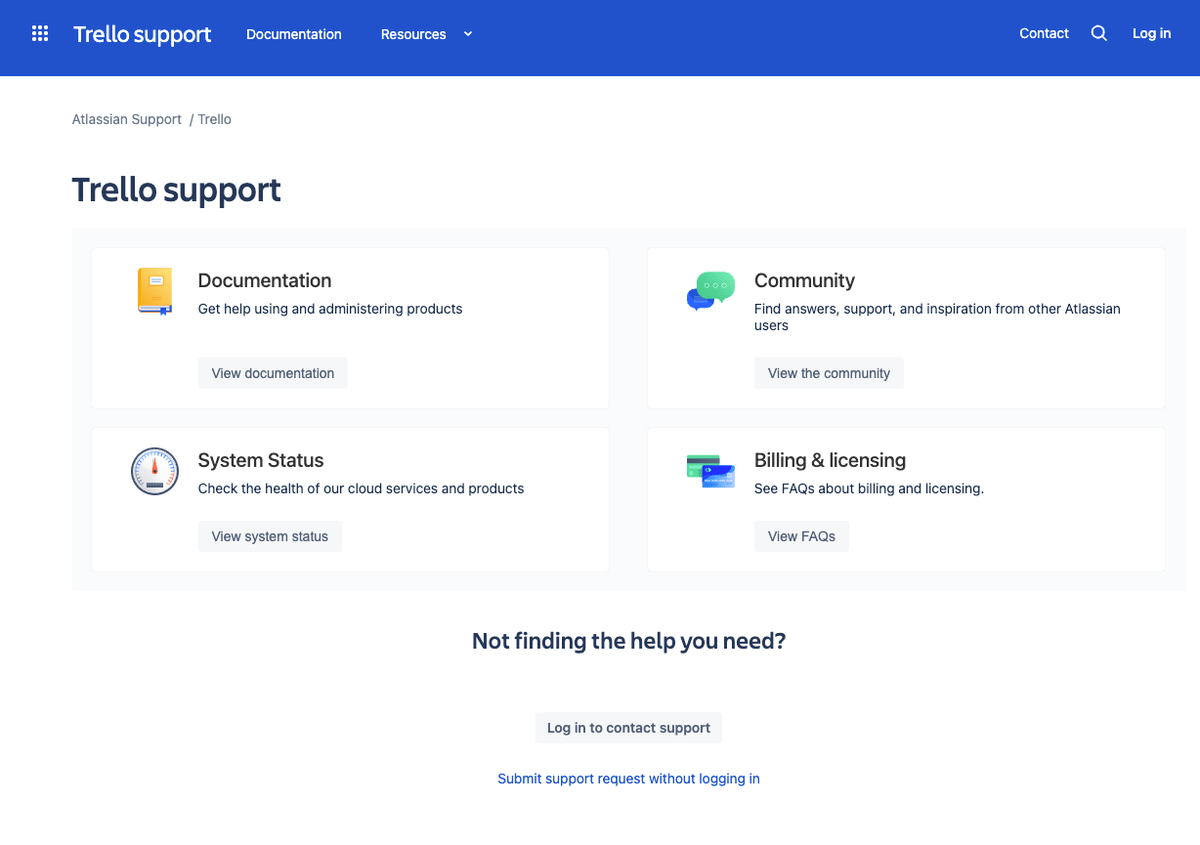
monday.com’s help center is home to its knowledge base, as well as a plethora of other resources, such as monday.com academy and video tutorials.
Users have access to daily live webinars as well, and the platform even has a webinar hub.
monday.com customers can also take part in the platform’s partnership programs and find advice and tips in the community forum.
Unlike Trello, monday.com offers 24/7 support. Users can get in touch with customer support via phone, email, and live chat.
The platform provides additional support services for Enterprise plan users, such as a 99.9% uptime SLA and a dedicated customer success manager.

Trello’s knowledge base can be useful, but there’s no beating the 24/7 support that monday.com offers in addition to all the other resources and communication channels.
Both Trello and monday.com offer great security
As project management tools usually contain all sorts of sensitive business information, the security measures must be top-notch.
Trello has a few certifications that are proof of the platform’s safety. Currently, it is compliant with:
- SOC 2 and SOC 3,
- ISO/IEC 27001 and ISO/IEC 27018, and
- GDPR.
Trello is also FedRAMP-authorized and PCI DSS-certified.
Data security is a major concern at Trello, so the platform encrypts data both in transit and at rest. Trello even allows an encrypted full backup every 24 hours and does vulnerability scans on a weekly basis.
Some of Trello’s privacy features include 2-factor authentication and SSO.
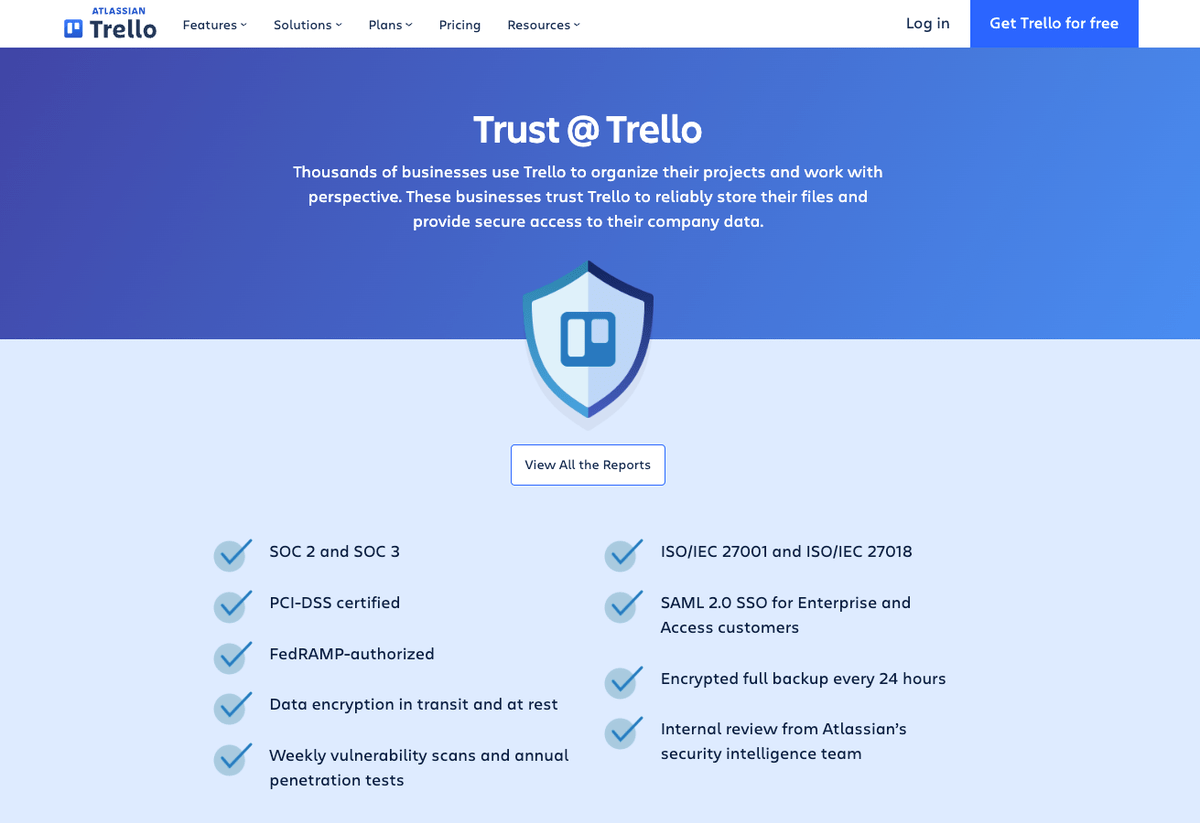
monday.com also has an extensive security policy. The platform is compliant with:
- SOC 1 Type II, SOC 2 Type II, and SOC 3,
- ISO/IEC 27032:2012, 27001:2013, 27018:2014, 27017:2015, and 27701:2019, and
- GDPR.
The platform is also HIPAA-complaint, but only on the Enterprise plan.
As for data security, monday.com follows Trello’s suit and encrypts it in transit and at rest. The platform also offers 2-factor authentication.
The Enterprise plan comes with other security features, such as SSO, IP restrictions, and integration permissions.
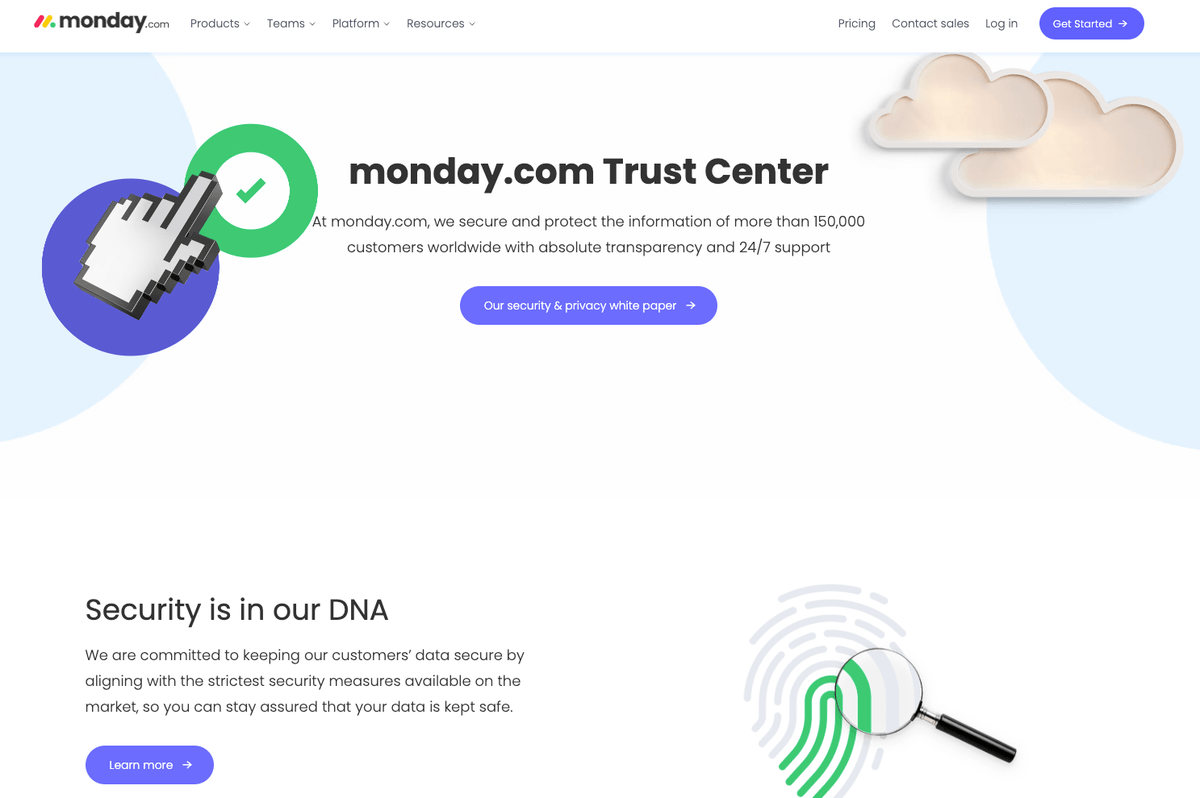
Both Trello and monday.com take security seriously and have robust security policies in place. No matter what their needs may be, users can be sure their data will be safe on either platform.
Trello vs monday.com: Which to use and when?
Use Trello if:
- You need a free project management tool,
- Kanban is the only workflow management tool you need.
Use monday.com if:
- You need a customizable tool that can fit the workflows of many different departments,
- You want more detailed progress tracking and reporting.
Looking for a Trello or monday.com alternative? Try Plaky
Plaky is a free project management tool designed to help teams increase their productivity and accurately track project progress.
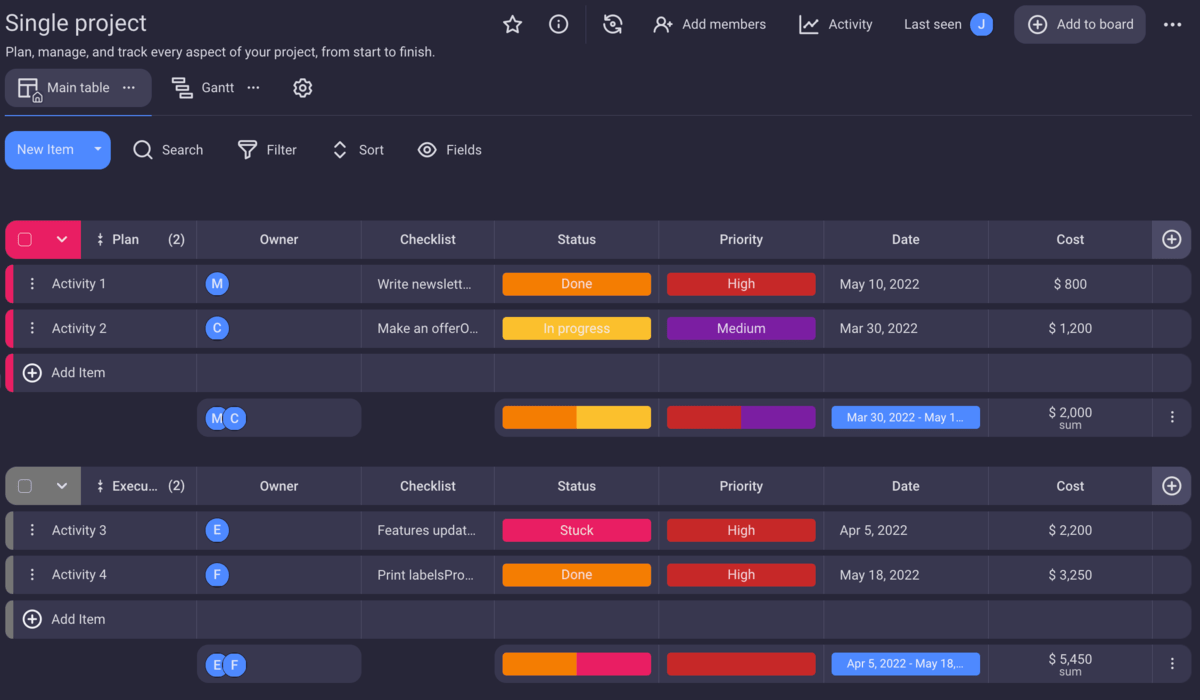
Plaky emerges as a fantastic Trello alternative due to its task management features — and the fact you don’t have to use a Kanban board for all your projects. While Plaky gives you 2 board views and unlimited boards for free, Trello saves those features for paid plans.
One of Plaky’s fortes is that it also lets you add as many users and create as many projects and tasks as you want. The essential features are completely free, making it a great monday.com alternative for teams looking to slowly scale their businesses.
Among other things, you can also use Plaky to:
- Centralize all information, files, and documentation about different business aspects,
- Collaborate with teammates in real time via the comments section,
- Receive prompt notifications about task changes,
- Monitor board activity in the activity log,
- Track time spent on tasks with the Clockify integration, and
- Control what other users can see and do in the spaces.