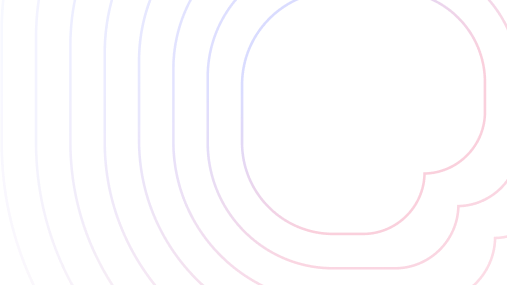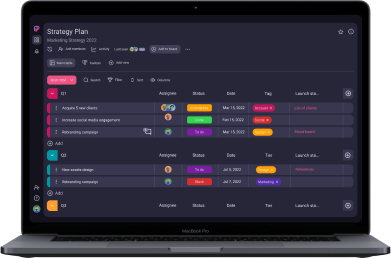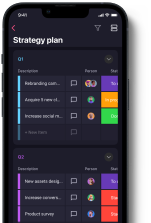No matter the nature, size, or scale of a project, one thing always holds true — you should use the best tool for the job if you wish to achieve optimal results.
If you’ve been looking for general productivity, task tracking, and note-taking apps, then you’ve likely encountered Notion and Evernote as some of the most popular software solutions in this particular niche.
To help you decide which app is the better fit for your needs, we’ll be thoroughly comparing their feature sets in this article.
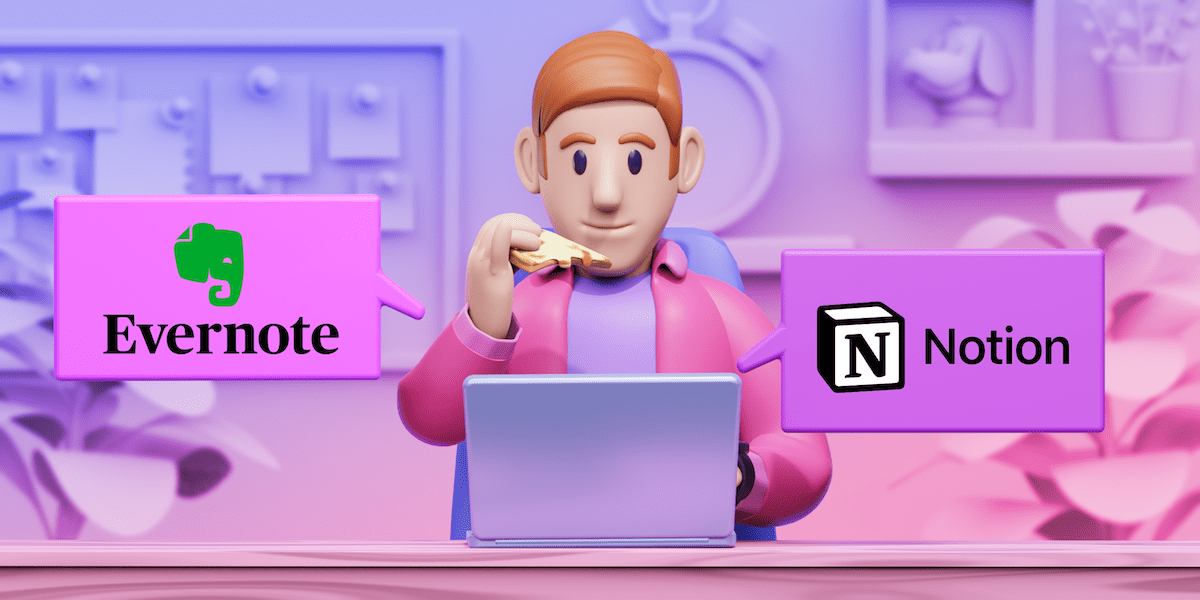
Table of Contents
Notion vs Evernote: Main features comparison
The main difference between Notion and Evernote is that Notion offers many project management features like task management and scheduling in addition to note-taking, whereas Evernote focuses mainly on note-taking, with a couple of task-tracking features sprinkled in.
| Feature | Notion | Evernote |
|---|---|---|
| Pricing | Free plan Paid plans starting at $8 per user per month | Free plan Paid plans starting at $14.99 per month |
| User Interface | Clean, customizable | Clean, user-friendly |
| Task management | Advanced | Basic |
| Project management | Advanced | Basic |
| Note-taking | Advanced | Advanced |
| Team collaboration | Simultaneous editing Comments @mentions | Simultaneous editing |
| Integrations | 70+ | 8 |
| Support | Knowledge base Community forums Ticket system Professional consultants | Knowledge base Community forums Ticket system |
| Security | GDPRSOC 2 Type 2 ISO 27001AES-256 encryption SSL encryption | GDPRSOC 1 Type 2 AES-256 encryption SSL encryption |
Notion is more affordable than Evernote
One of the first things anyone will want to know about a product is just how much it will set them back — especially if the product in question is subscription-based.
Notion currently has 4 plans users can choose from:
| Notion Plan | Monthly subscription | Annual subscription |
|---|---|---|
| Free | N/A | N/A |
| Plus | $10/user per month | $96/user per year ($8/user per month) |
| Business | $18/user per month | $180/user per year ($15/user per month) |
| Enterprise | Quote-based | Quote-based |
Notion also has one notable add-on in the form of Notion AI, which costs an additional $10/user per month ($8/user per month if billed annually), in addition to the regular subscription cost.
💡 Plaky Pro Tip
For a more detailed breakdown of Notion’s pricing, take a look at the following guide:
Meanwhile, Evernote offers similar pricing, but with only 3 plans and discounts for annual subscriptions:
| Evernote Plan | Monthly subscription | Annual subscription |
|---|---|---|
| Free | N/A | N/A |
| Personal | $14.99 | $129.99 ($10.83 per month) |
| Professional | $17.99 | $169.99 ($14.17 per month) |
| Teams | $24.99/user | $249.99/user ($20.83/user per month) |
On the official pricing page, Evernote Teams is presented in a way that suggests it’s an optional add-on.
However, it’s not an additional cost placed on top of one of the 3 plans shown above. Rather, it’s a stand-alone plan in itself that offers everything found in the Professional plan, in addition to collaboration features and some additional perks.
Taking the pricing at face value, it’s obvious Notion has the upper hand, as its monthly subscription is cheaper than Evernote’s.
The UI in Notion takes more getting used to than the more intuitive UI in Evernote
A well-designed UI is the key to a positive user experience — so how do these apps fare on that front?
At a glance, both apps utilize a similar design language. The sidebar on the left provides an overview of all the categories and elements the user should have access to, making navigation simple and intuitive.
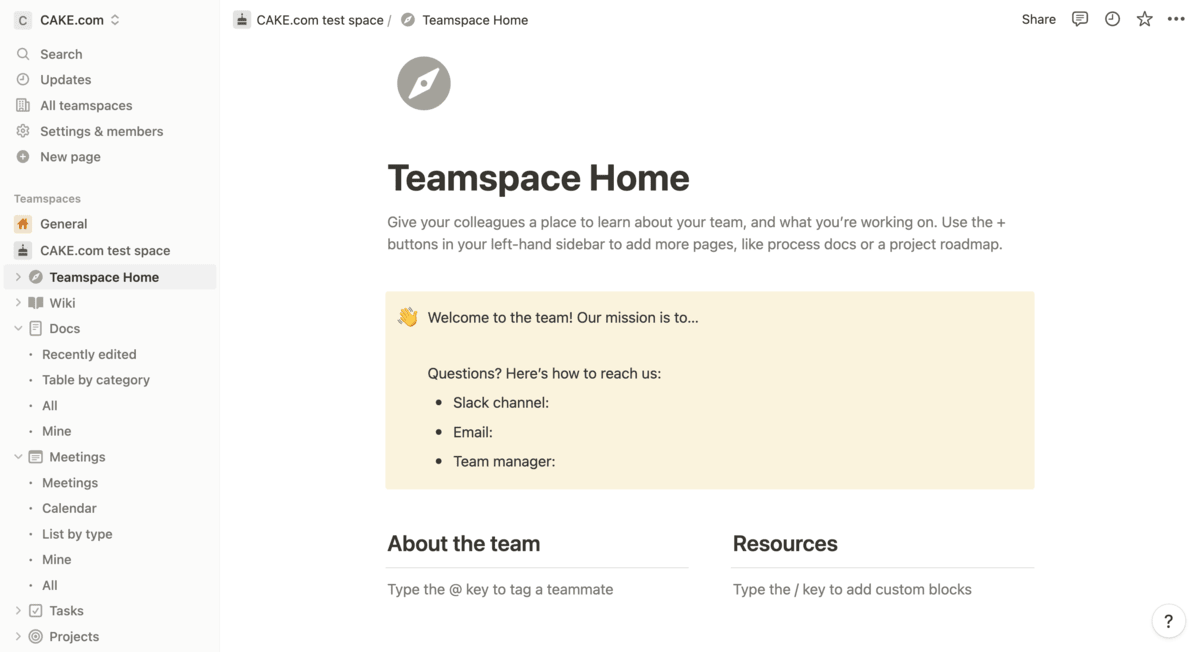
Notion features workspaces (called teamspaces in the app) which are comprised of pages, and they are the basic building blocks of the app. A blank page might not seem like much, but Notion’s premade templates are a great demonstration of the software’s versatility.
The basic templates include:
- To-do list,
- Projects & tasks,
- Projects, tasks & sprints,
- Meetings,
- Docs, and
- Wiki.
However, Notion also offers hundreds of templates for different uses and industries, making it incredibly easy to take advantage of its features without much hassle.
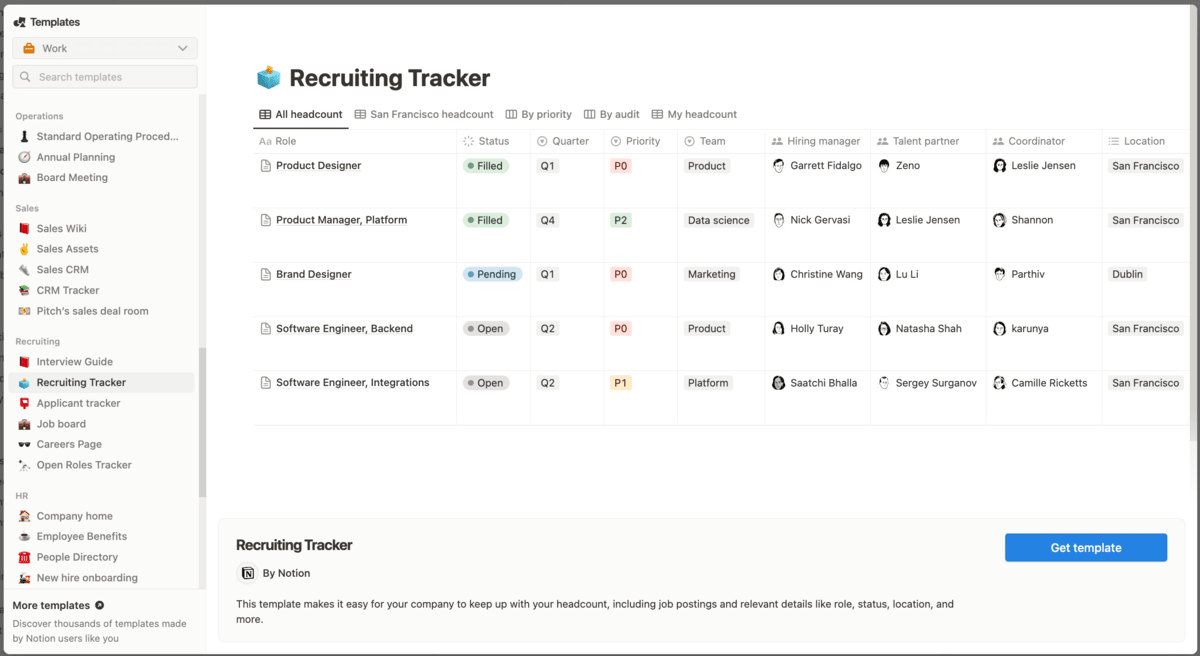
With Evernote, the situation is quite similar, albeit with slightly different terminology. The app gives users an overview of notebooks, and they contain individual notes.
As with Notion, a default note is a blank page — but Evernote also offers over 80 templates across categories, such as:
- Creative writing,
- Management resources,
- Marketing & sales,
- Meetings, and more.

At the end of the day, there is not much to say about the UI, as both apps offer an intuitive and refined design.
Neither of them is difficult to get the hang of, although Notion might be a bit overwhelming for new users who aren’t familiar with its feature set.
Notion has more task management features, but Evernote is easier to use
Whether you’re an individual who wants to stay on top of their project task list or a manager trying to track and manage a team more efficiently, a task management tool is definitely something you’ll find useful.
Notion allows users to get started easily with the “to-do list” and “projects & tasks” templates. The former provides a simple template for rudimentary task-tracking, but the latter offers all of the key functionality of a proper project management tool in this respect.
Namely, you can:
- Group tasks under specific projects,
- Create tasks and subtasks,
- Customize columns, and
- Choose between board, Kanban, and list view modes.
As for the tasks themselves, the parameters that can be tracked are:
- Name,
- Status,
- Assignee,
- Due date,
- Priority,
- Tags,
- Projects,
- Parent tasks, and
- Subtasks.
Notion AI even offers automatic summaries for each task, which makes it much easier to skim the board and get a quick overview of each task.
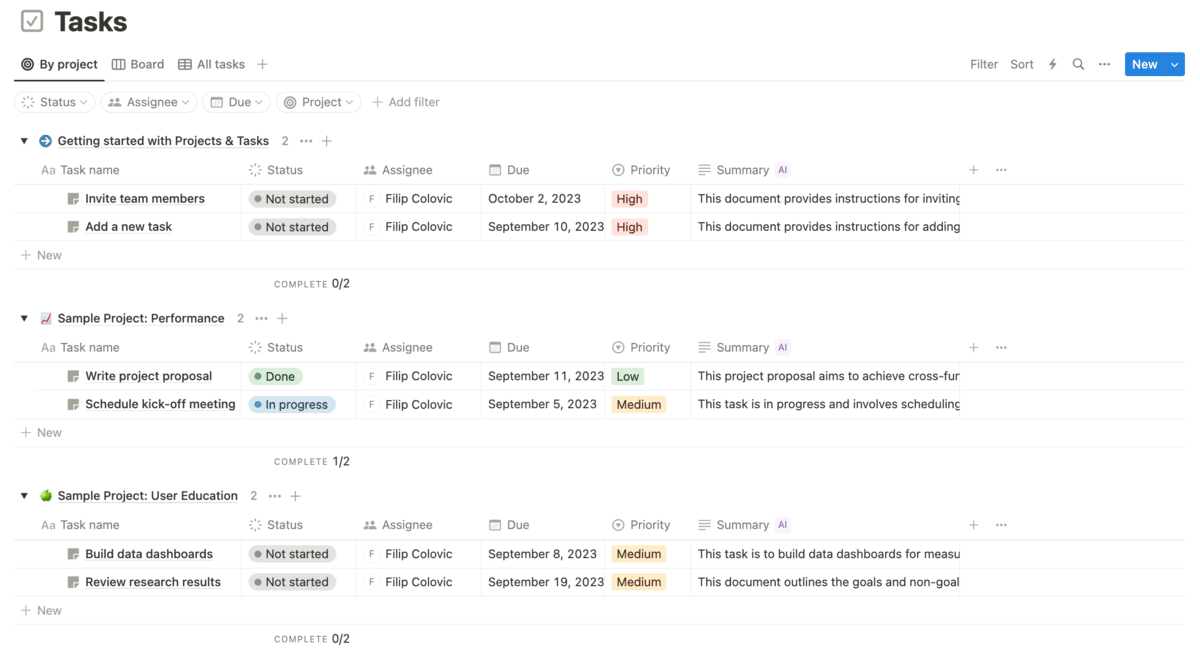
Evernote holds up fairly well, with a useful template of its own that makes it easy to create a basic task tracker.
The basic to-do list template allows users to:
- Name tasks,
- Specify the due date,
- Set reminders,
- Flag tasks,
- Create recurring tasks, and
- Specify assignees.
These pop up as options when hovering over a task — and, as you can tell, the template doesn’t provide the breadth of information that Notion’s does. Still, it holds up well enough on its own.
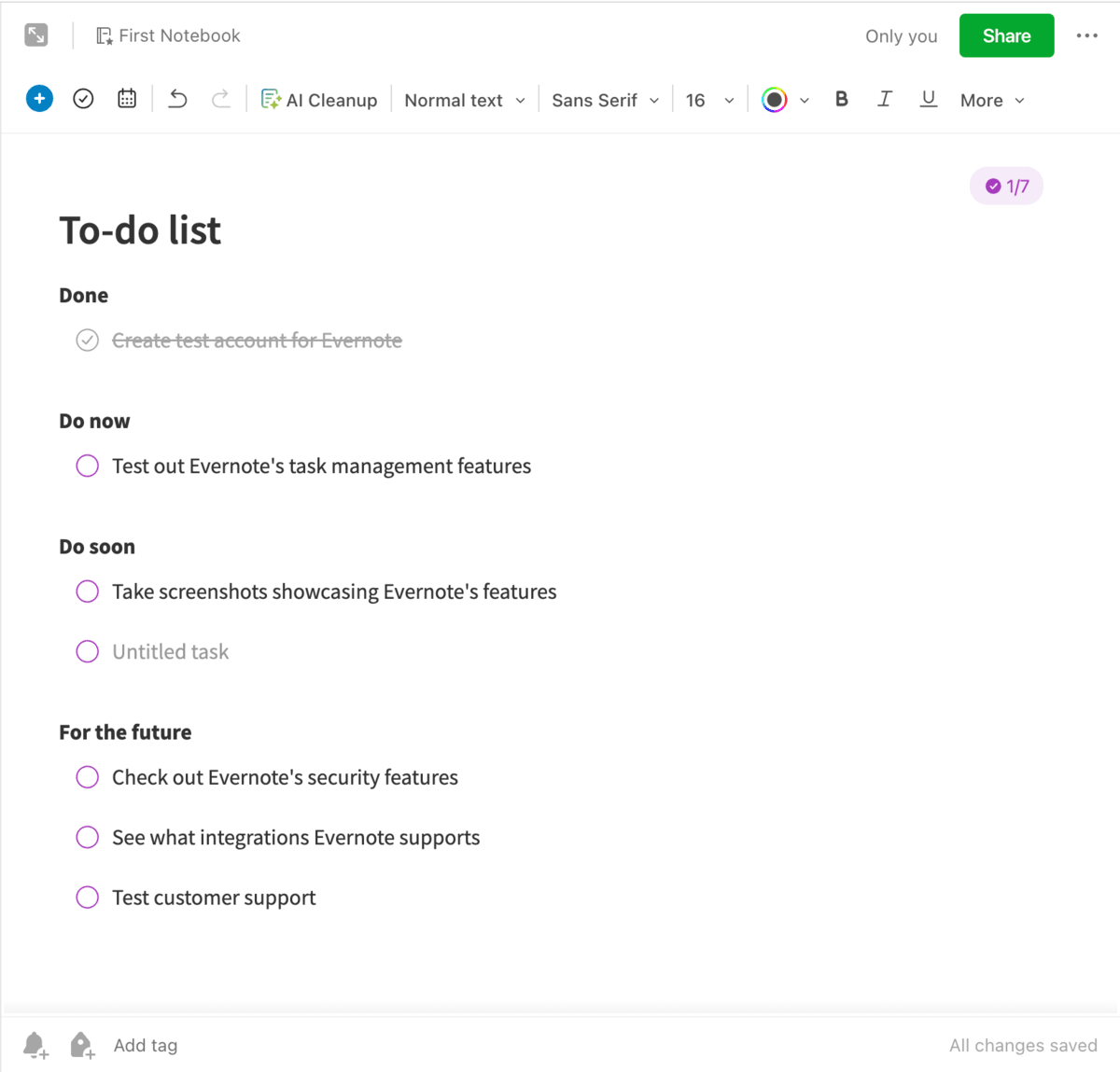
If we look at task management in isolation, Notion and Evernote are quite closely tied. Even though Notion has a few more useful features at this level, I felt Evernote made up for it with its simplicity and ease of use.
💡 Plaky Pro Tip
If you don’t think either of these apps is a good fit for you when it comes to task management, maybe some of the alternatives featured in the following article will be better suited to your requirements:
Unlike Evernote, Notion offers plenty of project management features
While both apps handle task management well, the situation is a bit different when we take the step to the next level and consider how they fare when it comes to managing projects.
Notion offers more comprehensive project management functionality. Individual tasks are easily sorted under specific projects, and the “Projects” tab shows a more comprehensive overview of all ongoing projects.
Like with the tasks tab, there are several view modes, including:
- Table,
- Kanban board,
- List,
- Timeline,
- Calendar,
- People, and
- Projects owned by the user.

Furthermore, the “Projects” tab allows users insight into project properties, including:
- Status,
- Owner,
- Completion,
- Start and end dates,
- Priority,
- Other projects blocking or blocked by the project being viewed, and more.
On top of that, Notion also has a Sprint board template, which makes it much more appealing for project managers using the Scrum framework. The template allows an easy overview of an ongoing Sprint and lets managers plan Sprints better through the “Sprint planning” view.
Taking that into account, alongside its overall flexibility, Notion can suit a number of project management styles.
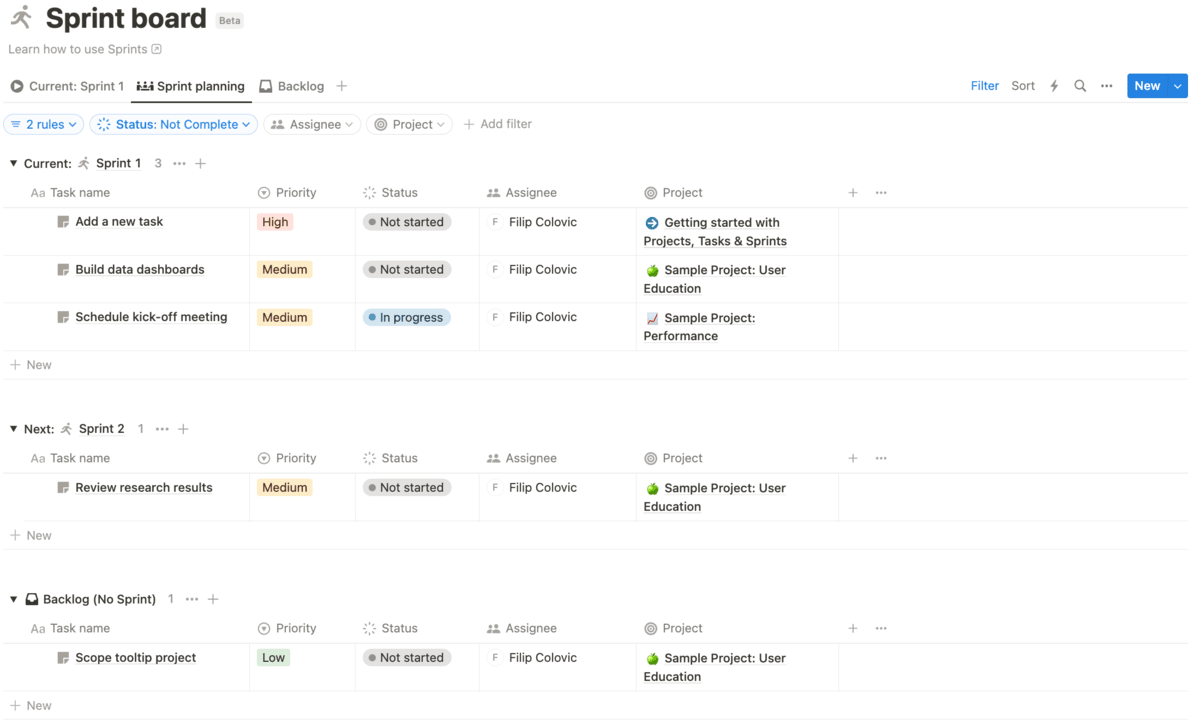
💡 Plaky Pro Tip
Curious to see how Notion compares to one of the most popular project management tools out there? Check out this comparison:
Evernote also offers a number of useful templates, although it’s more focused on documentation.
The app’s basic project management template takes the form of a simple spreadsheet table where the user can list tasks and track their status. While the template is customizable within the limits of this format, it’s quite barebones compared to the feature set Notion offers on this front.
However, Evernote does have a number of useful templates, including:
- Project overview,
- Project tracker,
- Individual project,
- Project goals, and
- Project budget.
These templates are great for project planning and documentation, and the project tracker in particular offers a more comprehensive template for tracking projects and tasks.
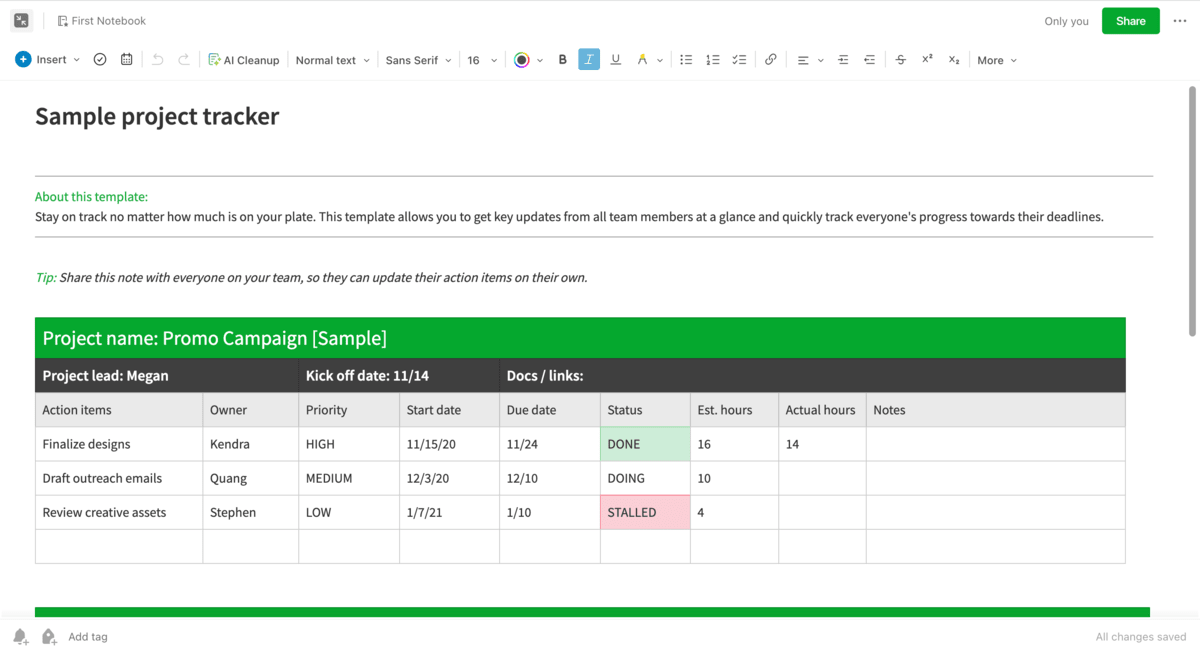
Evernote’s templates are useful for creating documentation, but the platform lacks many common project management features you’d see in more specialized software. This makes it less than ideal for managing multiple projects or just more complex projects in general.
If you need one of these apps to handle project management functionalities, Notion is the clear choice.
💡 Plaky Pro Tip
Looking to learn more about various project management methodologies? Take a look at the article below:
Both Notion and Evernote have plenty of note-taking features, but Evernote is more intuitive
Creating and maintaining easy-to-reference notes is crucial to productivity, especially if there’s a lot of multitasking or several projects going on at the same time.
With Notion, your notes — along with other documents — are found in the Docs section on the left-hand side. Docs can be organized and sorted based on a number of criteria, including:
- Title,
- Creator,
- Creation time,
- Last editor, and
- Time of the last edit.
Further, docs can be sorted into categories with the help of tags, making it easier to sort and review all your files.
As for the documents themselves, they are comprised of text blocks — and each individual paragraph, heading, or file can be easily moved. This includes images and videos, which can be embedded quickly and easily by simply pasting the link or by choosing the appropriate media type after clicking the plus symbol next to the block.
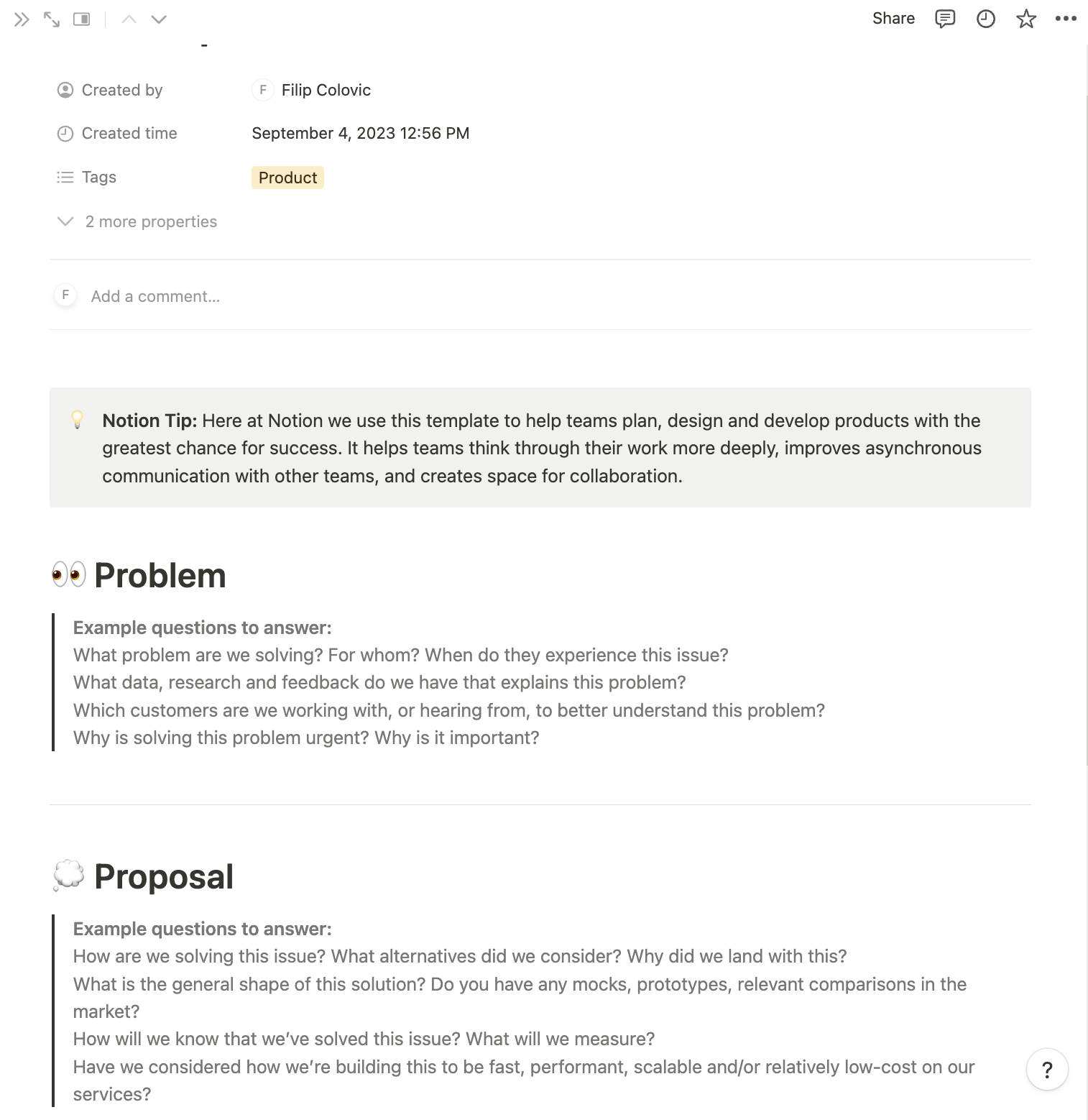
Evernote notes are organized into notebooks, which are the equivalent of Notion’s teamspaces. However, Evernote also has a convenient customizable dashboard.
The dashboard is comprised of a number of widgets, including:
- Notes — a quick view of the most recent notes,
- Scratch pad — a widget that allows you to draft notes before creating them,
- Recently captured — a review of web pages, media, and other files added to Evernote,
- Calendar — easy insight into notes tied to your schedule,
- Filtered notes — a narrowed-down selection of notes based on specified criteria,
- My tasks — a quick overview of tasks assigned to the user,
- Notebooks — an overview of all the user’s notebooks,
- Pinned note — an important pinned note,
- Shortcuts — a selection of shortcuts to important items, and
- Tags — identifying tags that make it easier to sort and organize notes.
Each of these widgets can be added to the dashboard in small, medium, and large formats, which lets you further adjust them based on your needs.
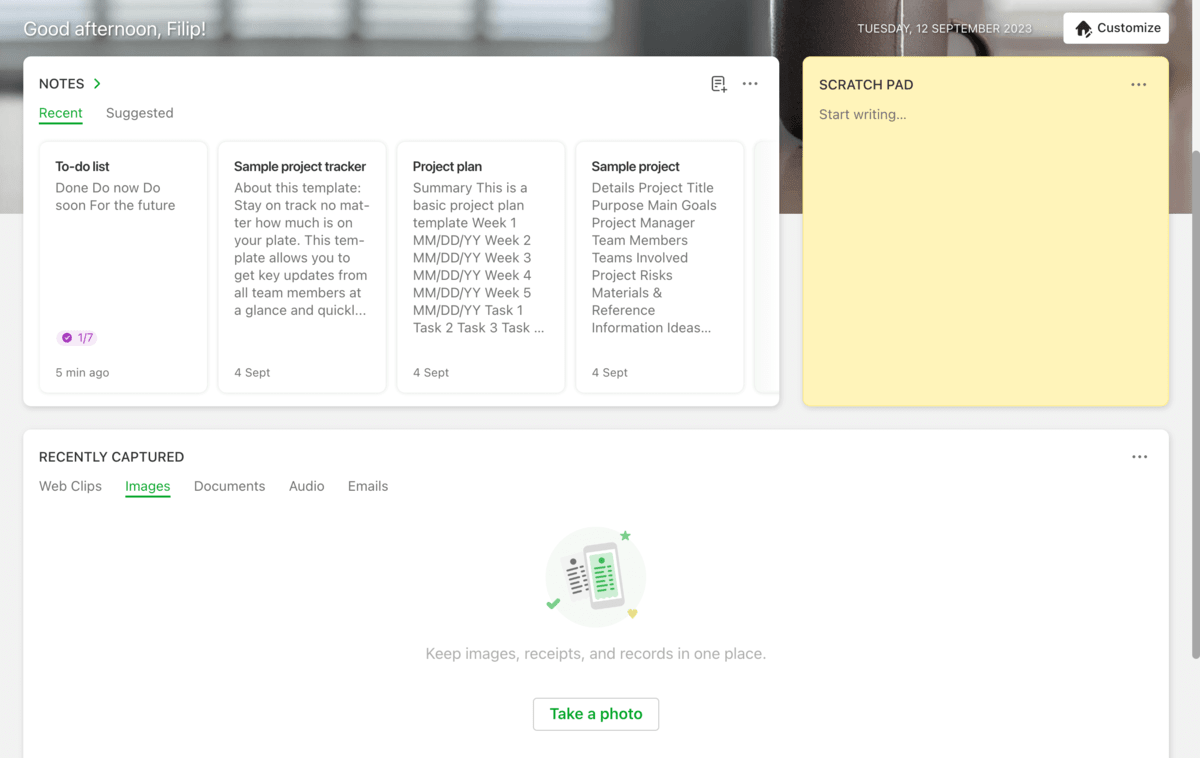
As for the notes themselves, I found them somewhat more intuitive to use than Notion’s docs. The app has a more comfortable layout, with a familiar toolbar at the top of each note similar to what you’d see in any text processing app such as Microsoft Word or Google Docs.
With the help of this toolbar, you can also create tasks in any note, add calendar events, or a number of other elements, such as:
- External links,
- Links to other notes,
- Tables,
- Dividers,
- Images,
- Files, and more.
In addition to this, the bottom of the page hosts 2 buttons that let you create reminders and add tags to the note.
Comparing the two apps at this level, I found Evernote to be the better app. While Notion is the more feature-rich tool, Evernote offers a more intuitive and comfortable experience that still retains all of the most important features required for meticulous note-keeping.
💡 Plaky Pro Tip
Curious about how Notion compares to other popular note-taking apps? Take a look at the following comparison between Notion and Obsidian:
Notion offers way more team collaboration features
Communication and the ability to easily share important material are the cornerstones of efficient team collaboration, especially in the age of virtual project management.
With Notion, team members can collaborate on documents in real-time — multiple people can edit a document simultaneously, and all the changes will be saved. That way, there’s no need to send files back and forth and wait for another team member to make adjustments.
Furthermore, comments are a simple but powerful tool in Notion. Team members can add comments at the start of each document, found under the listed properties. This way, everyone can share important information pertaining to the document as a whole.
Moreover, users can comment on specific parts of the text, as well as include attachments and pings for relevant team members. This is a great way to streamline collaboration with minimal downtime.
Finally, Notion comes with a Meetings tab that provides a convenient hub for scheduling and planning meetings, helping make sure everyone is on the same page.
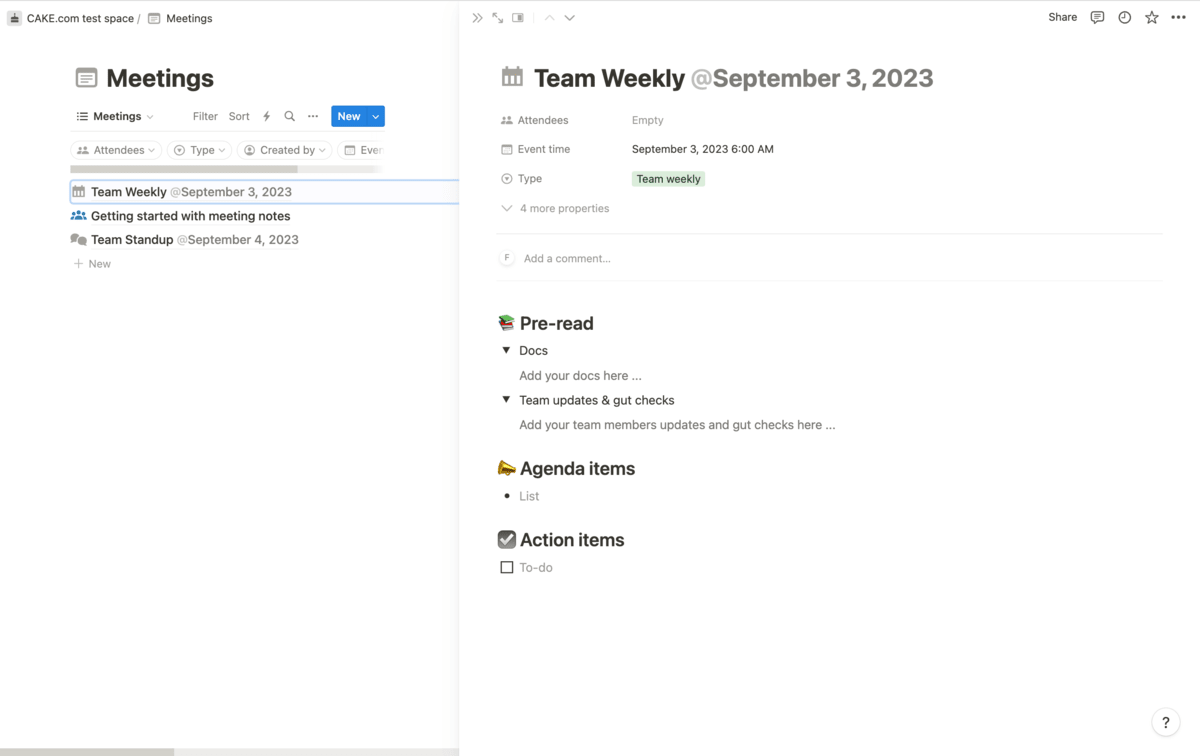
With Evernote Teams, the app also offers seamless collaboration and allows users to work simultaneously in one note.
Unfortunately, there is no built-in commenting function. However, users can still technically leave comments by linking other notes that contain additional information or by having a dedicated “comment section” at the start of the note — though this is far from optimal.
With a lack of comments, this also means some elements of communication have to take place in an external app. I thought this was a bit discouraging since comments can be a great way to make sure everyone is up to speed and has a way to leave minor side notes for other team members.
Overall, Notion has a much more comprehensive feature set that allows for better project collaboration — and, while Evernote is decent on this front, its collaboration features are limited to its most expensive plan.
💡 Plaky Pro Tip
If you’d like to learn more about the importance of communication in project management, take a look at this article:
Notion integrates with way more apps, compared to Evernote’s handful of integrations
At the time of writing, Notion has over 70 integrations, which include a wide range of apps, including popular productivity software, such as:
- Jira,
- Asana,
- Trello,
- ClickUp,
- Dropbox,
- Google Drive,
- Google Workspace,
- Slack,
- Zoom, and more.
More importantly, Notion offers a public API that allows for easy integration with other apps — and even offers a useful guide on how to use it.
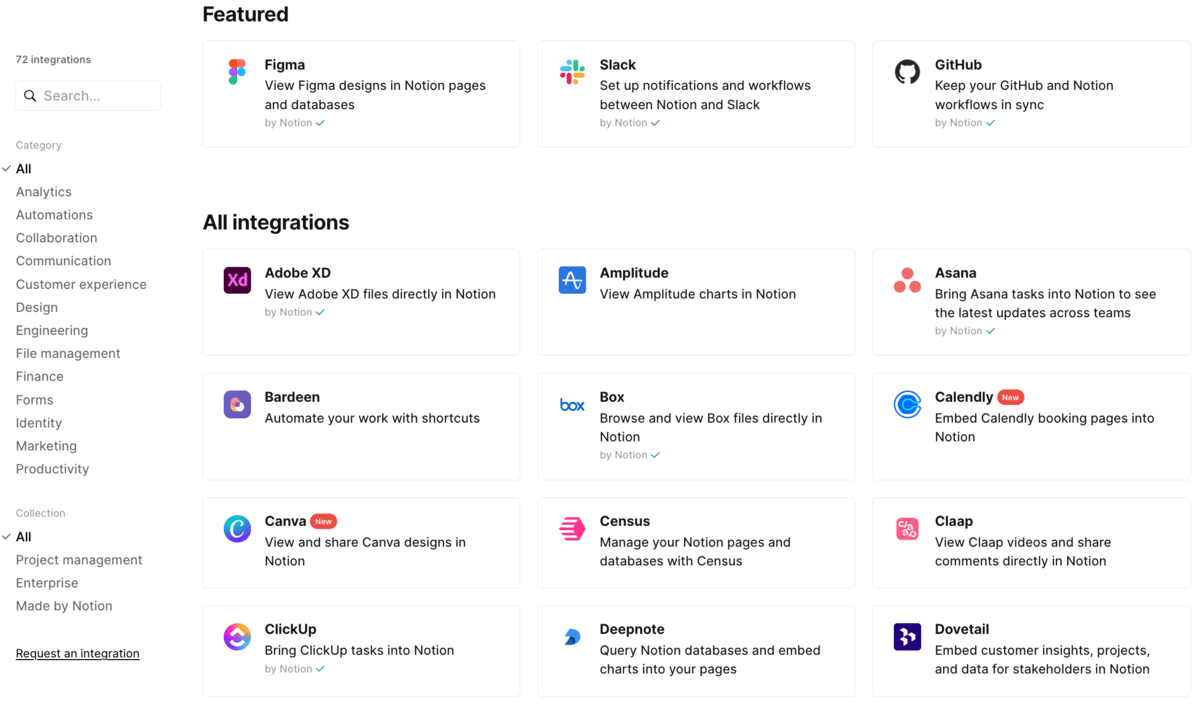
Meanwhile, Evernote is much more limited on this front, as it only offers integrations for the more common productivity apps, such as:
- Google Workspace,
- Slack,
- Microsoft Teams, and
- Zapier.
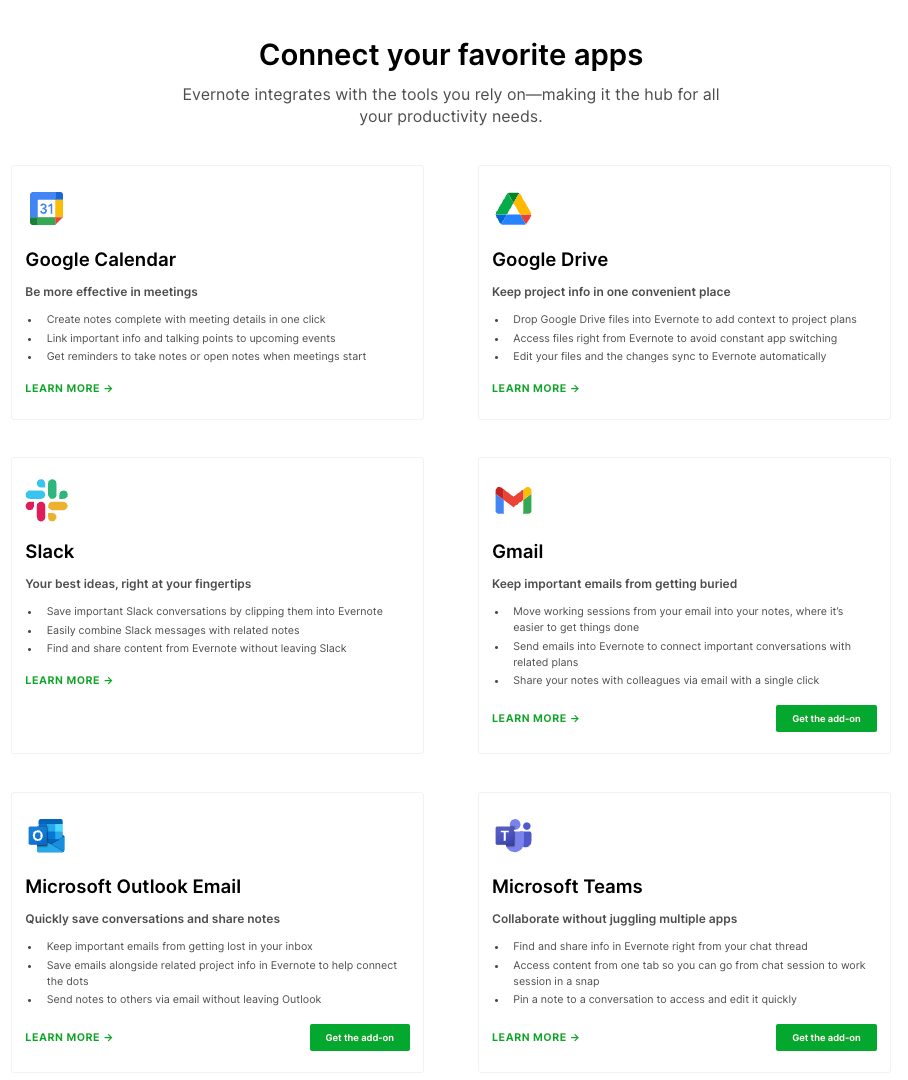
In this section, it’s once again evident that the 2 apps prioritize different areas of productivity, given how much more limited Evernote’s integration options are.
Notion offers a few more avenues of customer support than Evernote
No matter how good and intuitive an app is, you will always encounter problems or might need help figuring out some of its features. This is where support comes in.
Notion offers users several resources to draw from:
- Help — a knowledge base that explains all of Notion’s features and functionality,
- Notion Academy — advanced guides and video tutorials,
- Webinars — weekly live sessions explaining the app,
- Community — user-hosted forums and groups, and
- Notion Consultants — experts who can be hired to help with all things Notion.
As for traditional customer support, users can contact the support team via in-app messaging or email. Priority support is available on all paid plans, and users with an Enterprise plan are assigned a customer success manager.
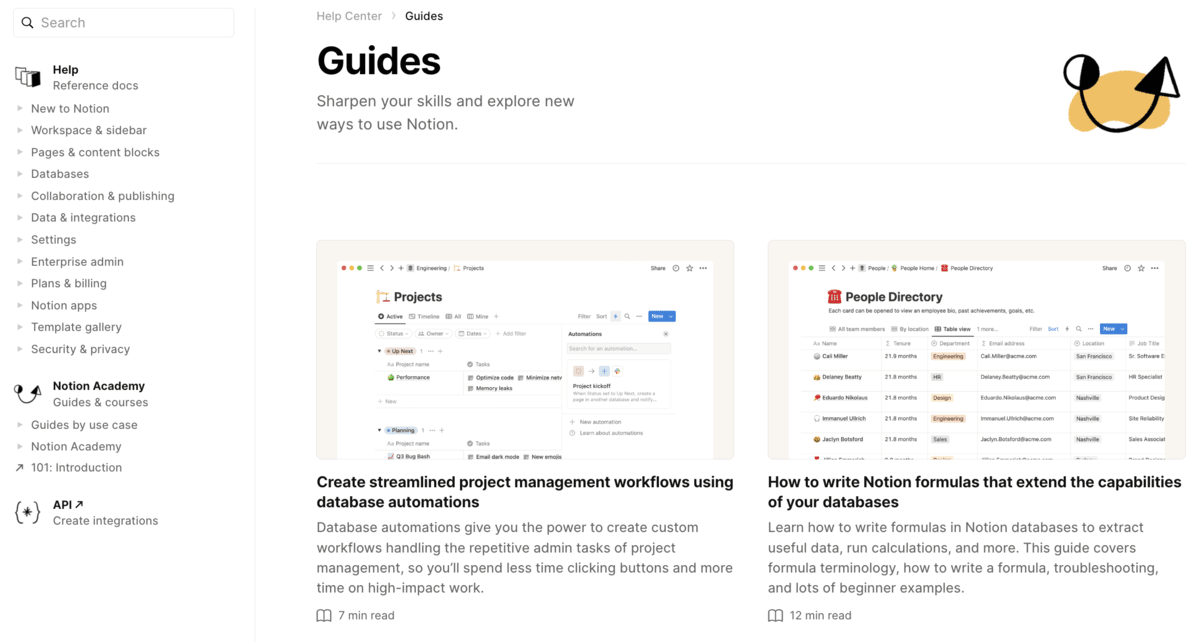
Evernote also offers a number of readily accessible resources to its users:
- Help & Learning — a collection of articles that help users understand the app’s features better,
- Troubleshooting — articles helping users resolve common problems they might encounter, and
- Forum — a community where users can find information and ask for help.
Furthermore, customers on paid plans can also contact support directly via a ticket system if they encounter any issues.
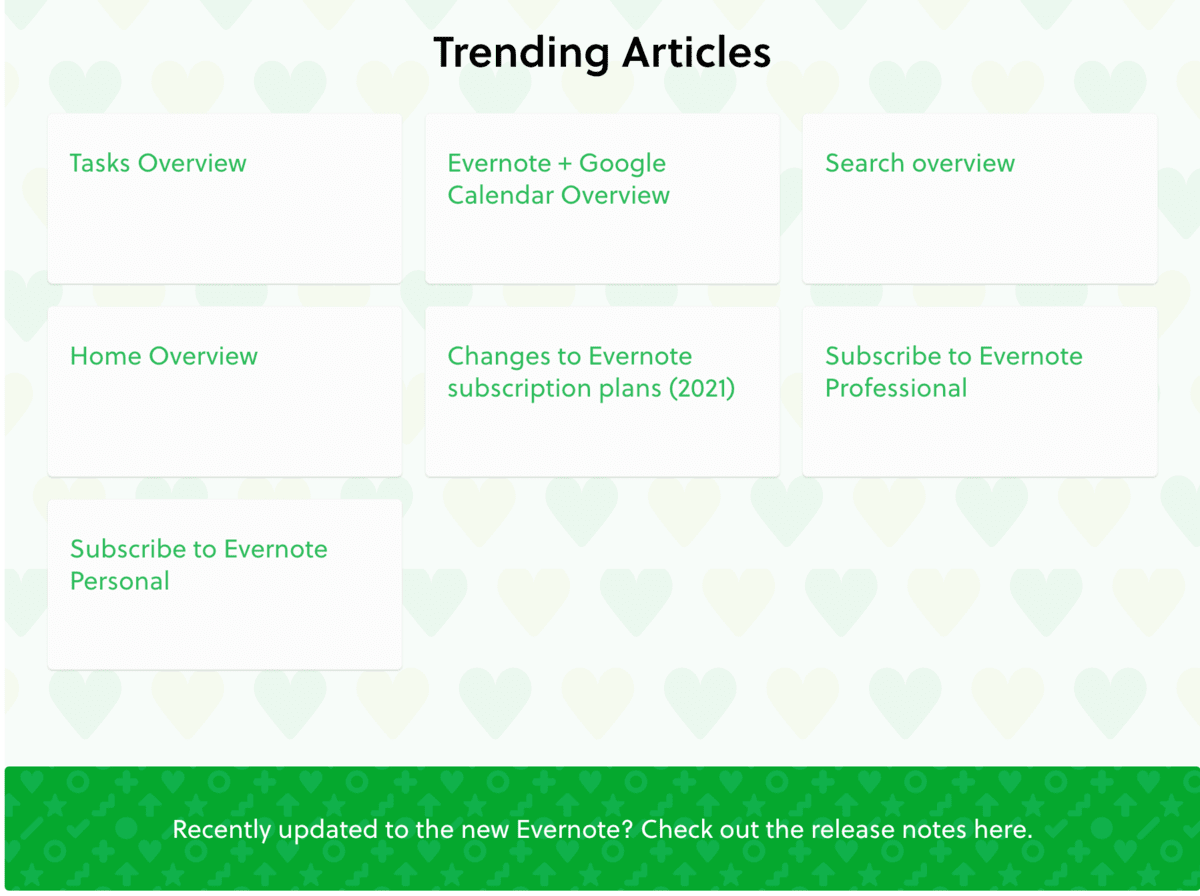
Overall, Notion and Evernote are on roughly even terms when it comes to support. However, Notion pulls ahead slightly due to its more comprehensive knowledge base, as well as the additional level of support it provides to Enterprise plan users.
Notion complies with more security standards
Last but definitely not least, we need to consider security, which is always a concern for businesses that entrust their sensitive data to third parties.
Notion is fully compliant, with several privacy and security standards:
- GDPR,
- SOC 2 Type 2, and
- ISO 27001.
Furthermore, Notion uses AES-256 encryption for data at rest, helping keep all data stored in the cloud or your backups secure. The company also encrypts data in transit using TLS 1.2 or greater.
If users wish to delete their data, Notion will immediately do so upon request and is under no legal obligation to retain the data for a certain period of time.
Looking at Evernote, the company adheres to GDPR and SOC 1 Type 2, but not ISO 27001 standards.
When it comes to encryption, Evernote also uses AES-256 to encrypt data at rest and TLS to encrypt data in transit.
Both apps use industry-standard encryption and security features when storing and transmitting your data, although Notion pulls ahead due to its SOC 2 Type 2 and ISO 27001 certifications.
Notion vs Evernote: Which to use and when?
Notion is better if you want to build your own knowledge management system, you plan to make use of its project management features, or need the team collaboration features it offers.
Evernote is better if you just need a simple yet reliable note-taking tool that’s easy to use and intuitive.
Looking for a Notion or Evernote alternative? Try Plaky
If you feel that neither app fits the bill, you should consider Plaky as an alternative to Notion and Evernote.
Plaky is a well-rounded task and project management tool with a number of useful features, including:
- Unlimited boards and items,
- An activity log of all activity on a project board,
- Customizable fields that show important information,
- Table and Kanban view modes,
- Timeline view of when projects or tasks start and end,
- Communication through task-specific comment threads and @mentions, and
- Responsive 24/7 support.
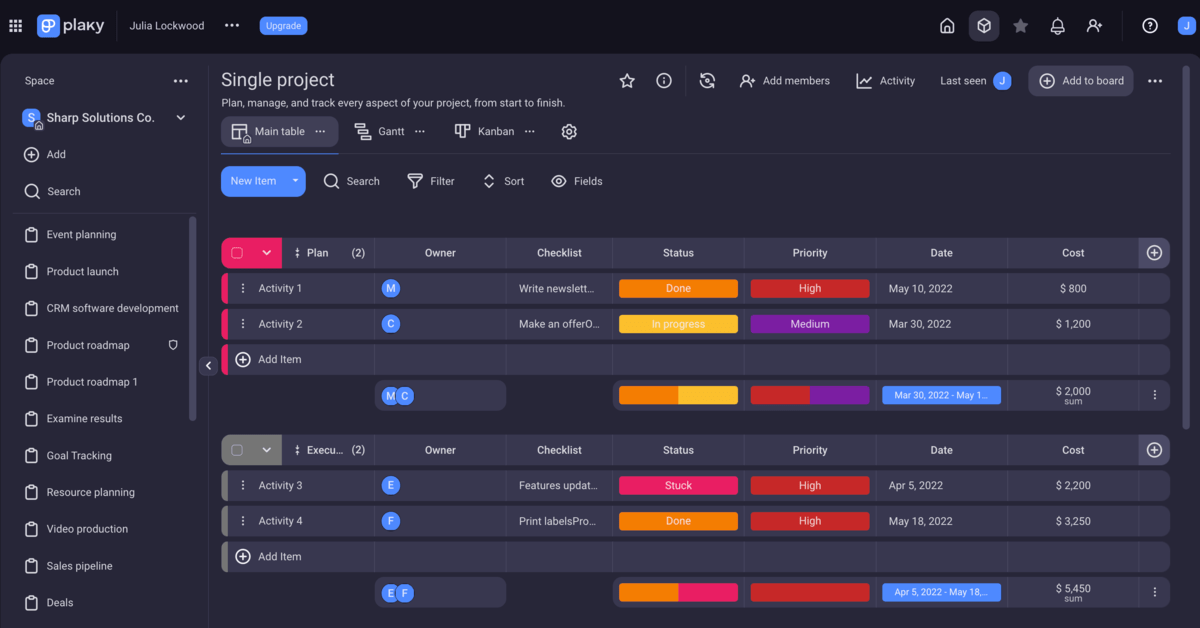
Plaky offers a clean and intuitive interface with just enough color to make it both pleasing to the eye and effective at communicating important information that should be easily available at a glance.
Plaky offers good competition even with its free plan. Unlike Notion, whose free plan is for individual use, Plaky allows for unlimited users for free. And compared to Evernote’s limited task management capabilities, even in its paid plans, Plaky’s free plan lets you easily tailor and track unlimited tasks on unlimited project boards.
On top of that, Plaky also has 2 paid plans that enhance its feature set.
These are:
- Plaky Pro — $4.99 per user per month ($3.99 if billed annually), and
- Plaky Enterprise — $10.99 per user per month ($8.99 if billed annually).
These plans enhance Plaky’s core feature set in several ways, including:
| Plaky Feature | Free | Pro | Enterprise |
|---|---|---|---|
| Number of fields | 6 | 12 | Unlimited |
| File size | 10 MB | 25 MB | 100 MB |
| Activity log | 7 days | 6 months | Unlimited |
| Timeline view | ❌ | ✔️ | ✔️ |
| Bulk actions | ❌ | ✔️ | ✔️ |
| Custom board templates | ❌ | ✔️ | ✔️ |