We all probably write down notes every day, whether it’s a detailed diary, a simple shopping list, or a to-do list. I know I do.
But, I can’t carry a notebook or a pen with me all the time, so I rely on my phone mostly, or sometimes, my laptop.
That’s why I decided to use a note-taking tool, and in this article, I compare 2 popular options — Obsidian and Notion — to see which is better.
I have tried the free versions of both apps. Read on to get my full impressions!
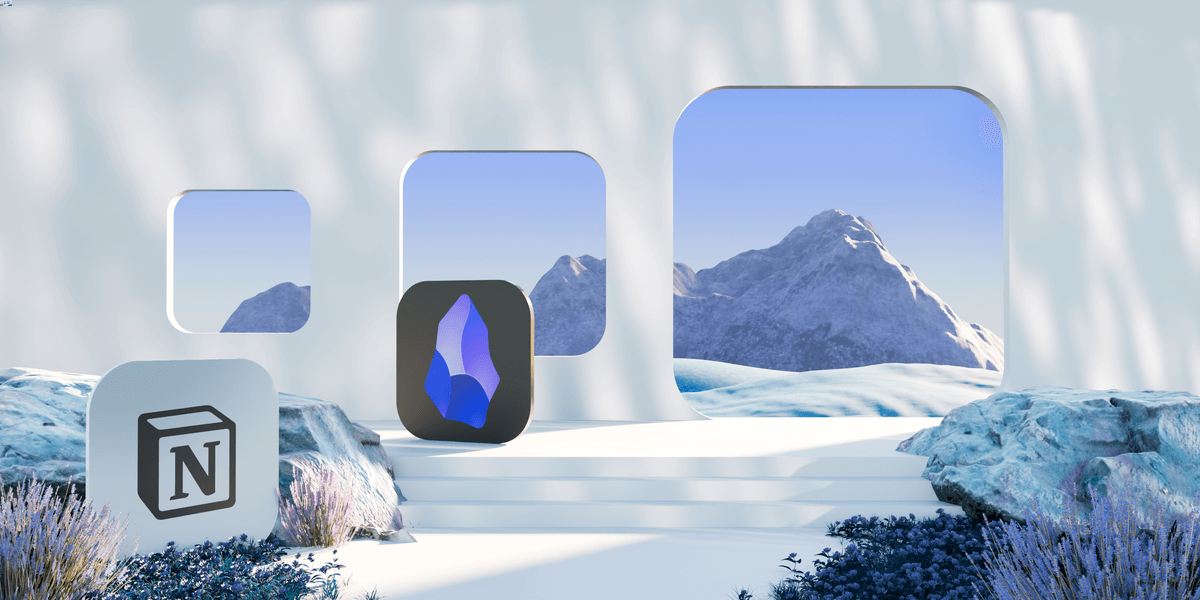
Table of Contents
What are the main differences between Obsidian and Notion?
The main difference between Obsidian and Notion is that Obsidian is more suitable for creating an elaborate web of notes for individuals, while Notion is much better for collaboration.
Here’s a side-by-side comparison of these 2 popular note-taking apps:
| Feature | Obsidian | Notion |
|---|---|---|
| Pricing | Free for personal use $50/user/year for commercial use | Free plan Paid plans start at $8/user/month |
| User interface | Well organized | Customizable, clear |
| Organization | Notes organized into vaults | Pages consisting of blocks |
| Links | Internal links Embedded files Backlinks | Internal links Backlinks |
| Publishing | Obsidian Publish add-on | Sharing Notion pages to the web |
| Team collaboration | Collaboration through Obsidian Publish | Collaboration on docs Comments @mentions |
| Integrations and plugins | Core plugins Community plugins | Public API |
| Support | Email Community Forum Help page | Email Message through the app Help page Dedicated success manager on the Enterprise plan |
| Security | Notes stored locally AES-256 encryption if stored on a cloud | Encryption in transit and at rest 2-step verification |
| Availability | macOS Windows Linux iOS Android | web macOS Windows iOS Android |
What’s new in Obsidian?
- In March 2024, Obsidian launched a Standard Plan for Sync for users with a single vault. At $4, it’s only half the price of Sync Plus.
- In August 2024, Obsidian added a mobile-friendly tab switcher, making switching between notes easier.
What’s new in Notion?
- In August 2024, Notion introduced charts across its paid plans. You can generate charts for any Notion page and choose between a line, pie, or bar chart.
- In September 2024, Notion presented a new version of Notion AI, which can search Google Docs, Sheets, and Slide for answers to your questions and analyze PDFs and images.
Obsidian vs Notion: Main features comparison
Keep scrolling to see what I thought of Obsidian and Notion before making your decision!
Both apps have a generous free plan, but their paid plans differ a lot
Obsidian and Notion’s prices are not so easy to compare since these 2 apps have vastly different approaches to pricing in general.
Obsidian offers all of its features for free for personal use. But it costs $50 per user per year if you use it for commercial purposes.
To clarify, Obsidian defines commercial use as “revenue-generating or work-related activities within a for‑profit company that has two or more people.”
| Obsidian plan | Pricing |
|---|---|
| Personal use | Free |
| Commercial use | $50 per user per year |
On the other hand, Notion’s pricing plans (similar to many other apps) include a free plan and several paid plans:
| Notion plan | Yearly subscription | Monthly subscription |
|---|---|---|
| Free plan | Free | Free |
| Plus | $10/user/month | $15/user/month |
| Business | $15/user/month | $18/user/month |
| Enterprise | POA | POA |
Notion’s free plan includes:
- A collaborative workspace,
- 10 guests,
- File uploads of up to 5 MB, and more.
Both apps also offer add-ons that have to be paid additionally.
With Obsidian, you can purchase 2 add-ons:
- Obsidian Sync — starting at $4/user/month when billed annually or $5 when billed monthly, and
- Obsidian Publish — $8/site/month when billed annually or $10 when billed monthly.
Notion, on the other hand, has Notion AI as an add-on. This add-on costs $8/user/ month if billed annually or $10 if billed monthly.
All in all, price-wise, Obsidian may be better for individuals, while Notion may be more suited for teams.

Are you interested in the way software companies determine the price of their products? Learn about it in the following guide:
Both Obsidian and Notion are user-friendly
Both of these 2 note-taking tools have a sleek interface that’s not difficult to master.
Obsidian relies on Markdown, which may seem daunting at first. I thought I would find it challenging since this was my first contact with Markdown files, but that wasn’t the case at all.
Once I learned the commands I use most often — for example, those for creating headlines or adding links — writing notes became much easier and quicker.
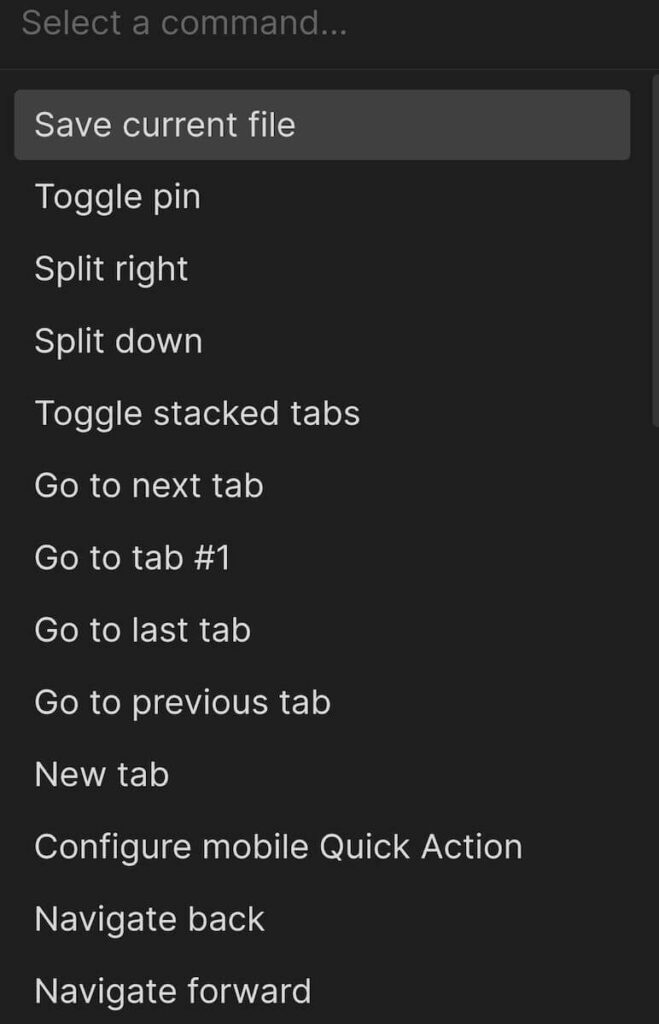
To compare, Notion is more complex than Obsidian, so it took me longer to learn how to best utilize its features. But, again, it’s nothing too difficult.
After a bit of practice, I got used to how Notion works and was able to harness its potential. My advice is to start with the templates first — they’ll save you a lot of time until you get used to the app and master its more advanced features.
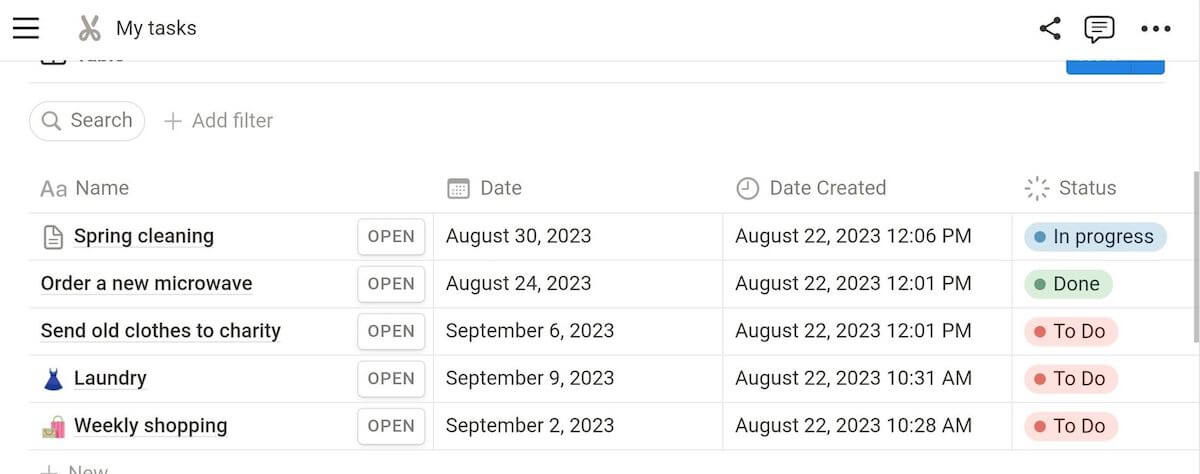
Color-wise, Notion is more interesting than Obsidian. They both have a dark and a light theme, but Notion is more colorful.
The main benefit here is that colors help you clearly see your project’s progress at a glance. You can also add cover photos and page icons to make your pages more lively and personalized.
Obsidian’s visual design, on the other hand, is quite simple. Besides the dark and light theme (out of which I liked the dark one much more), you can also choose the accent color.
This is all very simplistic, but that’s what I like about Obsidian — notes are the focus, without unnecessary fluff.
Still, if you are itching for a different look, you can always install some of the themes created by the Obsidian community.
Both Obsidian and Notion have a clear organizational structure
Although different, both of these note-taking tools are well organized.
A basic unit of Obsidian is a note. Notes are organized into vaults — folders located on your device.
All Obsidian notes can be kept in a single vault, or you can create multiple vaults. For example, if you are a student using Obsidian for note-taking, you can create a new vault for each course.
You can also create folders within a vault to better organize your notes. And you can even create folders within folders for a more elaborate structure.
For instance, I collect recipes in Obsidian and organize them according to the type of dish (salads, bread, desserts, etc.).
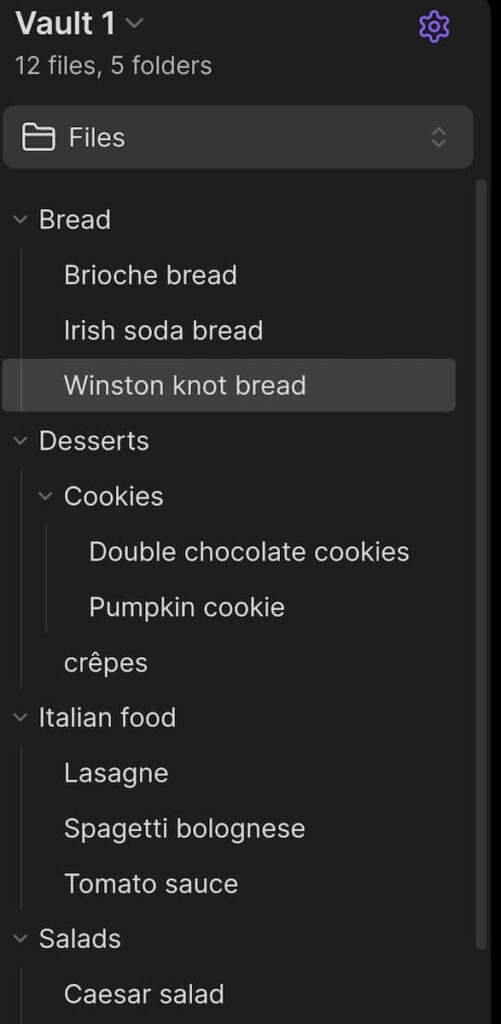
On the other hand, Notion notes consist of blocks. Everything you add to a page is a block — plain text, heading, picture, table, etc.
There are no folders in Notion, which I see as a major downside.
You can create subpages within pages to better organize your projects, and they’re all accessible from a sidebar on the left side of your screen.
But, this still feels like a work-around for what could have been handled better with folders (like in Obsidian).
You’ll see in the screenshot below how I made it work by creating a page in Notion with no relevant information, just so I could group other pages under it.
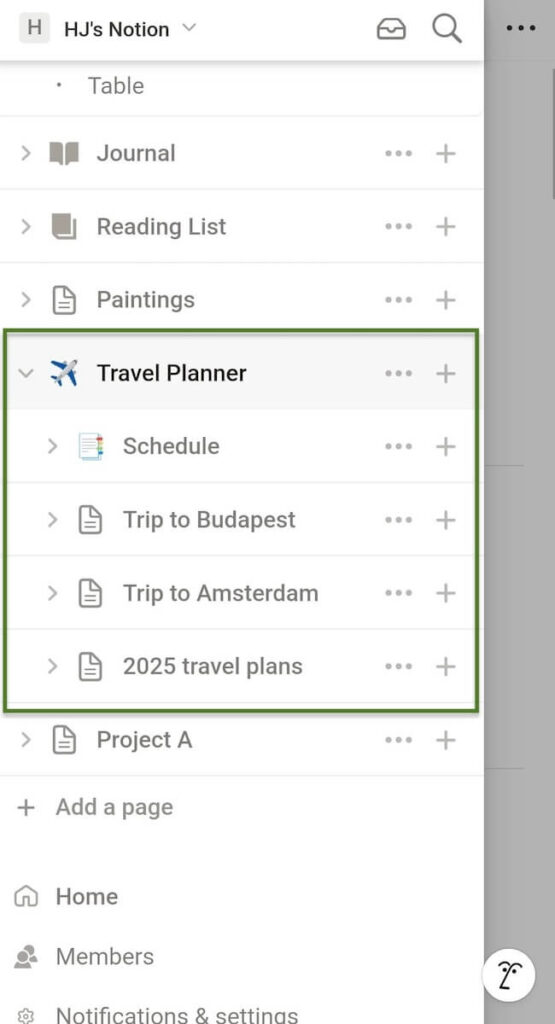
In Notion, you can view information in the form of:
- List,
- Table
- Board,
- Calendar,
- Project Timeline,
- Gallery, or
- Chart.
In comparison, you need to use community plugins to organize Obsidian notes in different ways, e.g., in a:
- Kanban board,
- Timeline,
- Timetable, etc.
But my favorite way to organize notes is to use Obsidian Canvas.
Obsidian Canvas is a core plugin that enables you to organize notes visually. Just as there are different types of blocks in Notion, notes added to Obsidian Canvas can be images, PDFs, videos, interactive web pages, etc.
In fact, you can use Obsidian Canvas as a whiteboard — type text wherever you need it (to make titles or subtitles, for example), and then connect items using arrows.
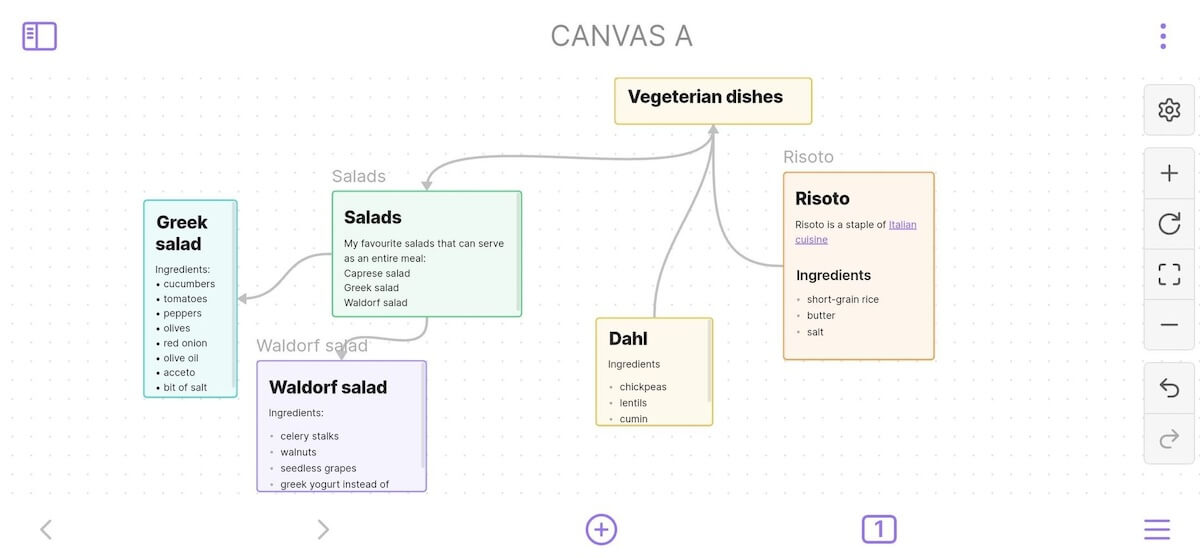
Both apps have a well-organized link and backlink system
Obsidian and Notion both offer an easy way to link your files and get a clear overview of backlinks to keep your files connected.
Obsidian doesn’t organize notes linearly but instead creates a web of notes through links and backlinks.
You can see how notes in your vault are connected in the Graph view. It took me some time to get accustomed to this structure since I’m more used to linear and hierarchical organization. But it’s great for knowledge management.
I’ve put in recipes and created a great knowledge base I can access quickly when I need it. For example, when I enter my lasagna recipe, there is a backlink that takes me to the basic tomato sauce recipe I use in many dishes, so I don’t have to write it down again.
Obsidian also enables you to link to other files or notes using:
- Internal links and
- Embedded files.
You can even link to specific parts of the notes — e.g., link to headings in Obsidian and blocks in Notion.
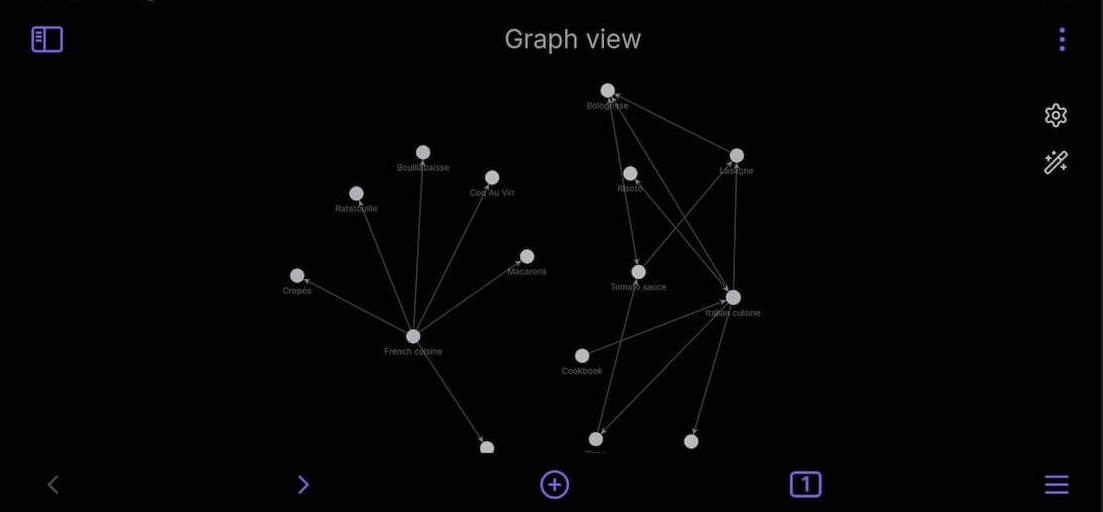
Similarly to Obsidian, Notion uses links and backlinks to connect pages and projects across its platform.
In both apps, you can easily find a list of all the backlinks a note has. In Obsidian, all backlinks from any note are available in the backlinks pane in the right sidebar. And in Notion, a list of links can be found underneath the title of the note.
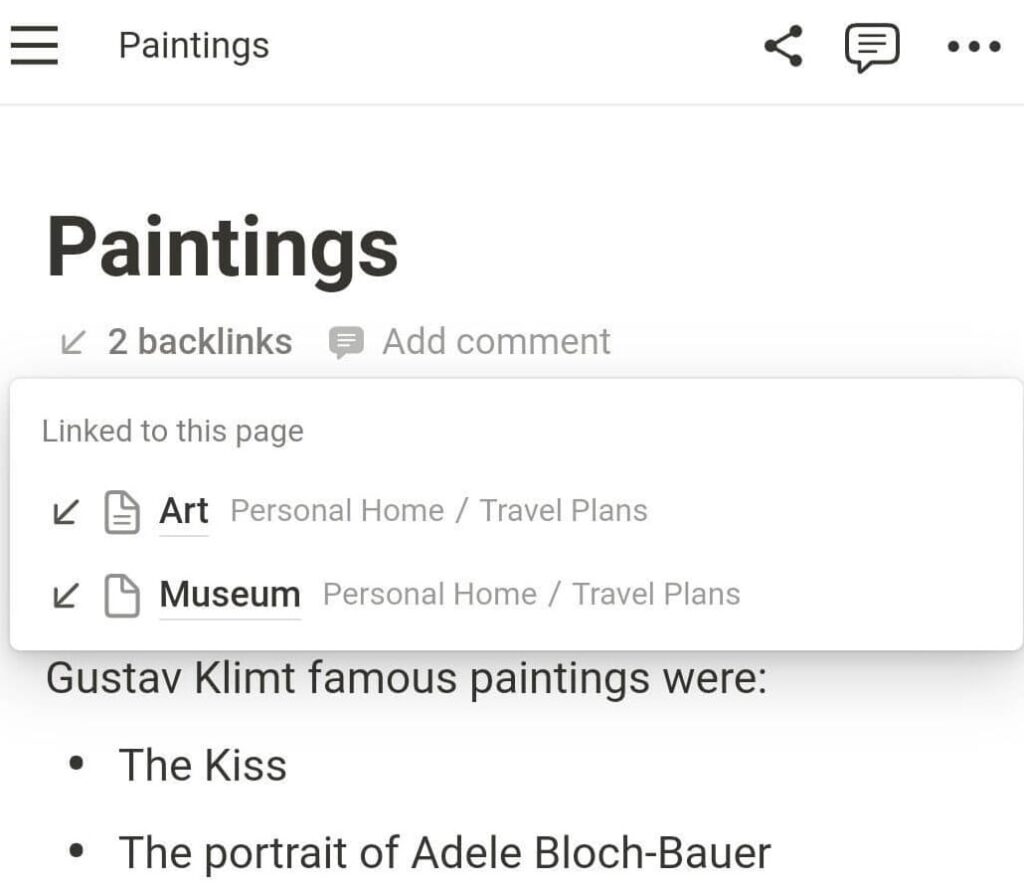

See how Notion compares to another popular note-taking tool — Evernote:
Both apps let you publish your notes, but with Notion, it’s free
Both apps offer a way for you to publish your notes online.
This means you don’t need to know how to create and configure websites — you can just publish directly from the tool you are already using.
You can publish notes in Notion for free, but in Obsidian, you have to pay for the Obsidian Publish add-on.
The Obsidian Publish add-on enables you to:
- Publish notes you want to share with others,
- Choose the site name, and
- Customize the layout of the site to make it your own.
A great feature Obsidian Publish offers is the Hover Preview. When you hover over a link, a small window pops up where you can view the contents of the link without clicking on it. This can make your site more user-friendly and informative.
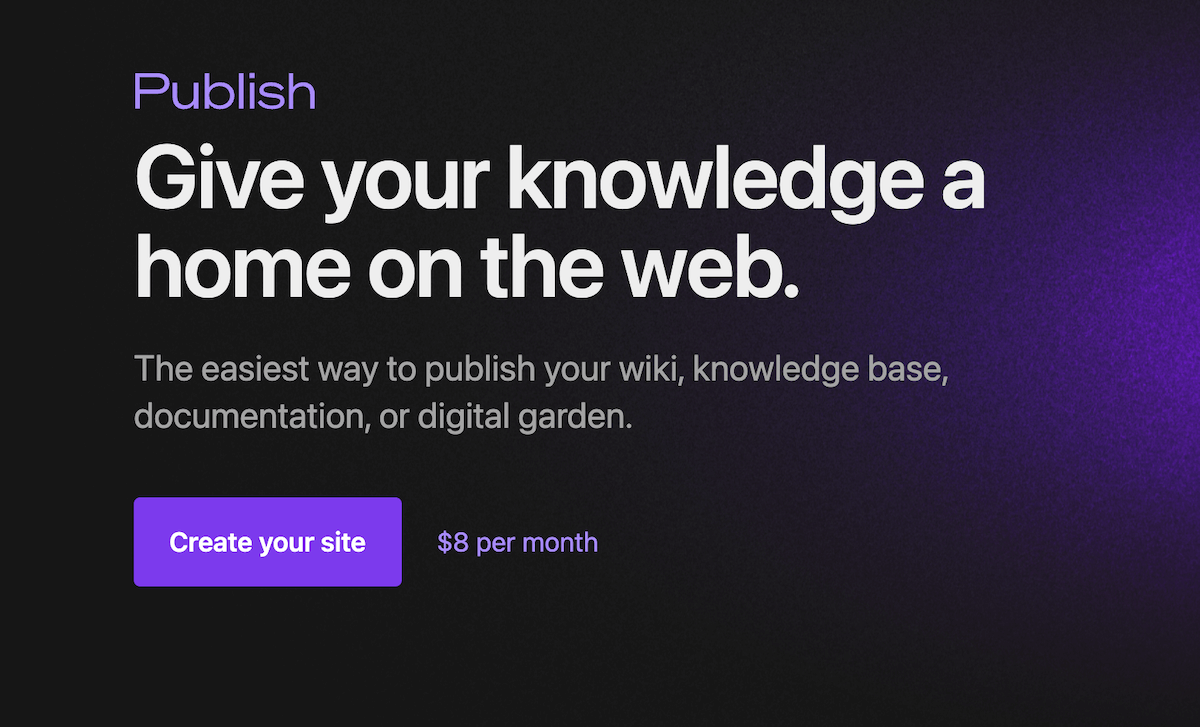
On the other hand, Notion lets people leave comments and duplicate a page, which Obsidian doesn’t. So, if you’re a writer, and you want to get feedback from your editor or publisher, for example, then Notion is a much better option for you.
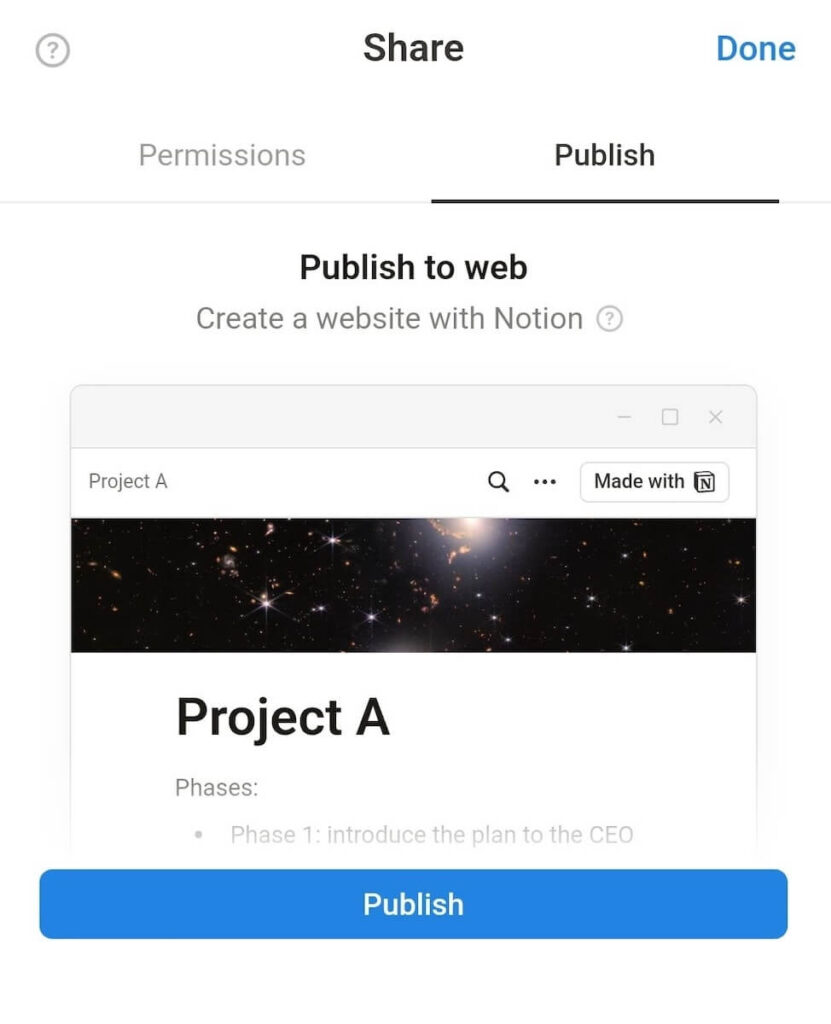
Notion has much better collaboration features than Obsidian
Maybe the biggest difference between Notion and Obsidian lies in their collaboration options. While Obsidian offers only the most basic collaboration features, Notion enables comprehensive collaboration with your colleagues.
In Obsidian, you can use Obsidian Publish to add collaborators to your page, who can publish, unpublish, and edit pages. However, Obsidian wasn’t made with teamwork in mind, and this is reflected in its limited collaboration features. Simply put — if you are looking for a collaboration tool, Obsidian is not the app for you.
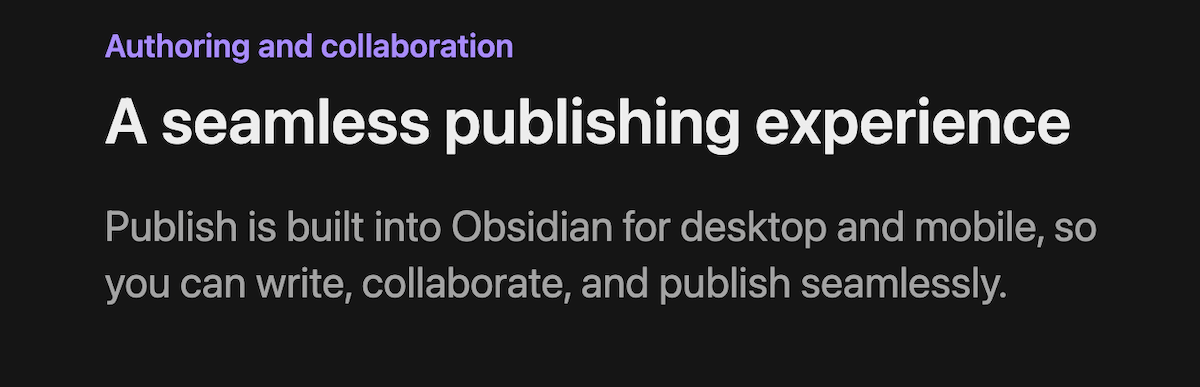
On the other hand, you can collaborate with your teammates in Notion in many ways.
Notion allows multiple people to edit the same document at the same time. Teammates can edit documents in real time, and you can see the avatar of the teammate making changes while you’re viewing the document.
Another way to collaborate with your team is through comments. You can leave a comment at the top of a page, or you can comment on a particular block. Alternatively, if you want to direct your comment to a specific person, you can @mention them.
For example, let’s say you are reviewing a business case proposal your subordinate wrote. There may be sections of the proposal you want to change but aren’t sure how. In that case, you can:
- Comment on that block and ask for ideas so that other team members can contribute, or
- Leave a comment and @mention the writer of the business case to clarify further.
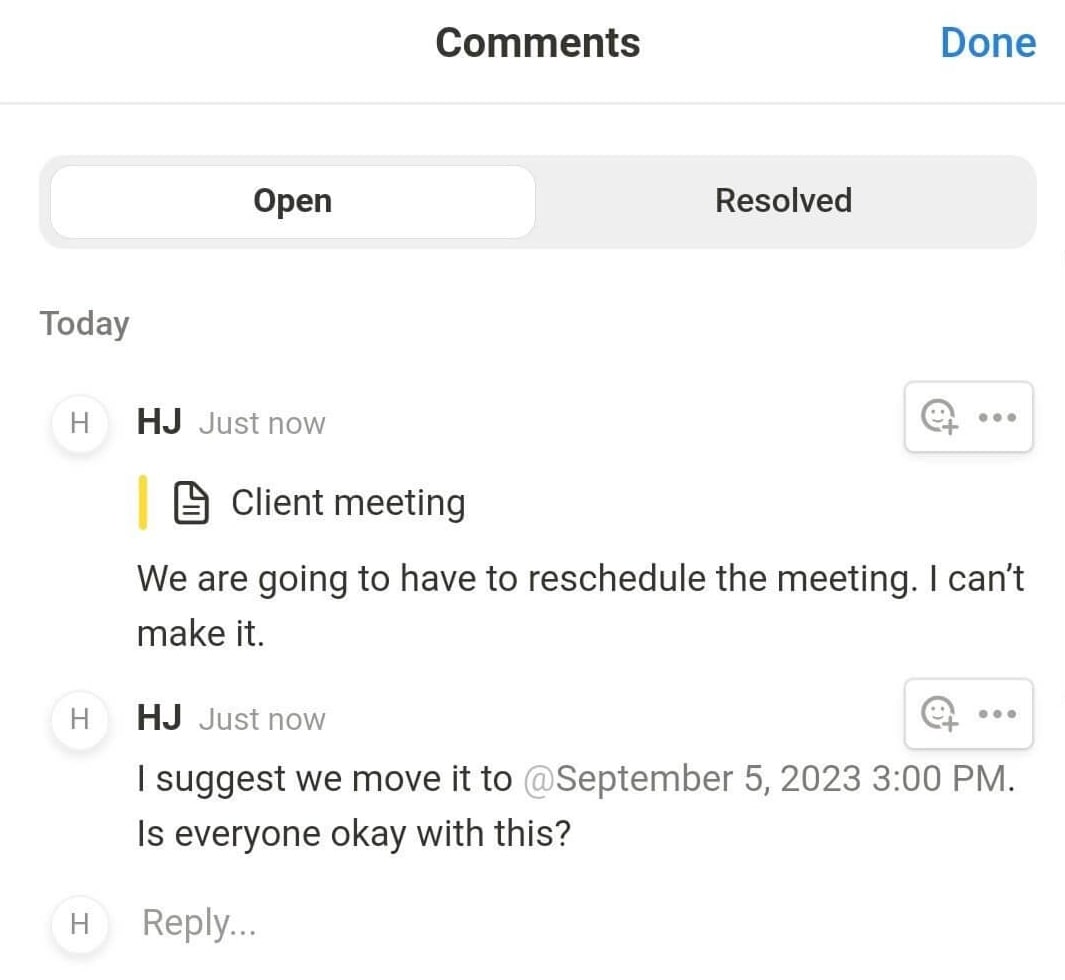

If you are interested in how Notion’s collaborative features fare against those of a task management tool check out our article:
Obsidian offers many plugins, but some of those are native to Notion
Obsidian uses plugins to help improve the functionality of the app.
It offers core plugins that enable some basic features, such as:
- Backlinks,
- Graph view,
- Bookmarks,
- Tags, etc.
There are also almost 2,000 community plugins you can install to:
- Create calendars and charts,
- Protect your notes with a password,
- Turn text to speech,
- Create Kanban boards, and much more.
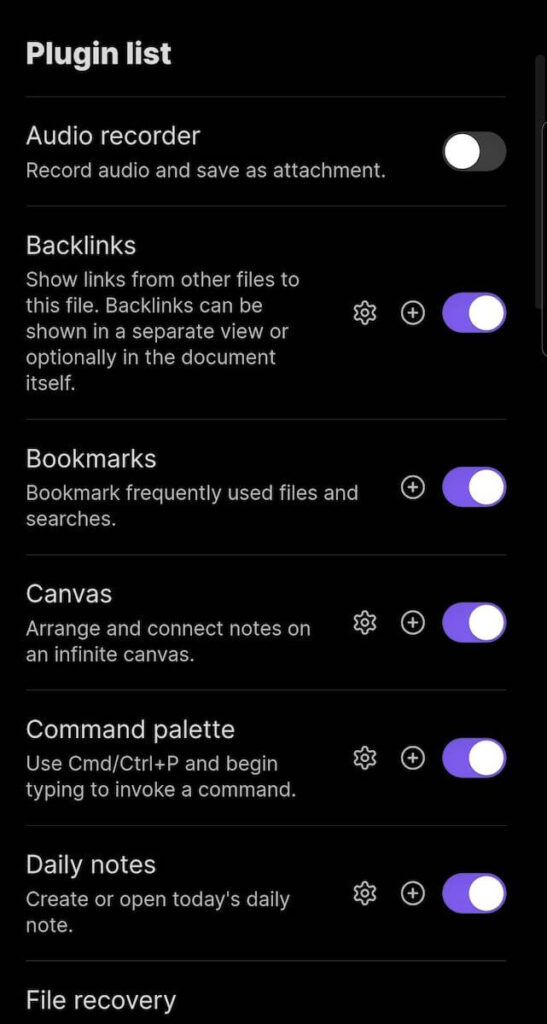
That said, Notion lets you create calendars, charts, and boards without installing any integrations or plugins — which makes things much simpler and user-friendly.
Notion also offers 110 integrations, such as:
- Dropbox,
- GitHub,
- Figma,
- Zapier, etc.
And, if the available integrations are not enough for you, you can always create the integrations you need thanks to Notion’s public API.
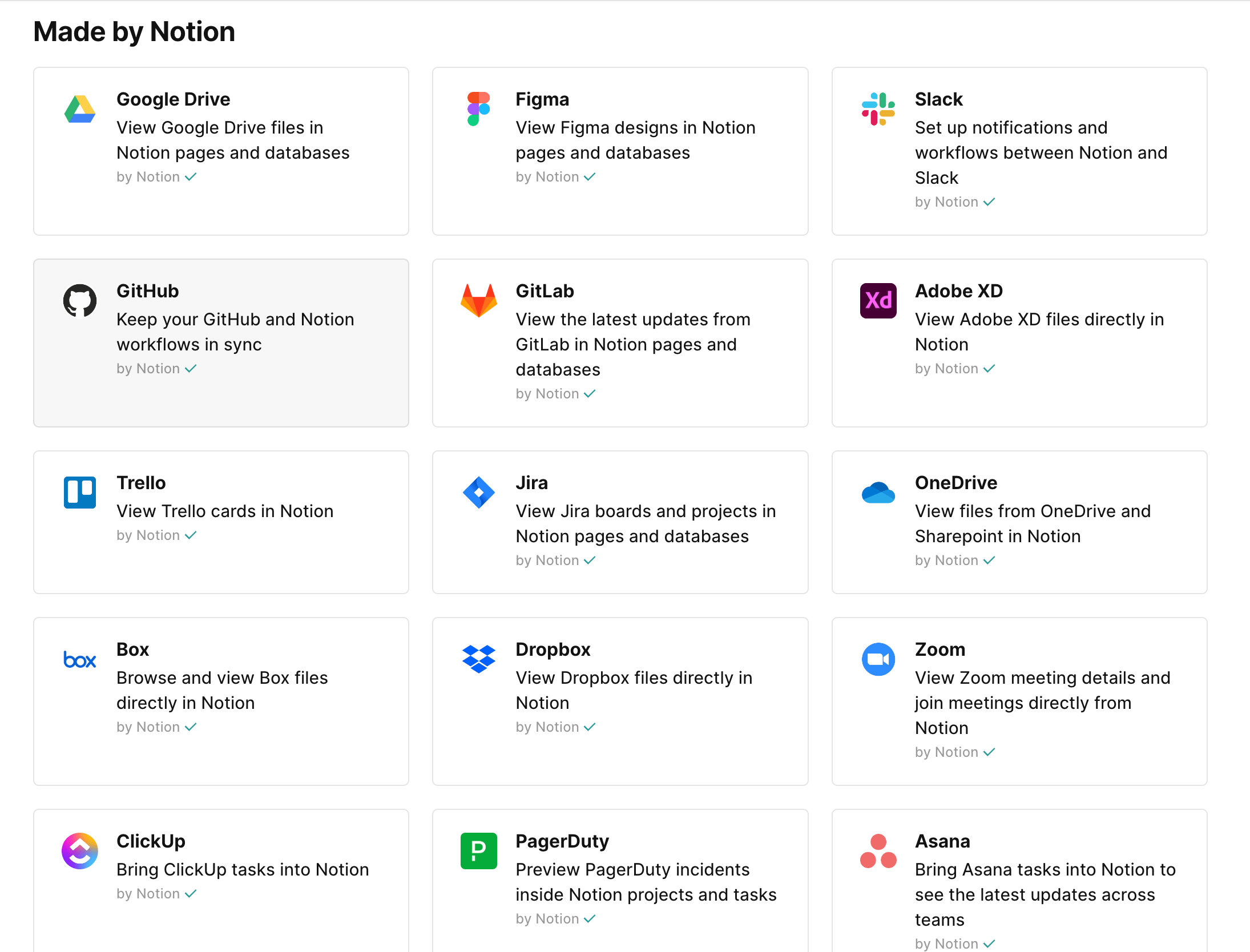
Both Obsidian and Notion have adequate support
Both Obsidian and Notion offer support over email, while Notion also offers messaging support through the app. However, neither app has phone support, which is a bit of a letdown.
They also both have a help site where you can find articles with instructions on how to use these tools.
Obsidian has a forum where you can:
- Report bugs or
- Suggest new features.
There is also a community on Discord for you to:
- Ask questions,
- Take part in discussions, and
- Meet other Obsidian users.
Notion, too, has a community where you can join an event or a webinar — or just share ideas and exchange tips with other members of the community.
If you’re on the Enterprise plan, you can also get a dedicated success manager to help you best utilize Notion.
Notion’s security is great, but Obsidian lets you store data locally
If you’re not comfortable with sharing your information, the Obsidian app is the right choice for you. You can use it fully without creating a profile or giving your name or email address.
Obsidian also stores all your notes locally on your device and not in cloud storage, which is a rarity these days. That means they are truly yours, and if, one day, you decide you don’t want to use Obsidian, you will still have all your notes.
Unlike Obsidian, to use Notion, you have to create an account, and your data is stored on a cloud server.
To ensure your data is secure, Notion:
- Encrypts data in transit (using TLS 1.2 or greater) and at rest (using AES-256),
- Offers 2-step verification on all plans,
- Complies with GDPR, SOC 2 Type 2, and ISO 27001, and more.
You can export your entire workspace from Notion and also ask Notion to delete your data. But these are additional steps you need to take to have more control over your data, which Obsidian solves simply by letting you store everything on your device. As someone who puts high value on privacy, I prefer Obsidian’s way of handling user data.
However, if you have Obsidian Sync, your data is stored on Obsidian servers, which use AES-256 encryption to secure your data and offer:
- End-to-end encryption — all data is encrypted going in and out of your device and can be accessed only with your encryption key.
- Managed encryption — in this case, Obsidian manages your encryption password so that you don’t have to remember it.
Notion vs Obsidian: Which is better?
A simple answer doesn’t exist — it all depends on what you need.
Obsidian is the app for you if:
- You want to take personal notes and brainstorm ideas.
- You’re a student and need to organize your college notes.
- You don’t want to share personal information with the app.
- You need access to your notes offline.
Notion is the tool to go for if:
- You want to work together with your teammates in real time.
- You’re looking for AI assistance in your writing.
- You want to invite guests to your workspace.
- You want to publish pages on the web for free.
Need a more task-oriented tool than Obsidian or Notion? Try Plaky
If neither Obsidian nor Notion is what you’re looking for — consider Plaky.
With a clear and user-friendly interface, Plaky can be used to introduce structure to your projects, to-do lists, and tasks.
You can create a separate board for each project and structure information in 3 different views:
- Table view — to have a clear overview of all key information (priority, due dates, assignees, etc.) in one place,
- Gantt chart view — to visualize your project timeline, or
- Kanban view — to focus on the tasks’ status and easily move them from one status column to another.
Plus, unlike in Notion, boards in Plaky can be organized into folders, giving you a clear overview of your project.
In fact, this is especially handy if you have a big project. You can dedicate a whole space to that project and create separate folders for each team within a project so all their boards are grouped together.
A sales team folder, for example, can contain boards such as ‘Client onboarding’, ‘Inbound sales’, ’Inventory management’, etc. This way, each team can easily track down all their boards without having to go through the list of all boards within a space.
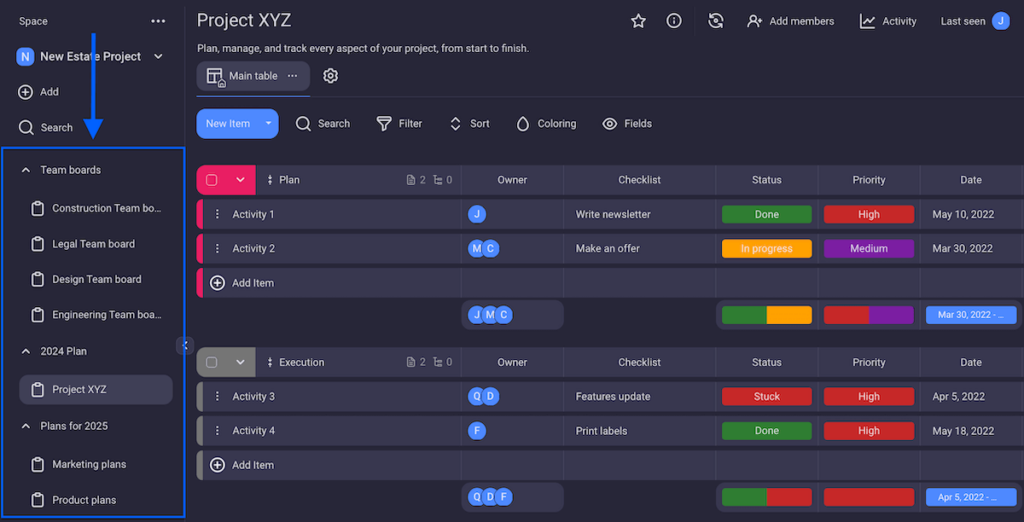
You can also display all relevant information about each task in a number of colorful fields:
- Status — how the task is progressing (To Do, In Progress, Stuck, Done, etc.),
- Priority — how important this task is in comparison to others,
- Text — space for your notes, as detailed as you need,
- Assignee — who’s in charge of completing the task,
- Due date — the date by which the task must be done, and more.
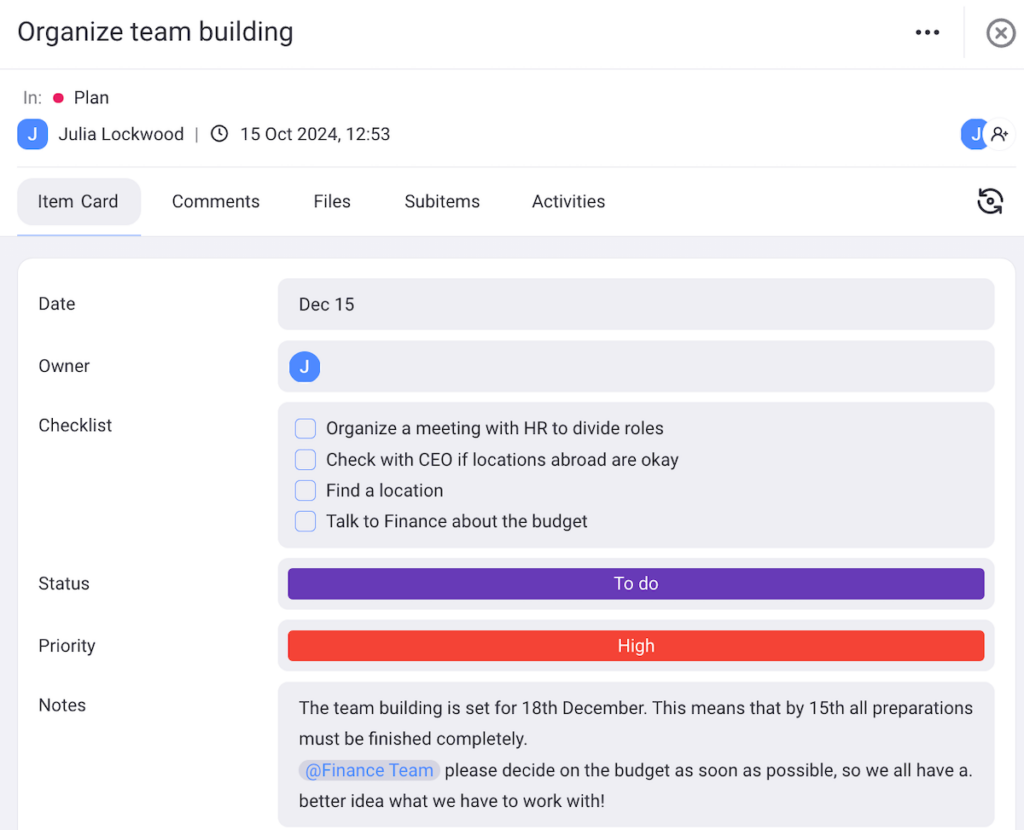
What’s more, Plaky’s customer support is available 24/7 — and unlike Obsidian and Notion, it includes phone support too!
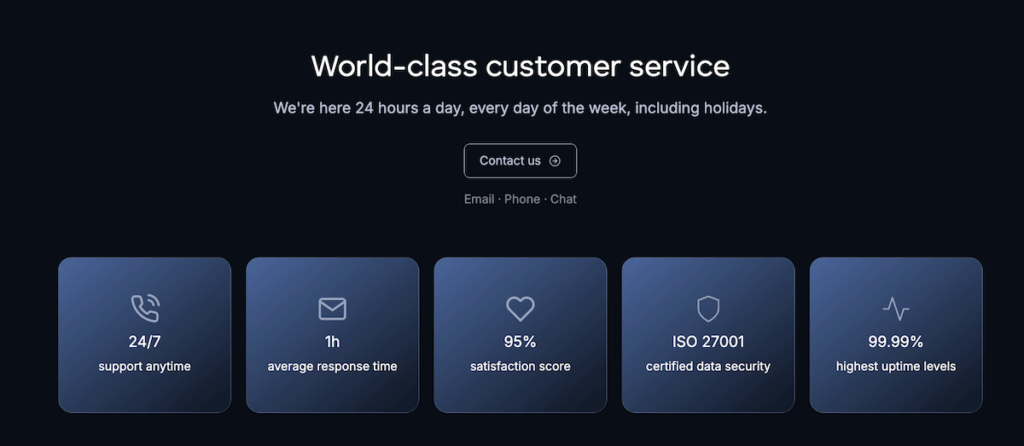
Take your task management to the next level. Create a free Plaky account today.




