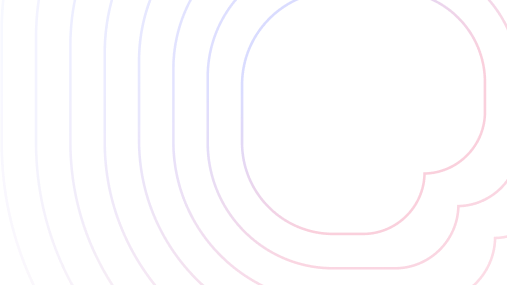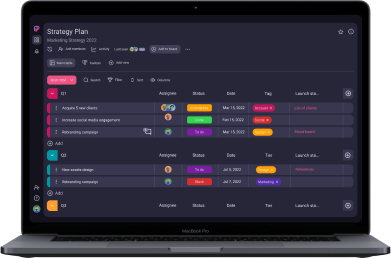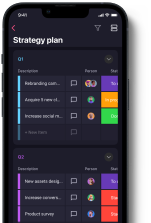Project managers have really struck gold as far as technology goes. Today, some of the best project management tools keep competing for their attention by constantly introducing new features, optimizing their prices, and more.
ClickUp and monday.com are some of the most well-known names in the world of project management software.
But which one is better — ClickUp or monday.com?
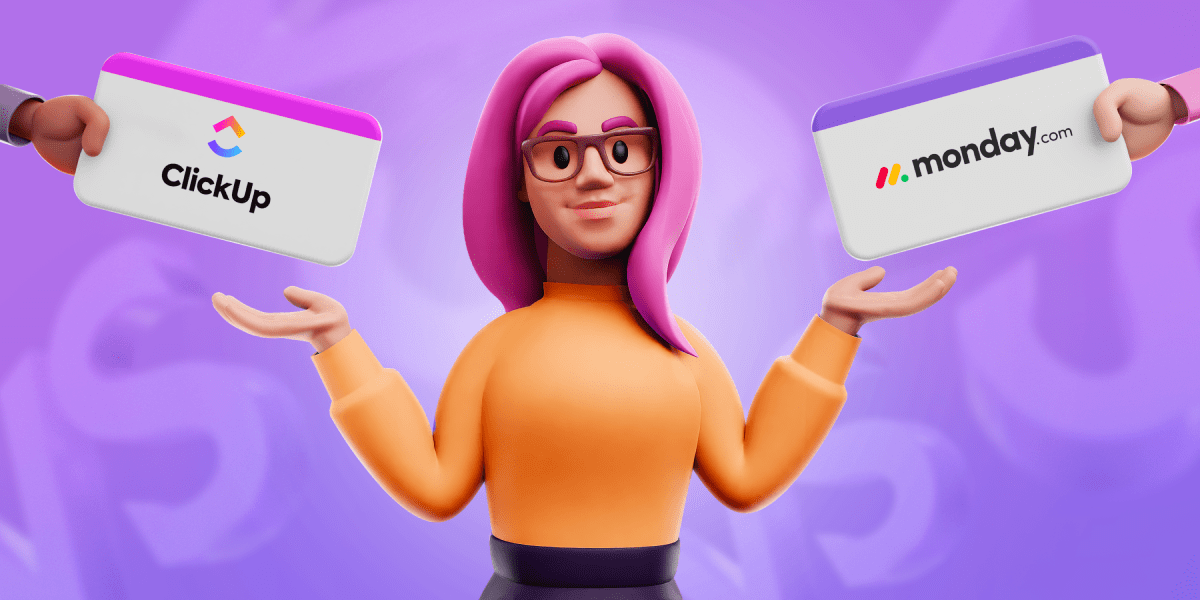
Table of Contents
ClickUp vs monday.com: main features comparison
The main differences between ClickUp and monday.com are that ClickIp is more affordable, offers more integrations, and has better team collaboration features, whereas monday.com has better progress tracking and administration features.
We’ll go into detail for every single feature, but here’s a quick side-by-side rundown of how they compare:
| Feature | ClickUp | monday.com |
|---|---|---|
| Pricing | Free plan, Paid plans start at $5 member/month | Free plan, Paid plans start at $9 seat/month |
| User interface | Comprehensive and well organized | Comprehensive and well organized |
| Task management | All-encompassing | All-encompassing |
| Team collaboration | Advanced notification system and reminders, Comments | Customizable notification system and advanced reminders, Updates section |
| Progress tracking | Goals, Native time tracking, Activity log | Progress-tracking column, Time tracking column, Activity log |
| Administration | Custom roles, Advanced permission settings | Custom roles, Account, workspace, dashboard, column, and board permissions |
| Integrations | 1,000+ | 200+ |
| Support | 24/7 support, Live chat, Help center, Knowledge base | 24/7 support, Live chat, Help center, Knowledge base |
| Security | Advanced | Advanced |
ClickUp offers better value
We’d love to say that money is no issue if a product works well — but that’s not always the case. Price tends to be one of the more important factors when making these kinds of decisions, so let’s see what we have to work with.
As far as ClickUp pricing goes, there are 4 subscription plans to consider (including their free plan), which are priced as follows:
| Subscription plan | Monthly price per user |
|---|---|
| Free | n/a |
| Unlimited | $7 |
| Business | $12 |
| Enterprise | POA |
The free plan is rather generous, with features like:
- Unlimited tasks and free plan members,
- 5 spaces in total,
- 100 lists per space,
- 100 folders per space, and
- Unlimited custom views.
ClickUp also offers discounts to students, educators, nonprofits, and startups.
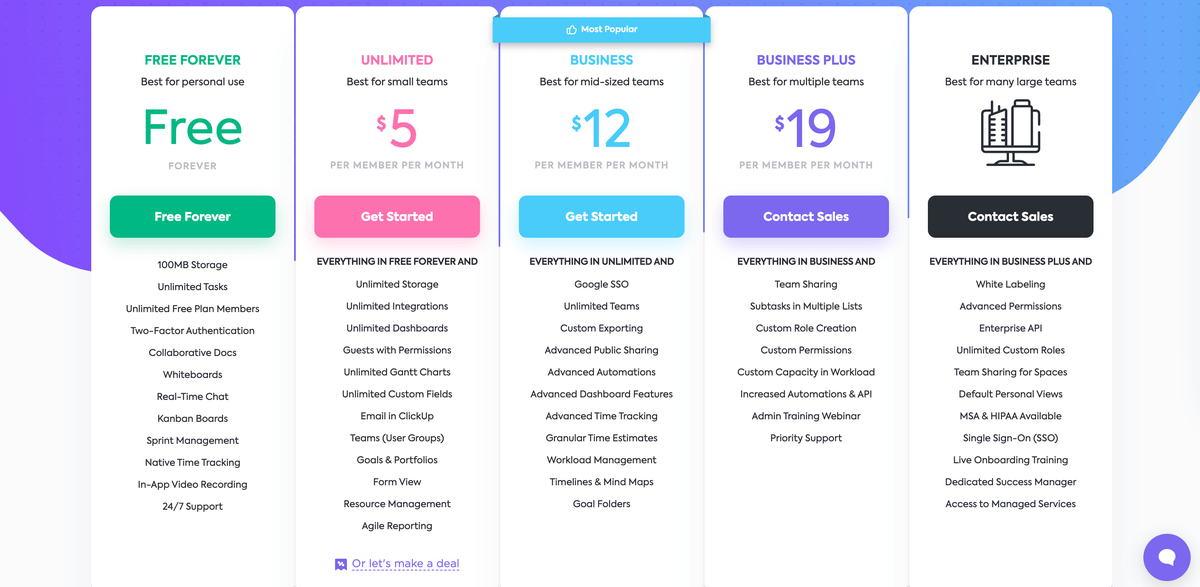
On the other hand, monday.com pricing offers 5 subscription plans (including the free plan):
| Subscription plan | Monthly price per seat |
|---|---|
| Free | $0 |
| Basic | $9 |
| Standard | $12 |
| Pro | $19 |
| Enterprise | Contact for price |
Their free plan is geared more towards individuals since it supports only up to 2 users, but it does come with other features, such as:
- 500 MB file storage,
- 1-week activity log,
- Unlimited docs,
- Whiteboard collaboration, and
- Customizable notifications.
These prices are valid for teams of 3 up to 40 people. For larger teams, you’d have to contact sales.
However, the thing that we really don’t like about monday.com’s pricing is that you pay for seat ranges, rather than individual seats. For example, one seat range covers 31 to 40 seats. So even if you have, say, 33 users, you’ll effectively be paying for 40.
The platform also has a Student Program, as well as discounts for eligible startups, nonprofits, and educational organizations.
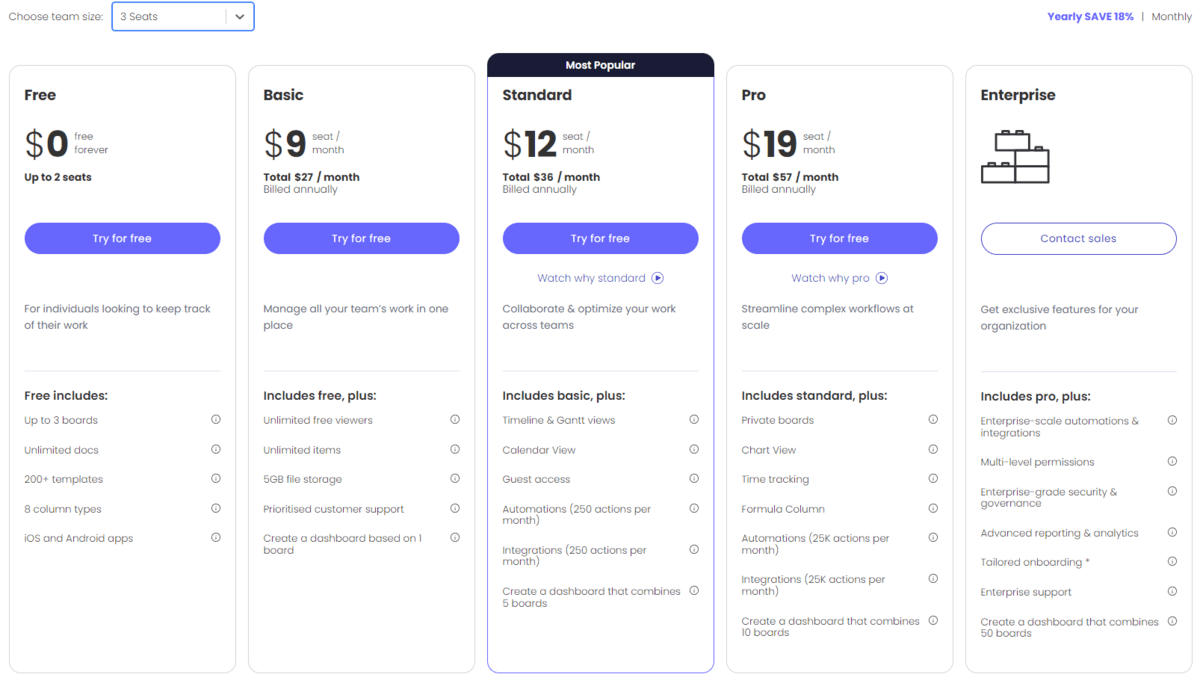
All in all, we feel that ClickUp offers better value, both for free users (because their free plan isn’t limited to 2 users) and paid users (because they don’t use a convoluted seat range system that feels like it’s overcharging you).
💡 Plaky Pro Tip
Want to find out what strategies software companies use to determine the right price for their products? Read this guide:
Both ClickUp and monday.com have fairly complex UI
The whole purpose of these tools is to make it easier for project managers and their teams to complete their tasks and goals. So, the UI experience of any task management platform should be intuitive and user-friendly.
ClickUp has a complex organizational structure that includes:
- Workspaces,
- Spaces,
- Lists,
- Folders, and
- Tasks, Subtasks, and Nested Subtasks.
A feature that intrigued us the most with ClickUp is ClickApps. These are special features (apps) you can enable to further customize your workspace and your team’s workflow.
In ClickUp, you can also:
- Add custom fields and statuses,
- Change the workspace theme,
- Pick a simple, modern, or clean layout,
- Use Dark mode, and
- Customize your workspace with company assets (White Label feature).
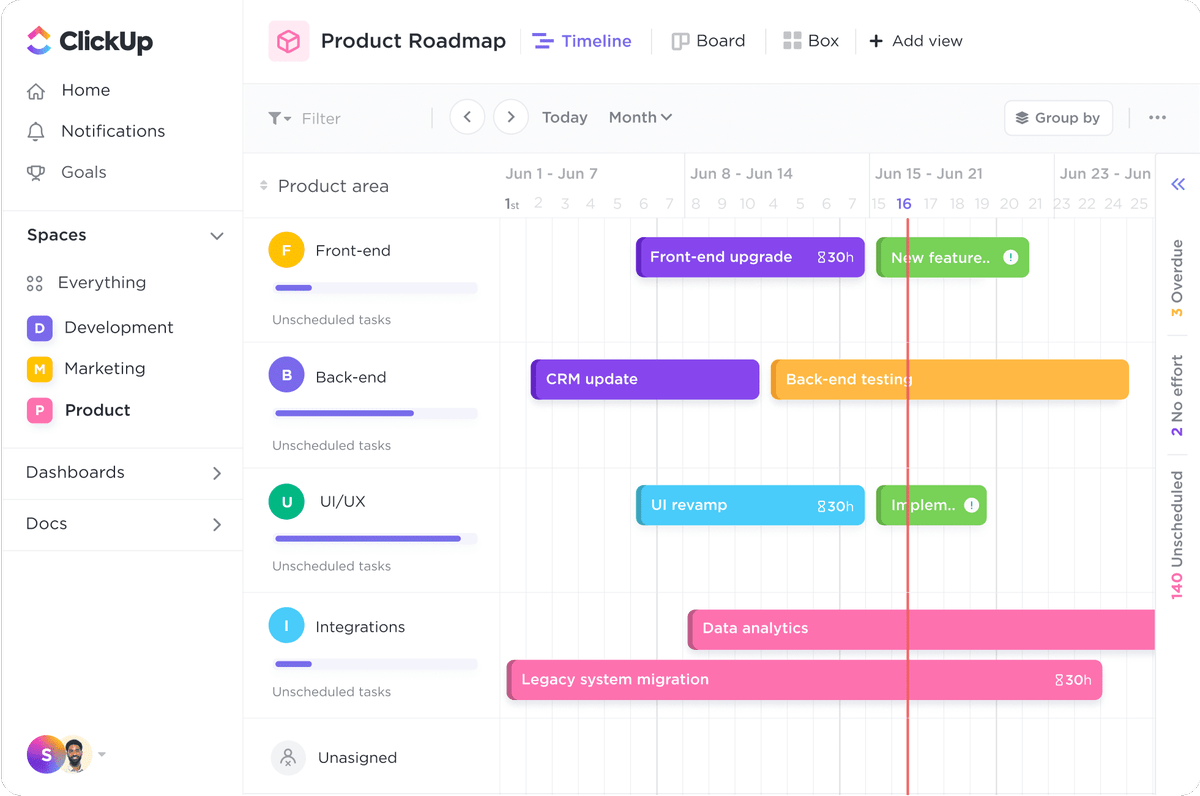
monday.com’s structure has the following levels:
- Workspaces,
- Folders,
- Sub-folders, and
- Boards, dashboards, and workdocs.
Within boards, there are also:
- Groups,
- Items,
- Columns, and
- Subitems.
The most basic way to customize your board in monday.com is to change the board view, add more columns, and create more groups.
Among other things, users can also:
- Change group colors,
- Use Dark or Night board themes,
- Customize item and column size,
- Drag-and-drop columns and groups to reorganize the board,
- Add a column summary to all columns to review data at a glance, and
- Customize their accounts with their branding.
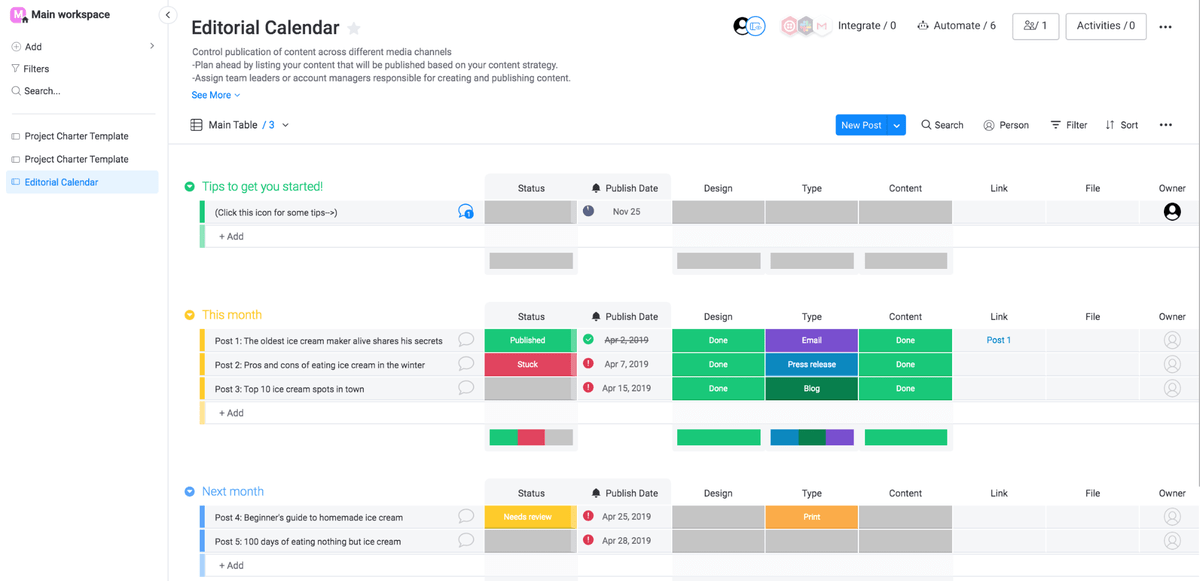
In terms of UI, both platforms are more or less equal. You could argue that ClickUp’s UI has a slightly steeper learning curve, but the difference isn’t large by any means.
Thankfully, both platforms feature tons of ready-to-use templates that you can fall back on if making new ones from scratch seems daunting.
ClickUp offers more task management features to free plan users
Are tasks easy to create, or do you have to jump through hoops to customize your project workflow? Here’s how these two tools handle task management.
In ClickUp, you can add various details when creating a task, such as:
- Task name,
- Status,
- Description,
- Start/due dates,
- Dependencies, and
- Files.
Users can set up recurring tasks and even turn their tasks into reusable templates.
Further task customization is available with ClickApps, such as:
- Multiple Assignees,
- Tags,
- Priorities,
- LineUp,
- Relationships, and
- Custom Fields.
Tasks can also have Watchers — people who follow the changes made to them.
As for board views, ClickUp has 11:
- List,
- Calendar,
- Board,
- Gantt,
- Table,
- Timeline,
- Workload,
- Box,
- Activity,
- Mind Map, and
- Map view.
Additionally, there are 5 page views:
- Embed,
- Chat,
- Whiteboards,
- Doc, and
- Form view.
Finally, if you want to automate your workflows in ClickUp too, you can do it via the Automation ClickApp.
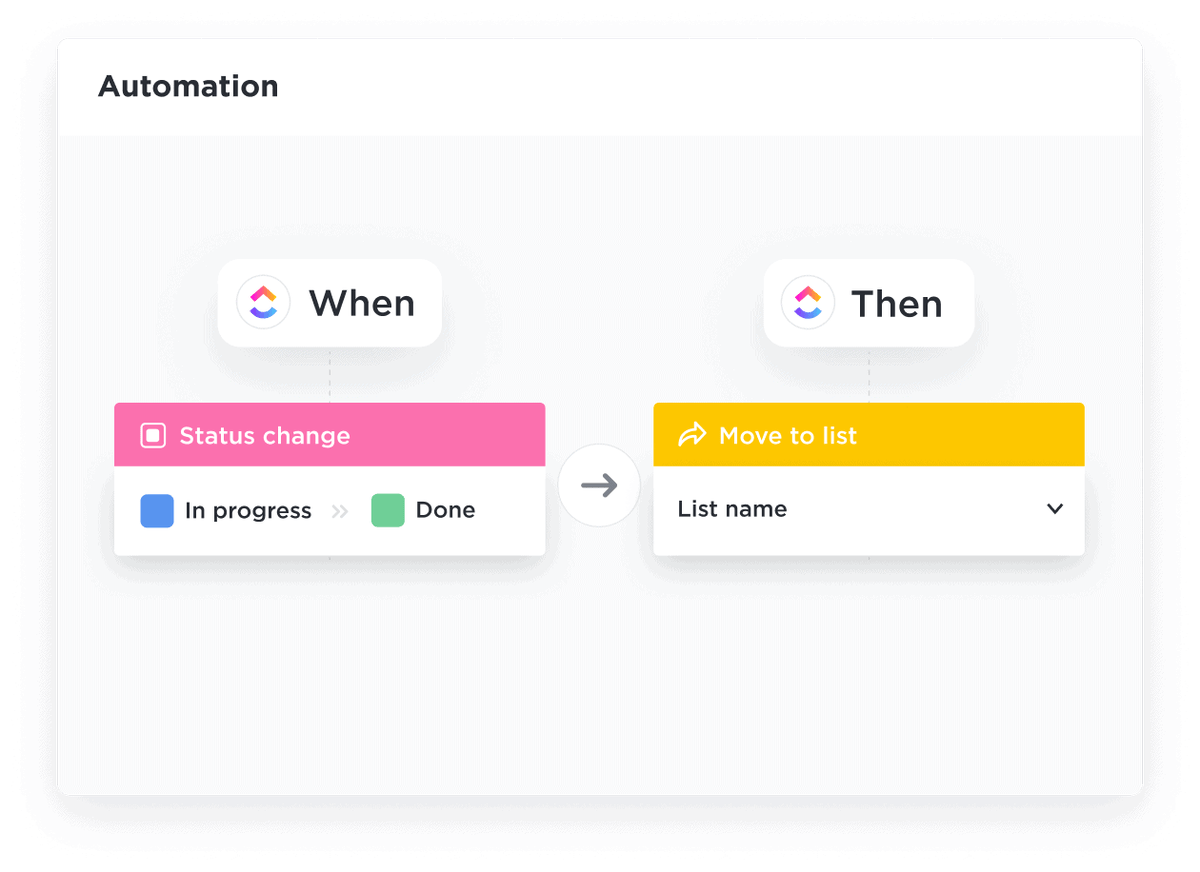
In monday.com, you build your board by adding groups, tasks, and columns.
Columns are a crucial part of monday.com’s structure since they contain information about your tasks.
Basic column options include People, Date, and Status. Users can also add other more specific columns, like:
- Timeline,
- Connect Boards,
- Mirror,
- Dependencies,
- File, and
- Formula.
You can add more information about your tasks in the Item Card, an item view that shows relevant data linked to a specific item.
As for views, monday.com has dashboard and board views.
The dashboard view can be customized with all sorts of widgets.
The 11 board views are:
- Table,
- Kanban,
- Form,
- Cards,
- Files,
- Gantt,
- Chart,
- Timeline,
- Calendar,
- Workload, and
- Map.
Like ClickUp, monday.com lets you automate your workflows. You can use pre-set automations or create custom ones — like a recurring task automation.
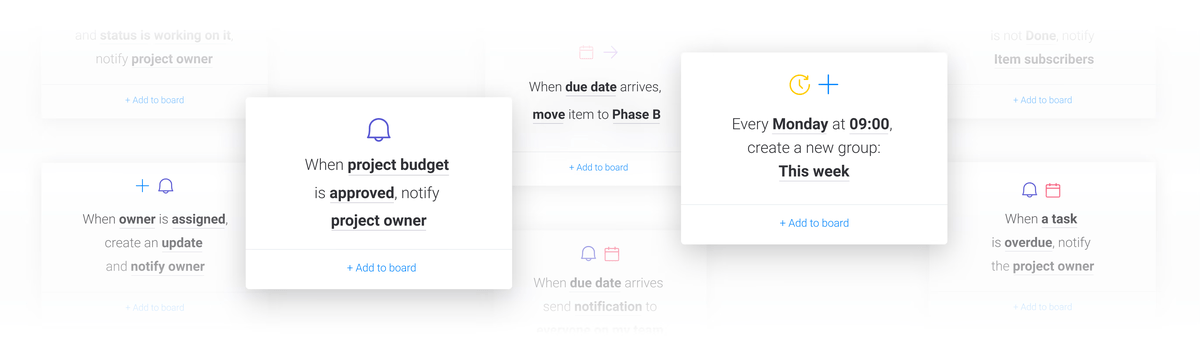
If we were to only compare their paid plans, both ClickUp and monday.com would fare equally, but it bears noting that ClickUp’s free plan offers a lot more task management features than the competition.
For example, users can try out all the board views (except for Box view), whereas monday.com’s views only come with Standard and above paid plans.
💡 Plaky Pro Tip
How does the winner of this round compare to other task management tools — such as Asana, perhaps? Read our detailed comparison of these two tools here:
ClickUp offers more team collaboration features across all subscription tiers
The success of a project depends on proper communication between team members and other project stakeholders.
In ClickUp, users mainly communicate via comments. Chat view allows for communication outside of the task comment sections.
ClickUp has an advanced notification and reminder system too, and you can set up custom notifications for every role.
Better yet, the platform lets you keep track of all the reminders and tasks in one place with the My Work widget.
You can also enhance your team collaboration with specific ClickApps, such as:
- Clip,
- Collaborative Editing,
- Email, and
- Work in Progress Limits.
Naturally, teams can also share files and attachments. You get 100 MB of storage space with the free plan. Unlimited storage is available with all other plans.
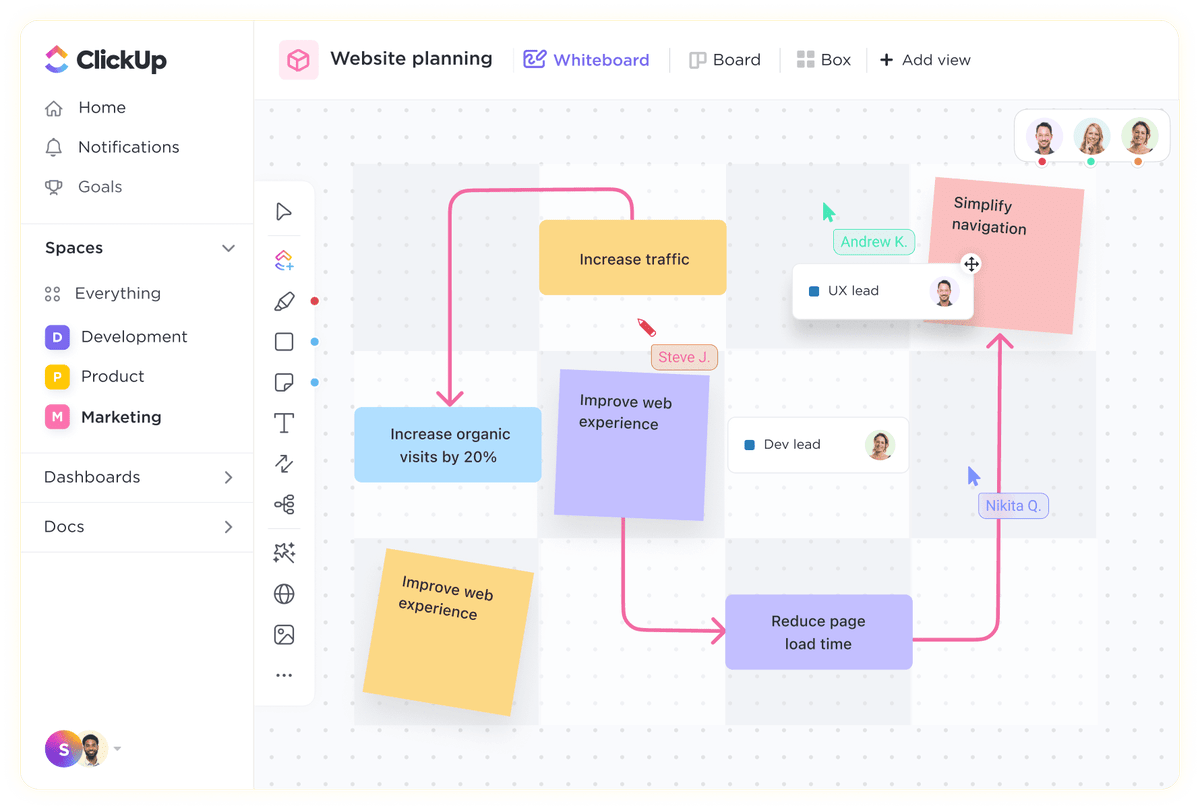
monday.com also comes with extensive team collaboration features.
The main ways users can collaborate and communicate is via columns and the Updates section.
Each column gives information about the task, but you can also add notes to the Status column.
Every board item has an Updates section where you can:
- Post and reply to messages,
- React to them,
- @mention people or entire teams, and
- Check the item’s activity log.
Like ClickUp, monday.com has a well-designed customizable notification system. You can also set up reminders, such as deadline mode, update, and due date reminders.
As for files and attachments, the platform doesn’t offer unlimited file storage. At best, you can get up to 1,000 GB with the Enterprise plan.
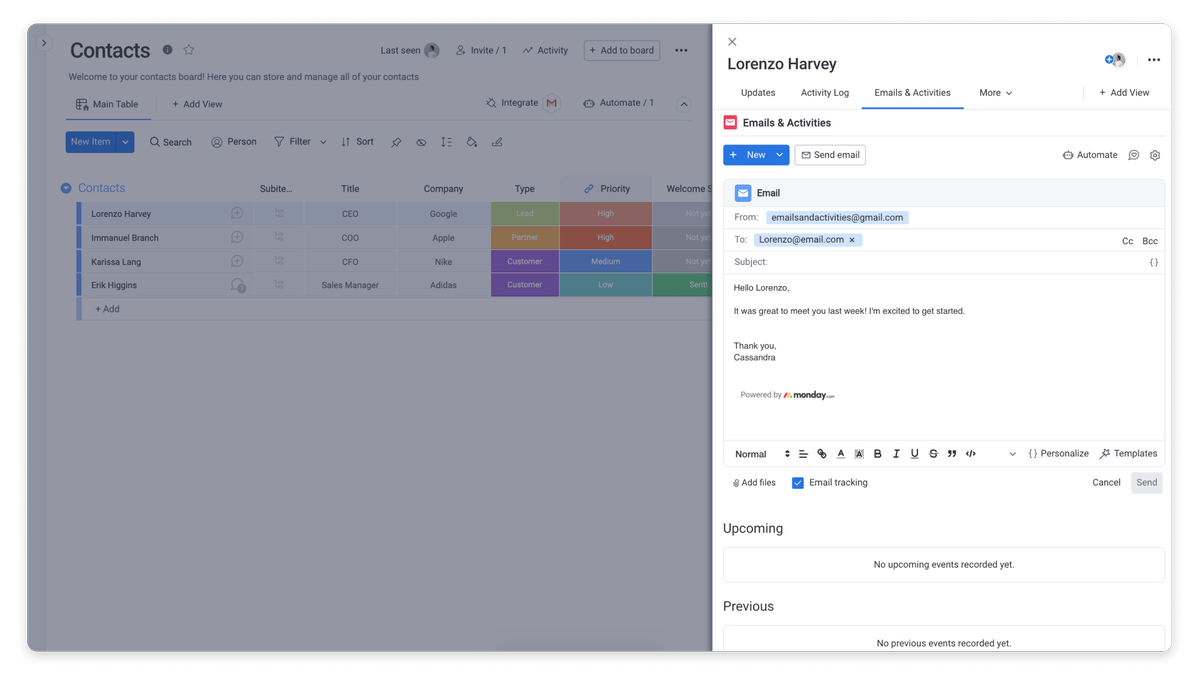
Overall, ClickUp has more versatile team collaboration features (e.g., Clip ClickApp and Chat view) and unlimited file storage with paid plans, which is why we rank it higher.
To be clear, it’s not as if monday.com doesn’t offer good team collaboration features, but compared to ClickUp, it feels somewhat stingy.
monday.com has more intuitive board-level progress tracking
With various project activities to go through and a lengthy task list — staying on track with your project’s progress is a must.
In ClickUp, you can sort and filter tasks for a better progress overview, as well as search for tasks, documents, and other items with the Command Center.
For advanced progress tracking, use Goals to create high-level objectives.
The platform also supports native time tracking (Time Tracking ClickApp) and team activity tracking (Pulse ClickApp).
Meanwhile, the Activity View acts as an activity log for a workspace, list, folder, or space. Users get access to unlimited activity history with the Business plan and above.
Other useful progress-tracking features include:
- Total Time in Status ClickApp,
- Milestones ClickApp, and
- Portfolio widget.
You can use Dashboards to analyze and track project performance. Various dashboard widgets can also serve as reporting tools, e.g.:
- Worked On,
- Workspace Points,
- Who’s Behind,
- Time Tracked, and
- Time Estimated.
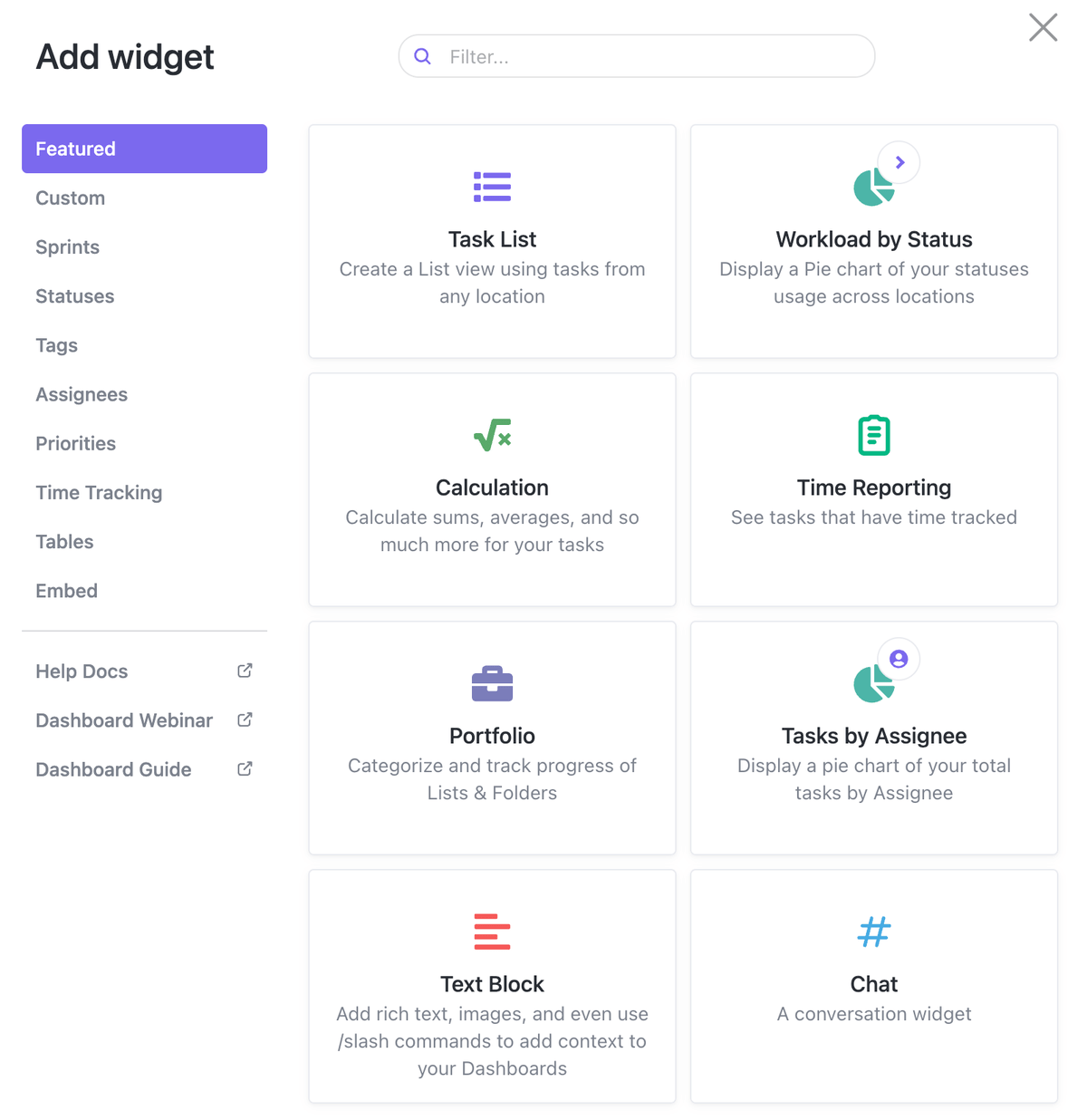
In monday.com, you can sort items and columns, as well as use the Search Everything feature to look for items across all boards.
The board-level sort tool lets you sort and subsort from one place. Meanwhile, the dynamic ‘personal view’ provides a filtered board view for every assignee.
The main way users can track their task progress is with progress-tracking and time tracking columns.
monday.com has an activity log too, with a log history of up to 5 years (Enterprise plan).
Finally, the platform offers a few useful reporting features, such as:
- Advanced board filters,
- Chart view,
- Dashboards, in combination with different widgets,
- Overview widget,
- Pivot board, and
- Performance Insights view.
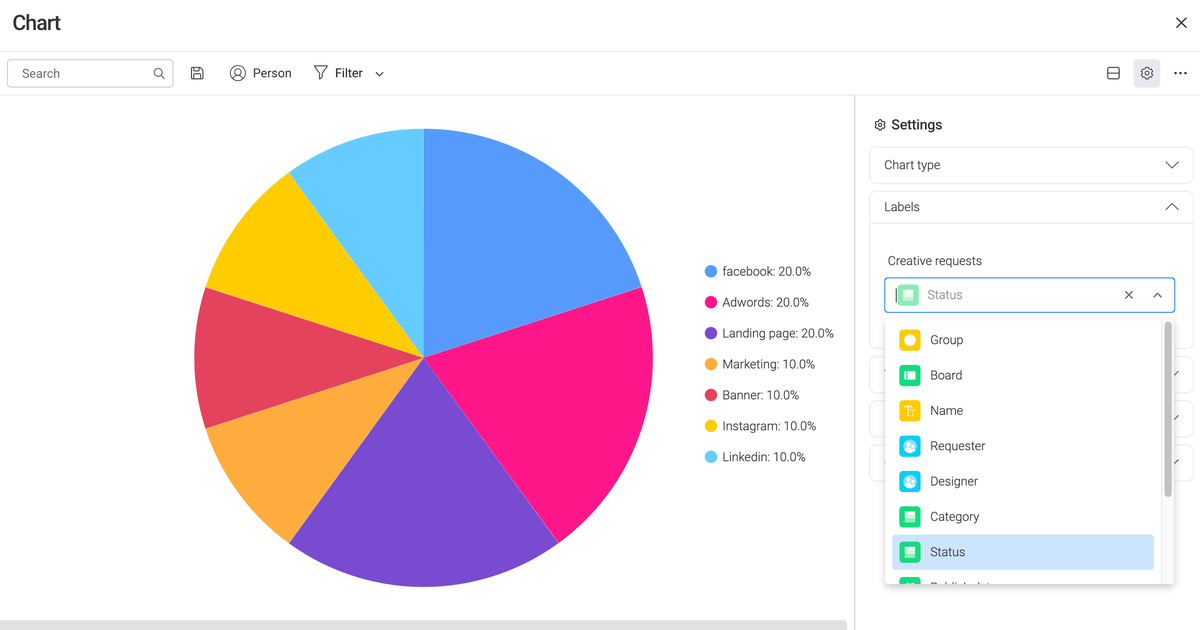
While both platforms offer plenty in the way of progress tracking, we loved how, in monday.com, most progress tracking occurs in the board itself via columns. The detailed activity log is just the cherry on top.
💡 Plaky Pro Tip
Eager to know how monday.com compares to other similar task management tools? We’ve also compared this tool to Asana and Wrike. Check out the comparisons here:
monday.com has more comprehensive administration
If a task management tool has extensive administration settings — you can have more control over:
- Users and the roles they assume,
- Their activity within the workspace, and
- How and when sensitive information is exchanged.
ClickUp has 4 main user roles:
- Owner,
- Admins,
- Members, and
- Guests.
The workspace owner and admins have the highest level of user and activity control.
ClickUp also allows custom roles (1 with Business Plus, and an unlimited number with the Enterprise plan).
Advanced permission settings in ClickUp comprise 4 levels in total:
- View only,
- Comment,
- Edit, and
- Full.
However, these permissions can be set not only for each user role but also for different types of items. Excluding Spaces, you can set permissions for:
- Folders,
- Lists,
- Tasks,
- Docs,
- Dashboards,
- Views, and
- Goals.
Custom permissions are also available, but with Business Plus and Enterprise plans only.
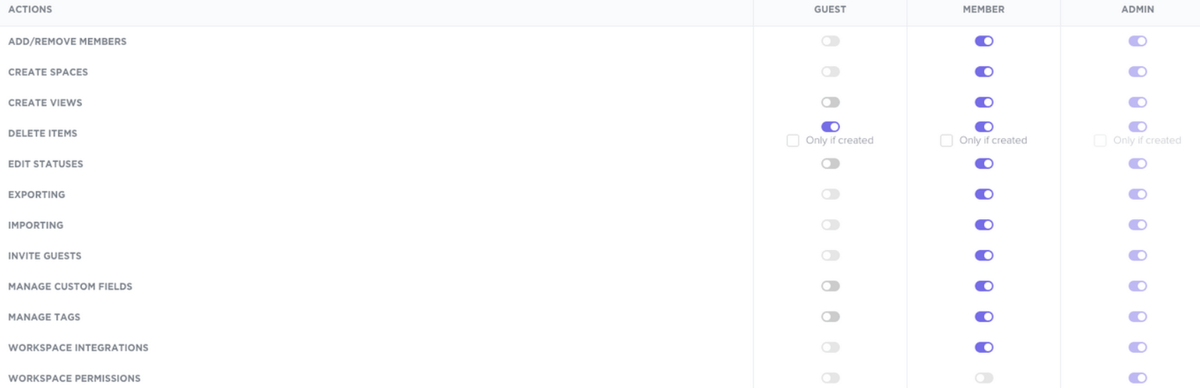
monday.com has 6 main user roles:
- Admins,
- Team members (members and viewers),
- Guests,
- Subscribers, and
- Board owner.
Members and viewers are the 2 subtypes of team members, the difference being that members can edit boards, while viewers can only view them.
monday.com’s users can also create custom roles if they have the Enterprise plan.
As for permissions, monday.com categorizes them into:
- Account,
- Workspace,
- Dashboard,
- Column, and
- Board permissions.
Workspace and account permissions are advanced settings you can access only with the Enterprise plan.
Similarly, the Enterprise plan comes with other admin control features, such as:
- Session management,
- SCIM provisioning,
- Audit log, and
- Panic mode.
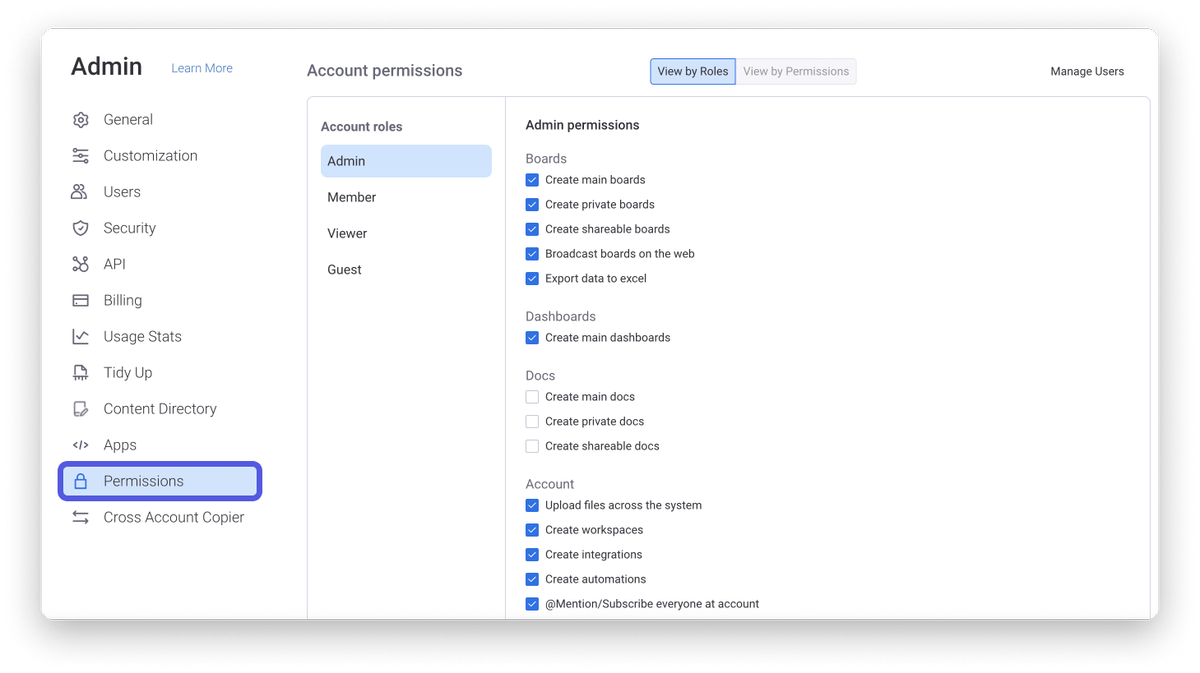
Both ClickUp and monday.com have gone out of their way to keep user accounts secure, but monday.com just offers more due to its comprehensive permission rules that go beyond simple account management.
Plus, its Enterprise plan gives users access to other useful features, like Panic mode and Audit log. Above all, these add another layer of protection to keep sensitive information secure.
ClickUp offers integrations to free users and has way more of them
No matter how well-designed a task management tool may be, we shouldn’t expect it to be a one-size-fits-all solution — that’s where integrations come in.
ClickUp currently integrates with 1,000+ work tools, including monday.com (through Zapier).
Users get access to 50+ native integrations across all plans.
Some great integration options to consider include:
- Slack,
- Google Drive,
- Figma,
- Clockify, and
- Zoom.
Users can also build their own custom integrations with ClickUp’s public API.
As we have seen, customizing your workflow further is also possible with ClickApps. Some of these apps have usage limits, though, so trying them out depends on which plan you go for.
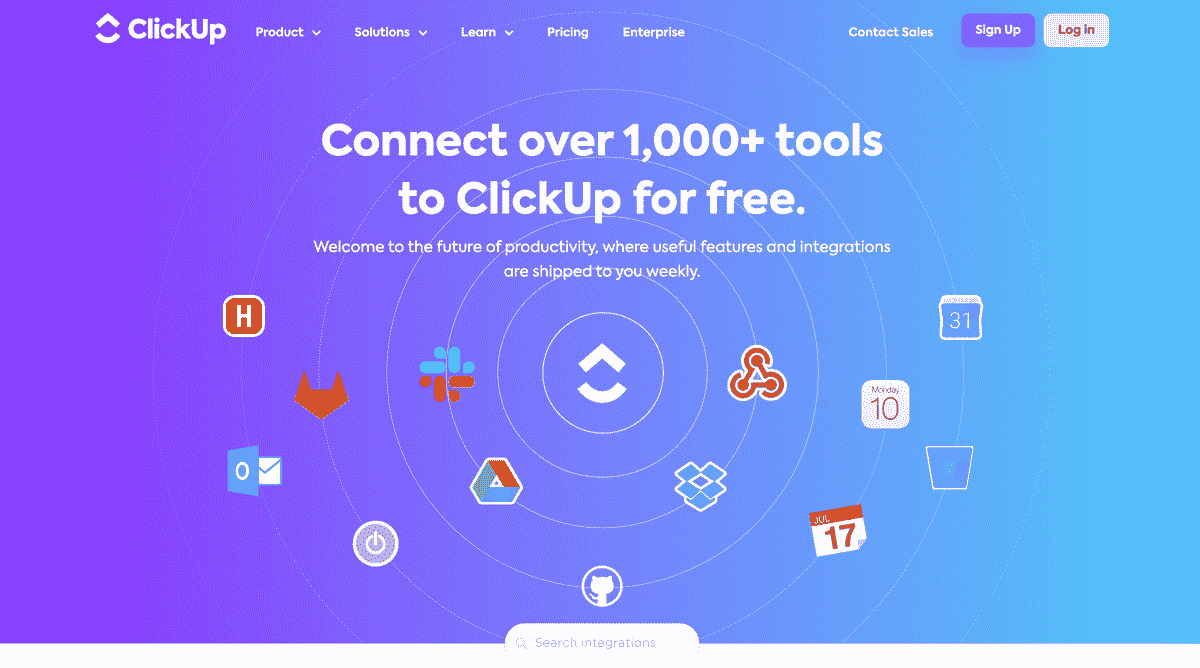
monday.com has a more modest offering of 200+ integrations that still include fan favorites like:
- GitHub,
- MailChimp,
- HubSpot,
- Adobe Creative Cloud, and
- Todoist.
However, you can use integrations only with Standard, Pro, and Enterprise plans.
Plus, even then, you’re limited to a certain number of actions each month. The current structure is as follows:
- Standard plan — 250 actions per month,
- Pro plan — 25,000 actions per month, and
- Enterprise plan — 250,000 actions per month.
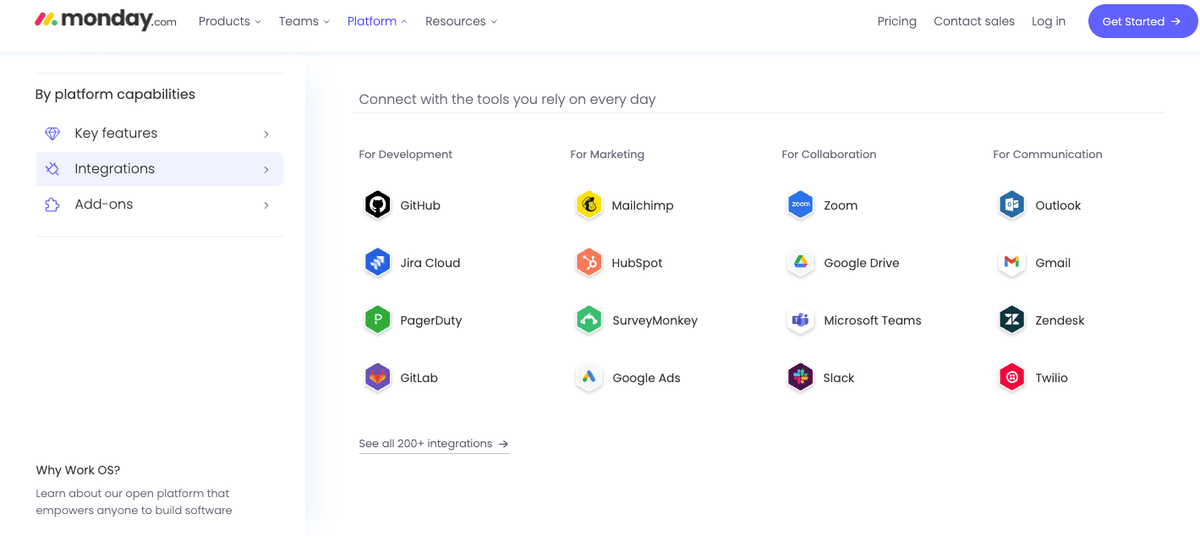
Not only does ClickUp offer way more integrations, but they also offer the 50+ native integrations to their free users. Conversely, monday.com’s smaller offering of strictly paywalled integrations just cannot compare.
Both ClickUp and monday.com offer excellent support
Knowing that you can contact support if anything goes wrong is crucial when choosing your task management tools.
ClickUp offers 24/7 support across all plans. Live chat support is also available, with the exclusion of the free plan.
Depending on the plan, other support services ClickUp has arranged for its customers include:
- Priority support,
- Dedicated customer success manager,
- Admin training webinar, and
- Access to managed services.
Apart from those, you can also get:
- Professional business services,
- Premium support and a dedicated support rep, and
- 1-on-1 training with ClickUp experts.
ClickUp’s help center contains valuable resources, like its knowledge hub. The resources you can find there include:
- Workspace setup guides,
- A guide to ClickUp’s features,
- Courses at ClickUp University,
- On-demand demos, and
- Live and recorded webinars.
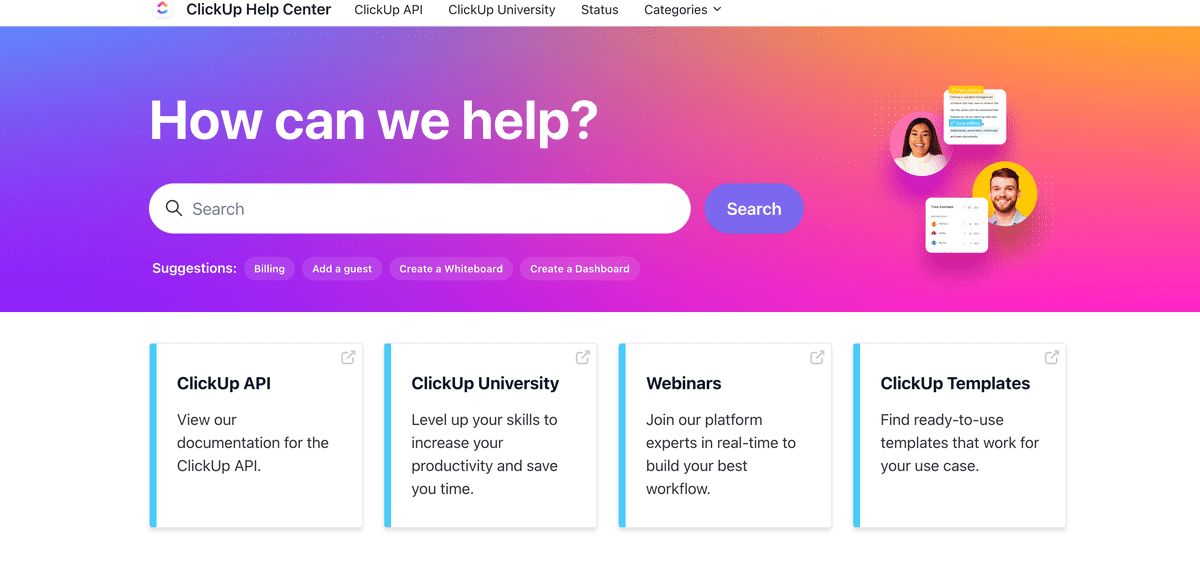
monday.com also offers 24/7 customer support for every plan.
You can get in touch with monday.com’s support via live chat or email. Alternatively, you can request a call.
At monday.com, users have access to the self-serving knowledge hub and daily live webinars.
Those with an Enterprise plan can ask for 2 additional support services:
- Dedicated customer success manager, and
- 99.9% uptime service-level agreement.
In the help center, customers can access monday.com’s:
- Academy,
- Knowledge base,
- Video tutorials, and
- API documentation.
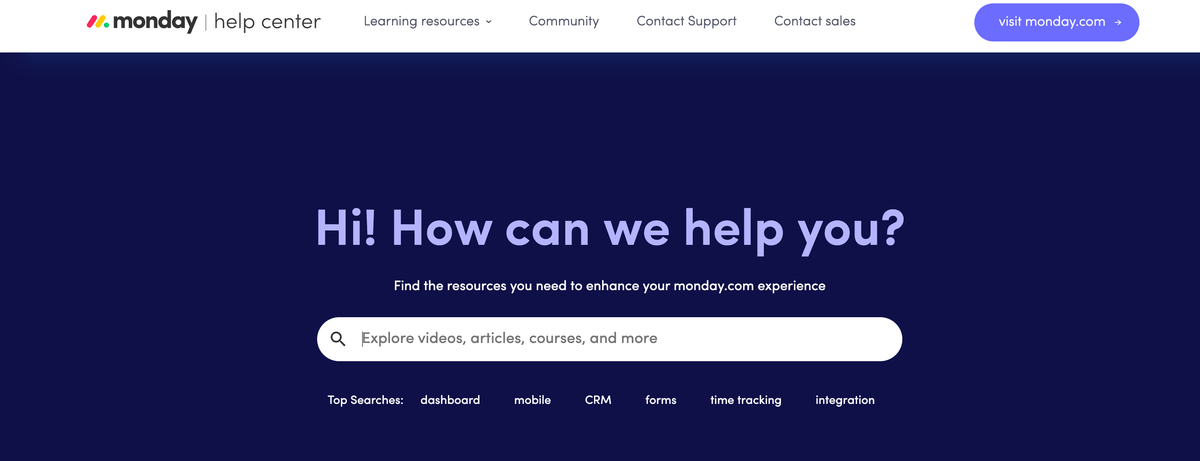
Overall, ClickUp and monday.com offer a very similar and extensive support to their customers.
Whether you need immediate help from their employees or want to peruse their knowledge bases — neither platform disappoints.
Both ClickUp and monday.com are secure
Your preferred task management tool is home to varied sensitive data, so its security must be top-notch.
ClickUp has a robust security policy. Currently, it is compliant with:
- SOC 2,
- ISO 27001:2013, ISO 27017:2015, and ISO 27018:2019,
- HIPAA (Enterprise plan only), and
- GDPR.
ClickUp relies on TLS 1.2 for data in transit and AES-256 for data at rest encryption.
Some of the tool’s key privacy features also include 2-factor authentication, which is available for all plans.
Users can even require 2-factor authentication for everyone in their workspace if they have the Business and above plans.
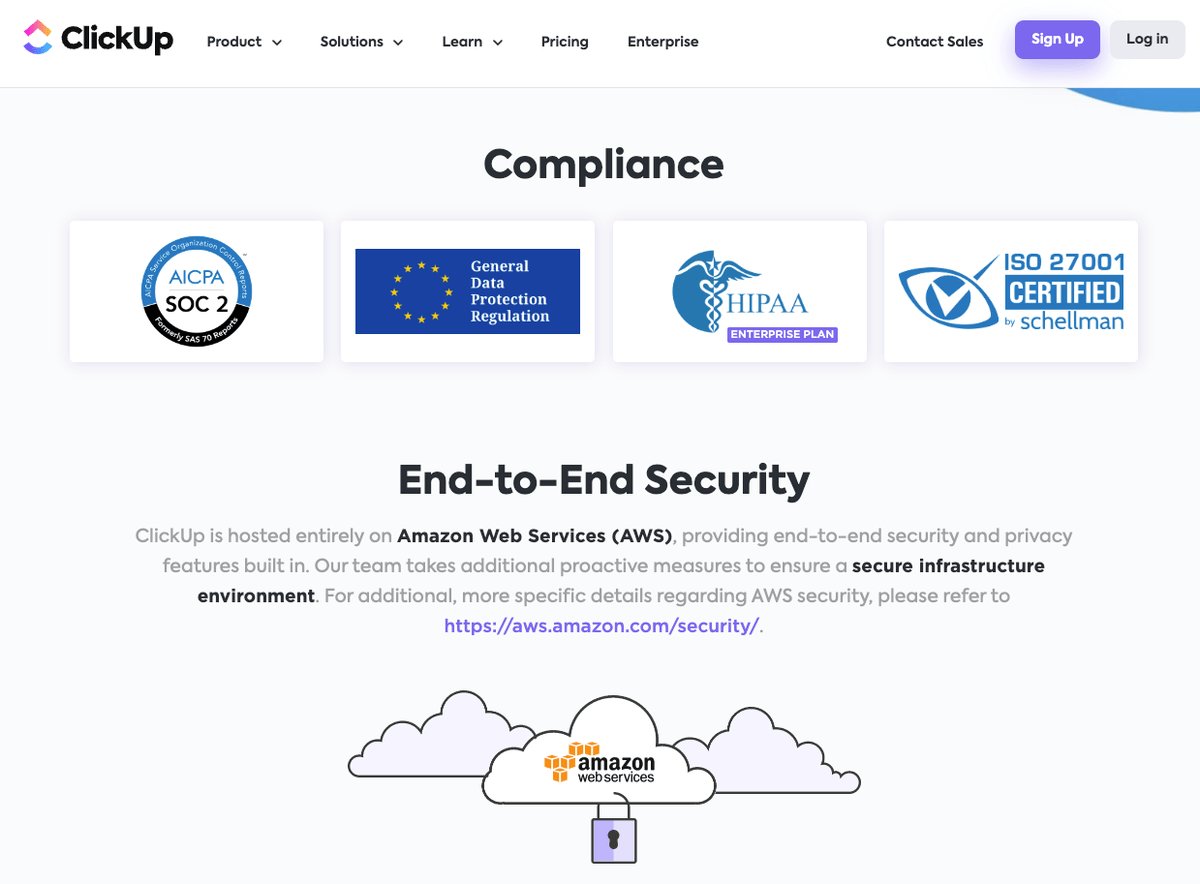
Similarly, monday.com’s security policy includes compliance with:
- SOC 1 Type II, SOC 2 Type II, and SOC 3,
- ISO/IEC 27032:2012, ISO/IEC 27001:2013, ISO/IEC 27018:2014, ISO/IEC 27017:2015, and ISO/IEC 27701:2019,
- HIPAA, and
- GDPR.
The platform uses AES-256 for data at rest encryption, and TLS 1.3 (at minimum TLS 1.2) encryption for data in transit.
monday.com also offers 2-factor authentication for all plans.
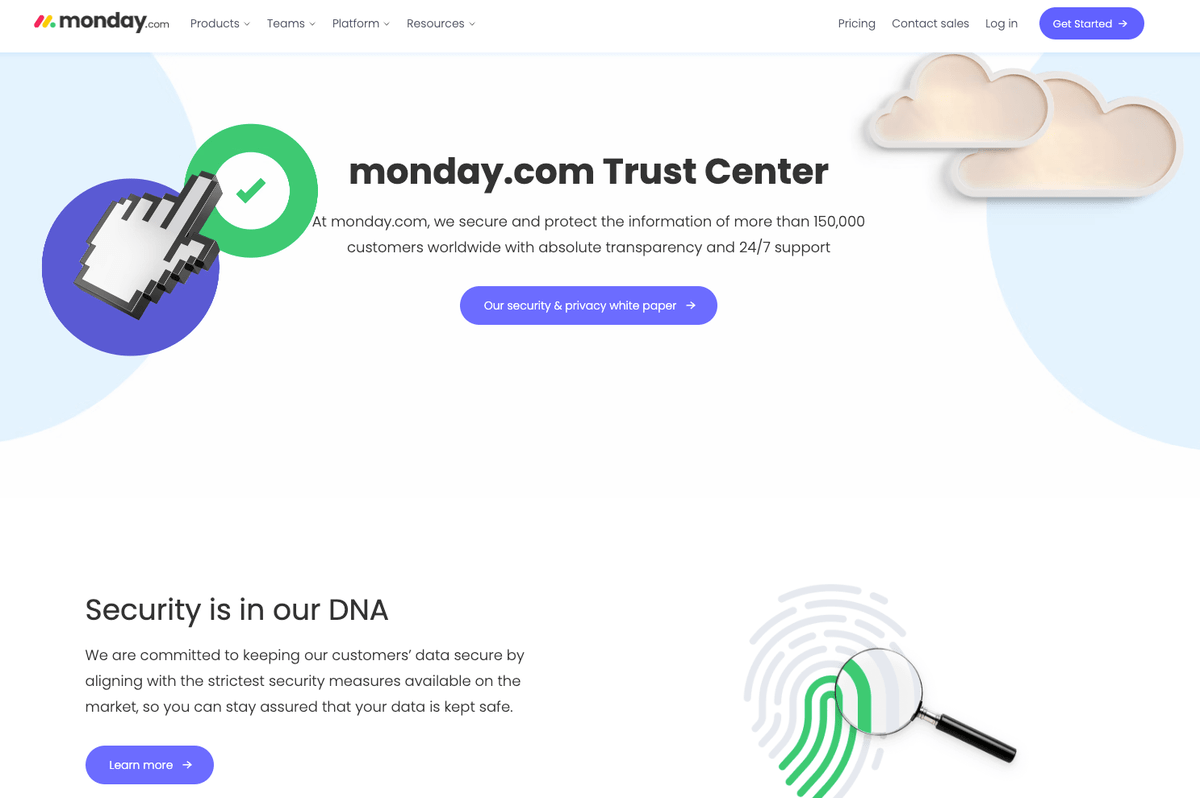
ClickUp and monday.com have gone the extra mile to ensure their tools are safe to use.
Though there are a few slight differences, both of these tools show that security is high up on their list of priorities.
ClickUp vs monday.com: Which to use and when
Use ClickUp if:
- You’re a free user who doesn’t mind the 100 MB storage,
- You want a granularly customizable workflow experience.
Use monday.com if:
- You want comprehensive board-level progress tracking,
- Work solo and need the 500 MB storage free users get.
If you’re looking for a platform that limits neither the number of users nor the free-plan storage, don’t skip the next segment.
Looking for a ClickUp or monday.com alternative? Try Plaky
Plaky is a project management tool that aims to help businesses stay on track with their work and projects, as well as increase their productivity.
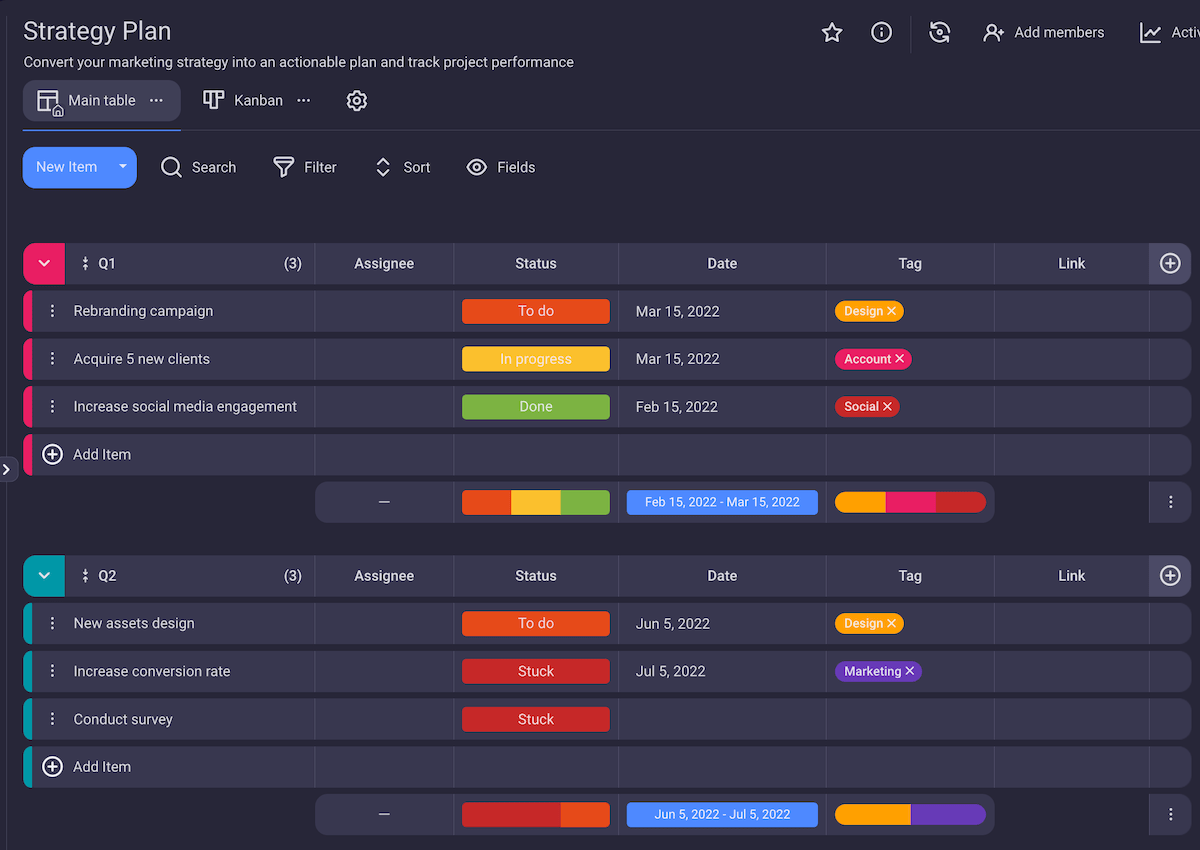
One of Plaky’s biggest advantages is its free plan, which doesn’t suffer from the arbitrary limitations that most of the competition uses. This makes it a great monday.com alternative, whose free plan leaves much to be desired.
For instance, in Plaky, free users can:
- Add an unlimited number of users,
- Create an unlimited number of projects, and
- Make an unlimited number of tasks.
Plaky is also a good ClickUp alternative, especially if you’re adamant about not spending a dime on a task management tool.
For instance, with Plaky, you can create an unlimited number of spaces. In contrast, ClickUp gives you just 5 of its Spaces for free.
Plus, you get unlimited storage with Plaky for free — with ClickUp, that feature comes with paid plans only.
Best of all, you can rely on Plaky’s versatile features when handling all sorts of projects, from recruiting new employees to launching new products.
And you don’t even have to make your boards from scratch — instead, just go for one of the project management templates available in Plaky’s template center.