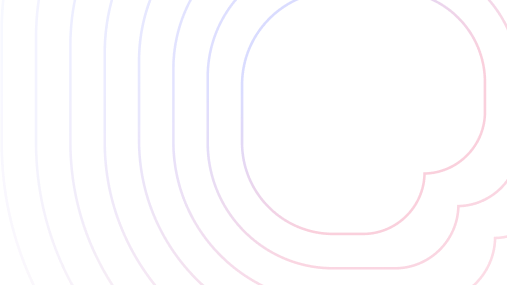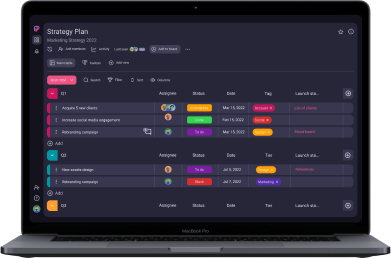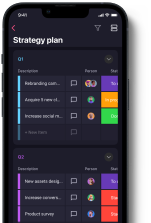Leading a team isn’t an easy task, especially if your team works remotely. In fact, bottlenecks that arise from a clear lack of good team communication are all too common.
Some of the potential issues that could impede your project if your team isn’t collaborating well include:
- Not knowing who’s doing what,
- Missing important information, and
- Not being able to keep up with the schedule.
To prevent such miscommunication problems, you should incorporate business collaboration tools as an essential part of your project team’s toolkit.
Team collaboration platforms help you and your team stay on track and organize work more effectively.
Not sure which tool is the best fit for your team? Read through this blog post as I’ve reviewed the 15 best project collaboration tools to help you make the right choice!
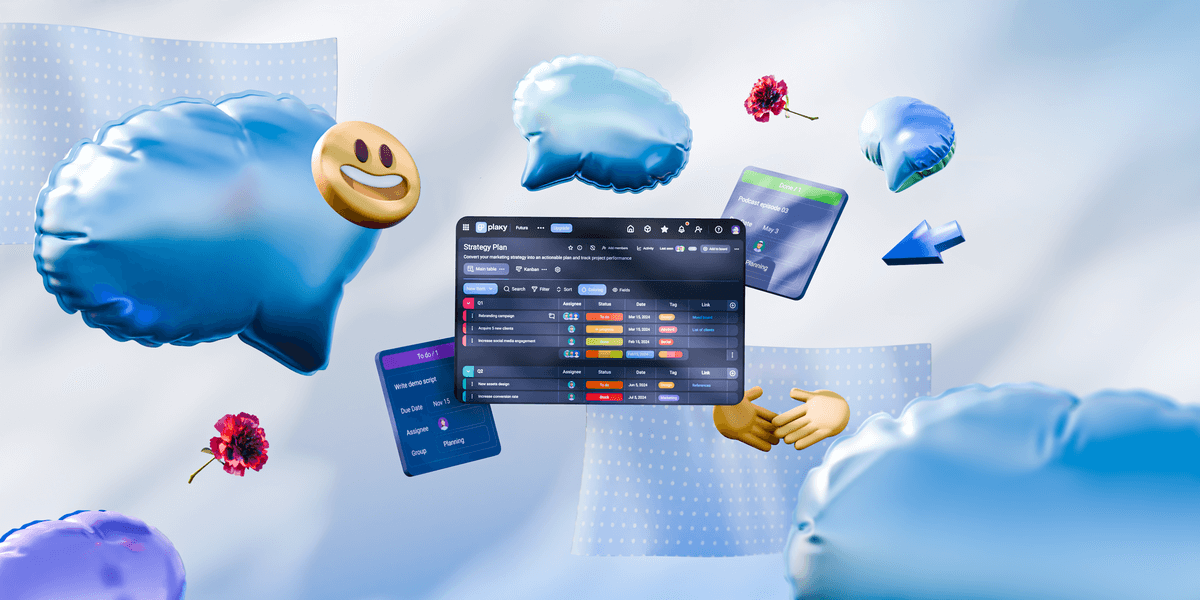
Table of Contents
Top 15 project collaboration tools
| App | Best for | Free plan | Price (starting at) | Available for |
|---|---|---|---|---|
| Plaky | Free project collaboration | ✔ | $3.99 user/month | web, Android, iOS |
| Asana | Team communication | ✔ | $10.99 user/month | web, Windows, macOS, iOS, Android |
| Podio | Task automation | ✔ | $11.20 user/month | web, Windows, macOS, iOS, Android |
| Scoro | Project progress transparency | ❌ | $26 user/month | web, Windows, macOS, iOS, Android |
| Trello | Smaller teams | ✔ | $5 user/month | web, Windows, macOS, Linux, iOS, Android |
| ClickUp | Real-time collaboration | ✔ | $7 user/month | web, Windows, macOS, Linux, iOS, Android |
| Atlassian’s Confluence | Integrations | ✔ | $5.16 user/month | web, Windows, macOS, Linux, iOS, Android |
| Miro | Visual idea-sharing | ✔ | $8 user/month | web, Windows, macOS, Linux, iOS, Android |
| Hive | Setting clear expectations | ✔ | $5 user/month | web, Windows, macOS, Linux, iOS, Android |
| ProofHub | Mid-sized teams | ✔ | $45 per month | web, Windows, macOS, Linux, iOS, Android |
| Smartsheet | Growing teams | ✔ | $9 user/month | web, Windows, macOS, Linux, iOS, Android |
| Wrike | Automating requests | ✔ | $10 user/month | web, Windows, macOS, iOS, Android |
| Basecamp | Resource management | ❌ | $15 user/month | web, Windows, macOS, iOS, Android |
| monday.com | Beginners | ✔ | $9 user/month | web, Windows, macOS, iOS, Android |
| Teamwork | Workload management | ✔ | $10.99 user/month | web, Windows, macOS, Linux, iOS, Android |
1. Plaky — best free project collaboration tool
If you’re looking to save up on a tool but still don’t want to lack essential project collaboration features, Plaky is an excellent choice since it comes with all-encompassing free and paid plans.
As team collaboration software, Plaky will ensure your team continues to work together seamlessly, with team members getting notified about key updates instantly.
The software acts as a centralized file-sharing hub too, so you won’t have to use any external tools. Instead, all task and project-relevant files will be in one place — and within reach.
Available for: web, Android, iOS
| Plaky’s trials & plans | Plaky’s pricing |
|---|---|
| Free trial | ✔ (14 days) |
| Free plan | ✔ (unlimited members, spaces, boards, items and views) |
| Pro | $3.99 seat/month* |
| Enterprise | $8.99 seat/month* |
| CAKE.com Bundle | Productivity Suite | $12.99 user/month* |
*billed annually
Pros of using Plaky for project collaboration
Right off the bat, you’ll notice something rather unique about Plaky — its robust free plan.
Many project management tools indeed offer a free plan, but they are often quite limited.
In contrast, Plaky’s free plan is versatile, giving you all the necessary functionalities a collaboration tool should have free of charge, such as:
- Storing files in a central location,
- Real-time collaboration via comments, and
- Keeping everyone in the loop regarding the latest developments through instant notifications.
In addition to all this, you get unlimited spaces, boards, users, items, and views, all within Plaky’s free plan.
Plus, Plaky’s project management template center makes it easy to jumpstart your projects without losing precious time on creating project boards from scratch.
Try Plaky for project collaboration
My team uses Plaky to stay on track with all our content tasks, and that includes:
- Assigning the right people to tasks,
- Setting deadlines, and
- Using tags to categorize content based on different criteria.
Overall, this also helps us optimize our task progress tracking.
In Plaky, you can use the activity log to track changes on tasks or boards too, so there’s no need for micromanagement when you need quick updates on how things are progressing. The activity log improves transparency and lets the whole team know about the overall project’s progress.
Also, there’s no need to worry about anything falling through the cracks — whether you’re a manager or a team member, you’ll get a notification for any changes made to the subscribed items.
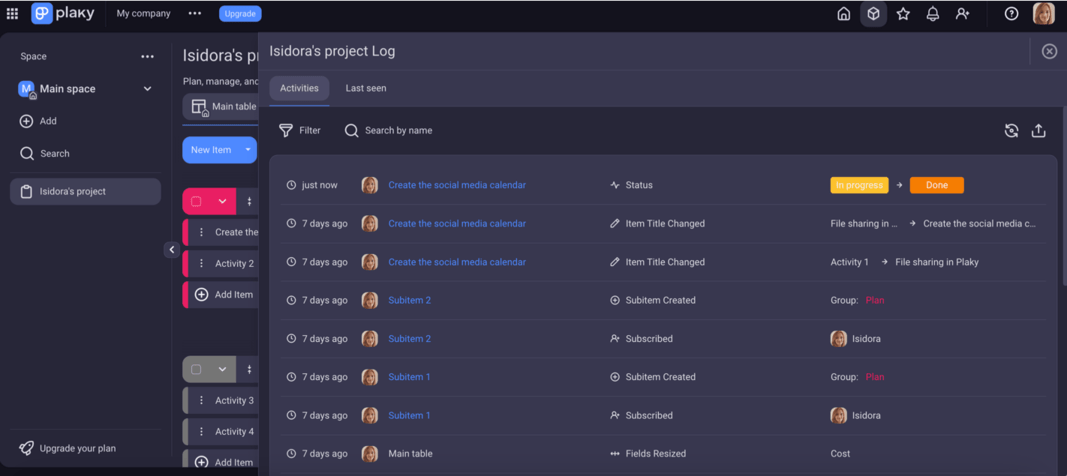
As for the collaboration part, you can use comments, tags, and status fields to notify everyone of any task-relevant information. You can also use @mentions while commenting to directly notify team members.
I also think Plaky is rather easy to learn and intuitive to use, which is important for saving time and energy. Since it’s a versatile collaboration tool, you can use it for any type of project, and it won’t take long for your team to get a grip on its functionalities.
Moreover, you can visually organize tasks in a way that best fits your workflow or preferences, using the Table, Kanban, or Gantt view.
Cons of using Plaky for project collaboration
If you’re working on very large projects, you’ll probably find Plaky’s limited integration and automation options the biggest downside. Also, Plaky has limited views — though its Gantt, Table, and Kanban views should be enough for medium-sized projects and teams.
That said, Plaky’s pricing largely compensates for these downsides.
| Plaky’s pros | Plaky’s cons |
|---|---|
| Task-specific communication | Limited views |
| Centralized file sharing | Limited integrations |
| Extensive free plan | Limited automation options |
What’s new in Plaky?
In September 2024, Plaky introduced subitems, a new feature that lets you break down large tasks into smaller ones, making it easier to manage complex projects step by step.
Try Plaky for free2. Asana — best for team communication
Asana is a well-regarded project management tool with easy-to-use collaboration features.
The platform has a visual design that’s not just appealing but also intuitive.
Plus, Asana offers plenty of materials — tutorials, guides, and forums — to help your team learn how to use it properly.
Available for: web, Windows, macOS, iOS, Android
| Asana’s trials & plans | Asana’s pricing |
|---|---|
| Free trial | ✔ (30 days) |
| Free plan | ✔ (up to 15 members) |
| Starter | $10.99 user/month* |
| Advanced | $24.99 user/month* |
| Enterprise | POA |
| Enterprise+ | POA |
*billed annually
Pros of using Asana for project collaboration
One of Asana’s fortes is that it offers many avenues for your team to communicate and collaborate on a daily basis.
This tool provides you with different chats for most aspects of your project. There are conversation spaces specific to your team, project, and task, as well as an option to send private messages.
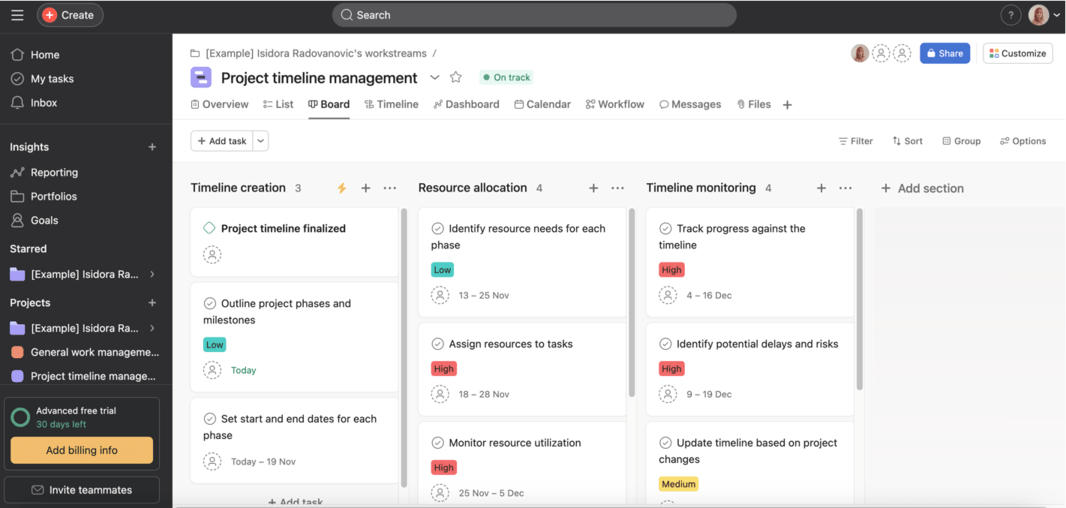
Many of Asana’s features also allow for improved and more efficient collaboration. A great example is the goal-tracking feature.
You can set up project or team goals, define a deadline, and add subgoals to function as project OKRs. That way, the whole team can easily understand what they’re working toward.
Asana also lets you connect one task to multiple different projects, which makes collaboration between teams more fluid.
And, it has over 200 integrations to offer, with over 100 of them supported in the free plan.
Cons of using Asana for project collaboration
Aside from that though, Asana’s free plan is not that great. It is limited to 10 users, and most of the capabilities you’d want are hidden behind a paywall. If that’s a dealbreaker for you, you might want to look into trying out a free Asana alternative.
While Asana has reporting options, it leaves a bit to be desired in that department as well, as you can’t get certain advanced or customized reports out of it.
Worse, the mobile version is also rather limited and is missing some functions. In general, I found Asana a bit difficult (and inconvenient) to use on a smaller screen too.
| Asana’s pros | Asana’s cons |
|---|---|
| Plenty of communication options | Limited free plan |
| Many integrations | Limited reporting features |
| Collaborative task management | Limited mobile version |
What’s new in Asana?
As of summer 2024, Asana AI helps you automate your work and kick off projects faster. Also, you can now measure progress more precisely with weighted goals and use capacity planning to visualize project staffing and ensure proper resourcing.
💡 Plaky Pro Tip
See how Asana compares to some of its most popular competitors:
3. Podio — best for task automation
Podio is a project management tool that focuses on automation and project resource management.
Collaboration doesn’t only involve improving communication — it also entails decreasing communication where it is unnecessary or disruptive.
Automation helps with this issue by taking care of repetitive tasks.
Available for: web, Windows, macOS, iOS, Android
| Podio’s trials & plans | Podio’s pricing |
|---|---|
| Free trial | ❌ |
| Free plan | ✔ (up to 5 users) |
| Plus | $11.20 user/month* |
| Premium | $19.20 user/month* |
*billed annually
Pros of using Podio for project collaboration
When your project has plenty of repetitive tasks, it can get tiring to create them on a daily basis in your PM tool of choice.
Podio’s automation options are among the most extensive of any tool on the market.
With Podio’s Workflow Automation, you can make custom automations for a great number of situations. Most of the actions in Podio can be automated using if/then triggers. What’s more, they can even be used to create PDFs and insert graphs.
An example of a simple repetitive task automation would be that on a weekly basis, say, every Monday, Podio creates a task for you, sets the due date, and assigns the appropriate person.
You’ll receive Workflow Automation as a part of your plan once you upgrade your Podio account to Premium.
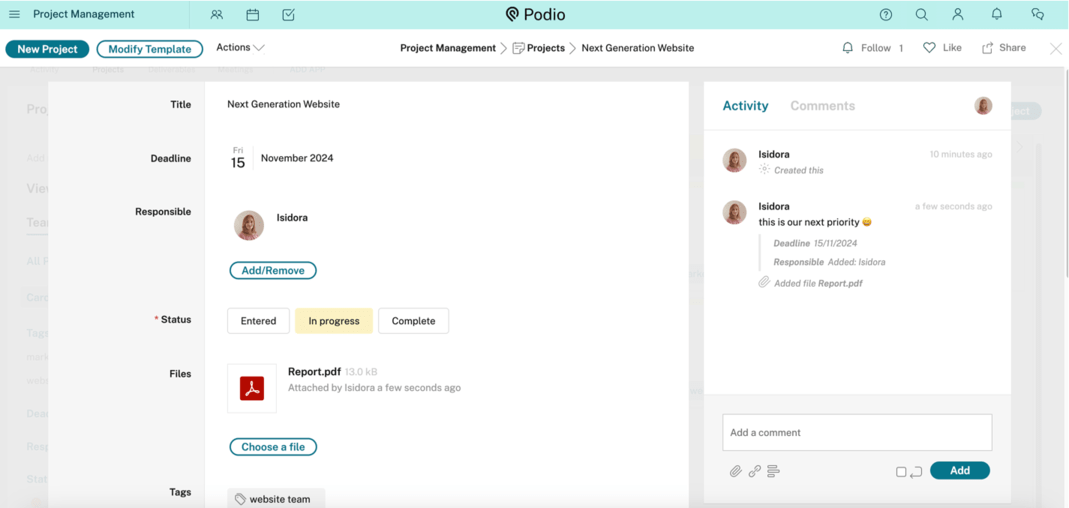
Podio also has some great file-sharing options.
Files are easily stored and easy to find. Anything that happens to a file in Podio is logged, making changes simple to track and revert, if necessary. The app also offers integrations with many file-sharing apps.
Podio even has an extension — SwiftMail — that allows you to organize your email through the app. Sorting your email will let you communicate more effectively, as you won’t be cluttered with unnecessary information.
Cons of using Podio for project collaboration
That said, many of these capabilities come with a major flaw — Podio can be difficult to get the hang of. Its interface is not the most intuitive I’ve come across.
Another con is that Podio doesn’t let you mark up attachments.
Implementing markup for attachments benefits collaboration greatly, as it allows team members to point out important aspects of a document to each other. With such great file-sharing options, it’s a shame that Podio doesn’t offer this feature.
| Podio’s pros | Podio’s cons |
|---|---|
| Great file-sharing options | Steep learning curve |
| Automation options | Confusing interface |
| Good email organization | No markup attachments option |
What’s new in Podio?
In October 2024, it was officially announced that Podio was acquired by Progress. We’ll have to wait and see what the future of Podio holds.
4. Scoro — best for project progress transparency
Scoro is sales-focused project collaboration software that allows you to streamline work and automate tasks.
Collaboration in Scoro is facilitated by automated reports, which inform each member of your team about the project’s progress.
Available for: web, Windows, macOS, iOS, Android
| Scoro’s trials & plans | Scoro’s pricing |
|---|---|
| Free trial | ✔ (14 days) |
| Free plan | ❌ |
| Essential | $26 user/month* |
| Standard | $37 user/month* |
| Pro | $63 user/month* |
| Ultimate | POA |
*billed annually
Pros of using Scoro for project collaboration
Scoro aims to keep everyone in the loop by providing a detailed and robust reporting system.
Reports serve to show your team the project’s status and future goals, as well as to validate their success in pushing the project forward. Some reports that contribute to this are:
- Detailed work report,
- Work summary report,
- Success report,
- Utilization report, etc.
Scoro also allows you to focus on your team members, their current work, progress, and future plans.
In Scoro, there’s an option to share your agenda — which means that everyone can see what time everyone’s meetings are set for. This helps to avoid double-booking and lets everyone know when important meetings are taking place, without the use of apps such as Google Calendar.
Scoro can also be integrated with time-tracking software, which is ideal if you want to find out how much time everyone spends on their tasks.
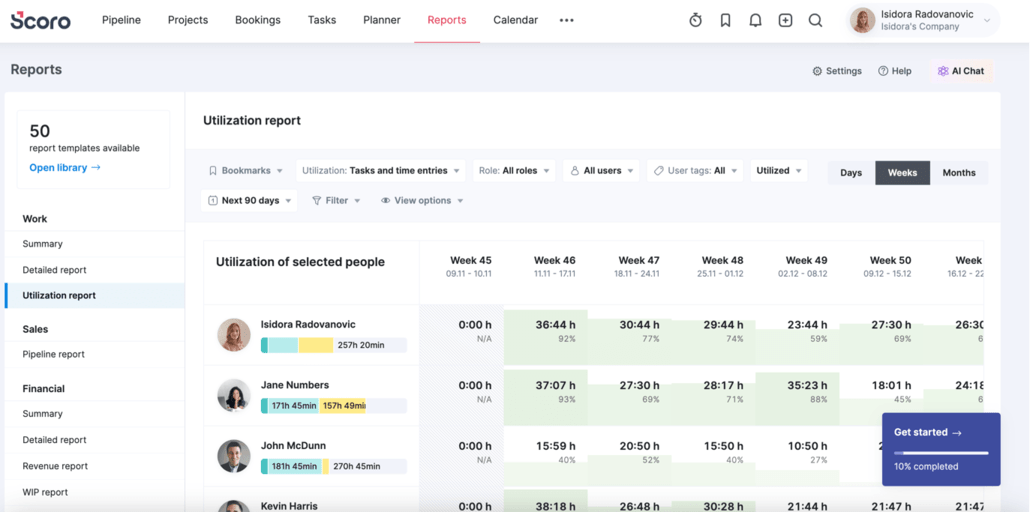
Cons of using Scoro for project collaboration
However, so many options leave Scoro with the same issues many other apps face — it can be difficult to learn how to use it properly.
Additionally, automation is limited, with Scoro lacking a “set as default” option for certain parameters.
Lastly, Scoro doesn’t offer a free plan. However, it does have a 14-day free trial.
| Scoro’s pros | Scoro’s cons |
|---|---|
| Solid reporting features | No free plan |
| Agenda sharing | No “set as default” option |
| Time-tracking option | Steep learning curve |
What’s new in Scoro?
In November 2024, Scoro introduced ELI, Scoro’s AI-powered assistant. ELI chat provides you with answers to any questions about Scoro without leaving the site.
5. Trello — best for smaller teams
Trello is a visual collaboration tool based on the Kanban framework that aims to simplify the (over)flow of information that today’s project teams deal with.
Thanks to Trello’s visual clarity, team members can understand the current state of a project’s workflow at a glance.
Available for: web, Windows, macOS, Linux, iOS, Android
| Trello’s trials & plans | Trello’s pricing |
|---|---|
| Free trial | ✔ (14 days) |
| Free plan | ✔ (up to 10 collaborators per workspace) |
| Standard | $5 user/month* |
| Premium | $10 user/month* |
| Enterprise | $17.50 user/month (est. cost for 50 users)* |
*billed annually
Pros of using Trello for project collaboration
Trello is a great option for small teams looking for effortless project collaboration because it is very easy to learn and serves as a great visual tool. In a small team, you generally spend less time on a project management tool, so being able to see everything clearly and quickly is amazing.
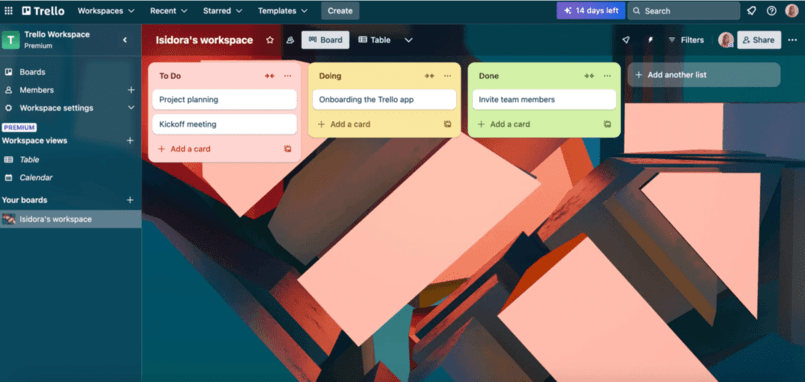
Trello’s most optimal plan seems to be the Standard plan, which offers unlimited boards and custom fields, making it ideal for smaller teams.
Almost anything you see in Trello can also be customized. You can create custom fields by type, be it numbers, dropdown lists, checkboxes, etc. You can even change the background image of your project.
Trello even allows for tasks to be shared among team members, as you can have multiple assignees on a single task.
One of its greatest features, though, is that it lets you use keyboard shortcuts. You can create a shortcut to open the Trello app and one to create a task card. Unfortunately, you can only do this in Trello’s desktop app.
Besides custom shortcuts, Trello also has plenty of default shortcuts available. For example, you can use a shortcut to launch Trello from anywhere or scroll through boards more easily.
Cons of using Trello for project collaboration
Trello does not offer a Gantt chart, which would do wonders to facilitate collaboration. On that note, many of its advanced capabilities are lacking compared to those of its competition.
For example, tools like Asana or ClickUp offer built-in time-tracking and automation features, while Trello relies on third-party Power-Ups or manual solutions.
The free version is also quite limited, as it allows only 10 boards per workspace. If you need more than that, you might want to look for a more affordable Trello alternative that doesn’t impose that limit.
| Trello’s pros | Trello’s cons |
|---|---|
| Custom keyboard shortcuts | Limited free version |
| Collaborative task management | Not ideal for complex projects |
| Customization options | No Gantt charts |
What’s new in Trello?
In April 2024, Trello added a new Atlassian Email field to Power-Ups. In August 2024, the company announced new IP ranges that will be available for requests from external clients, such as browsers and API integrations.
💡 Plaky Pro Tip
Check how Trello compares to some of its competitors:
6. ClickUp — best for real-time collaboration
ClickUp is a PM tool that uses real-time updates to let you see what every team member is doing as they are doing it.
In general, ClickUp is a versatile platform geared toward teams looking to collaborate on many different projects. It has a lot of features that plenty of other tools also have, but it polishes them even more — features like reporting, automation, file organization, etc.
Available for: web, Windows, macOS, Linux, iOS, Android
| ClickUp’s trials & plans | ClickUp’s pricing |
|---|---|
| Free trial | ✔ (14 days) |
| Free plan | ✔ |
| Unlimited | $7 user/month* |
| Business | $12 user/month* |
| Enterprise | POA |
*billed annually
Pros of using ClickUp for project collaboration
There are some tools besides ClickUp that offer real-time collaboration, but Clickup’s appears to be the most seamless.
And, instead of just notifying you, the platform lets you literally work together with your colleagues, whether it be on a task description or comment — though it can be embarrassing to have team members witness all of your typos before you fix them.
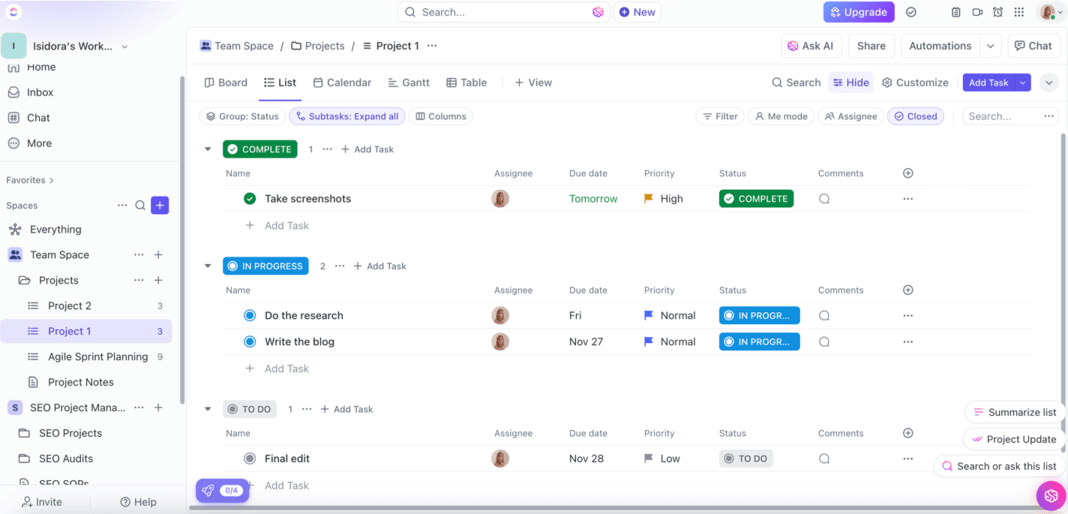
ClickUp also has a built-in time tracker that lets you know who was working on which task and when. Every task comes with a time-tracker option.
The platform even offers plenty of automations. For instance, in ClickUp, you can set up automatic assignee reassignment.
To illustrate, say you’re managing a graphic design project. When a designer completes the task, they can change the status to Pending review, and the system will automatically change the assignee to the reviewer.
Then, once the reviewer is done and they’ve changed the status to Reviewed, the designer becomes the assignee again.
Cons of using ClickUp for project collaboration
Though file sharing is important for collaboration, ClickUp’s free plan unfortunately only gives you 100 MB of storage.
Plus, while ClickUp’s interface is well designed, the initial setup can be challenging.
The notification system can also cause issues if you’re working on a larger project, as its configuration options can be frustrating to find.
If that’s a problem, a simpler, less convoluted alternative to ClickUp may be just what you need.
| ClickUp’s pros | ClickUp’s cons |
|---|---|
| Real-time collaboration | Limited resources in the free plan |
| Time-tracking option | Difficult to set up |
| Automation features | Slightly cluttered notifications |
What’s new in ClickUp?
Starting from November 2024, you can filter tasks by Custom Relationships to report on data from those relationships, view content from Teams directly within tasks, Docs, and Chat, and access your tasks, events, and calendar in one place with the new My Work page on mobile.
💡 Plaky Pro Tip
Here’s how ClickUp stacks against some of its competitors:
7. Atlassian’s Confluence — best for integrations
Confluence is Atlassian’s tool that aims to help improve your project collaboration with whiteboards, integrations, and cross-team connections.
Overall, this platform encourages an open, idea-filled environment.
Available for: web, Windows, macOS, Linux, iOS, Android
| Confluence’s trials & plans | Confluence’s pricing |
|---|---|
| Free trial | ✔ (30 days) |
| Free plan | ✔ (up to 10 users) |
| Standard | $5.16 user/month (for 300 users) |
| Premium | $9.73 user/month (for 300 users) |
| Enterprise | POA |
*billed monthly
Pros of using Confluence for project collaboration
Seamless project collaboration can be easily achieved with integrations, which allow team members to connect their project tool with other apps for team collaboration. Integrations also come in handy when your team is already used to working in a specific app and doesn’t want to make a switch.
Confluence offers more than 2,000 integration options, so it should cover almost anything your team desires. While integrations are common in most project management tools, no other tool offers as many as Atlassian’s Confluence does.
Besides integrations, another Confluence feature can drastically change the way your team collaborates — idea whiteboards.
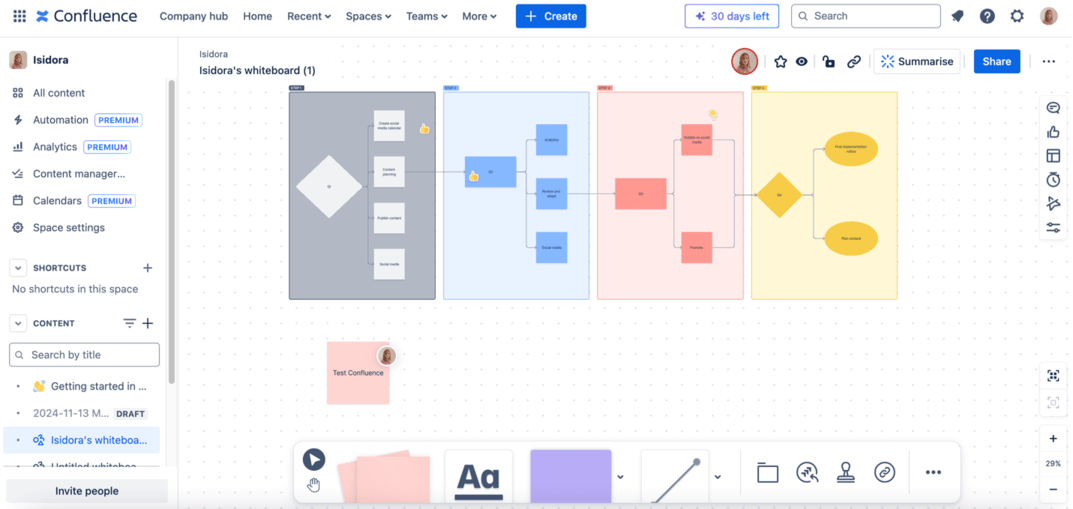
Confluence uses idea whiteboards to improve iteration, brainstorming, and idea creation. It involves sticky notes, votes, timers, etc. The sticky notes can be converted into Jira issues, which is another Atlassian project management software.
Similar to ClickUp, Confluence also updates tasks and pages in real time. Every page also has a comments section where you can mention specific team members.
Cons of using Confluence for project collaboration
However, managing permissions and users in Confluence can get a bit complicated. The platform lacks structure and can therefore make information difficult to search for.
Confluence’s free plan is also quite limited, omitting user permissions and calendars.
| Confluence’s pros | Confluence’s cons |
|---|---|
| Idea whiteboards | Confusing permissions and user management |
| Page collaboration | Limited free plan |
| Integration options | Steep learning curve |
What’s new in Confluence?
As of June 2024, comments, mentions, and board exports are live in Confluence whiteboards. Also, you can now embed Jira dashboards and gadgets into Confluence pages and communicate more efficiently with the help of AI.
8. Miro — the best visual idea-sharing tool
Miro is all about the visuals. Everybody can easily share their creative ideas with their team in Miro’s mind maps, whiteboards, and videos.
If you want a place to brainstorm, iterate, and share ideas visually — Miro is the tool for you.
Available for: web, Windows, macOS, Linux, iOS, Android
| Miro’s trials & plans | Miro’s pricing |
|---|---|
| Free trial | ✔ |
| Free plan | ✔ (with 3 active boards) |
| Starter | $8 user/month* |
| Business | $16 user/month* |
| Enterprise | POA |
*billed annually
Pros of using Miro for project collaboration
Miro highlights collaborative work by allowing team members to use whiteboards and iterate, brainstorm, and communicate in real time.
Its collaborative whiteboards can be used “freehand”, which means you can essentially draw on them with your team members.
You can also use sticky notes, mind maps, images, etc., and save sessions for future reference.

In Miro, you get a great space for your team to collaborate on ideas and share them in real time, so much so that many users describe it as the closest you can get to physically being in a room with your colleagues while working remotely.
Miro also offers plenty of templates to help you set up an activity or a meeting, which is great for learning how to use a collaboration tool with a non-traditional user interface.
Plus, the platform supports many formats — whether it’s a PDF, image, or video, you can create it within the app and share it with your team seamlessly.
Cons of using Miro for project collaboration
As it is a visual tool, Miro’s visual design is superb and makes it super easy to learn. That said, sometimes, especially during meetings, the UI can become busy and somewhat overwhelming.
Besides that, Miro has a limited free version, which gives you just one workspace with 3 boards.
It also lacks integrations, though it offers some of the more popular ones, like Teams and Google Drive.
| Miro’s pros | Miro’s cons |
|---|---|
| Plenty of visual tools to share ideas | Lacks integrations |
| Supports different formats | Limited free version |
| Easy to learn | UI can get busy |
What’s new in Miro?
In October 2024, Miro brought Custom Shape Packs that allow you to personalize your diagrams to perfectly fit your industry or project. Also, collaboration is more streamlined with a new, simplified UX refresh.
9. Hive — best for setting clear expectations
Hive is a collaboration-focused project management tool that relies on user forum votes to determine new features. In other words, users have a say in what new features will be added in the future.
The platform also has a sleek interface with various collaboration and communication features. So, it should help you meet your project deadlines by letting you focus on what truly matters — your tasks.
Available for: web, Windows, macOS, Linux, iOS, Android
| Hive’s trials & plans | Hive’s pricing |
|---|---|
| Free trial | ✔ (14 days) |
| Free plan | ✔ (up to 10 members) |
| Starter | $5 user/month* |
| Teams | $12 user/month* |
| Enterprise | POA |
*billed annually
Pros of using Hive for project collaboration
Expectations are important in project collaboration — your team needs to have their due dates, responsibilities, and tasks clearly communicated.
Hive allows for this with great task creation options, as well as its use of layouts and collaborative task views. Through this, the team knows exactly what is expected of them, both individually and as a whole team.
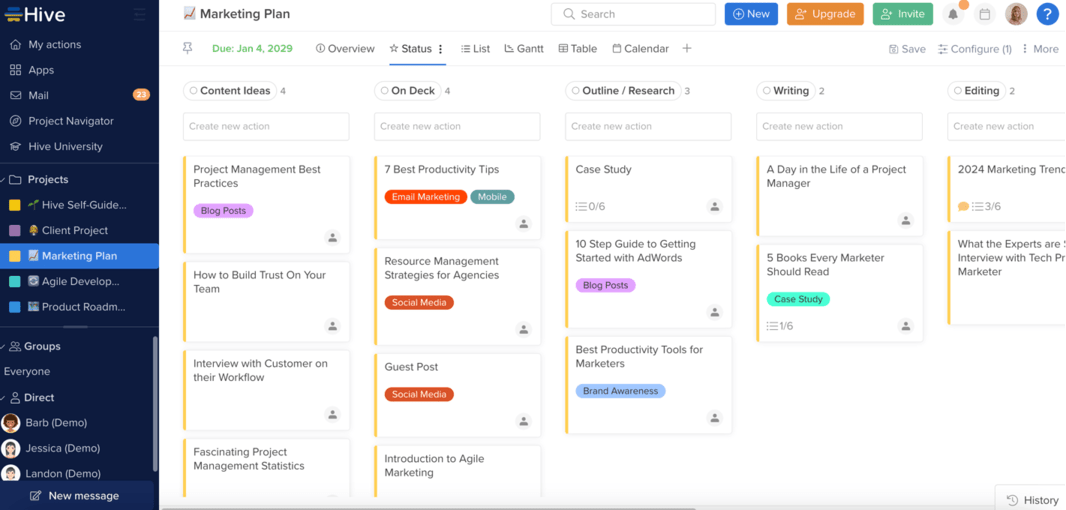
Hive also has a proofing feature, which allows for easier task reviews, without unnecessary back-and-forth up the review chain.
When a team member creates an image, video, or MS Office file that needs to be approved, they can submit it with this feature. Then, they add an “approver”, who will be taken to a tab where they can leave comments and notes on that file.
Hive also provides you with all the capabilities of a project management tool created through a collaborative lens.
It enables you to use collaborative board views — Calendar, Team, and Gantt chart views let everyone know what the whole team is up to with full transparency. Collaborative board views also make task expectations clearer, with great task layouts.
Finally, Hive also offers a time-tracking feature, which allows you to keep track of what team members are working on and when.
Cons of using Hive for project collaboration
Hive has solid reporting features, but it does lack more advanced reports. It offers just 4 different ways of reporting.
The mobile app also has fewer functionalities than the desktop version, which can make it difficult to use on the go.
And, while notifications are well done in Hive, after reading them, it can be difficult to find the archived ones, as read notifications disappear from your inbox.
| Hive’s pros | Hive’s cons |
|---|---|
| Time-tracking options | Limited mobile version |
| Collaborative task views | Notifications are difficult to find after reading |
| Proofing features | Limited reporting options |
What’s new in Hive?
In April 2024, Hive enabled creating a new archived project, added a % progress bar within each Gantt taskbar to show the current progress of that particular task, enabled full notes functionality on Android, and much more.
💡 Plaky Pro Tip
Hive is also on our list of the best software for Mac users. See how it compares to other tools in that category here:
10. ProofHub — best for mid-sized teams
ProofHub is collaborative software that aims to keep your project clear and help your team get on the same page.
It offers many communication features, like discussion boards that support inviting project stakeholders to keep them in the loop. Communication enables collaboration, and ProofHub aims to be on par with Asana in this regard.
Available for: web, Windows, macOS, Linux, iOS, Android
| ProofHub’s trials & plans | ProofHub’s pricing |
|---|---|
| Free trial | ✔ (14 days) |
| Free plan | ❌ |
| Essential | $45/month* |
| Ultimate Control | $89/month* |
*billed annually
Pros of using ProofHub for project collaboration
ProofHub’s greatest feature is definitely its discussion boards.
You can use them to communicate with your team regarding specific areas of your project. As we mentioned, you can add stakeholders to the conversation. Plus, there’s an instant messaging option, in case you need to address something to a single team member.
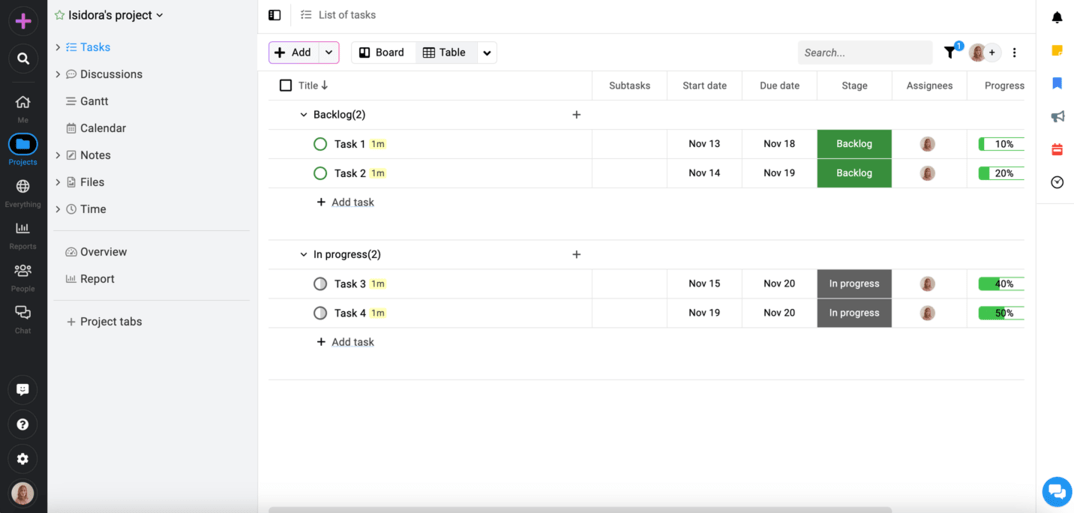
ProofHub makes file sharing fluid too, letting you keep resources relevant to tasks in one place. Meanwhile, its time-tracking features allow you to keep track of human resources.
The UI is also very intuitive, which makes the tool easy to use. It uses colors and its layout to great effect, allowing you to pick up on the most important pieces of information quickly.
ProofHub is best for mid-sized teams as it offers advanced features that are unnecessary to small teams, while still being a bit behind the competition in more advanced features.
And, just like with Trello, the plan that seems most optimal in ProofHub — the Ultimate Control plan — is ideal for a mid-sized team.
Cons of using ProofHub for project collaboration
Managing notifications can be a tad difficult in ProofHub. The lack of filters in notifications makes it easy to get overwhelmed by the amount of information coming your way.
ProofHub’s integrations are also very limited, as it has fewer than 20 to offer. Moreover, this app doesn’t have a free plan.
| ProofHub’s pros | ProofHub’s cons |
|---|---|
| Discussion boards | Notification overflow |
| Resource management options | Limited integrations |
| Good user interface | No free plan |
What’s new in ProofHub?
The latest updates in ProofHub include the ability to pick personalized backgrounds, choose the position of the navigation bar, drag and drop images and documents in chat and comments, and much more.
11. Smartsheet — best for growing teams
Smartsheet is a project management tool that enables more efficient collaboration by letting you manage projects and portfolios in an interconnected view.
The platform updates information in real time to keep your team and stakeholders up to date on the project’s progress. Additionally, it uses Gantt charts to help everyone stick to deadlines more efficiently.
Available for: web, Windows, macOS, Linux, iOS, Android
| Smartsheet’s trials & plans | Smartsheet’s pricing |
|---|---|
| Free trial | ✔ (30 days) |
| Free plan | ❌ |
| Pro | $9 user/month* (1–10 members) |
| Business | $19 user/month* (3+ members) |
| Enterprise | POA |
| Advanced Work Management | POA |
*billed annually
Pros of using Smartsheet for project collaboration
Smartsheet allows for stakeholder inclusion — all stakeholders can be added to a sheet, work on it simultaneously, and get notified of its progress. You can also share reports with stakeholders easily, with just a couple of clicks.
Another benefit is that the tool has over 90 integration options, allowing your team to use a range of third-party apps throughout your projects.
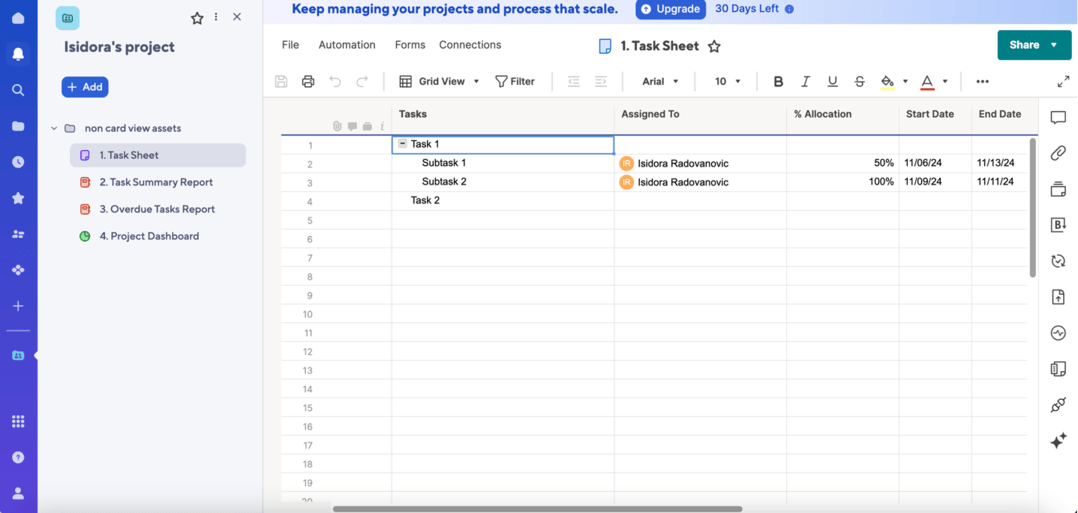
That said, I believe one of Smartsheet’s greatest strengths is that it has customizable plans and packages, letting you bring new team members on board easily. It even has a scaling webinar, i.e., an online tutorial on scaling for its users.
In a nutshell, its plans contain all you will need for a team of any size, so you won’t need to switch plans often as your organization grows.
Cons of using Smartsheet for project collaboration
With so many options, Smartsheet can be difficult to learn, which can cause issues in collaboration until your team gets used to it. The interface is not as intuitive as is the case with some other tools in the industry. To be frank, it looks quite outdated too.
The mobile app and the free plan are limited as well. Plus, unlike most of the Smartsheet alternatives, Smartsheet doesn’t offer a free plan anymore.
| Smartsheet’s pros | Smartsheet’s cons |
|---|---|
| Stakeholder inclusion | Difficult to adapt to |
| Easily scalable | Limited free plan |
| Great integrations | Limited mobile version |
What’s new in Smartsheet?
In October 2024, Smartsheet updated the Dynamic View and Data Shuttle reports in Plan Insights to better reflect recent pricing changes. Also, they changed how Data Shuttle “replace mode” upload workflows function to improve sheet and Data Shuttle performance.
12. Wrike — best for automating requests
Wrike is a project management tool that aims to help its users be more collaborative through clarity in communication. It’s great for midsize to large teams.
This app uses reporting, request forms, and a cloud-powered workspace to help you meet your project deliverables on time.
Available for: web, Windows, macOS, iOS, Android
| Wrike’s trials & plans | Wrike’s pricing |
|---|---|
| Free trial | ✔ (14 days) |
| Free plan | ✔ |
| Team | $10 user/month |
| Business | $24.80 user/month |
| Enterprise | POA |
| Pinnacle | POA |
Pros of using Wrike for project collaboration
A feature we just mentioned — request forms — helps Wrike’s users make tasks with clear, easily understood expectations. This is an avenue of communication that is very rarely seen in team collaboration tools, and Wrike utilizes it considerably.
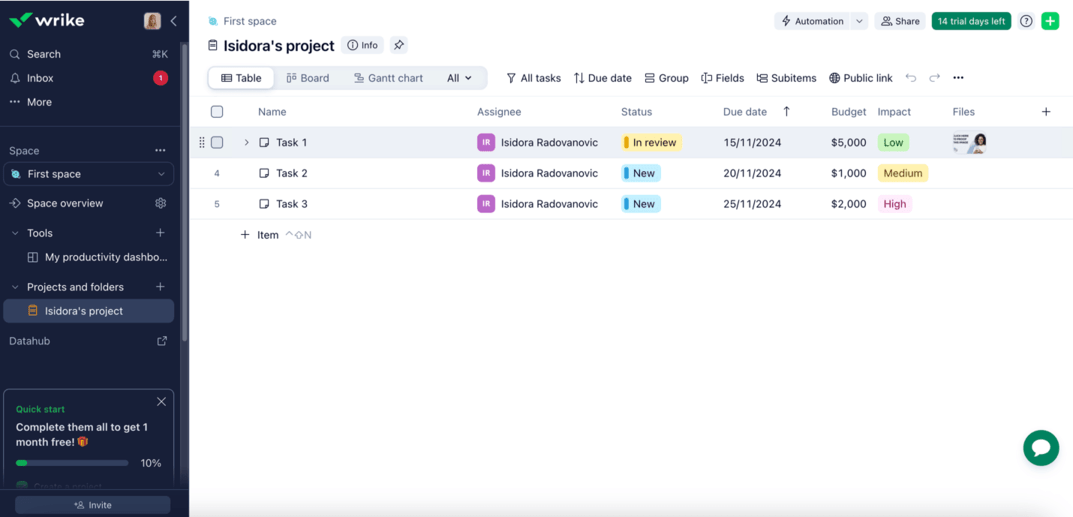
Admins can create request forms, which can be submitted by any user. You can use request forms to ask questions to your team within tasks in order to get in-context feedback and manage work delegation.
These forms can also be used to automatically create or duplicate tasks or projects. Couple that with a visually clear interface and a good task creation feature, and you can let your team members know every necessary detail about the tasks they’ll be working on.
What’s more, in Wrike, you can automate tasks to remove unnecessary communication and repetitive tasks. Namely, you can set up specific triggers that perform an action if or when something happens in your project.
The automation works as a “WHEN — THEN” function. If WHEN is triggered, THEN performs an action. For example, when the status of a task doesn’t change for a specific time, the task’s assignee is automatically @mentioned in a comment.
Cons of using Wrike for project collaboration
There is a limit to the number of rules you can create depending on your plan, though it is unlikely you will reach it.
Due to these extensive options, Wrike is another app with a steep learning curve that may make you look for an easier-to-learn Wrike alternative.
Wrike also has fewer than 50 integrations to offer, putting it below the average compared to the competition.
And, while Wrike’s free plan offers unlimited users, the Team plan is limited to up to 15 users.
| Wrike’s pros | Wrike’s cons |
|---|---|
| Great automations | User limits on the cheapest paid plan |
| Request forms | Limited integrations |
| Good reporting options | Steep learning curve |
What’s new in Wrike?
Starting October 2024, Timesheet Approvals are available to all Enterprise Pinnacle accounts. Also, new access controls allow for precise specification of who can modify and view field values.
13. Basecamp — best for resource management
As one of the oldest project management tools out there, Basecamp has been in the business for almost 2 decades. All that experience translates to a tool that’s streamlined and brimming with great collaboration features for your team.
The main appeal of Basecamp is its lack of complexity — it aims to maintain clarity in everything, whether it be your project, team members’ roles, or tasks.
Available for: web, Windows, macOS, iOS, Android
| Basecamp’s trials & plans | Basecamp’s pricing |
|---|---|
| Free trial | ✔ (30 days) |
| Free plan | ❌ |
| Basecamp | $15 user/month |
| Basecamp Pro Unlimited | $299/month (billed annually) |
Pros of using Basecamp for project collaboration
Basecamp offers not only a place to share files relevant to your project but also ways to organize files and resources effectively by splitting them into folders.
Most collaboration tools have a file-sharing feature, but Basecamp’s creative decision to allow users to organize their files is great for resource management. Better yet, it helps the app stand out from the competition.
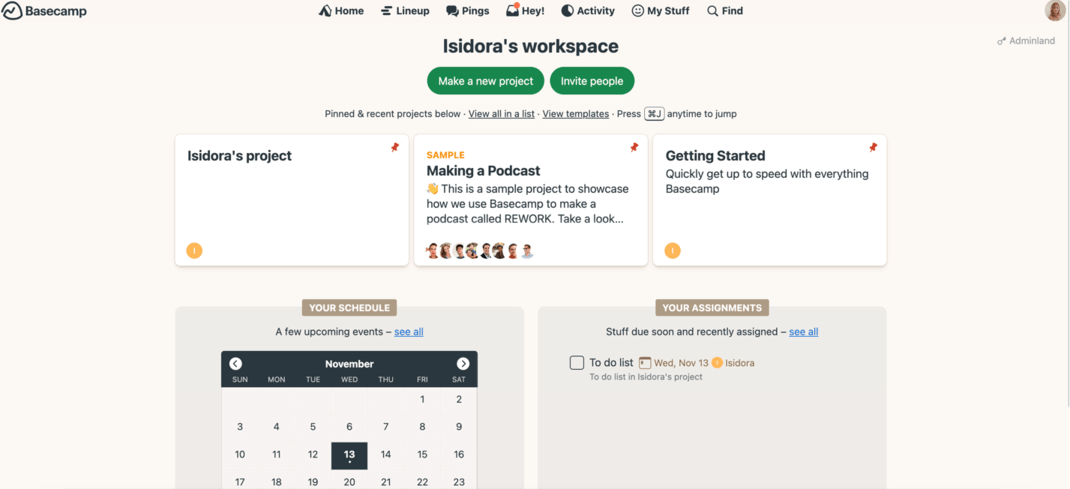
Additionally, in Basecamp, you can communicate with team members via comments, which should help keep everyone on the same page. You can also embed images or files into your messages and applaud messages and comments you like.
Basecamp couples this feature with a fun UI design inspired by file sharing — everything looks like it’s stored in a neat file cabinet.
Plus, the tool nurtures a minimalistic approach, which makes it effortless to keep roles, projects, and tasks clear and easy to understand.
Cons of using Basecamp for project collaboration
This simplicity comes with a flaw, though, as the app can seem too simple at times. It has little to no customization options. This makes it a poor option for larger and more complex projects.
Just like many other apps, Basecamp’s mobile version is also quite limited. It takes away some of Basecamp’s functionalities and is generally less satisfying to use than the desktop one.
| Basecamp’s pros | Basecamp’s cons |
|---|---|
| Clear overview | Potentially too simplistic |
| Resource management options | Lacks features in the mobile version |
| Easy to use | Not ideal for complex projects |
What’s new in Basecamp?
In 2024, Basecamp launched a redesigned, simplified home screen that puts relevancy front and center. Also, with the “Timesheet” add-on, you can now track time directly within Basecamp.
14. monday.com — best for beginners
monday.com is a collaborative project management tool with an intuitive interface and the ability to track progress visually to help your team achieve better results.
monday.com also aims to make communication easier, offering many avenues for different types of discussions.
Available for: web, Windows, macOS, iOS, Android
| monday.com’s trials & plans | monday.com’s pricing |
|---|---|
| Free trial | ✔ (14 days) |
| Free plan | ✔ (up to 2 team members) |
| Basic | $9 user/month* |
| Standard | $12 user/month* |
| Pro | $19 user/month* |
| Enterprise | POA |
*billed annually
Pros of using monday.com for project collaboration
Overall, monday.com seems like a jack-of-all-trades project management tool given that it has all the capabilities you’d want a collaboration tool to have.
Because monday.com chose not to focus on just one aspect of collaboration, it has plenty of good management features.
Plus, it stands out from other online collaboration tools in how well polished every specific feature is, even if other tools have it too. For example, its user-friendly automation system will allow you to streamline repetitive tasks with just a few clicks.
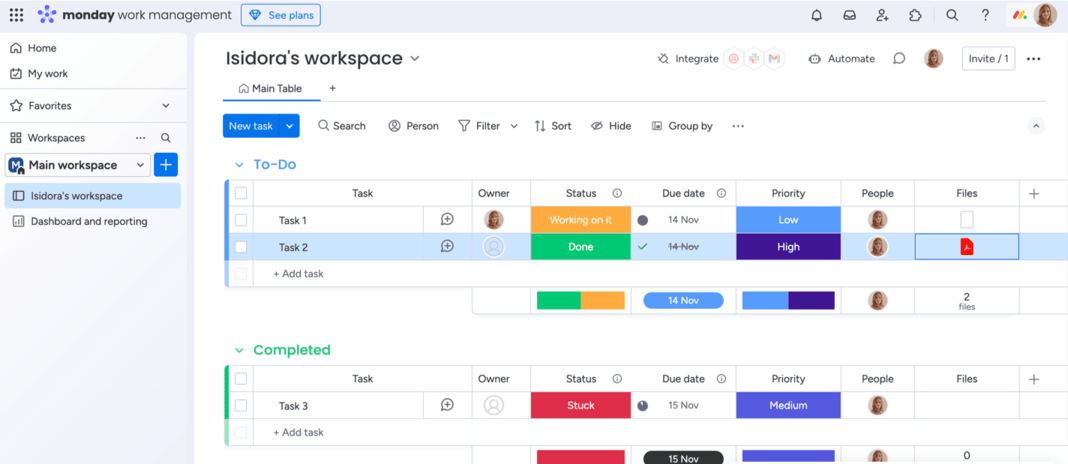
With monday.com, you also get a bunch of useful collaboration features.
It aims to keep all of your communication in one place, reducing the need to use any third-party communication apps. You can communicate in tasks, but your team can also communicate in a chat dedicated to the entire board.
The status bar notes should also come in handy if you’re eager to improve communication. Let’s say your status bar has an option for “stuck”. With this feature, your team members can leave notes on the status bar, detailing why they are “stuck” on a specific task.
monday.com also uses progress tracking to help you meet deadlines, with the status of every task becoming apparent at a quick glance.
And finally, the platform is simple to use. It doesn’t have a steep learning curve, and the interface is pretty intuitive, which makes it easy to adopt and lets your team focus on collaboration sooner.
Cons of using monday.com for project collaboration
Even though it’s intuitive, setting up monday.com for the first time can be a bit time-consuming because of the number of features.
There are also occasional subitem issues. Most notably, if you set up an automation that transfers an item to another board once it’s completed, it might not take the subitems with it.
And, unsurprisingly and unfortunately, the free version is very limited. It offers just 2 users and 3 boards, but you can find a solid monday.com alternative without this limit.
| monday.com’s pros | monday.com’s cons |
|---|---|
| Simple to learn | Limited free plan |
| Progress-tracking features | Takes a while to set up |
| Centralized communication | Subitem issues |
What’s new in monday.com?
Recently, monday.com launched the Sequences feature for CRM, which lets you automate email and task reminders. Also, you can now easily copy your creations from Miro and paste them directly into your WorkCanvas.
15. Teamwork — best for workload management
Teamwork is a collaborative project management tool built originally for client work.
It helps your team keep track of what everyone is doing with Gantt charts, Kanban views, and communication through comments and mentions.
Available for: web, Windows, macOS, Linux, iOS, Android
| Teamwork’s trials & plans | Teamwork’s pricing |
|---|---|
| Free trial | ✔ (30 days) |
| Free plan | ✔ (up to 5 users) |
| Deliver | $10.99 user/month* |
| Grow | $19.99 user/month* |
| Scale | $54.99 user/month* |
| Enterprise | POA |
*billed annually
Pros of using Teamwork for workload management
Project collaboration becomes so much simpler with Teamwork thanks to its workload management feature.
In Teamwork, you’ll be keenly aware of how much work each member of your team has. This feature helps managers reassign tasks as needed to stop everyone from burning out too.
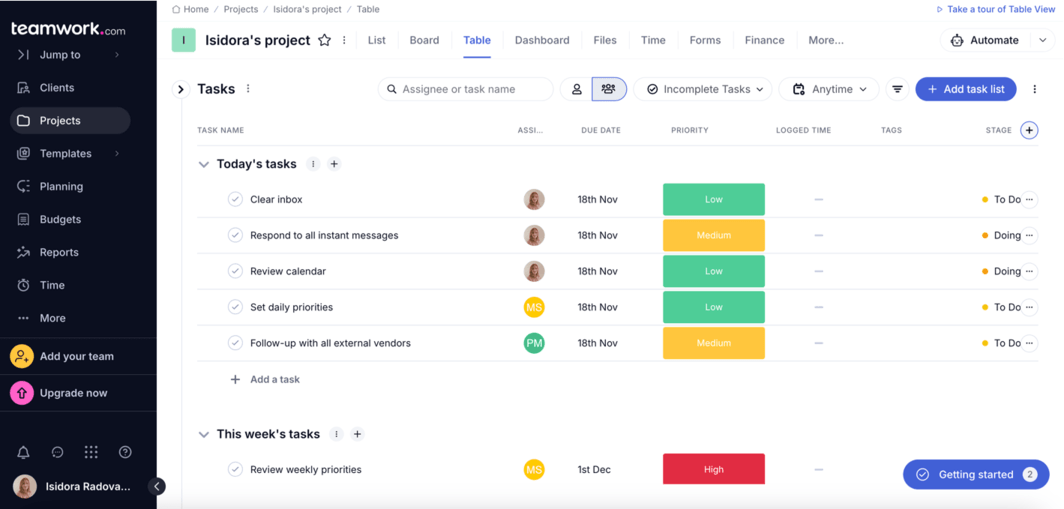
Other than that, Teamwork lets you set up milestones for your project, making the whole team aware of the project goals at all times.
The platform also has a built-in chat platform, centralizing all communication. Plus, Teamwork’s communication support extends to Outlook as well.
Cons of using Teamwork for project collaboration
Unfortunately, Teamwork offers few customization options, and its mobile version and free plan are also quite limited.
For example, the mobile app doesn’t provide full access to all the features available on the web, such as dashboards, portfolios, and reports. Obviously, this can be a major drawback for users who rely on mobile project management.
| Teamwork’s pros | Teamwork’s cons |
|---|---|
| Workload management features | Few customization options |
| Outlook communication | Limited mobile version |
| Built-in chat platform | Limited free plan |
What’s new in Teamwork?
In October 2024, Teamwork launched the Roles feature, which allows you to distribute work in a new way and classify your team based on seniority or specialization.
What is a project collaboration tool?
A project collaboration tool is software that facilitates project teamwork through communication and task management.
Using a good project collaboration app offers many benefits to your project team, including an increase in:
- Productivity,
- Creativity,
- Sense of responsibility, and
- Quality of results.
In the modern era where remote work gains in popularity, team collaboration apps shine as one of the most important aspects of work. No surprise there, as good work collaboration tools help solve the issue of team members feeling isolated and less involved in projects.
Also, team collaboration tools are vital in more elaborate projects. With a high number of iterations and moving parts, team members need to communicate and share files and updates quite often.
Based on their primary functionalities, collaboration software is often classified into 3 groups:
- Communication software,
- Task management software, and
- Document and content management software.
However, most of the collaboration tools aim to incorporate all 3 aspects to cover a variety of business needs.
Examples of typical collaboration tools for project managers and teams include software like Plaky, Asana, Trello, monday.com, and ClickUp.
How to pick the best team collaboration tool
To pick the best collaboration tool for a project, you need to consider its key elements:
- Communication — options for messaging, discussion boards, and email integration,
- Team collaboration — commenting, file sharing, and collaborative editing,
- Project management — tools for tracking project milestones, time management, and scheduling, and
- Resource management — capabilities for file storage, team coordination, and resource allocation.
Besides these key elements, you should also consider the tool’s ease of use. That’s important no matter what aspect of a tool you’re focusing on, as it will allow your team to start using it sooner.
And finally, don’t neglect the pricing. A reasonable price is a determining factor in whether to use a certain tool for many teams and companies. Essentially, a collaboration app should allow you to manage a functioning, collaborative project even with its free plan.
All the elements mentioned above are exactly how I selected the 15 tools featured on this list.
Ensure effortless collaboration with the right software
Moral of the story? The best collaboration tools are usually the ones that offer the most collaboration options for the least amount of money.
And after reviewing some of the best business collaboration software options, it turns out that Plaky ticks all the necessary requirements — and then some.
Plaky doesn’t limit you in terms of basic project management functionalities, so even with Plaky’s free plan, you’ll get unlimited:
- Members,
- Spaces,
- Boards,
- Items, and
- Views.
In addition, Plaky offers the 3 most important collaboration features in both its free and paid plans:
- File sharing — store all your project-related docs in one centralized hub.
- Comments — communicate and collaborate with your whole team in real time.
- Notifications — stay in the loop regarding all task changes and updates.
Ready for effortless collaboration? Join Plaky today and streamline teamwork for any industry, size, or project!
Get started with Plaky