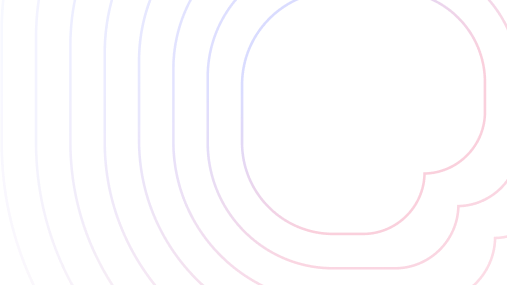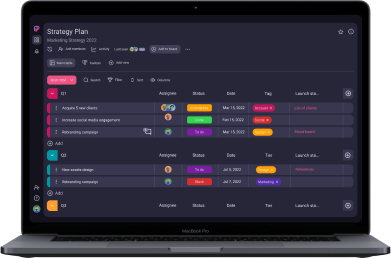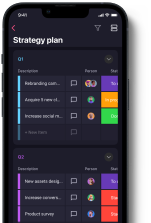Spreadsheets are a staple of the modern workplace, as they are relatively simple and highly versatile tools that can be used for a wide range of tasks — from organizing data to carrying out complex calculations.
I’ve been using both apps on and off for years, sometimes for work and sometimes for personal projects. Though they have changed through the years, one thing remains true: they both have their strengths and weaknesses.
That said, there are good reasons why Google Sheets and Microsoft Excel are so popular in this niche. And if you’re on the fence about which one to pick, read on for a detailed overview of key points that might influence your decision.
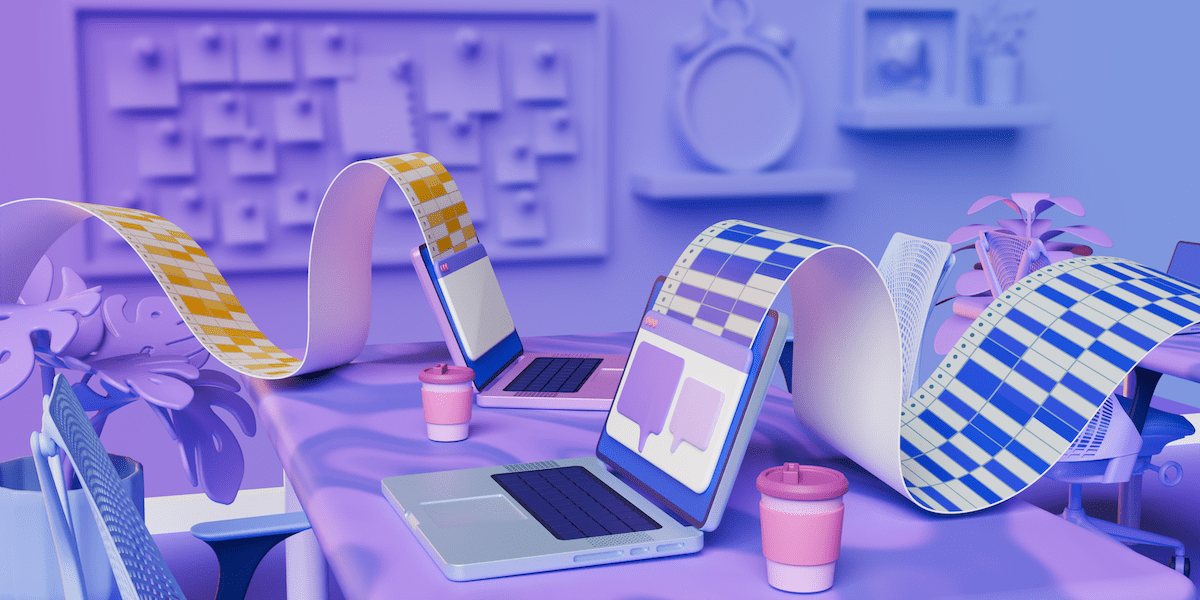
Table of Contents
What are the main differences between Google Sheets and Excel?
The main difference between Google Sheets and Excel is that Google Sheets is a beginner-friendly software that prioritizes ease of use and seamless online collaboration, while Microsoft Excel has a more extensive feature set and extra functionality, offering users the ability to work securely offline.
Ultimately, Google Sheets and Microsoft Excel are both feature-rich spreadsheet programs, and they are more similar than they are different.
You can read more about their differences (and similarities) below.
| Feature | Google Sheets | Microsoft Excel |
|---|---|---|
| Pricing | Free web-based version Paid plans start at $6/user per month | Free web-based versionPaid plans start at $6/user per month The option to purchase a 1-time license rather than a recurring subscription |
| Platform | Web-based appMobile app for iOS and Android | Web-based appDesktop app for Windows and macOSMobile app for iOS and Android |
| User interface | Simple, minimalist design | Sleek, functional design |
| Collaboration | Easy sharing and real-time collaboration | Easy sharing and real-time collaboration in Microsoft 365 Limited collaboration with older/offline versions |
| Data analysis | 200+ functions Basic pivot table | 450+ functions Advanced pivot table |
| Data visualization | Wide selection of charts and graphs | Wide selection of charts and graphs |
💡 Plaky Pro Tip
Is using spreadsheets to manage your projects a good idea at all? Find out why you may want to opt for specialized software instead in the post below:
Google Sheets is slightly more affordable than Excel
If you’re looking for the most budget-friendly option, then Google Sheets has a slight lead. However, the two apps are more or less evenly priced.
Google Sheets is completely free for individual users and offers several paid plans for businesses as part of the Google Workspace software suite.
| Google Workspace plan | Monthly pricing | Yearly pricing |
|---|---|---|
| Business Starter | $7.20/user per month | $6/user per month |
| Business Standard | $14.40/user per month | $12/user per month |
| Business Plus | $21.60/user per month | $18/user per month |
| Enterprise | Quote-based | Quote-based |
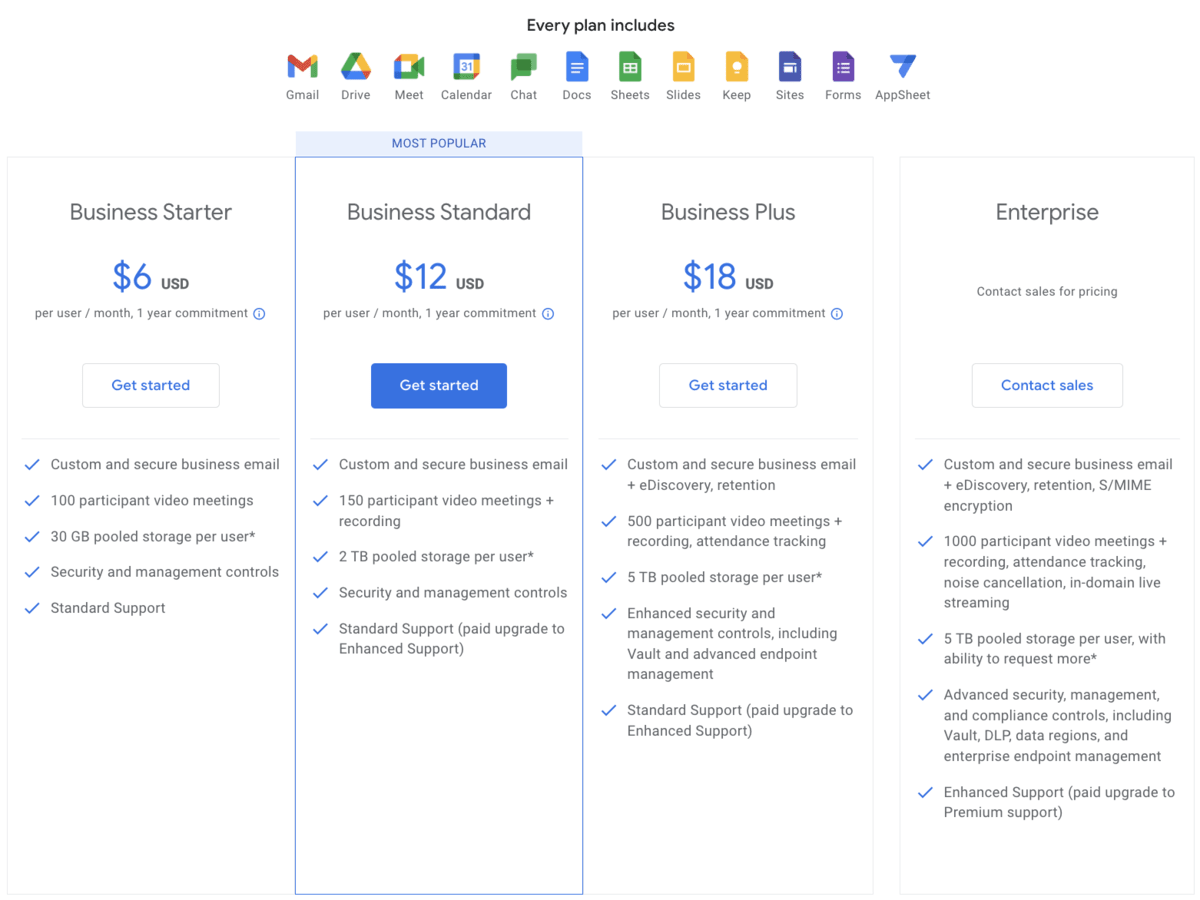
Meanwhile, Microsoft Excel is also free for individuals, if you’re using the web-based Microsoft 365 version through the browser.
If you’re looking to use the desktop version of the app or access a full business package, you’ll have to choose from one of the following Microsoft 365 subscription plans.
| Microsoft 365 plan | Monthly pricing | Yearly pricing |
|---|---|---|
| Microsoft 365 Personal | $6.99 per month or | $69.99 per year |
| Microsoft 365 Family | $9.99 per month or | $99.99 per year |
| Microsoft 365 Business Basic | $7.20/user per month | $6/user per month |
| Microsoft 365 Business Standard | $15/user per month | $12.50/user per month |
| Microsoft 365 Business Premium | $26.40/user per month | $22.00/user per month |
| Microsoft 365 Apps for business | $9.99/user per month | $8.25/user per month |
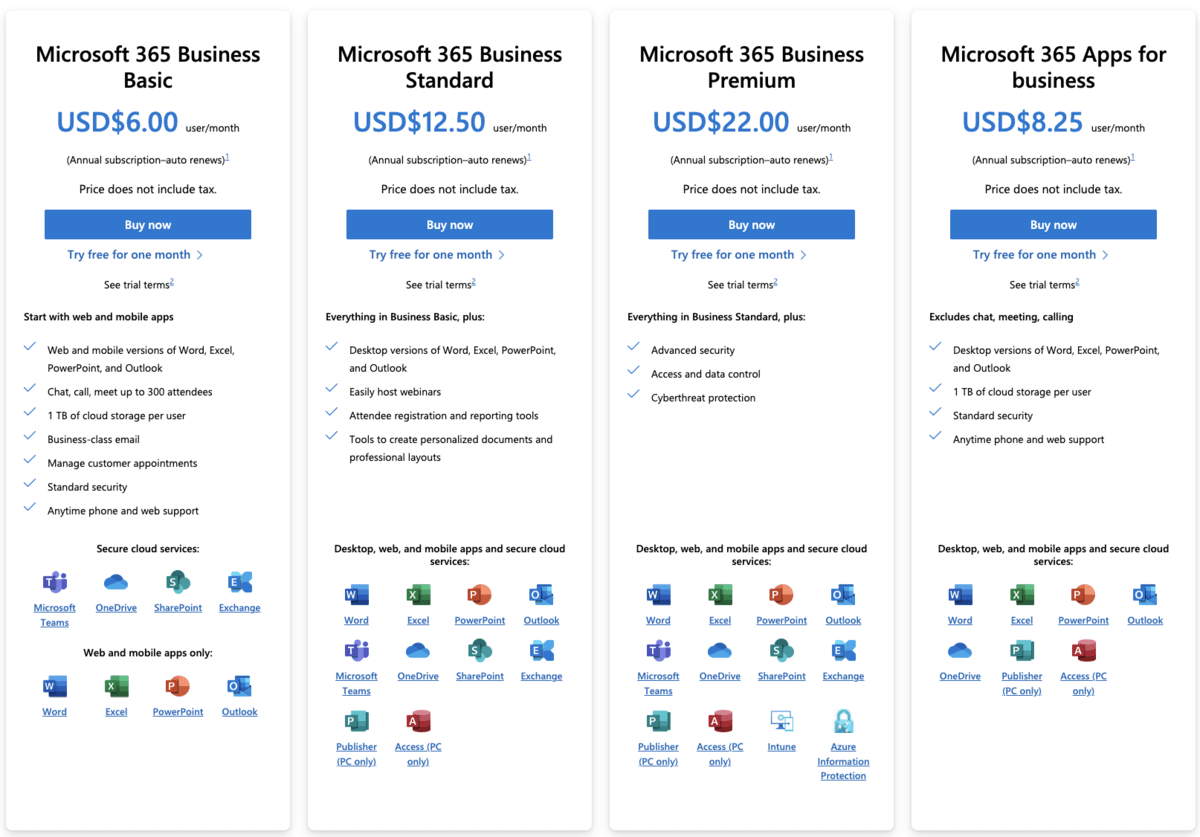
In addition to the subscription-based Microsoft 365 model, Microsoft Excel licenses can be purchased through the Microsoft Store or other stores, both independently or as part of the Microsoft Office suite.
At the time of writing, the Microsoft Store offers the following options:
| Product | Pricing |
|---|---|
| Excel | $159.99 |
| Excel Home and Student | $79.99 |
| Office Home & Student 2021 | $149.99 |
| Office Home & Business 2021 | $249.99 |
| Office Professional 2021 | $439.99 |
Note that these are all one-time purchase licenses that are valid for only 1 PC.
With all of the above in mind, it’s clear that Google Sheets is the more affordable option on both the monthly and yearly levels, if only slightly so when compared to Microsoft 365.
However, the pricing is unlikely to be the deciding factor for most users, as the pricing gap is largely negligible and Excel’s web-based version is now also available for free for individual users.
Google Sheets’ UI is simpler, but Excel’s is more functional
It’s obvious at a glance that Google and Microsoft have different philosophies when it comes to user interface design.
Google Sheets prioritizes minimalism and user-friendliness, while Excel prioritizes functionality. Both apps achieve their respective goals in this sense.
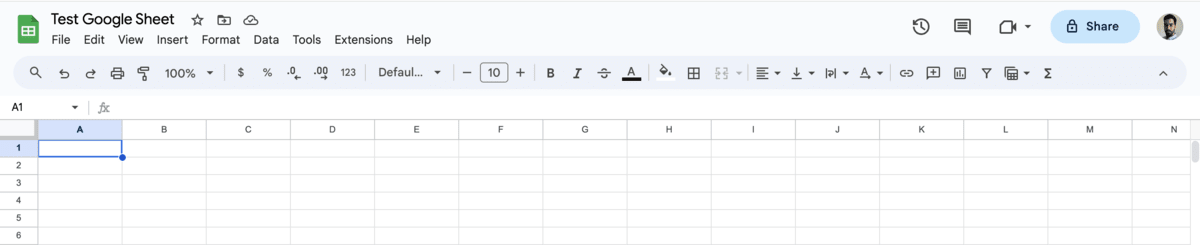
As with many other Google apps, the design of Google Sheets is simple and minimalistic.
There are virtually no color highlights, and the header offers quick access to some basic features, with the rest of the more advanced feature set delegated to the taskbar dropdown menus.
This layout is quite simple, beginner-friendly, and easy to get a hang of.
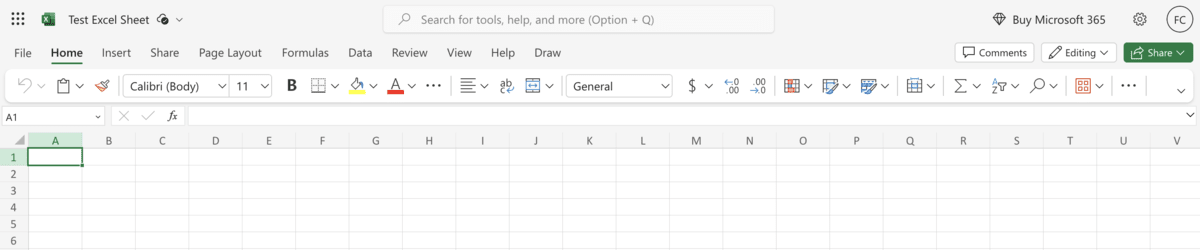
In contrast, Excel has a sleeker and more colorful design that makes the interface easier to skim. This might make it a bit overwhelming for new users, but it’s clear Microsoft placed functionality first.
Whether you pick the single line or the classic ribbon layout option, the app allows quick access to many more features and dropdown menus. Moreover, the search bar at the top is always visible and is a very convenient way to find what you need.
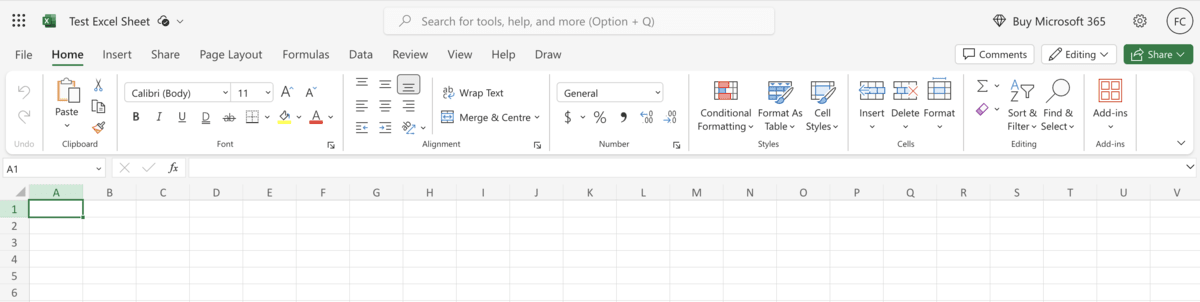
Ultimately, anything related to UI design will always be highly subjective.
Personally, I’ve always found Excel’s layout more intuitive and functional. Still, someone else might prefer Google Sheets, be it for the more minimalist aesthetic or the more beginner-friendly layout.
💡 Plaky Pro Tip
Interested in creating Gantt charts in Excel or Sheets? Check out our guides on Gantt charts in the two respective apps and see how they compare in that regard:
Google Sheets allows for convenient and seamless collaboration
In the era of remote work, the ability to collaborate with colleagues and clients online has become more important than ever, and this has been one of Google Sheets’ main strengths for years.
Today, Google Sheets and Microsoft 365 Excel both allow easy sharing via email or access links, but collaboration using desktop versions of Excel can be problematic due to version conflict.
With Google Sheets, you can:
- Add specific people to a document via their email address and set their permissions, or
- Create a general access link with predefined permissions for anyone who clicks the link.
In terms of permissions, added users or those who click the link can:
- View the document,
- View and leave comments, or
- Have full edit access.
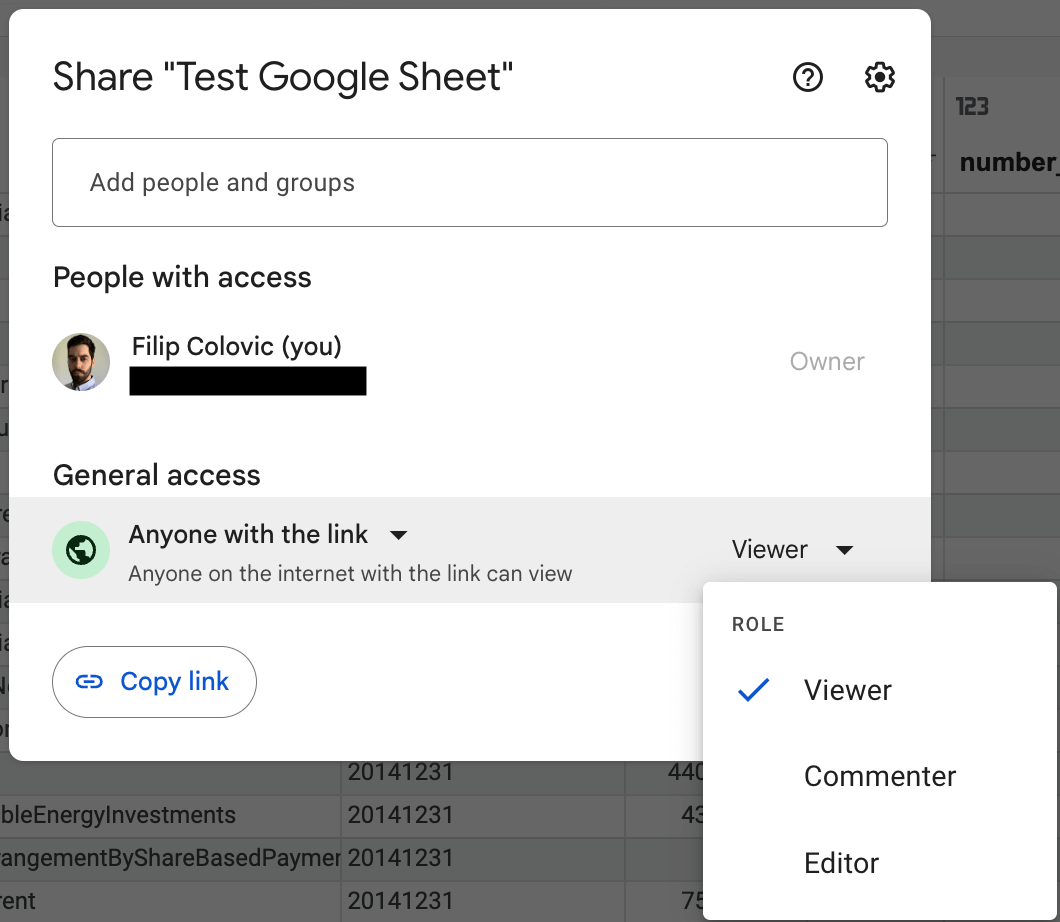
If you’re using Excel with Microsoft 365, the situation is the same, with a few extra security features thrown in.
To help keep your data more secure, the Microsoft 365 version of Excel offers the options to:
- Create expiring links that only work until a set date, and
- Lock the sheet using a password.
This ensures that no sensitive links end up in the wrong hands further down the line. Moreover, passwords add an extra layer of protection in case one of the emails with access to the sheet is compromised.
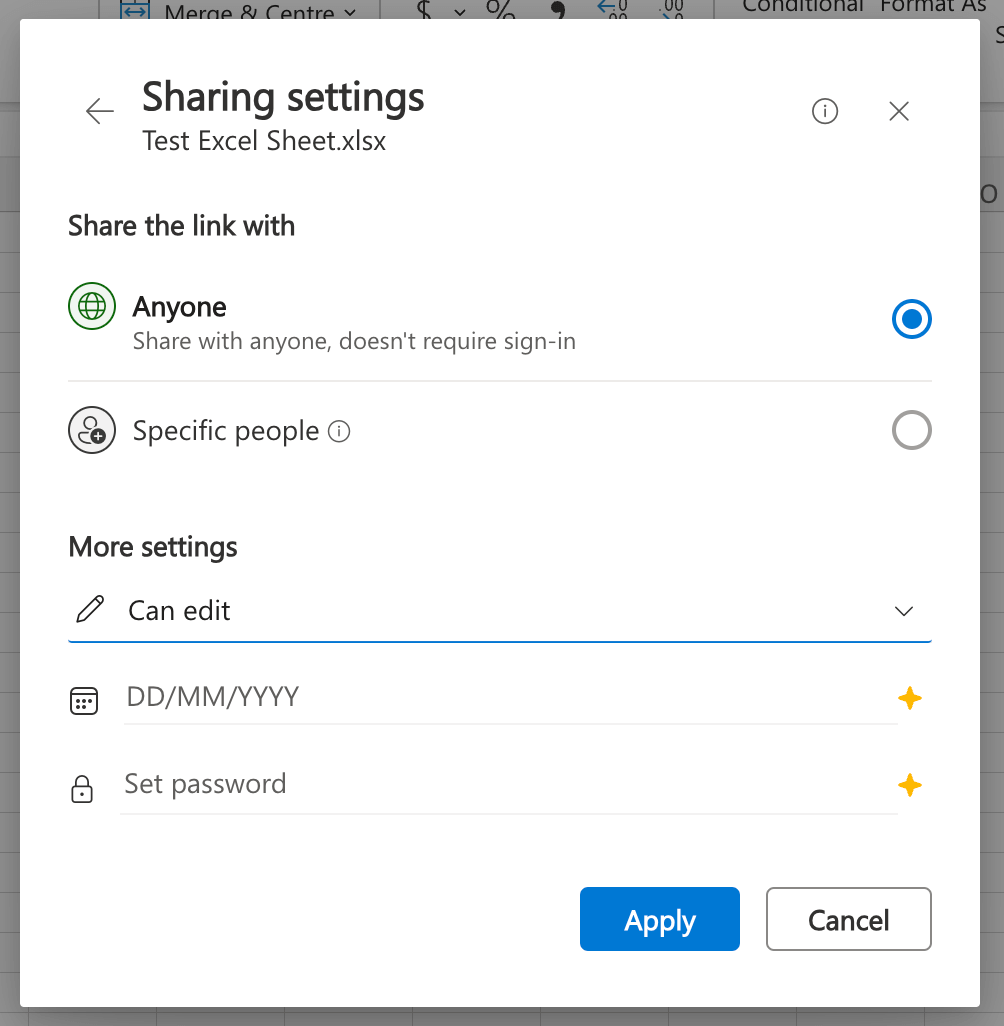
However, the main issue behind Excel collaboration is that there are many versions of Excel currently in circulation. Though Microsoft 365 makes collaboration easy, the situation isn’t quite as simple with the desktop version of the app.
Sharing with Microsoft Office 2021 or older versions of Excel takes some additional setup, which can be a bit of a hassle for those who aren’t very tech-savvy.
More importantly, there’s the issue of version conflict. Each new version of Excel comes with new features and optimizations, so if you’re collaborating with someone using a different version of the app, you could encounter errors and compatibility issues.
That said, Google Sheets is the better option when it comes to real-time collaboration, as everyone will always be using the same version of the app.
💡 Plaky Pro Tip
Looking to learn more about project collaboration or find some useful new tools? Take a look at the article below:
Excel offers superior data analysis functionality
Both apps offer a wide range of functions and formulas that can be used to store, organize, and analyze data.
While Google Sheets has accessibility and all the features the average user may need, Excel’s advanced functions make it much more appealing to professionals and anyone willing to brave the learning curve.
Through the “Data” dropdown menu, Google Sheets allows users to select from a range of functionalities, as seen below:
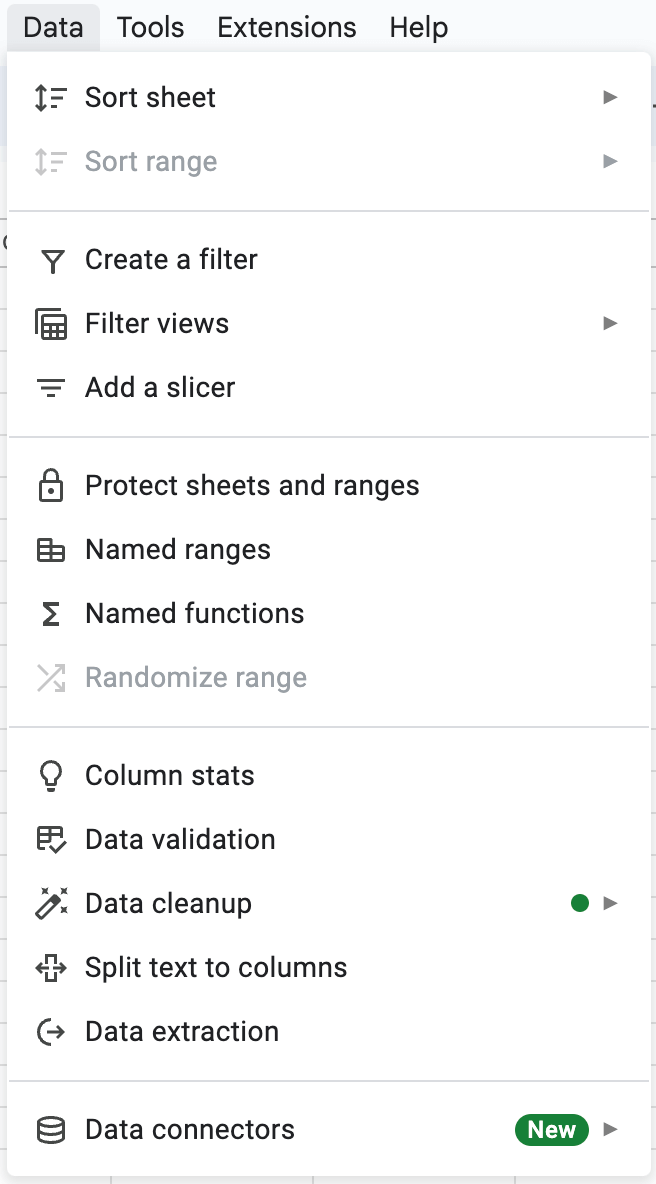
With the above in mind, users can:
- Create custom filters for easy review,
- Clean up redundant data,
- Extract data from other files,
- Connect to apps such as BigQuery and Looker, and
- Create data validation rules based on their needs.
On top of that, the “Insert” dropdown menu allows users to analyze and visualize data with the help of features such as:
- Timeline — a Gantt chart-style timeline,
- Chart — a wide selection of charts such as line, column, pie, etc, and
- Pivot table — a table that summarizes and provides an overview of data in the sheet.
All of these are generated automatically based on the selected cell range.
With all these features, it’s possible to work with larger data sets and create complex sheets such as the one seen below.
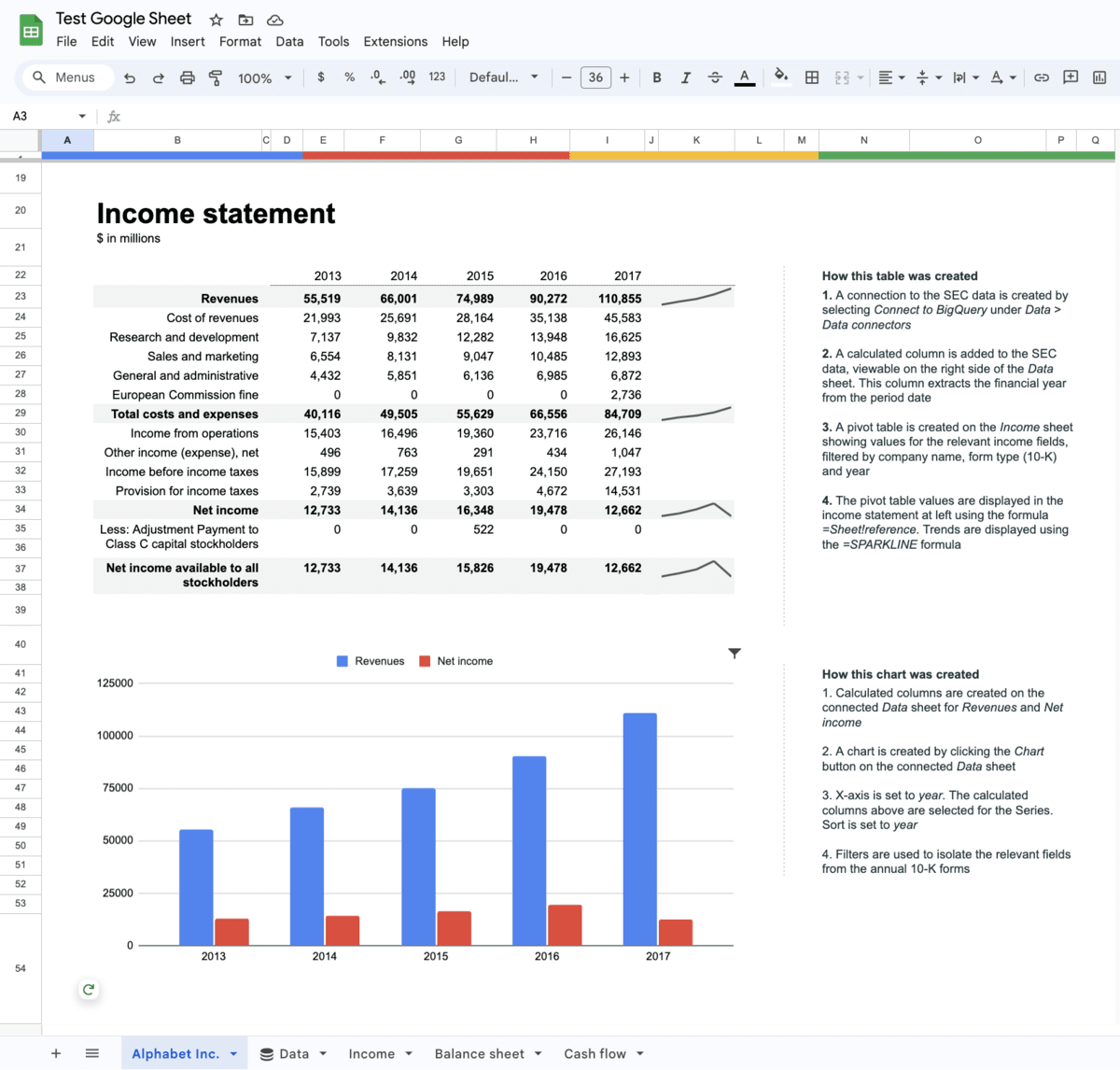
However, Excel spreadsheets have all of these functionalities and more.
For reference, Google Sheets currently has just over 200 formulas, whereas the latest version of Excel has over 450. You can see the complete list of functions for both apps below:
With Excel, all the formulas are delegated to the “Formulas” tab, and divided into categories as shown below. This makes them easier to access than Google Sheet’s series of dropdown menus.
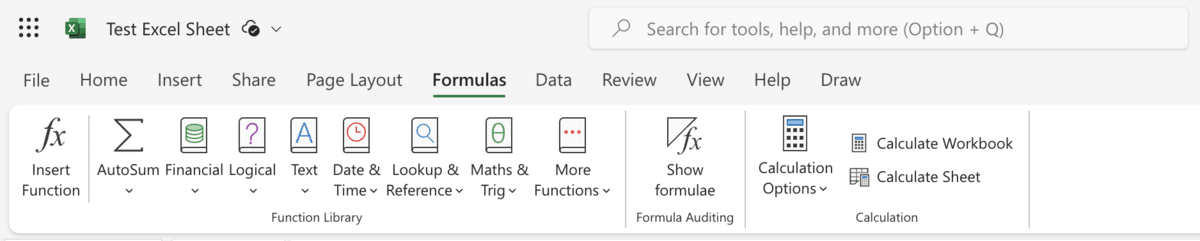
Similarly, different types and categories of charts are readily available through the “Insert” tab. And while the selection of charts is more or less the same, Excel makes navigation easier in much the same way as it does with formulas.

As with Google Sheets, you can use all of these features for everything from simple organizational spreadsheets to advanced financial reports where you can:
- Create pivot tables,
- Create charts and graphs,
- Extract data from a wide range of sources using Power Query, and much more.
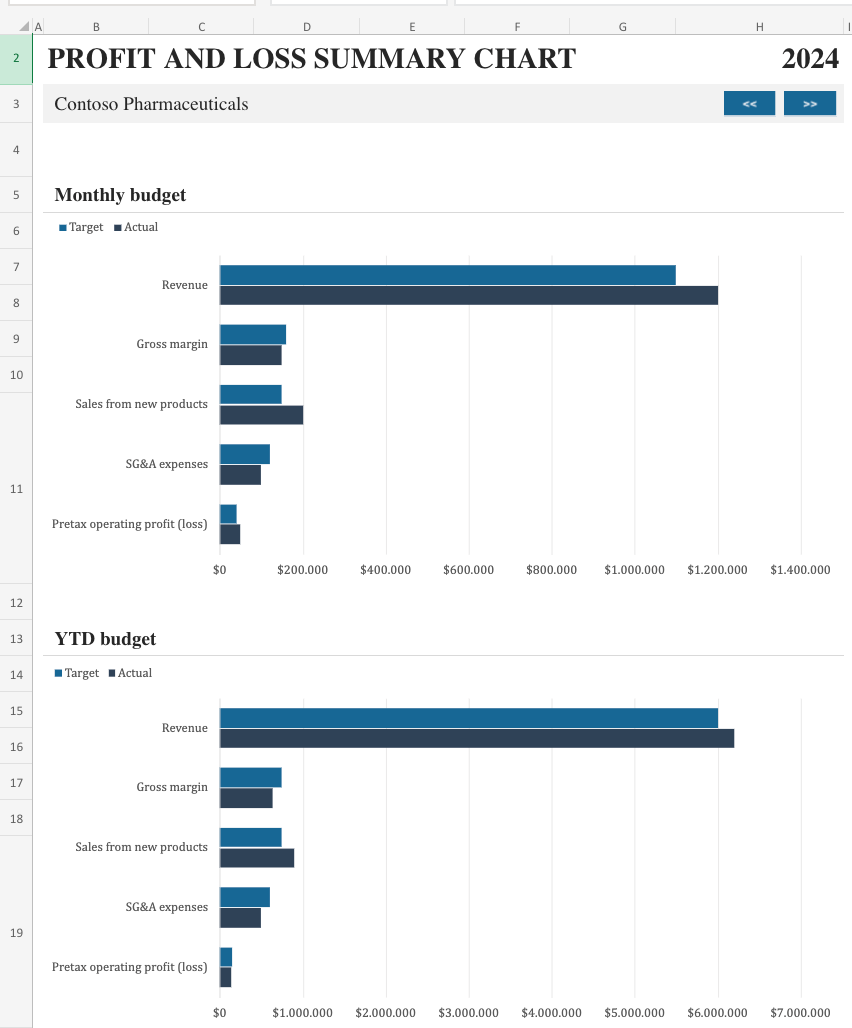
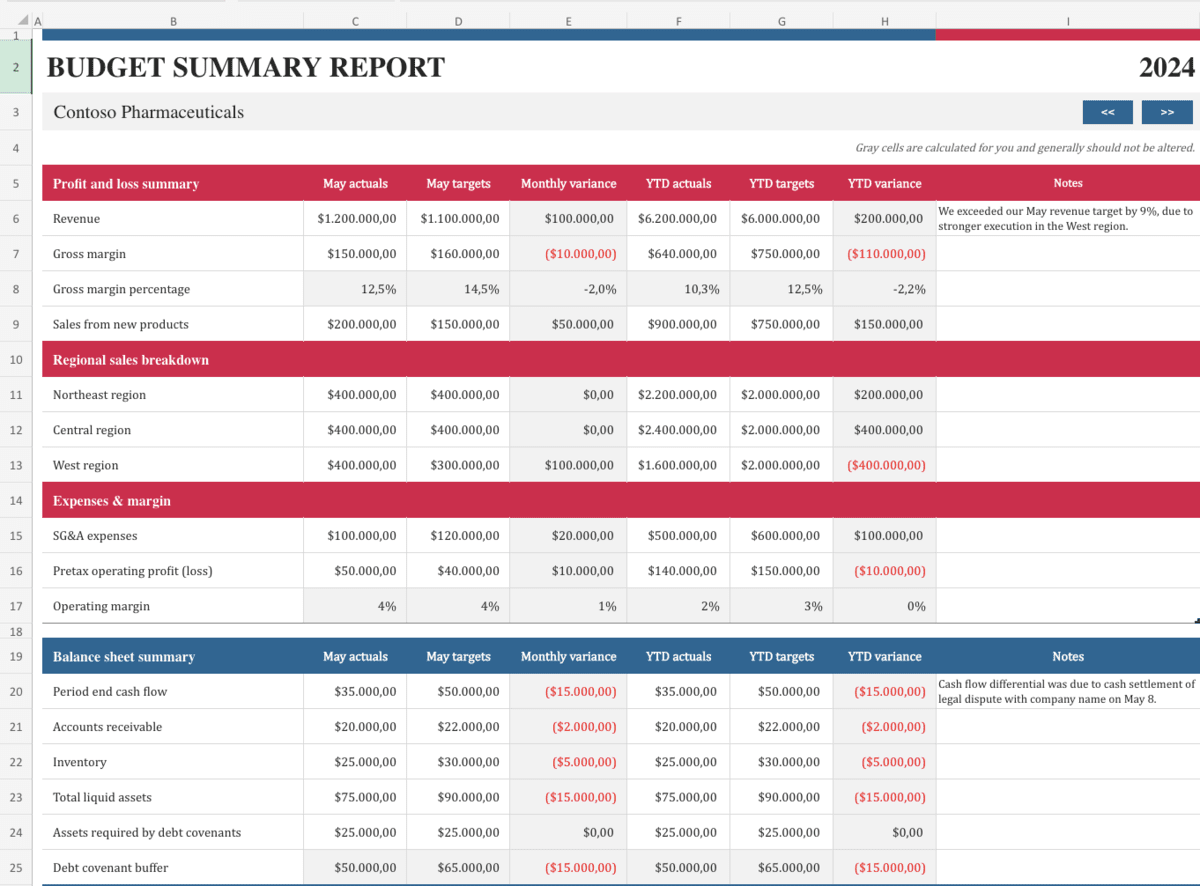
All in all, both apps are great for storing, organizing, analyzing, and visualizing data, but Excel offers significantly more options for advanced users working with large data sets.
💡 Plaky Pro Tip
If you’re mainly using spreadsheets for organization, and data analysis isn’t a big of a focus for you, then one of the apps listed in the article below might be an even better fit for your needs:
Microsoft Excel vs Google Sheets: Which should you use?
With all of the above in mind, both programs have their pros and cons, so there is no clear winner.
Use Google Sheets if you want an app that is:
- Free and accessible,
- Easy to use for online collaboration, and/or
- Simple and beginner-friendly.
Use Microsoft Excel if you need:
- Advanced data analysis and visualization tools,
- Enhanced security, and/or
- The ability to work offline with a one-time license.
💡 Plaky Pro Tip
Excel’s superior functionality and data visualization options make it a suitable tool for running projects. Here are some free project management Excel templates you can use for anything from reporting to tracking multiple projects:
FAQ
Is Google Sheets better than Excel?
Google Sheets is better than Excel in terms of accessibility, ease of use, and online collaboration. However, Excel is a more powerful tool with a wider range of features.
What is the disadvantage of Google Sheets?
The main disadvantages of Google Sheets are its lack of a dedicated desktop application and a more limited feature set compared to its main competitor, Microsoft Excel.
Do professionals use Google Sheets?
Yes, many professionals use Google Sheets. However, depending on the industry, some prefer Excel due to its superior functionality and security.
What is Google Sheets best for?
Google Sheets is best for people who need a free spreadsheet program, and those who prioritize ease-of-use and seamless collaboration over advanced features.
Is Google Sheets the same as Excel?
Google Sheets and Excel are both spreadsheet programs, but they are not the same. They are made by Google and Microsoft respectively and use different syntax, though they have many features in common.
Looking for an alternative to spreadsheets? Try Plaky
Spreadsheets are extremely flexible, and there’s a reason why they’re so popular. However, they’re not always the right tool for the job.
If you’re using Google Sheets or Microsoft Excel to manage projects, specialized project management software such as Plaky might be a better fit for your needs.
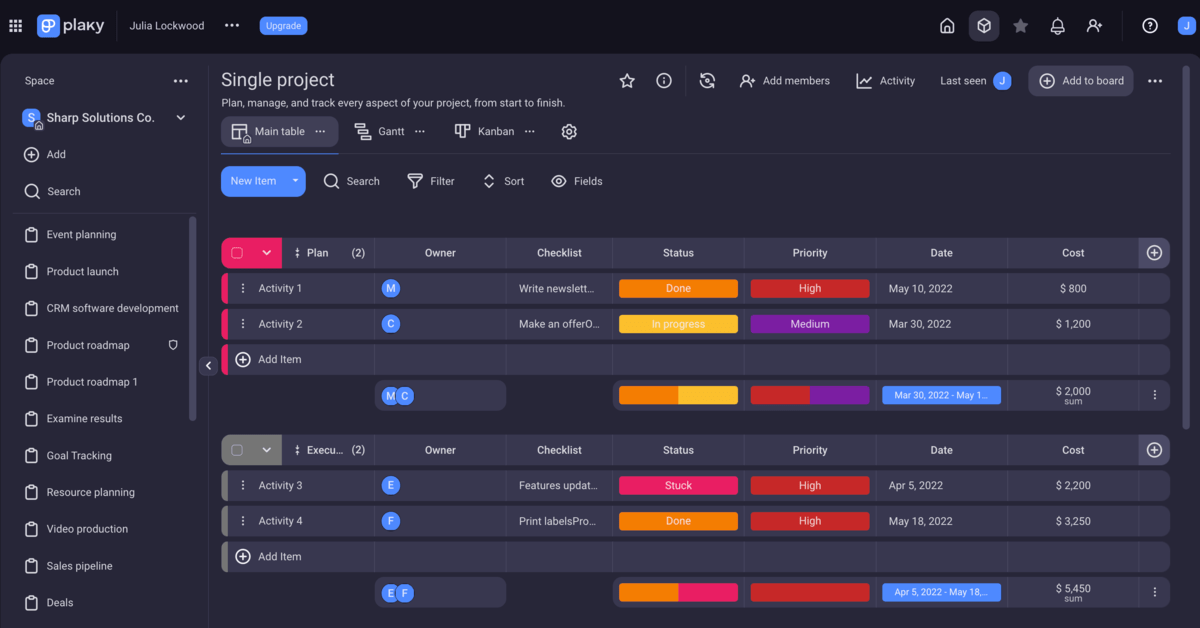
Plaky allows you to organize your workspace into Spaces that are used to host separate Boards. These boards are further divided into groups of individual tasks.
Each task can contain a wide range of pertinent information, such as:
- Task status,
- Due date,
- Assignees,
- Reviewers,
- Links,
- Additional labels, and more.
Moreover, users can share files and communicate via a comment thread tied to each task. All communication and activity is recorded on the platform, ensuring no important information gets lost in emails or third-party messaging apps.
On top of that, Plaky makes it easy to review certain important information at a glance with the help of the summary row.
The app sports a simple and intuitive interface, has a number of project templates you can use, offers responsive support, and comes with a comprehensive knowledge base that makes it easy to tackle both the app itself and learn more about project management.
Finally, Plaky is also very budget-friendly, with the following plans:
| Plaky plan | Monthly pricing | Yearly pricing |
|---|---|---|
| Free Forever | N/A | N/A |
| Pro | $4.99/user per month | $3.99/user per month |
| Enterprise | $10.99/user per month | $8.99/user per month |