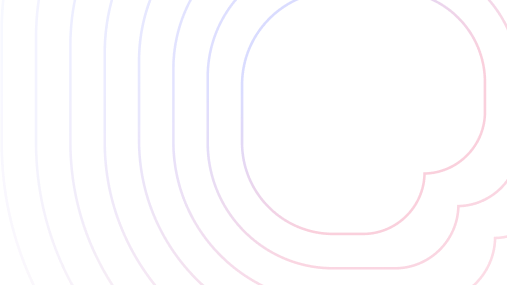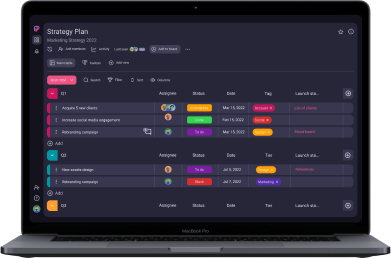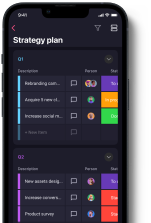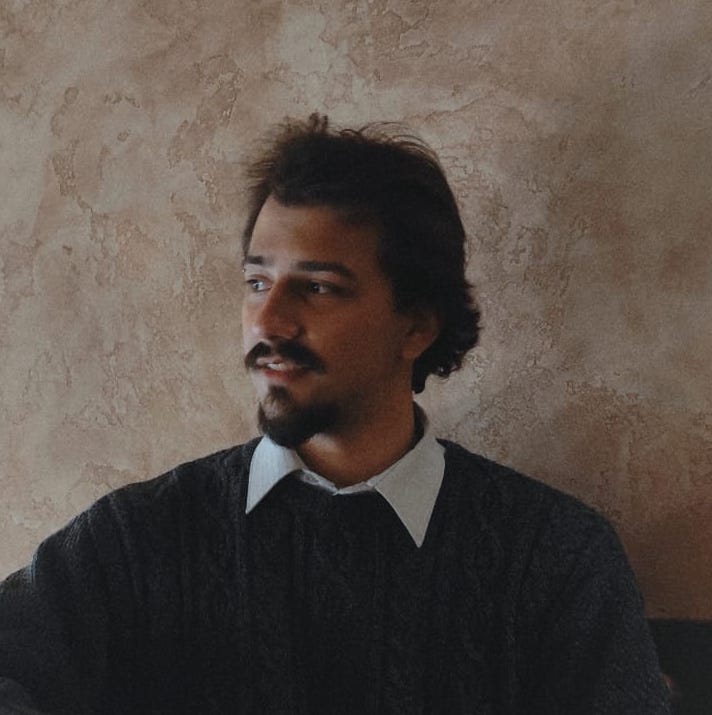Chances are you’re looking for a project management tool and have narrowed down your picks to Asana and Jira, but now you’re left wondering which of these 2 is better for you.
This comprehensive comparison guide will answer just that, so let’s get started.
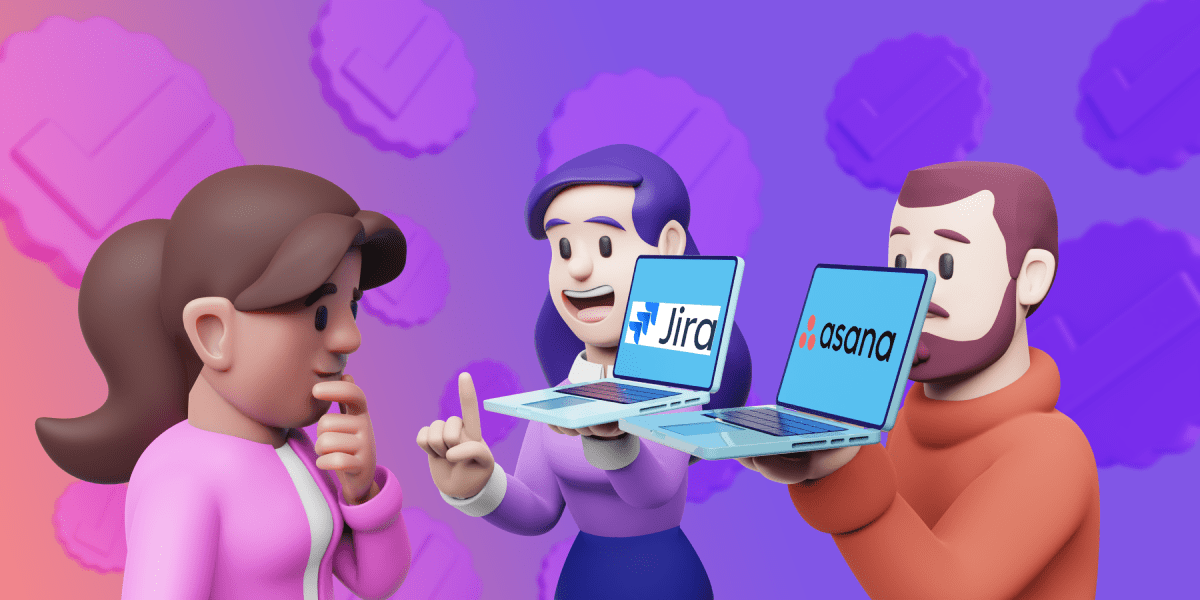
Table of Contents
Asana vs. Jira: Main features comparison
The main differences between Asana and Jira are that Asana is easier to use but less customizable, whereas Jira is more powerful but so complex that many departments will have trouble acclimating to it.
Here’s an overview of the features we’ll be inspecting today:
| Features | Asana | Jira |
|---|---|---|
| Pricing | Free plan Paid plans start from $10.99 per user per month | Free plan Paid plans start from $7.75 per user per month |
| User interface | Clean, intuitive | Complex, difficult to master but useful |
| Task management | Comprehensive, great for simpler projects | Comprehensive, great for complex projects |
| Team collaboration | Private, team, and project messages Comments and mentions | Comments and mentions |
| Progress tracking | Project, private, and organizational goals Robust report system | Project and sprint goals Robust report system |
| Administration | Admin console Permissions Guest access | Admin options Permissions |
| Integrations | 200+ | 3,000+ |
| Support | Asana help Asana guides Community forum Use cases 24/7 support for enterprise plan users | Self-help guides Community support 24/7 support for enterprise and premium plan users |
| Security | 10+ certifications Data encryption | 10+ certifications Data encryption |
💡 Plaky Pro Tip
In this article, we will compare Asana and Jira in great detail. However, if you want to see how these tools fair up against other opponents, check out these articles:
Asana has a better free plan, but Jira’s paid plans are more affordable
There are 3 Asana paid plans for users to choose from, as well as a free plan:
| Asana subscription plan | Price per user per month |
|---|---|
| Free | n/a |
| Premium | $10.99 |
| Business | $24.99 |
| Enterprise | Contact sales |
The free plan includes features such as:
- Up to 15 users,
- List, Board, and Calendar views,
- Unlimited projects, tasks, storage, comments, and activity log,
- Status updates and project export options, and
- More than 100 integrations.
To remove the user limit — as well as gain access to more features like Calendar view or milestones — you’ll need to get the Premium version, which comes with a 30-day free trial. Business and Enterprise plans add additional features like time tracking and guest management respectively.
Asana also offers a discount, as well as some special benefits for nonprofit organizations.
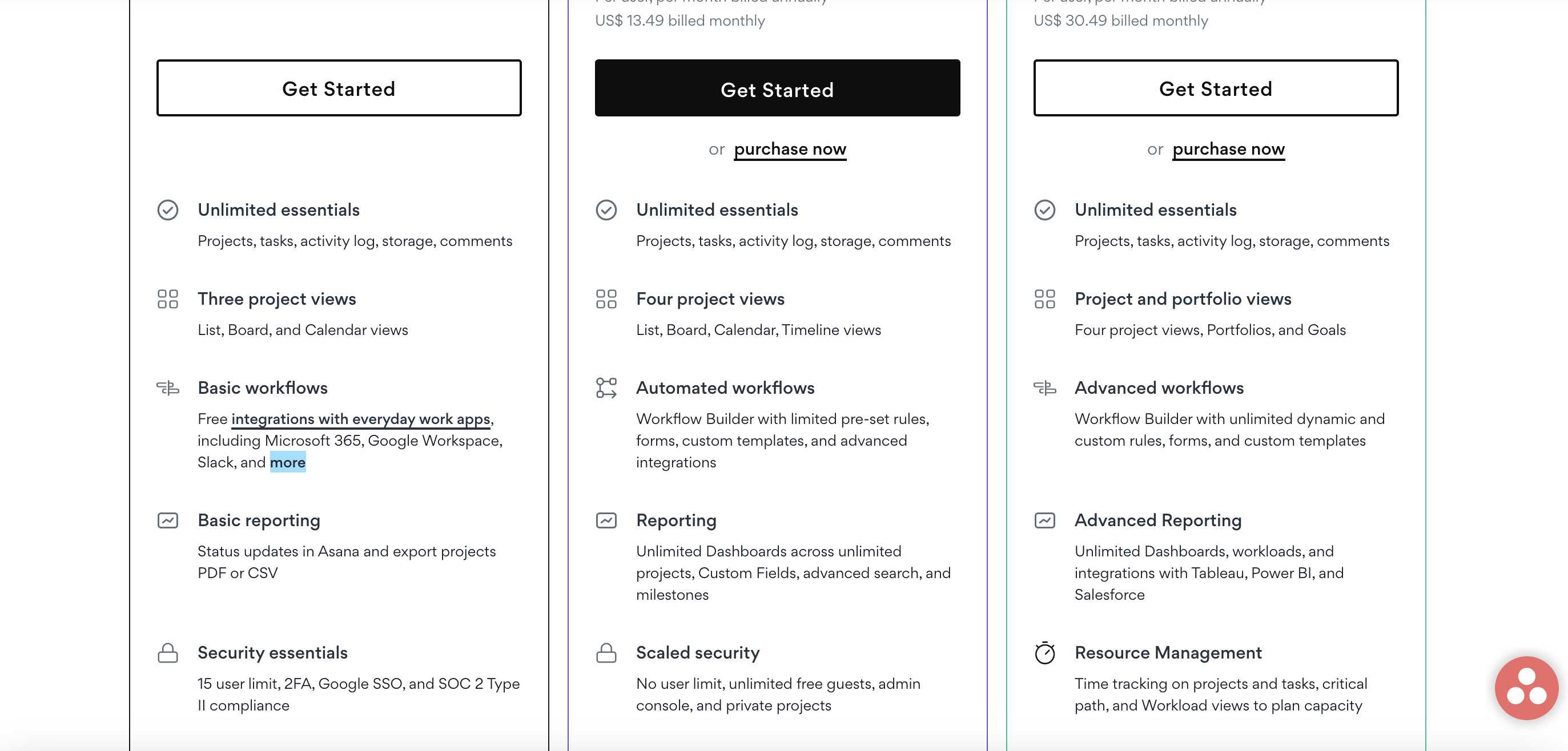
Jira Software also offers 4 subscription plans, including the free plan:
| Jira subscription plan | Price per user per month (billed annually) |
|---|---|
| Free | n/a |
| Standard | $7.75 |
| Premium | $15.25 |
| Enterprise | Contact sales |
The free plan includes:
- Up to 10 users,
- 2GB storage,
- Unlimited boards,
- Backlog and basic roadmaps,
- Reporting and insights, and
- Community support.
The Standard plan doesn’t technically allow for unlimited users, but the cap of 35,000 users is unlikely to prove problematic for most organizations. It also includes additional features, such as adding roles and permissions, audit logs, much more storage, etc.
Unlimited storage comes with the Premium plan, along with advanced roadmaps and premium support, while the Enterprise plan unlocks features like adding unlimited sites, centralization, and enterprise support.
Like Asana, Jira offers a 30-day free trial for both Standard and Premium plans.
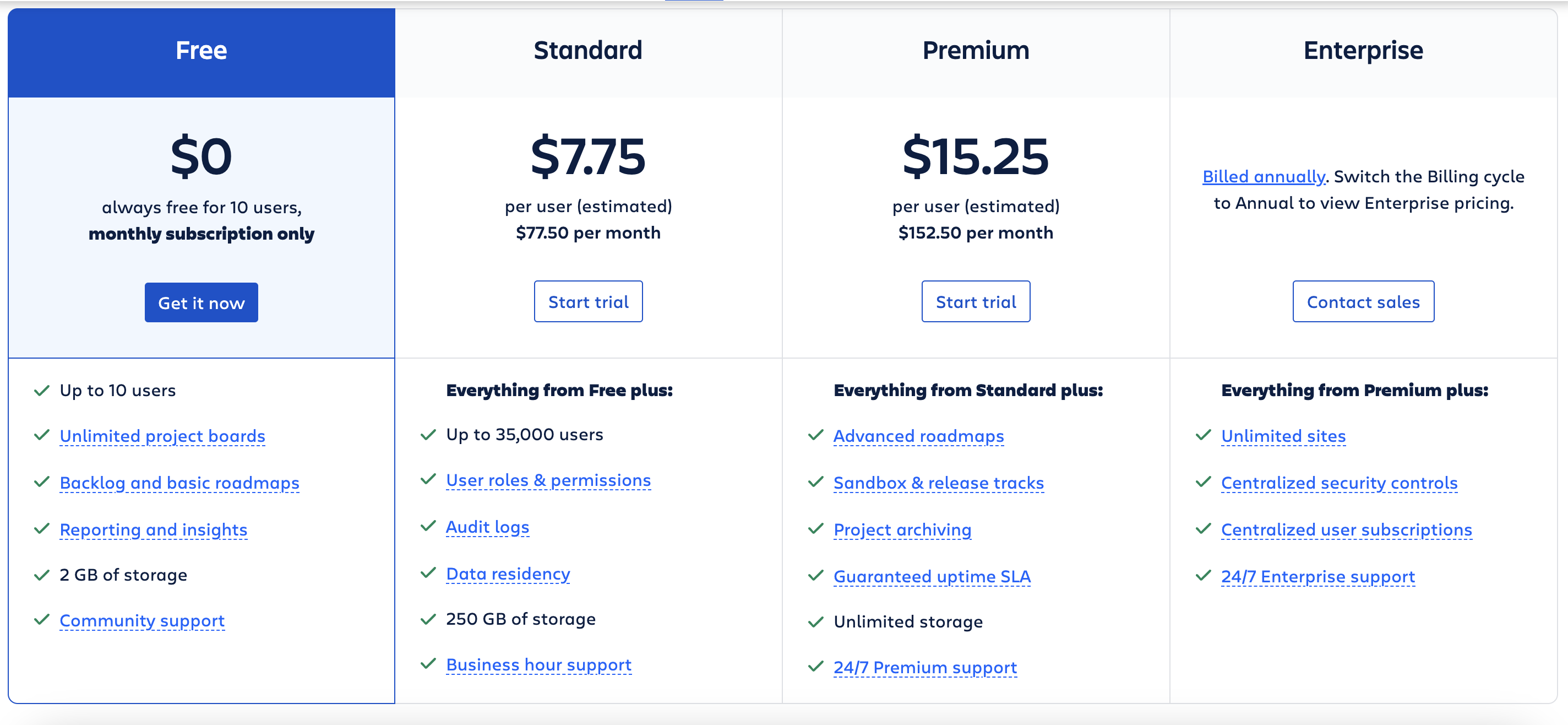
Asana’s free plan offers more capabilities than Jira’s, so if you’re looking for a no-investment deal, Asana is the way to go. However, Jira’s paid plans are more affordable, so if you’re looking to get a premium plan, Jira might seem more appealing.
💡 Plaky Pro Tip
Wondering how companies determine a suitable price for their products? Check out our guide on the most popular pricing strategies:
Asana’s UI has a much lower learning curve
Asana’s interface is easy to navigate and get used to. With intuitive task organization and plenty of templates to choose from, starting off with Asana is a piece of cake.
It offers a simple process to create subtasks and follow-up tasks, as well as task dependencies, which are great at reducing unnecessary back-and-forth communication, as well as reducing confusion during work.
Asana also offers plenty of customization options, followed by a light, dark, and even colorblind-friendly theme.
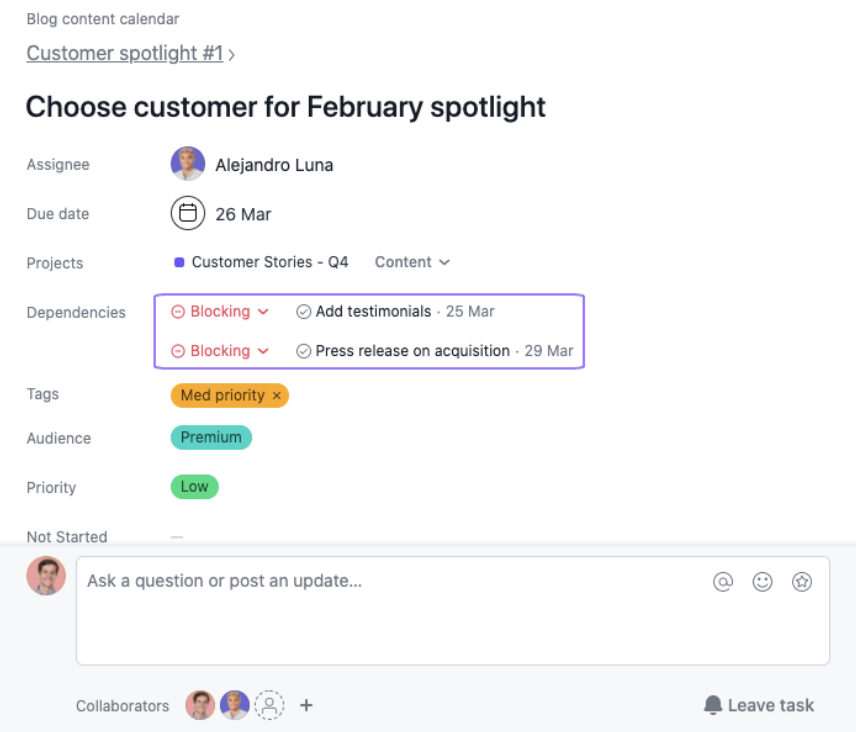
Jira’s interface has an immediate drawback — it can be difficult to learn. This is due to its complexity and various PM software features, which, on the other hand, make it great for experienced users. However, to a new user, it can be quite intimidating.
If you get past the immediate learning curve, you’ll be met with a bunch of customization options. These options make the software quite flexible, even though it was created primarily for planning software development projects.
Anything from dashboards to workflows and statuses can be created and edited to your liking. And, if you’re having trouble creating a dashboard yourself, you can choose a template, some of which include Kanban boards and Scrum boards.
For paid accounts, there are up to 42 templates to choose from in Jira.

We much prefer Asana’s UI for its approachability and simplicity. It’s not nearly as customizable as Jira’s, but the overall complexity of Jira’s UI makes it a worse fit for non-developers.
Jira’s task management features are more complex but also more extensive
Tasks are something your project team will deal with on a daily basis, and PM tools are there to help them organize
In Asana, you can organize them visually using these 4 views:
- Board,
- List,
- Calendar, and
- Timeline.
In the free plan, tasks are restricted to only the basic fields, like assignee, due date, and priority. Paid plan users can create custom fields.
Asana also helps you bring automation to your tasks with Rules. You can create rules for certain things to happen when a condition is met. Say you’re running a handmade jewelry business, and every time a new piece is created, you need to promote it on social media.
Here’s how the process would look in Asana’s Rules:
- Trigger — a piece creation task has been marked as completed.
- Rule — when a piece is completed, create a “create a social media post” subtask.
- Action — a “create a social media post” subtask has been created for that piece.
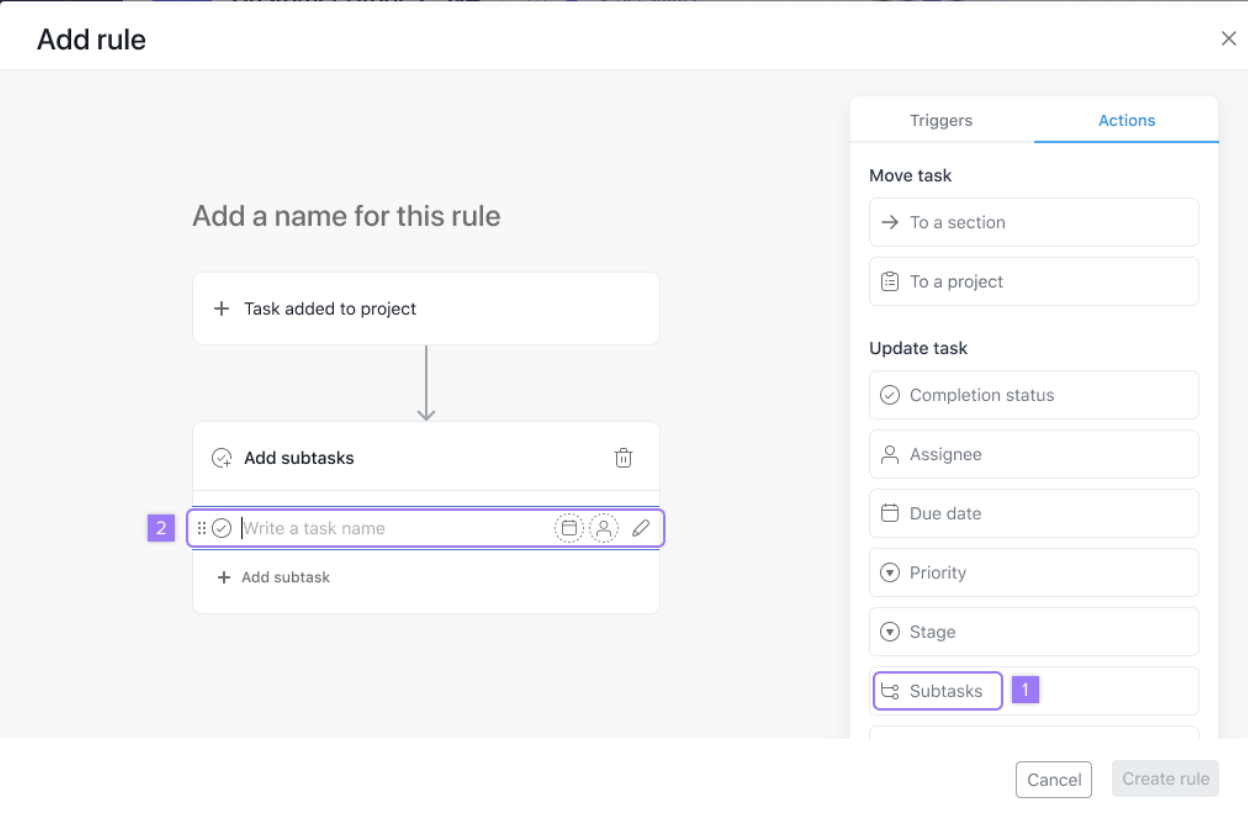
In Jira, tasks are part of a larger group called issues. Issues consist of types of work that need to be completed and by default are sorted into:
- Tasks — the basic issue type you get by default, while every other needs to be enabled in the “manage types” tab,
- Epics — large issues that will usually take up much more time,
- Stories — issues expressed as user goals,
- Bugs — issues for tracking errors and problems, and
- Subtasks — tasks that are parts of larger tasks.
Jira also offers automation options, using rules, just like Asana. Like everything else in Jira, rules are a bit more complex, but that also means they have more to offer. With the right mastery, they can prove to be much more valuable.
Jira’s rules also come in plenty of templates, so if you’re not sure how to create a rule, you can always check if a rule like that already exists in a template.
Or, if a similar rule exists, you can always try to change it slightly. Here, we took a “create 4 subtasks on issue creation” and changed it to “create 4 subtasks on issue status value change” to better fit our previous example.
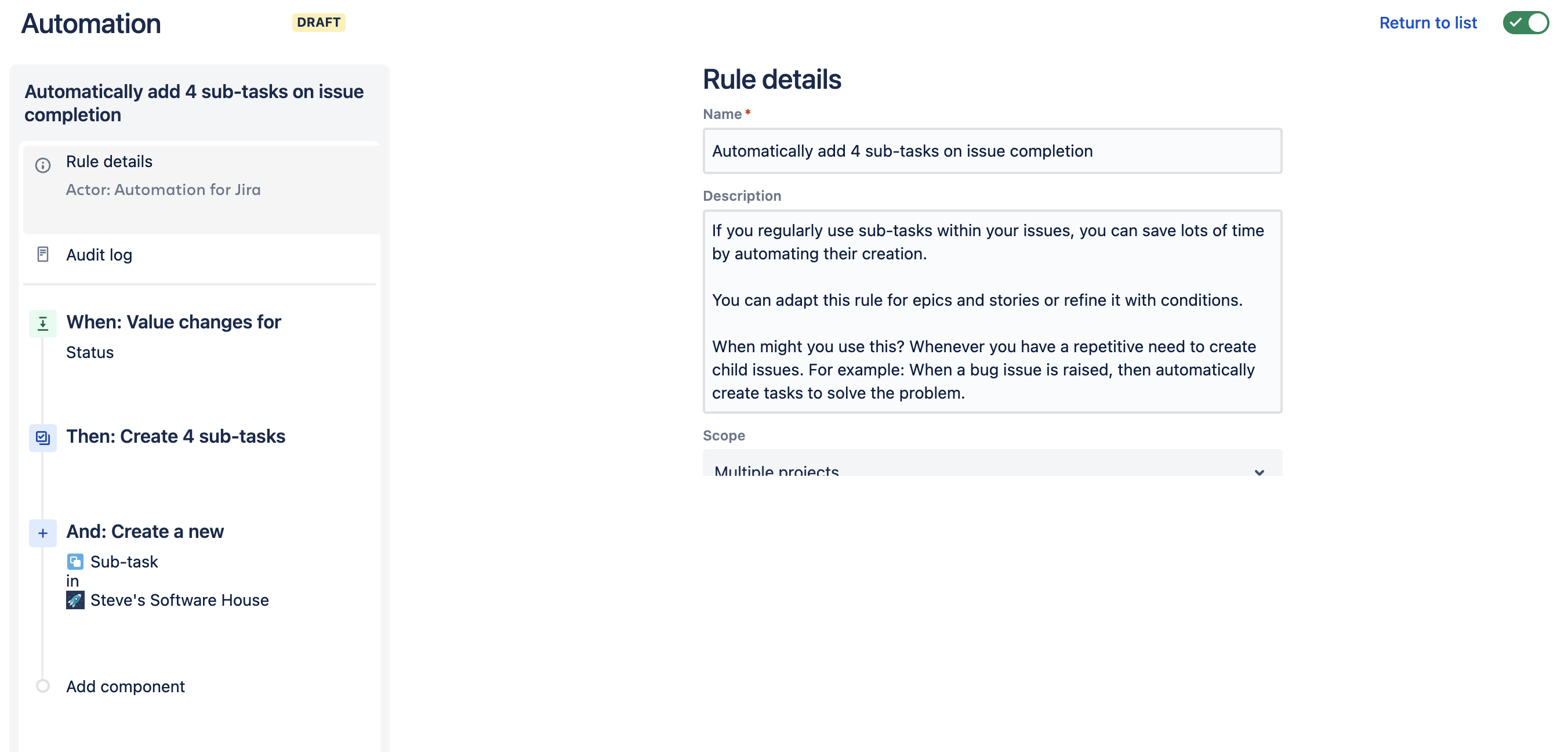
Asana’s custom fields and easy-to-navigate tasks are great, but Jira’s plethora of options makes it worthwhile to learn, especially if you want to make custom workflows. Plus, Jira offers better rule options and rule templates.
Asana offers way more team collaboration features
Asana has plenty of spaces for communication:
- Team conversations — in Asana, you can create and customize teams, which have their own message threads within.
- Private messages — you can send direct messages to team members.
- Project messages — every project has its own message thread.
- Task comments — every task has comments which can be used to communicate.
Every communication type, apart from private messages, can be used to @mention other team members in that thread.
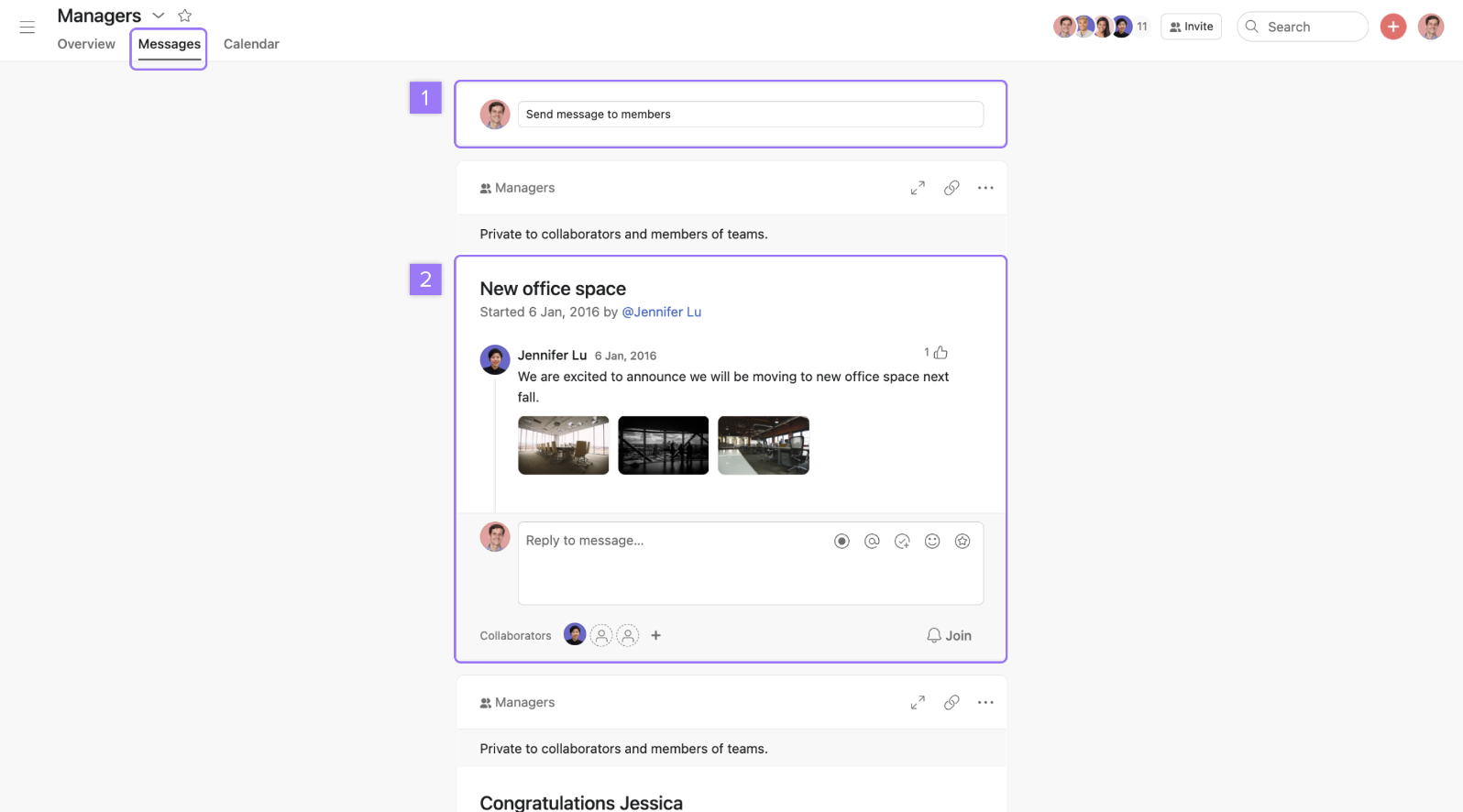
Jira, on the other hand, only offers communication in the form of comments on issues. As expected, you can use the comment field to mention team members.
A novelty in Jira is the Watch issue option, which allows you to be notified of any changes to the issue.
However, the comment field in Jira feels a bit wonky and, as with much else in the software, takes a bit of getting used to.
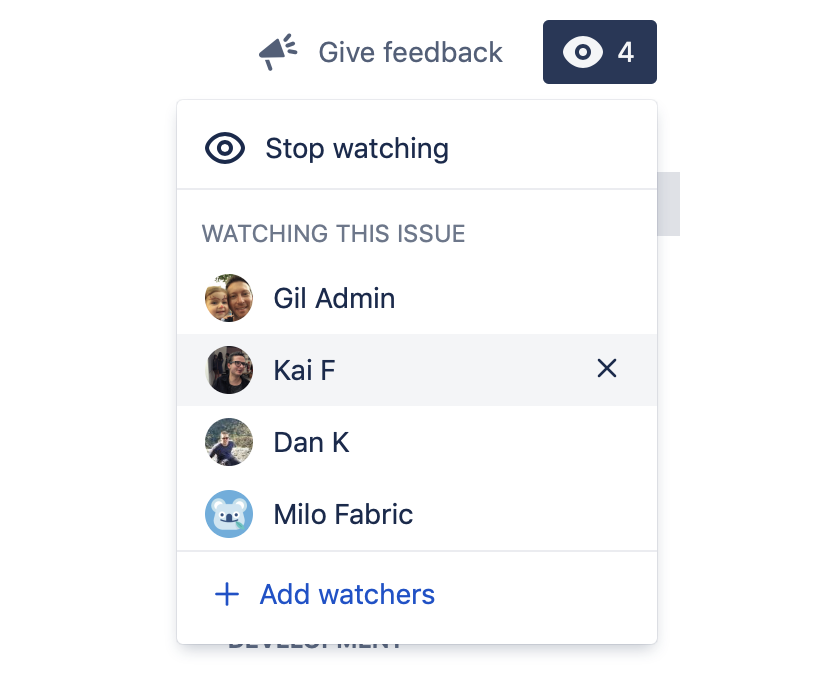
Asana is the better tool with regards to team communication by a landslide.
💡 Plaky Pro Tip
If you want to know more about project collaboration, check out this useful guide:
Asana and Jira offer similar progress tracking features
Asana offers 2 types of progress tracking — goals and reports.
Goals in Asana are separated into 3 categories:
- Company goals,
- Team goals, and
- Personal goals.
You can track the progress of every goal in real-time. You can also add an owner and collaborators to your goal.
And finally, goals can have subgoals. For example, a sales team goal is to increase monthly revenue by 15%, and a subgoal to that is to have a 10% increase in client retention.
The other progress tracking option in Asana is creating reports, which help you see a team’s completion status on tasks represented in the number of tasks with that status, among other things.
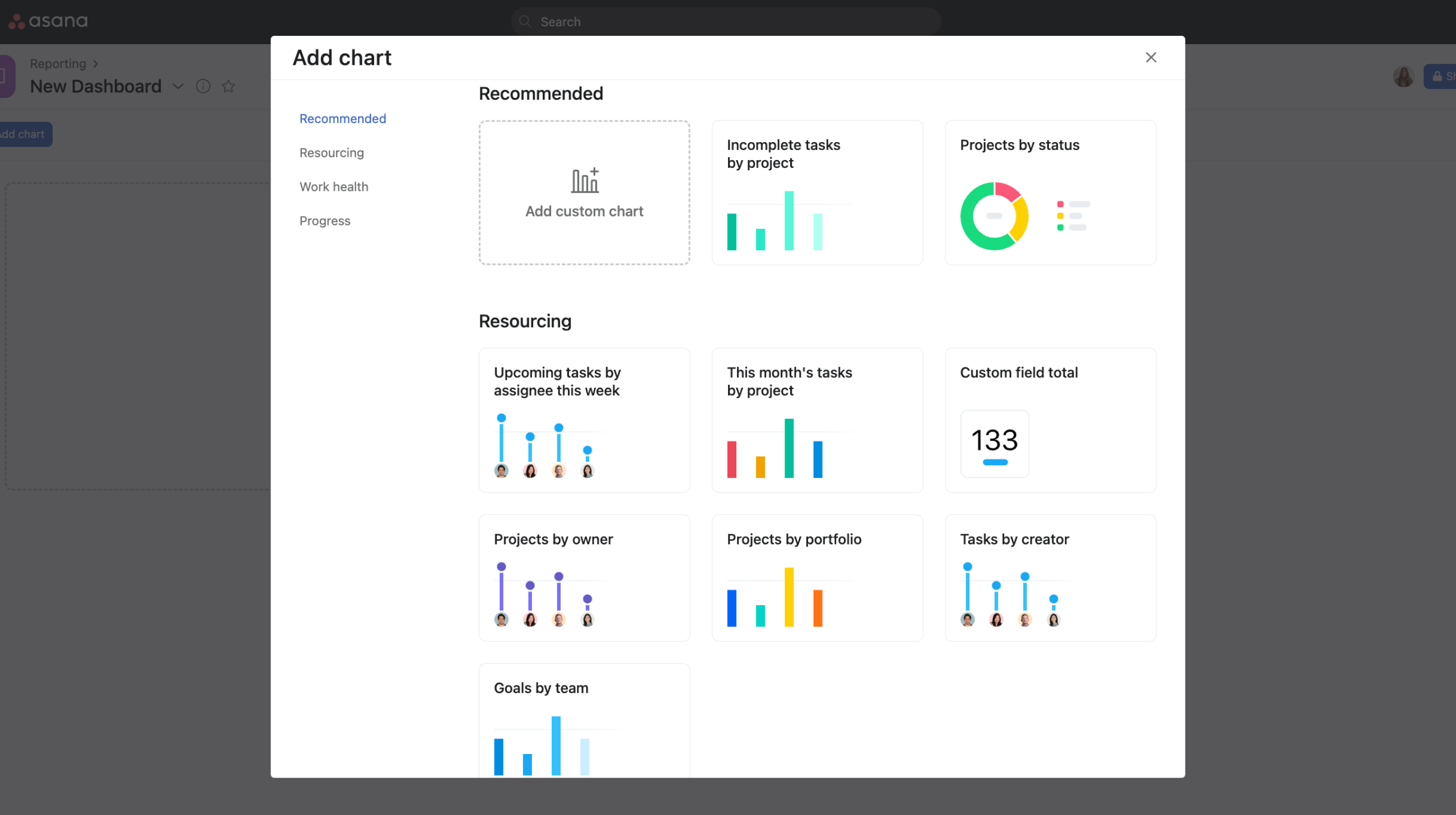
Jira is similar in this regard, also offering both goals and reports.
In Jira, goals work in a similar fashion, but in different categories — sprint goals and project goals. In Jira goals, you can:
- Set and track project OKRs,
- Plan goals for the future,
- Get visibility of your progress on previous goals, and
- Display goals on your dashboard.
Jira also has plenty of reports to choose from, such as the created vs solved issues report or the resolution time report.
They are sorted into:
- Issue analysis,
- Forecast and management, and
- Other — a more customizable report.
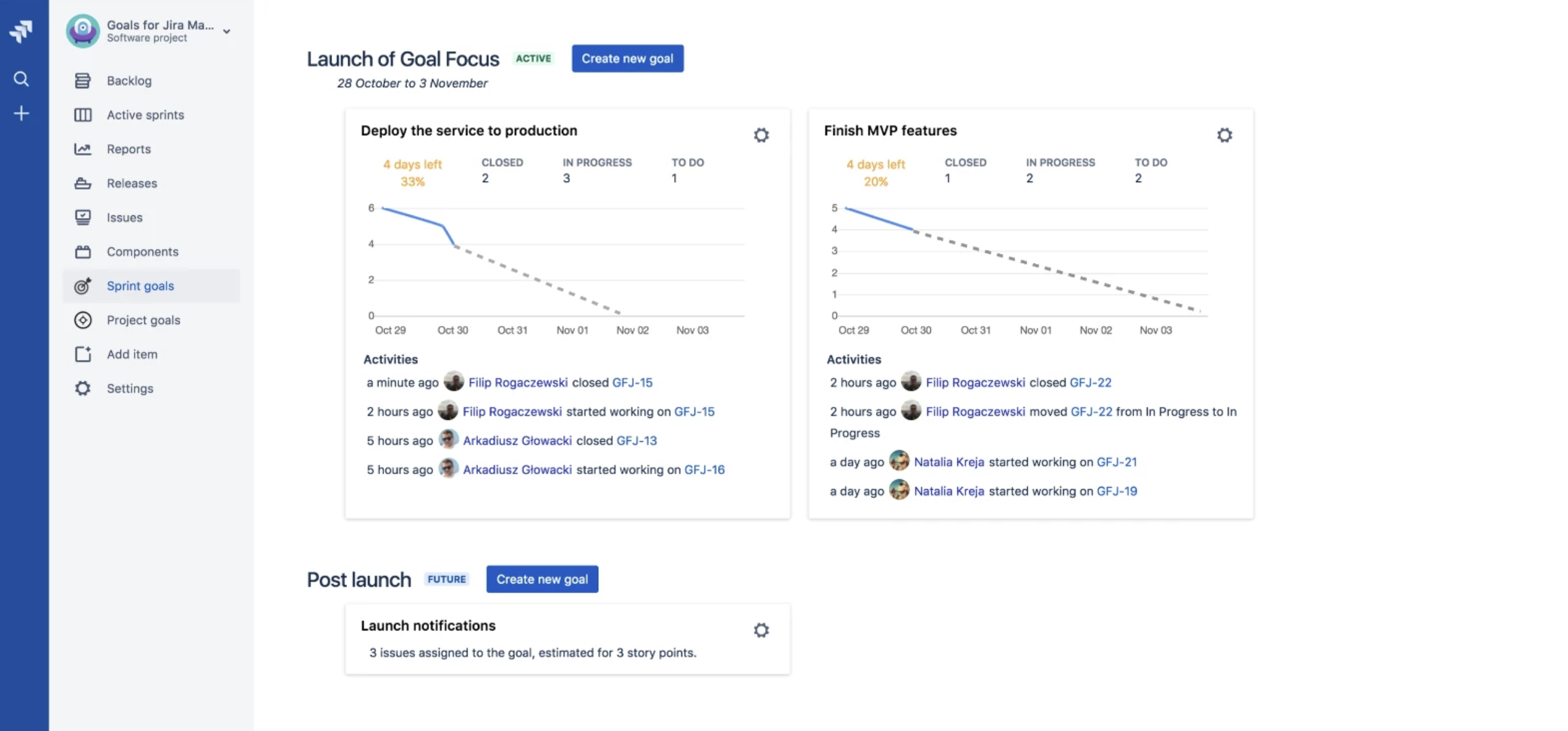
There’s no clear winner in this case since both Asana and Jira fare equally well with regards to progress tracking.
Jira offers more administration options to paying customers, but none to free users
Asana features an admin console, a tool that you can use to better manage your team, project, and organization. You can use it to:
- Manage teams and members,
- Manage privacy settings,
- Change security contact mail or billing information,
- Gain access to admin controls for AI features, and much more.
Another administrative feature in Asana is project permissions. A project can be:
- Public — anyone in the team, or the organization, can access it.
- Private — only invited members gain access. This also means you can be the only member, so it becomes a personal private project.
- Comment-only — invited members can only view and leave comments.
It’s important to mention that in paid plans, you can invite an unlimited number of guests.
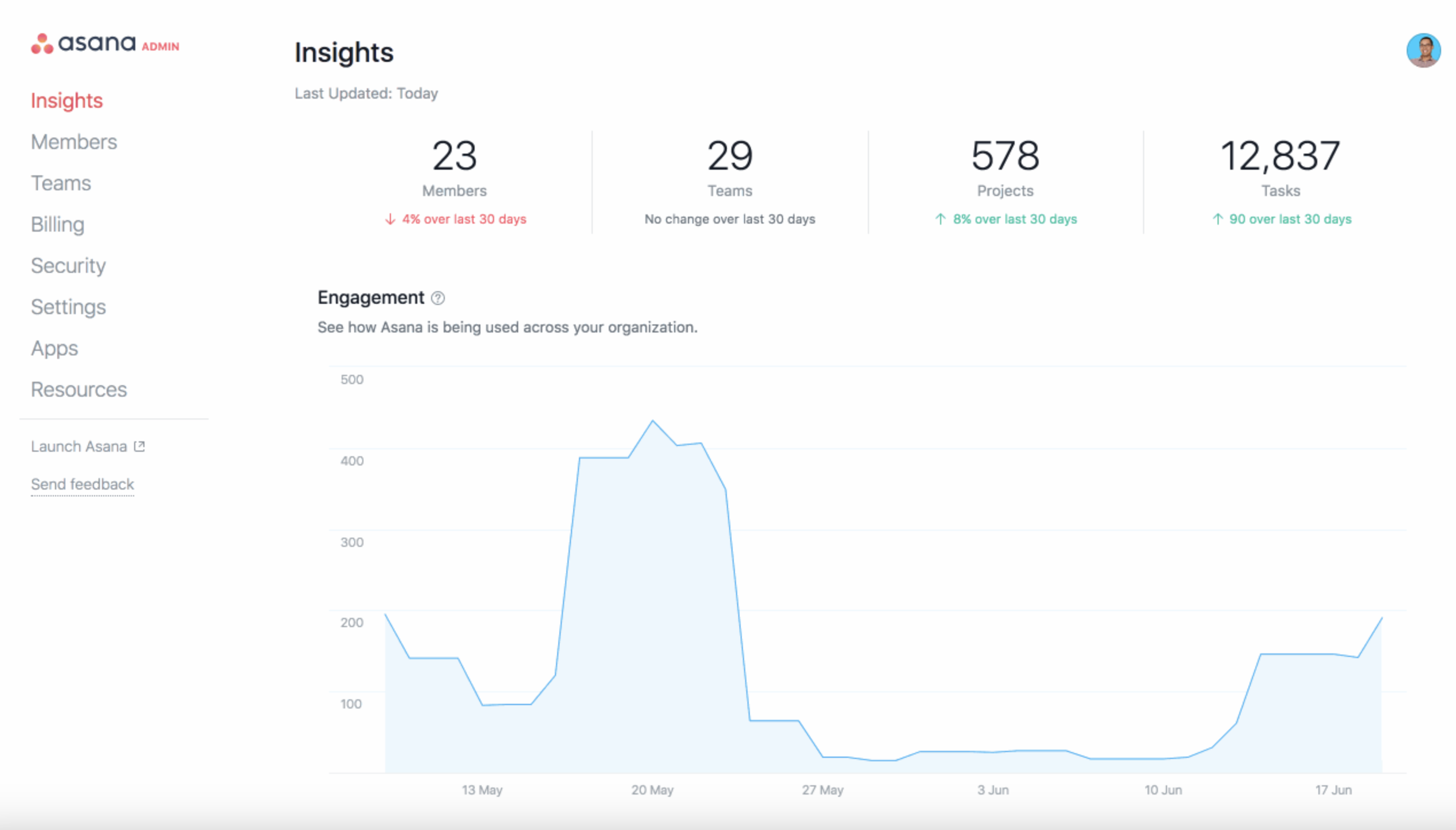
Jira has an immediate disadvantage in their free plan — every member is considered an admin. This means that any member of a project has full access to it, being able to change whatever they want.
Only after you upgrade to the Standard plan do you get access to roles and permissions. But, for the full experience of Jira’s administrative abilities, you need the Premium or Enterprise plan. They offer:
- Sandbox — where you can see how a feature will look when fully released, and
- Release tracks — where you can control when and how changes are released to end users.
There are 4 types of project permissions in Jira:
- Administer permissions — the ability to edit project roles, components, versions, etc,
- Browse projects — permission to use the issue navigator and view individual issues,
- Manage sprints — permission to perform sprint-related actions, and
- View workflow — only offers access to the “read-only” workflow of an issue.
There are also global and issue permissions, so you can really get into the details of how a person can access your project.
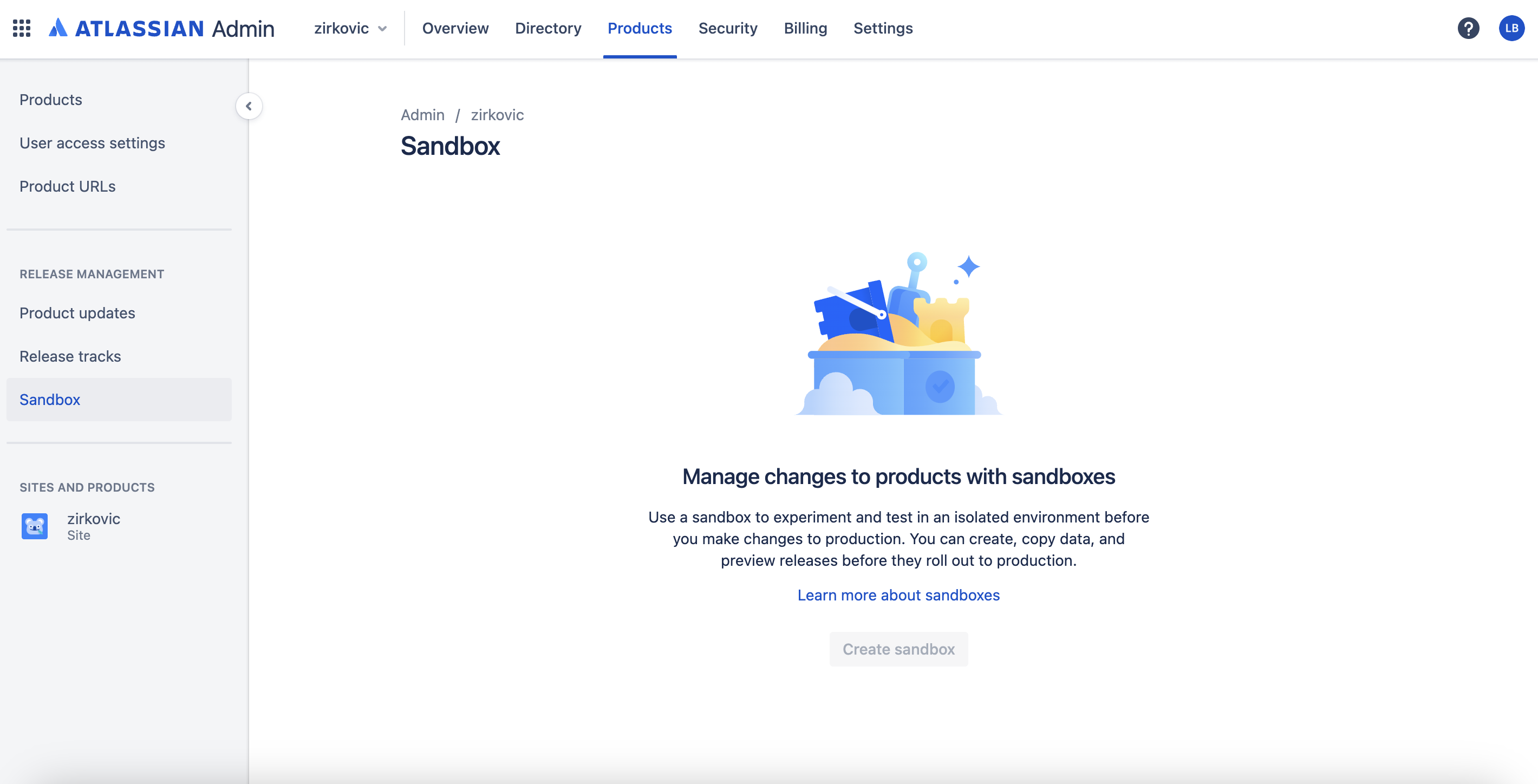
While Jira offers a bit more as far as individual team member permissions go, Asana offers an infinitely better deal to free users.
Jira offers 15 times more integrations
Asana has over 200 integrations, allowing you plenty of choices for third-party apps you want to connect to. Outlook, Teams, Figma, Instagantt, and many more are available.
The free plan also offers 100+ integrations, excluding software such as Power Bi and Tableau.
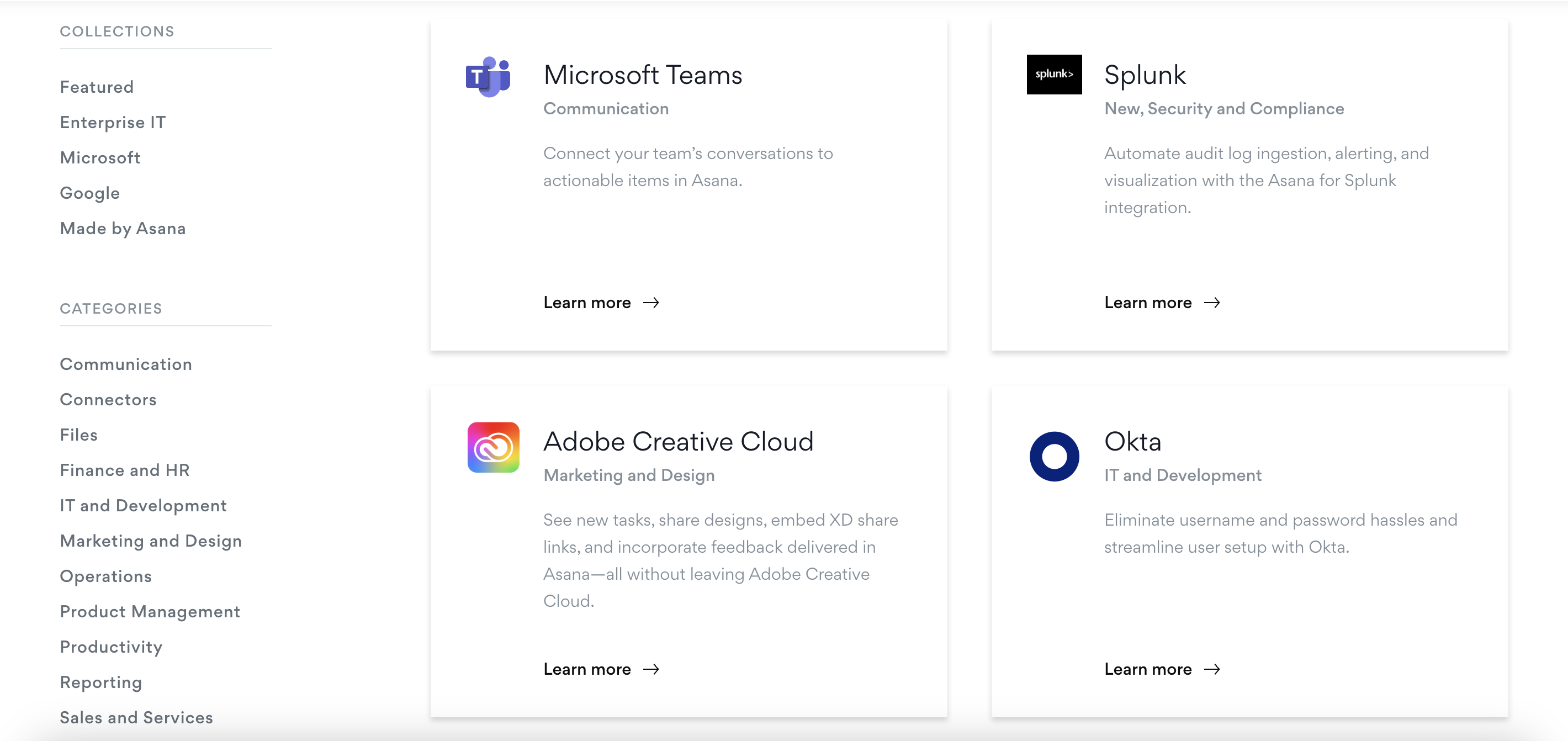
Jira, on the other hand, has over 3,000 integrations. In Jira’s integration guide, they are neatly sorted into tools recommended for:
- Design teams,
- IT teams,
- Business teams, and
- Software engineering teams.

With a resounding 2,800 integrations lead, Jira is easily the better platform when it comes to workflow customization.
Asana offers better support than Jira
For such an already easy-to-learn platform, Asana offers many tools to help you learn your way around it:
- Asana guide,
- Asana academy,
- Video guides,
- Community forum, and more.
If you want to get in touch with the support team, you can contact them through the support page. Only enterprise plan users have access to 24/7 support.
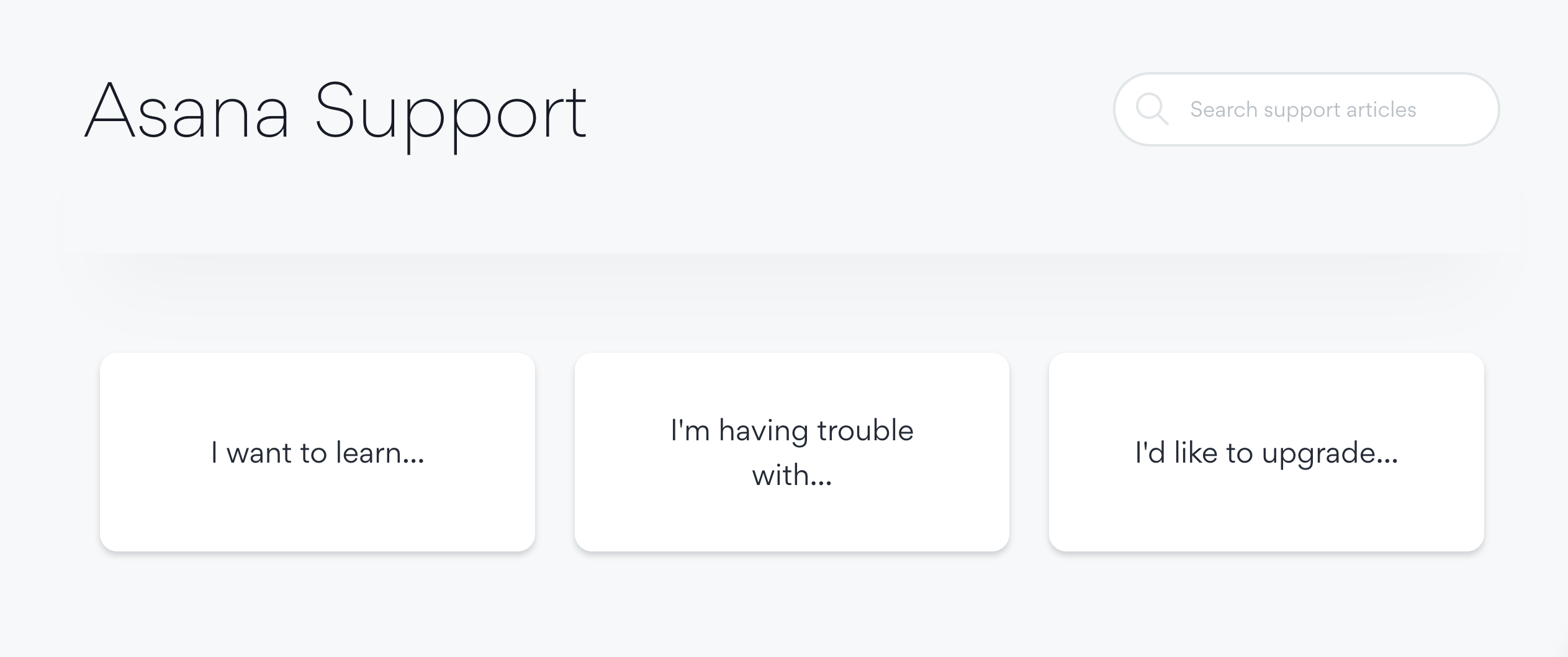
Jira offers a detailed product guide to help you learn how to use it. However, the free plan relies on community support.
Though, unlike Asana, both Premium and Enterprise plans get access to 24/7 support. The Standard plan gets you 9/5 support.
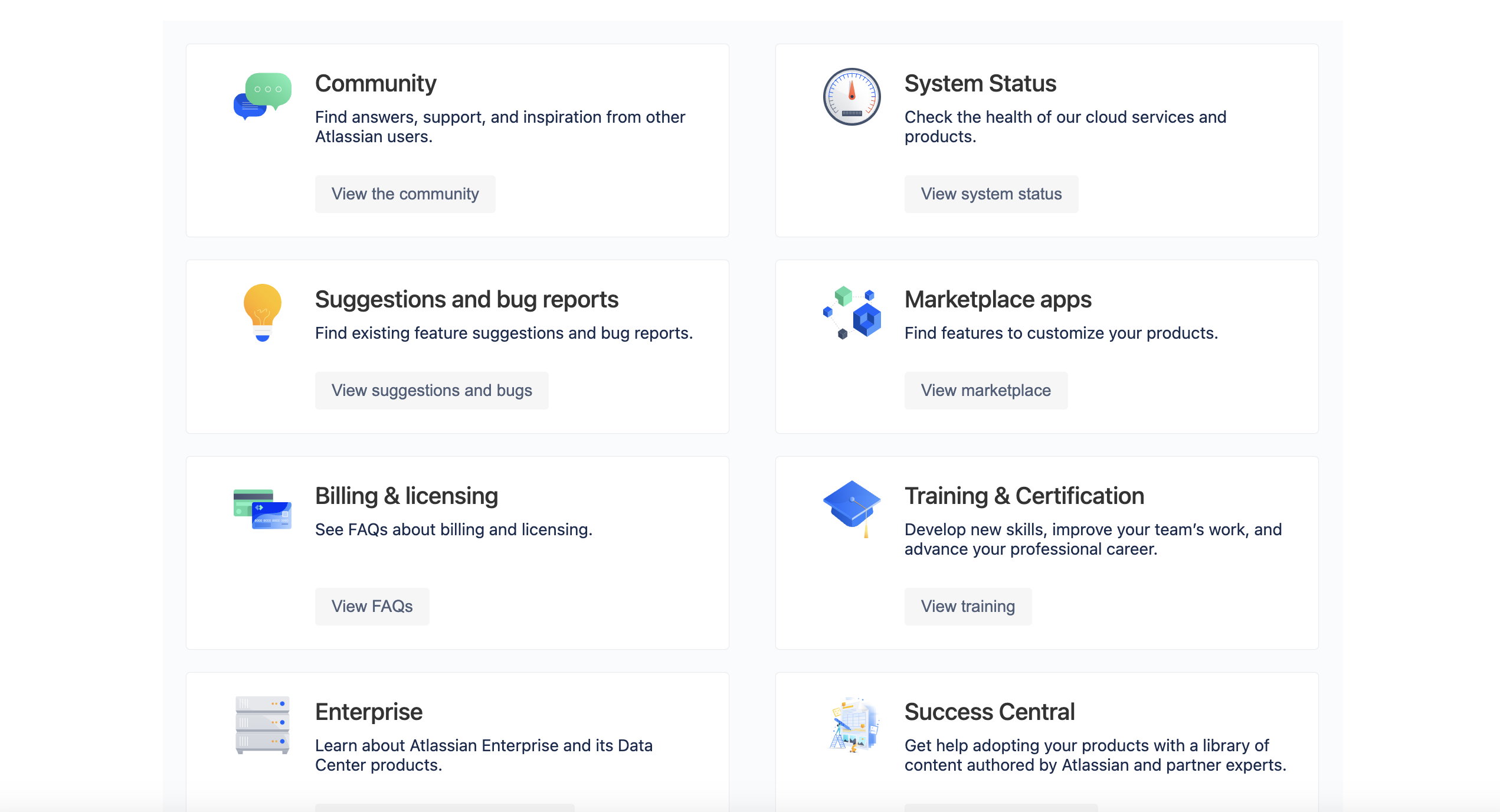
Ironically enough, although it’s more difficult to learn, Jira offers a lot less in terms of learning materials. While it is still stingy with 24/7 support, Asana is the better option for most users with regards to customer service.
Both Asana and Jira offer great data security
Asana has acquired over 10 security certifications, including:
- GDPR,
- ISO/IEC certifications,
- HIPAA,
- FERPA,
- CCPA, and more.
You can further secure your organization with 2-factor authentication, SSO, SAML 2.0, and data controls for your mobile app. Asana also provides daily back-ups and recovery procedures in case of failures.
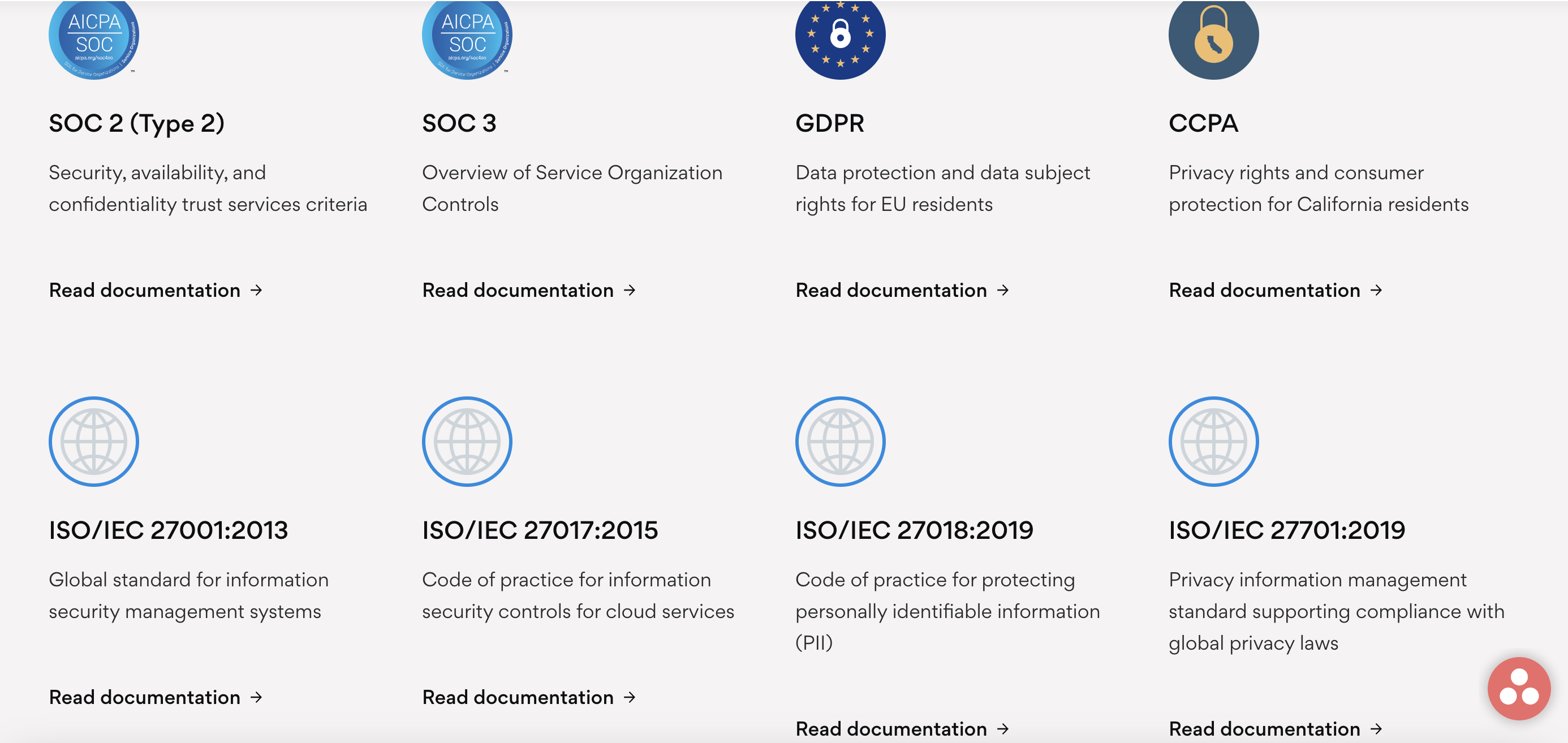
Jira encrypts all user data in transit using TLS 1.2+, then holds the data in servers using AES 256 encryption.
It also allows 2-factor authentication, SSA, and SAML.
Jira also complies with:
- ISO/IEC 27001,
- SOC 2,
- FedRAMP,
- PCI DSS,
- VPAT, and more.
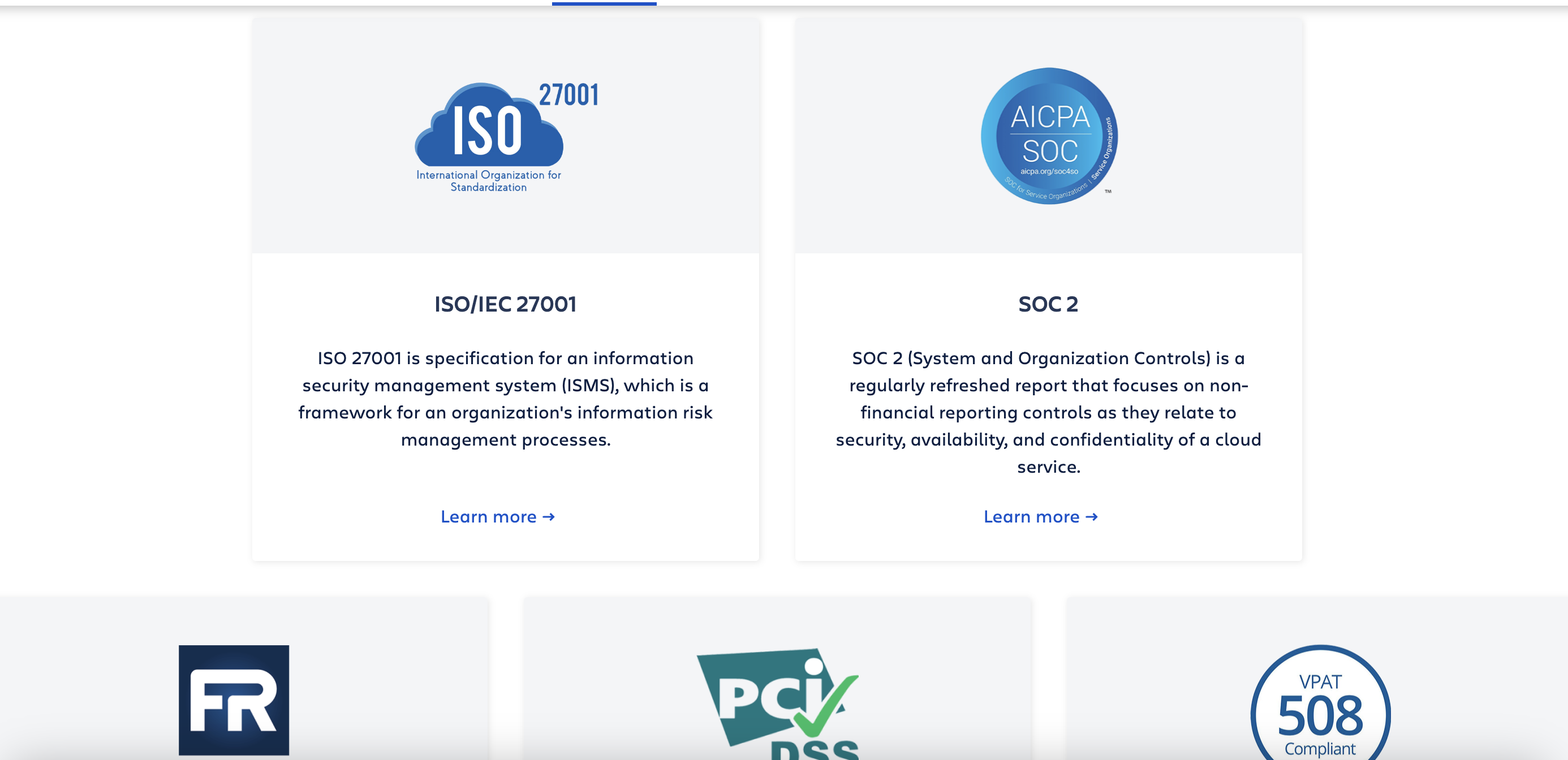
Both project management solutions have accumulated plenty of security certifications, as well as ways to keep your data safe. You can’t go wrong with either one as far as cybersecurity is concerned.
Asana vs. Jira: Which to use and when?
Use Asana if:
- You want a free PM tool,
- You want user-friendly software that non-tech-savvy employees can easily get a grasp on.
Use Jira if:
- You want to granularly customize workflow for development teams,
- You want to integrate with loads of 3rd party apps.
Looking for an Asana or Jira alternative? Try Plaky
If you’re staring at your screen right now, thinking “Well, neither of these is really perfect for me”, you should try Plaky.
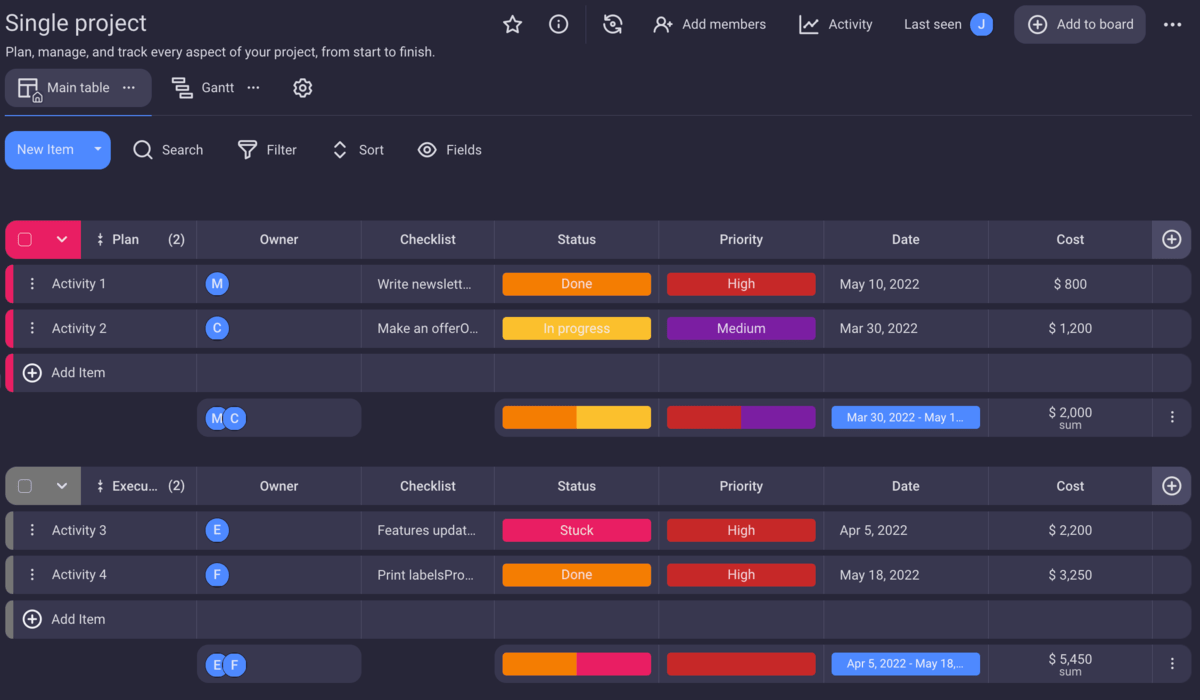
It’s a great Asana alternative since its free plan offers:
- Unlimited users and spaces,
- 24/7 support, and
- Multiple assignees.
And, as a Jira alternative, it has:
- Project roles,
- Unlimited storage, and
- Unlimited spaces.
If this sounds more appealing to you, you can sign up for a Plaky account and end your PM tool search right now.