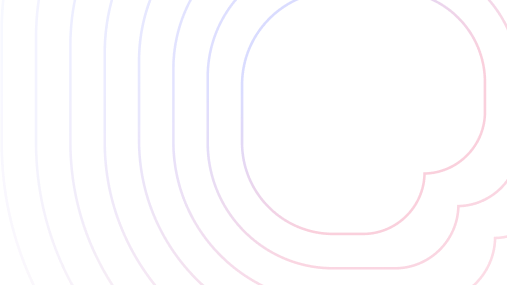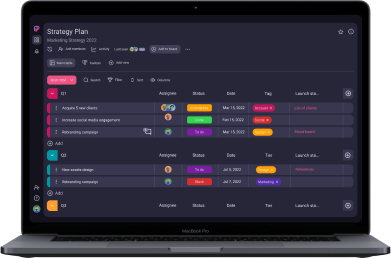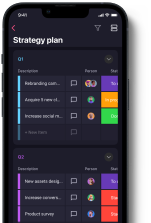If you’re looking for good project management software, Wrike and Asana are both names that will likely stand out in this competitive niche.
But what makes these tools stand out from the competition and how do they measure up against each other?
Read on for a detailed first-hand comparison of Wrike and Asana!

Table of Contents
Wrike vs Asana: The main differences
Although the two apps are very similar, Wrike has additional administration tools and integration options, while Asana excels when it comes to communication and performance tracking.
That said, here’s a more detailed overview of the features each app offers.
| Feature | Wrike | Asana |
|---|---|---|
| Pricing | Free plan, Paid plans start at $9.80 per user per month. | Free plan, Paid plans start at $10.99 per user per month. |
| User interface | User-friendly | User-friendly, clean |
| Task management | Comprehensive, Excellent selection of view modes | Comprehensive, Good selection of view modes |
| Team collaboration | Proofing, Approval software, Comments, @mentions | Direct messages, Comments, @menitions, Team, Conversations, Project conversations |
| Progress tracking | Dashboards, Time tracker | Portfolios, Workload, Time tracker, Dashboards |
| Administration | Multiple types of users, Access permissions and controls | Admin console, Guest access, Private projects, Comment-only projects |
| Integrations | Free open RESTful API, 400+ integrations with the Wrike Integrate add-on | 200+ integrations |
| Support | Knowledge base, Community, Wrike Discover, Wrike webinars, 4 support packages | Asana guide, Asana help, Asana forum, Developer’s guides, Asana use cases, Webinars, Academy courses, Video tutorials |
| Security | Advanced | Advanced |
Wrike is slightly more affordable than Asana but requires an annual commitment
Wrike and Asana are roughly evenly priced. Wrike is slightly more affordable, but its plans are available only with an annual commitment.
Looking at the prices, Wrike offers the following plans:
| Wrike Plan | Price |
|---|---|
| Free | N/A |
| Team | $9.80/user per month |
| Business | $24.80/user per month |
| Enterprise | Quote-based |
| Pinnacle | Quote-based |
Wrike offers a 14-day free trial but each paid plan is based on an annual commitment.
As you can see below, Asana’s pricing plans are quite similar:
| Asana Plan | Monthly pricing | Yearly pricing |
|---|---|---|
| Personal | N/A | N/A |
| Starter | $13.49/user per month | $10.99/user per month |
| Advanced | $30.49/user per month | $24.99/user per month |
| Enterprise | Quote-based | Quote-based |
| Enterprise+ | Quote-based | Quote-based |
Asana offers a 30-day free trial to all new users.
Overall, considering that the pricing difference between these two apps would be largely negligible for most users, it’s unlikely to be the deciding factor.
Just the same, the feature distribution between plans is also quite similar, with some minor differences. For example, Asana offers 250 monthly automations on its Starter plan compared to Wrike’s 50 on its equivalent Team plan.
Ultimately, Asana does ostensibly offer slightly better value to some users. On top of that, its longer free trial and the option of a monthly subscription make it useful if you need more time to test out the app before making long-term commitments.
Still, Wrike remains more affordable in the long run.
💡Plaky Pro Tip
Looking for something more affordable? Monday is another noteworthy project management app you might be interested in, and you can check out the articles below to see how it compares to both Wrike and Asana:
Asana has a cleaner user interface than Wrike
Wrike and Asana both have modern and functional UI, with multiple themes to choose from. However, Asana comes across as a more user-friendly option due to its cleaner design and accessibility options.
Wrike’s interface is fairly straightforward, with various light and dark themes to choose from. However, it’s not quite as elegant as what some of the competition offers, and it can come across as cluttered at times.
There is a “Pinned” section on the Home page, where you can pin projects, tools, folders, and custom views to have quick access to them.
You can also automate your processes with Wrike’s Automation Engine. The app saves you time by syncing related tasks so you don’t have to update other tasks and projects.
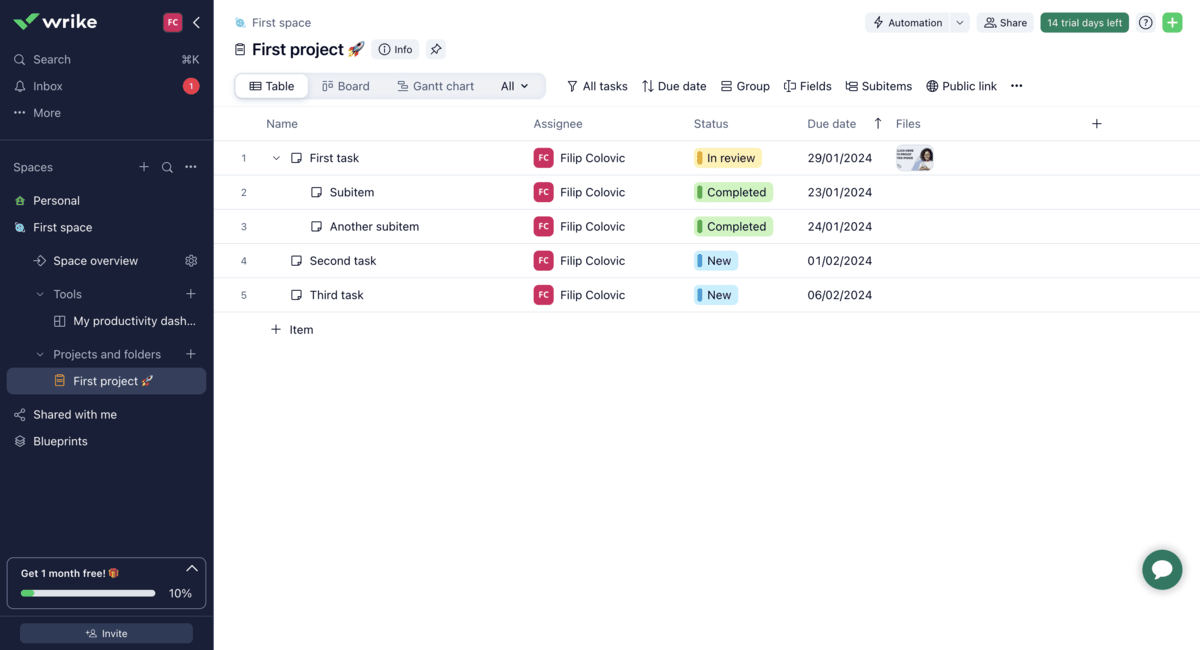
As for Asana’s more user-friendly interface, the design is more minimalistic, making it cleaner and easier to navigate. You can choose between a light and a dark theme, or you can sync it with your system settings.
You can activate a “do not disturb” option when you want to focus on current work and don’t want to be interrupted by notifications. There is also an “out of the office” indicator you can use to let your colleagues know you are away.
Asana also offers automations to simplify your day-to-day work. By automating repetitive tasks, you save time and reduce the chances of error.
In terms of accessibility, Asana has developed a colorblind-friendly mode to help colorblind people navigate through the colorful interface more easily.
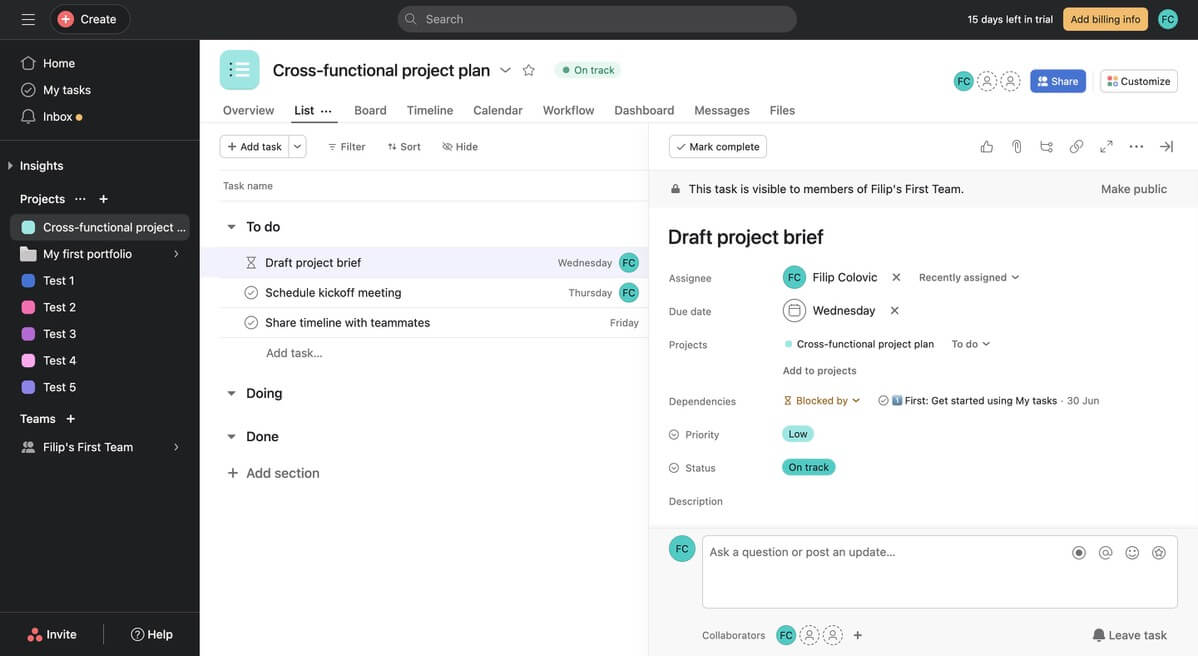
Asana has a slight lead in this respect due to its accessibility options, but both apps boast great UIs with distinct and recognizable aesthetics.
Wrike has a wider selection of view modes than Asana
Wrike and Asana allow for easy organization and overview of your projects, but Wrike has a slight advantage in that it offers a few useful additional view modes.
Both apps follow the established structure commonly seen in project management apps: workspaces host projects, which in turn host individual tasks and groups of tasks.
Wrike’s workspaces (called simply Spaces in the app) can be created with the click of a button, and you can choose who has access to the Space.
Moreover, with some plans, you can even assign roles to each individual to determine their permissions within the Space. These are:
- Full,
- Editor,
- Limited, and
- Read-only.
To help you navigate through your tasks with ease, Wrike has a number of useful view modes, such as:
- List,
- Table,
- Gantt chart,
- Board,
- Files,
- Chart, and
- Calendar.

The situation is more or less the same with Asana, although its selection of view modes is limited to:
- List,
- Board,
- Calendar, and
- Timeline.
With both apps, users can also customize the fields showing pertinent task information, such as:
- Assignee,
- Status,
- Due date,
- Attached files, and more.
Finally, both apps offer a wide variety of templates you can use to create new projects quickly and efficiently, and they’re all separated into categories based on industry and field of work, as seen below. There are templates for everything from product roadmaps to Agile sprint planning.
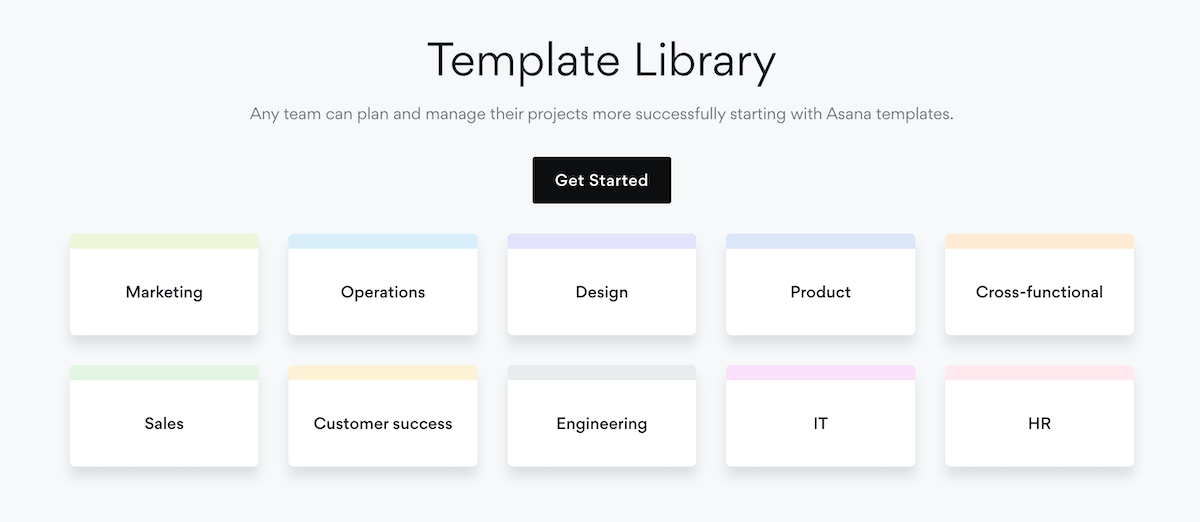
With all that said, both apps are great for managing projects and tracking tasks, but Wrike pulls slightly ahead due to a couple of extra view modes that some users may find useful. Otherwise, it’s a very close tie.
Asana offers better collaboration through additional communication options
Both apps are great for team collaboration, with Asana pulling ahead due to a greater number of ways your team can communicate directly through the platform. However, Wrike also stands out due to its proofing features.
With the help of Wrike’s proofing capabilities, your team can collaborate on tasks directly, even without emails and messaging. You can proof multiple file formats, like PDF, JPEG, or Microsoft Office documents. You can even invite external collaborators to give feedback or use proofing templates.
Another notable Wrike feature is the approval software, which ensures your review process is organized. You can set the due date for your task, folder, and project approvals and they will automatically be prioritized accordingly. You can create a space on your dashboard for pending approvals to ensure they are on track and not forgotten.
Apart from that, you can comment on individual tasks. If you want to address someone directly you can @mention them and they will receive a notification.
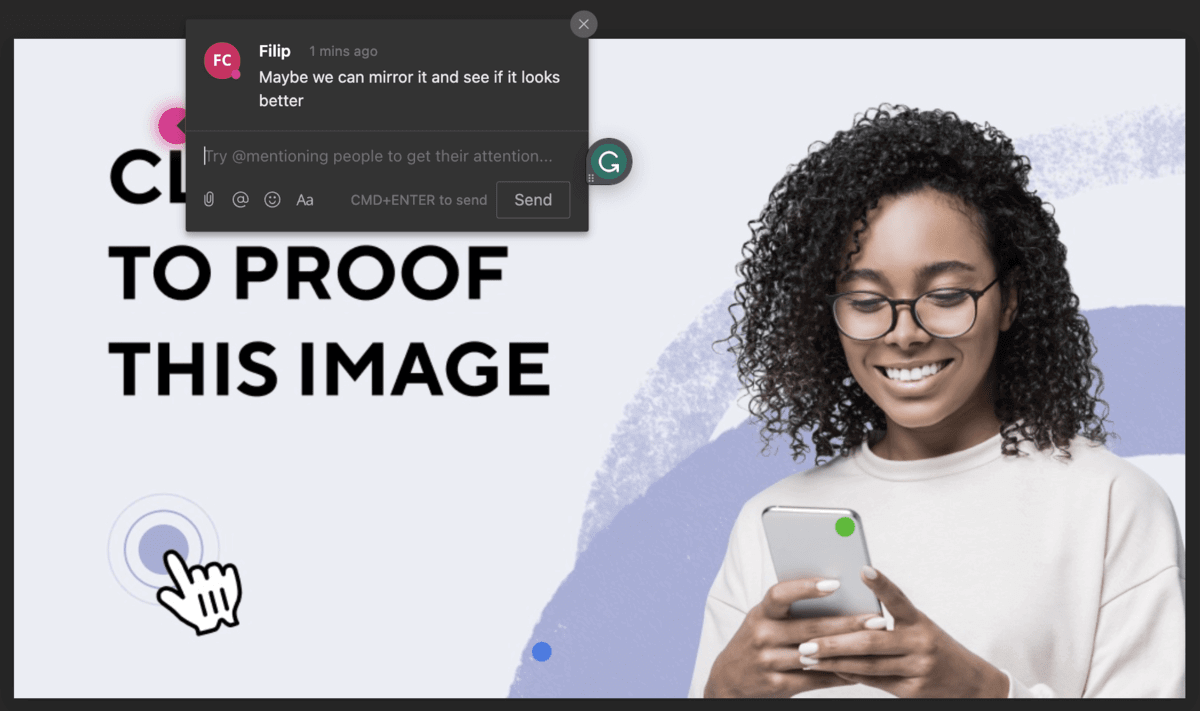
Asana is a tool that understands the importance of communication in project management, and you can communicate with your team in several ways:
- Direct messages — messages sent directly to another person in Asana.
- Comments — you can add and pin comments to a task to keep all information in the same place.
- Mentions — if you want to notify a specific person in your organization, you can @mention them in comments or descriptions. They will then automatically be notified and become a collaborator. You can also @mention teams, projects, tasks, or messages to keep the work connected.
- Team conversations — every team has a space for conversations and file-sharing, which is useful for announcements and team-wide discussions.
- Project conversations — as with team conversations, you can have discussions tied to a specific project, which will include everyone assigned to the project in question.
In addition to all this, both apps have integrated calendars that allow an easy overview of everyone’s schedules and task timelines.
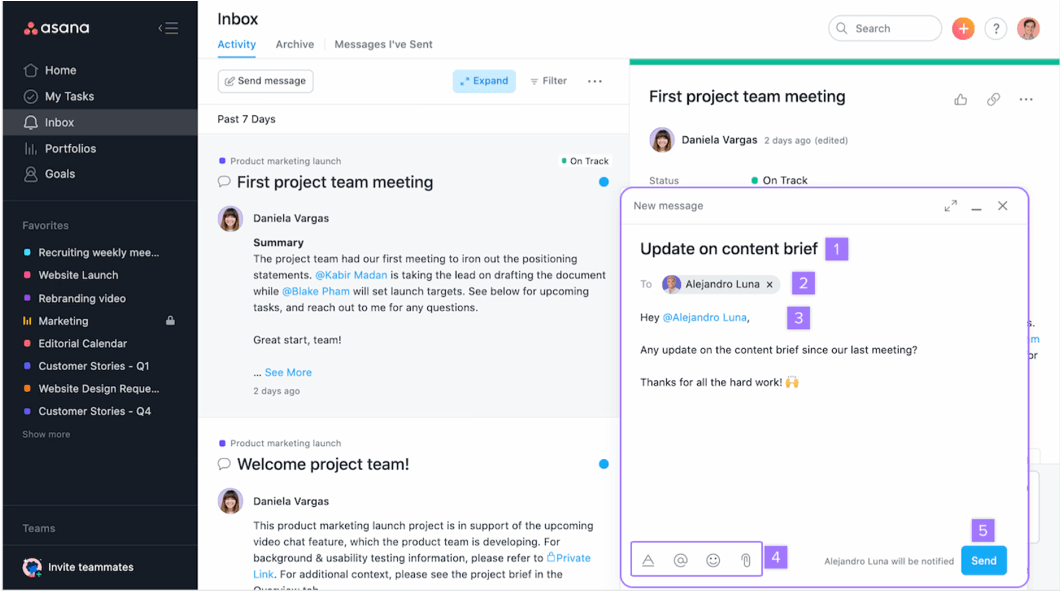
So, while both apps have good collaboration features, anyone who wishes to have seamless communication directly in their project management app will prefer Asana.
💡Plaky Pro Tip
If you want to learn more about project collaboration, find some additional tools to improve it, or learn more about the core features used to improve team efficiency, you might want to check out the articles below:
Asana has more accessible progress and performance tracking
Wrike and Asana both offer good progress and performance tracking features, with comprehensive dashboards, time trackers, and performance overview. However, Asana has the advantage in that it offers this full feature set in its more affordable plans.
Dashboards in Wrike help you stay on top of work by combining all project-related information in one place (plans, analytics, progress, schedules, etc.). You can view data in real time and measure key performance indicators (KPIs).
There is also a built-in time tracker that allows you to track time live or add it manually. You can create timesheets and lock them in weekly, monthly, or at custom intervals.
Additionally, Wrike has a powerful team utilization and performance dashboard, which can provide valuable insights into how your resources are spent, and how they measure up to your plans.
Dashboards are available in all paid plans, and the time tracker is available with the Business, Enterprise, and Pinnacle plans. Unfortunately, the team utilization and performance dashboard is only available with the Pinnacle plan.
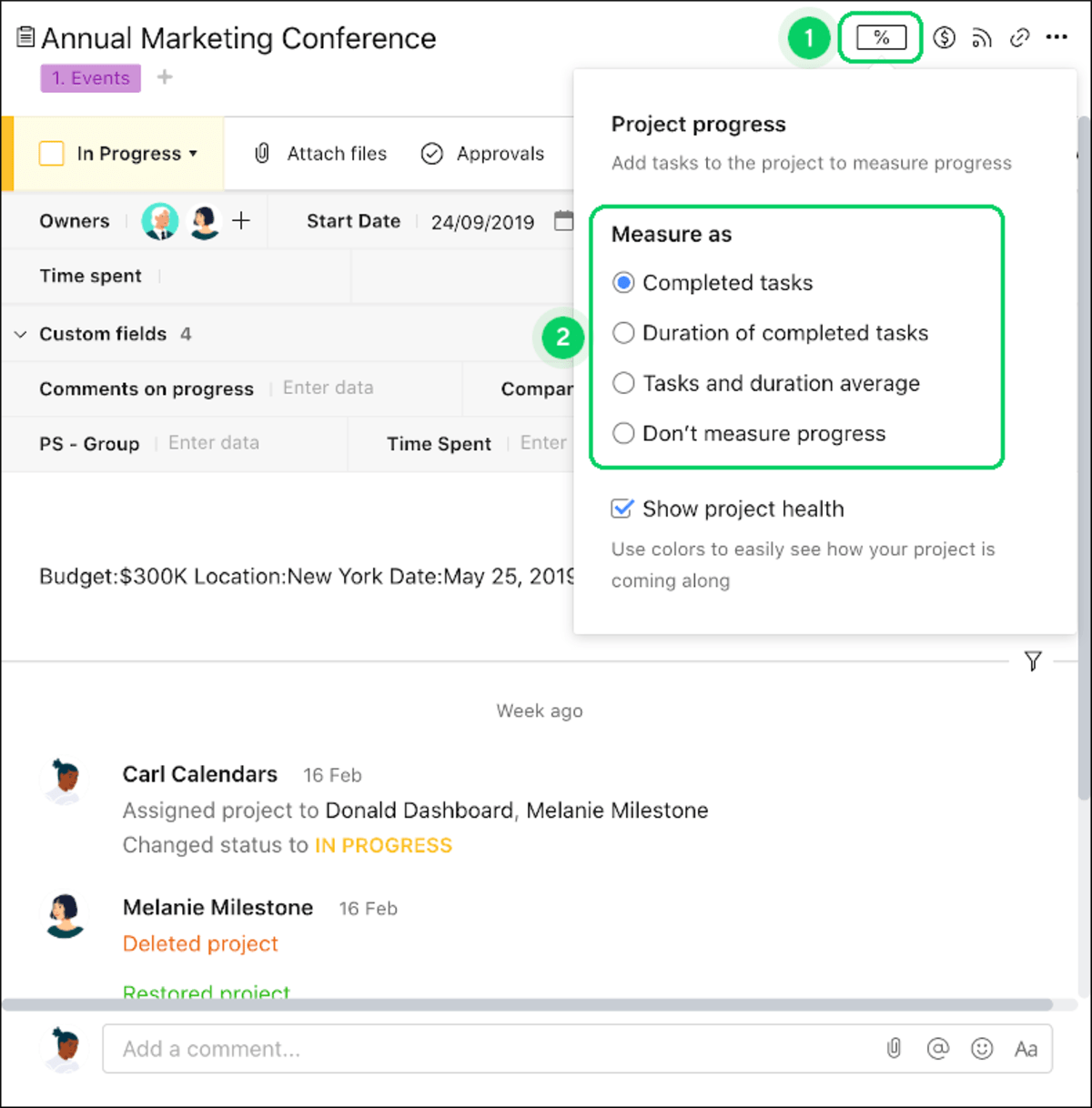
Meanwhile, Asana offers Portfolios in Advanced and Enterprise plans. They give you a comprehensive view of all your projects in one place, which is useful for anyone juggling multiple complex projects.
A Workload tab in Portfolios shows you how much work each team has, and allows you to reschedule or reassign tasks if you notice some of your teammates are overworked.
There is a native time tracking feature in the Advanced and Enterprise plans, which allows you to estimate time, record it, enter it manually, or calculate time according to time logging.
If you opt for one of the lower-tier plans, you can still track time with the help of one of Asana’s time-tracking integrations.
Finally, all of Asana’s paid plans offer Dashboards — tabs with information about the entire project. They can contain different types of graphs and visualizations to give you a holistic view of your project’s progress.
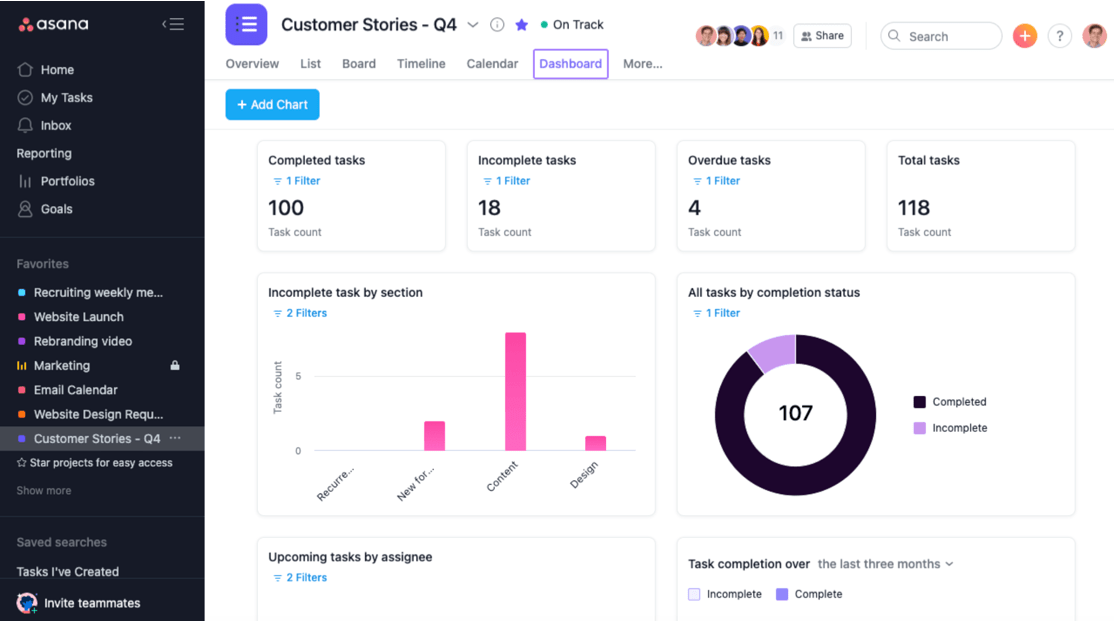
So, while both apps have a good feature set in this respect, Asana will definitely be the preferred choice for anyone looking to get performance tracking features in a lower price tier.
Wrike has better administration features for large teams
Administration tools are important for teams of any size, and Wrike excels in this area due to its many user types that allow project managers precise control over what each category can do and see.
There are 5 types of users in Wrike:
- Owner — there can be only one owner of the account, and it’s the person who registered for the account.
- Admins — they have the right to edit account-wide settings and to view or edit other users.
- Regular users — they have full rights in the workspace, excluding the ones reserved for admins.
- External users — they are similar to regular users but don’t have permission to share projects, folders, and tasks.
- Collaborators — they have limited rights in Wrike. Collaborators are people with whom you want to share your project ideas without giving them editing permissions.
In Enterprise or Pinnacle plans, the owner and the admins can create new user types and customize the existing ones.
Pinnacle plans also offer locked spaces. These are highly secure spaces suited for confidential collaboration. Space members have access to items in the space, but there is no way for them to share it. When you delete an item in a locked space it is permanently gone (instead of going to the recycle bin).
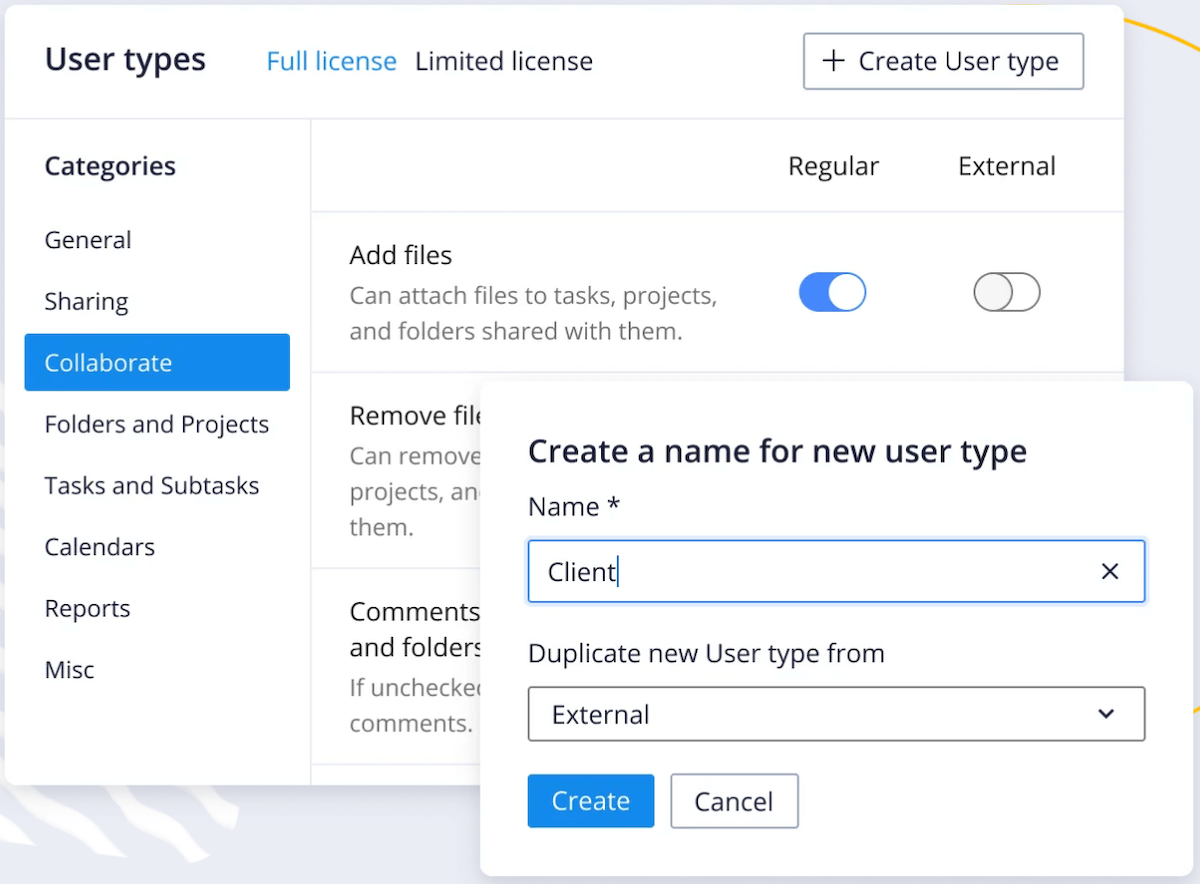
In paid plans, Asana offers Admin Console — a useful feature for account management. With Admin Console, admins can:
- Add and remove members,
- See all members and filter by member type (e.g. admin, member, invited, removed),
- Create teams,
- Export data to CSV files,
- Set default privacy levels for teams and more.
Asana offers an unlimited number of free guests in all its paid plans.
You can create private and comment-only projects to maintain a grip on the information flow in your organization.
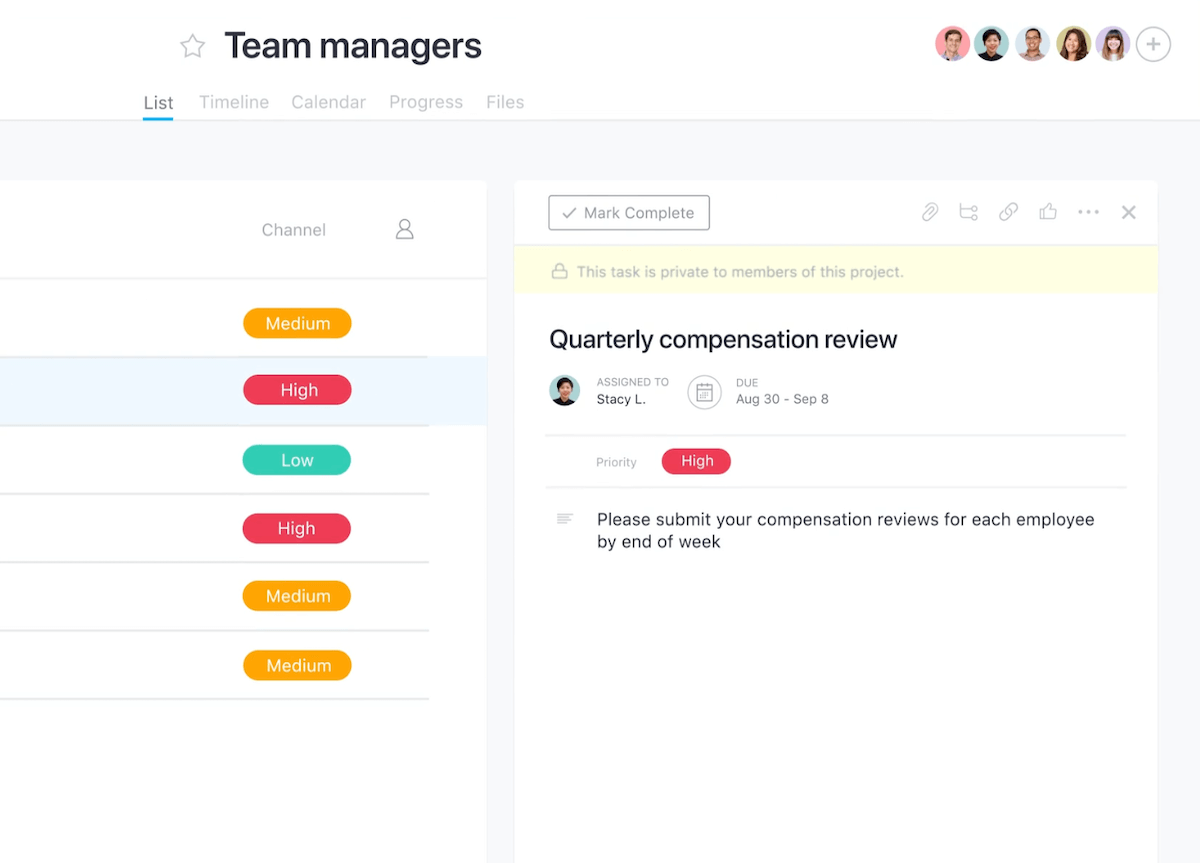
That said, both apps have good administration tools, but Wrike is great for larger teams where project managers might need more precise control when it comes to managing projects and workspaces.
Wrike has significantly more integrations than Asana
Wrike offers roughly twice as many integrations as Asana, and it also sticks out due to its free open API and the ability to create custom integrations.
The free RESTful API is available on all plans, while paid plans come with integrations for various productivity apps.
If you need more integrations, you can pay additionally for the Wrike Integrate add-on. With it, you can:
- Connect with 400+ cloud and on-premise apps and databases with pre-built connectors,
- Integrate Wrike with however many apps you need,
- Configure integrations to fit your requirements, and
- Create Wrike-to-Wrike integrations that allow you to automate actions that would otherwise have to be done manually.
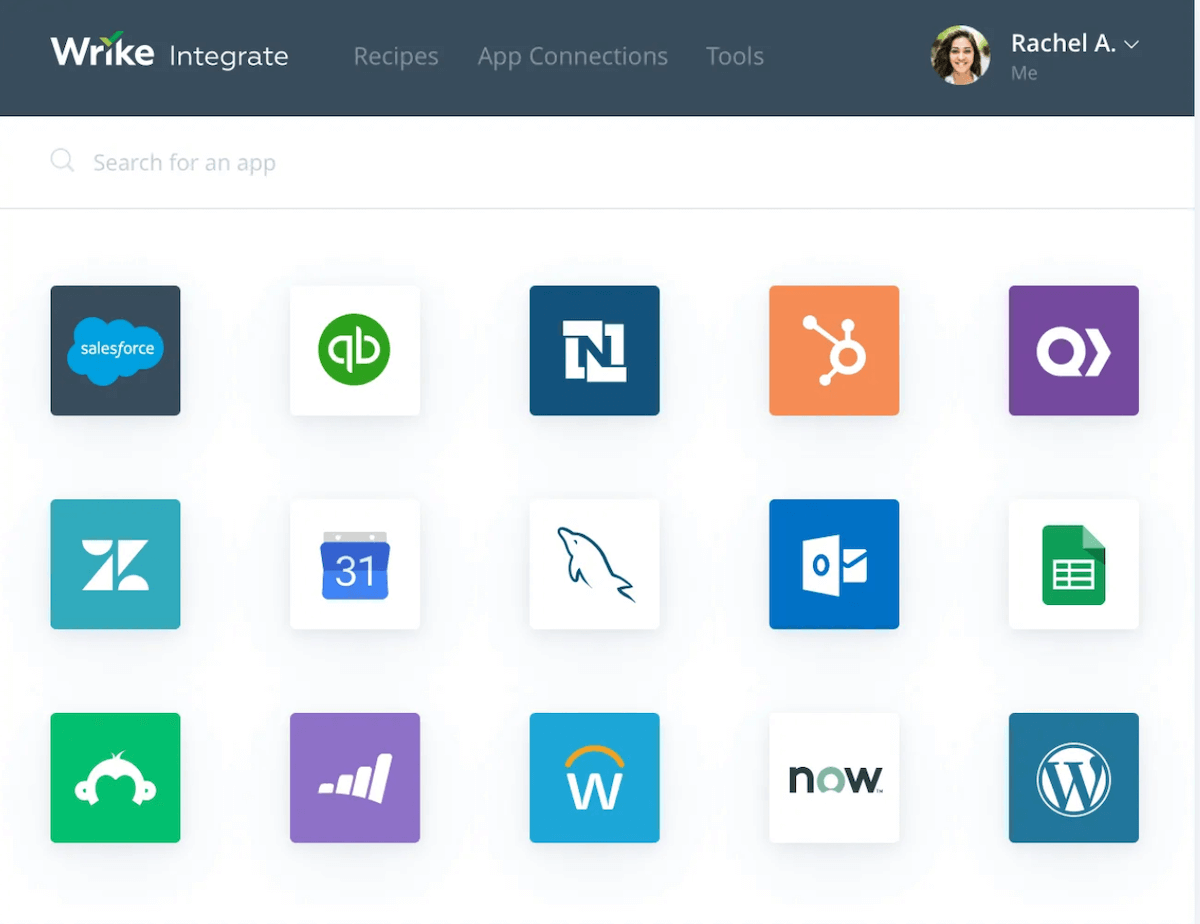
Meanwhile, Asana has over 200 integrations including Clockify, Zapier, Google Drive, GitHub, Zoom, etc. Over 100 of these integrations are available in the free plan.
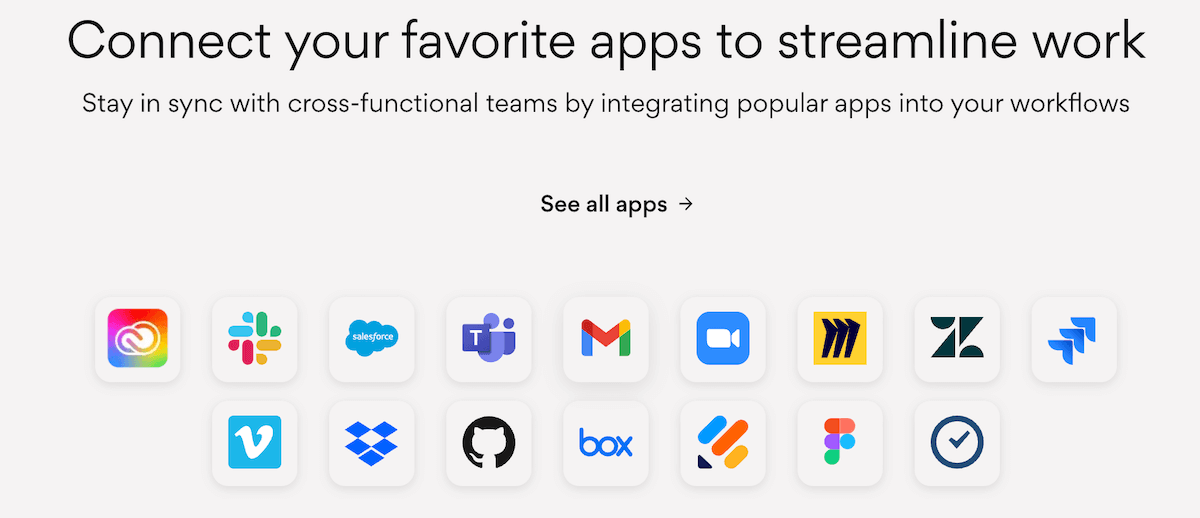
All in all, while Asana also fares well when it comes to integrations, Wrike simply has the upper hand on this front.
Wrike and Asana both offer great support and learning resources
Both apps offer extensive learning resources, as well as 24/7 support with premium plans or add-ons.
Every platform has a learning curve, so a good support system is always important.
If you are looking for answers about Wrike, you can check out their:
- Knowledge base,
- Community,
- Wrike Discover (online training portal), and
- Wrike webinars.
Wrike has a complex support plan. It has 4 support packages:
- Freemium — for free Wrike accounts,
- Standard — for paid and trial Wrike accounts,
- Premium — for paid accounts who bought Premium Support, and
- Premium Support Plus — for paid accounts who bought Premium Support Plus.
If you are looking for 24/7 support and a 1-hour response time, you will need to pay additionally for premium support.
You can submit a request on Asana’s support page to contact their support team.
If you want to get better acquainted with Asana, you can check out:
- Asana guide,
- Asana help,
- Asana forum,
- Developer’s guides,
- Asana use cases,
- Webinars in English, German, and Japanese,
- Academy courses, and
- Video tutorials.
All plans offer community support and all learning resources, but if you want 24/7 support, you’ll have to get one of the Enterprise plans.
Wrike and Asana both offer industry-standard security
Wrike and Asana both use industry-standard encryption and are compliant with a number of international security standards.
Wrike has data centers in the USA and Europe. Full backup of the data is executed on a daily basis and the data is stored encrypted.
With Wrike, you can manage your data encryption keys. Wrike Lock provides you with the master encryption key which is the only thing that can decipher the encryption keys of your data. This master key is stored with Amazon Web Services’ Key Management Service.
Enterprise and Pinnacle plans have advanced security features, such as two-factor verification and controlled admin permissions.
Wrike is HIPAA, Type II SOC 2 & 3, and ISO compliant and possesses CSA STAR, CCPA, and GDPR certifications.
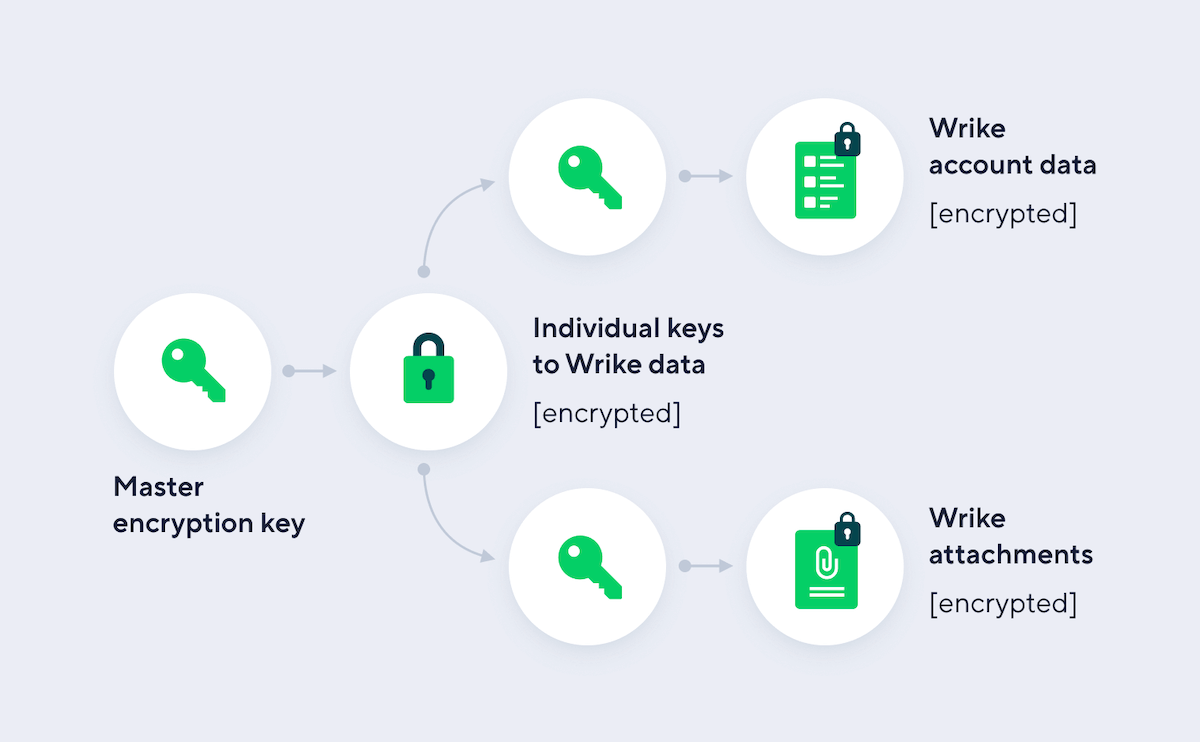
Asana has data centers in Europe, Australia, and Japan. They use Amazon relational database service (RDS) to manage user data, which enables them to recover from a database failure quickly.
In Asana, you can export and delete your own data. There is also an Enterprise Key Management (EKM) feature, which allows you to encrypt your data with keys that you own.
It offers multi-factor authentication and Google Single Sign On (SSO).
Asana has a number of certifications and attestations:
- SOC 2 (Type II) and SOC 3,
- ISO,
- CSA Star Level 1,
- GDPR,
- HIPAA,
- FERPA,
- GLBA, and
- APPI.
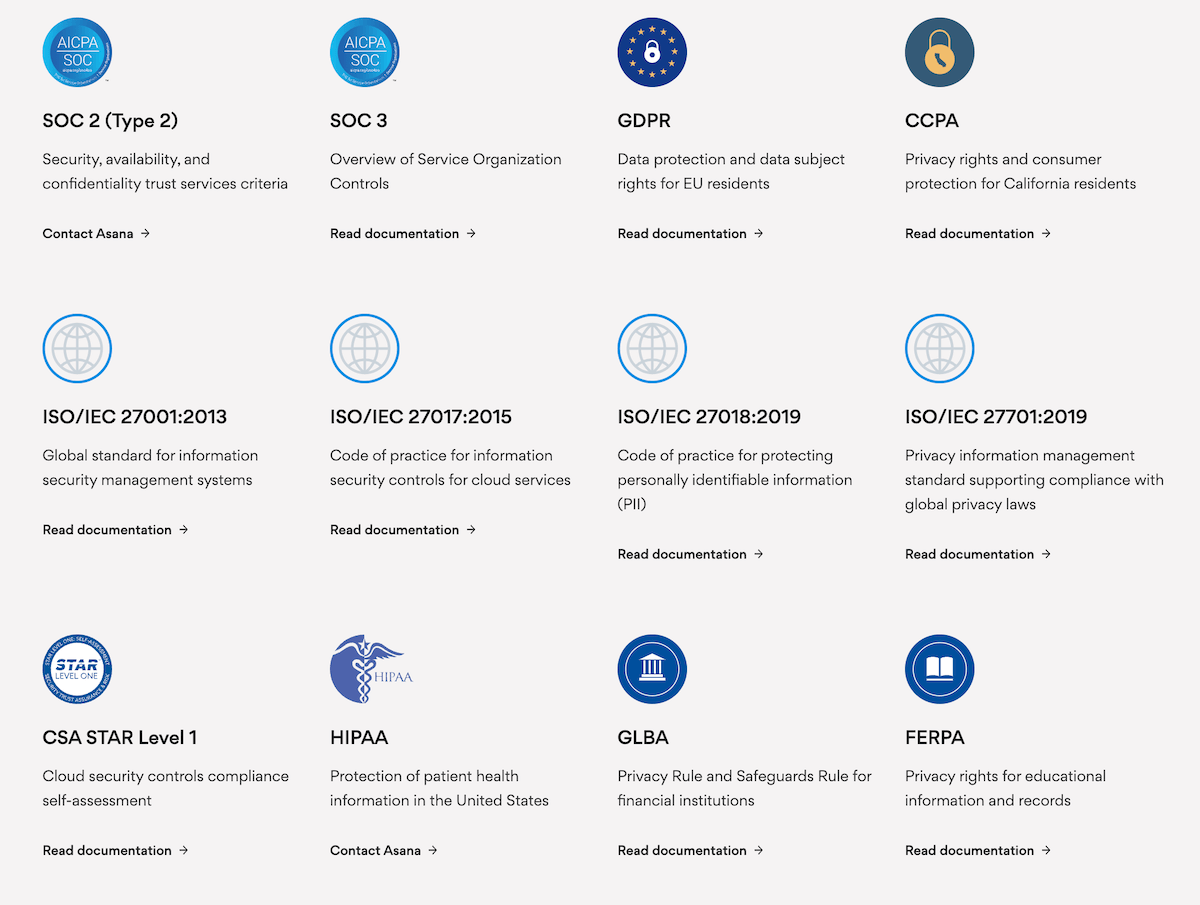
That said, both apps offer some of the best security you can get with project management apps.
Wrike vs Asana: Which should you use and when?
As you can see, Wrike and Asana are both excellent apps with distinct strengths, so there is no clear winner.
If you’re on the fence, I recommend you use Wrike if you want to:
- Minimize long-term costs,
- Have a wider selection of view modes in your project boards,
- Have more administrative tools for your workspace, and/or
- Have easy integration with a wide range of other apps.
On the other hand, I think Asana is better if you want to:
- Have a cleaner, more beginner-friendly interface,
- Collaborate with team members more efficiently,
- Keep communication within your project management app, and
- Use more precise planning and performance tracking tools.
💡Plaky Pro Tip
Want to see how Asana measures up to some other popular project management tools? Check out the comparisons below:
Looking for a Wrike or Asana alternative? Try Plaky
If neither Wrike nor Asana feels like a good solution for your needs, you might want to try Plaky.
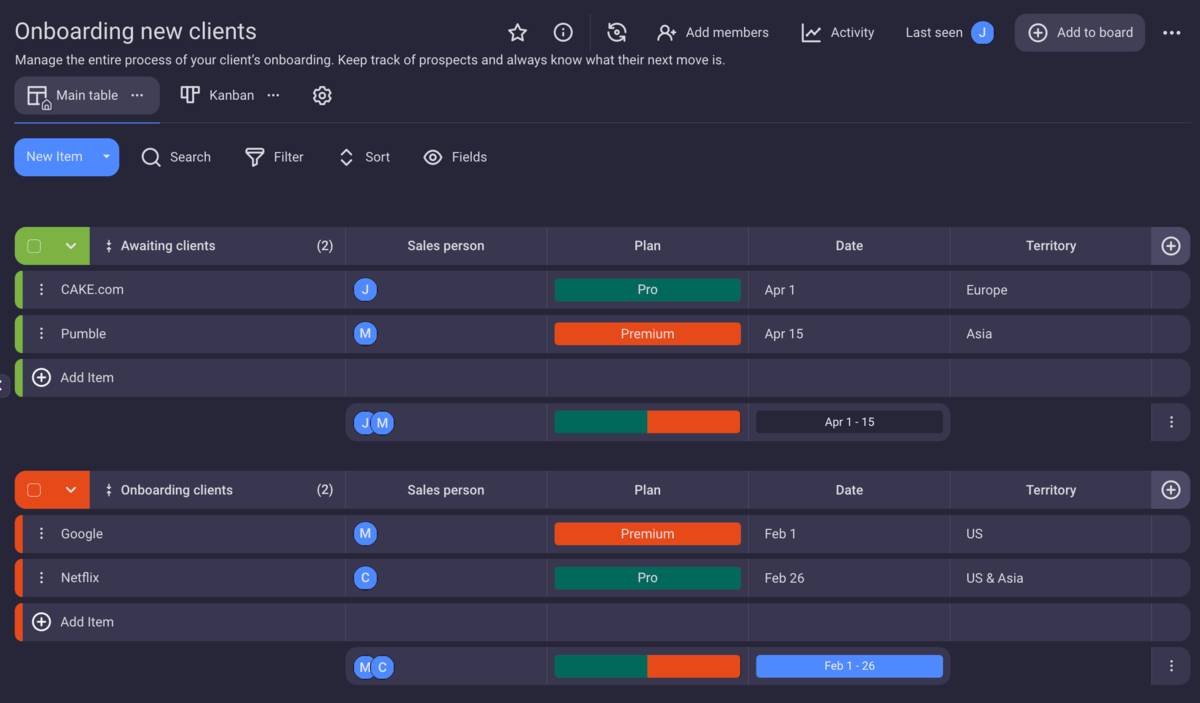
Plaky is much more affordable and offers 24/7 customer support with a 1-hour average response time for free, making it a great alternative to Asana and Wrike.
With Plaky, you can:
- Organize your workload easily into projects and tasks,
- Create a board for each project using customizable project templates,
- Pick between standard list and Kanban board view modes,
- Track the project’s progress using filter and sort options,
- Collaborate with your teammates with comments and @mentions in tasks, and
- Add an unlimited number of users and create an unlimited number of tasks and boards.
Plaky’s free plan includes:
- Unlimited number of users,
- Unlimited spaces,
- Unlimited boards and tasks,
- Google SSO, and more.
Plaky is ISO certified and SOC 2 and GDPR compliant.
A few additional features are available on Plaky paid plans, including private boards and viewer roles.
Instead of hiding features behind a paywall, the paid plans in Plaky mostly focus on lifting some technical limitations found in the FREE plan, such as increasing the file size cap from 10MB per file (FREE plan) to 25MB (PRO plan) and 100MB (ENTERPRISE plan).
Plaky stands out in a sea of expensive project management software as an affordable, easy-to-use solution with a robust set of features and top-notch customer support. So, if you’re looking for hassle-free software that won’t put a big dent in your budget, Plaky will likely fit the bill. Sign up for Plaky’s free account today and try it out.