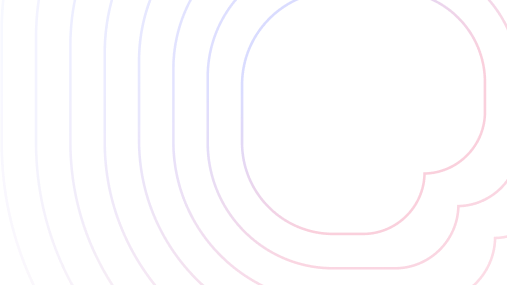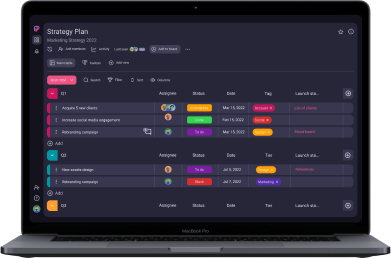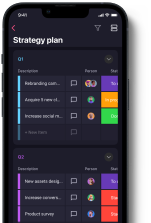If you’re looking at Asana vs monday.com comparisons, chances are you’re in need of a project management tool, you’ve narrowed down your search, and now you want to know which one takes the cake.
Worry not, this comprehensive comparison covers everything from pricing and UI to support and security.
So, let’s get to it!

Table of Contents
Wrike vs monday.com: Main features comparison
The main differences between Wrike and monday.com is that Wrike is more transparent with its pricing and has more integrations, while monday.com offers better progress tracking, administration, and support.
There are, of course, other differences, as this comparison table clearly shows:
| Feature | Wrike | monday.com |
|---|---|---|
| Pricing | Free plan Paid plan starts from $9.80 per user per month | Free plan Paid plan starts from $9 per seat per month |
| User interface | Clean, user-friendly | Clean, user-friendly |
| Task management | Well-designed and organized | Well-designed and organized |
| Team collaboration | @mentions adding comments to tasks, folders, and projects Live editing | @mentions Embedded documents Whiteboard Updates section |
| Progress tracking | Available in Business and Enterprise plans | Progress tracking column |
| Administration | Guest access permitted Team-specific administration and company-wide administration in higher plans | Board administration SCIM provisioning Audit log Session management Panic mode |
| Integrations | 400+ | 200+ |
| Support | Knowledge base Interactive training Resource hub Community Support packages | Knowledge base 24/7 customer support Academy Community Contact support |
| Security | Advanced | Advanced |
💡 PLAKY PRO TIP
If you want to know how Wrike and monday.com compare to other tools, take a look at the following articles:
Wrike offers better price-to-performance
Pricing is often a deciding factor in product-related dilemmas, so let’s start with that.
Wrike offers 5 subscription plans, including the freemium version:
| Subscription plan | Monthly price per user (charged annually) | Number of supported users | Storage space |
|---|---|---|---|
| Free plan | $0 | Unlimited | 2GB per account |
| Team plan | $9.80 | 2 to 25 | 2 GB per user |
| Business plan | $24.80 | 5 to 200 | 5 GB per user |
| Enterprise Standard | Contact for price | 5 to unlimited | 10 GB per user |
| Enterprise Pinnacle | Contact for price | 5 to unlimited | 15 GB per user |
It also offers a 14-day free trial for all paid plans.
An interesting extra option for users of Business, Enterprise Standard, and Pinnacle plans are add-ons that allow users to add some premium features to their accounts for an extra cost.
The Free plan is tailored to individuals and startup businesses that need project management software. Key features included in the Free plan are:
- Board, table, and Kanban view,
- Web, desktop, and mobile apps,
- 200 active tasks limit, and
- An unlimited number of users.
On the other hand, monday.com pricing also comes with 5 subscription plans, including the freemium version:
| Subscription plan | Monthly price per seat | Number of supported users | Storage space |
|---|---|---|---|
| Free | $0 | Up to 2 | 500 MB |
| Basic | $9 | Unlimited | 5 GB |
| Standard | $12 | Unlimited | 20 GB |
| Pro | $19 | Unlimited | 100 GB |
| Enterprise | Contact for price | Unlimited | 1000 GB |
monday.com offers a 14-day free trial for all other plans except the Enterprise plan, which cannot be tried out for free.
All paid plans include an unlimited number of seats, but the given prices only apply to organizations with a maximum of 40 seats. If you need more seats, you have to contact monday.com sales.
Also, it is possible to pay either monthly or yearly. If you opt for an annual payment, monday.com gives an 18% discount. They also have discounts for nonprofits.
The free plan features:
- Unlimited docs,
- Up to 3 boards,
- Mobile apps,
- Dashboards and widgets (1 board per dashboard)
- 200+ templates, and
- 20+ column types.
It also offers a Kanban view, allowing you to organize tasks visually using a Kanban board.
All in all, Wrike takes the cake with regards to pricing.
Comparing the free plans, Wrike offers more value, as it includes more features and supports an unlimited number of users. The same goes for the cheapest paid plans.
We also greatly prefer how Wrike makes payment more transparent. Since monday.com charges for seat ranges rather than the number of users — meaning you’ll have to pay for 40 seats no matter whether you have 31, 35, or 40 users — it feels like it’s constantly overcharging you if you don’t have the maximum number of users for your given seat range.
💡 PLAKY PRO TIP
If you’d like to get better informed on the strategies companies use to determine their prices, you can read about them here:
Both Wrike and monday.com feature a clean user interface
Business apps sport a clean and intuitive user interface, making them easy to pick up.
Wrike is designed with users who prefer functionality and easy workflow automation in mind. Project calendars enable 360° visibility of your project’s main aspects such as deadlines and progress reports.
You can easily structure your work and adapt it to suit your needs. It is possible to customize your workspace and choose one of the many preset themes.
Custom fields, workflows, and statuses are available in all paid plans. Wrike also has dashboard widgets you can easily customize by dragging and dropping tasks, folders, and projects.
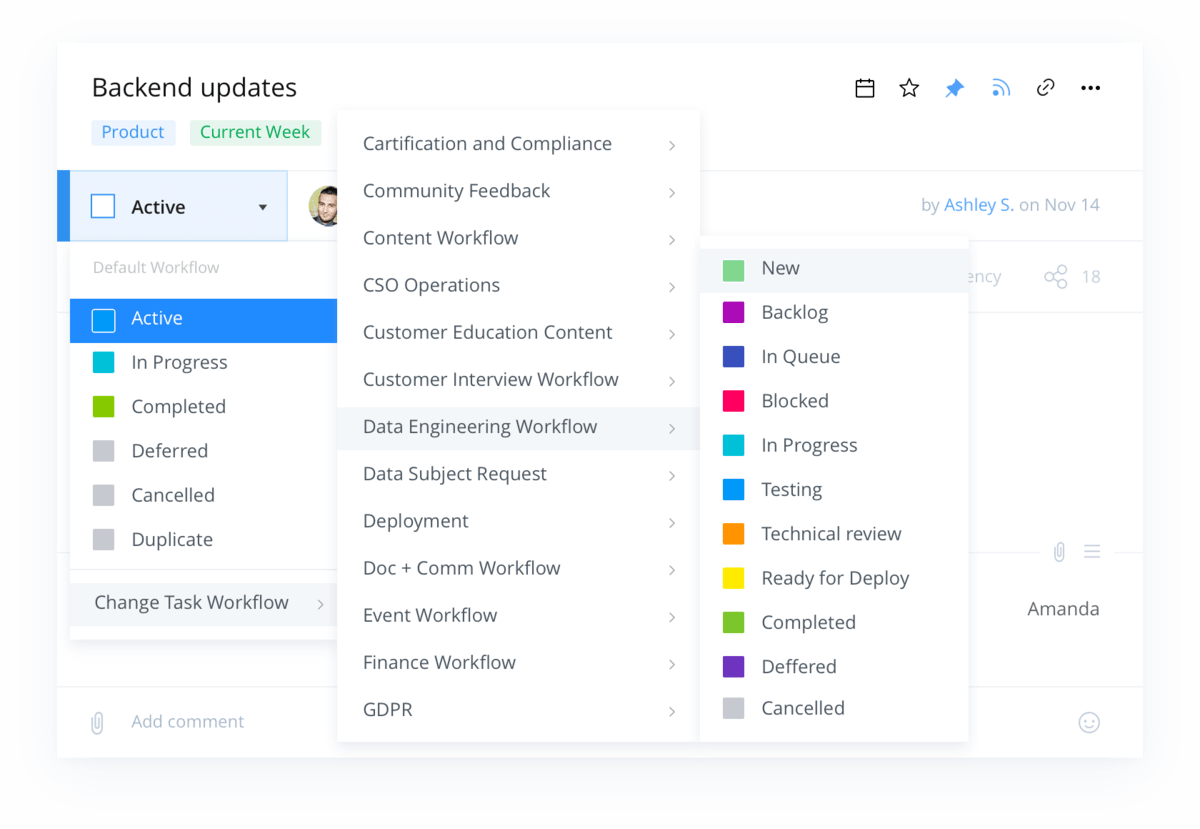
monday.com has a more colorful spreadsheet interface made to streamline your work by letting you use building blocks such as boards, dashboards, apps, and others.
Whichever plan you choose, you can make use of over 20 column types and insert text, people, data, etc. There are also various color schemes available.
When you choose light, dark, or night mode, you can play with the look of your board, add and resize columns and widgets, and change views. Drag and drop functionality makes the use of monday.com smooth and enjoyable.
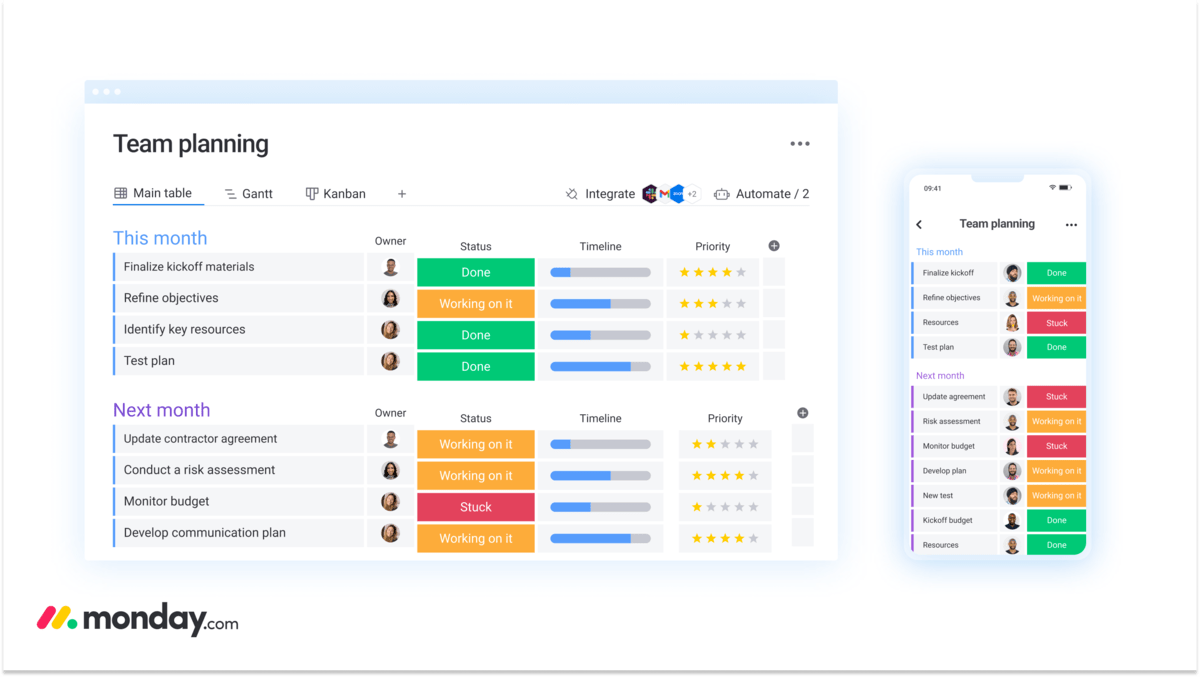
Both platforms are intuitive and offer a wide range of options to customize your workflow and organize your team(s).
Wrike features slightly more comprehensive task management
The way you organize your work and delegate tasks is of utmost importance in project management. Good task management boosts productivity and saves time, but not all tools are equally effective in this regard.
With Wrike, you can break your tasks into subtasks and visually organize them using any of these 10 primary views:
- Board,
- Table,
- List,
- Gantt chart,
- Files,
- Stream,
- Resources,
- Timelog,
- Analytics, and
- Calendar.
Additionally, there is an option to create custom views, allowing you to filter and sort views how you want.
Wrike offers 4 Spaces:
- Personal,
- Private,
- Public, and
- Locked (available only in the Pinnacle plan).
Spaces act like hubs and serve as a place for sharing all the information important to the team, as well as structuring your account by client or team.
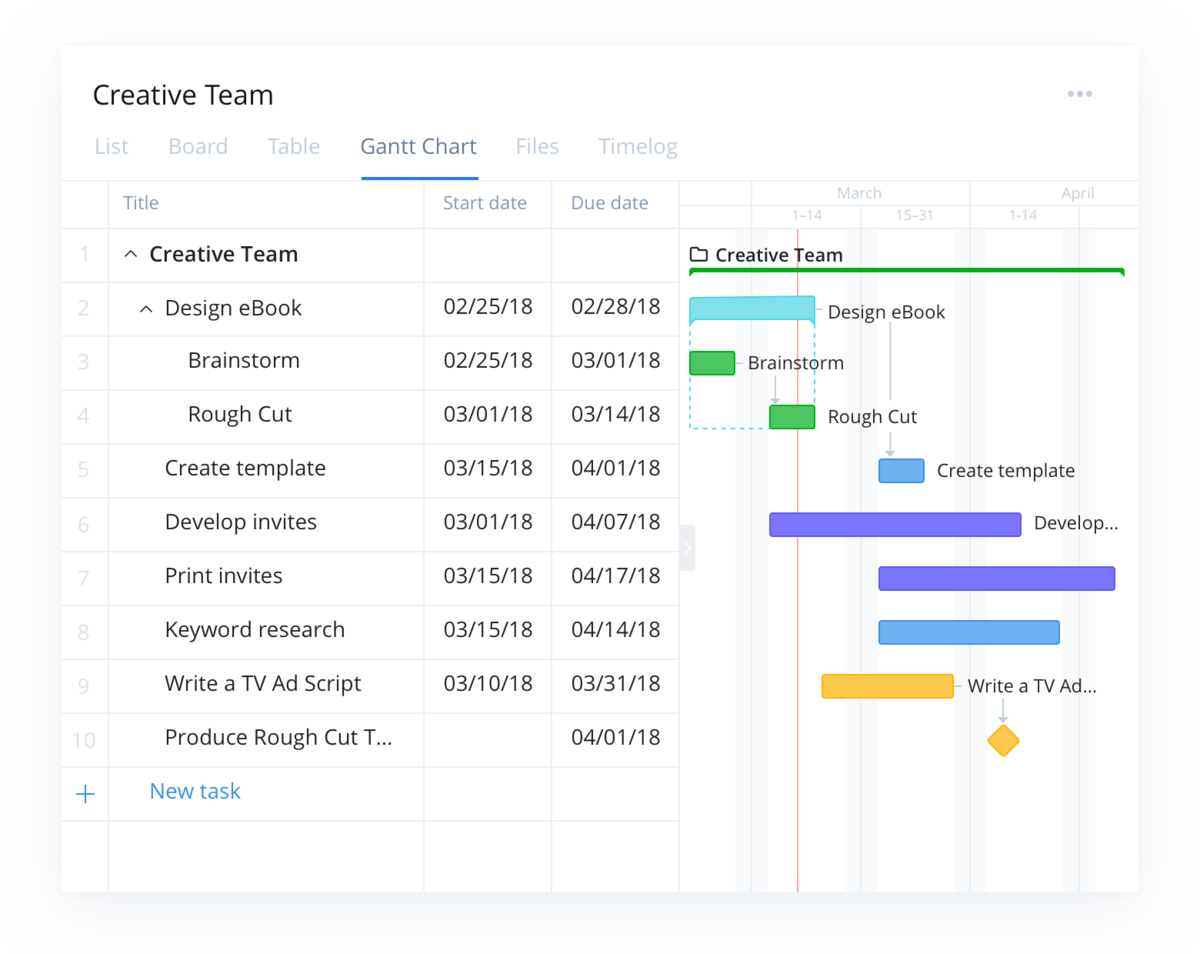
monday.com provides neat task management that helps you handle workspaces, boards, tasks, and subtasks. There are 2 types of views — dashboard and board.
The Dashboard view is more customizable since you can add widgets and organize information and figures as you want. You can create new ones or use any of the 200+ built-in templates. You can make Dashboards public or private.
Board views monday.com offers are:
- Kanban,
- Table,
- Files,
- Cards, and
- Form.
monday.com also has other views such as:
- Timeline,
- Calendar,
- Chart,
- Map,
- Gantt, and
- Workload.
The Free and Basic plans include 1 board per dashboard, whereas Standard, Pro, and Enterprise plans support up to 5, 10, and 50 boards respectively.
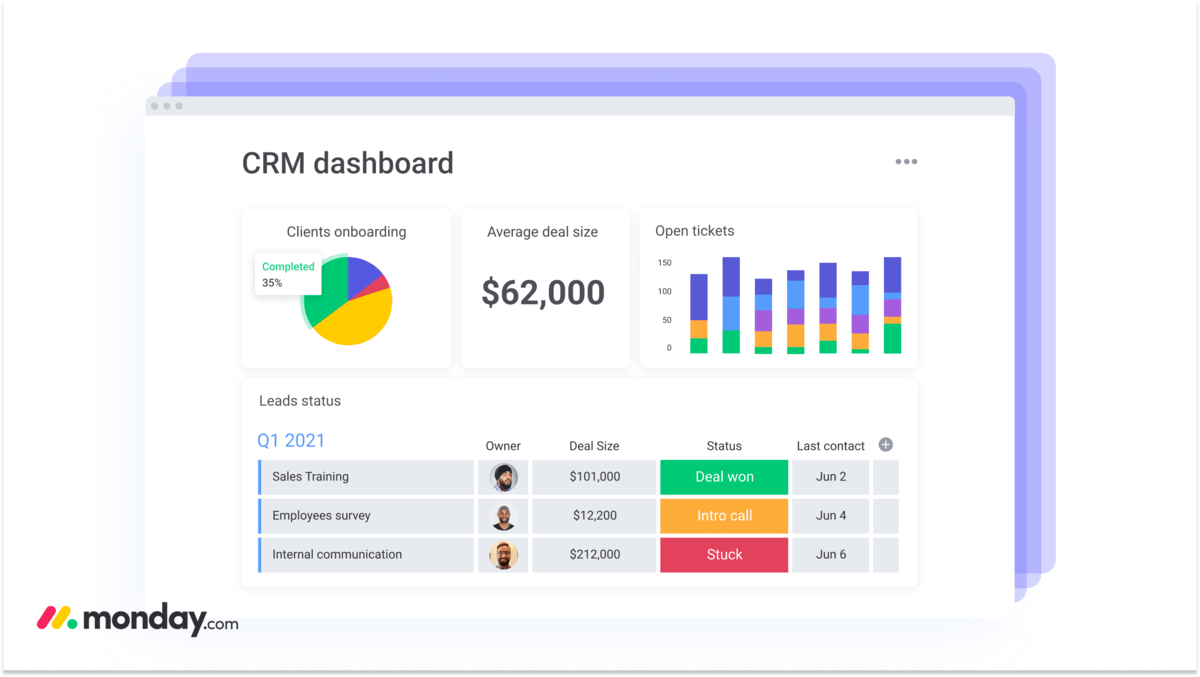
While both platforms offer a lot in terms of task management features and customization options, we feel that Wrike offers more thanks to its Spaces.
Both Wrike and monday.com greatly facilitate team collaboration
Having your project team members able to easily communicate relevant information helps them stay on the same page and contributes to the overall project workflow.
Communication in Wrike is quite straightforward. You can easily add comments to folders, tasks, and projects as long as you have access to them.
The @mention feature is available in case you need to address a particular person or group. Whoever is mentioned in a comment immediately gets an email notification.
External users and collaborators can add comments, make notes, and share files for those tasks, folders, and projects that have already been shared with them. This makes cross-collaboration easier.
Most importantly, Wrike’s live editor feature ensures that collaboration happens in real-time. Any changes made in the description fields are immediately seen by everyone and can be commented on and updated.
Wrike integrates with Slack, Microsoft Teams, Github, and other communication apps.
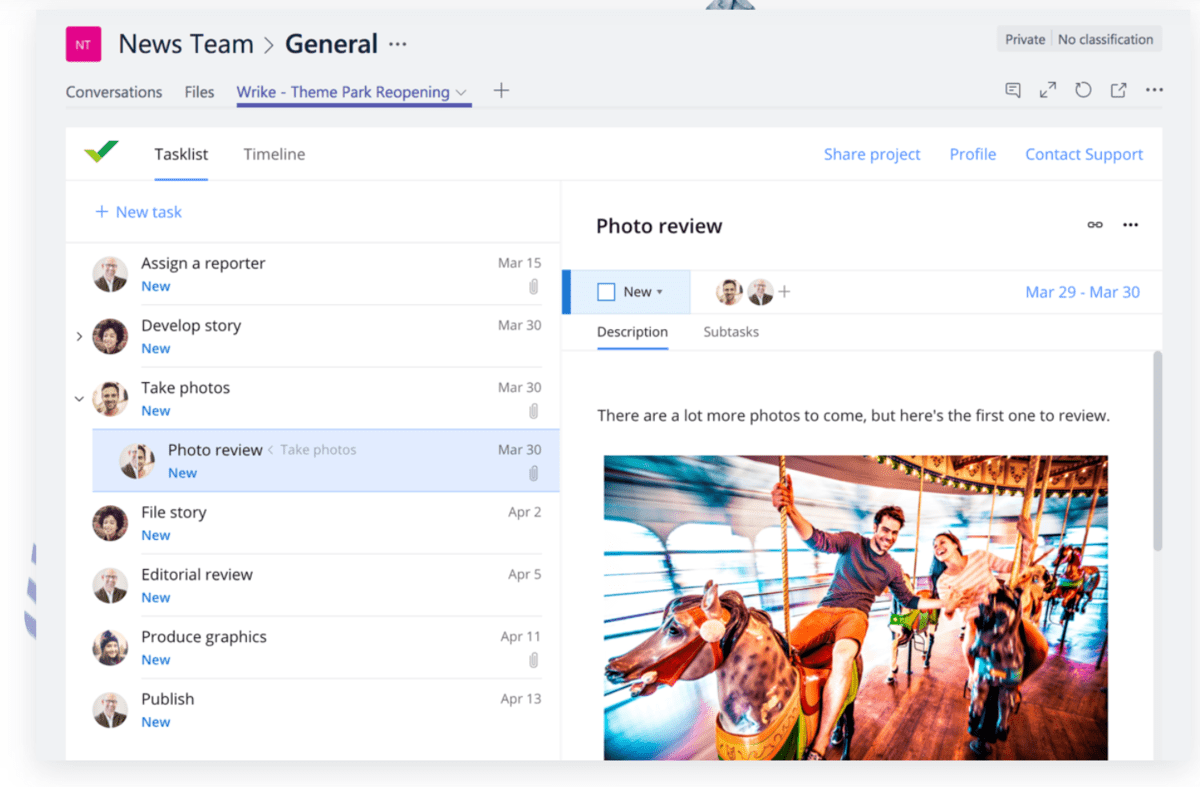
Collaboration in monday.com takes place through features such as embedded documents, whiteboards, and an updates section.
monday.com also has @mention available, which comes with both bell and inbox notifications.
A workdoc feature in the form of a whiteboard is available for brainstorming, making notes, and planning.
You can integrate monday.com with Slack, Microsoft Teams, Google Drive, and other tools to improve communication.
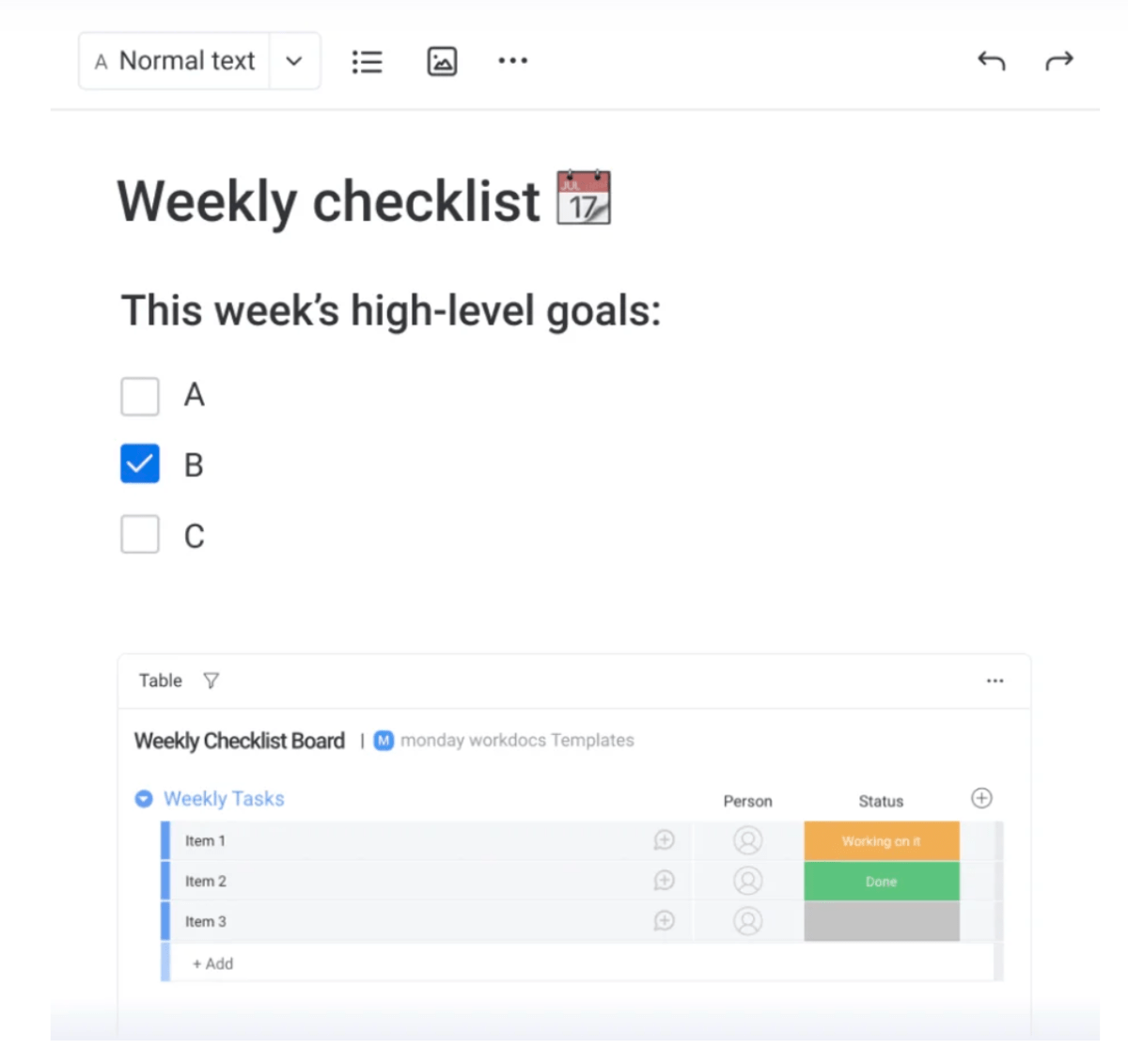
Both platforms perform equally well with regards to team collaboration features.
monday.com offers better progress tracking
Every project manager knows how crucial it is to track a project’s progress on a regular basis and make sure no bottlenecks and blockers jeopardize progress.
In Wrike, progress tracking and time tracking are only available to Business and Enterprise accounts. All users and collaborators can see how the project runs, as indicated through a project bar in the Android, web, and desktop app.
It is also possible to display project progress in percentages, but in the case of multiple projects, Wrike calculates the average progress for all projects.
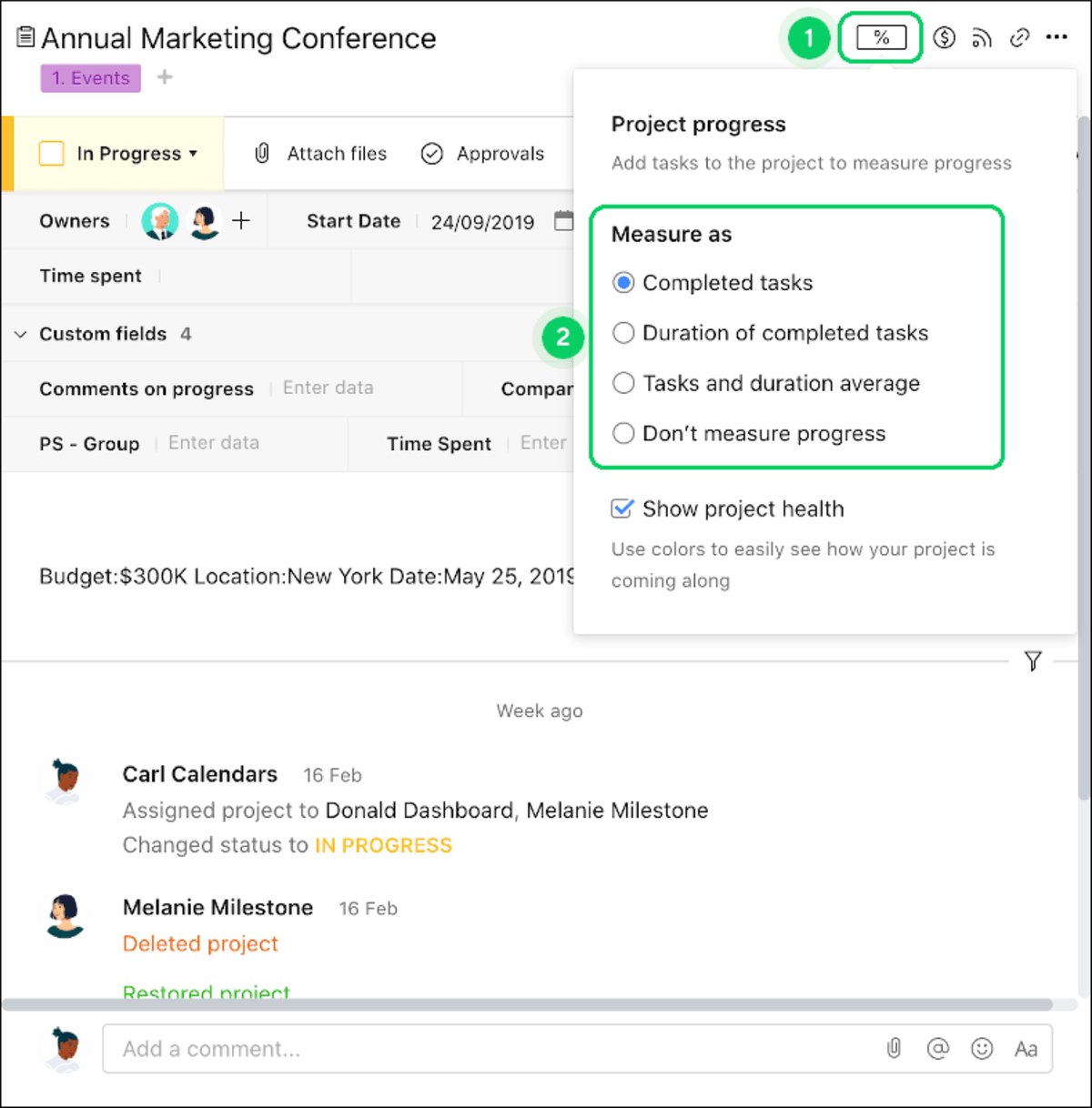
monday.com offers a neater and more visually appealing solution to progress tracking in the shape of a progress tracking column. Users get live information about the progress by watching a bar filling up till it gets to 100% — which indicates that a task or a project is completed.
Status columns show if a task is in progress or completed, and there is also a time-tracking column from which data can be easily exported to Excel in the form of a report. Time tracking is reserved for Business and Enterprise plans though.
Each time a status gets changed in monday.com, everyone involved in the task gets notified of the change.
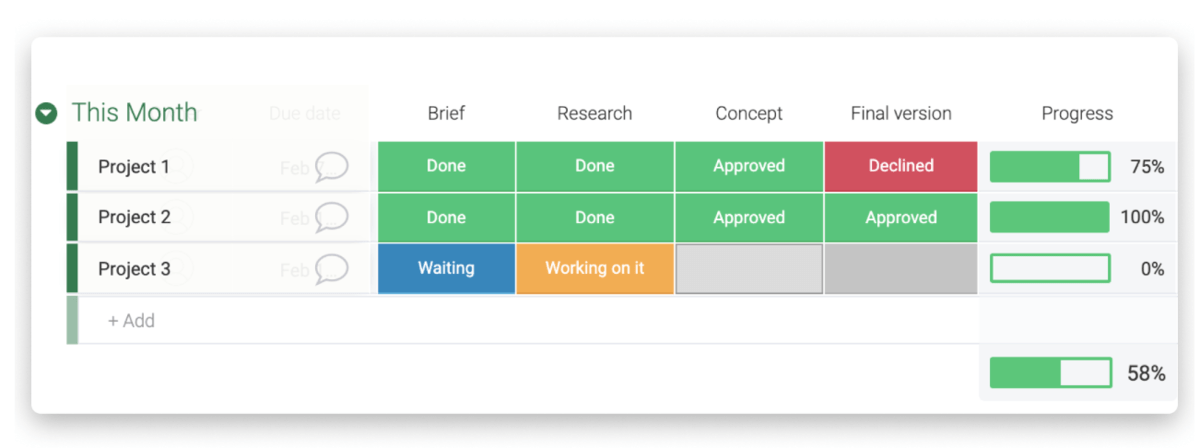
Because of its more granular progress tracking features, as well as their inclusivity across all subscription plans, monday.com wins in this category.
monday.com has more granular administration
Administration settings play an important role in the way permissions are handled.
Wrike recognizes 2 types of Admins:
- The Account owner — the person who owns the account, and
- Regular admin(s) — the person(s) who is given admin rights.
Admin users have permission to:
- Organize users into groups,
- Access and edit tasks, folders, and projects,
- Adapt policy settings,
- Set up certain features such as schedules or job roles, and,
- Delete items.
It is also possible to grant certain permissions to external users so they can provide comments on tasks, folders, and projects shared with them.
Team-specific administration is offered in all paid plans, but the rights to company-wide administration are reserved for Business and higher-paid plans.

With monday.com, all internal users must have a shared email domain to gain access to the account.
It’s possible to add guests, but they always have a different email domain and can only be included in the shared board section.
Guest access is granted limited to Standard, Pro, and Enterprise plans. The Standard plan bills 4 guests as 1 seat, while the Pro and Enterprise plans support an unlimited number of gusts.
Board administration is supported in the Pro and Enterprise plans, with the latter offering additional features such as:
- SCIM provisioning — used to manage users across a large number of apps at once,
- Audit log — used to check who logged in and out, when, and from which IP address,
- Session management — used to control sessions and their duration,
- Panic mode — used in case of any irregularities within the accounts.
It is also possible to create private workspaces and get advanced permissions for your account(s).
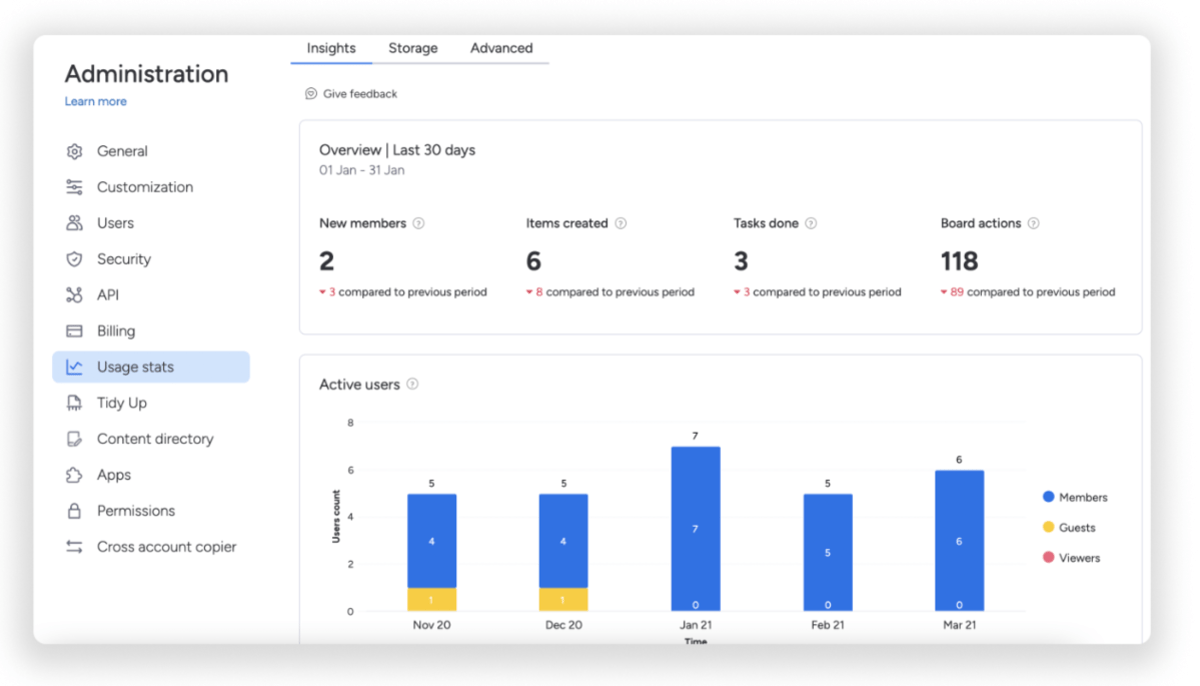
In terms of administration features, monday.com is the better platform due to its distinctive features.
Wrike has more integrations, but monday.com doesn’t charge extra for them
There are loads of useful business apps that you might want to integrate with your project management platform to increase productivity and open up new communication and collaboration channels.
Both Wrike and monday.com offer a 14-day free trial for integrations.
Starting from the Free plan, Wrike allows integrations with cloud storage platforms such as Google Drive and Dropbox. The Team plan has productivity apps and tools integration included in the price.
If you opt for the Business or higher paid plans, you can use some premium features like Wrike Integrate.
Wrike Integrate sets no limits to the number of apps you can integrate and provides thousands of opportunities at an additional cost. But, if we disregard the extra payment, Wrike’s offer will leave you slack-jawed.
There are over 400 preset connectors to cloud and on-premises apps that require no code. Also, with access to APIs, you get a whole new world of integration options.
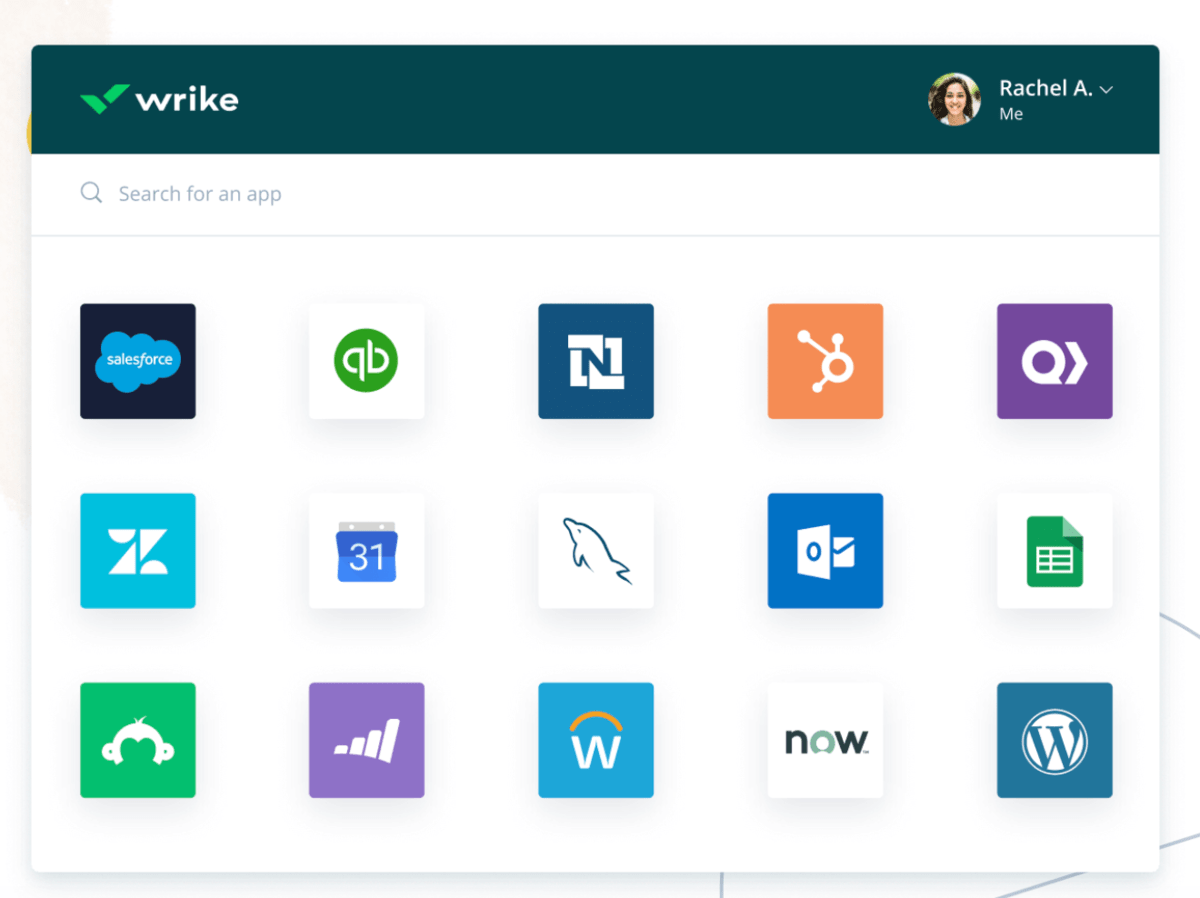
monday.com offers 200+ Integrations, and they are available starting from the Standard plan, which includes 250 actions per month.
You get 25,000 actions per month with the Pro plan and 250,000 actions per month with the Enterprise plan.
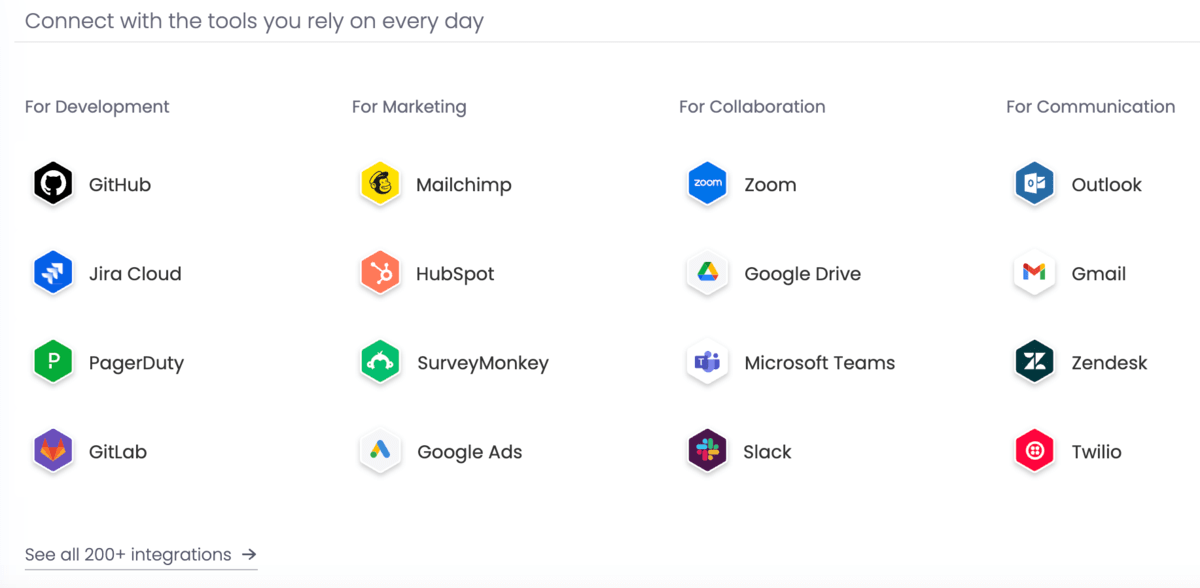
In terms of integrations, we like what monday.com has to offer better.
If we take only the number of integrations into account, Wrike beats monday.com by a landslide. However, Wrike’s integrations are paid extra starting from the Business plan, which is itself already pricey, whereas monday.com has included them in higher subscription plans at no extra charge.
monday.com provides 24/7 support to all users
While using work management platforms, there’s always a chance you’ll need extra information on how to use a certain feature, set up integrations, or anything else. This is why both Wrike and monday.com offer several help options.
To help its users, Wrike offers:
- Interactive training,
- Access to release notes,
- Videos, and
- Taking part in the Wrike’s community.
Also, you may find extra information in their:
- Knowledge Base,
- Resource hub, and
- Educational guidelines.
Depending on your needs and budget, Wrike offers different support packages. In the Free plan, the Wrike support team can only be contacted through a Web Form during working days and hours.
Higher plans include advanced options such as a phone call, workspace chat, or ticket submission with a 1-hour response.
The information on each package is found in the following table:
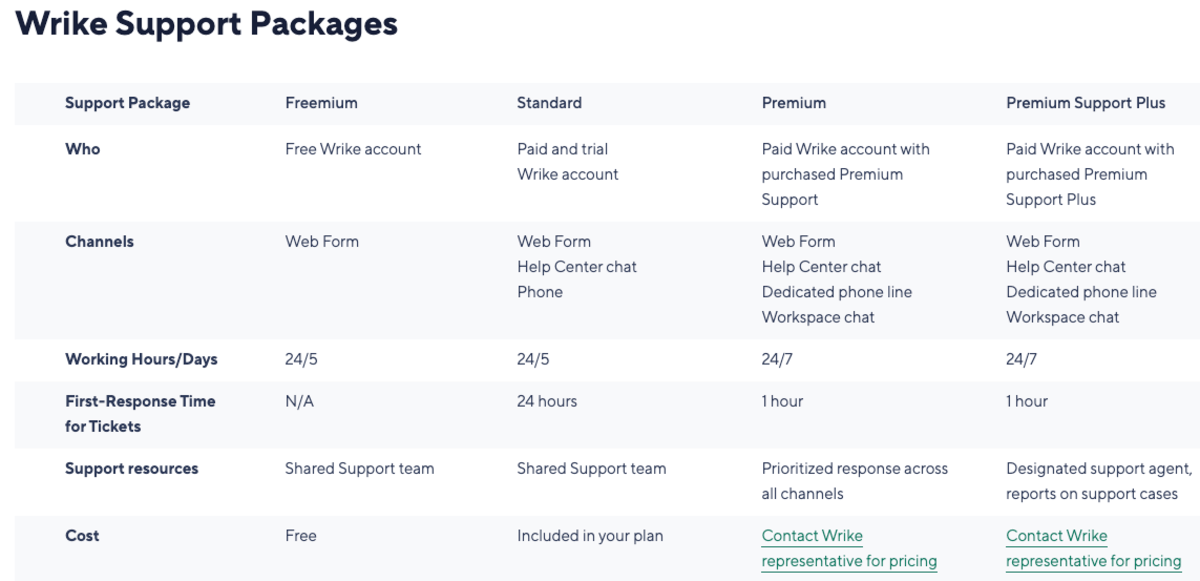
The help center in monday.com provides the following options:
- Learning resources — includes video tutorials, knowledge base, API documentation, and Academy part with courses and webinars,
- Access to community,
- Contact support — via live chat, email, or a call, and
- Contact sales.
With monday.com, you’ll have access to 24/7 customer support for any plan.
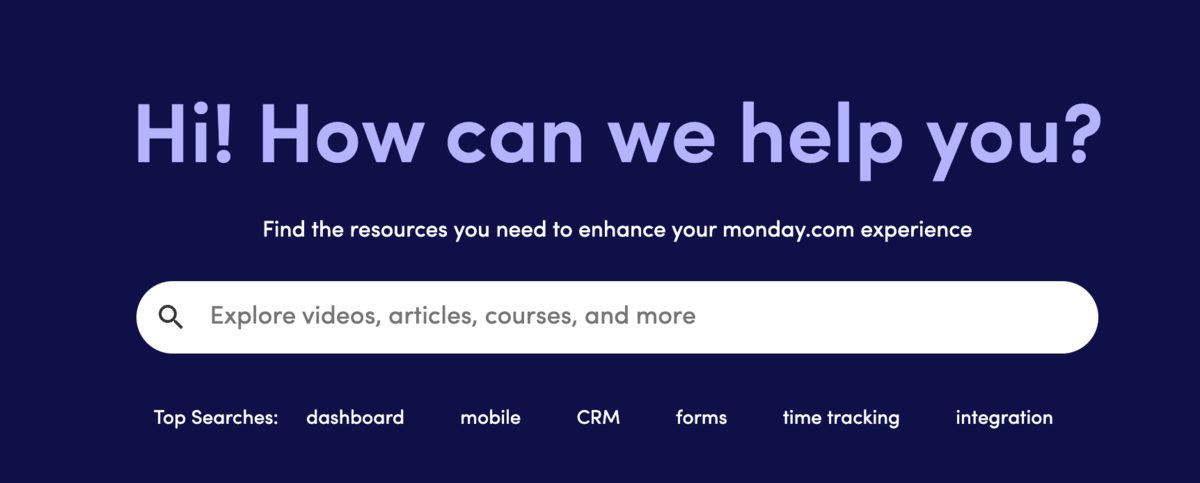
Merely the fact that monday.com offers 24/7 support to all users regardless of their subscription plan is enough to recommend them over Wrike to anyone who highly values the quality and availability of support.
Both Wrike and monday.com have tight security
Work management platforms allow you to keep tons of confidential data and documentation in one secure place. You are able to share information, collaborate internally and externally, and create integrations with other apps. Therefore, the platform you use should be trustworthy and have security certifications and protocols.
Wrike users have their authentication enabled via G Suite and Microsoft 365 in all plans. Enterprise Standard and Pinnacle plans also have two-factor verification.
All data is encrypted using AES256-bit encryption.
To keep your data secure, Wrike has obtained the following certifications and compliances:
- GDPR and CCPA,
- HIPAA,
- CSA Star,
- SOC 2 Type II and SOC 3 Type II,
- ISO/IEC 27001:2013,
- ISO/IEC 27018:2019, and others.
monday.com also devotes considerable effort to keeping your data private and secure.
It provides two-factor authentication for all plans, while Google authentication is available for Pro and Enterprise plans.
All your data is stored in Amazon Web Services data centers, encrypted via AES 256, and critical information is backed up every 5 minutes.
monday.com also owns high-level certifications and compliances:
- HIPAA (available in Enterprise plan only),
- GDPR,
- ISO/IEC 27001:2013,
- ISO/IEC 27018-2014,
- SOC 2 Type II,
- EU-U.S. Privacy Shield Framework and the Swiss-U.S. Privacy Shield Framework.
With so many features on offer and compliances under their belt, it’s clear that you can’t go wrong with either platform when it comes to security.
💡 PLAKY PRO TIP
If you want to know how Wrike and monday.com compare to other tools, take a look at the following articles:
Wrike vs monday.com: Which should you use and when?
Use Wrike if:
- You need real-time task collaboration,
- You want to get the most out of a free plan.
Use monday.com if:
- You want to integrate with 3rd-party apps,
- You need more comprehensive progress tracking options.
Looking for a Wrike or monday.com alternative? Try Plaky.
If neither Wrike nor monday.com quite fits the bill, consider Plaky — a cloud-based project management tool fit for task management, collaboration, progress tracking, and administration.
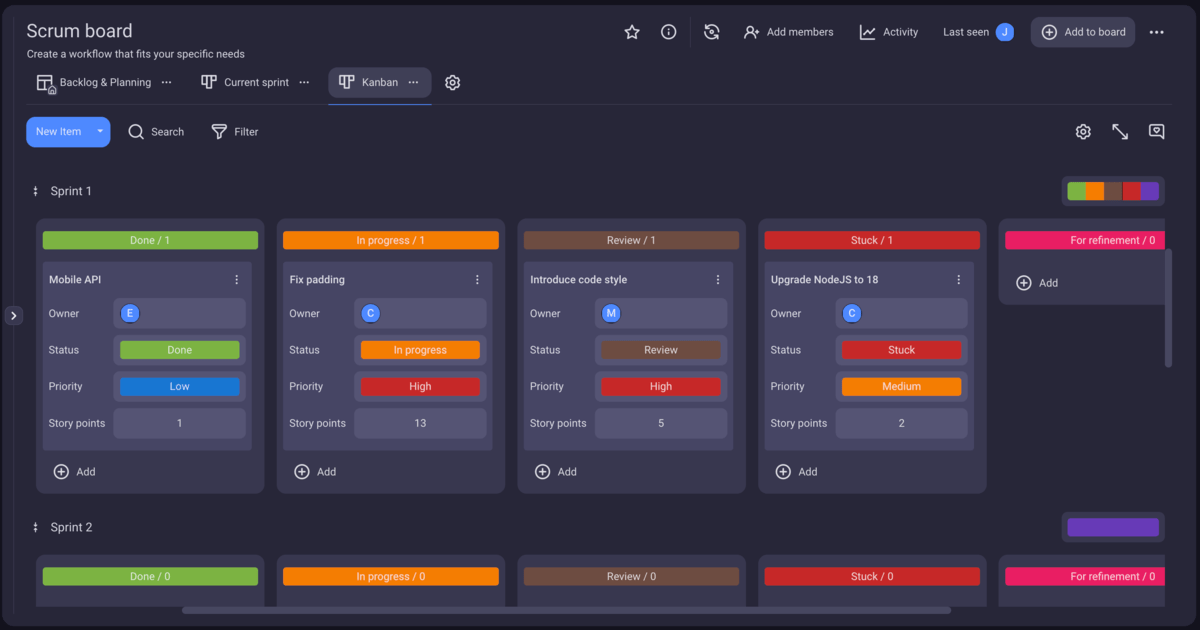
Plaky is cloud-based project management software with a pleasant and vivid user interface. You can use it for task management, collaboration, progress tracking, and administration.
Unlike Wrike’s Free plan, which limits you to 2 GB of storage, Plaky offers unlimited storage even for free users.
Plaky’s free plan also supports an:
- Unlimited number of users,
- Unlimited number of items,
- Unlimited number of files, and
- Unlimited number of projects.
This generous Free plan also makes Plaky a great monday.com alternative, not limiting you to 2 members, 3 boards, and 500 MB of file storage, which really isn’t enough to accomplish much, even as a solo user.
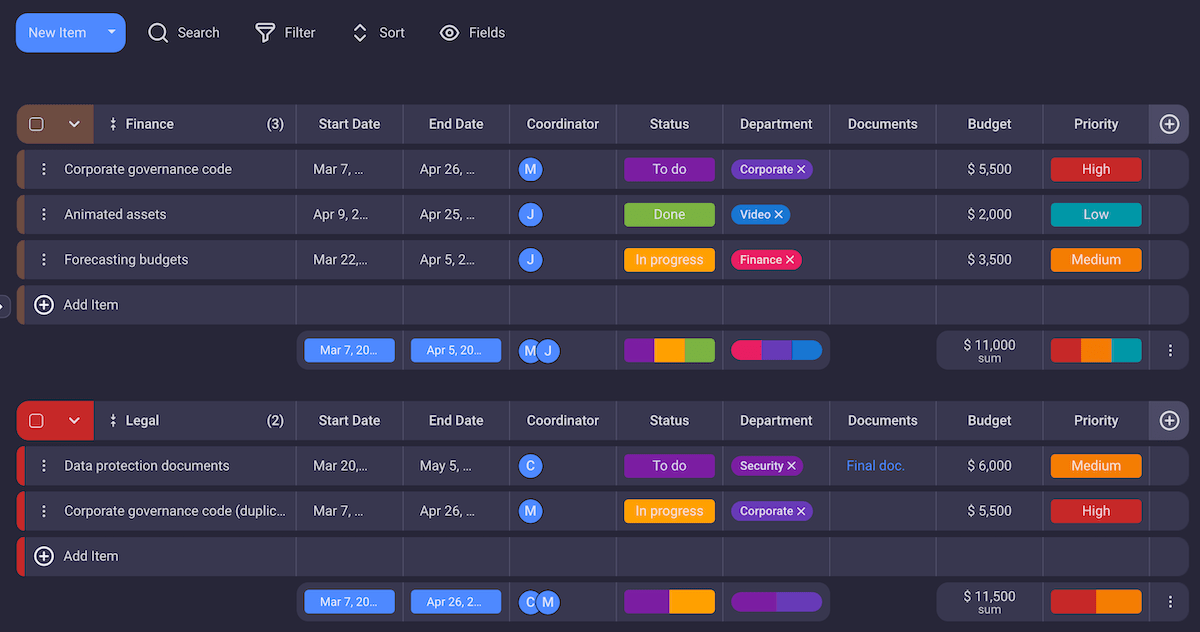
With Plaky, you can simplify your daily tasks and centralize all your data. You have several project management templates at your disposal, so you don’t have to build your project from scratch. Plaky is designed to support your work in many fields such as:
- Marketing,
- Sales,
- HR,
- Software Development,
- Project management, and others.
Plaky is:
- Secure — provides 24/7 customer support through the Help Center and contact phone.
- Certified — ISO 27001 and SOC 2.
- Compliant — GDPR.
If you need free and reliable software that will make your projects run smoothly, sign up for Plaky.