If you’re having trouble making accurate time estimates and scheduling your projects, this is your sign to look into Gantt charts.
A Gantt chart is one of the most useful tools you can have that will help you improve estimates, create a project timeline, manage team workload, and organize the project schedule on small to medium-sized projects.
This blog post will go over Gantt charts in more detail and explain exactly how to use them to maximum effectiveness.
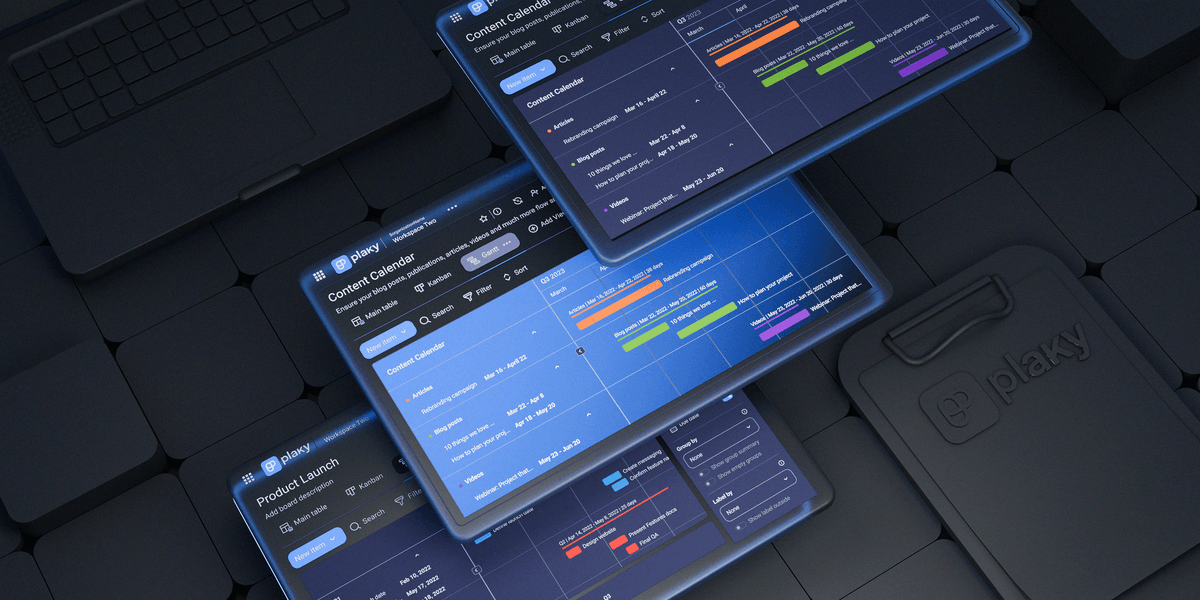
Table of Contents
What is a Gantt chart?
A Gantt chart in project management is a horizontal bar chart that visually breaks down the duration of tasks on the project timeline.
A Gantt chart shows:
- The name and length of each task,
- Their start and end dates,
- How they relate to other project tasks,
- Who is responsible for each task, and other relevant information as shown in the Gantt chart example below.
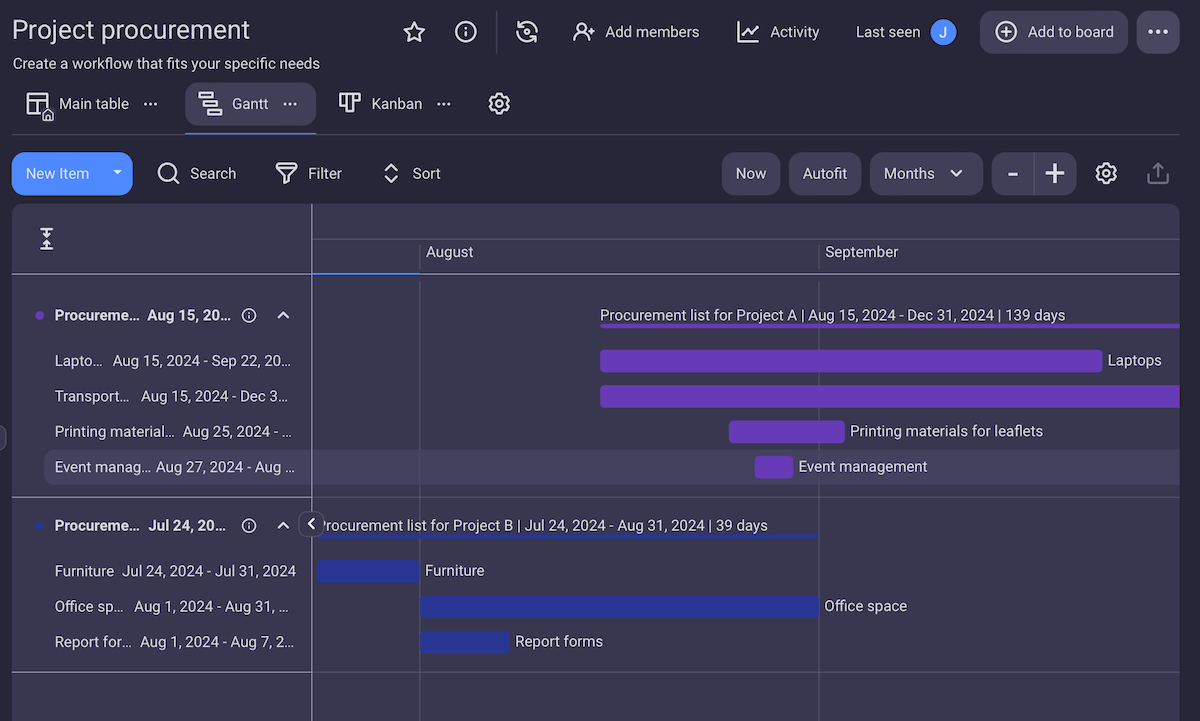
Gantt charts offer many benefits for both project managers and their teams by:
- Providing a bird’s eye view of the project,
- Allowing them to identify connections between tasks,
- Letting teams understand how their responsibilities relate to and affect other tasks in the pipeline, and
- Simplifying resource planning and allocation.
That said, Gantt charts can sometimes get pretty convoluted and difficult to manage in overly large and complex projects.
The Gantt chart as we know it today was created by Henry Gantt in the early 20th century, and it was initially drawn manually, on paper.
Today, the simplest and most effective way to build and update a Gantt chart is by using project management software.
What is a Gantt chart used for?
The main purpose of using a Gantt chart in project management is to lay out your tasks in the order in which they need to be completed and get a clear overview of the project.
The clean visual layout of the project timeline in Gantt view helps project managers determine exactly:
- How far along the project is,
- What tasks are ahead or behind schedule, and
- Whether the schedule needs adjustment.
How to use a Gantt chart for project management
Project managers can use cloud-based Gantt charts in various ways — from determining the critical path and scheduling tasks to allocating resources.
For a great example of the capabilities of a Gantt chart and how you can use it, check out this Gantt chart tutorial for Plaky — our user-friendly project management software.
1. Create a project timeline
The easiest way to improve your project scheduling and task management is to create a project timeline — and Gantt charts are perfect for this.
In the timeline, you can see your entire project laid out in front of you with all the major start and end dates.
Gantt charts made in PM tools normally let you toggle between weekly, monthly, quarterly, and yearly views, or they can showcase the entire project from beginning to end.
Having these options lets you plan, schedule, and shuffle around tasks within those time frames for the purpose of meeting deadlines or hitting certain project goals.
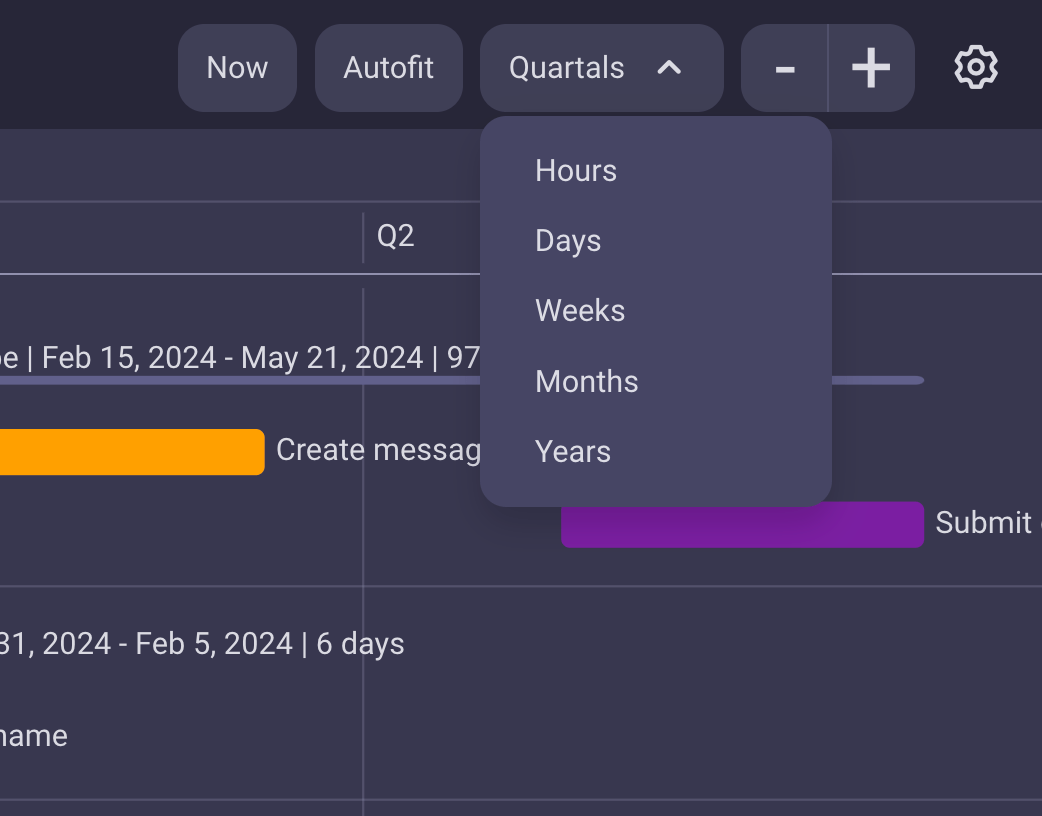
Timelines are an amazing tool to have, but they can get convoluted when there’s too much information floating around. Therefore, the best Gantt charts let you adjust the amount of information you can see for a less cluttered overview.
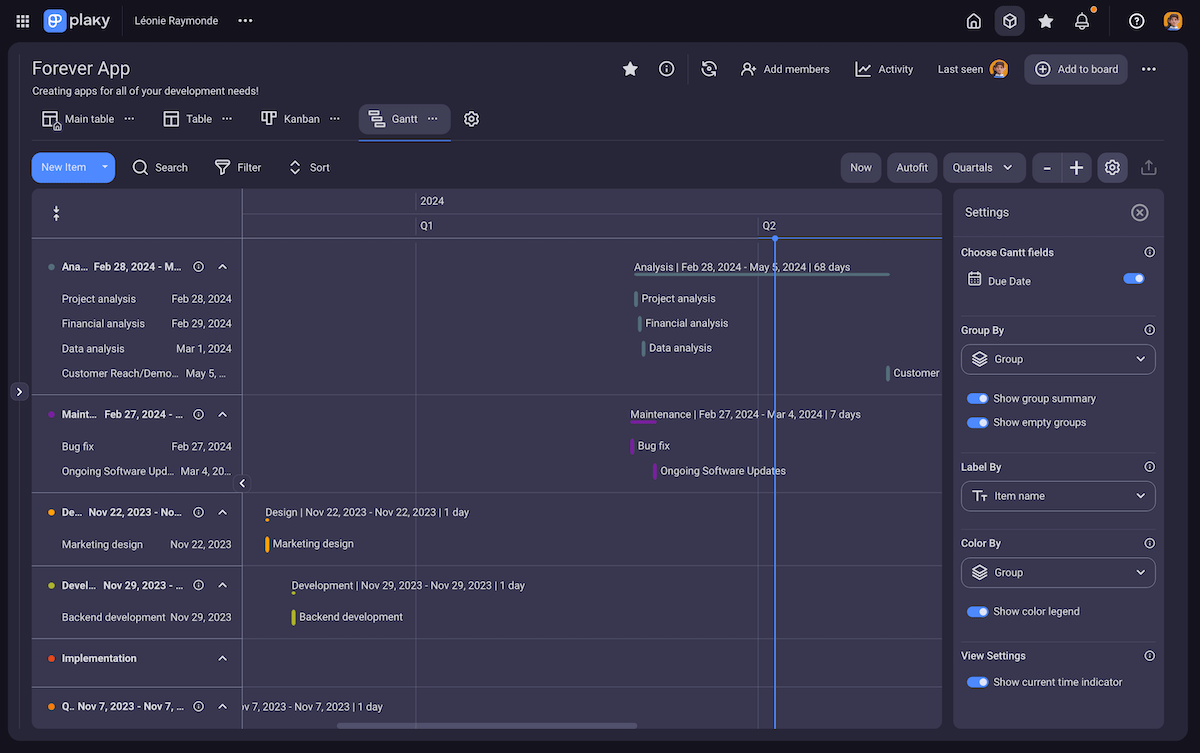
But don’t worry — if you want to see all the details for a specific task shown on the chart, you can still click on a task and open its item card with all the details (e.g., description, links, assignees, reviewers, statuses, labels, etc.).
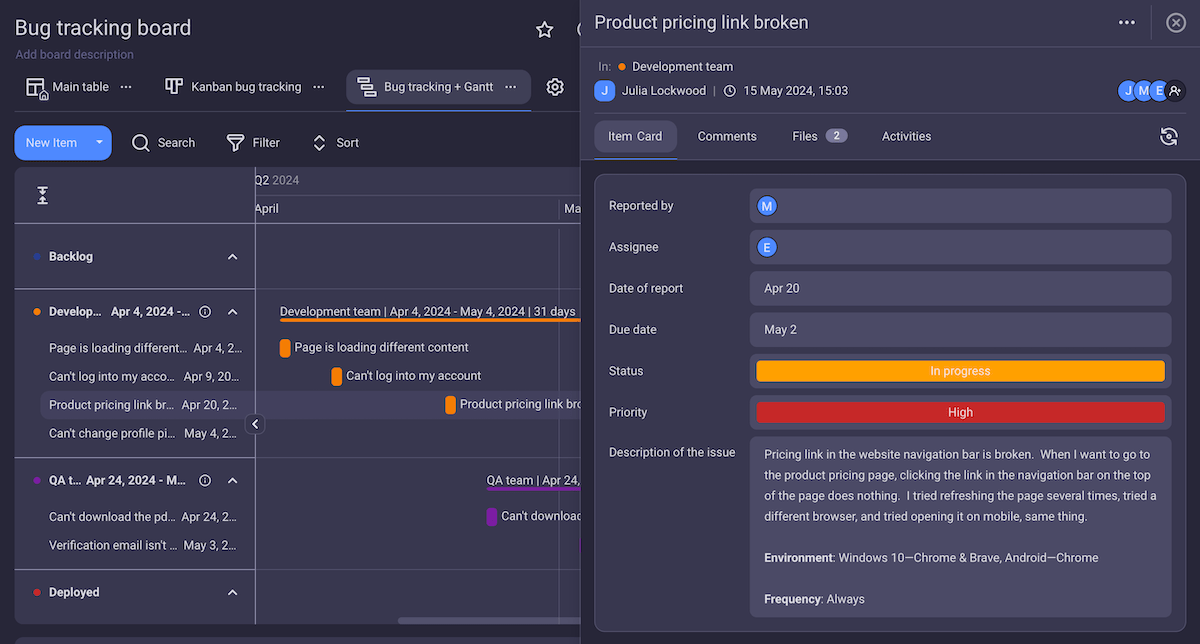
2. Manage resources
Gantt charts are also a great tool for tracking and allocating resources to tasks.
For example, you can easily check the availability of your team members by grouping tasks in the Gantt chart by the person they’re assigned to.
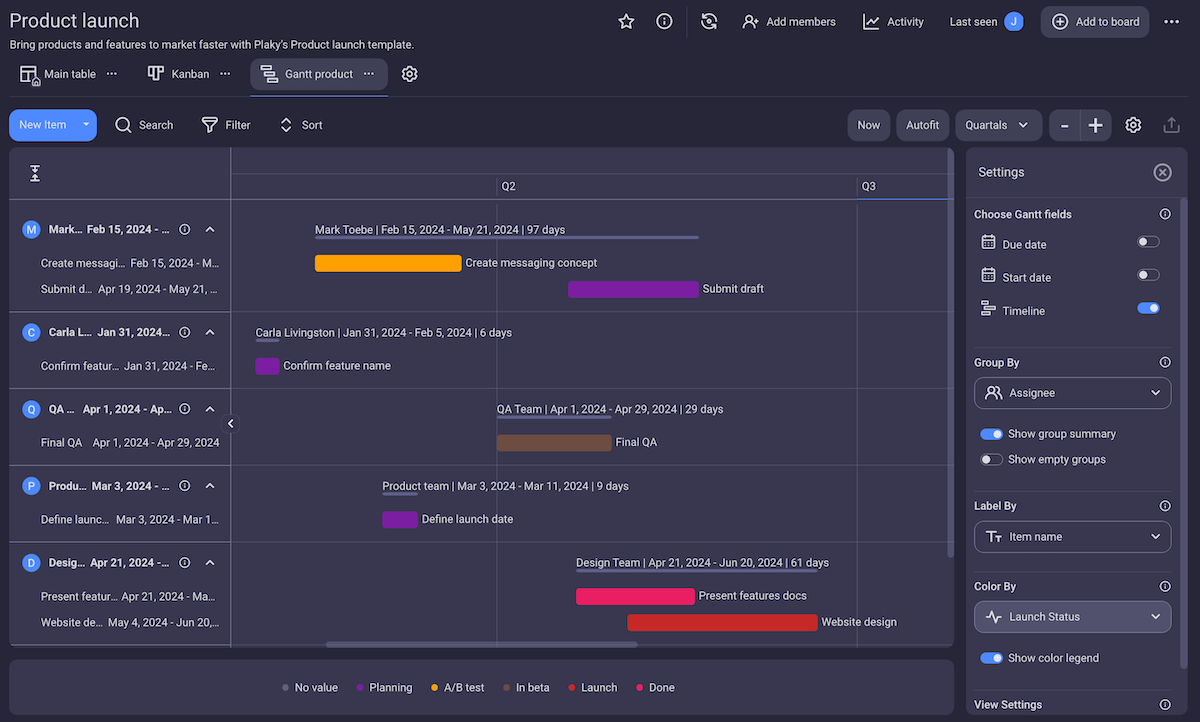
Having insight into team members’ availability lets you see when an employee is overbooked and reshuffle the tasks accordingly. This helps prevent burnout in your team and can even speed up the project by helping you make better use of your team resources.
Similarly, you can even track the availability of material resources and manage their distribution throughout the Gantt chart filtering system.
3. Identify the critical path
When you have the Gantt chart in front of you, it’s much easier to find the critical path.
The critical path determines the shortest possible time frame in which you can theoretically complete the project. This means that any delays on the critical path automatically extend the duration of the entire project.
Luckily, certain project management software will automatically calculate the duration of all tasks within an item group. From here, you can identify the groups on the critical path and see how long they’ll take to complete.
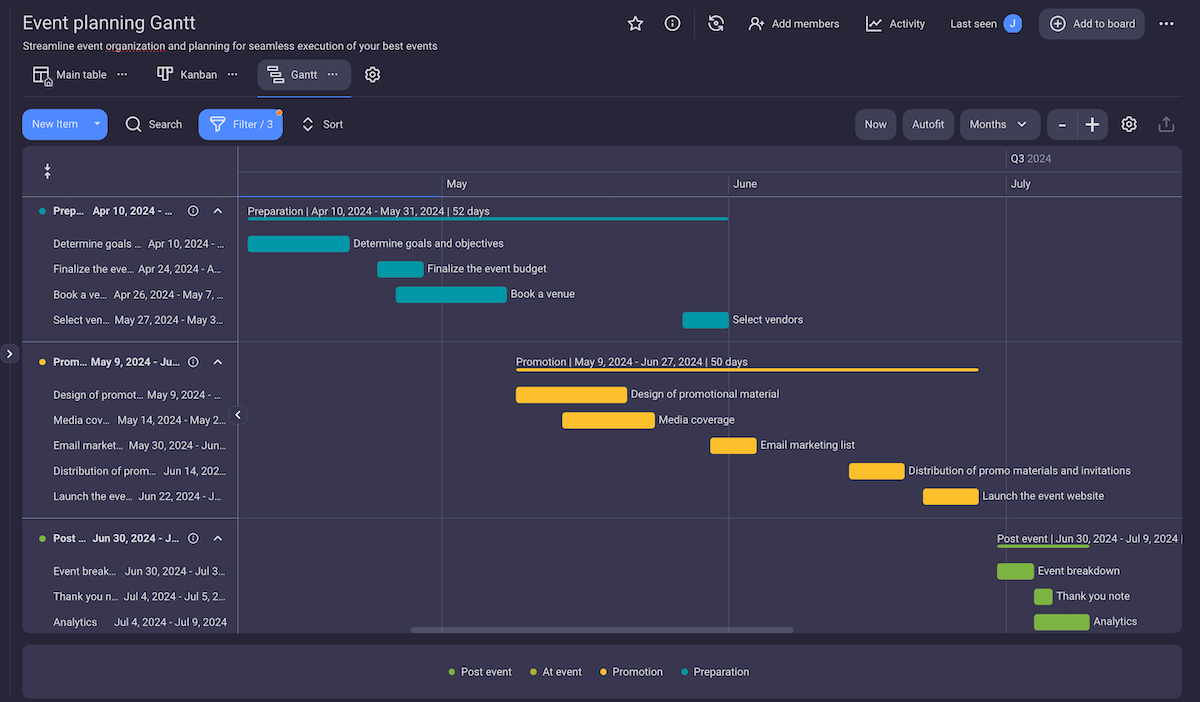
This information will help you make more informed decisions and aid in planning and scheduling your project going forward.
For instance, knowing the critical path will help you understand how you can stretch the deadlines for the tasks outside the critical path.
Furthermore, you might find a way to shorten the critical path — thus effectively shortening the overall project duration.
4. Collaborate with team members and stakeholders
One of the most prominent benefits of using cloud-based Gantt chart software is the ability to seamlessly communicate with your team members while collaborating on a project.
Thanks to the intuitive layout of Gantt charts, all team members will be able to understand how their tasks affect other related tasks.
Team members can also leave comments and @mention their colleagues in the comments section of each task, or share related files.
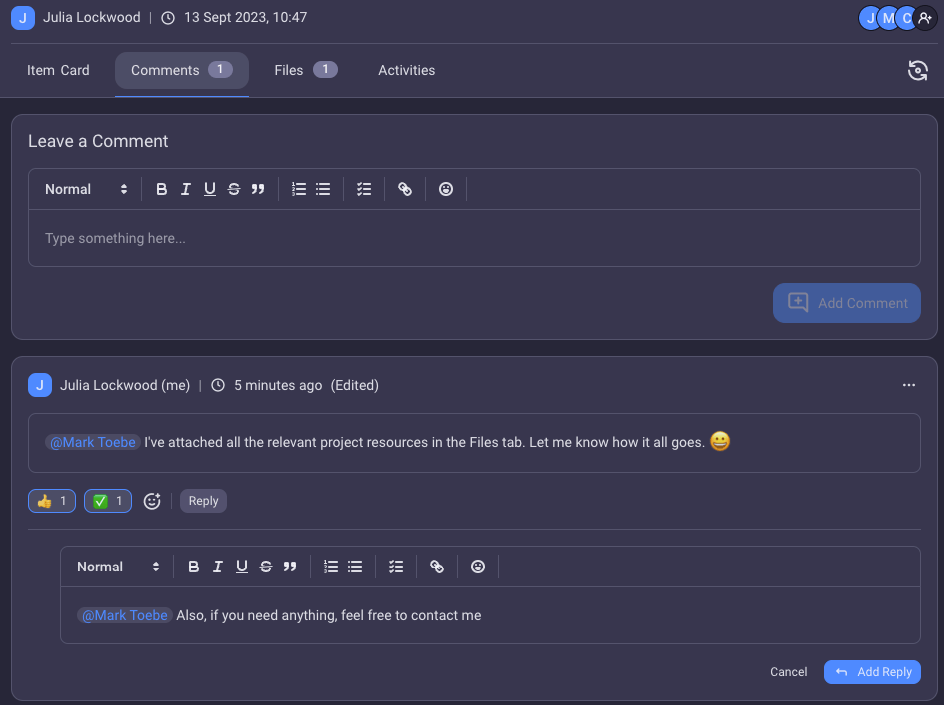
Similarly, you can invite your stakeholders to view the Gantt chart and keep in touch with changes or export the information in CSV format and share it along with project status reports.
Practice real-time collaboration in Plaky5. Monitor progress
Finally, keep in mind that making the best project schedule in the world won’t matter if you don’t monitor the project’s progress and adjust the schedule as needed. So, customize your Gantt chart to better fit your particular project criteria and show only the information you need for easier monitoring.
This will involve tinkering with your preferred tool’s Gantt chart settings. For instance, you may be able to categorize the Gantt tasks only by:
- Status — to keep an eye on individual task progress, or
- Assignee — to monitor how many tasks your team members have to deal with in the upcoming period.
Based on this information alone, you can then promptly react and adjust the Gantt chart to accommodate faster progress and/or higher-quality project delivery.
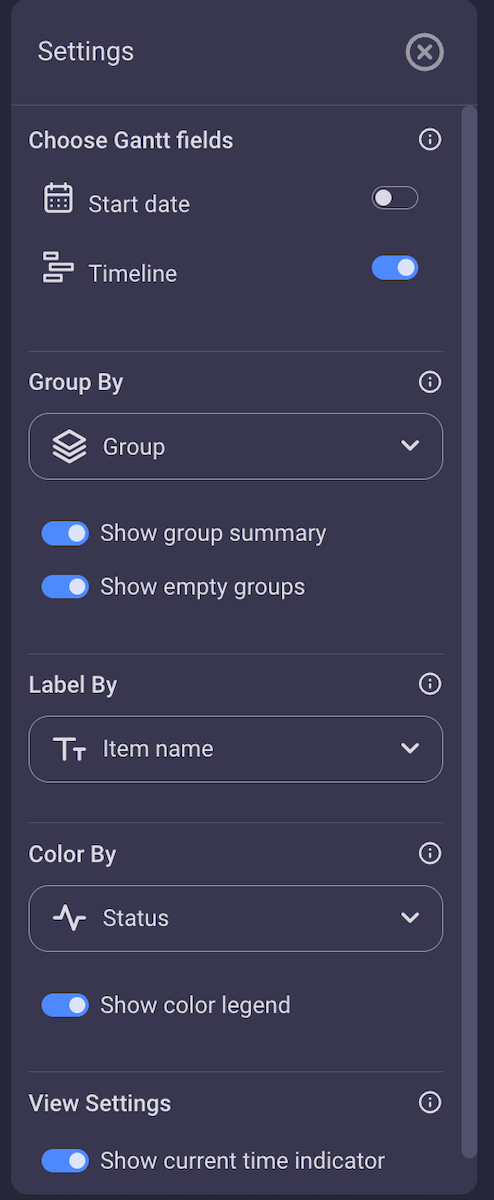
How to make a Gantt chart for project management
Now you know how to use a Gantt chart — great! But how exactly do you make one?
Creating a Gantt chart these days is much easier and time-efficient than it used to be. But, it still requires a good deal of prep work.
Here’s how to create a Gantt chart from scratch using project management software.
1. Create a work breakdown structure (WBS)
Break down the scope of the project into smaller tasks. This will help you determine the order and length of each task more accurately.
It’s only when you have the start and end dates for each task, their hierarchy, and task dependencies figured out that you can create a Gantt chart and start working on your project schedule.
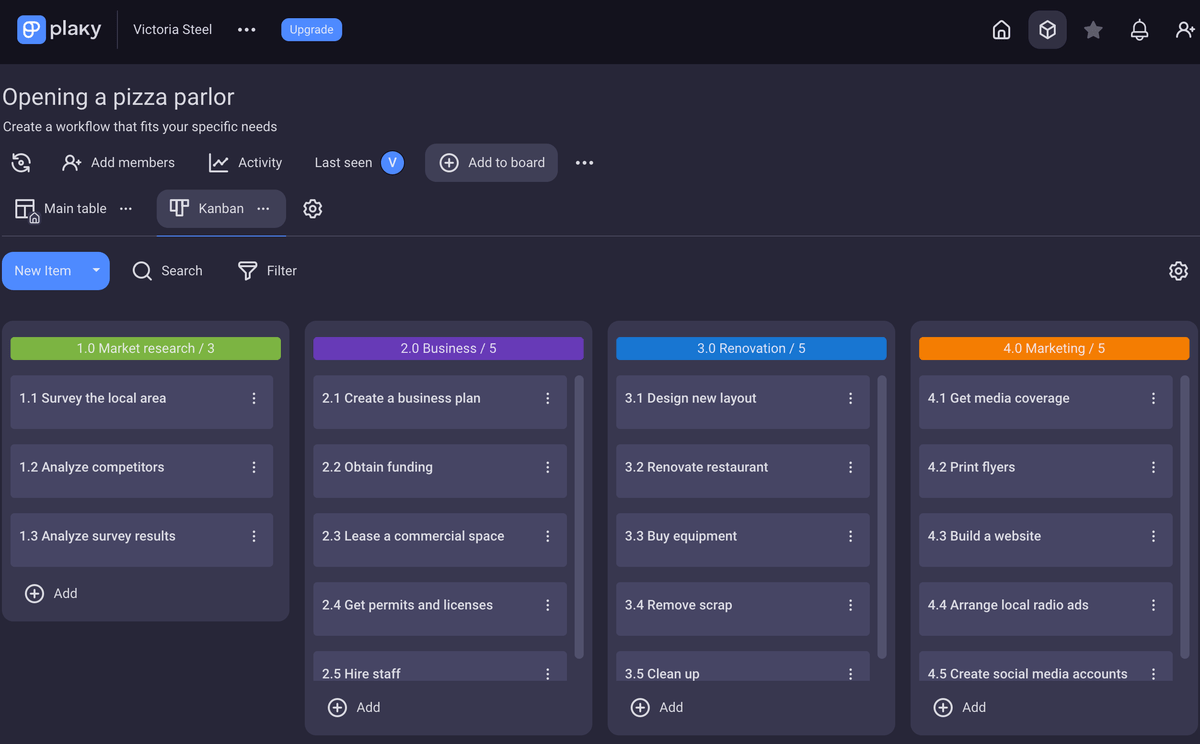
💡 PLAKY PRO TIP
Learn how to create a work breakdown structure the right way:
2. Add details to project tasks
Project management tools allow you to add more details to each of your project tasks. This is a good opportunity to make sure all your information is stored in one safe space and that you can refer to it whenever you need it later on.
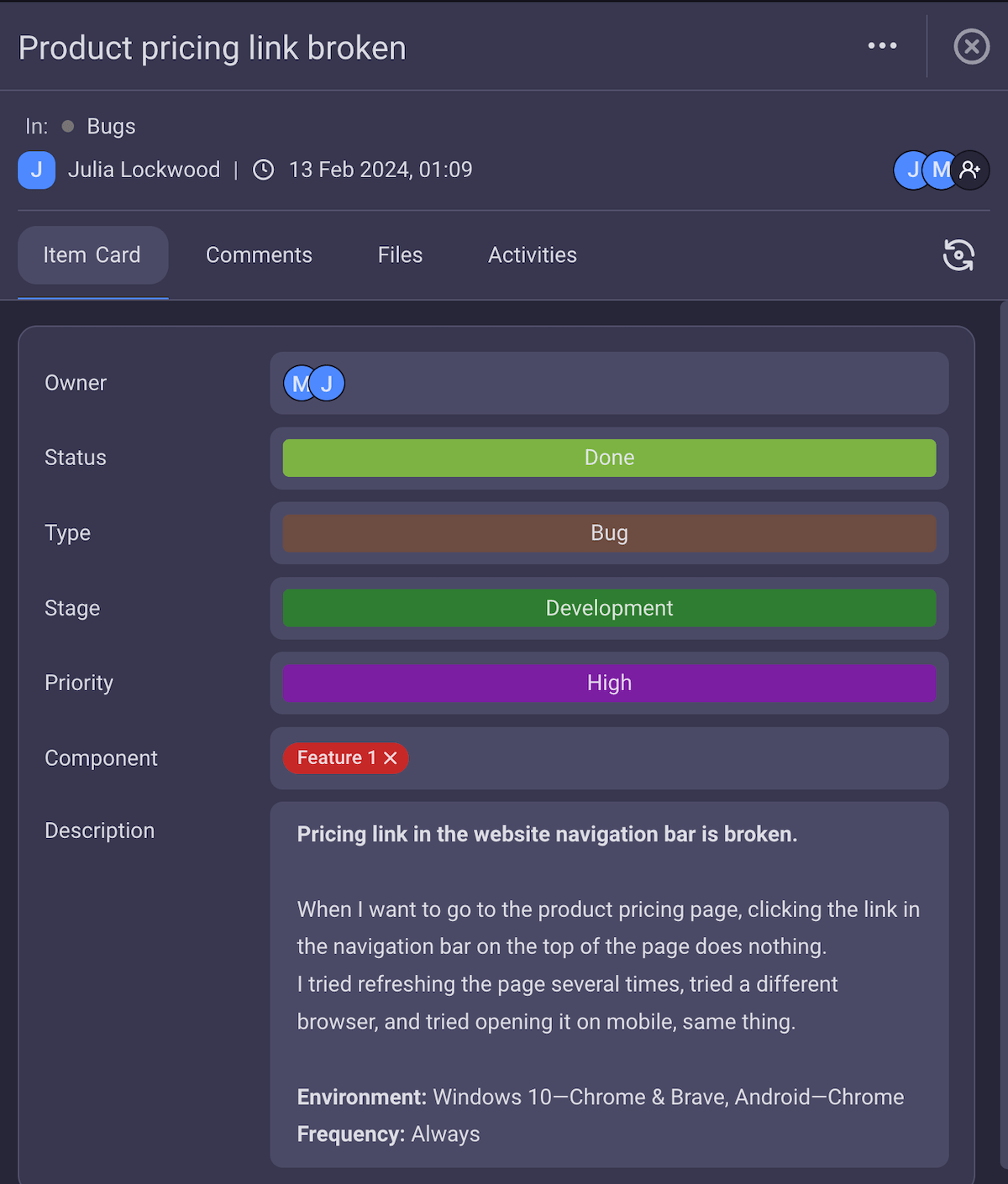
Add custom fields to keep track of your project resources, assignees, reviewers, budget, status, relevant task information, and more.
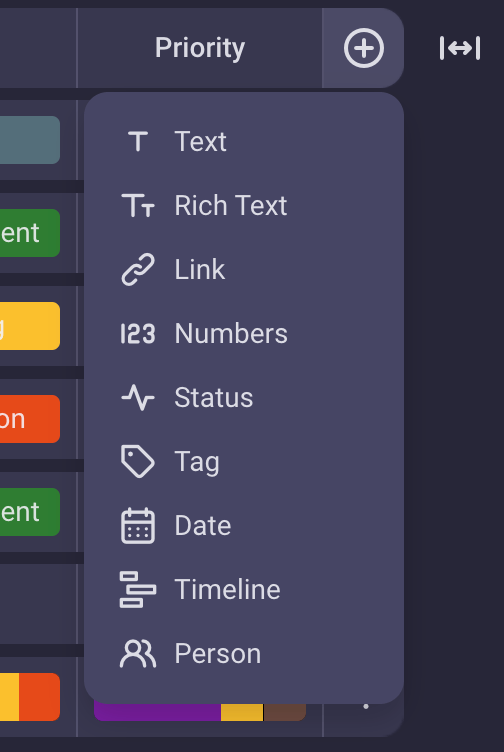
3. Create the Gantt chart
You can create a Gantt chart in several different ways, but the easiest way to visualize it is in specialized project management or Gantt chart software.
When you’ve created and populated each of your project tasks, simply add a new view in which you’d like to see them — in this case, a Gantt view. You can usually do the same in any project management software of your choosing as long as it supports Gantt charts.
All the information you previously added to your project tasks (assignees, budget, resources, etc.) should still be available to you in Gantt view. You can also toggle between different views.
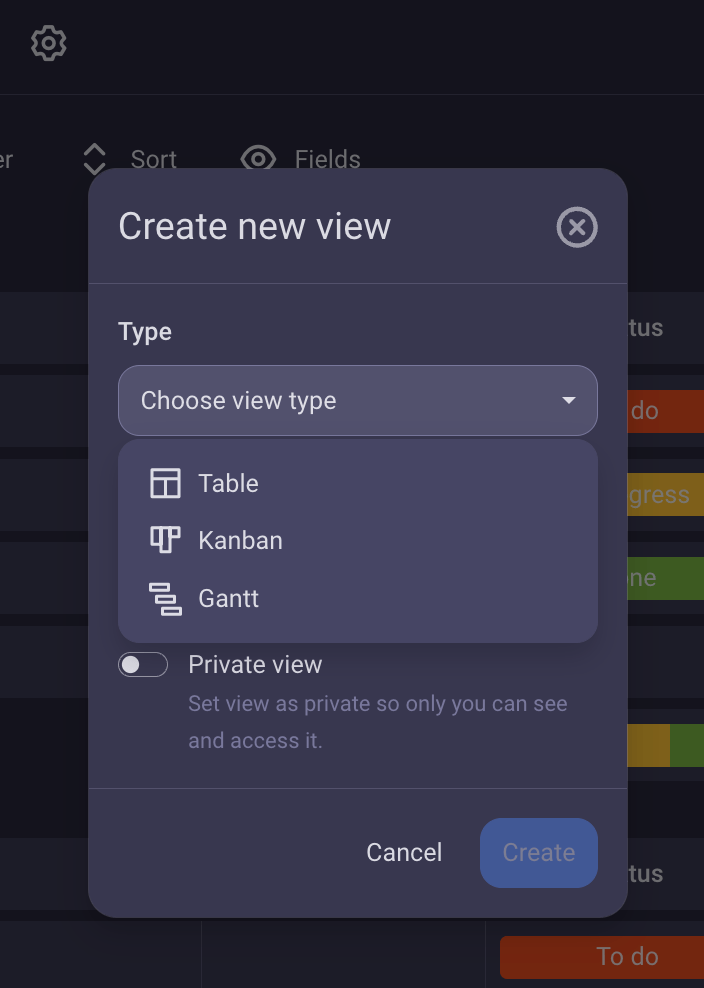
Alternatively, it’s possible to create Gantt charts using tools such as Microsoft Excel or Google Sheets.
However, the process of creating a Gantt chart with these tools from scratch is complicated and highly time-consuming. Moreover, these tools don’t offer much in terms of privacy, security, customization, or collaborative features, unlike dedicated project management and Gantt chart tools.
💡 PLAKY PRO TIP
If you’d still like to learn how to create Gantt charts in Google Sheets and Excel, or snag a few free Gantt chart templates, check out these blog posts:
Gantt chart examples
One cool thing about Gantt charts is that they can be used across many industries. Here are some Gantt chart examples for software engineering and construction projects.
Software engineering Gantt chart example
Software engineering projects are mostly Agile, with the work done in Sprints and frequent changes happening throughout the project.
But even so, Gantt charts can be used to map out the software development plan and give an overview of the planned project timeline to help with further Sprint planning and scheduling.
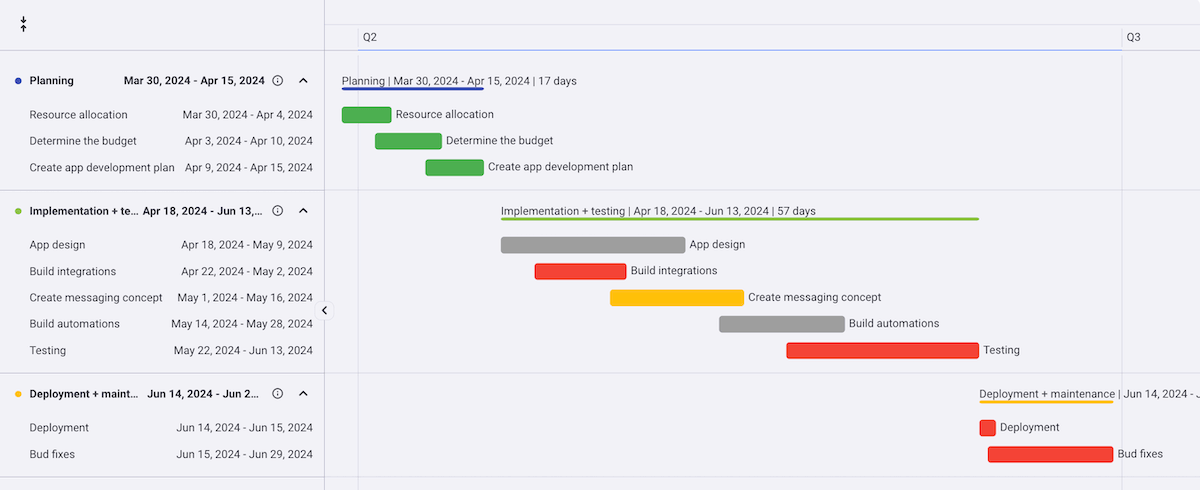
Unlike some of the more detailed Gantt charts, this software engineering Gantt chart focuses on project milestones.
In other words, it timeboxes the major deliverables, offering an overview of the planned time frames and their due dates, while still leaving room for flexibility within the timeboxed periods.
Website redesign Gantt chart example
Unlike software engineering, some projects are much more linear and require a more granular action plan. So, a website redesign Gantt chart would display a much more detailed breakdown of tasks as shown in the example below.
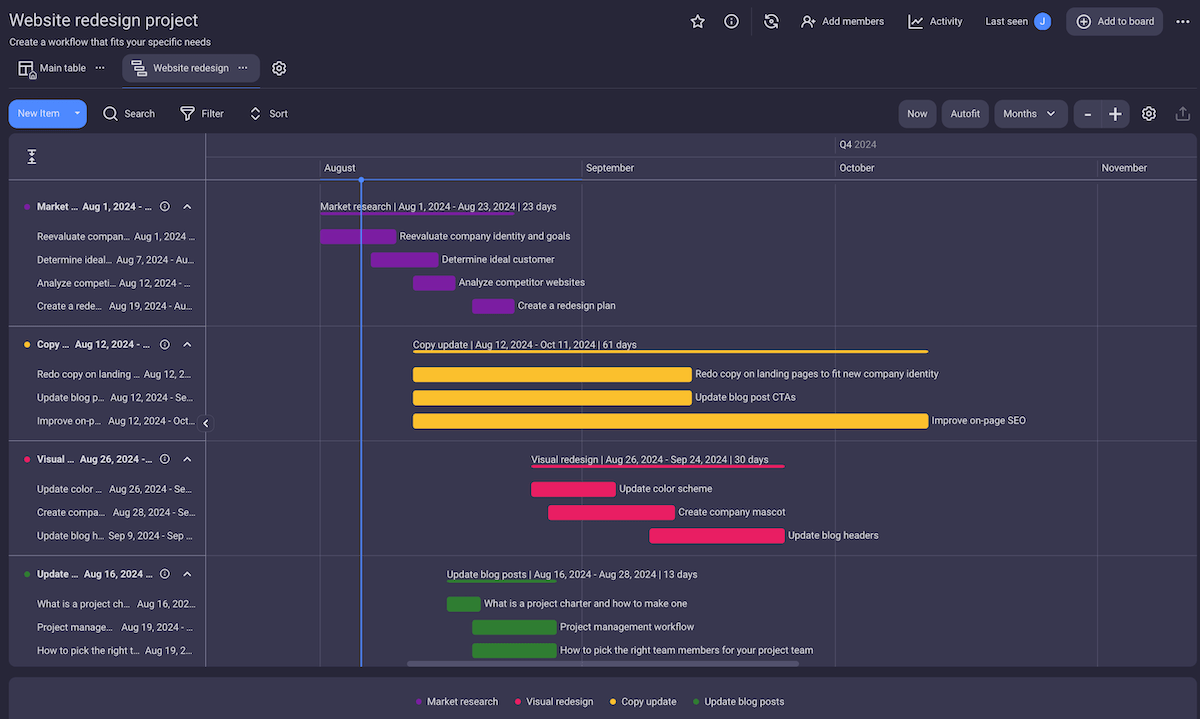
Schedule and manage projects with Plaky’s Gantt charts
A Gantt chart is an advanced project management tool that often comes at a premium price — but not always!
As a budget-friendly tool, Plaky is the perfect choice for any project manager or small business owner on a budget who’s looking to improve their scheduling with Gantt charts.
Sign up for PlakyWe’ve already demonstrated how effortless it is to make a functional Gantt chart in Plaky. But Gantt charts aren’t the only thing to get excited about here.
Plaky is extremely user-friendly (even for non-techies), highly versatile, and customizable — and comes with a host of other features that make PM a breeze, including an extensive library of project management templates you can use for free.
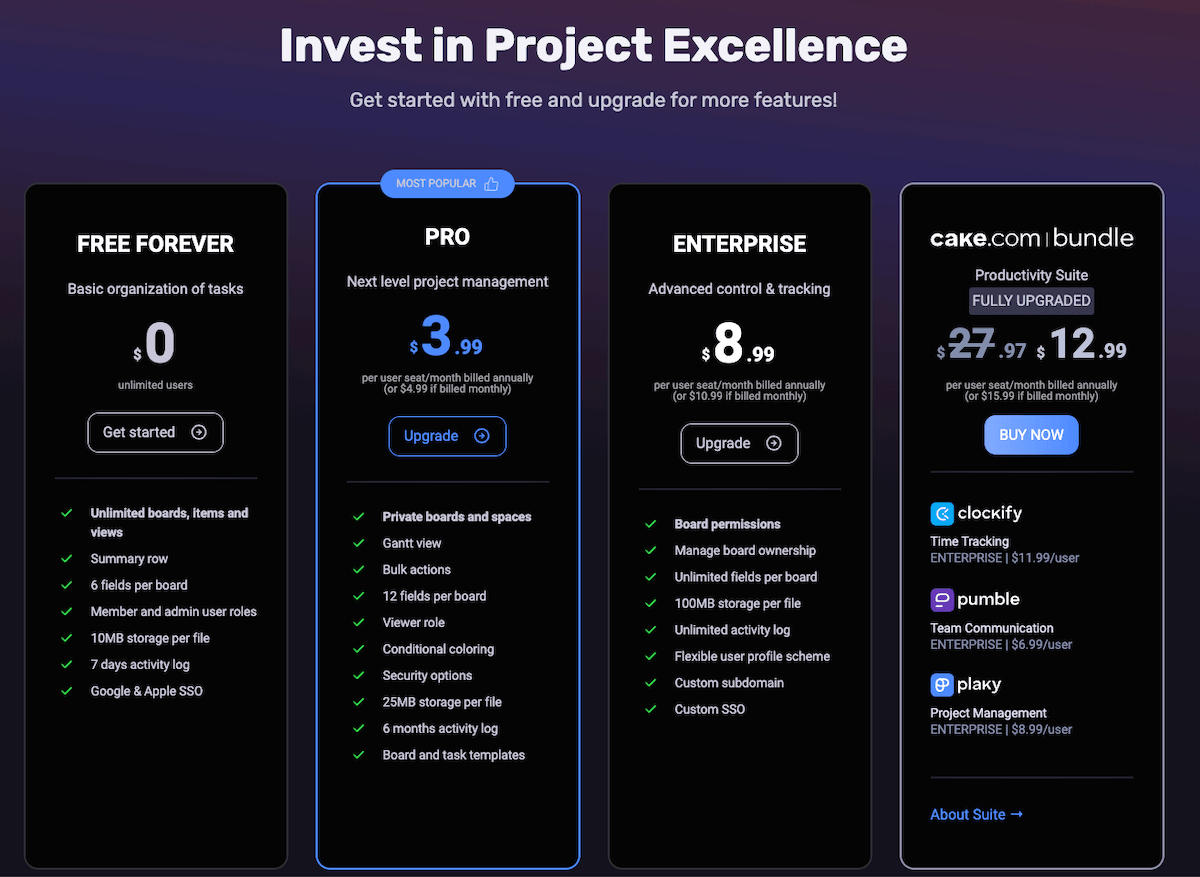
You can use Plaky’s existing templates to kickstart your project. Use them as is, or customize them to your needs by adding custom fields (columns), color formatting, different board views, etc.
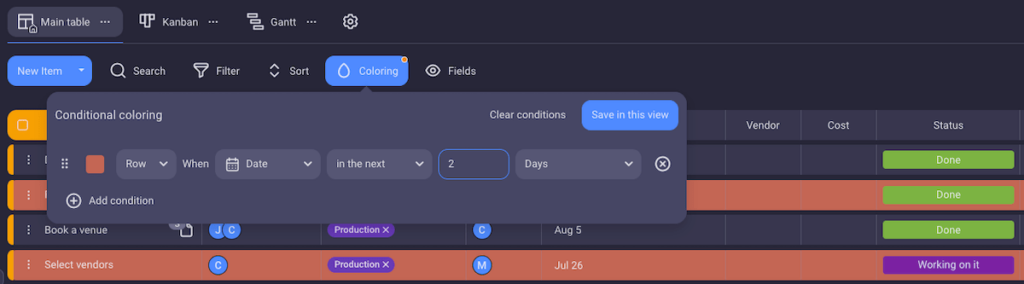
Alternatively, you can create your own board and item templates in just a few clicks by building a custom board or item and converting them into a template for later use.
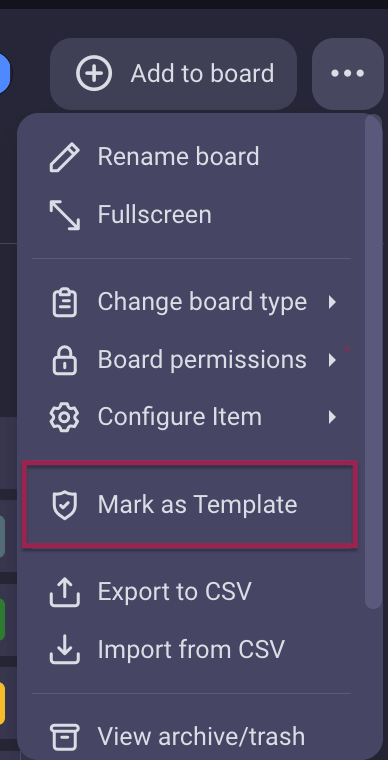
And once you start working on your project, you can easily check progress for both boards and individual items using Plaky’s Activity Log feature.
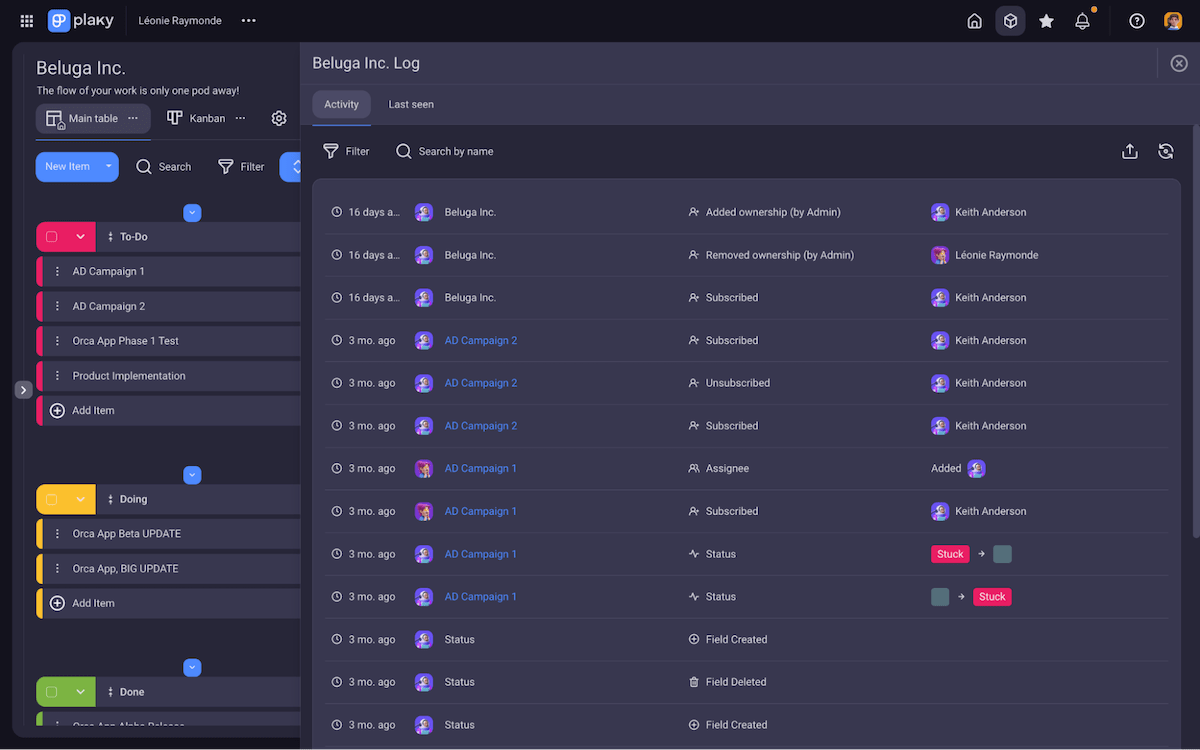
So what are you waiting for? Start creating detailed Gantt charts in Plaky — sign up for a free account today.
Get started with PlakyFor an across-the-board productivity boost, check out the CAKE.com Productivity Bundle, which includes Enterprise plans for Clockify (time-tracking software), Pumble (team communication software), and Plaky, for a fraction of the cost.




