Choosing the perfect Agile project management tool is more than just a practical decision. It’s a strategic move that can amplify your team’s success and transform your approach to goals.
With Agile’s focus on quick adaptation and collaboration, the right tool becomes the backbone of every Sprint and task — so it’s vital that you choose a suitable platform.
I’ve tested 15 Agile PM tools that can elevate your team’s productivity and meet the demands of modern, dynamic projects.
Let’s dive into my reviews!
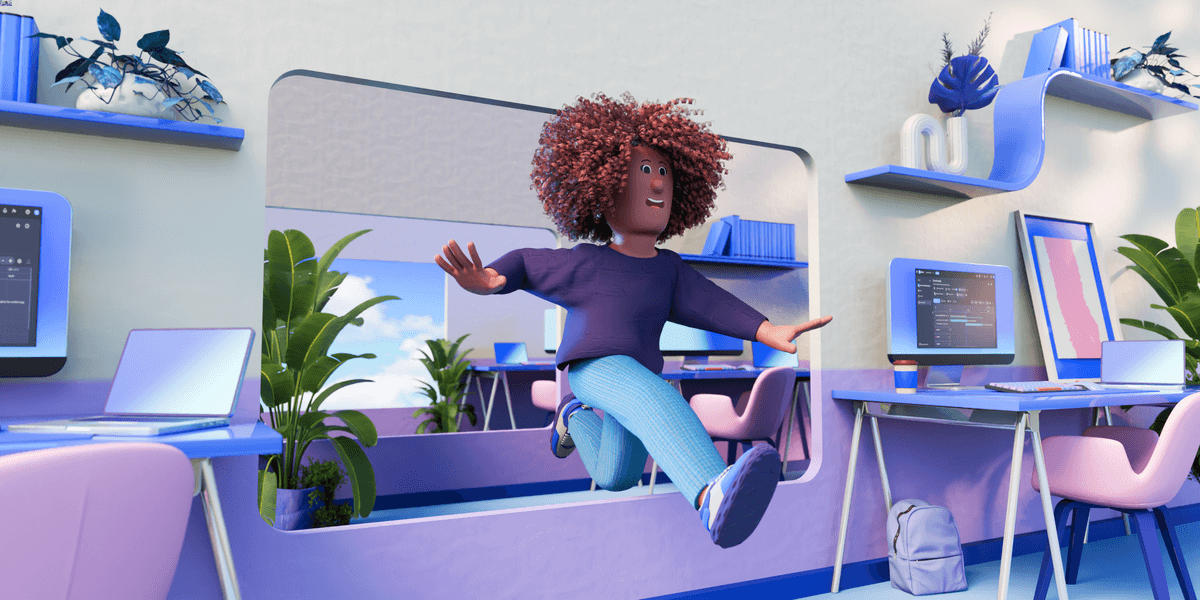
Table of Contents
Top 15 Agile project management tools
As you might have guessed, there are many tools for Agile project management on the market. So, I handpicked 15 favorites for you to consider, depending on your needs.
| Tool | Best for | Free trial | Free plan | Starting price |
|---|---|---|---|---|
| Plaky | Free Agile project management | ✔ | ✔ | $3.99/seat/month |
| monday.com | Visual progress tracking | ✔ | ✔ | $9/seat/month |
| Jira | Software development | ✔ | ✔ | $7.53/user/month |
| ClickUp | Complex projects | ✔ | ✔ | $7/user/month |
| Zoho Sprints | Release management | ✔ | ✔ | €1/user/month |
| Notion | Personal use | ✔ | ✔ | $10/seat/month |
| Asana | Scrum teams | ✔ | ✔ | $10.99/user/month |
| Wrike | Resource management | ✔ | ✔ | $10/user/month |
| Smartsheet | Project scaling | ✔ | ✔ | $8/member/month |
| Teamwork | Client work | ✔ | ✔ | $10.99/user/month |
| Trello | Smaller projects | ✔ | ✔ | $5/user/month |
| ActiveCollab | Time management | ✔ | ❌ | $3.17/member/month |
| nTask | Issue management | ✔ | ✔ | $3/month |
| Taiga | Software modification | ✔ | ✔ | $70/month |
| Craft.io | Work prioritization | ✔ | ❌ | $19/editor/month |
1. Plaky — best free Agile project management tool
If you need excellent Agile management software, Plaky can help you:
- Manage tasks,
- Streamline team collaboration, and
- Track project progress — without much effort.
With its polished UI and no cost for essential features, Plaky is perfect for teams that need an affordable yet powerful solution.
Pros of using Plaky for Agile project management
Plaky is very straightforward — your workspace consists of boards with (groups of) items for easy navigation. You get unlimited users, boards, and items even with the free plan!
My team relies on Plaky, and we make full use of its customizable fields. Items typically represent tasks with deadlines, assignees, budgets, priorities, and more, making everything crystal clear.
Transparency is also achieved through Plaky’s activity log — we never miss any changes!
Try Plaky for Agile project management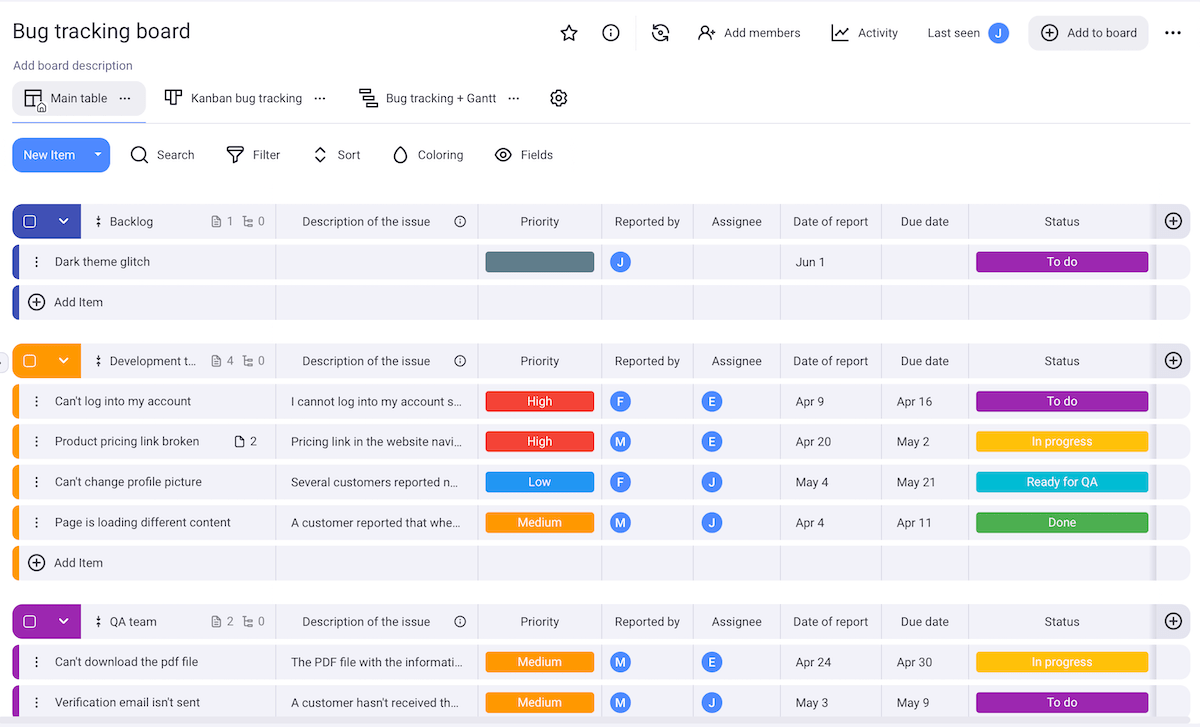
Moreover, I like filtering tasks by priority, due date, status, etc., as well as visualizing data in different ways. There are 3 view options:
- Table view — a structured format for easy tracking of all task details,
- Kanban view — a visual workflow board supporting Agile methods, and
- Gantt chart view — timeline-based planning for effective progress tracking.
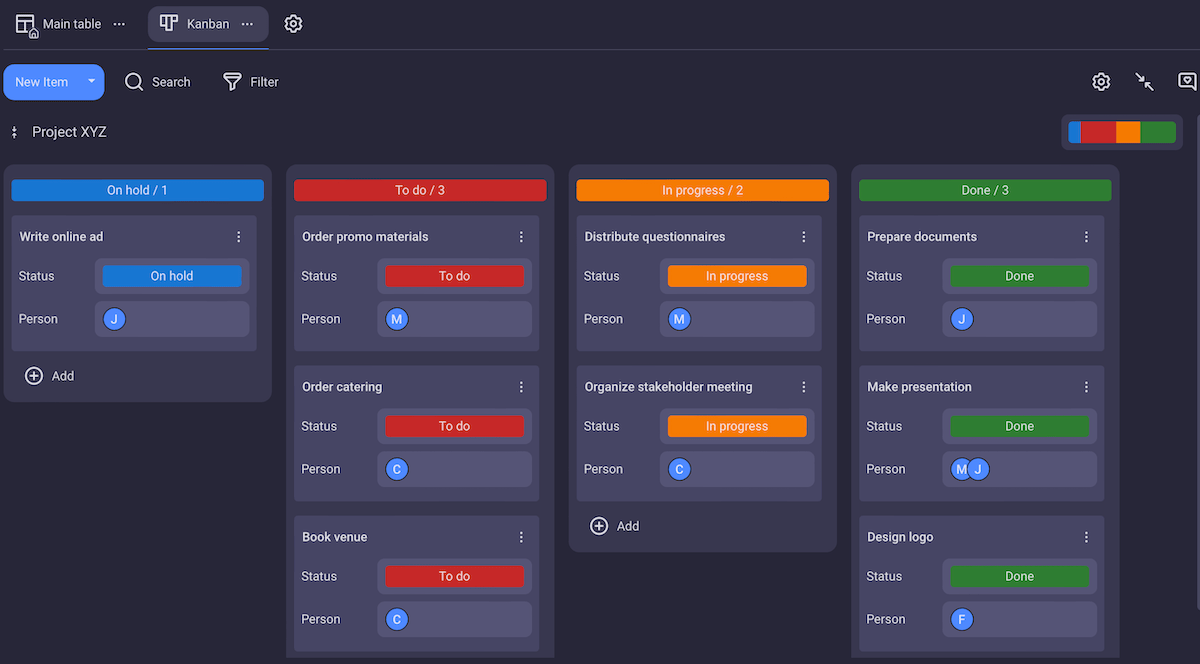
Agile teams benefit from Plaky’s robust commenting system, too. You can leave remarks, react with emojis, and @mention teammates to avoid external messaging apps.
Item cards also have a file-sharing section, making Plaky a centralized hub for storing all project-related documents. Personally, I’m absolutely delighted I don’t have to go through endless emails and folders to find relevant attachments!
Bonus: all this is available on a user-friendly platform that doesn’t come with a steep learning curve.
Cons of using Plaky for Agile project management
Plaky has room for improvement in terms of integrations with other tools. Also, it doesn’t have a built-in timer, but you can simply install Plaky’s time-tracking integration with Clockify.
What’s new in Plaky
Along with several useful fixes, Plaky recently introduced a new Sign-Up & Login flow for a smoother user experience on iOS and Android.
Available for: web, iOS, Android
| Plaky’s plans | Plaky’s pricing |
|---|---|
| Free | ✓ |
| Pro | $3.99/seat/month* |
| Enterprise | $8.99/seat/month* |
*billed annually
Try Plaky today2. monday.com — best for visual progress tracking
monday.com is a cloud-based platform designed to help you strategically manage your projects and workflows.
This tool suits Agile approaches because many of its features support iterative and collaborative project styles.
Pros of using monday.com for Agile project management
Much like other similar tools, you can use monday.com to assign tasks and set deadlines, which helps manage Sprint backlogs and prioritize tasks.
Another standard functionality: collaborative features such as comment threads and file-sharing make team communication smoother.
That said, visual progress tracking is probably monday.com’s strongest suit. Since this platform allows you to create visual dashboards, you can monitor Sprints and project status with color-coded indicators and charts.
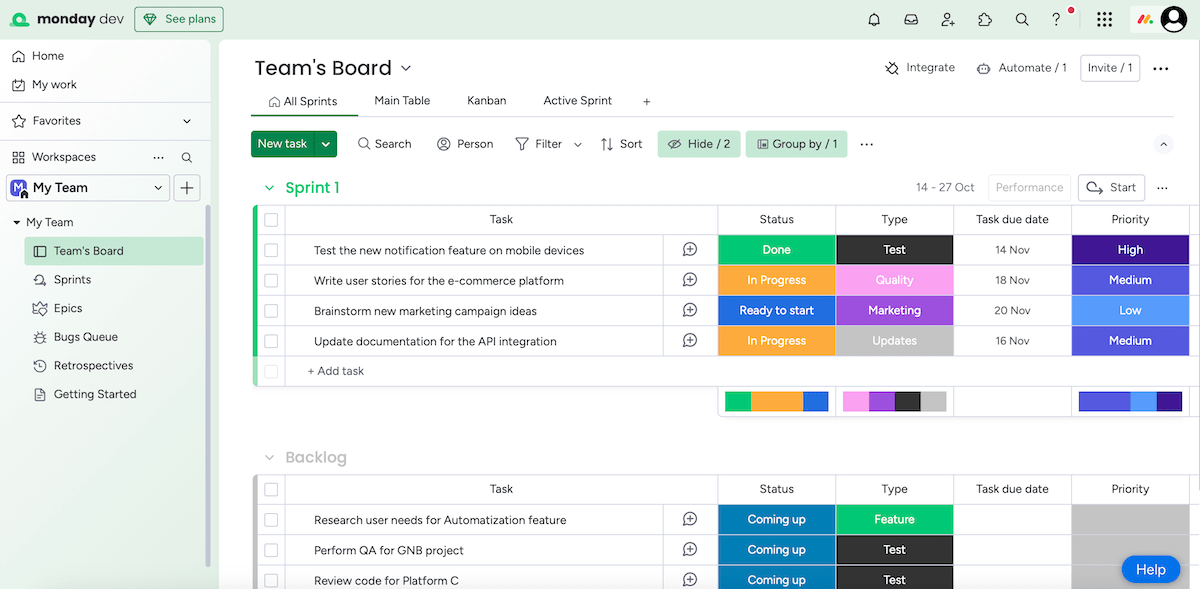
Tasks and Sprints have status markers that automatically update when particular conditions are met.
You can also visualize workflows and progress with Gantt charts and Kanban boards. This lets you see which tasks are on track and which need more attention.
The final thing I liked was monday.com’s modern design with a white background and light green highlights. The navigation is rather intuitive, especially for users like me, who are familiar with various other project management software solutions.
💡PLAKY PRO TIP
Want to see how monday.com compares to other popular tools on the market? Check these out:
Cons of using monday.com for Agile project management
While flexible, monday.com’s customization options can require a learning curve, especially if you aim for more complex Agile frameworks.
Plus, monday.com’s free plan offers 2 seats only, so those working in a team (which includes most businesses) will need to upgrade to one of monday.com’s paid plans.
If those options don’t suit your pocket, you might want to look into a monday.com alternative.
What’s new in monday.com
Recently, monday code added support for different programming languages through configurable runtimes. There’s also a new integration that lets you connect your app listing page with Google Analytics.
Available for: web, macOS, Windows, iOS, Android
| monday.com’s plans | monday.com’s pricing |
|---|---|
| Free | up to 2 seats |
| Basic | $9/seat/month* |
| Standard | $12/seat/month* |
| Pro | $19/seat/month* |
| Enterprise | POA |
*billed annually
3. Jira — best for software development
Jira is a popular tool primarily designed for Agile frameworks, especially software development planning and deployment. It’s known for its robust features for monitoring progress and issues.
Pros of using Jira for Agile project management
I’d say IT professionals tend to like Jira because they can make and manage backlogs and plan upcoming tasks relatively easily. The drag-and-drop interface in particular simplifies backlog organization.
Jira also lets teams report and resolve issues or bugs in real time. This makes project prioritization simpler while maintaining a high-quality product.
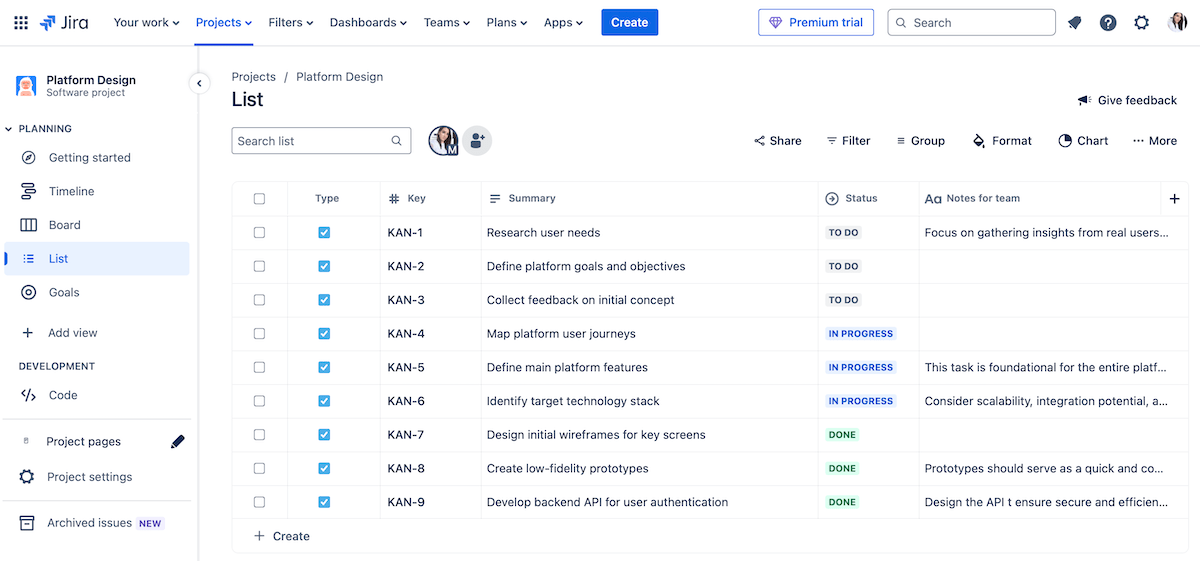
In Jira, users can manage Sprints by creating and assigning tasks and monitoring progress through boards and charts. Jira’s automation features are quite handy for streamlining repetitive tasks.
Moreover, Jira’s roadmap view provides Agile teams with a high-level overview of the project and encourages communication with project stakeholders.
Another advantage is Jira’s integration with different software development tools. Together with a selection of issue tracking and version control features, this makes Jira a fine choice for collaboration across the development life cycle.
I’d also like to point out that I found Jira’s Android app adequate as well.
Cons of using Jira for Agile project management
Jira’s extensive features and customization options may require significant training to use effectively, especially for teams outside technical fields.
In addition, Jira can experience performance lags when handling notably large projects.
My final complaint is that 24/7 support is available only on Premium (critical issues) and Enterprise plans (all issues). If that’s too pricey for you, consider a free Jira alternative that offers 24/7 support on all plans.
What’s new in Jira
Jira has recently launched Usage data sharing to give users more control over what they share. They can choose to share either basic security and performance metrics or advanced feature usage data — or even opt out entirely.
Available for: web, macOS, Windows, iOS, Android (Jira Cloud)
| Jira’s plans | Jira’s pricing |
|---|---|
| Free | ✓ |
| Standard | $7.53/user/month* |
| Premium | $13.53/user/month* |
| Enterprise | POA |
*billed monthly
4. ClickUp — best for complex projects
ClickUp is project management software that helps teams organize tasks and collaborate in real time. Thanks to its scalability, the tool’s customizable features are well suited for projects with multiple layers.
Pros of using ClickUp for Agile project management
I found ClickUp decently customizable, with handy features such as:
- Custom statuses and fields,
- Over 10 view options (list, calendar, mind map, etc.),
- Whiteboards for brainstorming sessions or team meetings, and
- Several time-tracking integration options.
Unsurprisingly, communication in ClickUp involves tagging users, sharing documents within tasks, and leaving comments.
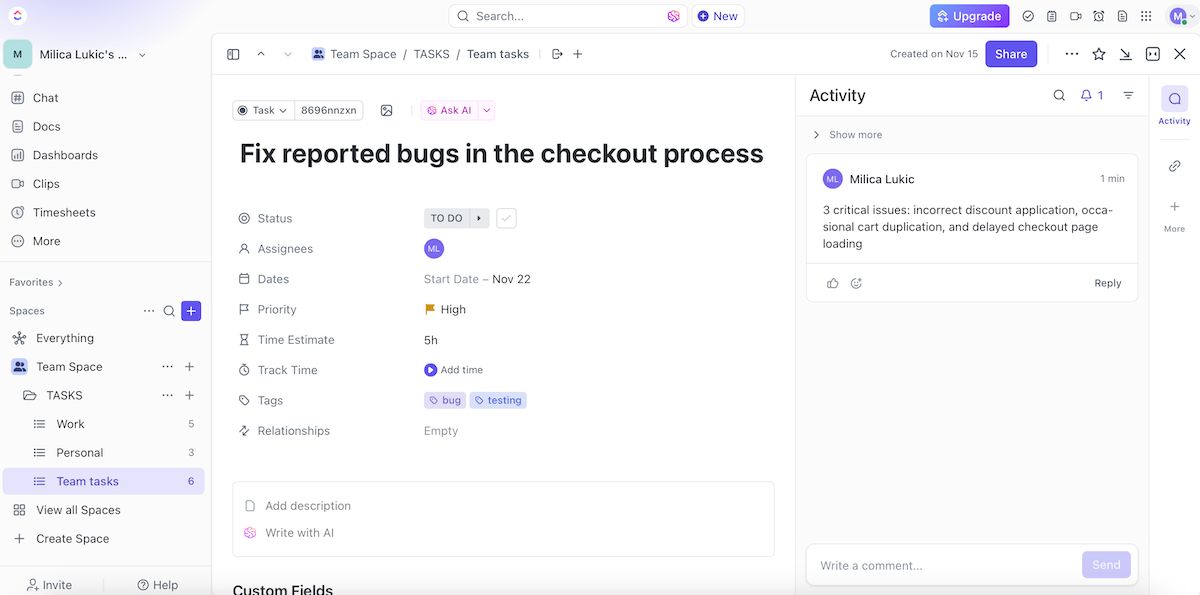
I’d describe this tool as a solid option for teams handling complex projects. Being able to create subtasks and checklists lets you break down work into manageable steps.
You can start with simple boards and add layers of complexity as the project grows — everything will stay organized on one platform.
The option to filter tasks by priority or status, for example, is also useful for data-driven task management.
Plus, the Agile reporting feature can help you analyze your team’s performance and detect bottlenecks.
On the whole, ClickUp looked appealing enough to me in terms of design, both its web and Android versions.
Cons of using ClickUp for Agile project management
ClickUp’s feature-rich interface sometimes causes the platform to slow down, which I found frustrating.
The features could also overwhelm new users, so it may take some time to learn how to utilize all its capabilities.
And if you work on smaller projects, simpler tools might be a better(and more affordable!) fit — so consider a free ClickUp alternative.
What’s new in ClickUp
Recent ClickUp updates include an improved Zoom integration, visualizing data across your workspace (outside of the dashboard view), and viewing content from Microsoft Teams directly within tasks, docs, and chat (no switching between apps).
Available for: web, macOS, Windows, Linux, iOS, Apple Watch, Android
| ClickUp’s plans | ClickUp’s pricing |
|---|---|
| Free Forever | ✓ |
| Unlimited | $7/user/month* |
| Business | $12/user/month* |
| Enterprise | POA |
*billed annually
5. Zoho Sprints — best for release management
Zoho Sprints is an Agile PM tool designed for Scrum teams to help them plan and track Sprints and iterations. This makes it a reasonable choice for teams working on regular and structured releases.
Pros of using Zoho Sprints for Agile project management
Teams can use Zoho Sprints to divide large projects into manageable fragments and monitor their progress. This tool lets you create Sprints, prioritize tasks in the backlog, and set timelines — which is neat but nothing out of the ordinary.
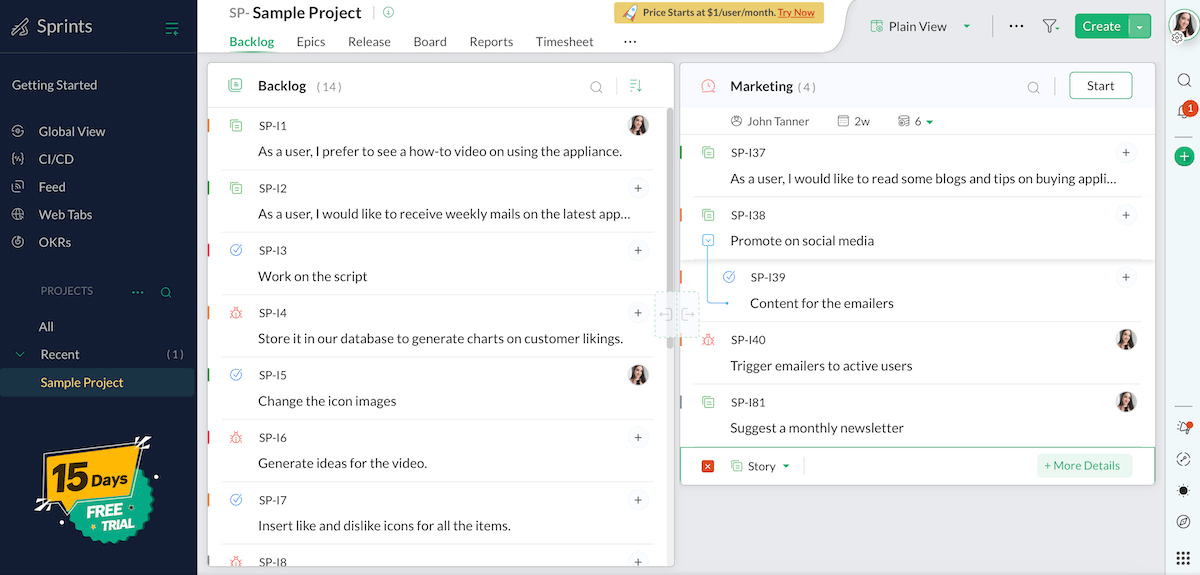
Zoho Sprints also offers a timesheet module that you can use to track hours spent on each task.
Moreover, communication in Zoho Sprints is centralized thanks to comments and file attachments, as well as integrations with several collaboration tools and apps.
Speaking of integrations, Zoho Sprints integrates with other Zoho tools (like Zoho Meetings, BugTracker, and Analytics), as well as developer tools like GitHub, Azure DevOps, BitBucket, etc.
In the end, I found Zoho Sprints most convenient for release management because it allows you to:
- Set goals for each release and monitor progress,
- Prioritize tasks for each release,
- Modify release plans as needed, and
- Use visual release reports to communicate data to stakeholders.
Cons of using Zoho Sprints for Agile project management
New users may find it difficult to navigate Zoho Sprints, especially if they’re coming from simpler project management tools.
I also noticed that updated task information sometimes doesn’t appear until I reload the browser, which is a nuisance.
Finally, I must underline that the Release Management feature is available on the Premium plan only.
What’s new in Zoho Sprints
Zoho Sprints has integrated with Zoho Writer as a custom data source. With the new Zoho Writer template functions in the custom functions gallery, you can automate creating documents related to projects, Sprints, releases, epics, and individual items.
Available for: web, iOS, Android
| Zoho Sprints’s plans | Zoho Sprints’s pricing |
|---|---|
| Free | up to 3 users |
| Starter | €1/user/month* (minimum 12 users) |
| Elite | €2.50/user/month* |
| Premier | €5/user/month* |
*billed annually
6. Notion — best for personal use
Notion is a web application that combines note-taking, task management, and collaboration features. It’s highly customizable — suitable for managing both team and personal tasks.
Pros of using Notion for Agile project management
Notion is good for flexible project management thanks to its wide selection of building blocks:
- Text,
- To-do lists,
- Headings,
- Dividers,
- Quotes, etc.
Agile teams and individuals can track tasks and organize information using lists, tables, boards, and calendars.
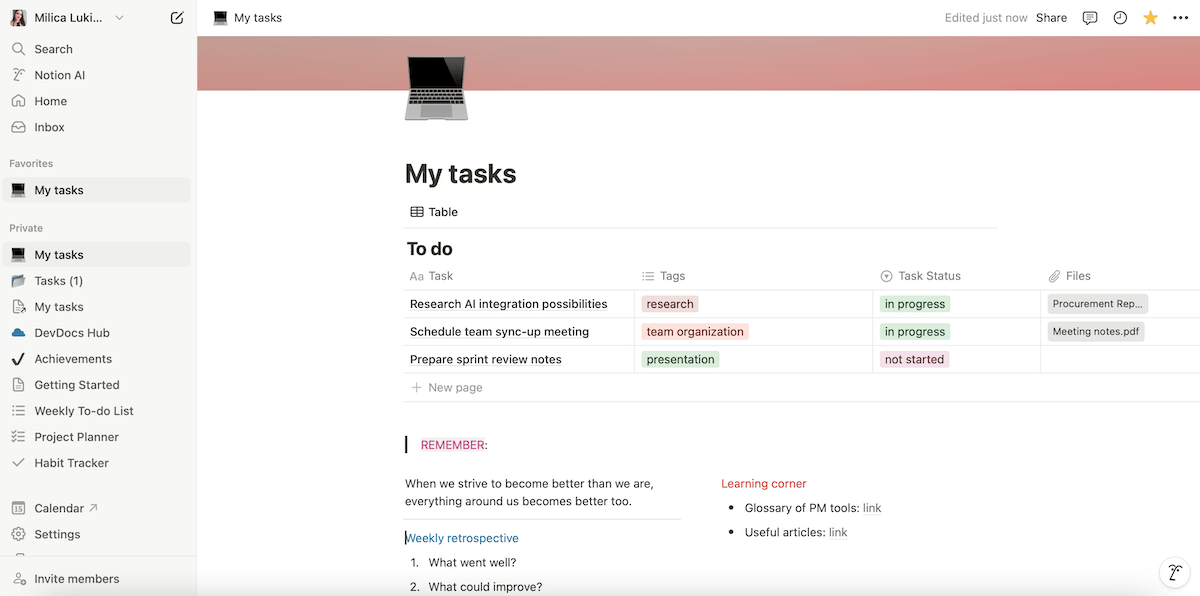
Tasks can be fragmented into subtasks and assigned to different users in Notion. This makes it easier to manage responsibilities during Sprints.
This app is also designed for knowledge sharing. Notion’s database functionality lets you customize knowledge bases with different fields and link them together.
Alongside team tasks, I also tried using Notion to set up my own dashboards, track personal goals, and manage daily to-dos. I liked incorporating this into a wider Agile team setup, but I suspect that keeping up with more pages like this would get tedious.
Still, having both team and individual views of your assignments and priorities provides a holistic approach to managing your work, with benefits such as efficient project time management and reduced overlaps.
Cons of using Notion for Agile project management
Notion’s extensive customization options might be overwhelming for new users, requiring time to learn how to arrange workflows effectively.
Also, the app might get laggy when handling complex databases.
💡 PLAKY PRO TIP
Find out how Notion compares to 2 other note-taking tools on the market:
What’s new in Notion
Notion now includes Forms, making it easy to gather feedback, requests, and RSVPs within your workspace since data goes straight into your chosen database.
In addition, the Automations feature can now send emails through Gmail, so you can automatically notify people when there are changes (a project status update, for example).
Available for: web, macOS, Windows, iOS, Android
| Notion’s plans | Notion’s pricing |
|---|---|
| Free | ✓ |
| Plus | $10/seat/month* |
| Business | $15/seat/month* |
| Enterprise | POA |
*billed annually
7. Asana — best for Scrum teams
Asana is a comprehensive project management tool that’s well suited for Agile frameworks, especially Scrum, because it enables clear task management and Sprint planning.
Pros of using Asana for Agile project management
The first thing I noticed was that Asana has all the standard features of PM software — it lets you create (sub)tasks, delegate work, add deadlines and labels, and so on.
This tool can be helpful in Sprint planning and backlog management. Essentially, Scrum teams can:
- Set up boards dedicated to tracking each Sprint,
- Organize tasks into short, repeatable cycles, and
- Track progress through each iteration.
For better results, I’d suggest tracking goals at the project or organizational level. Setting milestones keeps Scrum teams aligned with Sprint goals and due dates.
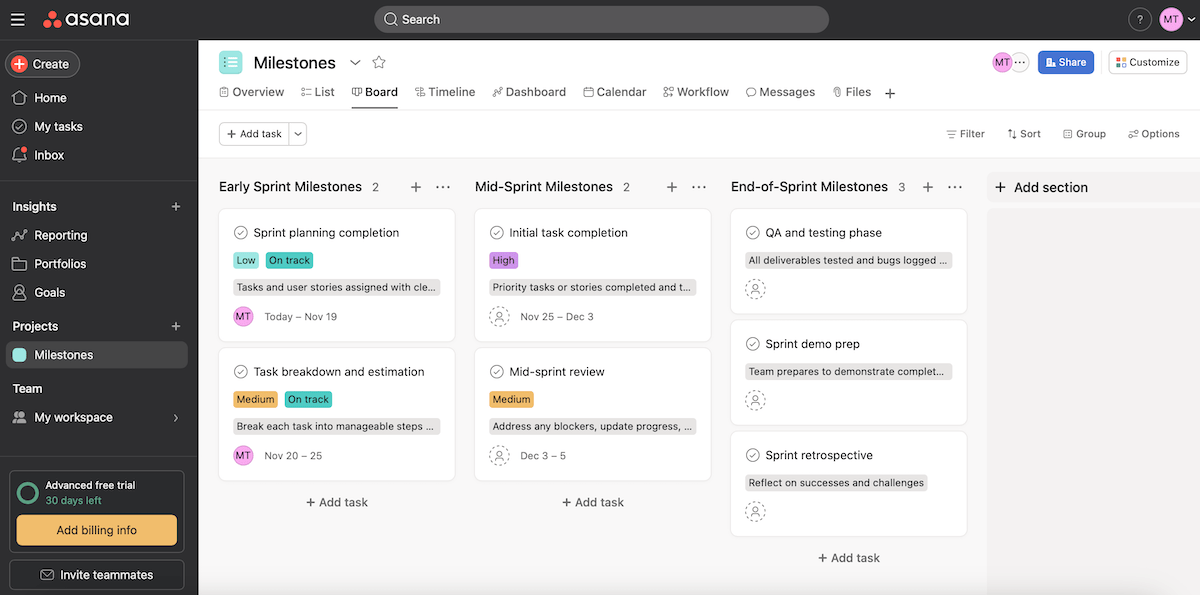
In Asana, users can switch between multiple project views too (list, timeline, Gantt, etc.) depending on their preferred workflow, which is another feature I expected as a user familiar with such software.
Bonus: all these features are presented in a rather clean interface with soft colors and neat typography, which I always appreciate.
Cons of using Asana for Agile project management
Alas, Asana’s more advanced features, such as those for workload management and time reporting, are locked behind paid plans.
And since these paid plans are pricier compared to some other tools on this list, Agile teams on a budget may not be able to afford it — so they’d benefit more from a free Asana alternative.
I was also surprised to see that Asana doesn’t let you assign a task to multiple people simultaneously. At the very least, this makes it difficult to establish more advanced collaboration among team members working on the same tasks.
What’s new in Asana
Asana now has smart charts, i.e., it lets you use AI to make charts based on simple text instructions. Burndown charts, which measure the number of incomplete tasks over time, are also new.
Available for: web, macOS, Windows, iOS, Android
| Asana’s plans | Asana’s pricing |
|---|---|
| Personal | $0 |
| Starter | $10.99/user/month* |
| Advanced | $24.99/user/month* |
| Enterprise | POA |
| Enterprise+ | POA |
*billed annually
8. Wrike — best for resource management
Wrike is project management software designed to help teams easily organize work and collaborate on a regular basis. It’s a solid tool for Agile teams, especially those that need strong resource management.
Pros of using Wrike for Agile project management
Wrike lets you set up dashboards, customize workflows, and monitor project progress in real time. As in other PM tools, you can assign tasks to users and specify deadlines.
Unsurprisingly, team communication occurs through comments, file sharing, and real-time document editing.
Moreover, Wrike supports several types of views:
- Table,
- Board,
- Gantt,
- Resources,
- Analytics, and more.
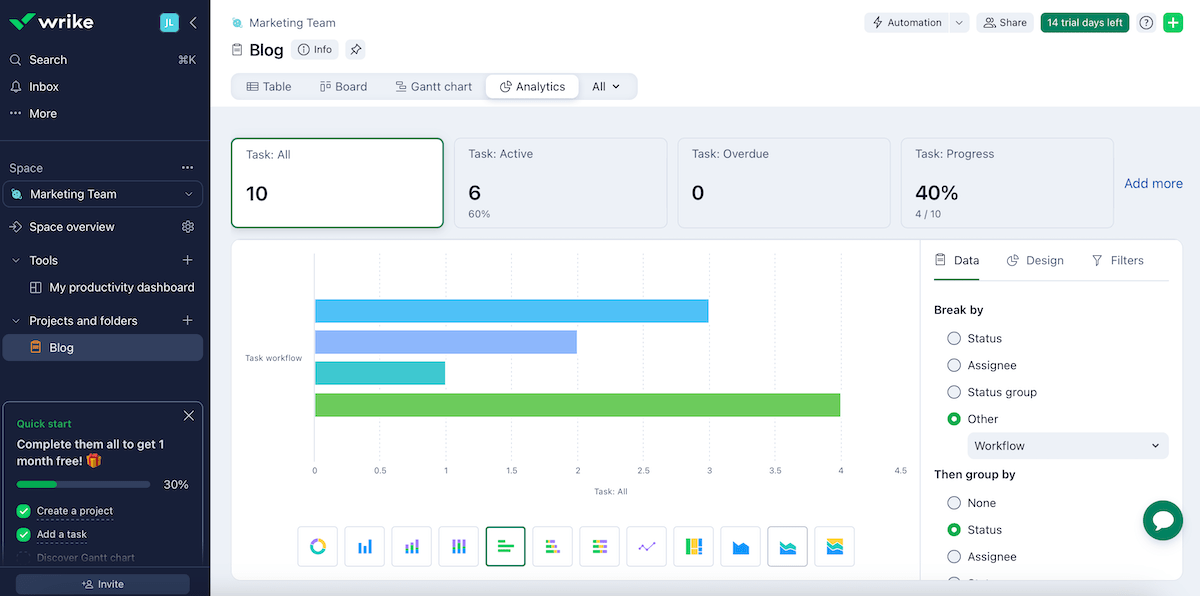
Wrike’s strongest points could be the Analytics and Resource views. Team analytics provide actionable insights into project performance and task completion, while the Resource view is particularly convenient for resource allocation and management.
This is helpful when you need to determine the needed effort before creating tasks or when you want to check who’s working on what during current projects.
The Resources view shows:
- All users and roles assigned to tasks,
- A calendar grid with the allocated effort per user,
- Each user’s workload,
- Scheduled tasks from the ongoing project(s), and
- A backlog box.
💡PLAKY PRO TIP
Wrike also appears on our list of the best project management software solutions for Mac. See how it compares to other similar tools:
Cons of using Wrike for Agile project management
Wrike’s loading time and performance could get slow at times, which frustrated me a bit.
I’d also add that this tool is relatively pricey in comparison to other PM tools, especially for smaller teams. Plus, Wrike’s mobile app has limited functionality compared to the desktop version.
What’s new in Wrike
Wrike’s Datahub has a new feature that enables you to navigate your data smoothly by linking tables to specific spaces within your account.
Available for: web, macOS, Windows, iOS, Android
| Wrike’s plans | Wrike’s pricing |
|---|---|
| Free | ✓ |
| Team | $10/user/month |
| Business | $24.80/user/month |
| Enterprise | POA |
| Pinnacle | POA |
9. Smartsheet — best for project scaling
Smartsheet is a tool used for work management and automation that combines the simplicity of a spreadsheet with robust project management features.
Pros of using Smartsheet for Agile project management
You can use Smartsheet to make task lists with standard features, such as priority labels, assignees, and deadlines.
Data can be displayed in several formats:
- Timeline,
- Gantt,
- Grid,
- Card,
- Board, and
- Calendar.
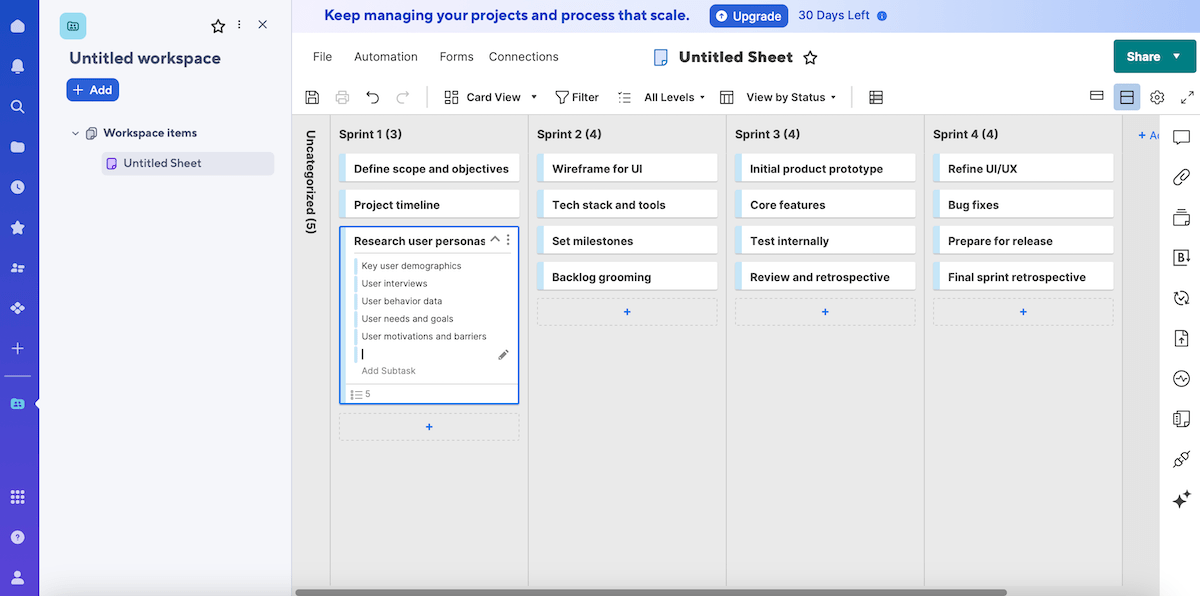
I’d say Smartsheet is adequate for Agile teams because of its scalability for large projects.
The spreadsheet-based layout helps manage multi-level projects without losing visibility across the project’s life cycle — nothing groundbreaking but still useful. As projects grow, you can add more rows for tasks, link sheets, and layer automations.
The Smartsheet Control Center (a paid add-on solution) facilitates running numerous projects simultaneously. It’s a centralized hub for standardizing and scaling processes across multiple teams.
Smartsheet’s reporting tools also scale well, enabling stakeholders to monitor progress.
Another plus? Smartsheet offers templates, covering fields such as:
- Construction and engineering,
- Retail,
- Healthcare,
- Manufacturing, and more.
Cons of using Smartsheet for Agile project management
My main complaint is that Smartsheet’s layout isn’t very user-friendly. Plus, if the spreadsheet is considerably large, the page can start lagging sometimes.
Worse, Control Center is an add-on solution with extra costs, making the platform potentially too expensive for smaller teams or organizations.
What’s new in Smartsheet
Smartsheet’s new file library allows you to keep files organized alongside your projects. The feature enables version tracking and integrates smoothly with your project planning.
Available for: web, macOS, Windows, Linux, iOS, Android
| Smartsheet’s plans | Smartsheet’s pricing |
|---|---|
| Free | ✓ |
| Pro | $9/member/month* (1-10 members) |
| Business | $19/member/month* (3+members) |
| Enterprise | POA (10+ members) |
| Advanced Work Management | POA |
*billed annually
10. Teamwork — best for client work
Teamwork is a project management tool that enhances task management and collaboration. With a range of features to improve visibility and communication, it’s excellent for teams working in client services or managing external stakeholders.
Pros of using Teamwork for Agile project management
Like other similar PM tools, Teamwork is used for:
- Breaking down projects into tasks,
- Assigning task owners,
- Setting due dates, and
- Tracking progress.
Additionally, Teamwork’s Kanban boards and Gantt charts are good for visual task management and timeline-based planning.
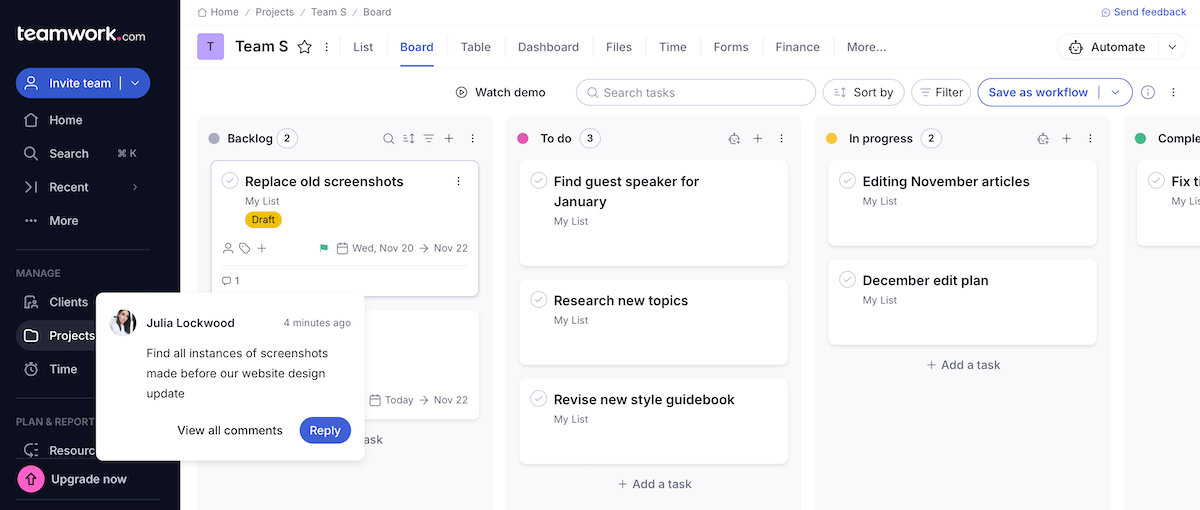
You can also set milestones and monitor key deliverables in Teamwork to ensure timely completion and manage client expectations.
And speaking of clients, this tool includes client access features so that teams can share certain project elements with external parties while keeping internal team discussions or sensitive data private.
Teamwork also offers billing and invoicing options, providing transparency for clients. Along with the time-tracking feature, this helps Agile teams see how efforts were used and adjust future Sprints accordingly.
Overall, I think this platform is fairly easy to use, even if you are a beginner or you need to introduce it to new staff members.
Cons of using Teamwork for Agile project management
Teamwork limits the maximum number of users on its Free plan (5 at most).
Also, many advanced features (most reporting and budgeting features, for instance) are only available on higher-tier plans.
What’s new in Teamwork
Teamwork has made it possible to create custom roles and assign them to users in your team (available on Deliver, Grow, and Scale subscriptions).
Available for: web, macOS, iOS, Windows, Android
| Teamwork’s plans | Teamwork’s pricing |
|---|---|
| Free | 5 users maximum |
| Deliver | $10.99/user/month* (3 users minimum) |
| Grow | $19.99/user/month* (5 users minimum) |
| Scale | $54.99/user/month* (5 users minimum) |
| Enterprise | POA |
*billed annually
11. Trello — best for smaller projects
Trello is a Kanban-style management tool that teams can use to plan and organize their projects and collaborate efficiently. The clean interface prevents teams with simpler projects from getting boggled down by features they might not need.
Pros of using Trello for Agile project management
Trello uses Kanban boards that represent projects. The lists on those boards reflect different categories or stages, and each list contains cards representing individual tasks. These cards hold information such as deadlines, attachments, assignees, and so on.
I usually categorize tasks with labels like Upcoming, In Progress, and Done. Trello’s drag-and-drop functionality simplifies moving tasks across lists, which minimizes the learning curve.
This structure also makes it easier to track the status of each task and identify bottlenecks with Kanban.
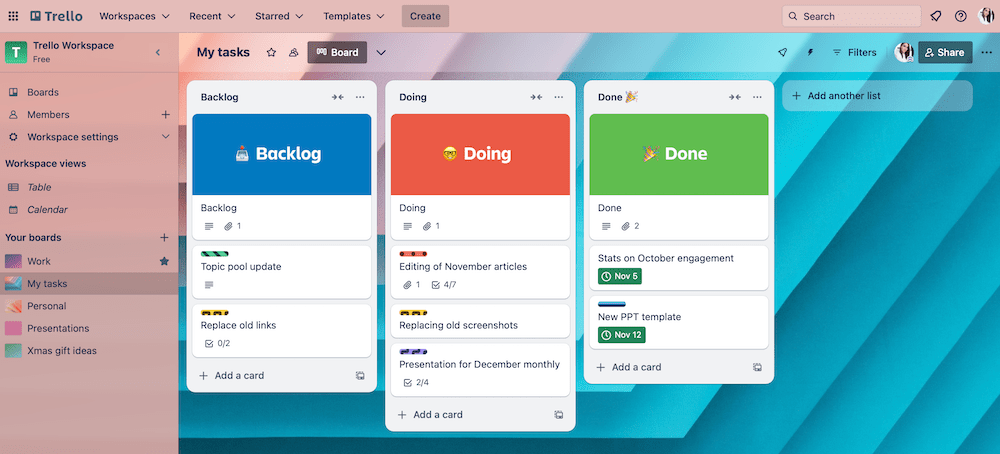
In Trello, multiple users can comment on cards, tag each other, and share files. Trello sends notifications about all of it, which I expect of tools like this.
Trello also has the so-called Power-ups — integrations providing extra features, such as calendar views or time tracking.
All in all, Trello is a sensible choice for medium-sized Agile teams, startups, or organizations handling projects that don’t require detailed management or in-depth reporting.
Cons of using Trello for Agile project management
While Trello’s simplicity can be viewed as a strength, it may also be a disadvantage for teams that need more complex Agile-specific features.
What’s more, Trello’s Enterprise plan requires a minimum of 50 users, which means limited accessibility for small teams.
If these are dealbreakers for you, consider a Trello alternative.
💡PLAKY PRO TIP
Jira and Trello are both owned by Atlassian. To see how these 2 apps compare, read the blog post below:
What’s new in Trello
Trello has recently made several bug fixes and performance improvements on all devices.
Available for: web, macOS, Windows, iOS, Android
| Trello’s plans | Trello’s pricing |
|---|---|
| Free | ✓ |
| Standard | $5/user/month* |
| Premium | $10/user/month* |
| Enterprise | $17.50/user/month* (at least 50 users) |
*billed annually
12. ActiveCollab — best for time management
ActiveCollab is project management software for efficient project planning and tracking. It has various features that benefit Agile teams, including time tracking and summarized time reports.
Pros of using ActiveCollab for Agile project management
In ActiveCollab, teams can make sure their projects are on track by relying on the standard process of creating and managing tasks with assignees and due dates.
ActiveCollab users can also visualize work with Kanban boards and manage Sprints and workflows in real time.
That said, ActiveCollab’s forte is its time-tracking functionality. The stopwatch can be set off on particular tasks or projects as a whole. You can use this when working on Sprints or client projects that require accurate time logs for invoicing and reporting.
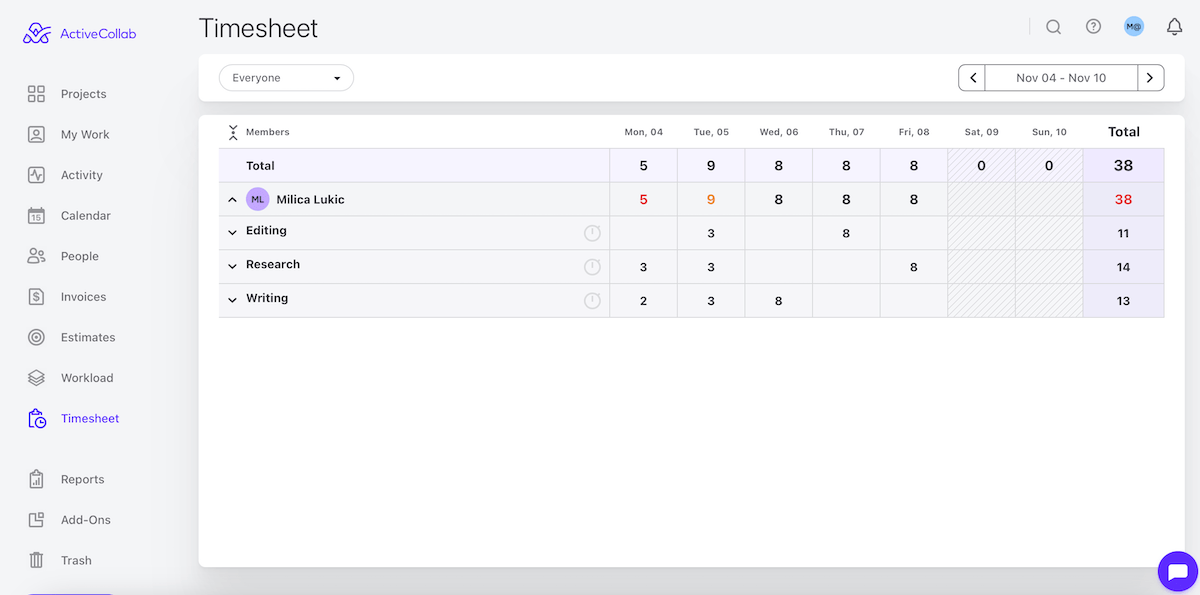
The stopwatch is integrated directly into tasks, which is convenient. And if you forget to set it off, time records can be added to the Timesheets section manually.
ActiveCollab offers budget tracking as well to help you manage project expenses and avoid cost overruns. This should prove valuable when aligning with Agile principles of adaptability.
Cons of using ActiveCollab for Agile project management
Unlike many of its competitors, ActiveCollab doesn’t have a free forever plan. On top of that, the Plus plan imposes a limit of 3 users per workspace.
While testing the app, I also realized that the mobile app isn’t as feature-rich as the desktop version. So, using it on the go might not be a realistic scenario at all.
What’s new in ActiveCollab
One of the most recent updates in ActiveCollab is the 2-factor identification. The batch edit feature has been enhanced too, which is good news for those managing large-scale projects.
Available for: web, macOS, Windows, iOS, Android
| ActiveCollab’s plans | ActiveCollab’s pricing |
|---|---|
| Free | ❌ |
| Plus | $3.17/member/month* (up to 3 members) |
| Pro | $8/member/month* |
| Pro + Get Paid | $11.75/member/month* |
*billed annually
13. nTask — best for issue tracking
nTask is a tool that supports various team workflows through task management and team collaboration. It’s designed for dynamic project management and iterative environments.
Pros of using nTask for Agile project management
As its name suggests, nTask is widely used for managing tasks. Displaying your assignments in a list, grid, or calendar, you can specify the following details:
- Task owner,
- Priority,
- Planned start/end,
- Actual start/end,
- Subtasks, etc.
The progress column showing the percentage of completed subtasks was a nice touch for me too.
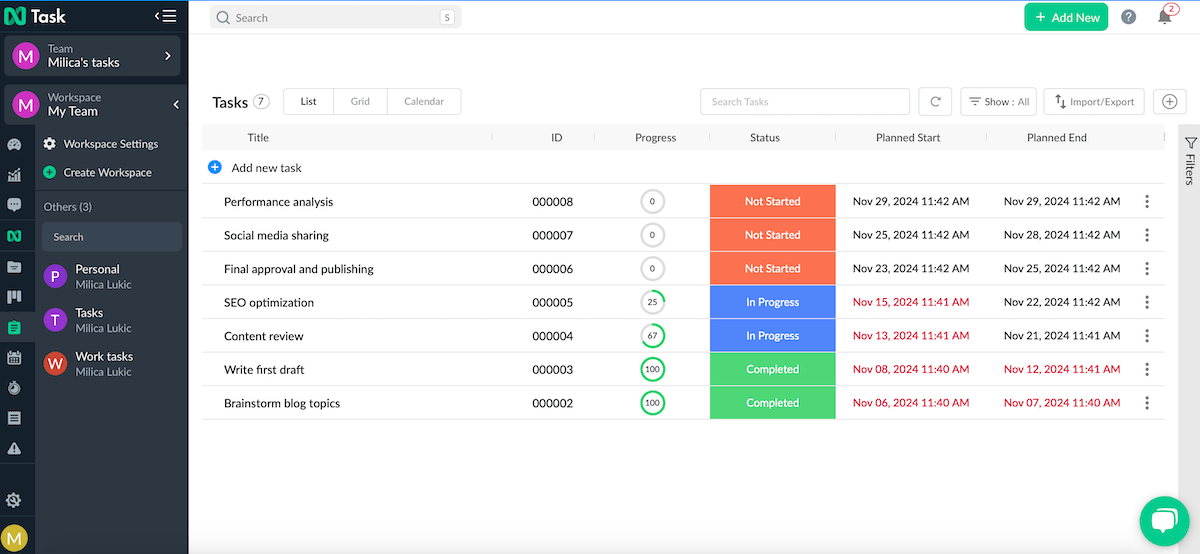
Each task card also contains a section for:
- Comments,
- Documents,
- Meetings,
- Issues, and
- Risks.
When adding an issue within an item, you can specify its title, assignee (optional), and issue type (bug, feature, or improvement).
What’s more, the risk feature lets you analyze risks with a risk matrix and create mitigation strategies. This is available on the Business plan only, but it might be worth it considering your needs.
These 2 functionalities alone could change the game for Agile teams because they:
- Provide centralized issue and risk management,
- Introduce better risk mitigation, and
- Contribute to resolution directly on the task level.
💡PLAKY PRO TIP
Is your team struggling with bug tracking? Check out this article that compares various forms of bug report templates:
Cons of using nTask for Agile project management
I saw straight away that nTask tends to be slow to open the detailed task view when you click on an item, so that could be improved — in the web version at least.
Another drawback is that the workspace in the free version can be shared with 5 users maximum.
What’s new in nTask
nTask has recently improved the user experience through various bug fixes and more refined time-tracking features.
Available for: web, macOS, iOS, Android
| nTask’s plans | nTask’s pricing |
|---|---|
| Free Forever | up to 5 people |
| Premium | $3/month* |
| Business | $8/month* |
| Enterprise | POA |
*billed annually
14. Taiga — best for software modification
Taiga is an open-source tool for managing projects and bugs, particularly geared toward teams that use Agile, Scrum, and Kanban methodologies.
Pros of using Taiga for Agile project management
Taiga enables users to create and manage tasks and Sprints, as well as user stories — short, simple descriptions of a feature or functionality that a user wants. This helps Agile teams focus on user needs and clarify the benefits that the user gains.
The backlog management feature facilitates work prioritization too — you can re-order tasks according to importance.
Supporting Scrum and Kanban methodologies, Taiga also offers flexible options to teams based on their workflow preferences.
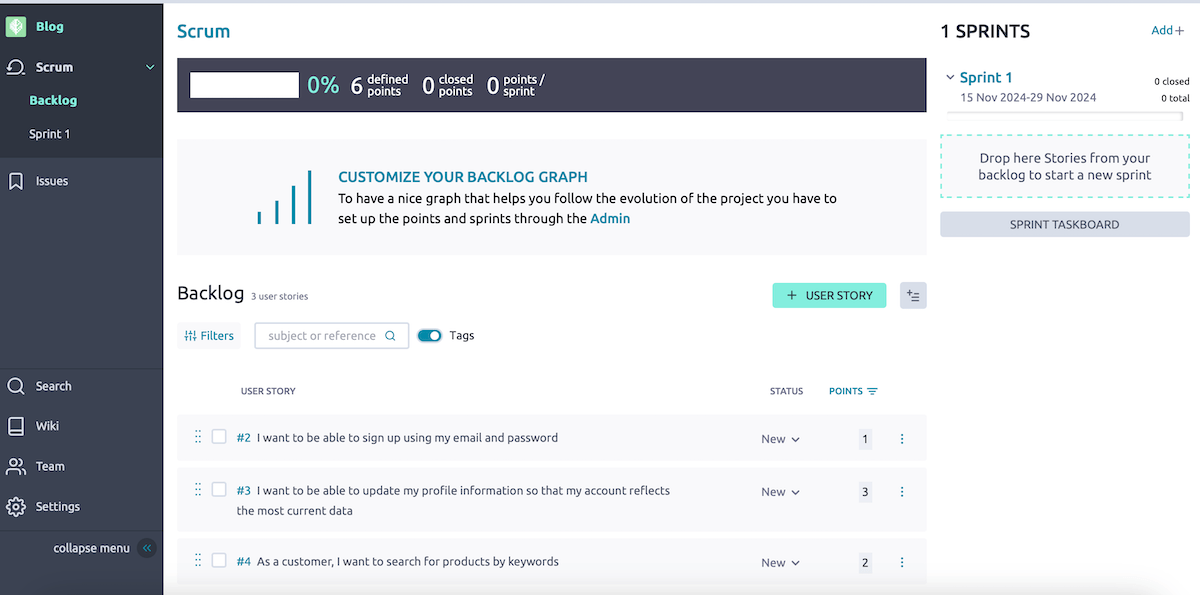
You can use Taiga to track bugs and issues so that all tasks and feedback are in one place.
Customizability is another strong point. Taiga users can create custom fields to adjust the management style to specific project needs.
Everything I mentioned here makes Taiga a decent choice for software modification. Iterative work is essential for continuous software improvement, just like tracking bugs within the same system enhances how efficiently you handle updates.
Cons of using Taiga for Agile project management
I found Taiga’s design somewhat basic and outdated compared to some more polished Agile tools.
Also, in comparison with other similar tools, Taiga has fewer integrations with third-party tools and services.
What’s new in Taiga
Taiga has recently updated its Docker setup to streamline deployments. It should be easier for users to set up and manage their Taiga instances via Docker now.
Available for: web and self-hosting
| Taiga’s plans | Taiga’s pricing |
|---|---|
| Taiga Cloud Basic | ✓ |
| Taiga Self-hosted | $0 |
| Taiga Cloud with Premium support | $70/month or $600/year |
| Taiga On Your Premises | POA |
15. Craft.io — best for work prioritization
Craft.io is software primarily designed for product management, but it can also be used for Agile PM purposes because it helps manage workflows, coordinate tasks, and track progress.
In fact, prioritization features and goal tracking are Craft.io’s standout features.
Pros of using Craft.io for Agile project management
Craft.io is a rather versatile tool that you can use to:
- Make product roadmaps,
- Share comments and feedback with teammates,
- Manage backlog items,
- Mark project milestones, etc.
It’s also possible to track performance through insights and reports across quarters, objectives, releases, or initiatives.
Furthermore, this tool is known for solid capacity planning, either through Quarter or Sprint planning on epic, feature, or story level.
But what Craft.io does particularly well is work prioritization. This is thanks to the built-in prioritization practices, such as:
- Value/effort score,
- WSJF,
- MoSCow,
- RICE framework, and more.
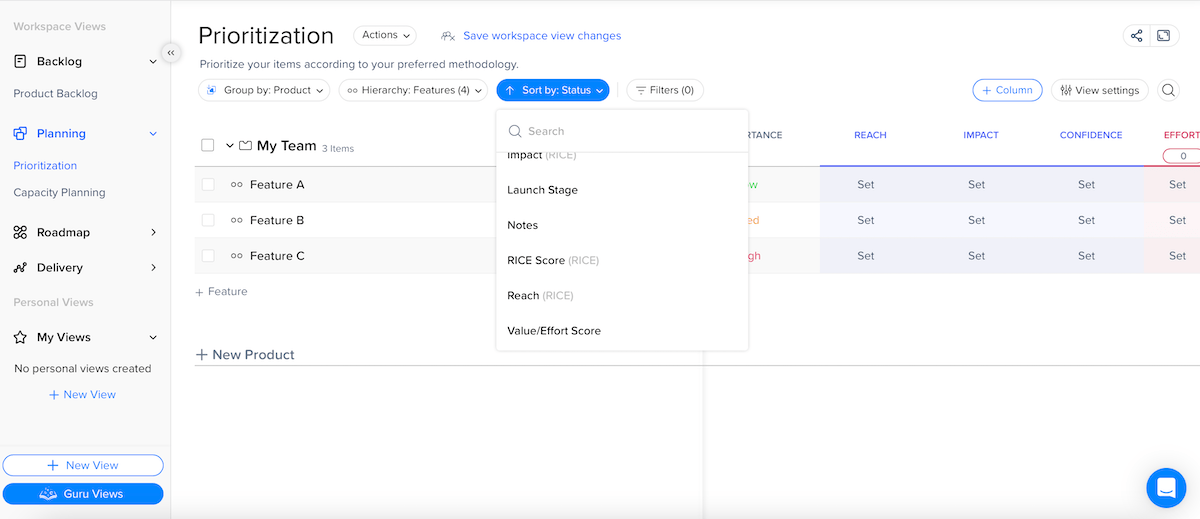
On top of that, you can use Craft.io’s formula builder to make custom formulas and represent your priorities or even team-specific prioritization scores.
The last thing I’ll mention is that Craft.io has a nice design with a minimalist aesthetic — a balance between functional complexity and visual simplicity.
Cons of using Craft.io for Agile project management
The platform is more focused on product management than general project management, which might not suit the needs of some teams.
Also, Craft.io’s broad customization potential is a double-edged sword — it can be great but also pose a challenge for less experienced users.
Lastly, I’ll underline that there’s no free plan, only a 14-day free trial, and the paid tiers aren’t as budget-friendly as some other tools on this list.
What’s new in Craft.io
Craft.io has made some improvements to its JIRA integration recently. Additionally, there’s a new navigation feature — Next and Previous buttons — allowing users to navigate between items according to their order without needing to close and reopen each one.
Available for: web
| Craft.io’s plans | Craft.io’s pricing |
|---|---|
| Free | ❌ |
| Starter | $19/editor/month* |
| Pro | $79/editor/month* |
| Enterprise | POA |
*billed annually
What is Agile in project management?
In simple terms, Agile project management refers to an approach focusing on delivering work in small, manageable tasks or phases called Sprints.
Agile teams work in short, iterative cycles, get frequent feedback, and make adjustments along the way.
The approach prioritizes quick delivery, collaboration, and flexibility to ensure the end product meets customer needs.
💡PLAKY PRO TIP
To see how the Agile methodology applies to work meetings, read this article:
What is an Agile project management tool?
An Agile project management tool is software designed to help teams plan, monitor, and manage Agile projects.
These tools support Agile methods (such as using Scrum boards or the Kanban approach) and offer features that facilitate collaboration, workflow visualization, and progress tracking.
Also, they often integrate with other tools to save time, simplify information sharing, and keep the project team in sync.
💡PLAKY PRO TIP
Learn more about choosing the ideal PM software in the guide below:
How to pick the right Agile project management tool for you
There are a ton of Agile PM tools to choose from, so I do understand if you feel a bit overwhelmed.
To make the selection process easier, here are a few key questions to help you decide whether a tool will truly meet your needs:
- Does this tool fit my team’s size and complexity?
- Is it easy to navigate?
- Is it accessible on all necessary devices?
- Does it support my Agile team’s framework (e.g., Kanban, Scrum, or a hybrid?)
- Is there a Gantt chart tool?
- Is it scalable?
- Can I track time with it?
- Is the pricing reasonable for our budget?
If you find yourself answering “yes” to most of these questions, the tool could be a good match for your Agile team!
Transform your Agile project management with Plaky
Each tool on our list of the best Agile management tools offers unique strengths. So, feel free to evaluate what matters the most for your projects and use those insights to select a platform that empowers your Agile journey.
For most teams, the main factors are the ease of use, flexibility, and affordability of PM software. In that sense, the most obvious choice is Plaky.
From just starting with a project proposal to collecting insights after project implementation, our platform stands out because:
- Plaky is accessible to both new and experienced users,
- There are different levels of control and user permissions to ensure security,
- You can use Plaky’s versatile project management templates to save time, and
- You’ll never lose track of any changes thanks to real-time notifications.
Elevate your Agile management game without complex tools or high costs. Sign up for Plaky today and start building better projects!
Get started with Plaky



