If you’re in the market for a project management tool, you’ve probably heard of 2 industry favorites — Trello and monday.com.
I’ve tested these apps and put their features side-by-side to see which one is truly the right tool for you.
What did my reviews show? Read on to find out!

In this article:
What are the main differences between Trello and monday.com?
The main difference between Trello and monday.com is that Trello focuses primarily on Kanban project management and is a better fit for small teams, while monday.com is a more versatile and customizable tool built for large organizations.
Here’s a quick comparison of Trello’s and monday.com’s features:
| Feature | Trello | monday.com |
|---|---|---|
| Pricing | – Free plan – Paid plans start at $5/user/month | – Free plan – Paid plans start at $9/seat/month |
| User interface | Simple and intuitive | Intuitive, but can become complex fast |
| Task management | Fairly limited | Detailed and comprehensive |
| Customization | Visual | Functional |
| Team collaboration | – Comments – File sharing – Notifications | – Updates – Files – Notifications – Collaborative workdocs |
| Progress tracking | Limited dashboard view | Dashboard view with widgets |
| Automation | – Rules – Buttons | – Rules – Buttons – AI-powered actions and triggers |
| Administration | – 6 user roles – Board permissions | – 5 user roles – Board permissions |
| Integrations | 200+ | 200+ |
| Support | – Customer support based on your plan – Knowledge base – Community forum – Billing and licensing | – 24/7 customer support for paid subscription users – Knowledge base – Academy – Community forum |
| Security | Advanced | Advanced |
What’s new in Trello?
Trello came out with a larger update earlier this year, bringing a slightly changed UI and new features:
- Inbox — Use it to create and save cards on the go, as well as add them to the board later.
- Atlassian Intelligence — Go through your messages or emails and create task cards or update fields directly from them.
- Planner — Connect Trello to your Google or Microsoft calendar for improved scheduling.
What’s new in monday.com?
monday.com has recently been focusing more on its other platforms, like monday dev, WorkCanvas, and CRM.
But the original work management tool still got a few updates over the previous months, like:
- The workflow builder — Create unique automated workflows, reducing time spent on your board and boosting organization. This feature is only available on Pro and Enterprise plans.
- More actions for automations — Automatically update, move, or find items and subitems.
Trello vs monday.com: Main features comparison
Let’s compare these 2 tools in more detail and see what they excel at.
Trello is more affordable than monday.com
Both monday.com and Trello are fairly popular — but how much would they set you back each month?
Trello offers its users 4 plans in total:
| Trello plan | Yearly subscription | Monthly subscription |
|---|---|---|
| Free | $0 | $0 |
| Standard | $5/user/month | $6/user/month |
| Premium | $10/user/month | $12.50/user/month |
| Enterprise | Estimated $17.50/user/month (for 50 users) | n/a |
Overall, Trello’s free plan offers decent value. It’s good for small teams or individuals looking to boost project organization, as it offers:
- Unlimited cards,
- Unlimited Power-Ups,
- 10 boards per workspace,
- 250 command runs per month, and
- An unlimited activity log.
The free plan, however, is limited to just 10 users, which means you’re forced to upgrade as your team grows.
But what bothered me even more is that you don’t get any other views but Kanban. It’s a shame, really, because even if I were running a small team, I would want some flexibility in how I approach my project.
On the other hand, the Enterprise plan offers a discount the more users you sign up with. It can even be cheaper than the Premium plan (if you have 2,248+ users). However, you can only get the Enterprise plan with an annual subscription.
There’s also a discount for educational institutions (up to 50% through Atlassian) and non-profit communities (up to 75% for eligible institutions).
💡 Plaky Pro Tip
Trello is fairly affordable, but how do its pricing and features compare to other PM tools? Check out more detailed comparisons here:
Monday.com offers 5 subscription plans:
| Subscription plan | Yearly subscription | Monthly subscription |
|---|---|---|
| Free | $0 | $0 |
| Basic (min. 3 users) | $9/user/month | $12/user/month |
| Standard (min. 3 users) | $12/user/month | $14/user/month |
| Pro (min. 3 users) | $19/user/month | $24/user/month |
| Enterprise (min. 3 users) | POA | POA |
Monday.com’s free plan leaves much to be desired when compared to Trello’s.
The free plan is available for up to 2 users and offers:
- Up to 3 boards,
- 200+ templates, and
- 8 column types.
As you can tell, this free plan is very limited. It doesn’t offer any support access either— just a self-serve knowledge base.
Another problem is monday.com’s pricing.
The above pricing is valid for teams ranging from 3 to 40 users. But these plans are bought in increments — for 3, 5, 10, etc. users.
So, if you don’t have exactly 15 users, but rather 12, you’ll just end up overpaying. And, to get a price for more than 40 seats, you need to contact sales.
There is a silver lining, though — monday.com offers discounts to special startups, educational organizations, and non-profits.
💡 Plaky Pro Tip
For a more detailed breakdown of monday.com’s pricing, check out the following guide:
Overall, Trello’s pricing is much clearer and more user-friendly than monday.com’s. While its paid plans offer fewer features, they’re more affordable, and its free plan is also much more robust than monday.com’s.

Both Trello and monday.com offer a simple and intuitive UI
Trello offers a clean and simple UI that doesn’t take much time to get used to. On top of this, the 100+ templates in various categories helped me get started easily.
Its structure is also simple, with only a few components:
- Workspaces (board navigation hubs),
- Boards,
- Lists,
- Cards, and
- Fields.
The Kanban board is easy to use — the click-and-drag mechanic makes sorting out your workflow and planning your projects much easier.
Some of Trello’s functionality, however, was unclear to me. For example, the menu contains board options, settings, automation, and stickers — which just seemed like a mishmash of features they could’ve organized on the board itself.
That said, the app offers a dark, light, and colorblind-friendly mode, so I can adjust the way my UI looks.
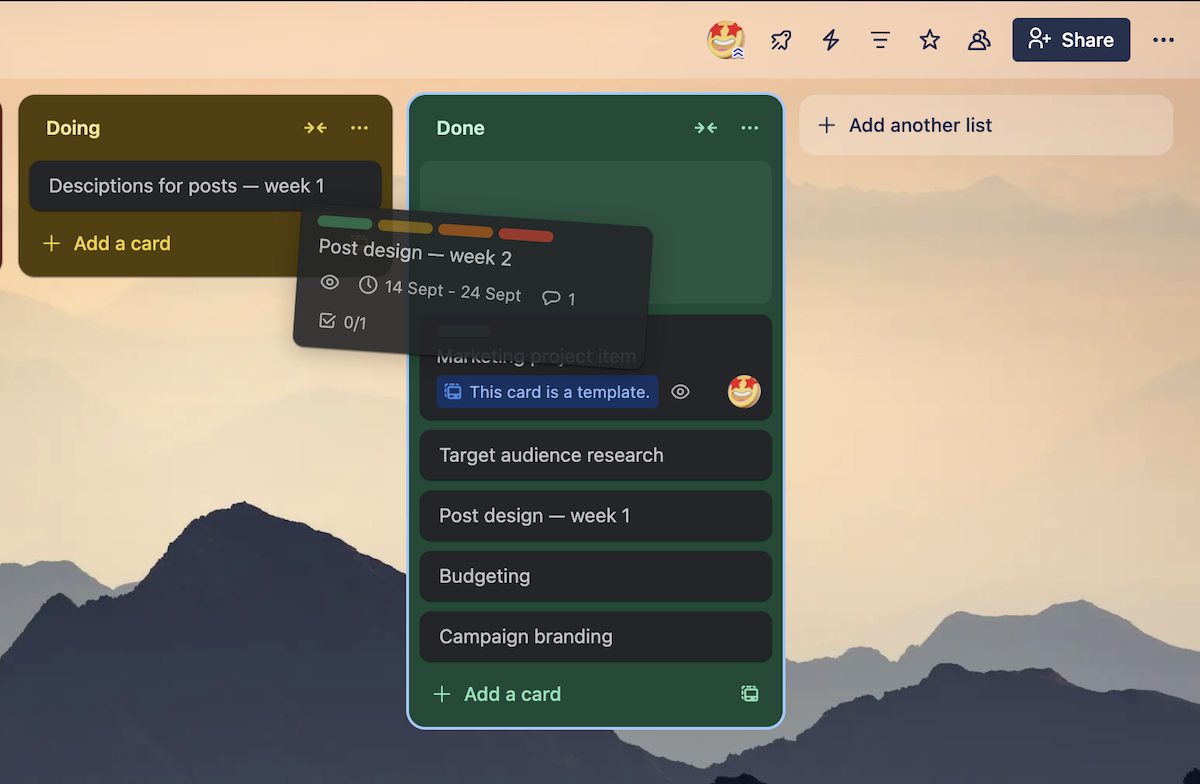
Monday.com is a more complex tool than Trello, so I expected a more complicated UI. However, I was pleasantly surprised.
The UI layout is simple and visually clear, and you can add or take away complexity with additional options. Moreover, you can use one of the 200+ templates monday.com offers to jumpstart your project quickly.
The app’s structure is organized by:
- Workspaces,
- Dashboards,
- Boards,
- Groups,
- Items,
- Subitems, and
- Columns.
Of course, your board can (and probably eventually will) get more complex and cluttered. In that case, you can use the “search everything” option to save time and navigate the board easily.
Similar to Trello, though, one thing I found confusing were some of the UI icons. For example, the automation and automation health pages share the same icons, and so do the activity log and profile options. This led to plenty of confusion and misclicks while I used the app.
Monday.com also offers light, dark, and night mode (which is dark mode, but darker).
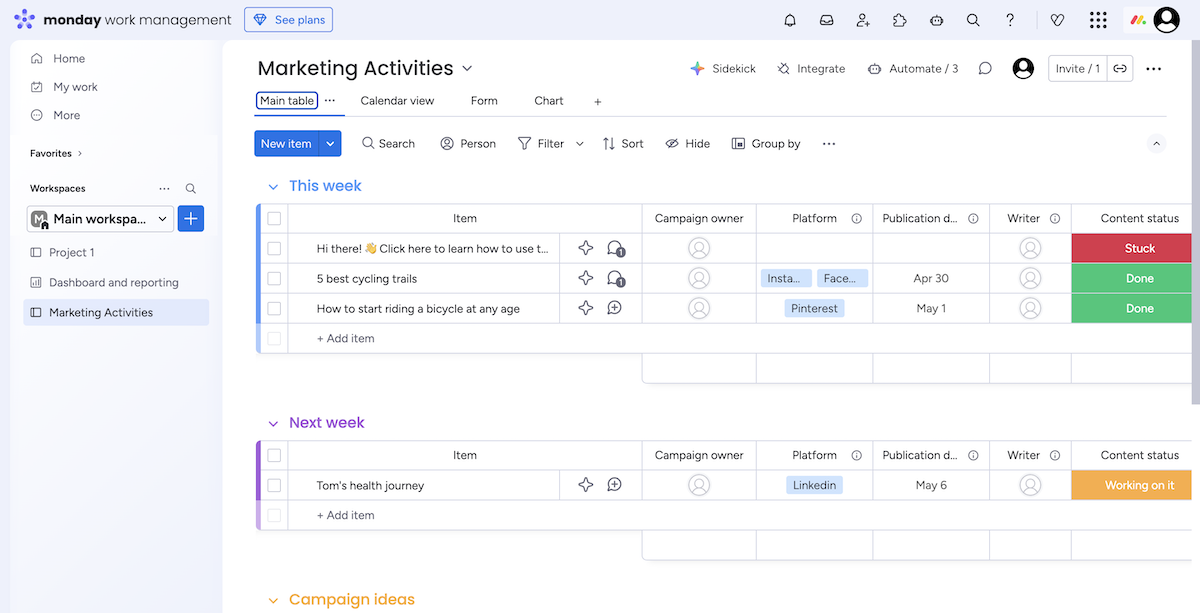
Both Trello and monday.com are fairly easy to use from the get-go, but monday.com offers more options to add complexity. This makes monday.com’s UI suitable for a greater number of workflows, so I prefer it to Trello’s.

Monday.com has way more task management features and views
In Trello, task management is simple, but lacking.
I mentioned lists and cards — cards represent project activities or tasks, and lists are groups of multiple cards.
You can then add different information to your cards in the form of fields, such as:
- Start and due dates,
- Descriptions,
- Labels,
- Members,
- Checklists, and
- Attachments.
Moreover, you can create custom fields — though, there aren’t many options to do so, and that feature isn’t available on the free plan.
Trello also offers rudimentary subitems in the form of checklists. They only show up when you open a task card, and can only have a name, due date, and assignee. I severely dislike how limiting this is — you can’t add descriptions, share files, or simply discuss subtasks separately.
I like to have varied overviews of my project tasks, so I was also disappointed to see that Trello only offers the Kanban view in its free plan. However, the Kanban is smooth and easy to use, helping me spot bottlenecks and change task status easily.
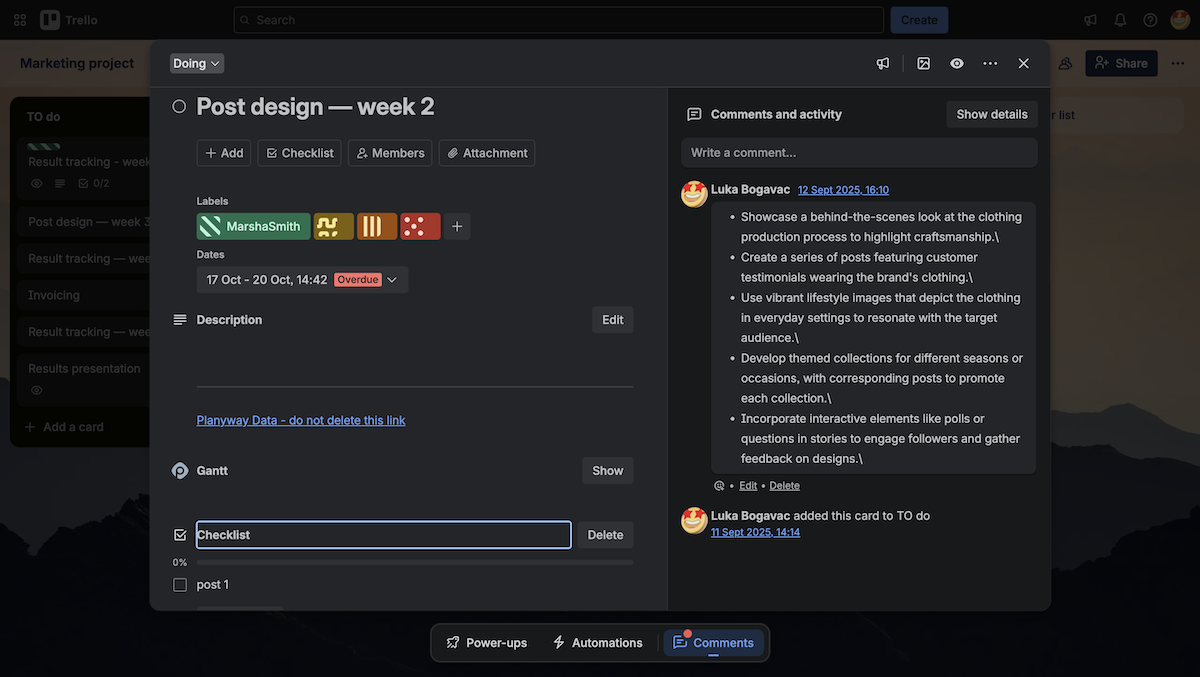
To compare, tasks in monday.com come with lots of options to add clarity — in the form of columns.
There’s a wide array of columns, most of which can be customized to fit your board. Some columns I found particularly useful were:
- Status — to track status, priority, or customize it for other info,
- Formulas — to calculate column data,
- Voting — to make collaborative decisions,
- Time tracking — to track the time it takes to do specific tasks, and
- Various AI–powered columns — to use AI for things like item summarization, prioritization, and more.
However, I felt like some columns were only there to pad the numbers, and just made the list I had to scroll through longer and more frustrating. For example, the color picker (for saving color hex codes) or rating column — those really don’t seem that necessary.
There’s one more thing that especially bothered me. I couldn’t see task details when I opened up a task card. Instead, I had to add it as a widget in a new view inside the task card. This was unintuitive, and took a frustratingly long time to figure out.
On the other hand, monday.com offers an easy way to create subtasks — they can inherit their parent task’s fields, or have their own.
I also like the varied selection of views, though only Table and Kanban views are available in the free plan. The Kanban view stood out for me in particular— there are plenty of ways to change how tasks are organized, and you can even add subgroups.
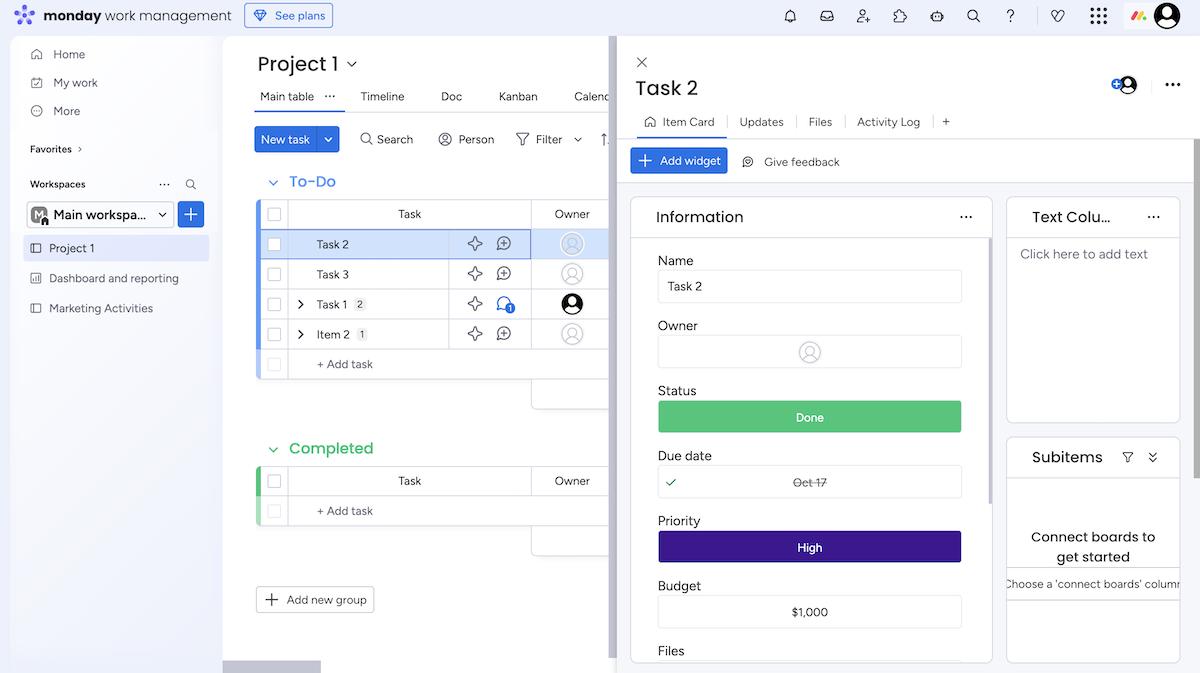
Though Trello was less frustrating to use, I found monday.com superior because it offers a greater number of task management features and views. I even prefer its Kanban view due to the added customization.
Manage tasks with no fuss in Plaky
Monday.com offers better functional customization, while Trello offers better visual customization
I already talked about Trello’s lack of customization, both in board views and custom fields. But Trello gives you other ways to customize your board — visually.
In Trello, you can change colors or even add an image as a board, list, and card background. Besides being simply fun, this helps you increase visual clarity in your project.
I also like that you can add images from the Files field as a card cover. Again, visual clarity — it lets you easily notice when task files are added.
Stickers are also a blast, especially custom stickers. They’re sure to boost morale and make work more fun as task cards can be more personalized this way.
Other than this, though, customization in your views is fairly limited, especially in ones that aren’t named Kanban. There’s no option to change colors in other views. There are barely any settings there, and they all feel very half-baked.
The filter options in all views aren’t that useful either since they don’t include custom fields.
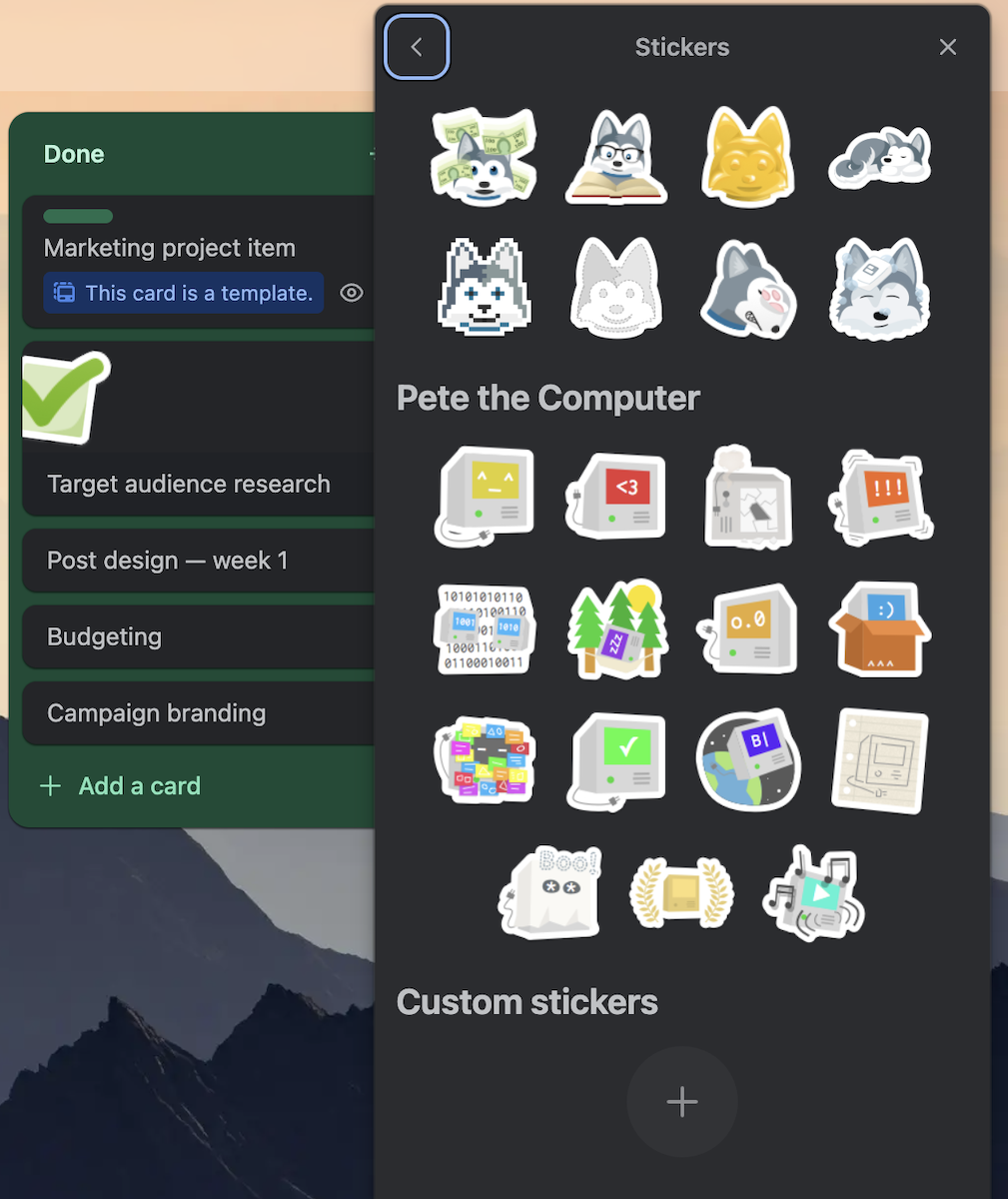
Monday.com, on the other hand, has plenty of customization options.
First and foremost, I like that I can add custom fields. For example, you can create custom values for Dropdown and Tag fields (I mostly use this for resource allocation), or create custom Buttons and Formulas to manipulate or calculate your column info.
But monday.com makes its app even more customizable with widgets — custom blocks of information you can add to views, dashboards, and even item cards.
With widgets, you can add:
- Progress-tracking charts and reports,
- Embedded views like workload and timeline,
- A file gallery,
- Embedded web pages and bookmarks,
- Connected apps,
- Simple text boxes, and more.
However, I didn’t find widgets particularly useful outside of the dashboard and reports pages.
More accurately, they kind of bothered me — especially in the task cards and other board views. It felt like monday.com was pushing me to use them, which would just unnecessarily clutter my board and cause chaos in my project workflow.
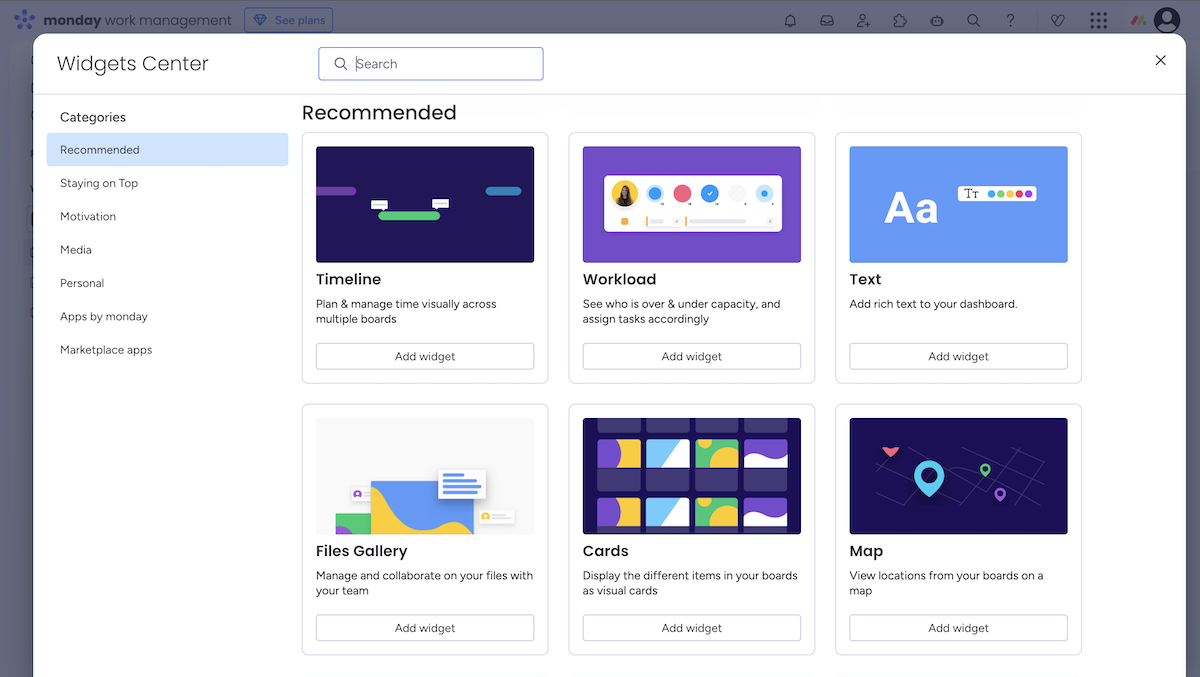
All in all, monday.com’s customization features are more functional, while Trello’s customization offers better ways to keep your board visually distinct.
Get visual and functional customization in Plaky
Monday.com lets you collaborate with your team in a few different ways
Trello supports your team collaboration with comments and file sharing.
Every task card in Trello has a comment thread on the right-hand side. I like the various options you’re given to customize comments, like:
- Formatting,
- Lists,
- Links,
- Images,
- Mentions, and
- Even code snippets or quotes.
All files you add to comments are also added to the Files section of your task card. You can use this section to add, organize, and save attachments — files, external links, or links to other Trello cards.
The one thing I don’t like is how Trello intertwines comments with the activity log. I can turn the log off, but when it’s on, I can’t get a good overview of neither task activity nor updates.
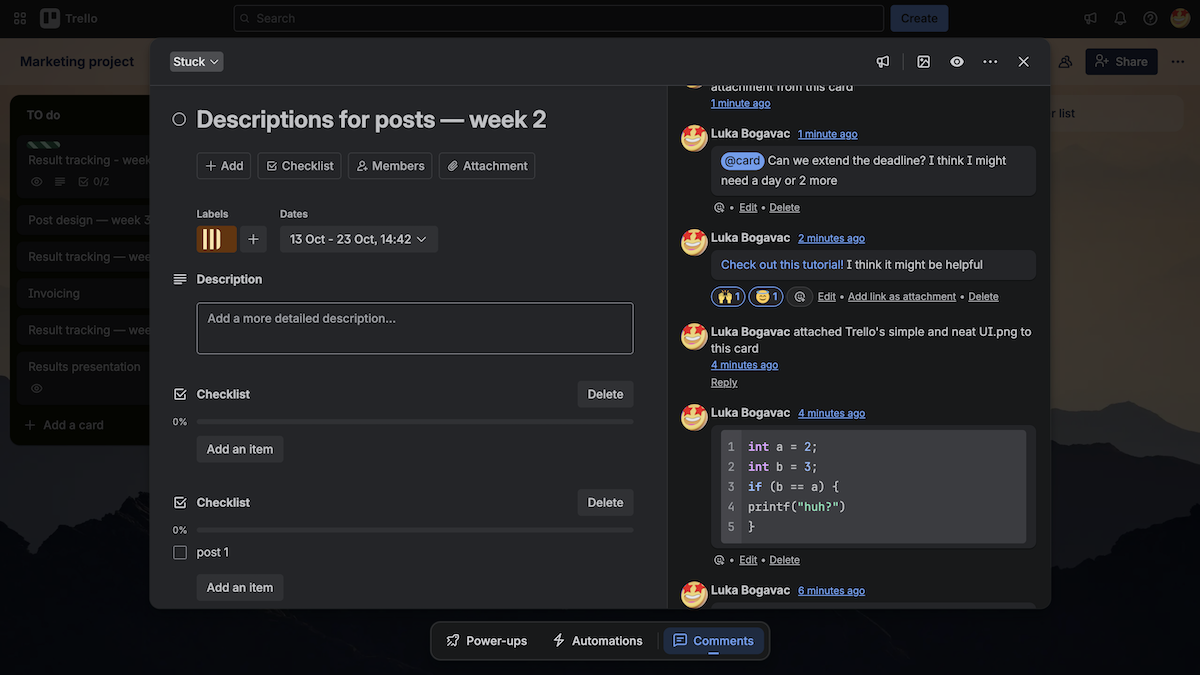
Monday.com’s collaboration options include comments, file sharing, and Workdocs.
In monday.com, comments are named Updates — and since its task cards are so cluttered with customization and views, this terminology choice got me confused more than once.
The comment options are simple — they offer text formatting, GIFs, attachments, and @mentions. Given how overbearing monday.com’s option lists can get, I like this simplicity.
The standout collaboration feature for me, though, is Workdocs. A Workdoc is a document you can add as a view to your board, where you and your team can brainstorm, form and review plans or project briefs together, create weekly to-do lists, etc.
You can customize your Workdoc with formatting, project info, widgets, reports, and more. I also like that “More options” keeps the option list open on the side of your screen, so you don’t have to reopen it constantly as you’re setting up your Workdoc.
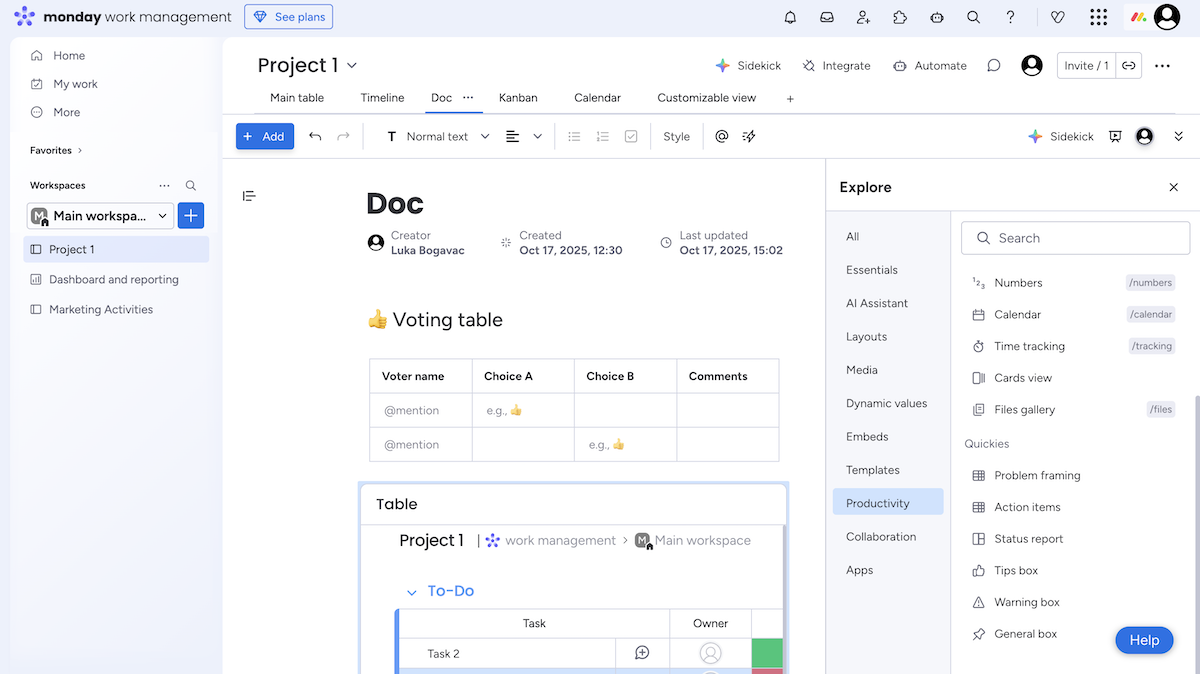
With more options to boost teamwork, monday.com is definitely the better collaboration tool.

Monday.com has powerful yet straightforward progress-tracking features
Trello’s progress tracking comes in the form of the dashboard view.
This view is a collection of chart cards — you can add, delete, customize, and rearrange them to create an overview that fits your project.
You can create a bar, pie, or line chart, with tasks categorized by:
- List,
- Label,
- Member, and
- Due date.
Honestly, I found this dashboard very limiting and barely useful. I dislike how you can’t get reports based on custom fields, like priority or status. On top of it all, this view isn’t available in the free plan.
It seems that Trello relies heavily on third-party integrations for progress tracking, most of which might cost you extra, depending on which one you choose.
There’s no option to track time or estimate it either — so your project time management in Trello is fairly limited too.
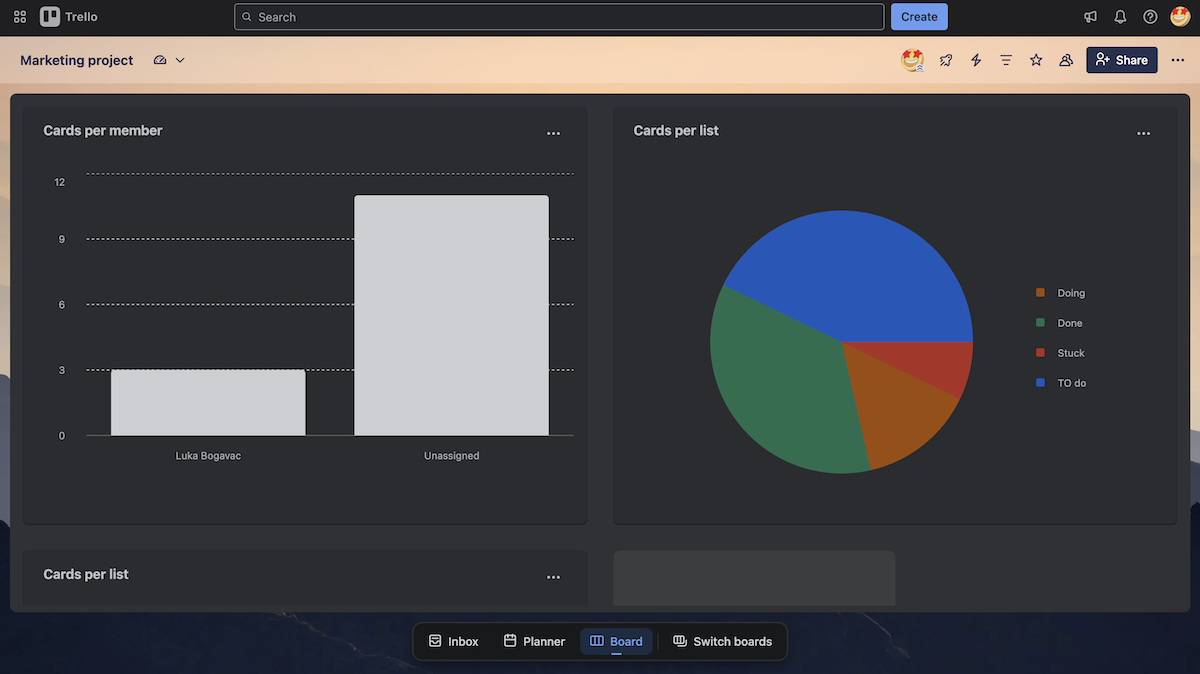
For detailed project reports, monday.com gives you the Chart view.
In it, you’re met with a chart widget, and you have the option of adding any other widget monday.com offers.
I found the number of chart settings a bit much for my taste — it took me a while to set up any single widget. That does, however, mean there are plenty of options to customize charts with:
- Chart types — switch to pie, line, bar, column, area, or bubble chart,
- X and Y axis — change the values shown by eligible columns (for example, you can only have “count items” or number columns in the Y axis),
- Customize — change colors, labels, sorting, etc.,
- Benchmark lines — add benchmark lines (useful for tracking KPIs), and
- Groups and columns — change which groups and columns are included in the chart.
There are more widgets that can help you get a better visual on progress and results, like a battery, gauge, overview, or even a countdown to the end of your project.
Monday.com also offers built-in time tracking and tracked time reports, which helps you track progress and make better deadline estimations in the future.
It’s a shame, then, that most of these options aren’t available on the free plan.
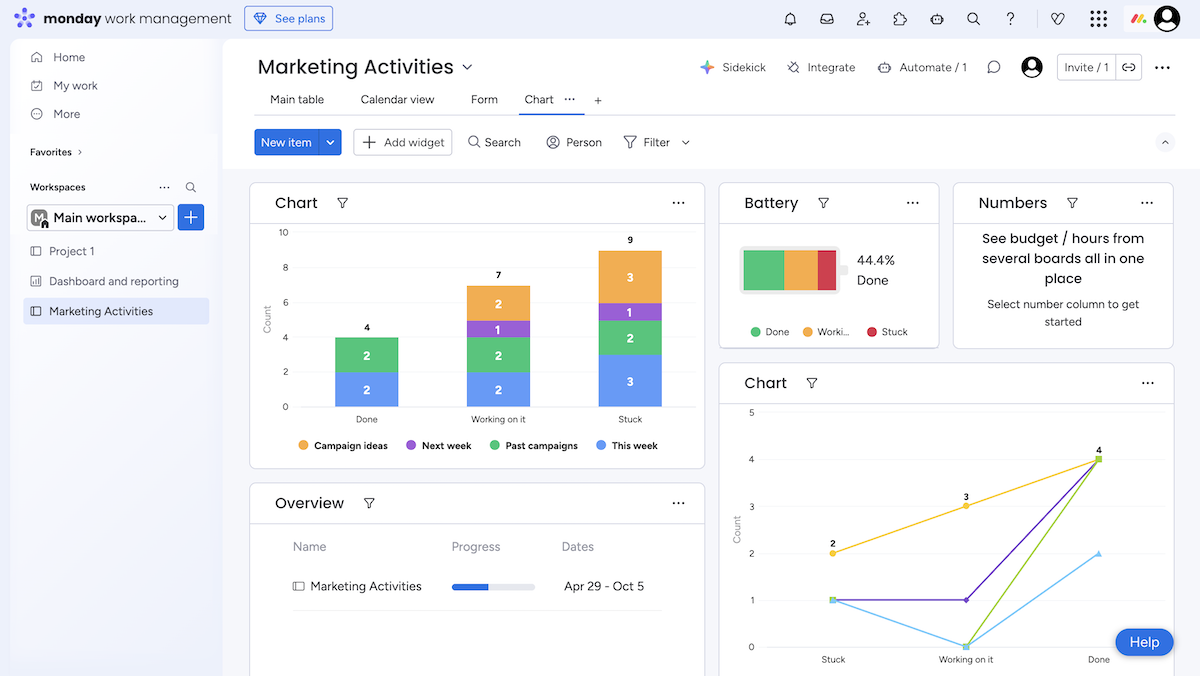
When compared to Trello, monday.com offers a lot more as far as reporting goes — with widgets and chart settings that give you plenty of options to get project insights. Both apps, however, only offer reporting on paid plans.

Both tools offer similar automation options, but Trello’s is more accessible
You can use rules and buttons to automate your Trello boards.
Rules are straightforward, based on the “IF-THEN” logic. I like the amount of different actions or triggers I can add, like:
- Moving a card,
- Changing card information,
- Changing or adding dates,
- Adding or changing checklist information,
- Changing or adding card content, like description or comments, and
- Updating or adding specific fields.
Additionally, with actions, you can add or update members, cascade or sort cards, and even update connected apps.
However, you can only have one trigger, so you can’t build more specific automations. I also found some of the button symbols a bit confusing, like the “and remove the matched text” button.
Speaking of buttons, Trello gives you the option to create buttons as automations too — where the trigger is always “Button is clicked”. This is great for menial actions that don’t have a specific requirement, like sorting your board after adding a bunch of cards.
I also appreciate that Trello’s automations are available on the free plan. More specifically, you get 250 command runs per month.
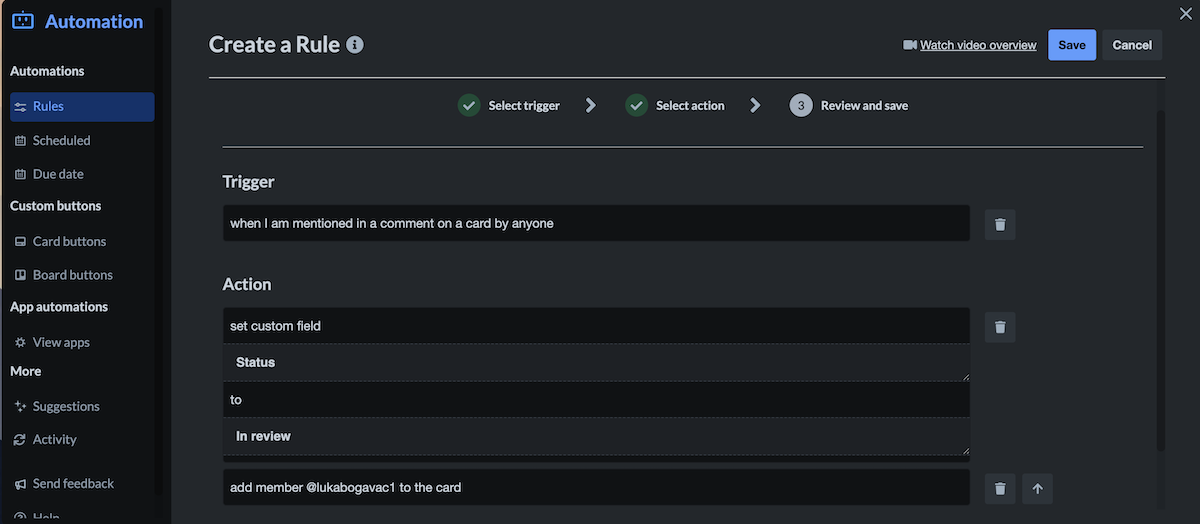
Monday.com has similar automation features — it also offers rules and buttons in an “IF-THEN” format.
Monday.com’s rules and buttons have the same action and trigger options as the ones I listed above, but you can also create ones:
- Focused only on subitems,
- Based on AI prompts, and
- With multiple triggers.
You can also add more actions than in Trello, mostly due to monday.com’s AI capabilities. However, I dislike that you have to buy the AI functionality separately.
You get a set number of “free trial credits” for it based on your plan, and then you have to buy more. Every single use of AI — whether it’s 1 question asked or 1 command run with an AI trigger or action — counts as 1 use of your AI credit.
On top of this, automation isn’t available on the free plan, or even on the Basic plan. You have to upgrade to the Standard plan at least to get 250 automation runs per month.
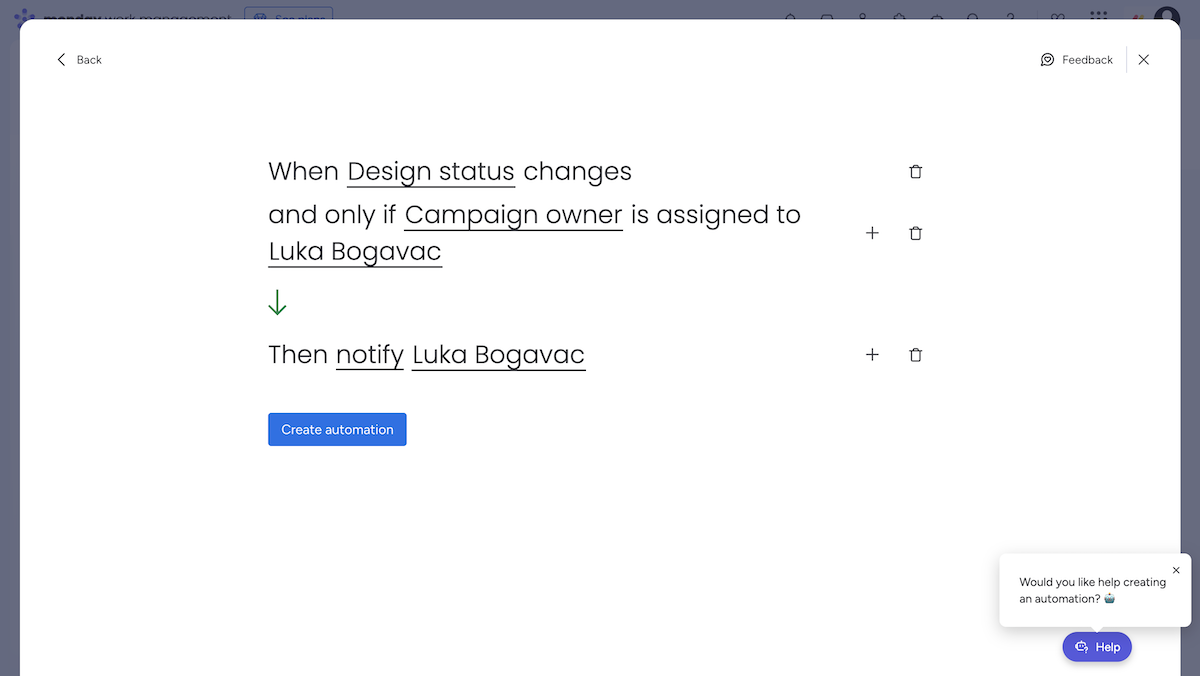
All in all, even though monday.com has a bit more options when it comes to automation, Trello makes its rules more affordable and available to all, making it a clear winner in this category.
Both apps offer similar administration options
In Trello, you can manage user access and app setup via permissions and user roles.
The platform has 6 types of users with varying permission levels:
- Invited members,
- Board members,
- Observers (Premium and Enterprise plans),
- Workspace members,
- Guests, and
- Board admins.
However, according to the roles explanations on the Trello help page, it seems to me like Guests and Board members are the same thing, which just doesn’t seem right.
I do like the option of adding Invited members as assignees, as that lets you adjust your project timeline and estimate work while waiting for someone to accept an email invite.
You can also change permissions on your board by:
- Changing the types of members who can leave comments,
- Changing who can add or remove members,
- Toggling workspace editing on or off, and
- Changing board visibility to Private, Workspace, or Public (or Organization, with the Enterprise plan).
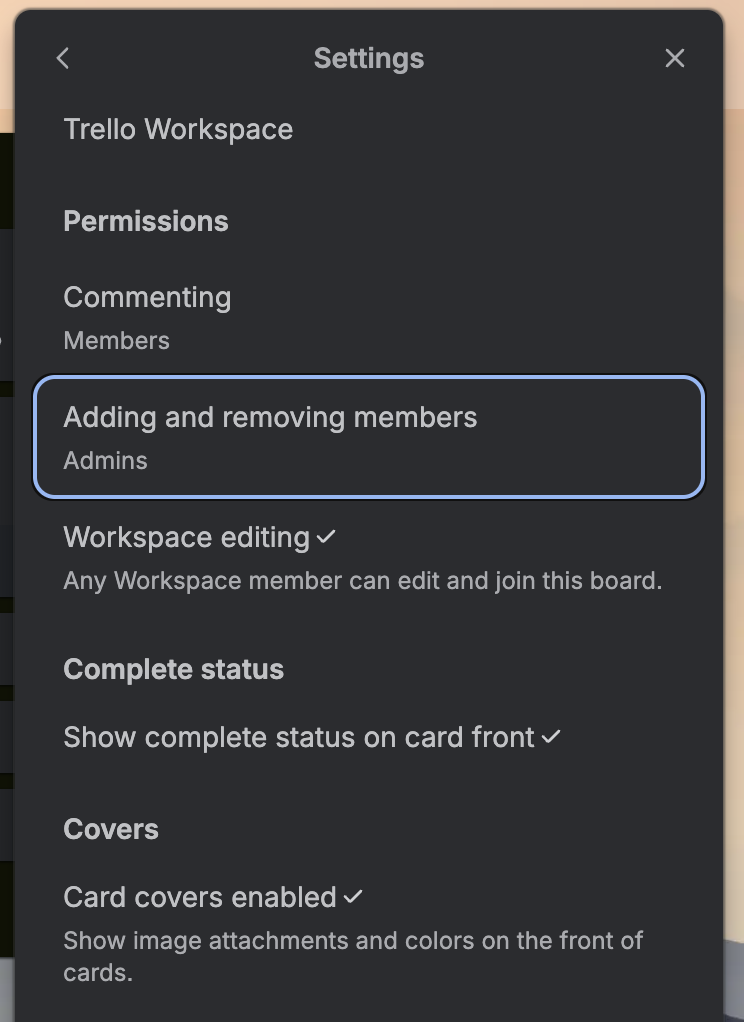
Monday.com offers 1 fewer user role than Trello:
- Viewers,
- Guests (only available on paid plans),
- Members,
- Admins, and
- Board owners.
You can also create custom roles — however, this just means roles with a custom name. They have to inherit permissions from one of the other roles available. So, you can’t have a role that can, for example, be a Member and be able to add themselves to an item.
There are also 3 types of permissions:
- Board,
- Dashboard, and
- Column permissions.
I like that, when changing permission types, monday.com gives you a rundown of all the changes that users can or can’t make on the board.
You can also have separate permissions enabled for your Workdoc. For example, it’s useful when you want viewers to be able to edit your Workdoc without giving them access to the whole board.
There’s also a panic button option, where you can click a button to lock your account if you detect suspicious activity and immediately contact support.
Unfortunately, though, most of these options are only available with paid subscriptions.
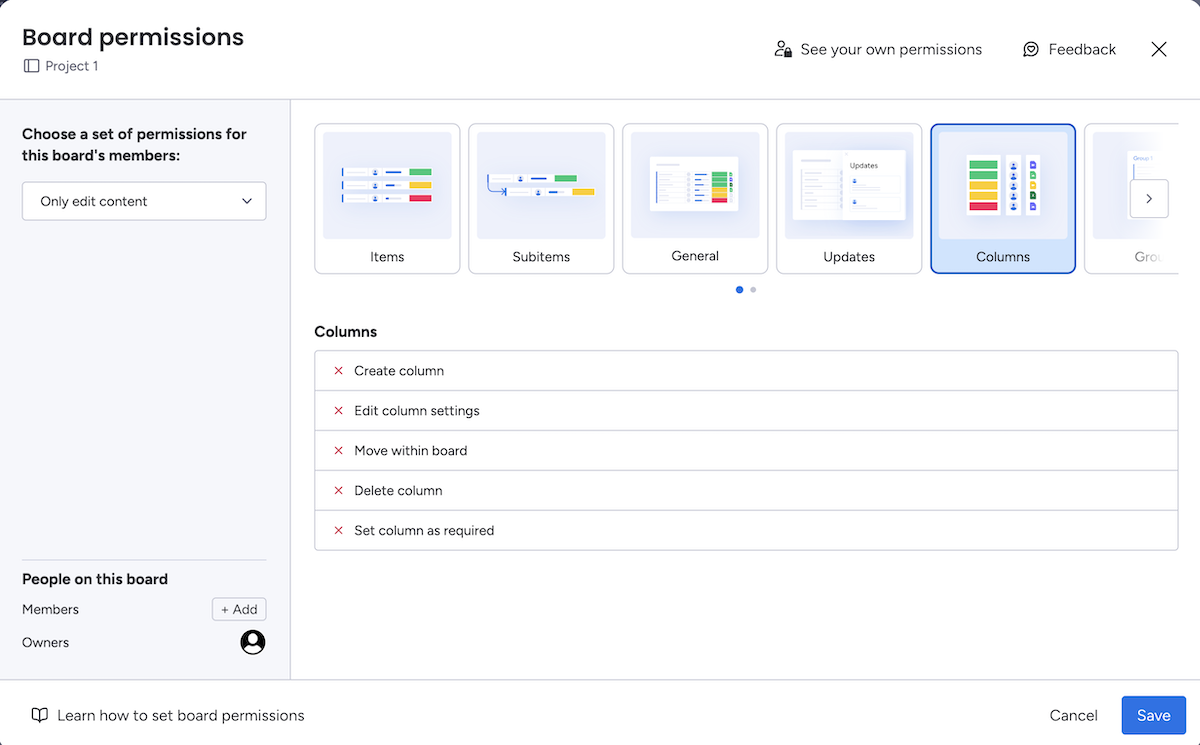
The 2 apps have a similar role structure and permission options, so they’re neck-and-neck. However, if you go for the highest-tier plans, monday.com offers more administrative features.
💡 Plaky Pro Tip
So far, monday.com has been winning more categories, but how does it compare to other popular PM tools, like Asana, Wrike, ClickUp, and Plaky? Read our other monday.com comparisons here:
Unlike monday.com, Trello supports integrations even on its free plan
Trello’s integrations function in the form of Power-Ups.
These are third-party add-ons that you can connect to your board — and you can choose from 200+ of them.
There are integrations for several categories, like:
- Analytics and reporting,
- Developer tools,
- Communication & collaboration, and
- HR and operations.
I like the way Trello’s Power-Ups function — since it’s such a simple tool, you don’t have any complex features unless you want to add them.
Some users also develop Power-Ups that aren’t integrations with external apps, but instead add-ons specifically aimed at improving Trello’s functionality. For example, there’s a Power-Up that allows you to rearrange labels (which you can’t normally do in Trello).
In cases like these, though, it just shows how underdeveloped some basic parts of this app are. Unfortunately, lots of these non-integration Power-Ups charge you money to use them.
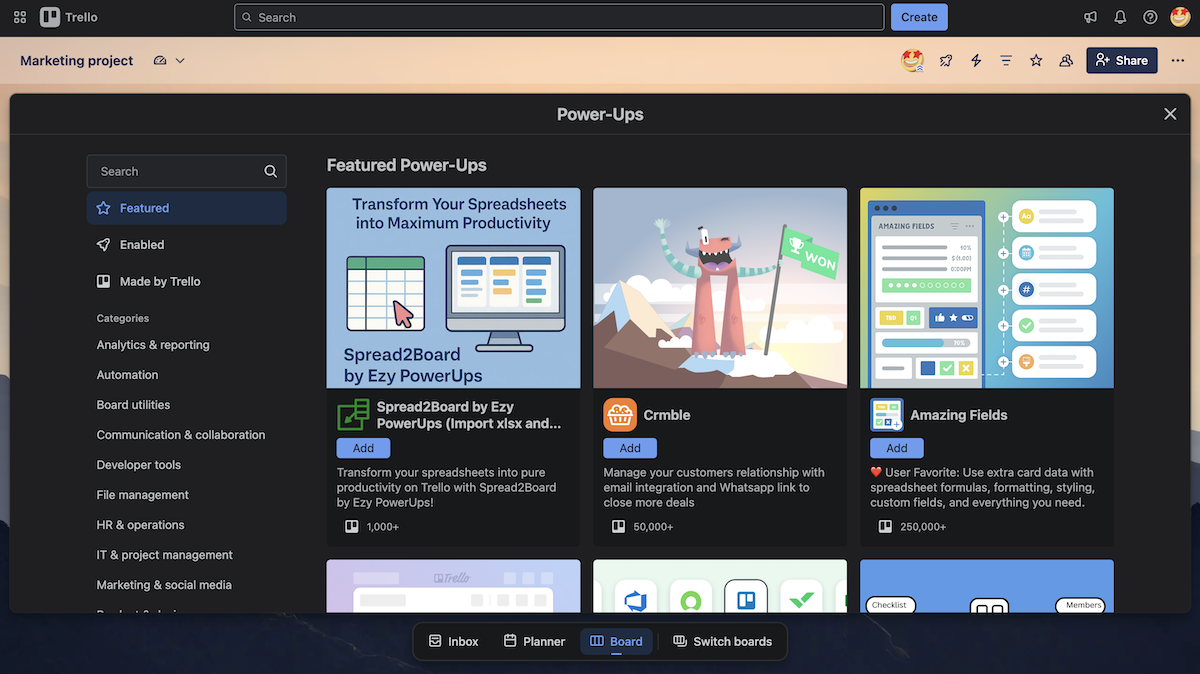
Monday.com also has an extensive library of integrations — you can choose from 200+ of them to enhance your boards.
Some of the most useful ones I noticed include:
- Google Suite,
- Calendly,
- Power BI, and
- Dropbox.
There’s also a Trello integration, which lets users integrate their Trello workflows with their monday.com accounts.
And, 50 of these integrations can be paired with automation — so you can, for example, create events in Google Calendar based on created and updated tasks, or send an email to your client when a task’s status is changed to Done.
However, just like automation, integrations are only available on paid plans, and they’re not included in the Basic plan. Instead, you get them from the Standard plan upwards — and some, like Salesforce, are only available on the Enterprise plan.
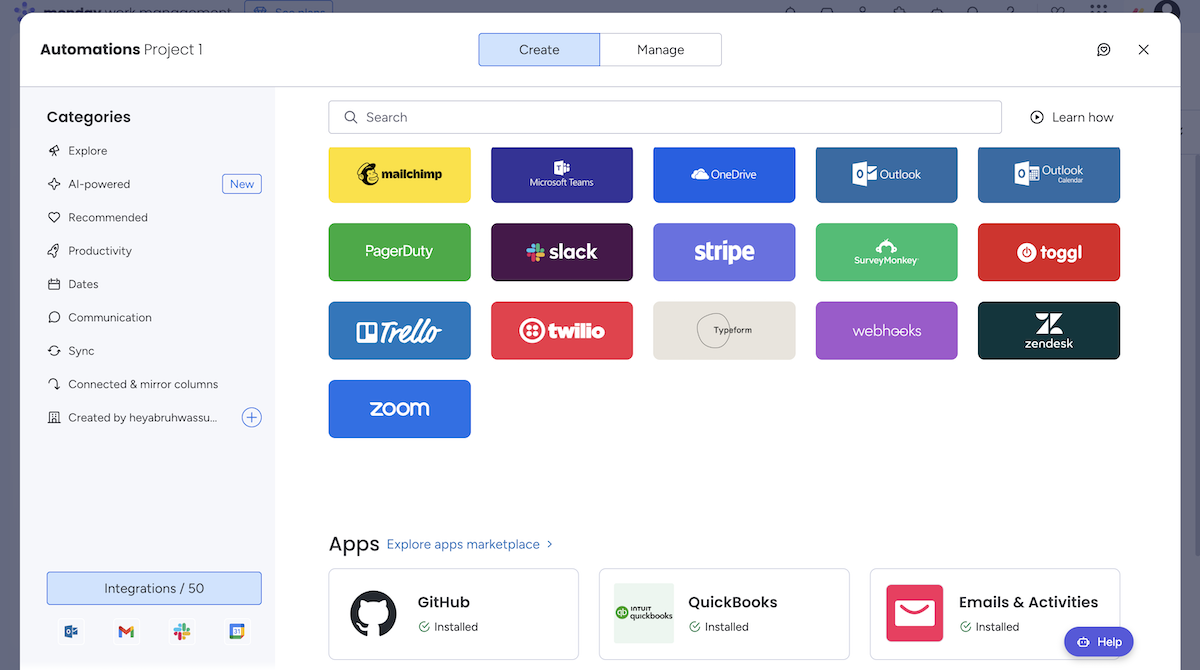
While monday.com heavily limits integrations, Trello allows them even on the free plan. And, with the same number of integrations, I prefer Trello’s accessibility over monday.com’s smooth execution.
Monday.com offers a bit better customer support than Trello
There are a few ways to get help when using Trello:
- Trello resources — where you can read articles to learn how to use the app,
- Community forum — where you can get help and ask other Trello questions,
- System status — where you can check the status of the app, to see if a problem you’re experiencing is actually a server error, and
- Billing and licensing — where you can see FAQs on how billing works in Trello.
However, you don’t get access to customer support in the free plan — only the community forum. So, in essence, if you don’t pay for Trello, you’re on your own!
To make matters worse, when you get a paid plan, support is still divided by tiers:
- 9/5 support for Standard plan users (for created tickets),
- 24/7 support for Premium users (for created tickets),
- 24/7 support, a dedicated support team, and phone support for Enterprise users.
And yes, I did a double-take, too. Phone support is only available to Enterprise users. The rest of us can create a support ticket.
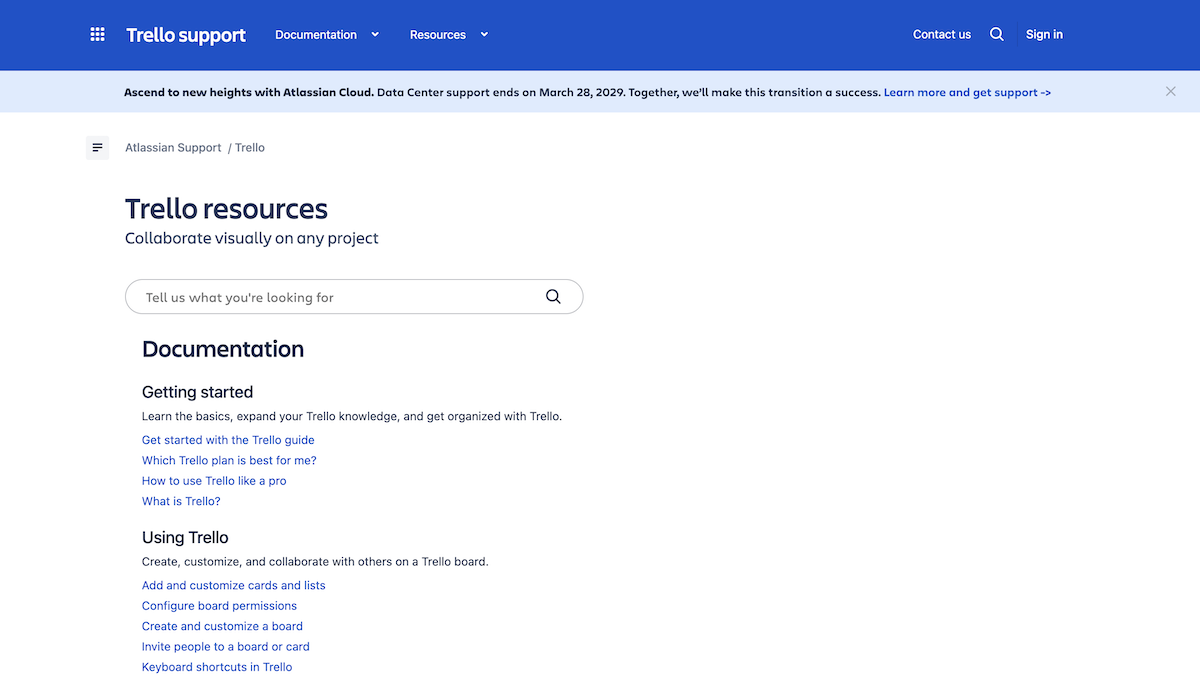
Similarly, monday.com offers a few ways to get help with the app:
- Help center — where you can find articles on monday.com’s features,
- Academy — where you can go through lessons that help you make the most of the tool,
- Community forum — where you can communicate with other monday.com users, and
- Expert help — where you can hire a monday.com expert to optimize your workflows.
But, same as Trello, monday.com doesn’t offer customer support in its free plan — only the self-serve knowledge base.
And again, support varies by plan, but I think there’s a bit more consistency with monday.com’s lower-tier plans. Basic, Standard, and Pro plans all get 24/7 access to customer support, while Enterprise users also get a dedicated success representative.
However, after some digging, I couldn’t find a way to contact support over the phone — there are only options to create a ticket or start a live chat. That said, some users claim they were able to hop on a Zoom call with support.
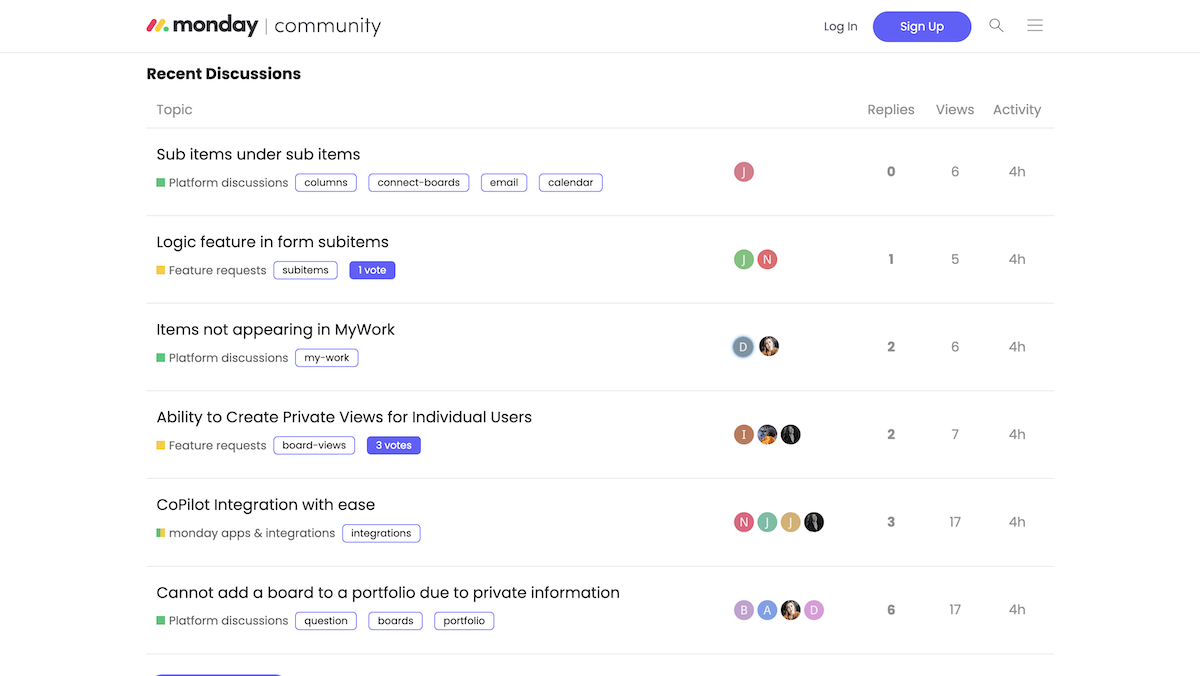
In all honesty, both apps offer mediocre support. However, at least monday.com’s 24/7 support is available on the cheapest paid plan, along with chat support.
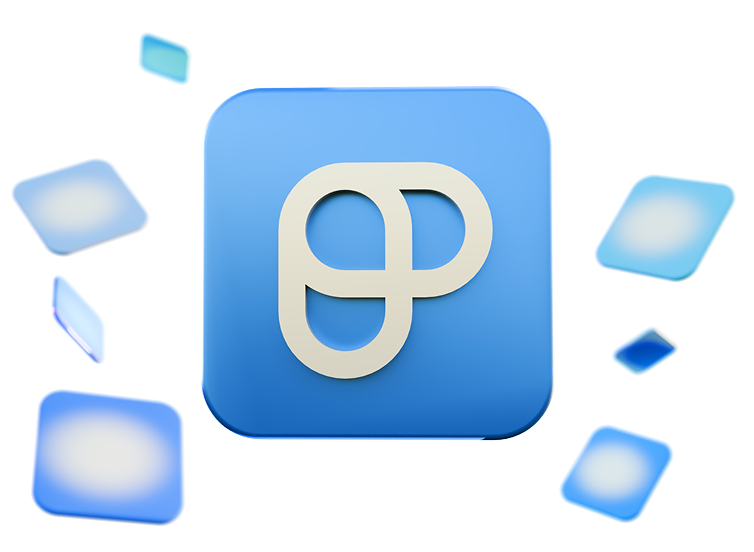
Both tools have great security, but monday.com has a few more credentials
Both of these tools are compliant with:
- SOC 2,
- ISO 27001, and
- GDPR.
Monday.com has just a few more certifications to boast with — like HIPAA (only on the Enterprise plan), CSA, and TX-RAMP, as well as ISO 27032 and 27701.
Trello has fewer certifications, but it is FedRAMP authorized and PCI DSS certified.
Both apps also enable SSO with SAML 2.0 and OAuth — though monday.com limits this to higher-tier plans.
Additionally, they’re both hosted on the Amazon Web Services platform, which complies with ISO 27001, 27017, and 27018, as well as SOC 1, 2, and 3.
Still, with a higher number of credentials, monday.com proves itself as a more secure tool than Trello.
Trello vs monday.com: Which to use and when?
Although it seems like monday.com has more features than Trello overall, most of those are locked behind paywalls. So, which app is better for your team?
Use Trello if:
- You work alone or are running a small team,
- You don’t have the budget for higher-tier plans, or
- You want a simple, Kanban-oriented tool.
Use monday.com if:
- You’re running a large company or managing multiple projects,
- You need a customizable tool that can fit the workflows of many different departments, or
- You want more detailed progress tracking and reporting.
Want a more affordable Trello or monday.com alternative? Try Plaky
If you’re annoyed by the frustrating limitations and steep pricing of both of these tools — go for Plaky!
Plaky is a project management tool designed to help teams increase their productivity and accurately track project progress.
More importantly, it offers a more generous free plan than both monday.com and Trello, making it a top choice for budget-conscious teams!
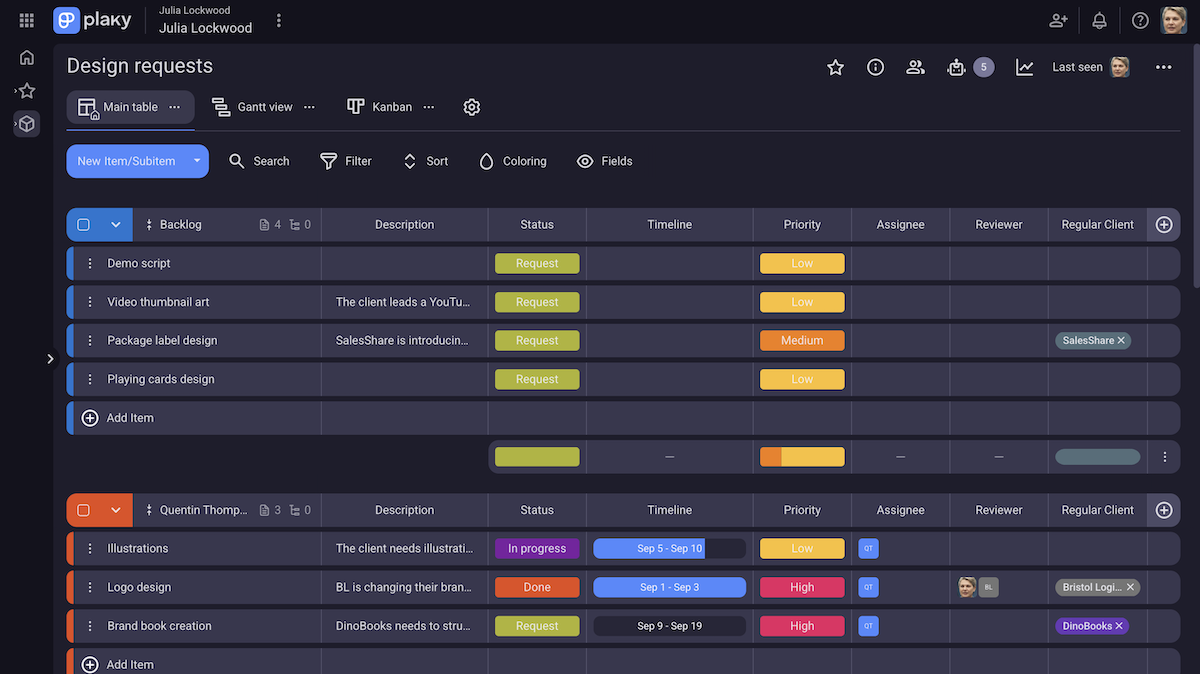
With Plaky’s free plan, you get:
- Unlimited users, items, and boards — so you don’t have to stress about upgrading as soon as you employ your 3rd or 11th team member,
- Chart view — where you can create pie and bar charts based on any field, and adjust them with settings, sorting, and filtering options.
- 6 custom fields per board — which you can use to create a fully personalized board fit to your workflow,
- Time tracking integration with Clockify — to effortlessly track time spent on specific tasks, analyze timesheets, and get time tracking reports, and
- 24/7 support — so you can contact support over phone, chat, or email at any time, no matter the plan you’re on.
Also, Plaky is a great Trello alternative because it doesn’t limit you to just 1 view in the free plan — and all of its board views are well developed, intuitive, and customizable.
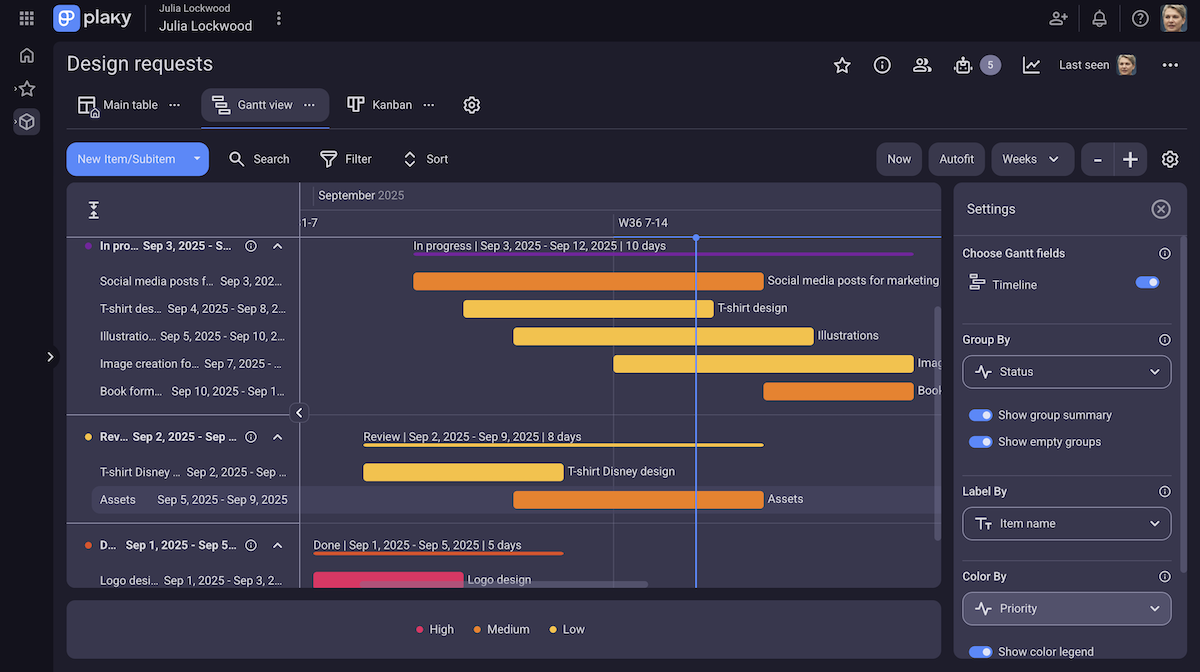
But what about monday.com, you say?
Plaky is also a great monday.com alternative due to its affordability and how easily it lets you grow your team.
In monday.com, you first have to struggle with an ultra-limited free plan, and then get slammed with an overpriced paid plan as soon as you need to upgrade.
In Plaky, though, you can use everything the free plan offers, no matter how big your team is — and then upgrade at your leisure, whenever you need one of Plaky’s fantastic paid plan features, like:
- Viewer role — Plaky’s paid plans come with the Viewer role, which provides external collaborators and clients with project insights, but no editing permissions.
- Automations — With a varied pick of actions and triggers, Plaky helps you turn repetitive, menial tasks into half-second automations. And, unlike monday.com, Plaky offers automations right from the initial paid plan, at 1,000 runs/month.
- Conditional coloring — Plaky also lets you automate your board’s visual customization with conditional coloring, e.g., have an item turn a particular color when it’s ready for review. This helps you effortlessly highlight key info and make quick, informed decisions.
- 6-month or unlimited activity log — Plaky’s paid plans also give you a longer activity history overview. With longer activity logs, you can track project progress, keep an eye on scope creep, and ensure you don’t miss out on any changes throughout the entire project life cycle.
Plaky also offers unlimited storage across all plans — only the size of a single file is limited, depending on your plan. Meanwhile, you always have a total storage cap in monday.com, even on the Enterprise plan.
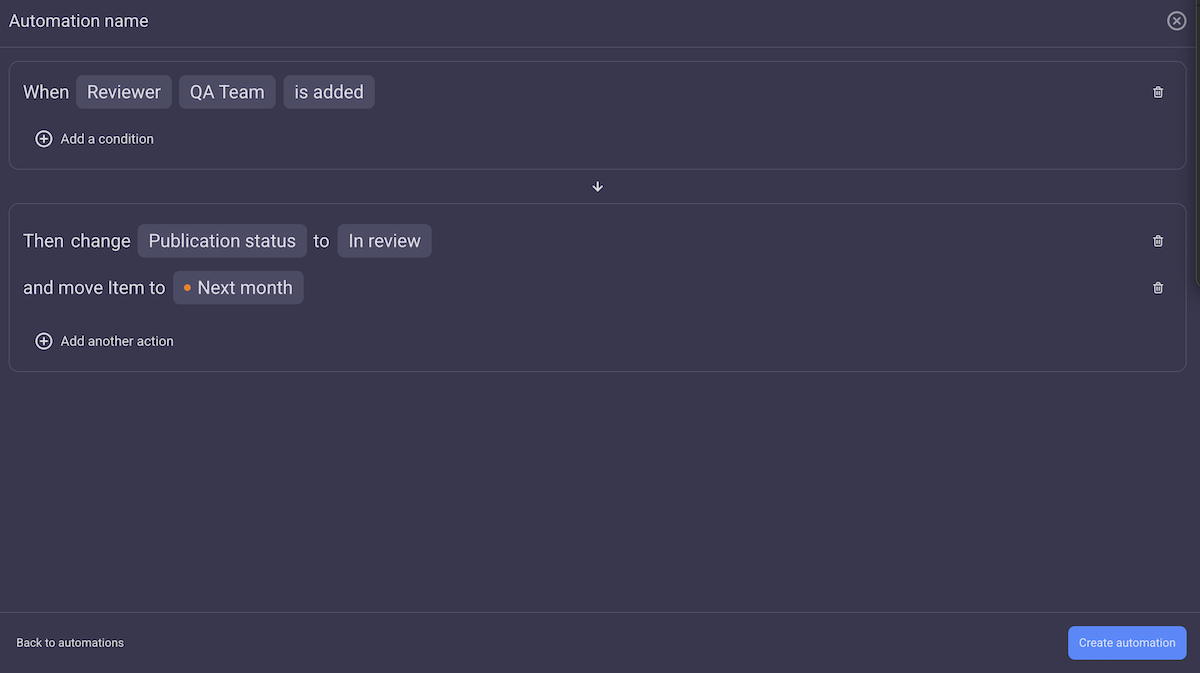
And most important of all — Trello and monday.com are simply expensive. With Plaky, you save your money for more important things (like project resources) — and still get a powerful and reliable project management tool that’ll keep you organized.
Jumpstart your project without spending a dime. Try Plaky for free today!

