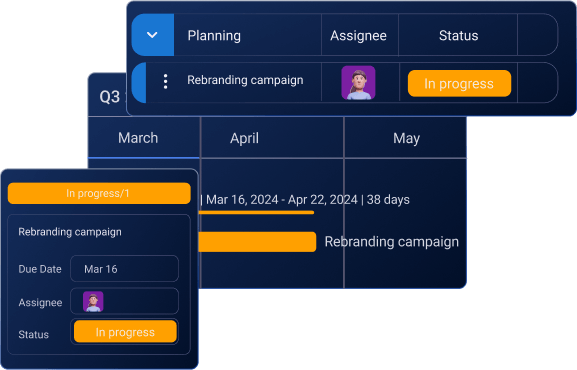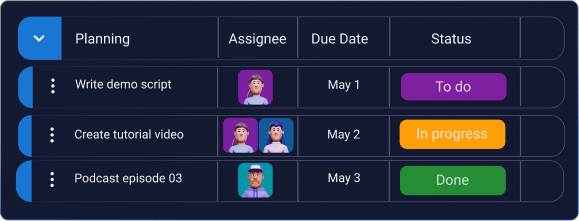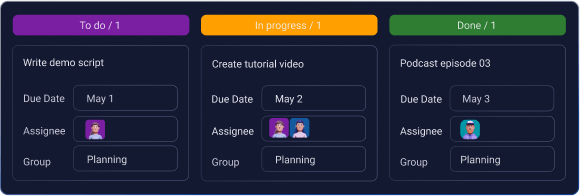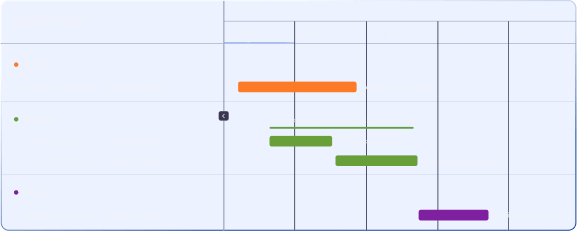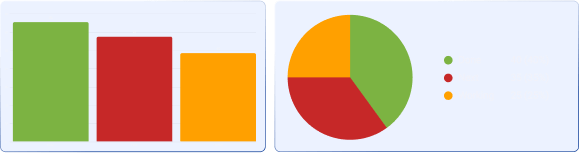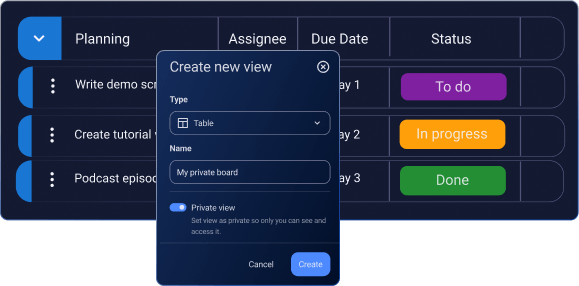Table view
Like an Excel sheet, the Table view has cells (fields) for data storage, organized into rows and columns.
The rows display the task or item name, while the columns show what criteria the fields fall into.
The Table view is ideal for tasks requiring detailed data entry, complex tracking, or in-depth analysis.
Teams can sort, filter, and customize fields, such as date, status, number, etc., to get a structured overview in one place.
Kanban view
The Kanban view is an excellent choice for task organization, as it groups tasks into cards by status fields for easy progress tracking.
Users can easily drag and drop cards between fields to update the task status. Essentially, the Kanban view offers an effective and flexible real-time representation of progress.
It offers an effective and easy moving, real-time representation of progress.
You can also play around with the settings and divide tasks into groups, as well as choose which fields you want to see or hide to better prioritize your work.
Gantt view
Plaky's Gantt view simplifies project management with its dynamic Gantt chart format, visually representing tasks and timelines.
Tasks are presented horizontally along a timeline for easy progress tracking.
Users can customize timelines and utilize features like "Autofit" and "Now" for efficient tracking. Meanwhile, zoom, filter, sort, export, and search options enhance navigation.
Tasks can also be labeled based on different criteria, like date, status, person, or timeline field names.
Chart view
Plaky's Chart view makes data analysis simple with its dynamic pie and bar chart formats, which offer a visual representation of projects and tasks.
The Chart view is ideal for organizing your work by specific fields, such as Status, Team Member, or Tags, and even Groups, allowing you to instantly compare data and see where things stand.
Your data is represented in interactive Pie and Bar charts. .
You can also tailor your charts to your needs by grouping data, sorting values, and applying filters or including subitems for clear insights.
Options like label color editing, renaming, and full-screen view let you customize your charts even further.
Private view
If you’d like to keep your tasks locked away from prying eyes, create a private view in Plaky.
You can create a personalized board view that won’t be visible to the rest of your team.
To access it, go to the meatballs menu next to your board view and select “Set as private”.
You can also set your board view to private when creating a new board view below the name entry.