There’s a good reason the Kanban methodology is so popular among project managers — the concept is simple yet yields strong results in managing workflows.
Nowadays, the easiest way to apply this approach is to use software. There are numerous Kanban apps offering different functionalities and benefits, and selecting the right one for your team can be the key to unlocking better productivity.
In this article, I’ve reviewed some of the best Kanban software solutions on the market, breaking down their features, strengths, and drawbacks.
Dive in to discover the perfect tool for your workflow!

In this article:
Top 12 Kanban software solutions
These are the 12 Kanban platforms that made it onto my list, catering to different user needs.
| Tool | Best for | Free trial | Free plan | Lowest price |
|---|---|---|---|---|
| Plaky | Free Kanban boards | ✔ | ✔ | $3.99/seat/month |
| Trello | Beginners | ✔ | ✔ | $5/user/month |
| KanbanFlow | Pomodoro technique enthusiasts | ✔ | ✔ | $5/user/month |
| Businessmap | Advanced users | ✔ | ❌ | $149/month |
| monday.com | Agile teams | ✔ | ✔ | $9/seat/month |
| Taskworld | Collaborative creative teams | ✔ | ❌ | $15/user/month |
| Teamhood | Minimalists | ✔ | ✔ | $9.50/user/month |
| Asana | Cross-functional collaboration | ✔ | ✔ | $10.99/user/month |
| Kanbanchi | Google Workspace users | ✔ | ✔ | $3.97/user/month |
| Miro | Visual brainstorming | ✔ | ✔ | $8/member/month |
| Wrike | Advanced analytics | ✔ | ✔ | $10/user/month |
| Notion | Knowledge management and light task tracking | ✔ | ✔ | $10/seat/month |
#1 Plaky — best free Kanban software
Plaky is project management software that helps teams organize tasks and track progress effectively. It’s the perfect choice for users seeking a free and accessible Kanban tool.
Pros of using Plaky as Kanban software
Plaky’s premise is simple: your workspace consists of boards, containing items (essentially tasks) that you can group into different categories.
Using the Kanban view, you can customize columns to fit your workflow stages. For instance, I typically rely on the traditional To Do, In Progress, Done pipeline, but I also use labels to mark how my article writing progresses, from outlines to published posts.
Try Plaky to visualize tasks easily with Kanban
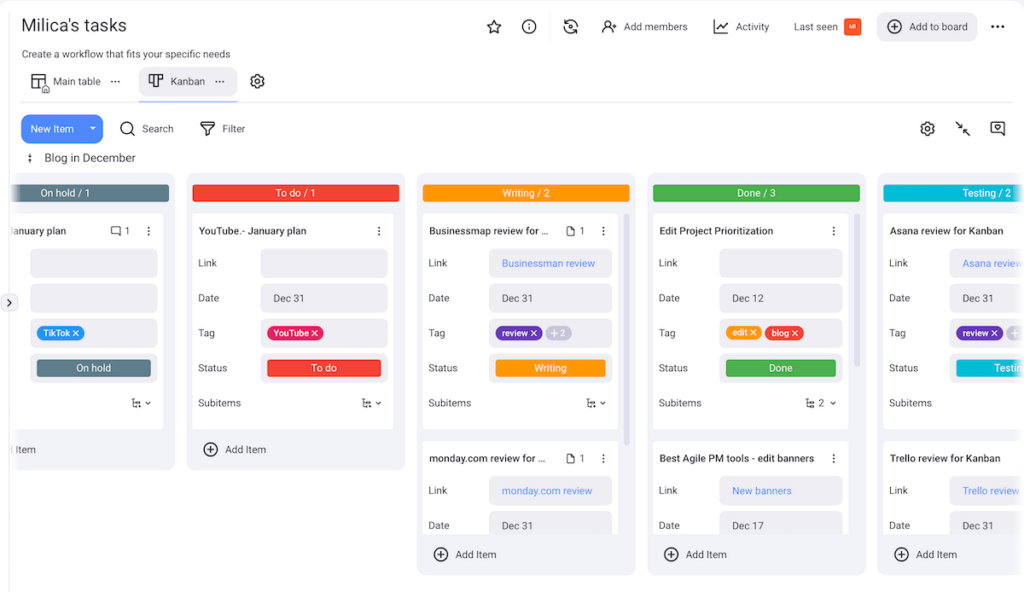
That’s the best thing about Plaky — all the fields are flexible, letting you describe tasks in any format needed, such as:
- Text,
- Number,
- Link,
- Person,
- Timeline, and more.
As your tasks change status, the drag-and-drop functionality allows for quick updates by moving cards between columns. With this intuitive interaction, you simplify workflows and save time on manual task updates.
Another helpful feature is the Kanban summary — a visual representation of task distribution across different stages. Just hover above it to see the exact amount of items in each segment and monitor workflow efficiency without diving into detailed reports.
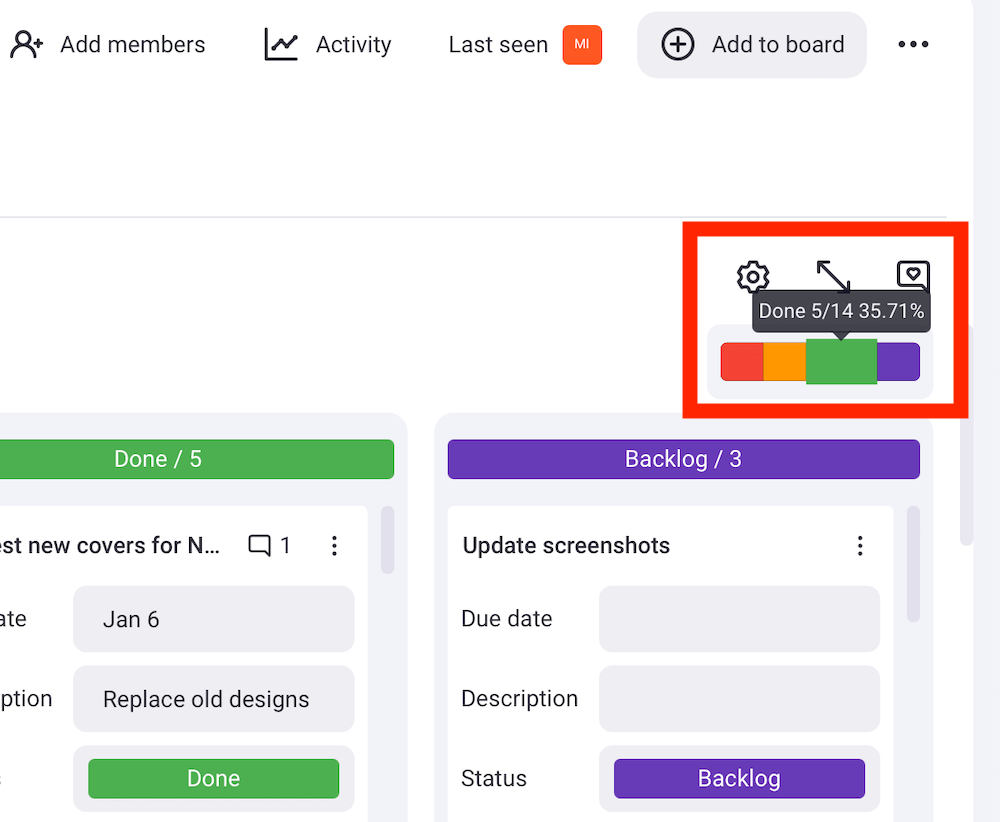
That said, what I like most about Plaky is that it leaves no room for confusion, especially when working in a remote team where information clarity is crucial. With just this one app, you can:
- Store all project-related attachments in a centralized hub (so you don’t have to comb through countless emails),
- Assign tasks for clarity and accountability, and
- Use comments and real-time notifications to keep everyone updated.
Plaky also stands out because it doesn’t lock essential features such as unlimited boards, tasks, and team members behind a paywall. Teams of any size, startups, individuals — Plaky’s an affordable yet reliable Kanban solution for all user needs.
Cons of using Plaky as Kanban software
As of now, Plaky is yet to grow its integration options with other tools. Also, there isn’t a built-in time tracker, but you can simply install Plaky’s time-tracking integration with Clockify.
What’s new in Plaky?
Plaky recently introduced a new sign-up and login flow for a smoother user experience, along with various fixes to make the app even more stable and reliable.
Available for: web, iOS, Android
| Plaky’s plans | Plaky’s pricing |
|---|---|
| Free | $0 |
| Pro | $3.99/seat/month* |
| Enterprise | $8.99/seat/month* |
*billed annually

#2 Trello — best for beginners
Trello is a Kanban-style work management tool that can be particularly useful for beginners and freelancers because of its simplicity.
Pros of using Trello as Kanban software
Trello lets you tailor boards to fit different kinds of workflows. Cards — i.e., tasks — can be moved between lists with a simple drag-and-drop interface, which I found rather convenient.
Each card supports due dates and checklists, making it easier to avoid missed deadlines. Trello cards can also be labeled and colored — I used this to highlight priority labels or group-related tasks.
Unsurprisingly, this tool allows you to collaborate with your team too by assigning tasks, commenting on cards, and uploading files.
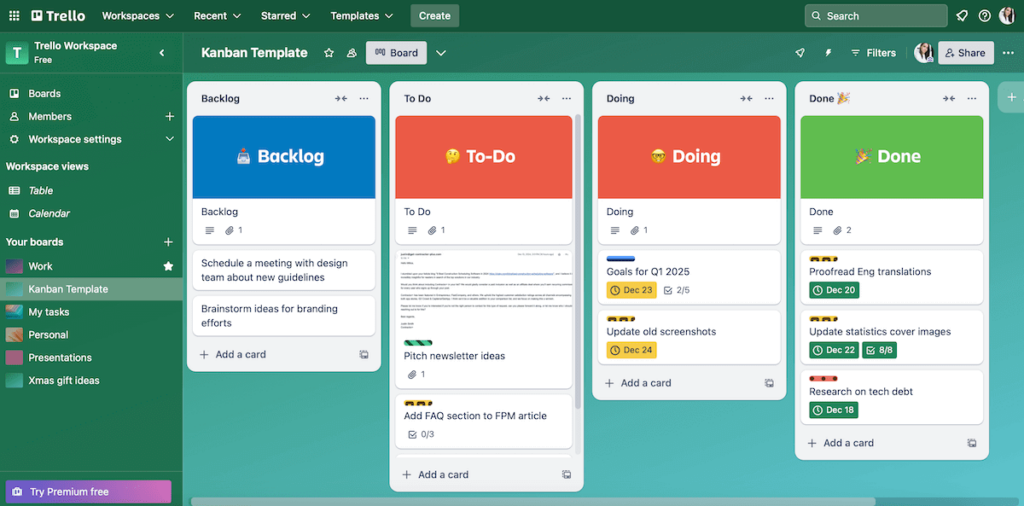
I’d say Trello is a solid option for beginners because its simple interface requires no training or even prior experience. It doesn’t take much time to set up a board.
Additionally, the layout makes it easy to see task progression without being overwhelmed by complex tools. You can start with a minimal setup and gradually adopt more advanced features like Power-Ups (integrations) as needed.
Cons of using Trello as Kanban software
Although Trello’s simplicity seems like a benefit, it could become a bottleneck for teams managing multiple projects and boards simultaneously. The workspace can easily become cluttered and hard to navigate.
My other complaint is that the free plan limits the maximum number of collaborators (10 at most). So, if a team outgrows this limit, they might have to split work across multiple platforms or upgrade prematurely, which can disrupt workflow.
What’s new in Trello?
Recently, Trello announced an IP range update and better data control for Power-Ups.
Available for: web, macOS, Windows, iOS, Android
| Trello’s plans | Trello’s pricing |
|---|---|
| Free | $0 (up to 10 collaborators) |
| Standard | $5/user/month* |
| Premium | $10/user/month* |
| Enterprise | est. $17.50/user/month* (50 users) |
*billed annually
💡Plaky Pro Tip
We’ve compared Trello to several other PM tools. If you’re interested in reading more about it, check these out:
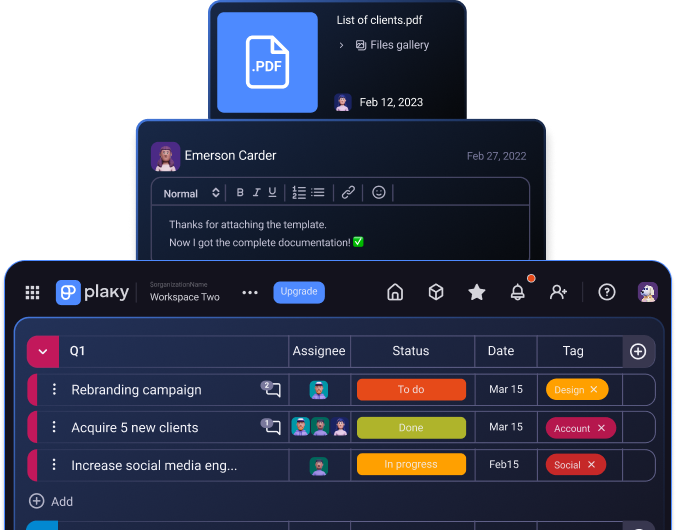
#3 KanbanFlow — best for Pomodoro technique enthusiasts
KanbanFlow is a tool primarily designed for Lean project management, combining the Kanban methodology with time-tracking features.
Pros of using KanbanFlow as Kanban software
In KanbanFlow, tasks are displayed as Kanban cards organized into customizable columns. Each task has the following fields:
- Description,
- Member,
- Label,
- Subtasks,
- Due date,
- Time estimate,
- Manual time entry, and
- Comments.
It’s also possible to upload attachments and add relations between tasks, but only on the paid plan.
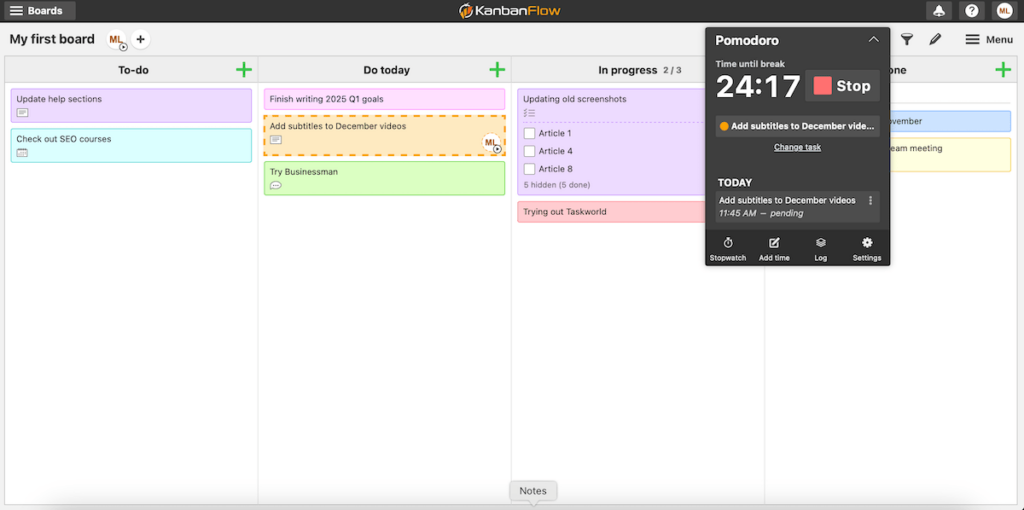
What I consider particularly handy is the built-in time tracker. It lets you monitor how long tasks take since you can link the timer directly to specific cards. And, as someone who likes this technique, I particularly enjoyed the Pomodoro timer feature since it helps me focus better.
The timer is set to 25 minutes by default, but you can change that if a different time interval works better for you.
Bonus: there’s a timer history log too, so you can review time logs to evaluate your productivity and make adjustments if needed.
Cons of using KanbanFlow as Kanban software
While KanbanFlow’s user interface is functional, I found it somewhat less modern compared to other tools on this list.
More importantly, I was surprised to learn that KanbanFlow doesn’t offer a dedicated mobile app for Android or iOS — only a mobile-optimized web application accessible via mobile browsers.
What’s new in KanbanFlow?
KanbanFlow has made no significant changes recently.
Available for: web
| KanbanFlow’s plans | KanbanFlow’s pricing |
|---|---|
| Free | $0 |
| Premium | $5/user/month* |
*10% discount when paying per year
#4 Businessmap — best for advanced users
Businessmap (formerly Kanbanize) is an enterprise agility platform for managing projects, products, and portfolios.
Pros of using Businessmap as Kanban software
Businessmap’s Kanban cards are highly flexible since you can:
- Adjust the card size,
- Turn comments on/off,
- Add a cover image,
- Set priority levels,
- Group links, and more.
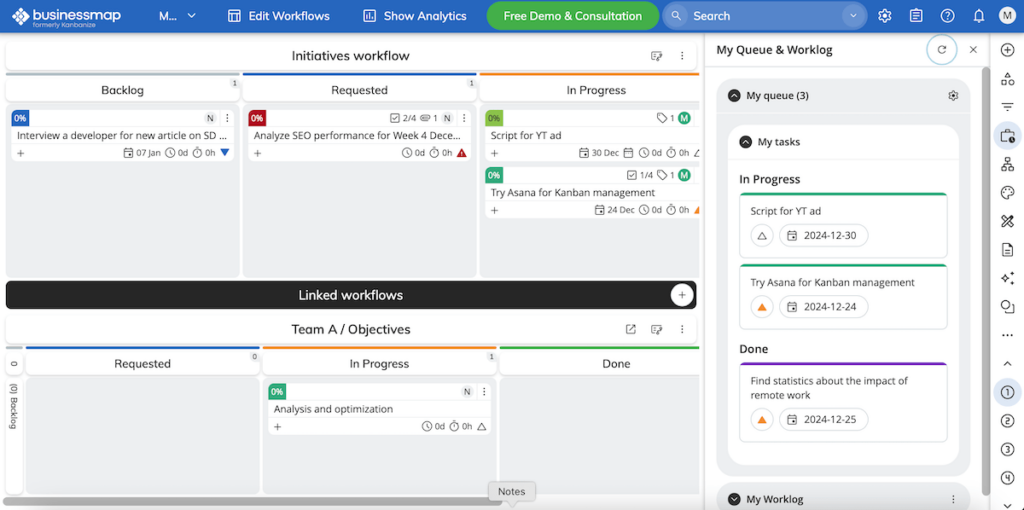
While using it to track my work tasks, I quickly learned that Businessmap is more suited for advanced users and enterprises thanks to its wide range of functionalities, such as:
- Workflow automation,
- Detailed analytics,
- Supporting the implementation of Objectives and Key Results (OKRs), and
- Interlinked boards.
Essentially, Businessmap is primarily designed to help you handle multiple teams and large-scale projects because it allows for extensive customization of boards and workflows.
What’s more, Businessmap supports integrations with various tools and services — development tools, cloud storage, middleware solutions, etc. This helps advanced users build a cohesive ecosystem for project management.
Finally, if you’ve jumped on the AI bandwagon, you’ll probably like Businessmap’s AI features:
- Prompts for comments and emails,
- Prompts for subtasks, and
- AI-generated suggestions and assistance.
Cons of using Businessmap as Kanban software
Businessmap does not offer a free plan, only a free trial, which may be an issue for budget-conscious users — especially since the pricing is higher compared to other tools on this list.
In addition, even as someone familiar with different Kanban tools, I felt rather overwhelmed with Businessmap. It took me quite some time to get the hang of it, but I’m guessing that’s partly because this platform makes more sense for larger teams.
What’s new in Businessmap?
Most recently, Businessmap introduced the so-called planning view for management boards. There have also been whiteboard enhancements and other improvements.
Available for: web, iOS, Android
| Businessmap’s plans | Businessmap’s pricing |
|---|---|
| Standard | Depends on the number of seats, business rules (optional), and SSO (optional) — see Businessmap’s price calculator |
| Enterprise |
#5 monday.com — best for Agile teams
monday.com is a platform designed to help teams of different sizes plan and manage projects and workflows collaboratively.
Pros of using monday.com as Kanban software
As expected from a tool like monday.com, it offers a Kanban view to enable you to visualize tasks as cards moving through different stages. The drag-and-drop functionality simplifies updates by providing an intuitive, visual way to manage tasks.
Setting up was quick because I used a Kanban template — a template collection is always a nice touch in my opinion since templates generally save you time on jumpstarting your projects.
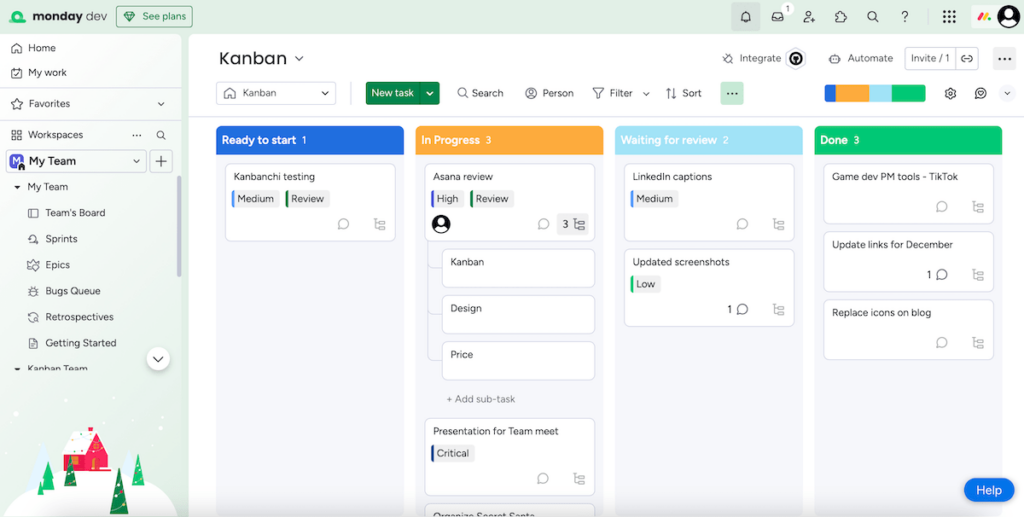
Task details include:
- Assignee,
- Type,
- Priority,
- Work in Progress (WIP) indication,
- Story Points (SP), etc.
The last 2 points mentioned above make monday.com particularly suitable for Agile teams.
Agile principles advocate for setting WIP limits to maintain focus and avoid excessive multitasking while measuring Story Points allows for accurate Sprint planning and retrospectives. Plus, comparing estimated vs. actual SPs lets you highlight discrepancies and refine your estimation process over time.
Sprint planning and backlog management features also contribute to my impression that monday.com is oriented toward Agile workflows.
Cons of using monday.com as Kanban software
monday.com’s free plan supports only up to 2 users. This may be fine for individuals, but teams with more people would need to upgrade, especially since the number of boards is also limited (3 maximum).
Compared to similar tools, monday.com is also considerably pricier, which could be an issue for growing teams given the per-user pricing model. So, if you need a more pocket-friendly option, consider a free monday.com alternative.
What’s new in monday.com?
Some of the recent changes in monday.com include improved app customization and guest access to dashboards.
Available for: web, macOS, Windows, iOS, Android
| monday.com’s plans | monday.com’s pricing |
|---|---|
| Free | $0 (up to 2 seats) |
| Basic | $9/seat/month* |
| Standard | $12/seat/month* |
| Pro | $19/seat/month* |
| Enterprise | POA |
*billed annually
#6 Taskworld — best for collaborative creative teams
Taskworld is a platform for visual task management and planning that combines Kanban-style boards with other productivity features.
Pros of using Taskworld as Kanban software
Taskworld offers flexible boards to visualize workflows and monitor progress. Each Kanban card includes fields for:
- Deadlines,
- Assignees,
- Reminders,
- Comments,
- Time spent,
- Recurring tasks,
- Checklist, and more.
Having such detailed task descriptions made my task planning feel organized and thorough, and I believe it allows creative teams in particular to structure their ideas and collaborate efficiently.
Speaking of collaboration, the in-app messaging feature is another advantage since it keeps all discussions in one place.
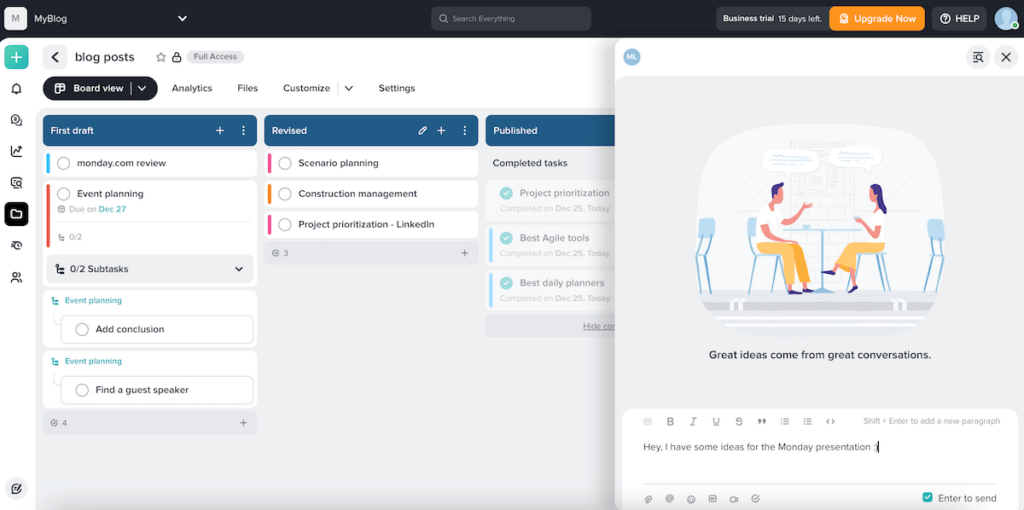
Along with the Kanban system, instant messaging makes it easier to address bottlenecks and coordinate on tight deadlines. This is ideal for remote and hybrid teams, fostering a sense of connection and ensuring everyone stays aligned regardless of their location.
Bonus: Taskworld’s design is clear and intuitive — which can be appreciated by anyone, but I suspect visually oriented individuals like writers, designers, and marketers might be particularly fond of it.
Cons of using Taskworld as Kanban software
My main complaint regarding Taskworld is the absence of a free plan. The pricing can be quite steep for smaller teams or startups, not to mention individuals.
Another thing I noticed is that integration options, while present, are not as extensive as those offered by the majority of other similar tools.
Finally, while great for visual and creative work, Taskworld may not cater well to teams managing highly complex Agile workflows or development Sprints.
What’s new in Taskworld?
Taskworld has recently introduced several bug fixes and performance improvements.
Available for: web, macOS, Windows iOS, Android
| Taskworld’s plans | Taskworld’s pricing |
|---|---|
| Business | $15/user/month* |
| Enterprise | POA |
*billed annually
#7 Teamhood — best for minimalists
Teamhood is a PM tool for visual work collaboration whose minimalist interface makes it suitable for teams looking for a neat, streamlined platform.
Pros of using Teamhood as Kanban software
Teamhood users can build customizable Kanban cards sorted in columns and describe tasks through in-card fields such as:
- Assignees,
- Watchers,
- Budget,
- Schedule,
- Estimated duration, etc.
In addition, if you don’t want to track hours manually, Teamhood has a built-in timer.
As for the design, your tasks are presented in a clean interface with no unnecessary clutter. If you want to color-code the cards, there are several pastel options, adding to the elegant, minimalist feel.
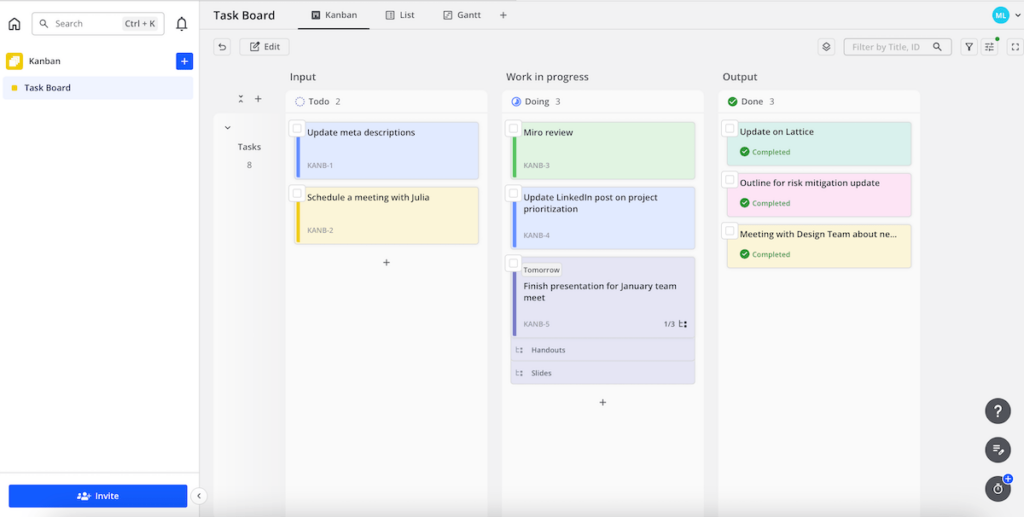
For improved Kanban experience, this tool also enables you to set the maximum number of cards per column (WIP limit).
Having these essentials without overly complex features made it easy for me to try out Teamhood, and I believe most teams would need no particular training or tutorials to use this app.
Overall, I found this platform quite efficient. It didn’t slow down when I had multiple boards with numerous tasks at one point, which is a considerable plus too.
Cons of using Teamhood as Kanban software
While the free version offers unlimited Kanban boards, there are some other restrictions like storage limitations, which may be a dealbreaker for budget-conscious teams.
Also, as of now, Teamhood doesn’t have a mobile app, so smartphone users would need to rely on the browser version for managing tasks on the go.
Some users have also reported inaccuracies in Teamhood’s time management features, which could be a huge problem if you use the tool to track billable project hours, for example.
What’s new in Teamhood?
Teamhood has 2 new kinds of reports. The first one is the time & cost report, displaying capacity and tracked time across different projects and team members. The second one is the profitability report, which is used to measure the profitability of projects or people’s work.
Available for: web, macOS, Windows
| Teamhood’s plans | Teamhood’s pricing |
|---|---|
| Free | $0 |
| Professional | $9.50/user/month* |
| Premium | $15/user/month* |
| Ultimate | $19/user/month* |
| Enterprise | POA |
*billed annually
#8 Asana — best for cross-functional collaboration
Asana is a comprehensive work and project management tool that supports a variety of workflows, including Kanban-style task management.
Pros of using Asana as Kanban software
Like other apps on this list, Asana lets you build customizable Kanban boards to track tasks through various stages — I chose the traditional To do, In progress, Done route.
Each task card includes fields for:
- Assignees,
- Due dates,
- Priority level,
- Subtasks,
- Attachments, etc.

I noticed that one of Asana’s strongest suits is the wide range of available integrations. Asana integrates with tools and apps used for:
- Communication,
- Reporting,
- IT and development,
- Security and compliance, and more.
Being able to connect with this many apps is a notable plus for teams involved in cross-functional collaboration. Asana enables teams from different departments to access shared boards, create tailored workflows, and automate repetitive processes.
Cross-functional collaboration is also facilitated by Asana’s reporting feature — very basic on the free plan, but quite advanced on higher-tier plans, with functionalities such as portfolio reporting and milestone tracking.
Cons of using Asana as Kanban software
The abundance of Asana’s features could overwhelm new users. Having options can be good, but sometimes it’s a double-edged sword due to the time and training required to master the tool.
My other complaint is that only 1 user can be made the primary assignee to a task. You can involve other team members by adding them as collaborators, but some teams might find this restrictive.
Finally, Asana’s paid plans can be expensive for smaller organizations, especially if they don’t utilize all the advanced features.
What’s new in Asana?
Asana recently introduced smart charts, allowing users to employ AI to make charts based on text instructions.
Available for: web, macOS, Windows, Linux, iOS, Android
| Asana’s plans | Asana’s pricing |
|---|---|
| Free (Personal) | $0 |
| Starter | $10.99/user/month |
| Advanced | $24.99/user/month |
| Enterprise | POA |
| Enterprise+ | POA |
💡Plaky Pro Tip
We’ve done an in-depth comparison of Asana with several other similar tools. If you’re interested to learn more, read these:
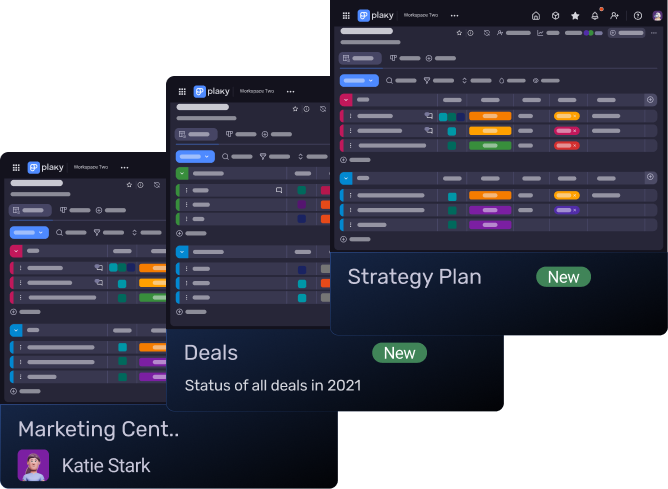
#9 Kanbanchi — best for Google Workspace users
Kanbanchi is a visual collaboration and project management tool designed to integrate seamlessly with the Google Workspace ecosystem (formerly G Suite).
Pros of using Kanbanchi as Kanban software
Kanbanchi offers intuitive Kanban boards, with customizable columns and color-coded cards and tags to improve task categorization and prioritization.
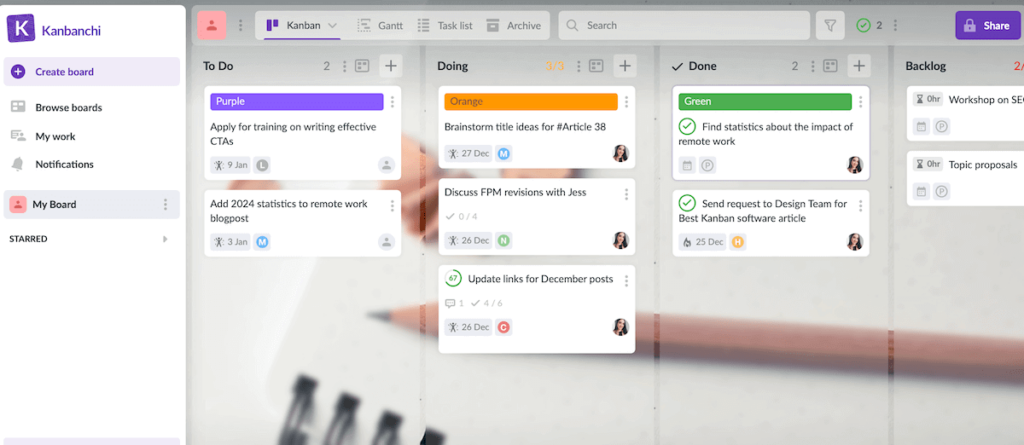
There are 2 features I particularly liked:
- Card number limiting — Though it doesn’t prevent you from adding new cards, the indicator will turn red once you go over the chosen column’s card limit. This warns you about potential delays and multitasking inefficiencies.
- Card aging — You get to see how much time has passed since a card has been changed or how much time a particular card has been on a certain list. Seeing stagnant cards should inspire you to tackle overlooked or delayed tasks.
Furthermore, Kanbanchi supports direct integration with Google Workspace, so you can:
- Use Google SSO for an easy login,
- Integrate with Google Drive for file management and storage,
- Sync tasks and deadlines with Google Calendar,
- Share files in Google Docs, Sheets, and Slides, and
- Use complementary apps and add-ons built by third-party developers but integrated with Google.
So, if your team’s already immersed in the Google Workspace ecosystem, Kanbanchi may come in handy.
Cons of using Kanbanchi as Kanban software
As mentioned, Kanbanchi is heavily dependent on Google Workspace, so it isn’t ideal for teams relying on other ecosystems.
More importantly, I was disappointed to see that some features I consider rather basic (such as subcards and activity feed) are locked behind paid plans. Time tracking and Gantt charts aren’t even available in all paid tiers, only the 2 highest ones.
Finally, Kanbanchi can be accessed on smartphones via a mobile browser, but there’s no dedicated mobile app.
What’s new in Kanbanchi?
Kanbanchi hasn’t highlighted any significant updates lately.
Available for: web
| Kanbanchi’s plans | Kanbanchi’s pricing |
|---|---|
| Free | $0 |
| Essential | $3.97/user/month* |
| Premium | $13.97/user/month* |
| Professional | $33.97/user/month* |
| Enterprise | from $99.95 (custom price from 100 seats) |
*billed annually
#10 Miro — best for visual brainstorming
Miro is a collaborative whiteboard platform designed to enhance collaboration and innovation. It supports a variety of uses, including brainstorming, mind mapping, and strategy planning.
Pros of using Miro as Kanban software
Miro perhaps isn’t a typical work management tool since it focuses primarily on visual collaboration rather than comprehensive PM workflows. Still, project managers can use it to support team alignment and planning.
For instance, Miro provides customizable Kanban board templates and lets you add assignees, deadlines, task descriptions, and more, just like other tools on this list.
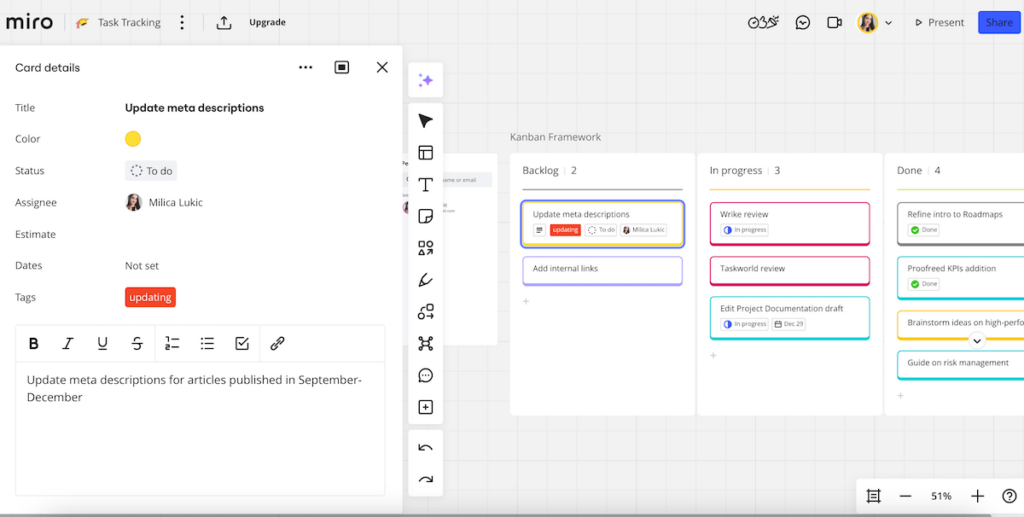
Miro’s real-time collaboration feature lets teams work on the same Kanban boards at the same time, which makes remote and distributed team communication easier. This is especially practical when it comes to brainstorming and ideation.
Also, Miro’s unlimited canvas eliminates the limitations of traditional whiteboards, allowing you to:
- Add virtual sticky notes,
- Create mind maps,
- Add a wide range of shapes and objects, and
- Embed images, videos, and other media.
All of this helps teams and individuals freely organize thoughts and ideas, especially with templates speeding up the process and providing structure.
Plus, despite the broadness of its features, Miro doesn’t come with a steep learning curve. Even a few years ago, when I first tried Miro — completely unfamiliar with digital whiteboards — I was able to harness its full potential after just a few attempts.
Cons of using Miro as Kanban software
The free version of Miro is somewhat limited in terms of the number of features and boards you can create.
Also, while Kanban boards in Miro are decent, this tool doesn’t provide full-fledged task management functionality like dedicated PM tools.
And since Miro is a visual tool, large boards typically grow to include lots of elements, making Miro a bit laggy and unresponsive.
💡Plaky Pro Tip
Miro also appears on our list of the best software development tools. Read the full article here:
What’s new in Miro?
Miro’s latest addition is intelligent widgets. This includes spinning wheels, sticky stacks, alignment scales, and T-shirt sizes, all aimed at enhanced collaboration.
Available for: web, macOS, Windows, iOS, Android
| Miro’s plans | Miro’s pricing |
|---|---|
| Free | $0 |
| Starter | $8/member/month* |
| Business | $16/member/month* |
| Enterprise | POA |
*billed annually
#11 Wrike — best for advanced analytics
Wrike is PM software used for planning and tracking projects with different workflows, including Kanban-style management.
Pros of using Wrike as Kanban software
Kanban is one of the views available on the Wrike platform. Customizable columns and cards adjust to your team’s workflow and the types of projects you handle.
Each card displays basic task information (e.g., status, assignee, deadline) and can be updated in real time. You can also specify task importance (high, normal, or low).
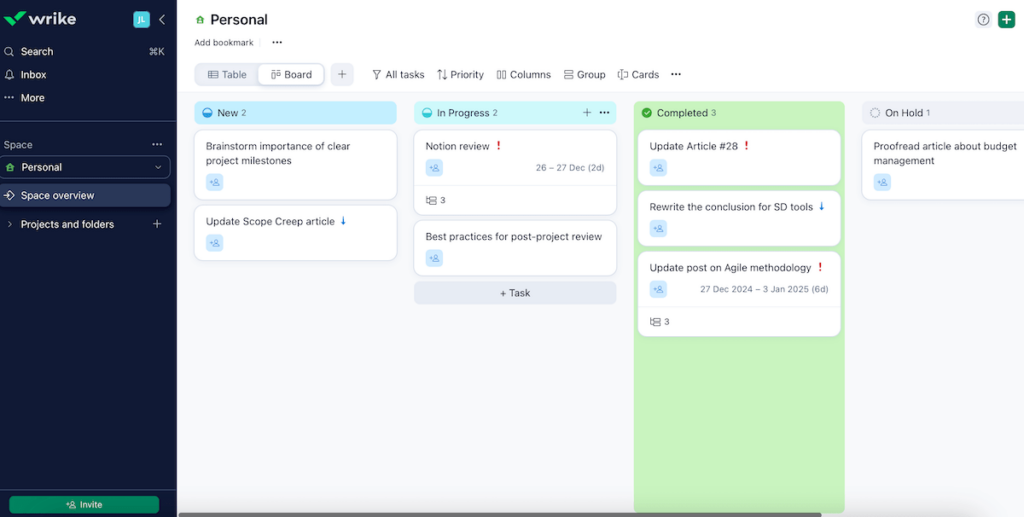
In terms of the Kanban approach specifically, I can’t say Wrike stands out much, but looking at the bigger picture, it’s a decent option for teams that need advanced analytics along with Kanban task management.
The analytics view (available on the Business and Enterprise plans) presents data in 5 types of charts:
- Active tasks,
- Overdue tasks,
- Completed tasks,
- Tasks by assignee, and
- Tasks by status.
In addition, Wrike’s reporting tool enables you to:
- Build reports from templates,
- Use interactive widgets,
- Apply advanced formulas and filters,
- Identify trends and patterns, etc.
For this reason, I’d describe Wrike as suitable for data-driven project managers and large teams.
Cons of using Wrike as Kanban software
Wrike could be complex for new users, especially those looking for simpler task management. And if you do need more advanced features, be ready to set aside a considerable amount of money since higher-tier plans are rather costly.
As an individual user who tried Wrike to track personal tasks, I can also share that the design felt somewhat dull compared to other tools on this list.
What’s new in Wrike?
Wrike recently introduced some new theme options and an improved dark theme functionality, as well as a table-like display for subitems in the item view for tasks and projects.
Available for: web, macOS, Windows, iOS, Android
| Wrike’s plans | Wrike’s pricing |
|---|---|
| Free | $0 |
| Team | $10/user/month |
| Business | $24.80/user/month |
| Enterprise | POA |
| Pinnacle | POA |
💡PLAKY PRO TIP
Need a Wrike alternative? Check out our overview below:
#12 Notion — best for knowledge management and light task tracking
Notion is a platform that combines task management, note-taking, and knowledge organization. It provides flexible tools to create customizable workflows, including Kanban.
Pros of using Notion as Kanban software
Notion acts like a blank page where you can use content blocks to build the workspace you need. This includes:
- Text,
- Headings,
- Lists,
- Quotes,
- Dividers, and more.
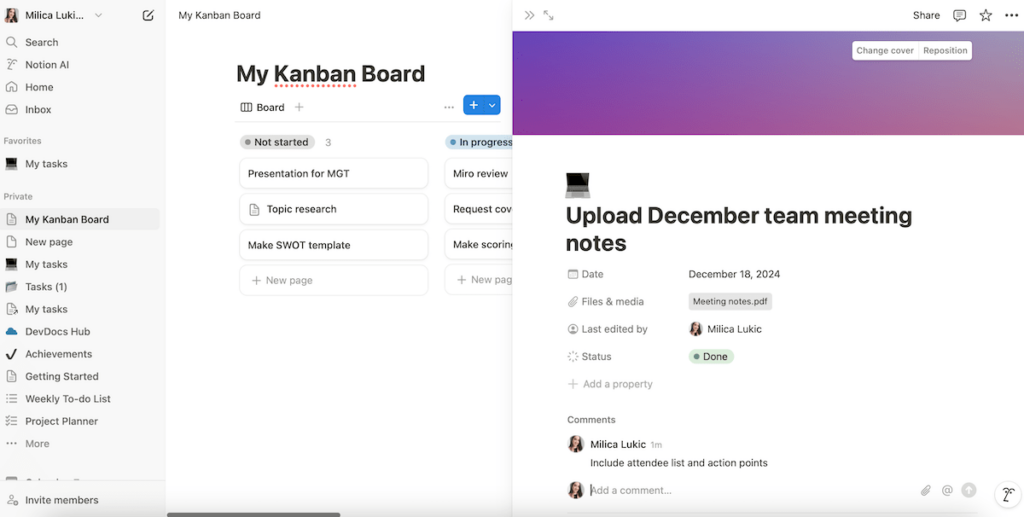
Notion can be used for Kanban management because it provides a Kanban-style board view and lets you customize these boards. However, it is also highly flexible even within cards.
There’s no set format you need to follow — for each Kanban board, you can choose which task fields to include, for example:
- Assignee,
- Status,
- Files & media,
- Created time,
- Last edited time, and more.
If you and your team value well-organized information alongside task management, you’ll be glad to know that Notion excels at centralizing team knowledge (project documentation, reference materials, etc.) as well.
You can embed Kanban boards into documents so that all project-related updates and notes are in one place. For instance, I used it to link my writing assignments with research notes, creating a seamless workflow.
Cons of using Notion as Kanban software
While Notion’s flexibility can be a plus, the high level of customization can be daunting for new users. Setting up an efficient workflow might require some time and experimentation.
I also noticed that Notion can sometimes become slow or laggy when managing large pages, especially on older browsers or devices.
Finally, the mobile app isn’t as intuitive compared to the desktop version — limited screen space makes more complex layouts harder to read and manipulate.
What’s new in Notion?
Recent updates in Notion include a new database view (Feed view) and new prices. All Notion AI core capabilities are also now available only on Business and Enterprise plans.
Available for: web, macOS, Windows, iOS, Android
| Notion’s plans | Notion’s pricing |
|---|---|
| Free | $0 |
| Plus | $10/seat/month* |
| Business | $20/seat/month* |
| Enterprise | POA |
*billed annually
💡Plaky Pro Tip
To see how Notion compares to 3 other similar tools, check these articles out:

What is a Kanban tool?
A Kanban tool is software for visualizing and managing workflows using Kanban project management.
When this approach was first introduced in the 1940s, it involved a physical board with sticky notes representing tasks. They were placed into columns like To Do, In Progress, and Done and moved across the columns as work progressed.
Today, this board system is digitalized, making it easier to input data, share insights, and compile reports.
Using Kanban software has several benefits, such as:
- Staying organized — Have all tasks in one place and track progress easily.
- Better team collaboration — Keep everyone on the same page with real-time updates.
- Clear prioritization — Focus on what’s important with task limits and statuses.
- Flexibility — Shift priorities when necessary without disrupting the workflow.
💡Plaky Pro Tip
For a step-by-step guide on how to handle bottlenecks using a Kanban tool, read this:
How to choose the best Kanban software for your team
When assessing Kanban tools, remember to:
- Define your needs — Small teams or individuals? Look for simplicity. Large teams? Prioritize advanced features.
- Check for key features — Ensure that task cards are detailed enough, that you can add comments, that there are real-time updates, etc.
- Consider scalability — Can the software grow with your team or adapt to more complex project management workflows?
- Evaluate ease of use — Opt for a user-friendly platform that doesn’t require excessive training.
- Match your budget — Free plans work for small-scale needs, while paid plans often include automation and additional view options.
Final tip: Always get the free version or demo first to ensure the tool fits your workflow.
Boost project success with the right Kanban software
Whether you’re looking for simplicity, advanced features, or integration with other software, each Kanban platform I’ve mentioned today offers something unique.
That said, testing and reviewing various Kanban apps gave me the insights necessary to assess what matches different PM needs best.
For those keen on user-friendly, powerful, and affordable tools, Plaky offers comprehensive features and the ability to scale with your needs — without breaking the bank.
Our platform is the key ingredient for project success since it allows you to:
- Save time — with bulk actions to manage multiple tasks at once, sort & filter options to find items easily, etc.,
- Stay on top of updates — by checking the activity log to track all changes, and
- Keep your data safe — by assigning different roles and permissions to ensure the right level of access among team members.
To elevate your Kanban management game, try Plaky today!

