Managing projects can be a daunting task, no matter the size of your team. Luckily, gone are the days of sticky notes and messy Microsoft Excel sheets!
There are many specialized task management tools you can use today to streamline your projects and increase productivity. But, which one is the best solution for you?
Read on to discover the top 10 task management tools currently on the market and explore their features and pricing.

In this article:
Top 10 task management tools — key takeaways
Here’s a quick overview of the 10 task management tools I selected.
| Tool | Best for | Free trial | Free plan | Lowest price |
|---|---|---|---|---|
| Plaky | Affordable task management | ✔️ | ✔️ | $3.99/user/month |
| ClickUp | Complex projects | ✔️ | ✔️ | $7/user/month |
| Asana | Enterprises | ✔️ | ✔️ | $10.99/user/month |
| Trello | Small teams | ✔️ | ✔️ | $5/user/month |
| Jira | Software development industry | ✔️ | ✔️ | $7.29/user/month |
| Todoist | Individuals | ✔️ | ✔️ | $4/user/month |
| KanbanFlow | Kanban project management | ✔️ | ✔️ | $5/user/month |
| Basecamp | To-do lists | ✔️ | ✔️ | $15/user/month |
| Smartsheet | Spreadsheet enthusiasts | ❌ | ✔️ | $8/user/month |
| monday.com | Task status tracking | ✔️ | ✔️ | $9/user/month |
How I picked the best task management software
Since I couldn’t try every single task management tool out there, I had to think of some criteria to use when deciding which apps to include and how to test them.
Here are the factors I took into account — and that you should also consider while shopping around for a task management app:
- Task management features — What are the key features that the software offers, and how advanced is its task management feature set? What kinds of problems do these features solve for you and your team?
- Complementary good-to-have features — Are there any features that could enhance task management even further or at least help you optimize your processes a bit better?
- Ease of use — How difficult is it to master the software? Is the tool intuitive, or will you need to train your entire team to use it — and if so, how long will that take?
- Pricing — Does the software offer a free plan and a free trial? Are the paid plans affordable?
- Scalability — Can the software grow with your company, or will you have to find an alternative once you go over a certain number of users?
Armed with this criteria, I chose 10 apps that meet these requirements. Let’s explore them in more detail!
#1 Plaky — best for affordable task management
Plaky is a powerful task management tool with a comprehensive feature set, which makes it perfect for teams of all sizes looking to manage tasks in complex projects.
Manage tasks with ease in Plaky
Why choose Plaky?
Plaky is an excellent choice for businesses that want an affordable task management tool with advanced features. Its Enterprise plan, offering a high level of data control as well as unlimited automations and activity log, costs only $8.99/user/month. This is really not a lot when you consider the starting prices of some other tools on this list.
| Pros | Cons |
|---|---|
| – Unlimited users, projects, and tasks – Strong free plan – User-friendly and intuitive – Excellent customer support – Highly customizable layout | – Limited integrations |
By opting for Plaky, you get access to an unlimited number of spaces, boards, and items (tasks) for an unlimited number of users, along with several useful organizational features — and that’s just on the free plan alone!
One of the most useful task management features in Plaky is the item card.
Essentially, Plaky’s item cards are information hubs that can, depending on the custom fields you go for, display an impressive amount of data, including:
- Assignees, reviewers, supervisors, etc. — Have a clear idea who is in charge of what task and who is overseeing them.
- Subtasks — Divide bigger tasks into smaller, more manageable parts.
- Start and due dates, as well as the task timeline — Make sure you never miss an important deadline.
- Task progress/status — Always know which of your tasks are on the right track, and which are stuck and need your attention.
- Key notes and instructions — Make sure everything about the task is clear and all the details are included.
- URLs, links to relevant documents, and key project files — Keep all relevant documents and links in the item card, such as guidelines, customer reviews, etc.
- Labels — Classify tasks according to any criteria, e.g., project phases, departments, or clients.
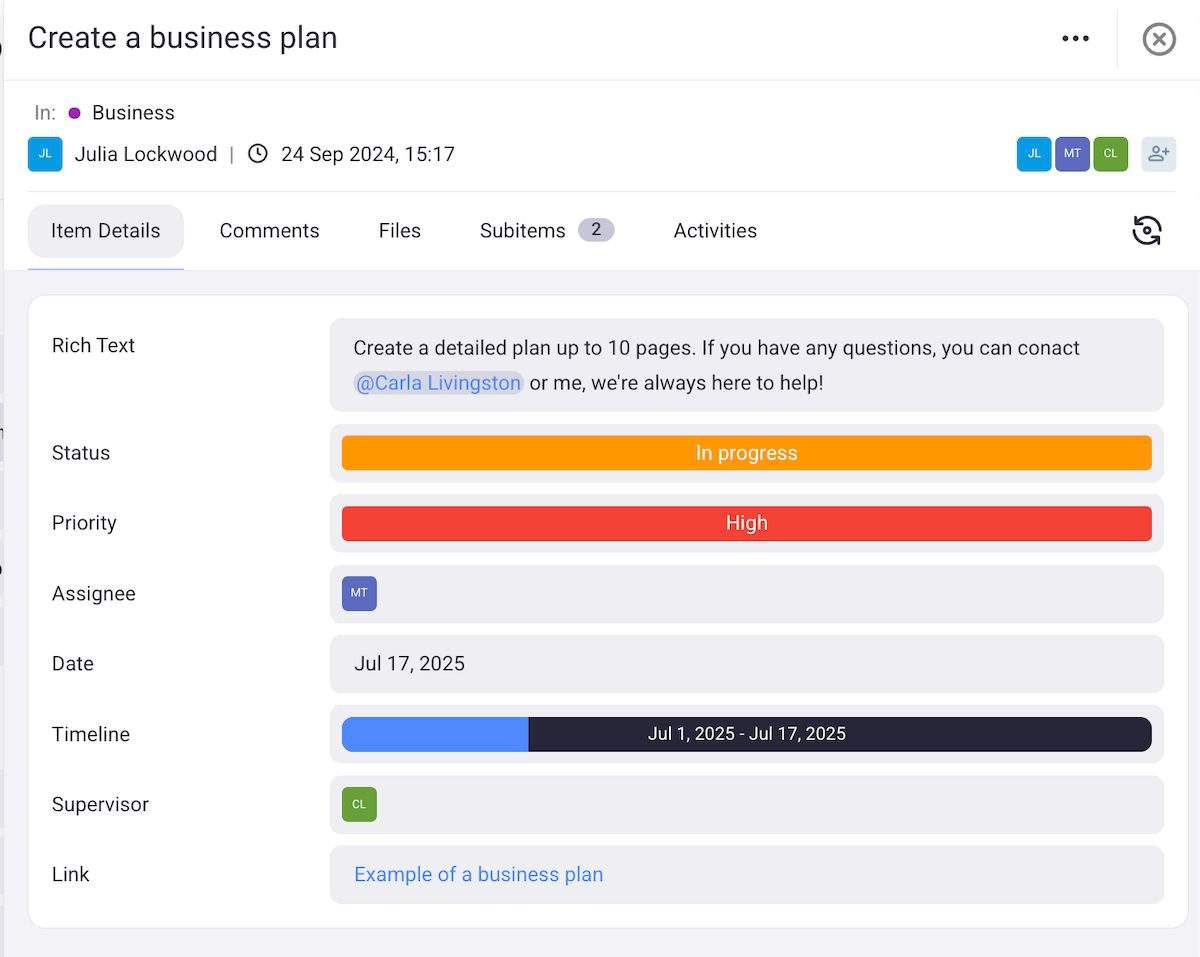
In addition to hosting information relevant to the task, each card has a number of other useful elements, such as:
- A comments section, where you can discuss task-related topics in threads and @mention teammates,
- Files section, where you can upload files to create a centralized document hub, and
- Activity log, where you can track all changes to the task, who made them, and when.
One of the things I tend to struggle with is keeping up with all the tiny tasks I have to do daily. But, even that is now much easier in Plaky thanks to board automations.
With custom rules and triggers, Plaky now does the heavy lifting for me and handles routine work, like changing task statuses and adding labels, instead of me — a huge time-saver!
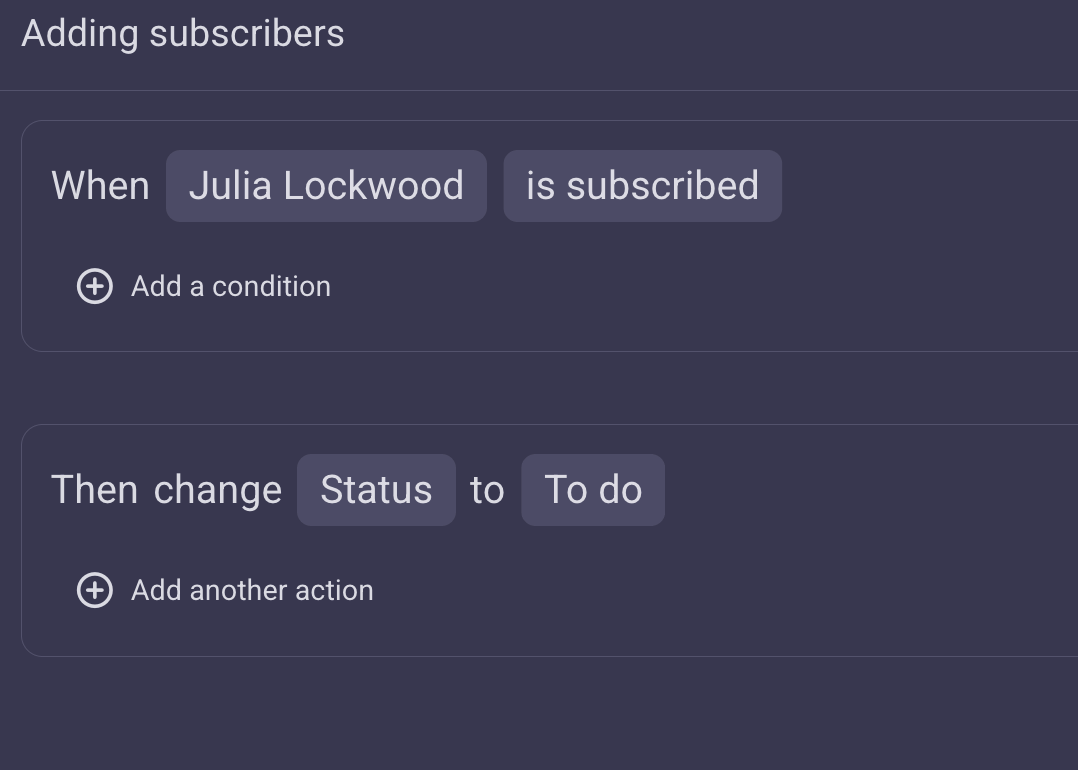
What’s more, despite the rich selection of features, Plaky is highly intuitive and user-friendly. I have been using it for years now, and I’ve yet to come across a single feature I couldn’t figure out by myself. However, if you need help, Plaky offers 24/7 live customer support on all its plans, including the free plan.
The only real downside of Plaky is that, for now, it has only 2 integrations:
That said, it offers enough features and customization options that you can manage virtually any workflow in it without needing dozens of integrations.
What’s new in Plaky?
The latest addition to the Plaky’s Changelog are the board automations, which help you streamline repetitive tasks. Board automations are available on paid plans, but you can trial them for 14 days for free.
Available for: web, iOS, and Android
| Plan | Price* |
|---|---|
| Free | $0 |
| Pro | $3.99/user/month |
| Enterprise | $8.99/user/month |
| CAKE.com Bundle | $12.99/user/month |
*billed annually
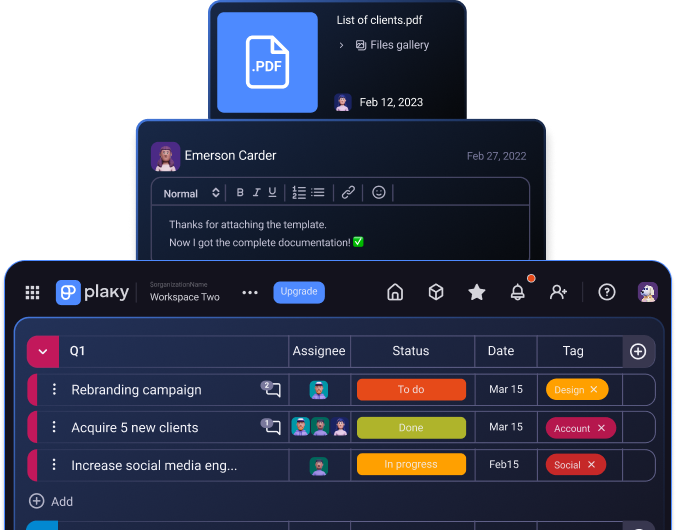
#2 ClickUp — best for building elaborate workflows
ClickUp is a robust project management tool with a rich set of features to help you customize your workflow and streamline your tasks, no matter which industry you’re in.
Why choose ClickUp?
You should go for ClickUp if you need a high number of features and want to build and track elaborate workflows.
| Pros | Cons |
|---|---|
| – Native Docs – My Work section – Built-in time tracker | – Cluttered interface |
One of the key features I like about ClickUp is that you can create Docs directly in the app, i.e., you can write and share documents in ClickUp without having to integrate it with Google Docs. This is great security-wise because all the sensitive and confidential information, such as future plans and strategies, is kept within the app.
It also improves collaboration by enabling you to leave comments and @mention team members in the docs when you want their input and even edit documents in real time alongside them.
Another aspect of ClickUp I enjoyed is the My Work section, which catalogs all my tasks in one place. This way, I see what tasks await me today and the following days. Plus, I have an overview of all the comments that are assigned to me, which means that all the information relevant to me is in one place.
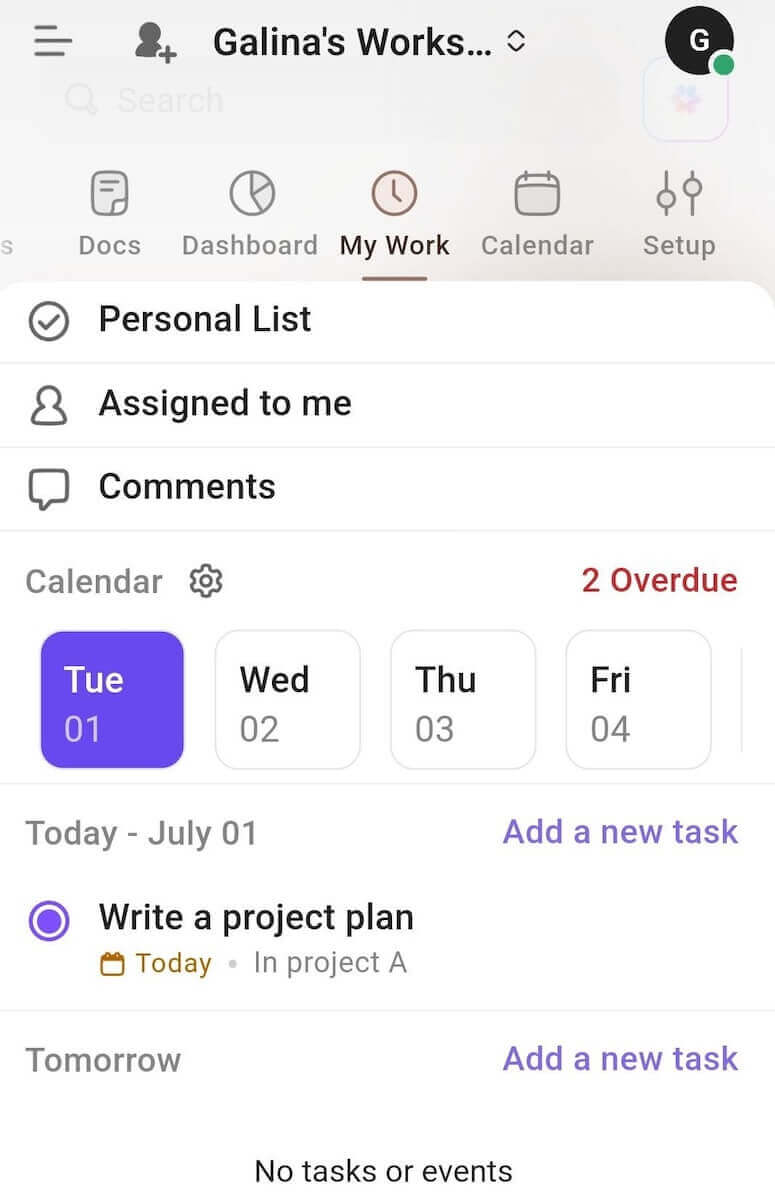
There’s also a built-in time tracker for measuring how much time you spend on each task. You can click on the timer when you start working and stop it when you’re done. Alternatively, you can manually add time too. Either way, you can keep track of how much time you spend on certain types of tasks, which can, in turn, help you plan your time better and create a realistic schedule for yourself.
However, with so many features and possibilities available in ClickUp, the interface seems a bit cluttered. There’s too much going on, which can be overwhelming at times.
After using it for a while, I realized that I constantly had to decide between this or that, when, really, it didn’t even matter to me. More often than not, I didn’t need that many options, so they just distracted me.
Overall, I can imagine that these features might be necessary for tracking more complex workflows and tasks/projects. For me, though, it was all a bit too much.
What’s new in ClickUp?
In May and June 2025, ClickUp introduced a few new improvements, including:
- A unified App center,
- New AI features, and
- Collapsible Doc headings.
Available for: web, MacOS, Windows, Linux, iOS, and Android
| Plans | Price |
|---|---|
| Free | $0 |
| Unlimited | $7/user/month* |
| Business | $12/user/month* |
| Enterprise | POA |
*billed annually

#3 Asana — best for workflow automation
Asana is a robust project management tool with a rich feature selection suitable for most industries, including retail, healthcare, and financial services.
Why choose Asana?
Asana is the right choice for you if you need a tool that can handle a large number of elaborate projects as well as automate your workflows — and you don’t mind setting aside a substantial amount of money for it.
| Pros | Cons |
|---|---|
| – 300+ integrations – Clean interface – Goal tracking – Easy communication | – Expensive plans – Limited free plan |
Asana offers an abundance of features, but they are organized much better than in ClickUp. It has a clean and user-friendly interface, which I navigated easily enough thanks to the Home page, where I could find:
- Tasks that are due soon,
- Recent projects,
- My tasks,
- Comments mentioning me, and
- Shortcuts to projects, goals, and portfolios.
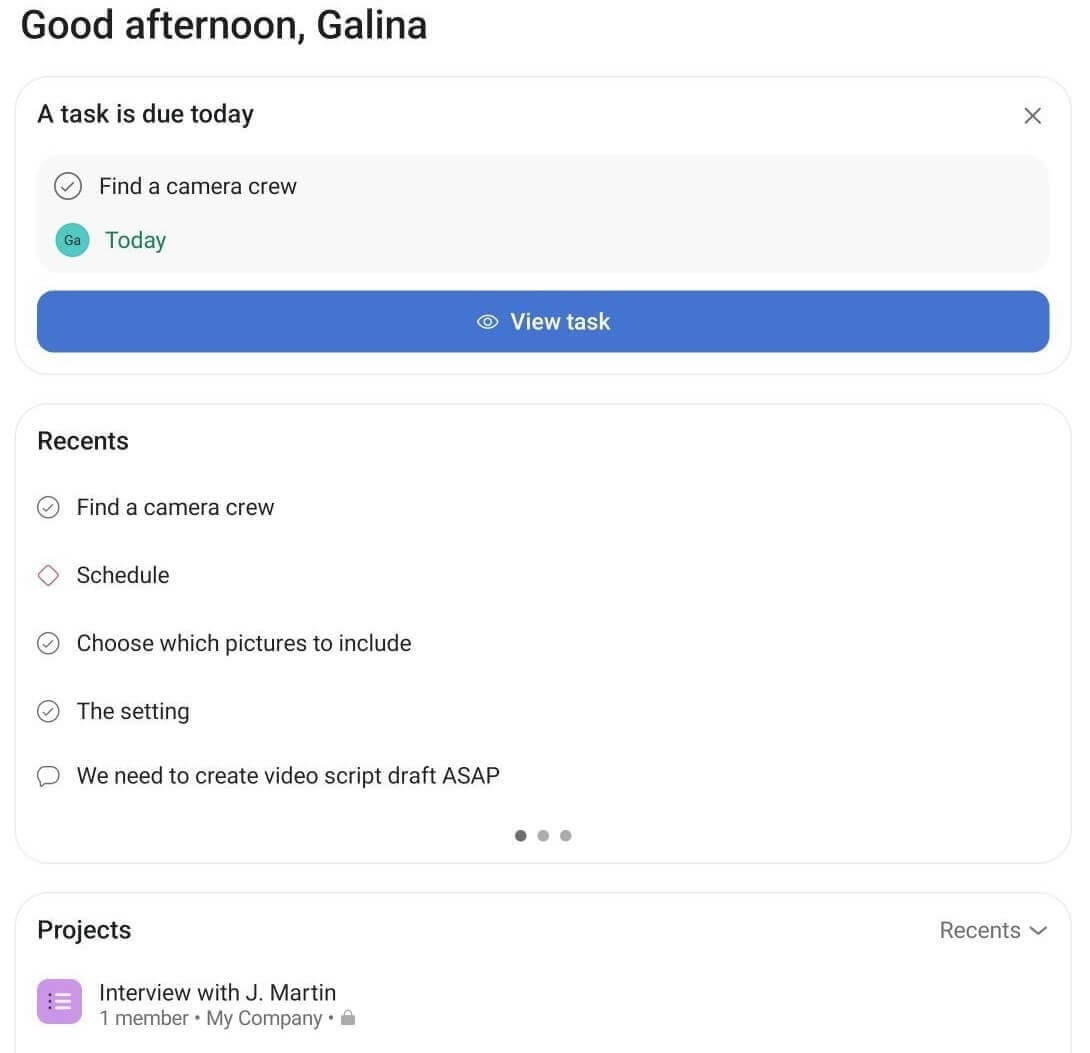
The goals feature, in particular, impressed me. In Asana, I can create both personal and professional goals, and then further divide them into subgoals. To track them and keep an eye on my performance, I can also see how each of them is progressing in percentages.
Another perk of Asana is its strong communication feature set. Team members can communicate via built-in messaging that allows them to contact each other directly. Alternatively, they can send messages to specific projects or tasks.
But, what makes Asana really stand out is its excellent workflow automation. Starting with its Premium plan, Asana offers users unlimited monthly automations and a workflow builder tool — all of which makes large teams and/or multiple teams much easier to manage and coordinate.
However, all this comes at a (pretty steep) cost.
Asana’s cheapest paid plan costs $10.99/user/month (that’s an annual cost of $3,297 for a small team of 25). That’s A LOT, especially when you compare it to other tools, like Plaky, which offers the Enterprise plan at $8.99/user/month.
Those on a budget could, of course, go for Asana’s free plan. But, that plan allows only 10 users, which is barely enough for most companies out there.

What’s new in Asana?
In Spring 2025, Asana introduced several improvements, such as:
- Colorblind-friendly mode updates,
- Goals share modal, and
- AI Studio.
Available for: web, macOS, Windows, iOS, and Android
| Plan | Price* |
|---|---|
| Personal | $0 |
| Starter | $10.99/user/month |
| Advanced | $24.99/user/month |
| Enterprise | POA |
| Enterprise+ | POA |
*billed annually
💡 Plaky Pro Tip
If you’re wondering about how Asana holds up compared to some other leading tools, take a look at our detailed comparisons:
#4 Trello — best for small teams
Trello, created by Atlassian, is a project management tool that’s built entirely around Kanban project management. It’s a favorite among smaller teams, as it’s both beginner- and budget-friendly.
Why choose Trello?
You should give Trello a shot if you’re managing a small team and are looking for a user-friendly tool to implement Kanban.
| Pros | Cons |
|---|---|
| – Good value for the money – User-friendly interface – Unlimited Power-Ups on the free plan | – Not optimized for large teams – Only Kanban view available on the free plan |
Though somewhat limited compared to some other platforms on this list, Trello is a solid option for Kanban-focused teams that provides a clear overview of all active project boards within a workspace.
Granted, only the Kanban view is available on the free plan, but even with that single view, you can organize simpler projects efficiently. I liked the overall look and organization of the task cards in Trello — they can take in a lot of information, and I can easily drag and drop them around the board.
You can also see who the task card is assigned to at all times, without having to click on it. Combined with the Kanban organization of tasks into To Do, In Progress, and Done columns (or similar), you get a clear overview of how busy all of your team members are. This is especially useful for small teams since they often struggle with overwork. This way, any uneven workload distribution can be spotted right away and eliminated.
Trello also offers offline boards — boards that you can access and even edit without the internet. And the next time you’re online, Trello will sync the information. So, if you’re often in places with poor connection (if you’re in construction and have to visit sites, for example), this could be rather useful to you.
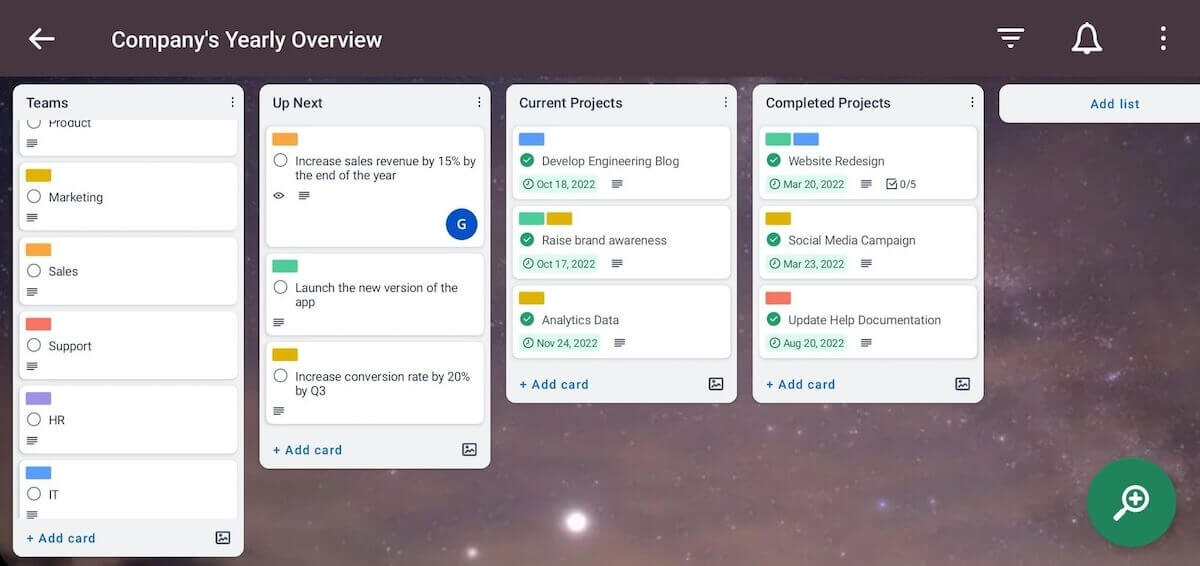
Another thing I liked about Trello is that it offers an unlimited number of Power-Ups on the free plan. Power-Ups are similar to integrations, but they serve to add features to your Trello board, rather than to exchange information. Still, you have to be cautious since some of the Power-Ups themselves require a subscription.
In my opinion, the most noticeable downside to the app is that its Kanban-focused approach is not ideal for complex project tracking. If you have a project with a large number of tasks, your Kanban board can become cluttered very quickly. So, large companies that run long and elaborate projects might prefer a more flexible alternative to Trello that offers various board views.
What’s new in Trello?
Trello is currently in the process of rolling out the new version of their tool, which includes:
- Trello Inbox,
- Trello Planner, and
- Quick capture capability with Atlassian’s AI assistance.
Available for: web, macOS, Windows, iOS, and Android
| Plans | Price |
|---|---|
| Free | $0 |
| Standard | $5/user/month* |
| Premium | $10/user/month* |
| Enterprise | est. $17.50/user/month* (for 50 users) |
*billed annually
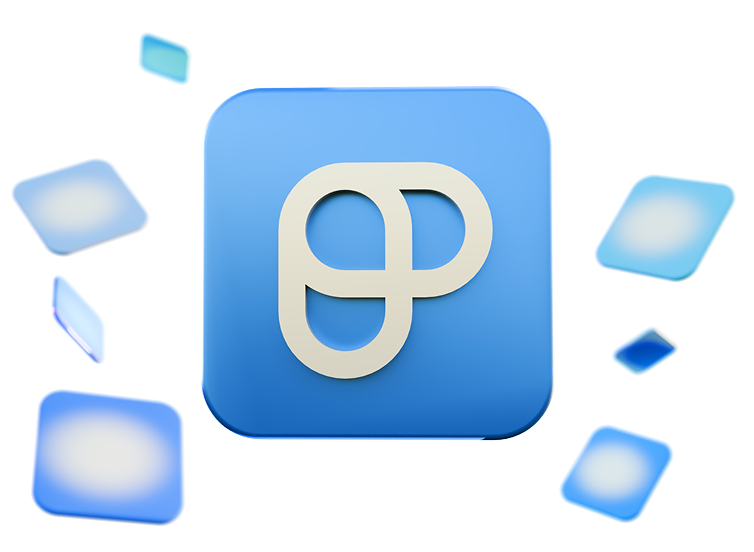
#5 Jira — best for the software development industry
Though first launched as an issue-tracking tool for software developers, Jira, another Atlassian app, has since become a viable option for experienced professionals in many industries — and still remains one of the top choices in the IT sector.
Why choose Jira?
You should opt for Jira if you’re looking for feature-rich software that will be able to support large software development projects.
| Pros | Cons |
|---|---|
| – Project summary – Abundance of features – Extensive template selection | – Steep learning curve |
Easy task management is all but guaranteed in Jira thanks to its various templates categorized into different workflows, e.g.:
- Software development,
- Human resources,
- Legal,
- IT operations, and
- Design.
This means that you can get a functional board that is suitable to your team’s specific needs without having to waste precious time creating it from scratch.
To further enhance task management, Jira also has many different views available (Timeline, Calendar, List, Board, etc.). I especially liked the Summary view, as it let me see:
- The number of done, due, and updated tasks,
- Status overview, and
- Priority breakdown.
Since I often get confused or overwhelmed when I have to keep track of a lot of tasks, this was a real treat. I could see all my tasks neatly organized, which meant there was less clutter in my brain, making me both more efficient and calmer at the same time.
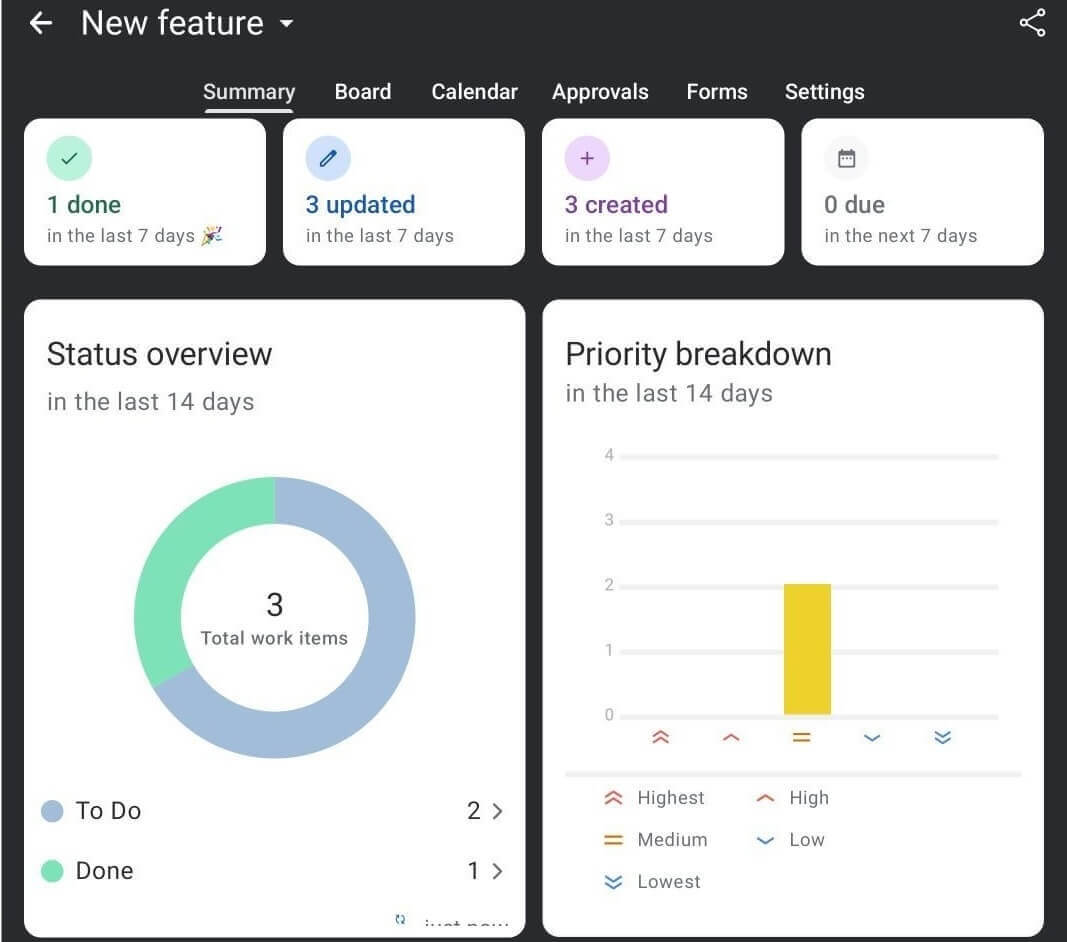
Another feature that makes Jira stand out is the sheer number of integrations that it offers for third-party software. It lets users integrate over 1,000 apps and add them to specific tasks they are relevant for — something that’s especially useful for software developers since they can connect Jira to their everyday tools, like GitHub or GitLab.
However I was unpleasantly surprised when I first started using Jira. Since Trello and Jira are both by Atlassian, I could use my existing account to test Jira out too. But, due to some user syncing issues, I couldn’t actually open projects in Jira for a few days, which did leave a bad impression on me — the app wasn’t as reliable as I first thought it would be.
Also, though Jira’s interface is fairly intuitive, it really bothered me how overwhelming it could get.
I have been using various task management software for some time now, so I was able to navigate it easily enough. But Jira was created for software development, after all, making it a less-than-ideal choice for non-techies. So, if you are new to the world of task management, you might want to start with a beginner-friendly alternative.
What’s new in Jira?
Some of the more recent improvements in Jira include:
- Faster performance,
- Better email notifications, and
- New navigation.
Available for: web, Windows, Linux, iOS, and Android.
| Plan | Price |
|---|---|
| Free | $0 |
| Standard | $7.29/user/month* |
| Premium | $14.16/user/month* |
| Enterprise | POA |
*billed annually (for 10 users)
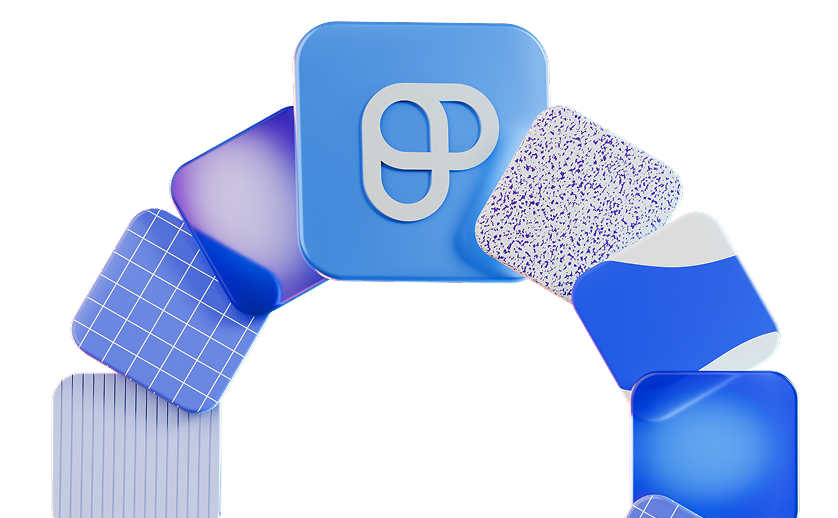
#6 Todoist — best for personal use
Todoist is a fairly simple and straightforward app that lets you focus on tracking tasks without too many additional options, like project overviews, goals, or milestones.
Why choose Todoist?
Go for Todoist if you’re looking to track personal tasks on a daily basis and don’t necessarily need any bells and whistles.
| Pros | Cons |
|---|---|
| – Beginner-friendly tool – Clean and minimalist UI – Highly affordable | – No advanced features – Poor collaboration options |
With a clean and intuitive interface, Todoist is incredibly easy to master. I managed to get a good grip on its features in as little as a few minutes since it offers only the essentials of a task management tool.
The only thing that irritated me ever so slightly when I first set up my account was that I already had tasks in my schedule, such as “Take the productivity method quiz” and “Browse the Todoist Inspiration Hub”. So, I had to waste time on deleting these tasks to get a clean slate.
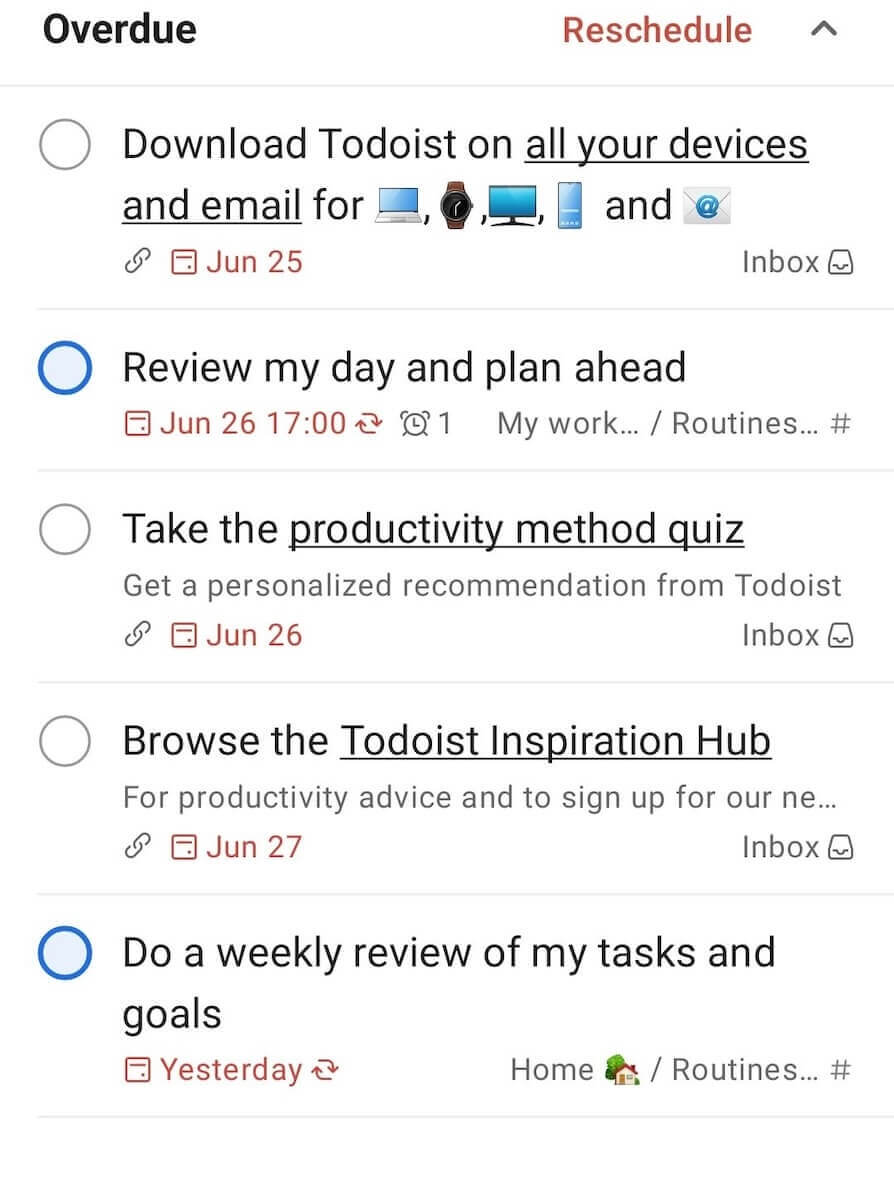
Overall, tasks in Todoist are well organized and include the bare essentials, like:
- Task description,
- Subtasks,
- Comment thread,
- Date,
- Priority,
- Miscellaneous labels,
- Deadline, and
- Scheduled reminders.
However, I was disappointed that I couldn’t customize priority levels — I could only mark tasks as P1, P2, P3, and P4 for some reason, and couldn’t change it to “High,” “Mid,” and “Low”. That said, this is just a minor complaint, and I was quite satisfied with the amount of details I could add to each task.
Aside from the usuals, like description, date, or priority, you can also add location to Todoist tasks (on the Pro plan), which is handy if you have a lot of meetings to attend and need to plan where you need to be.
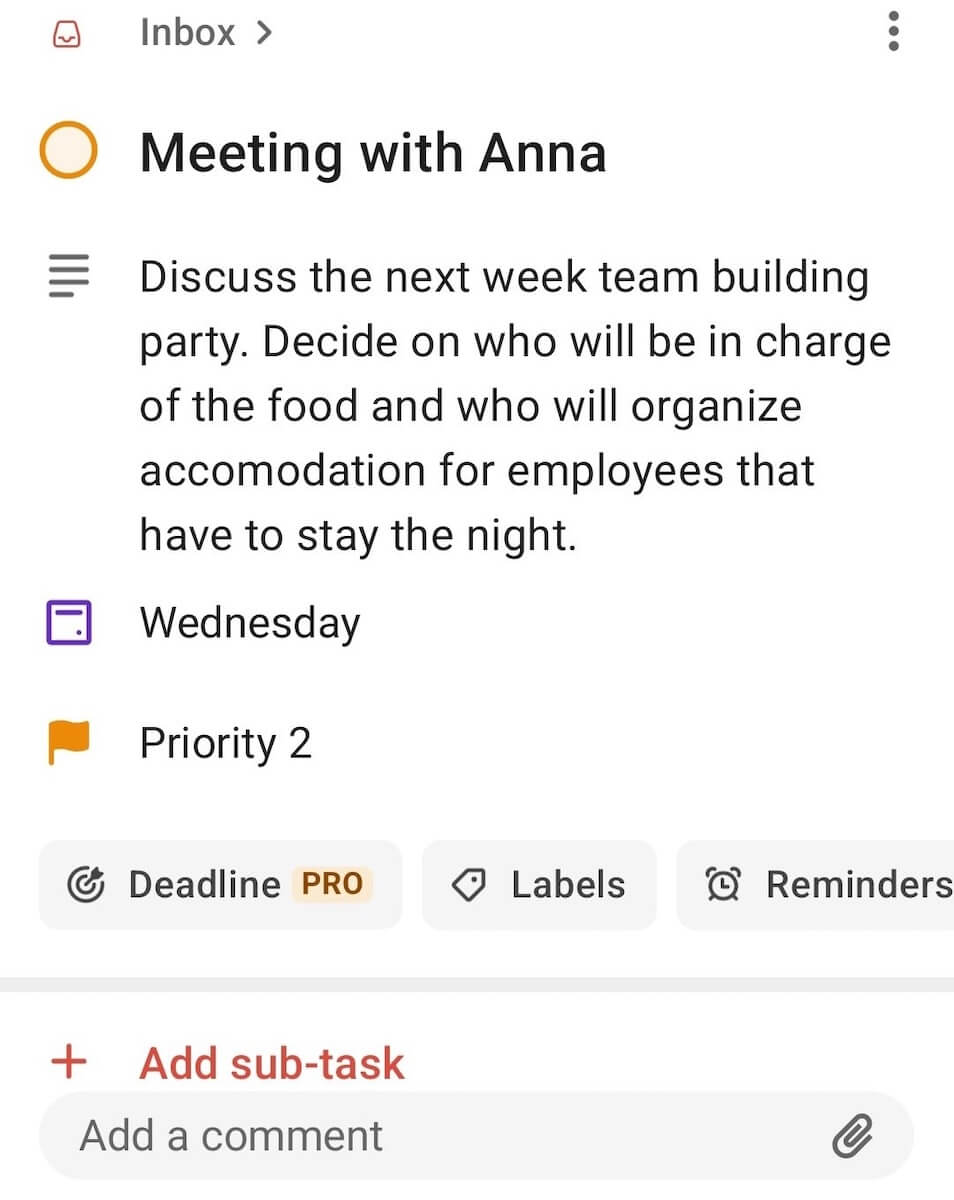
Overall, Todoist gives users all the tools they need to manage relatively simple tasks and projects. But, if you want to use Todoist with your team, you’ll have to opt for the Business plan, since it’s the only one that offers shared workspaces, team roles, and guest access.
Still, even with the Business plan, you are limited to 1,000 team members and 500 projects. I found this to be a bit lacking compared to alternatives like Plaky or ClickUp — both of which offer more features and an unlimited number of users and spaces at a comparable cost.
What’s new in Todoist?
The newest addition to the Todoist app is the integration with Outlook Calendar, which enables you to have all your meetings and tasks organized in one place.
Available for: web, macOS, Windows, Linux, iOS, and Android
| Plans | Price |
|---|---|
| Beginner | $0 |
| Pro | $4/user/month* |
| Business | $6/user/month* |
*billed annually
💡 Plaky Pro Tip
Looking for a Todoist alternative? Here’s a 2025 overview of the top options:
#7 KanbanFlow — best for general Kanban project management
KanbanFlow, as the name suggests, is a task management tool that offers its users an elegant way to track their tasks in Kanban boards.
Why choose KanbanFlow?
If you’re looking for a simple tool to help you track your tasks’ journey from start to finish, KanbanFlow is the right tool for you, thanks to its clear and straightforward Kanban boards.
| Pros | Cons |
|---|---|
| – Simple UI – Affordable – Built-in timer | – Not suitable for advanced task management |
When I started using KanbanFlow, I could just dive in. Since the board is so intuitive, I started creating tasks right away and got the hang of it quickly.
It was super easy to create a new board and add tasks. When I created my account, I was taken to an empty Kanban board with sample tasks, as shown in the screenshot below. The tasks themselves had instructions on how to move and edit task cards in KanbanFlow, so I was able to find my way around it easily.
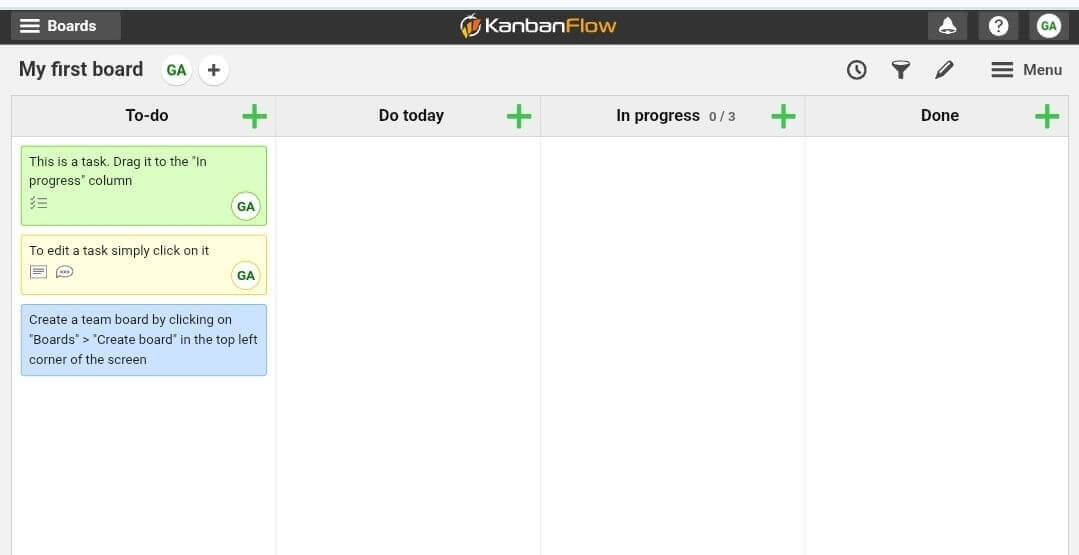
Although very simple, KanbanFlow offers sufficient features for basic task management.
For example, there’s a built-in timer on the free plan that can help you get a clear picture of how much time you spend on each of your daily tasks. Plus, the free plan includes the Pomodoro clock, which is a useful tool if you have trouble focusing on your tasks since it breaks down your work time in 25-minute intervals reserved for work and 5-minute breaks.
I was also pleasantly surprised that I could limit my WIP (work in progress) in KanbanFlow, i.e., set a limit for the number of tasks in each column. This may seem unimportant, but actually, by deciding on the maximum number of tasks you will do right from the start, you avoid being overwhelmed later on during the project and potentially experiencing burnout.
KanbanFlow also offers basic collaboration features — you can add comments and @mention a team member. These could prove useful if you work closely together with your team on projects and often need their input on tasks. Instead of going to a different app, all your discussions are kept in the task card itself, saving you time and eliminating the possibility of information getting lost.
However, if you’re looking for a tool that can carry your entire organization and handle complex projects, KanbanFlow will disappoint you. While well organized and easy to use, there aren’t enough features for more advanced task management and handling complex projects.
What’s new in KanbanFlow?
As far as I could tell, there haven’t been any major new updates in KanbanFlow recently.
Available for: web
| Plan | Price |
|---|---|
| Free | $0 |
| Premium | $5/user/month with 10% yearly discount |

#8 Basecamp — best for to-do lists
Basecamp is a well-designed task management platform that makes it easy to track your daily to-dos as well as your monthly plans since it offers a clear overview of your tasks both on a day-to-day timeline and in a monthly calendar.
Why choose Basecamp?
Basecamp is a smart choice for those who want a tool with a straightforward layout and sound task tracking options, but aren’t interested in more advanced task management features that go beyond basic to-dos.
| Pros | Cons |
|---|---|
| – Simple layout – To-do list templates – Me section | – Only 1 project in the free plan – Somewhat basic feature set |
Basecamp takes a slightly different approach to organizing the workspace compared to most other apps on this list. Rather than having it split into projects with individual tasks and a separate customizable dashboard, the workspace is split into:
- Home (schedule, assignments, and projects)
- Lineup (your tasks on a timeline),
- Pings (private chats),
- “Hey!” (notifications),
- Activity,
- Me, and
- Find.
My personal favorite out of these is the Me section, which has a shortcut to all the information I need on a daily basis: my assignments, bookmarks, schedule, drafts, and recent activity. So, the first thing I do when I open Basecamp is go there and check my schedule and my upcoming assignments — that way, I’m sure I won’t miss anything.
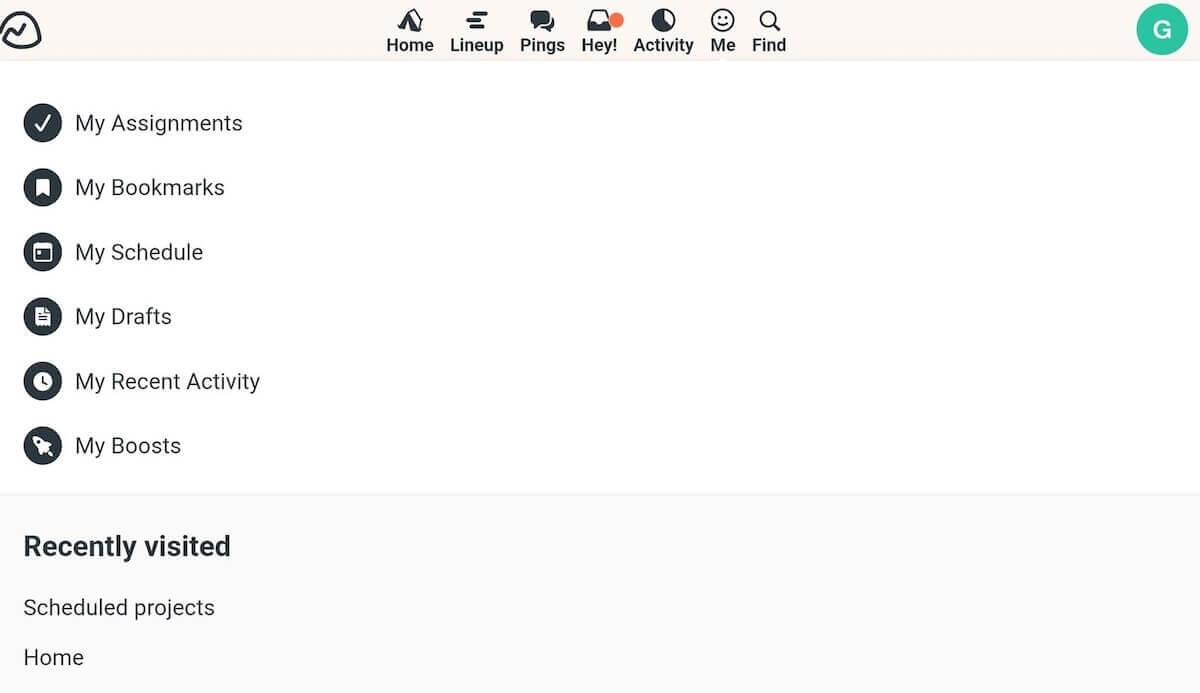
I was also pleased when I discovered Basecamp’s to-do list templates, which are perfect if you have recurring tasks. For example, for my editing assignments, I always go through a checklist since there are about a billion little things I have to keep in mind. Basecamp to-do lists are a real life-saver for this — I have a general list as a template, and for each new assignment, I use this template and add any specific tasks if necessary.
Overall, Basecamp is great if you’re looking for basic task management and a tool that can help you track your daily to-dos. However, it’s a poor option for complex projects or big enterprises since its feature set just isn’t as rich as some other apps on this list can offer.
Moreover, I was disappointed when I discovered I could track only one project at a time while using the free plan. This is by no means enough, even for personal use — so users are bound to consider upgrading to a paid plan at some point. And at $15/user/month (at least), that’s going to be an expense not all of them can handle.
What’s new in Basecamp?
In 2025, Basecamp introduced its Hilltop View, which enables you to view all your hill charts in one place. The platform now also allows users to customize client access permissions in templates.
Available for: web, MacOS, Windows, iOS, and Android.
| Plan | Price |
|---|---|
| Free | $0 |
| Plus | $15/user/month |
| Pro Unlimited | $299/month/billed annually |
💡PLAKY PRO TIP
Need a Basecamp alternative? Check out our overview below:
#9 Smartsheet — best for spreadsheet enthusiasts
Smartsheet is a project management tool that offers users all the flexibility of spreadsheets, combined with the advanced features of modern task management tools.
Why choose Smartsheet?
Smartsheet is best suited for those who love to organize all their work in spreadsheets, but aren’t happy with everything Excel and Google Sheets have to offer.
| Pros | Cons |
|---|---|
| – Elaborate dashboards – Board automations and various board views (including Gantt) – Wide range of templates | – No free plan – Rudimentary design |
When I first started using Smartsheet, I expected to be able to track my tasks in spreadsheets and include all the relevant information. That’s it. But I got a lot more than that.
The first thing I was taken with are the dashboards, which are excellent for visually representing important information about your project.
You can add different forms of data, such as:
- Charts — to visualize important data like project status or budget allocation,
- Reports — to track project progress,
- Shortcuts — for a quick and easy access to Smartsheet items and files,
- Metric — to monitor team performance and results, etc.
You can create an unlimited number of dashboards on any plan, but you can only add up to 10 widgets per dashboard in the Pro plan. Still, this is enough to create centralized hubs of data.
Plus, the dashboards are automatically updated every 10 minutes, so there’s no fear of relying on obsolete data. This means that you can consult dashboards whenever you need to get an all-encompassing view of your projects and be sure you’re looking at the latest information.
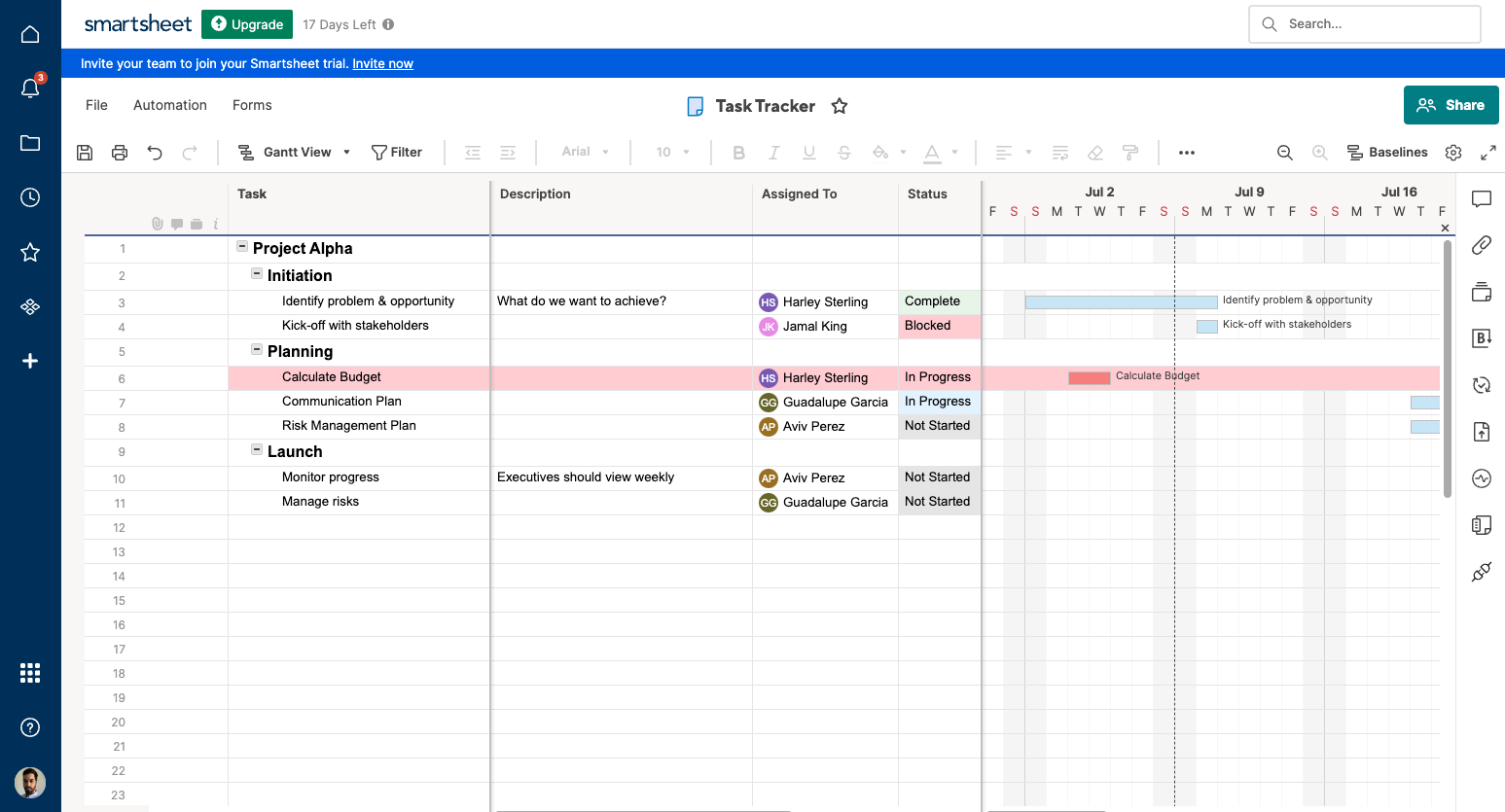
I was also grateful for the number of templates I could try out since templates generally make jumpstarting projects a lot more time-efficient. They are classified according to complexity (high, mid, and low) and work type categories, including:
- Product development,
- Human resources,
- Marketing,
- Finances, and
- Company management.
But, what disappointed me about Smartsheet is the design — it lacks color and feels quite old school, which is pretty boring when compared to some other tools on this list.
Also, a big downside is the lack of a free plan — which is expected in today’s task management software market. Smartsheet is the only app on this list that doesn’t offer a free plan, though you can trial it for 30 days to see if it meets your needs.
What’s new in Smartsheet?
Most recently, Smartsheet enabled in-line editing on cards in its Board view. Also, users can now sign in to the mobile app with a one-time code that’s sent to their emails.
Available for: web, macOS, Windows, iOS, and Android.
| Plans | Price |
|---|---|
| Pro | $8/user/month* |
| Business | $17/user/month* |
| Enterprise | POA |
| Advanced Work Management | POA |
*billed annually
#10 monday.com — best for specialized task tracking
monday.com is a popular and well-rounded task management tool that enables you to track task status and progress with ease.
Why choose monday.com?
monday.com is best suited for teams that need specialized task tracking. There are different apps, like monday CRM and monday dev, which enable teams from different departments to track their tasks efficiently.
| Pros | Cons |
|---|---|
| – Colorful interface – Clear status tracking – Additional apps | – Maximum of 2 users on the Free plan – Integrations unavailable on the Free and Basic plan |
I like the overall design of monday.com — it’s user-friendly and well organized. The app makes excellent use of contrast and color coding in the “Status” and “Priority” columns. I could even adjust the colors on all labels to make them as visually appealing as possible.
This makes it easy to identify problematic tasks. For example, you can use red to mark tasks that are overdue, purple to indicate a task is blocked, dark blue to indicate a task that needs to be checked by the manager, etc.
Another feature I enjoyed in monday.com is the progress tracking column that displays progress in the form of a bar. Therefore,you can see right away how far each of your tasks are — 10%, 25%, 50%, etc. Plus, there’s a progress summary at the bottom of each task group, giving you a clear idea of how your project is advancing as a whole.
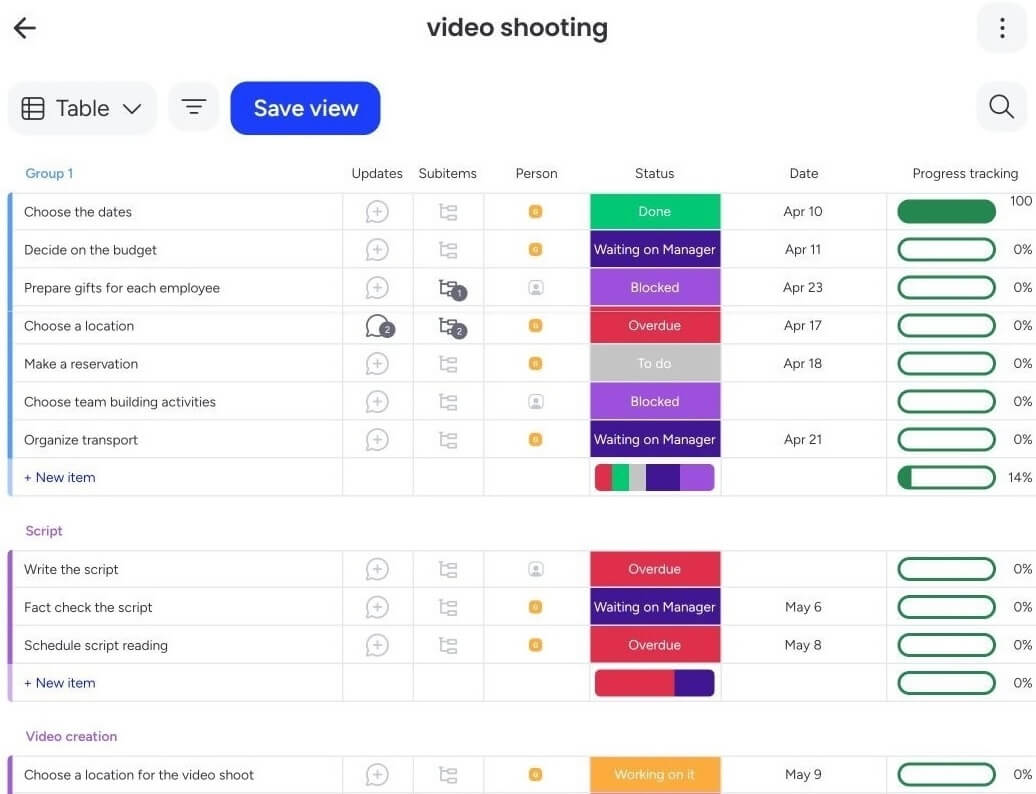
Furthermore, while most task management apps offer templates for use in different industries, monday.com takes it a step further by offering additional apps under its umbrella:
- monday work management — for general project management, including task tracking, resource and portfolio management, business operations, etc.,
- monday dev — for product and dev teams that want to create detailed product roadmaps, track bugs, and manage feature requests,
- monday CRM — for customer-facing teams that need to track sales cycles, organize client lists, and manage leads, and
- monday service — for support teams that are looking for a tool that can help them sort and prioritize tickets and automate their entire workflow.
Some of these products are similar to the core task management tool, but they come with their own specialized features. This is why monday.com is the best choice for you if you have several specialized teams in your company that don’t want to be burdened with a bunch of different functionalities, and only need a particular feature set.
However, keep in mind that each of these apps has their own separate price, so it can be costly to pay for them all.
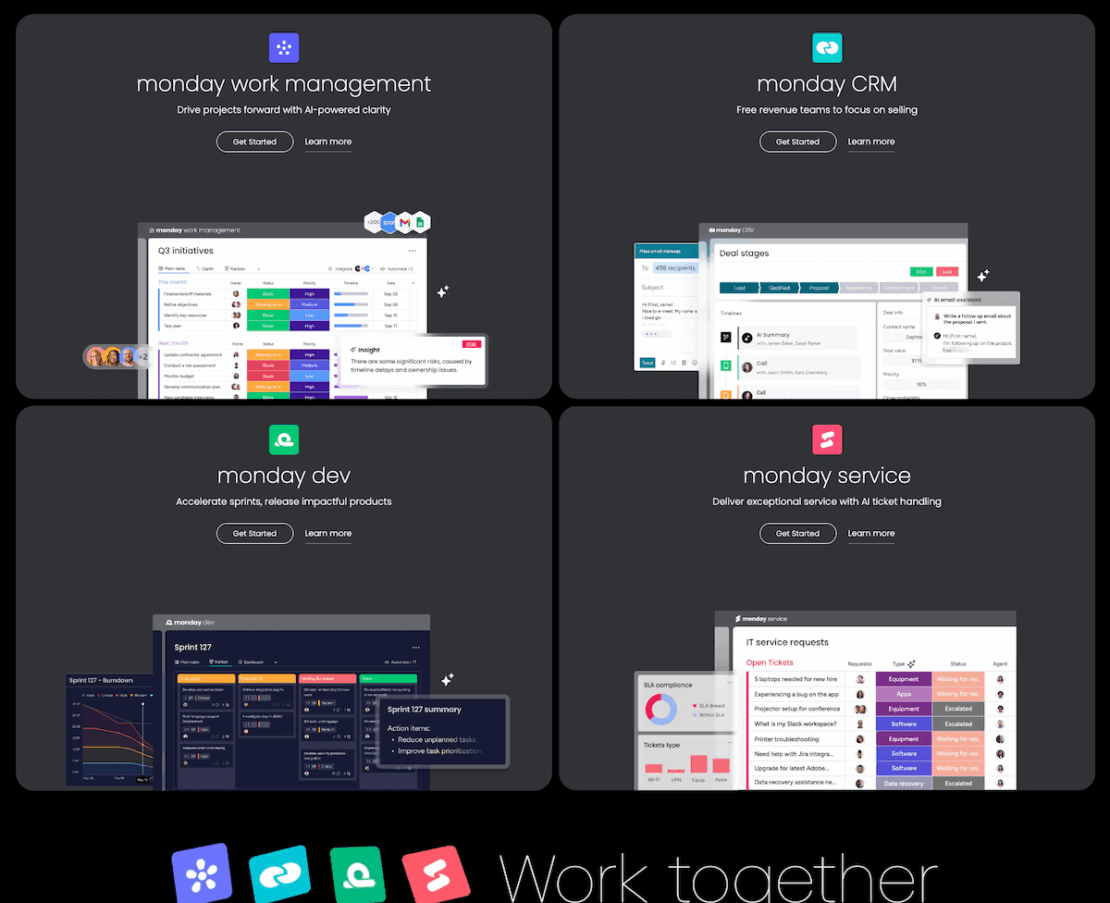
That said, one of the biggest drawbacks of monday.com is the free plan.
The free plan offers only 3 boards, so even though there’s no time limit on it, you’ll likely fill out the said boards quite quickly and have no choice but to upgrade to a paid plan.
Moreover, the free plan is available only to 2 users. Considering that virtually any team, regardless of the type of business, has more members than that, the free plan is basically useless to teams altogether.
What’s new in monday.com?
monday.com introduced several minor additions recently, allowing its users to:
- Turn Canvas elements into board items,
- Enhance visibility with board previews, and
- Streamline tasks with the Move item to board feature.
Available for: web, macOS, Windows, iOS, and Android.
| Plan | Price |
|---|---|
| Free | $0 |
| Basic | $9/user/month* |
| Standard | $12/user/month* |
| Pro | $19/user/month* |
| Enterprise | POA |
*billed annually
Why you should use task management software
With all of the above in mind, you probably have a good idea as to what you’ll get by using specialized software for task management. But, if you’re still on the fence, here are the main benefits to consider:
#1 Seamless task management and organization — Task management software makes managing your to-dos much simpler by giving you a clear insight into the details on every task in every project. This means that even if you have a lot of tasks at the same time, you won’t mix information, or forget a task, because it’s all there, neatly organized.
#2 Efficient communication — All of the tools listed here offer communication features, at the very least in the form of comment threads on projects or tasks. Others also allow direct messaging between team members, which makes collaboration simpler and more efficient.
#3 Comprehensive project overview — Task management apps give project managers access to everything that’s happening on a project and can provide them with an overview of all of the team’s activities. This, in turn, helps them make informed decisions at all times, driving up the project success rates.
#4 Increased productivity — Task management software saves you a significant amount of time by organizing your work and providing you with all the necessary information without distractions. That way, you have more time to focus on your actual tasks, instead of searching for information across multiple documents and folders.
Watch your productivity skyrocket with the right tool
A task management tool can either greatly improve your team’s efficiency or be a distraction — so choose carefully.
Ideally, make a list of features you need beforehand, and then compare every tool with that list. After all, each tool has a lot to offer; the only question is — what are you looking for?
Still, out of all the tools covered in this article, Plaky is the best all-around task management tool that can help you:
- Seamlessly collaborate with your team — with comments sections, @mentions, and notifications that help you work together with your team without hiccups,
- Save time — with board automations that eliminate repetitive work and bulk actions that allow you to manage multiple tasks at the same time,
- Save money — with a strong free forever plan (unlimited spaces, boards, tasks, and users) and affordable paid plans, and
- Control the information flow — with different permission levels and private boards for controlling who has access to sensitive information.
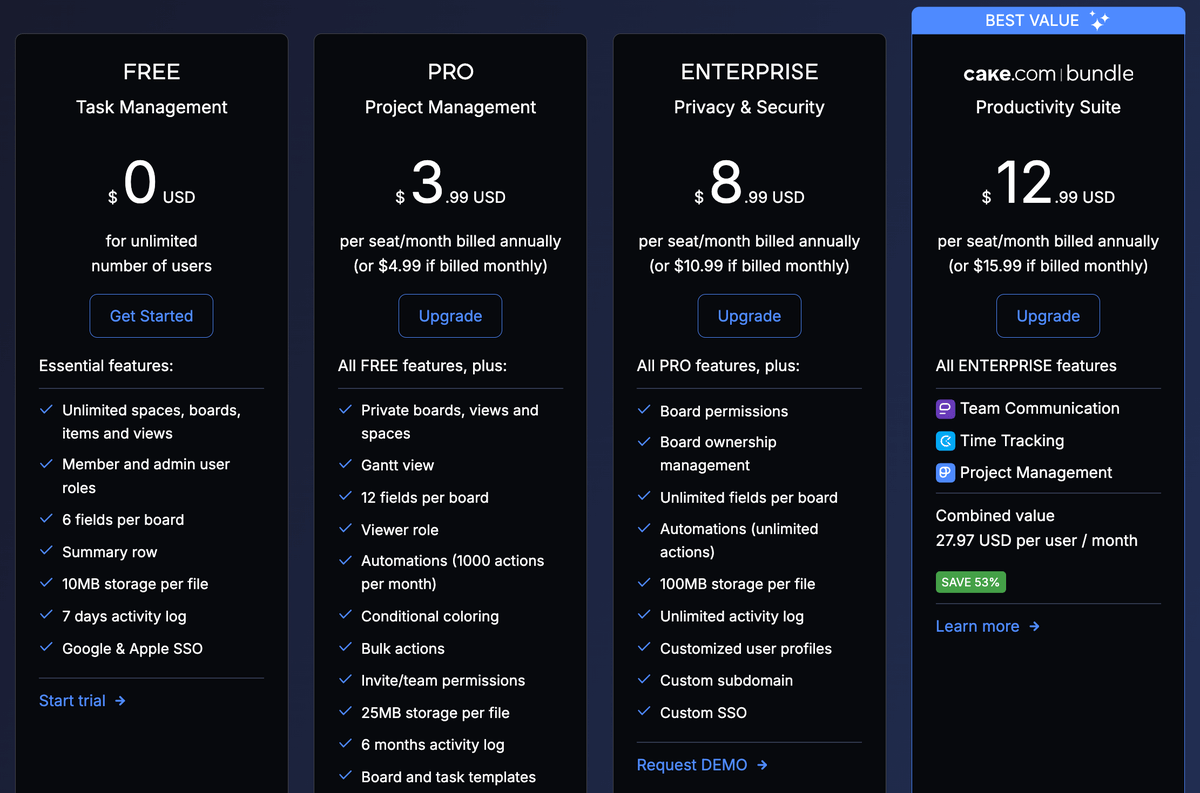
Manage all your tasks efficiently with Plaky. Create a free account today!

