Do you struggle to get things done? Are you easily distracted and need more focus?
Doing tasks more effectively is probably something we all strive to do. Whether in professional or personal life, being productive is critical for our sense of accomplishment.
However, productivity is a complex concept that calls for us to be:
- Organized,
- Focused,
- Goal-oriented, and
- Effective communicators.
Only when all these criteria are met can we achieve true productivity.
So, with all this in mind, I have carefully curated a list of the top 15 productivity apps that I have tried out myself.
Read on to find out what each one of them is best for!

In this article:
Top 15 productivity apps
These 15 productivity apps have earned their place on my list.
| App | Best for | Free Plan | Lowest Price | Available for |
|---|---|---|---|---|
| Plaky | Organizing your workflow | ✓ | $3.99/ seat/month (billed annually) | Web, iOS, and Android |
| Ayoa | A visual representation of tasks | ✓ | €12/month(billed annually) | Web, macOS, Windows, iOS, Android |
| Flown | Focus | ✓ | €9.00/month(billed annually) | Web, progressive web app |
| Sunsama | Achieving a work-life balance | ✓ (14-day free trial) | $16/month,(billed annually) | Web, macOS, Windows, iOS, Android |
| Workona | Organizing your tabs | ✓ | $7/month | Web (Chrome, Firefox, and Edge), iOS, Android |
| TickTick | Juggling different tasks | ✓ | Less than $3/month(billed annually) | Web, Linux, Windows, Apple Watch, iOS, Android, and macOS |
| Habitica | Gamifying your workload | ✓ | $4.99/month | Web, macOS, Linux, Windows, Android, and iOS |
| Milanote | Organizing creative projects | ✓ | $9.99/month(billed annually) | Web, iOS, macOS, Windows, Android |
| Pumble | Effective communication | ✓ | $2.49 per seat/month (billed annually) | Web, macOS, Windows, Linux, Android, and iOS |
| Todoist | Making to-do lists | ✓ | $4/month(billed annually) | Web, Windows, Linux, macOS, iOS, and Android |
| Notion | Personal organization | ✓ | $10/seat/month | Web, macOS, Windows, iOS, Android |
| Asana | Setting goals and reporting | ✓ | $10.99/user/month(billed annually) | Web, macOS, Windows, Linux, iOS, Android |
| monday.com | Smooth progress tracking | ✓ | €9/seat/month(for 3 seats, billed annually) | Web, Android, and iOS |
| Clockify | Time tracking | ✓ | $3.99 per seat/month (billed annually) | Web, macOS, Windows, Linux, iOS, Android |
| Wrike | Automating your workflow | ✓ | $10/seat/month | Web, Android, iOS, Windows, and macOS |
#1 Plaky — best for organizing your workflow
Plaky is a team productivity software perfect for battling everyday tasks and keeping them in line.
This productivity app also streamlines your team communication, making it easier for everyone to combat disorganization at work.
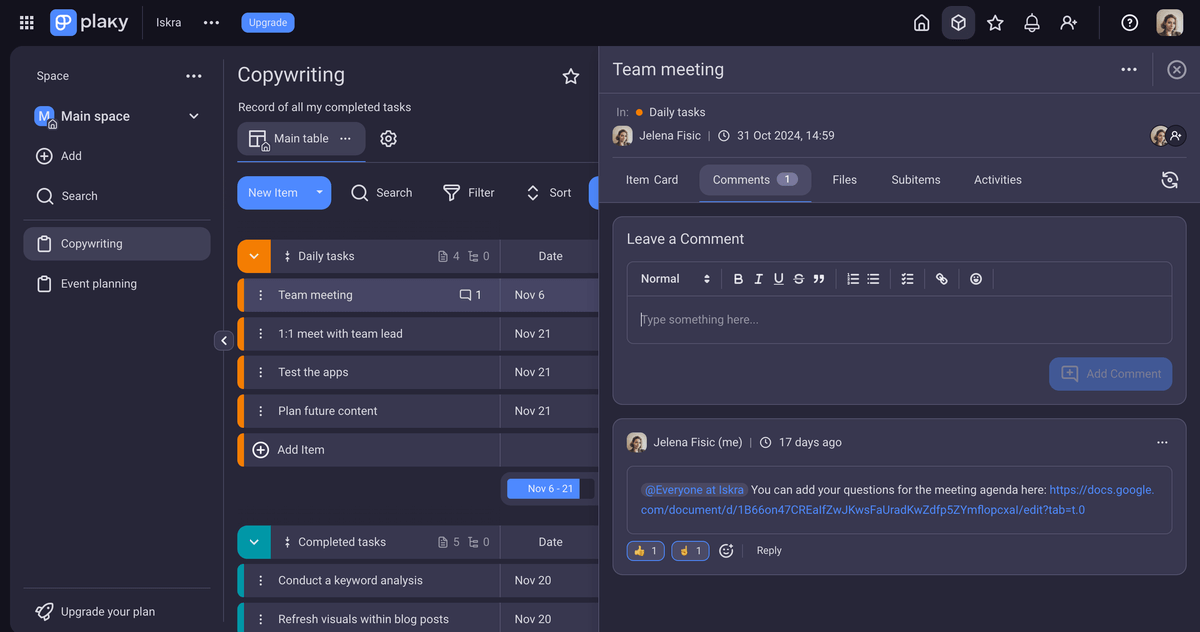
Available for: web, iOS, and Android
| Plan | Price |
|---|---|
| Free | $0 |
| Pro | $3.99/seat/month* |
| Enterprise | $8.99/seat/month* |
*billed annually
Pros of using Plaky for productivity
Keeping track of your work becomes a breeze when using Plaky.
I found Plaky’s boards especially practical as they offer everything you need in one place. So, you can easily:
- Keep an eye on your work,
- Monitor the progress of each task involved, and
- Communicate and collaborate with your teammates in the comment section.
There is a tiny detail I love about the comment section — you can react to comments with emojis. This particular feature helps you save time and refrain from message overload — a simple thumbs-up is enough to show the other parties you’ve seen the message and agree with it. After all, a picture — sometimes even an emoji — is worth a thousand words.
Another feature that struck a chord with me is the ability to break down your workflow into as many different tasks as needed, each with its own deadlines, assignees, priority level, etc., by using items.
As of recently, you can even break down items into subitems, which makes it almost impossible for you to forget about any task.
Try Plaky to improve your productivity
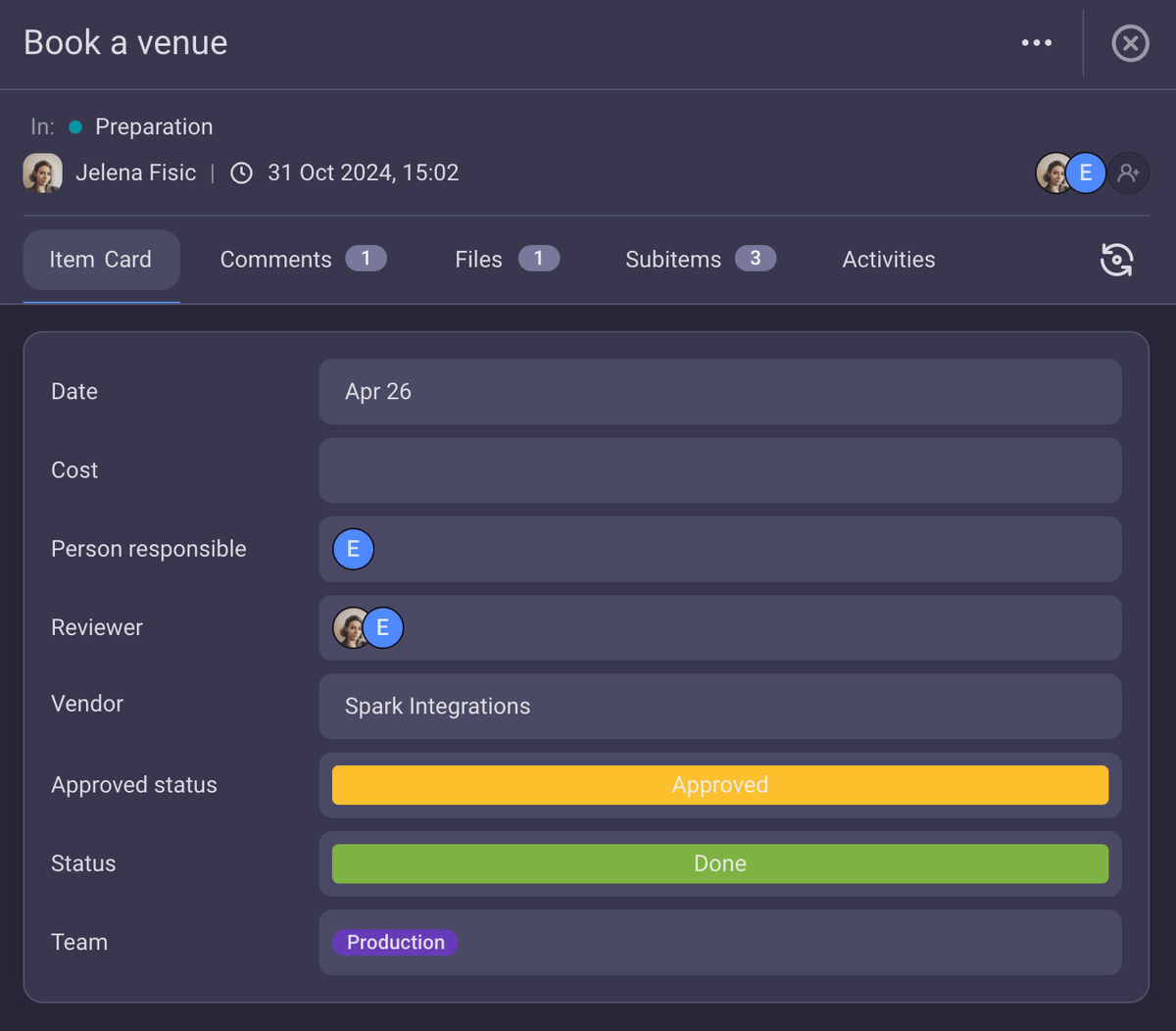
Moreover, Plaky offers 3 different board views:
- Table view — my personal favorite, as it allows me to quickly get an overview of all my tasks,
- Kanban view — especially useful for visualizing how your tasks are progressing (To Do, In Progress, Stuck, and Done), and
- Gantt chart view — which offers you a clear overview of your project’s progress.
Cons of using Plaky for productivity
In my opinion, the only downside to Plaky is the lack of integrations. At the moment, Plaky integrates with Clockify, which enables an easier time-tracking experience, and there’s Pumble integration as well, for easier team communication.
What’s new in Plaky?
Apart from subitems, Plaky recently added the option of conditional coloring, which helps you sort your data by color-coding them. This improves the visual analysis of crucial information, thereby increasing efficiency.
#2 Ayoa — best for a visual presentation of tasks
Ayoa is mind mapping software that’s particularly useful for visual types of people, as it offers a more economical and practical alternative to making mind maps on paper.
This tool comes in handy when organizing your projects, enhancing your productivity along the way.
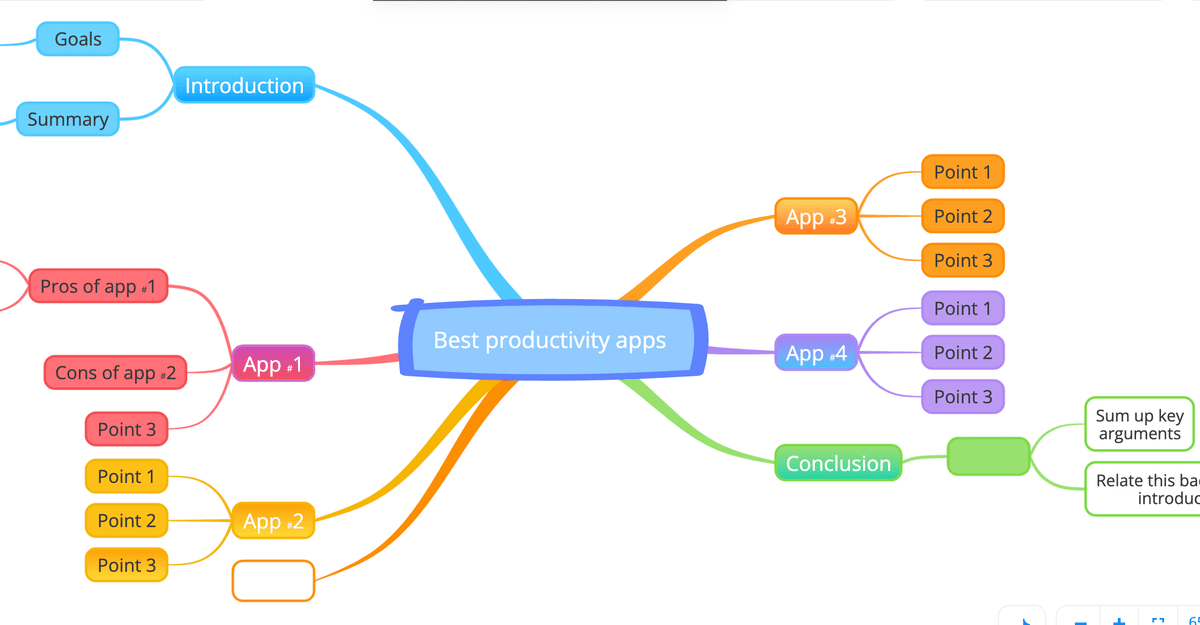
Available for: web, macOS, Windows, iOS, Android
| Plan | Price |
|---|---|
| Free | €0 |
| Ultimate | €12/user/month* |
*billed annually
Pros of using Ayoa for productivity
As a student, I stumbled upon Tony Buzan and The Mind Map Book and was smitten with the concept.
Basically, a mind map is a type of diagram. You write down a central theme and add related ideas to better organize them visually and make them easier to remember. Namely, I have mind maps to thank for passing my Grammar exam in the first year of my English studies — those adjuncts had nothing on my mind map jotting skills.
That is why, a while later, I decided to give Ayoa a try when tackling my work tasks. And — I must admit — this tool hasn’t disappointed me.
Ayoa allows you to create your own mind maps from scratch or by using pre-existing templates. The interface itself is pretty straightforward and intuitive.
Various tools for crafting mind maps are at your disposal, which makes task organizing fun. So, for those of you who prefer colorful and organic-looking representations of tasks or projects, this is a nice way to organize your workload.
I also like the fact that Ayoa is inclusive for neurodivergent individuals. Namely, this app offers dyslexia mode, in which maps change color to facilitate reading.
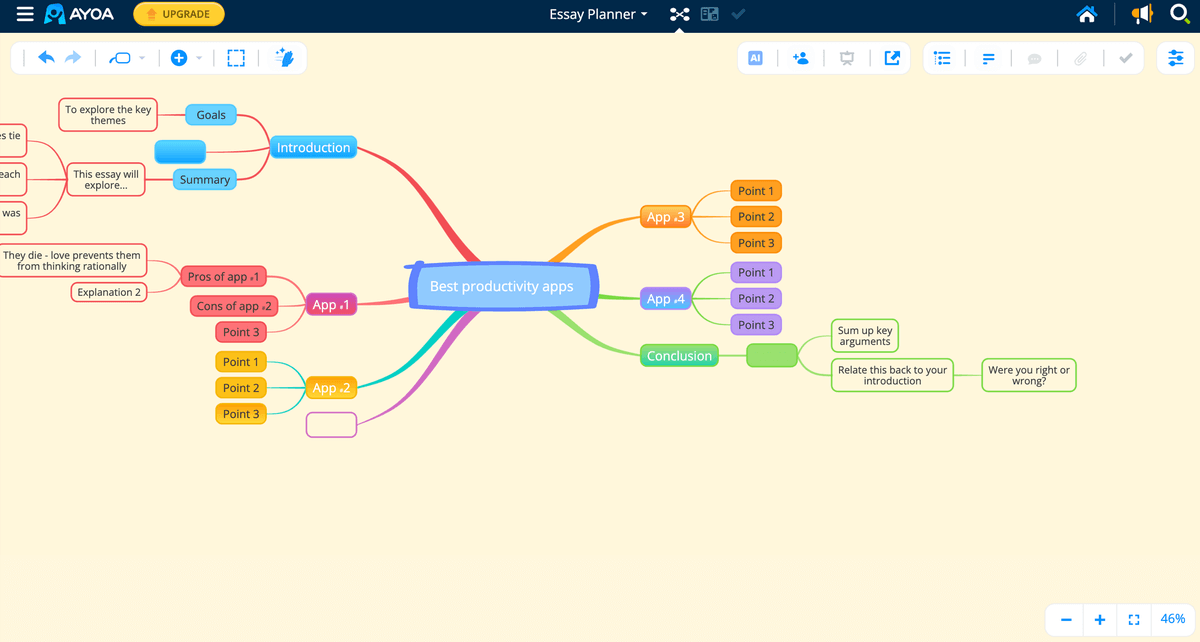
Overall, I was pleased with the workflow Ayoa offers.
Cons of using Ayoa for productivity
The main downside of using Ayoa for me was the fact that the free plan offers pretty limited options.
For instance, you can make your own mind maps, but you cannot generate them from already existing texts or videos. AI-powered importers are available only after you upgrade to a paid plan.
What’s new in Ayoa?
Ayoa recently enabled its premium users to import their documents, YouTube videos, audio, images, sticky notes, and PDFs and let the AI importers do their magic by transforming this data into mind maps.
#3 Flown — best for focus
Flown is a productivity tool that enables you to virtually co-work with other people in small- to medium-sized groups.
This app provides you with sessions with a so-called Flown facilitator, where you can meditate and practice focus with other participants.
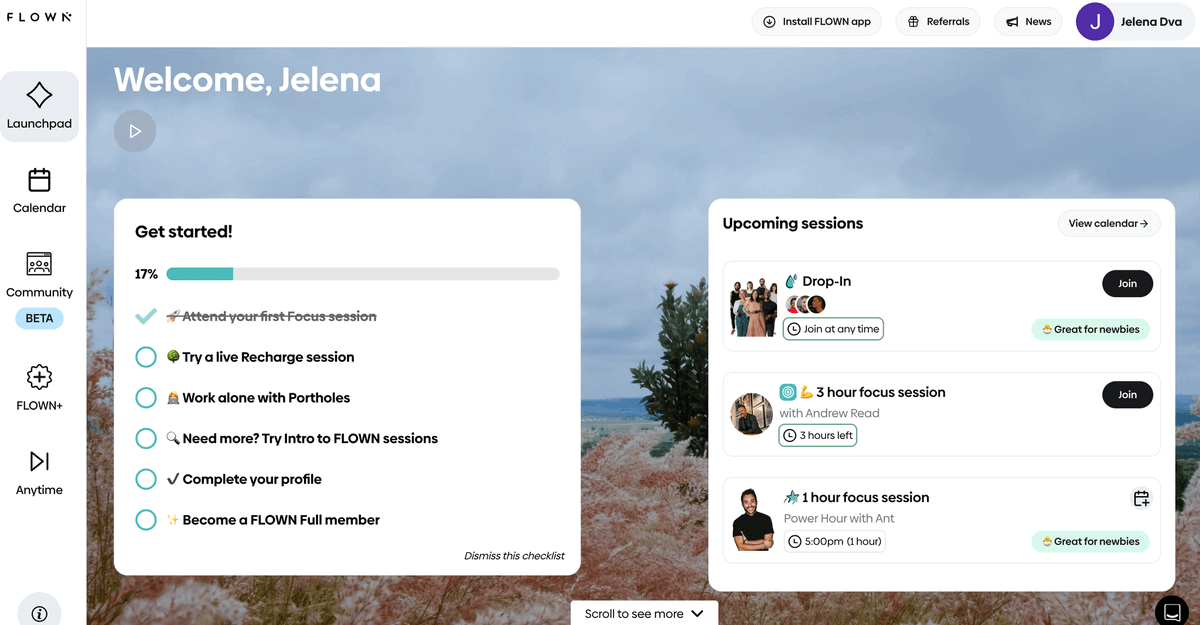
Available for: web, as a Progressive Web App
| Plan | Price |
|---|---|
| Free | €0 |
| Monthly membership | €24/month (billed monthly) |
| Yearly membership | €18/month (billed annually) |
| Lifetime membership | €860 (billed once) |
Pros of using Flown for productivity
Flown is particularly useful for procrastinators and people with ADHD. As I tend to belong to the former group, I have participated in a Flown flock-in take-off via Zoom, with other fellow procrastinators.
A facilitator has led us through guided meditation, asking us to focus on procrastination. Although not something I could practice regularly, this method of focusing was a useful addition to my regular attempts to stay productive.
Another practical thing in this whole concept is introducing “body doubles” — people working alongside you, virtually or in person.
Namely, science says we imitate the behaviors we see. So, when we see other people working, we tend to work as well. That is why, in Flown, there is a “drop-in”, an all-day silent co-working space you can join anytime.
Aside from participating in co-working sessions as a way of combating procrastination, you’re held accountable for your work by others because you set your intentions at the beginning of your workday.
To me, particularly appealing are little reactions in the form of emojis, which you use to encourage others to fulfill their set intentions.
Flown’s interface is also rather clean and user-friendly. What’s more, there’s a calendar where you can get a list of the upcoming sessions and choose your preferred ones.
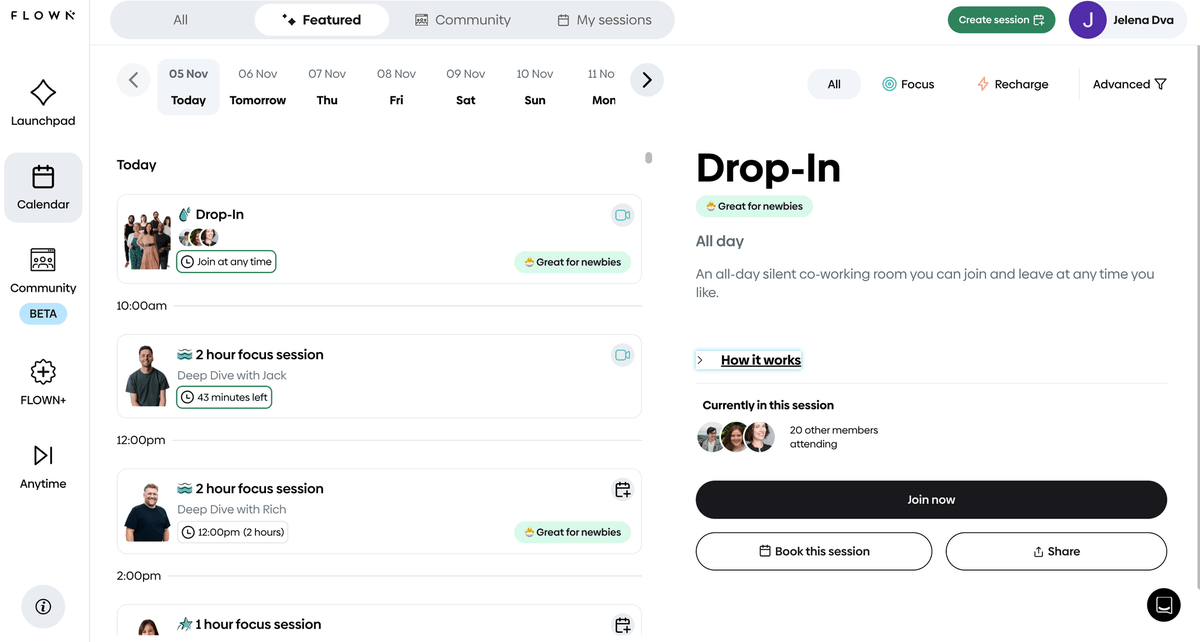
Cons of using Flown for productivity
This app may not be for everyone, as it can get a bit overwhelming. While I was using it, sometimes it felt like I had yet another task (that I was failing at).
However, maybe it is tailored to the needs of people with ADHD, as Flown’s users with this condition proudly testify.
What’s new in Flown?
There isn’t any news about the recent development of this app.
#4 Sunsama — best for achieving a work-life balance
Sunsama is a productivity app that promotes a healthy work-life balance by helping you prioritize your tasks.
This tool offers a clean interface with few distractions, allowing you to focus on what matters — your daily work assignments.
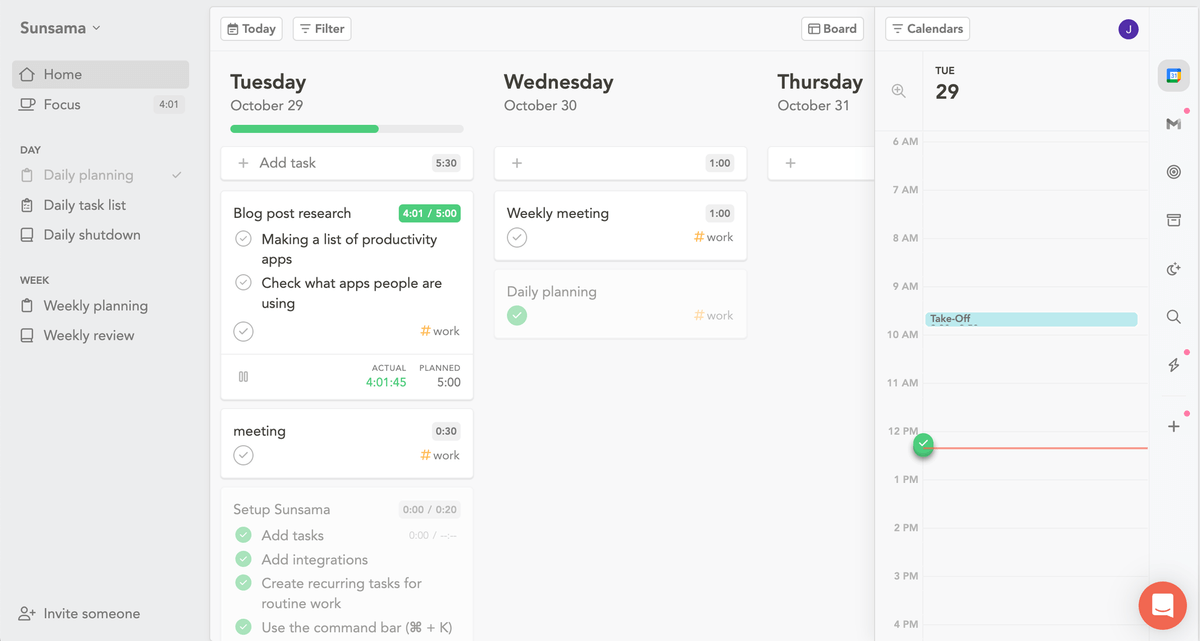
Available for: web, macOS, Windows, iOS, Android
| Plan | Price |
|---|---|
| Free | n/a |
| Yearly subscription | $16/month (billed yearly) |
| Monthly subscription | $20/month (billed monthly) |
Pros of using Sunsama for productivity
Sunsama is an app that won’t distract you from your work. It offers a no-fuss, easy-to-use interface. For those who need some help getting started, there’s a quick walk-through.
This tool enables you to focus on your tasks, one at a time, by using the Pomodoro timer. That’s exactly what appealed to me most, as I sometimes have trouble focusing, with all the distractions.
I also liked Sunsama’s Daily shutdown feature. With this feature, you can report on how you spend your time, taking into account both personal activities and work tasks.
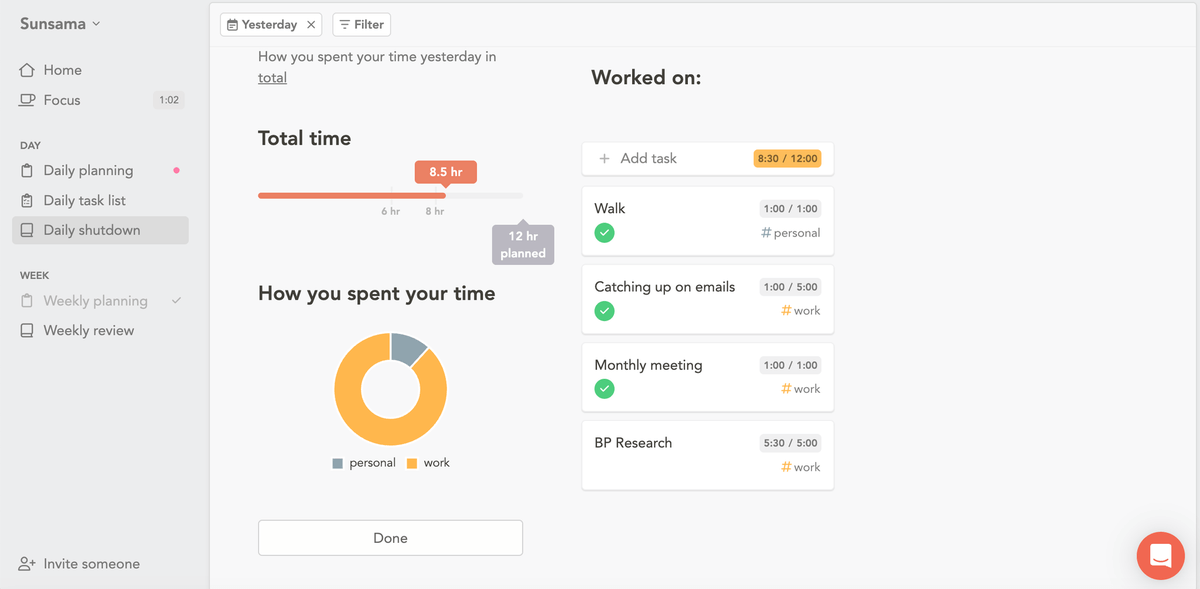
When it comes to integrations, Sunsama integrates with the most popular email clients and calendars — Google and Outlook.
Cons of using Sunsama for productivity
If you need a productivity tool for a larger team, Sunsama is not the best option for you. Namely, every team member you add costs the same price monthly, which is pretty steep to begin with ($16/month).
Aside from that, you need to plan and prioritize your tasks for yourself, as Sunsama doesn’t offer automation for these features.
This might not be a problem for those of you who don’t struggle with organization, but it can be a hurdle for the less organized ones.
What’s new in Sunsama?
The Sunsama team has recently added integrations with Toggl, iCloud, and Apple Calendar.
#5 Workona — best for organizing your tabs
Workona is an excellent choice for keeping your tabs in order.
This app helps you categorize your tabs, which makes it easier for you to browse them.
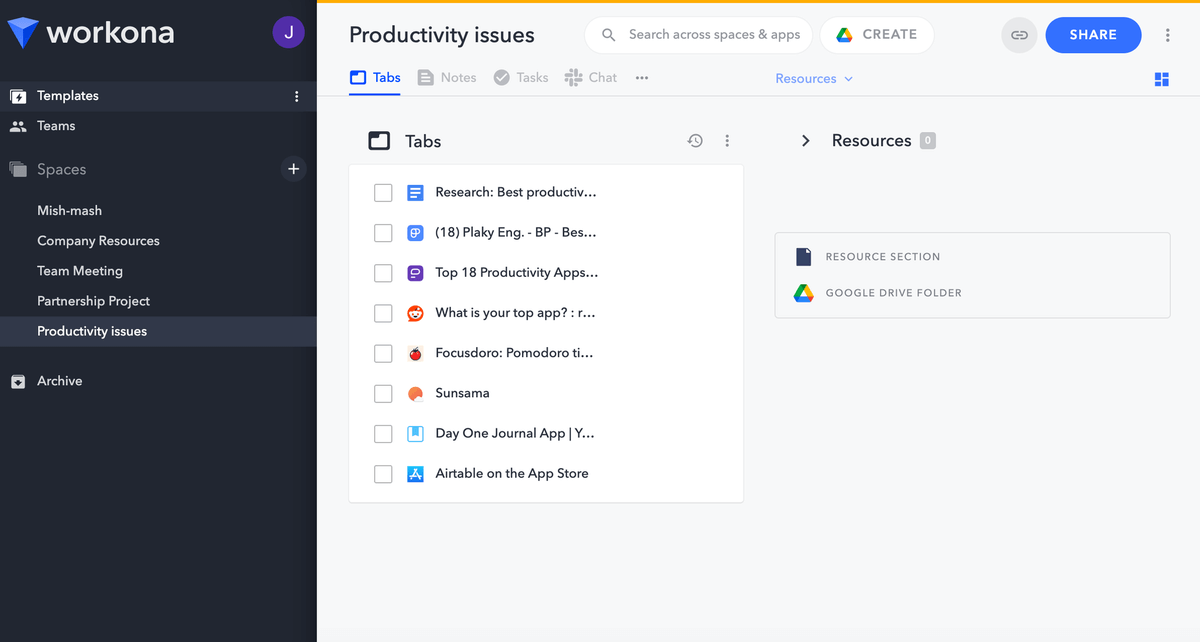
Available for: web (Chrome, Firefox, and Edge), iOS, Android
| Plan | Price |
|---|---|
| Free | $0 |
| Pro | $7/month |
| Team | $8/user/month (minimum 3 users) |
| Enterprise | POA |
Pros of using Workona for productivity
If you’re anything like me, you have about 44 tabs open right now (yes, I counted them). And, if you’re nothing like me, you can easily sift through them. Naturally, I was thrilled when I found out there was an app that could solve my tab addiction.
Namely, Workona enables you to organize your tabs into spaces, each dedicated to a project of your choice. This, in turn, helps you focus on one project at a time by opening a space dedicated to that particular project.
If you have trouble finding some of the tabs, Workona has got you covered. There’s an option to search across all your tabs, which I heavily used since I (not so) cleverly named all my spaces similarly.
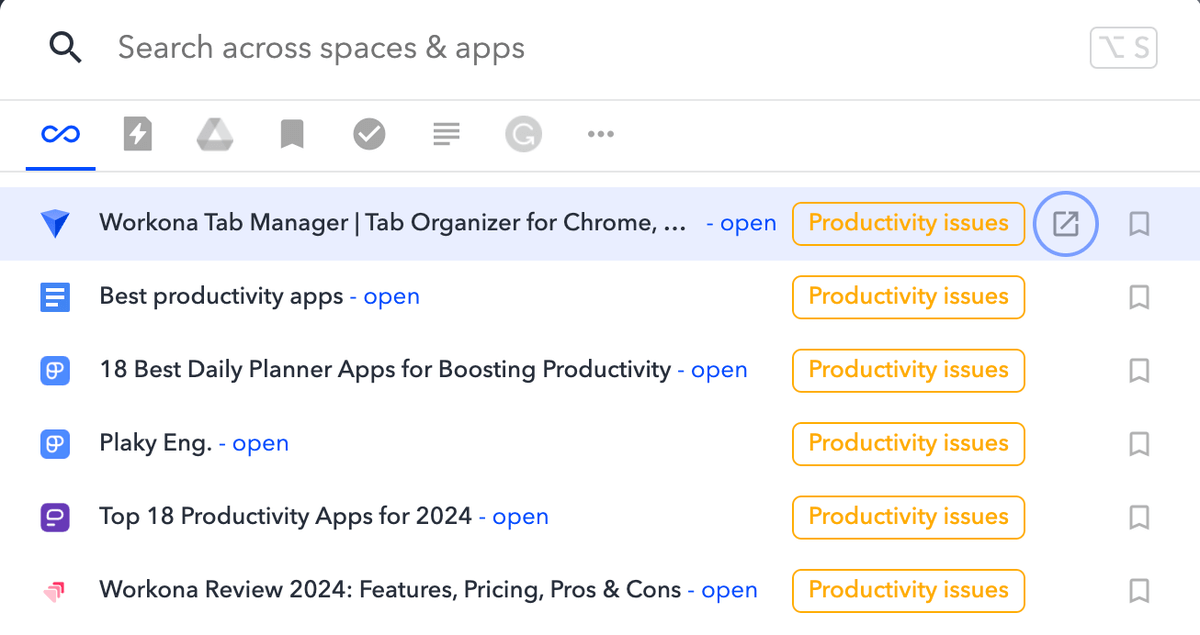
Cons of using Workona for productivity
For a minute, I felt more organized than ever while using Workona, ready to tackle any task that needed my attention. However, soon enough, skipping from space to space became overbearing. I felt like I was wasting my time searching for tabs.
Another downside to Workona is that in the free plan, you have only 5 workspaces, and premium plans are a bit expensive.
What’s new in Workona?
Earlier this year, Workona introduced client project automation, which allows you to prepare everything for a client project (across different apps) and save it in one space.
💡Plaky Pro Tip
If organizing your tabs is not enough for you, check out our 33 best tips on how to stay organized at work:
#6 TickTick — best for juggling different tasks
TickTick is an easy-to-use task management tool, best suited for freelancers or small businesses with simple task managing needs.
While it offers its users a myriad of functionalities, this app is not as powerful as all-in-1 project management software.

Available for: web, Linux, Windows, Apple Watch, iOS, Android, and macOS
| Plan | Price |
|---|---|
| Free | $0 |
| Premium (annual plan) | $35.99 (billed annually) |
Pros of using TickTick for productivity
TickTick is simple to use and pretty intuitive. Aside from keeping track of your tasks — whether professional or personal — this app helps you build good habits. I found the habit tracker feature useful, as I promised myself I’d try to live a healthier life.
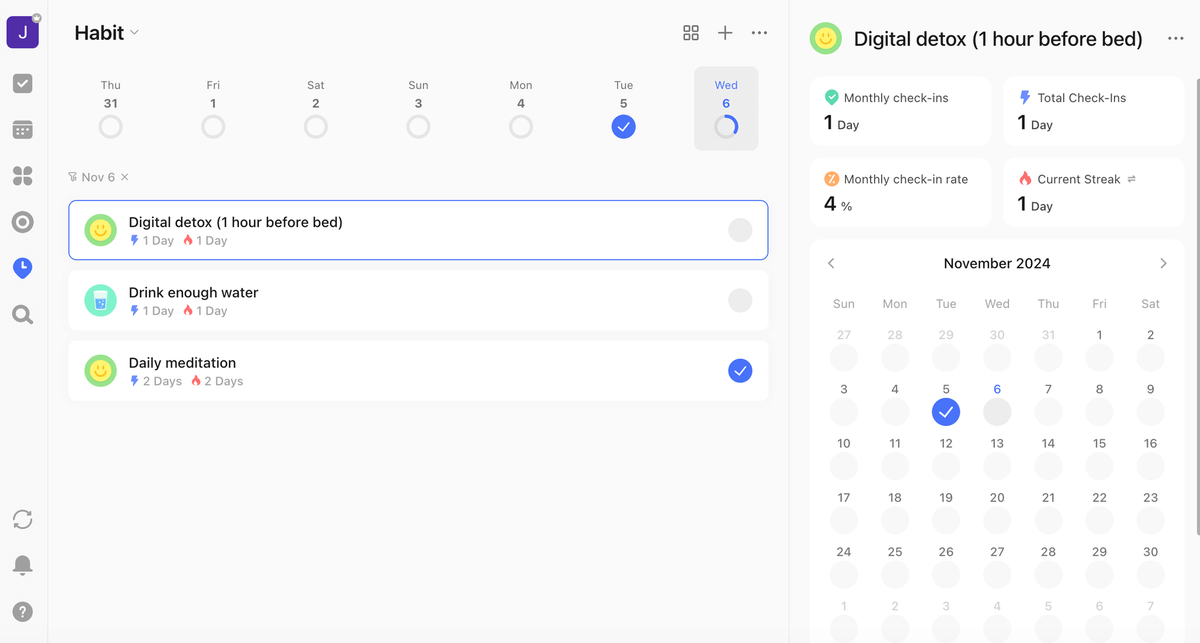
Another practical feature is reminders — you don’t have to worry about missing deadlines.
I also like the refreshing option “Won’t Do”, as it allows you to change your mind after making a to-do list, without judgment. This option is useful for anyone battling perfectionism because it dials down the pressure of having to do everything at any given time.
There’s even an Eisenhower matrix for those who like to prioritize their tasks by urgency and importance.
💡Plaky Pro Tip
If you need help with prioritizing your projects, check out our blog post on that topic:
Cons of using TickTick for productivity
One of the biggest downsides, in my opinion, is that the free version of TickTick is rather limited in its functionalities.
For instance, the Calendar view is available to premium users only. The same goes for Pomodoro white noise options, activity log, and filter customization.
Moreover, my impression is that this tool may be better suited for more disciplined users, unlike myself, as the very maintenance of task lists sometimes felt like a task in itself.
What’s new in TickTick?
TickTick recently added the feature Additional Time Zone, which enables you to view more than one time zone in your calendar.
#7 Habitica — best for gamifying your workload
Habitica is a productivity app that uses gamification to motivate you to do your tasks and create habits.
As you move through your task list, you are awarded experience points for getting things done.
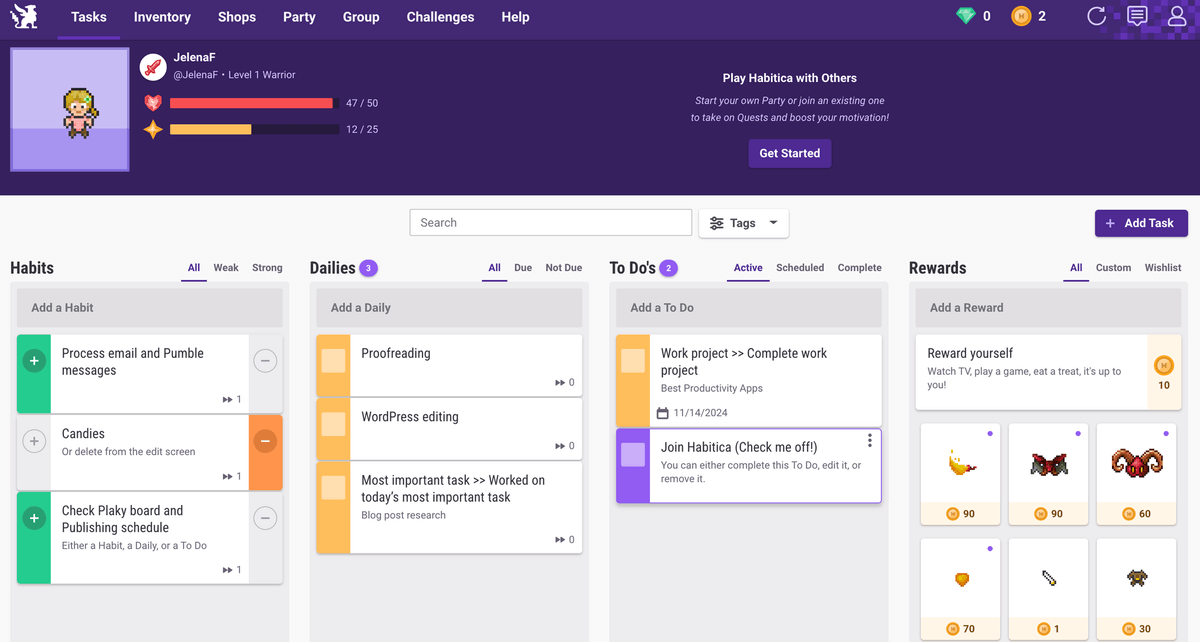
Available for: web, macOS, Linux, Windows, Android, and iOS
| Plan | Price |
|---|---|
| Free | $0 |
| 1-month subscription | $4.99 |
| 3-month subscription | $14.99 |
| 6-month subscription | $29.99 |
| 1-year subscription | $47.99 |
Pros of using Habitica for productivity
As I previously mentioned, Habitica rewards you any time you check the task as done, which offers you immediate satisfaction as dopamine gets released in your brain.
That’s how you become more and more eager to fulfill your tasks and earn rewards. You basically trick your brain into becoming more productive.
Furthermore, when you accomplish all your tasks for the day, you get promoted to the next level!
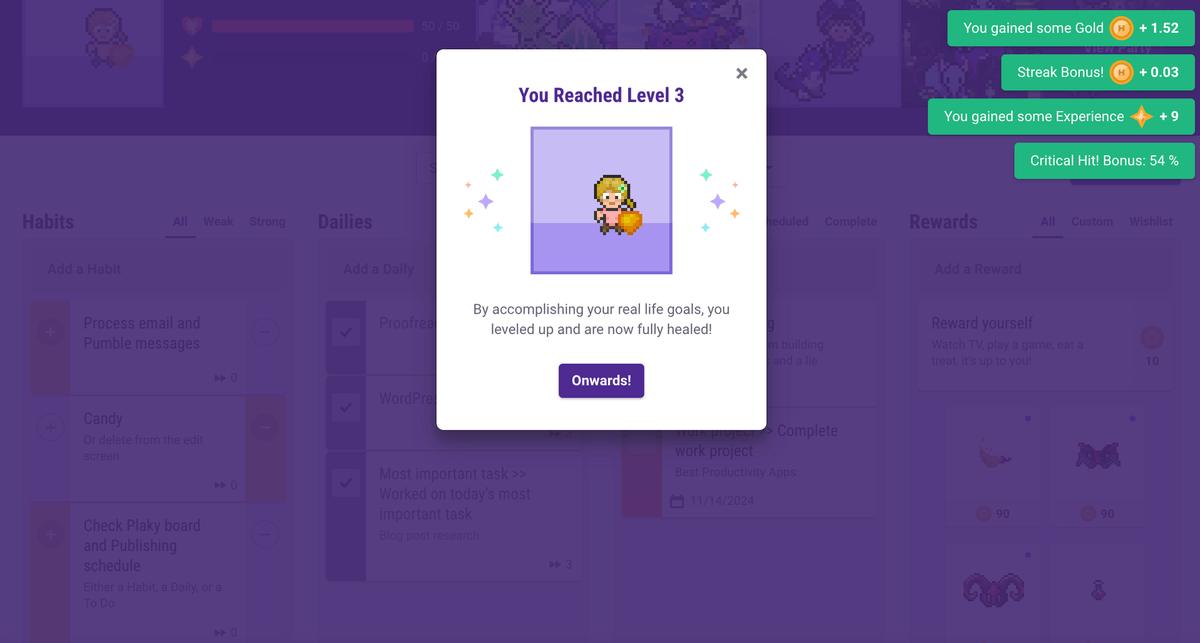
Another cool aspect of Habitica is that when you need a break from your work, there’s a whole community of Habiticans waiting for you to join their quests.
This may be a nice way to socialize with people, especially if you work from home. You can communicate with like-minded people through chat and build new relationships.
Cons of using Habitica for productivity
As much as I enjoy playing games, at moments, Habitica was a bit overwhelming for me. I realized I prefer something simple that gets the job done. To be more precise, something that makes me get my work done.
This app is also not suitable for people who already spend too much time playing video games and want to reduce screen time.
What’s new in Habitica?
As far as features are concerned, Habitica has not changed much for years. The app has, however, improved avatar customization, to its users’ delight.
#8 Milanote — best for organizing creative projects
Milanote is a user-friendly productivity app that enables you to organize your tasks and projects into visual boards.
It is especially catered to the needs of designers and other creative professionals because of its visual appeal.
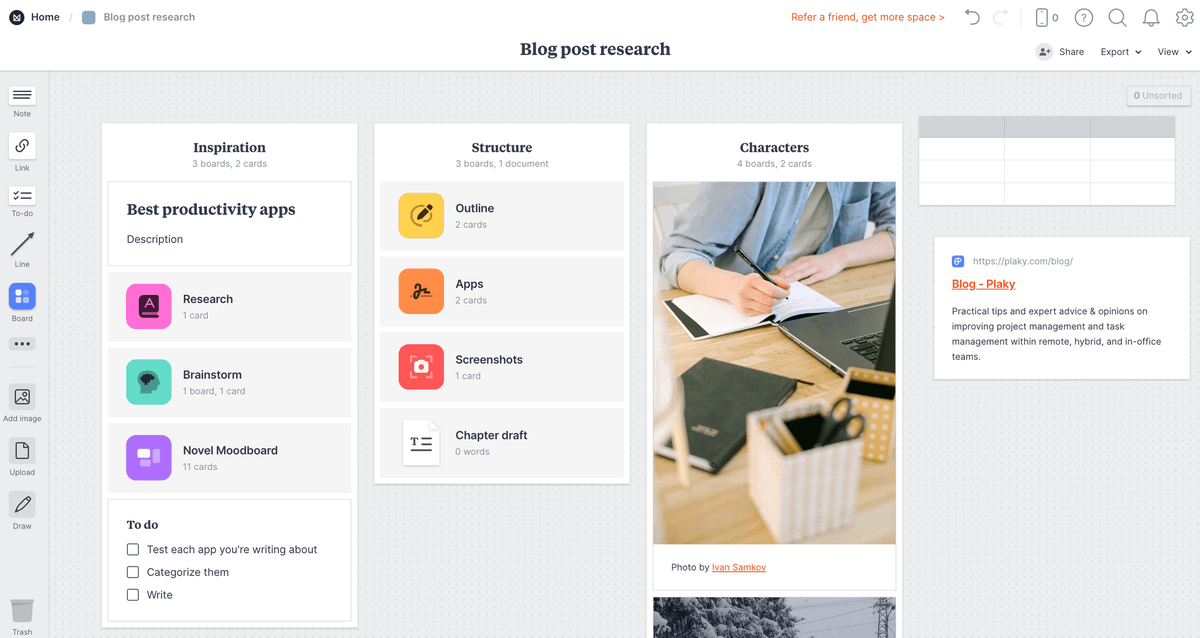
Available for: web, iOS, macOS, Windows, Android
| Plan | Price |
|---|---|
| Free | $0 |
| Individual (pay per person) | $9.99/month* |
| Team | $49/month (up to 10 people) or $99/month (up to 50 people)* |
*billed annually
Pros of using Milanote for productivity
I really enjoyed using Milanote for my weekly task planning because the visual identity of the app is extremely satisfying.
A bunch of templates are at your disposal, and you can customize them to your liking. This app enables you to upload your images and files and arrange them on the board as you please.
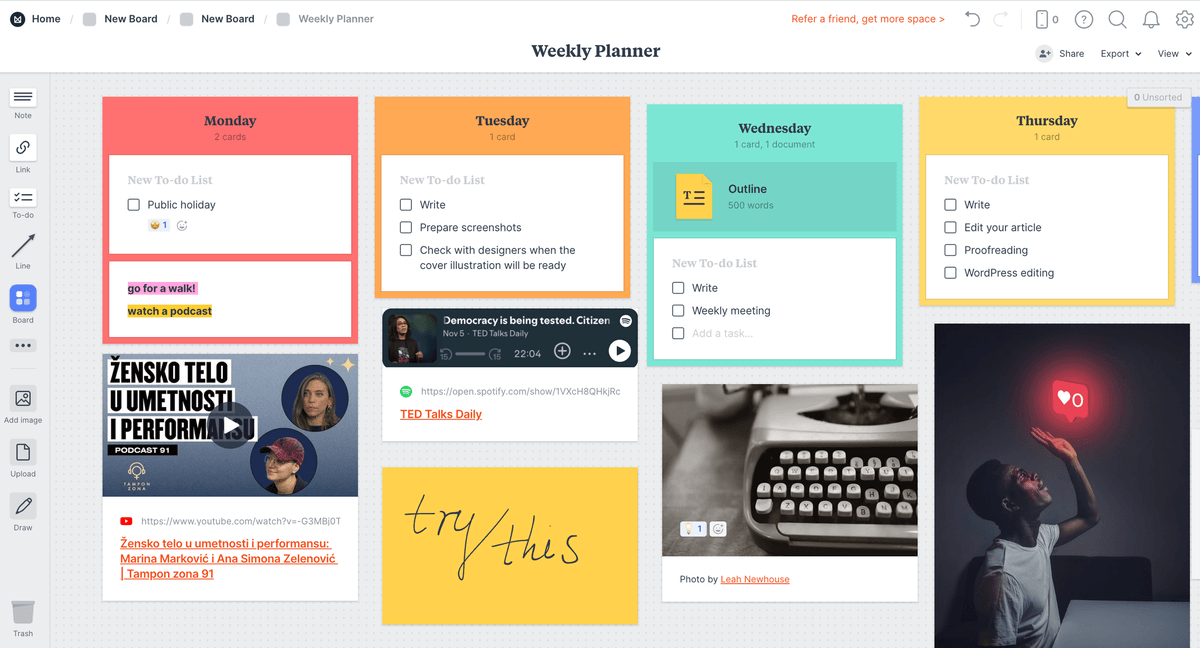
Milanote is practical for collaboration and brainstorming as well. You can leave comments and notes in the comment box on the board itself and position them wherever you like.
Creating a mood board is also a breeze — you can use templates or make your own board from scratch. This feature is useful if you’re a visual type who likes to create and benefits from vision boards.
Cons of using Milanote for productivity
Aside from the steep price, another downside of Milanote is the lack of a calendar view. It would be nice to have a bird’s-eye view of monthly tasks and projects.
What’s new in Milanote?
Together with minor tweaks, Milanote’s team has improved the drag-and-drop animations.
💡Plaky Pro Tip
If you’re a designer looking for the perfect tool for managing your creative projects, we have just the article for you:
#9 Pumble — best for effective communication
Pumble is a team communication tool that helps you collaborate effectively with your colleagues.
It offers unlimited message history, users, and channels so that your team can communicate smoothly.
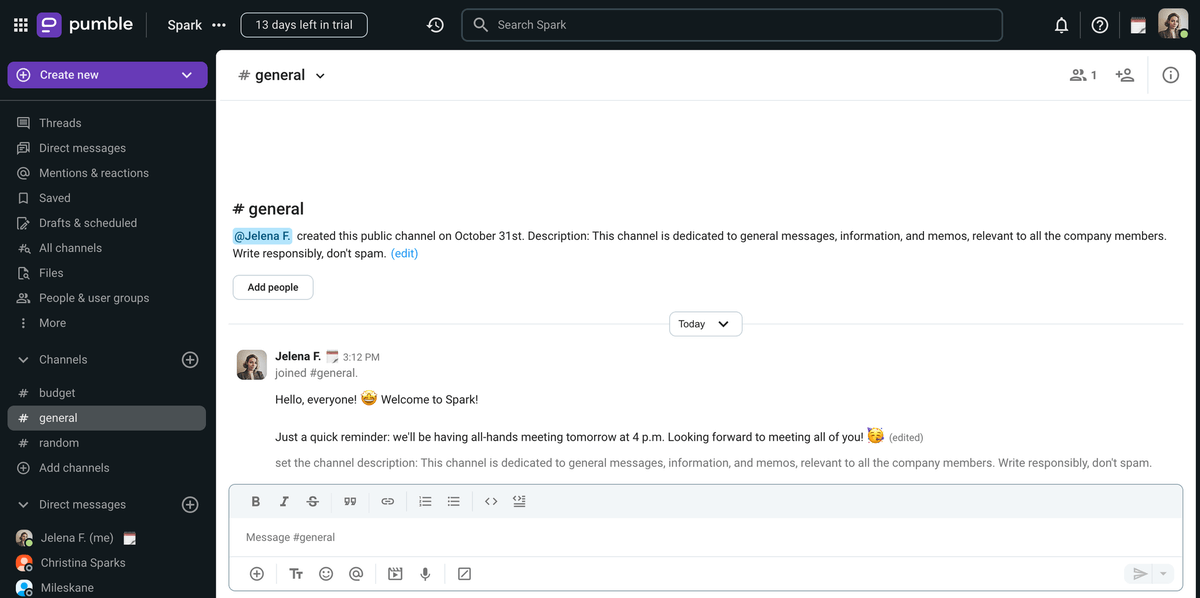
Available for: web, macOS, Windows, Linux, Android, and iOS
| Plan | Price |
|---|---|
| Free | $0 |
| Pro | $2.49/seat/month* |
| Business | $3.99/seat/month* |
| Enterprise | $6.99/seat/month* |
*billed annually
Pros of using Pumble for productivity
Pumble is great for everyday, non-distracting communication with your teammates. I have been using Pumble for 3 years now, and I’m more than satisfied with it.
If I’m engaged in deep work and don’t want to be bothered, I simply pause notifications for a couple of hours.
Moreover, my team and I have our regular weekly meetings via video calls on Pumble. This allows us to stay up-to-date with what everybody is currently doing, although we’re working remotely.
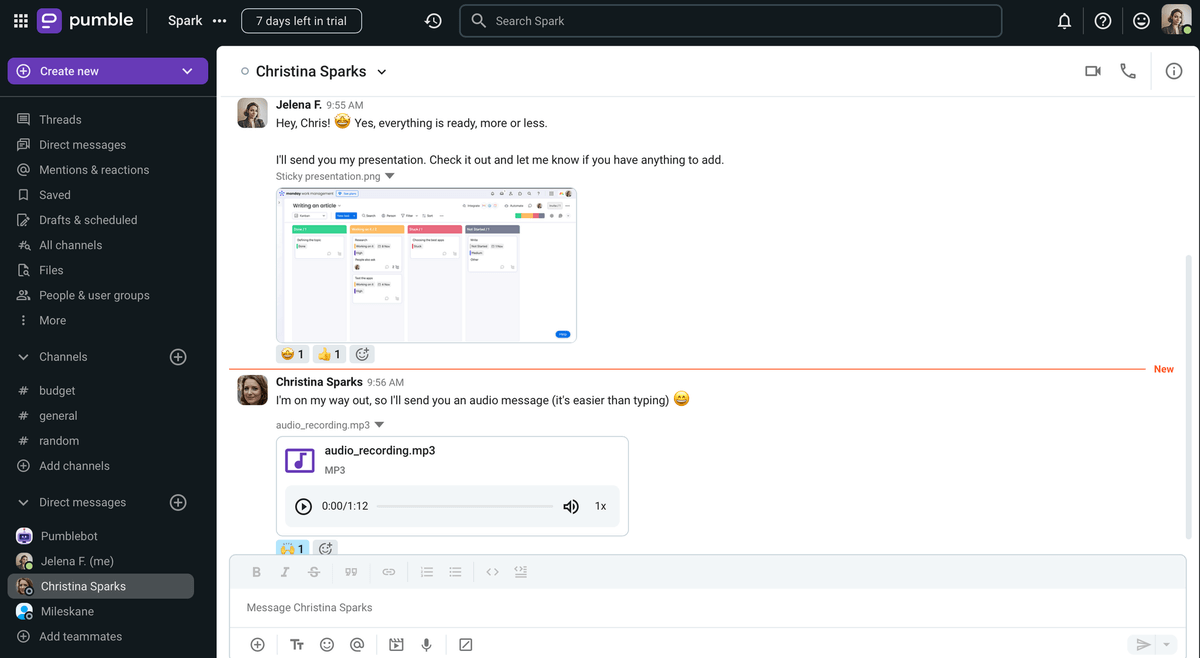
One of my favorite features on Pumble is audio messaging. Sometimes it’s easier to send a voice message than to type what’s on your mind. However, keep in mind that this is a bit less formal way of communicating. If your company is nurturing this communication style, feel free to try out this option.
Pumble also offers integrations with Gmail, Zapier, GitHub, Calendly, GitLab, Google Calendar, RSS, and Zoom, with more to come in the future.
Cons of using Pumble for productivity
Although Pumble is a great communication tool, there is a minor flaw — it’s missing read receipts.
It would be nice to know whether the recipient has seen the message, as this may prompt them to respond more quickly.
What’s new in Pumble?
In 2024 Q3, Pumble introduced its integration with Calendly, GIFs, and new themes.
💡Plaky Pro Tip
Effective communication is critical for project management. To find out more on this topic, read the following article:
#10 Todoist — best for making to-do lists
Todoist is a productivity app particularly suited for keeping track of your tasks — whether professional or personal.
With a clean, no-fuss interface, this tool is a good choice for those who don’t want to be bothered with an overcomplicated design.
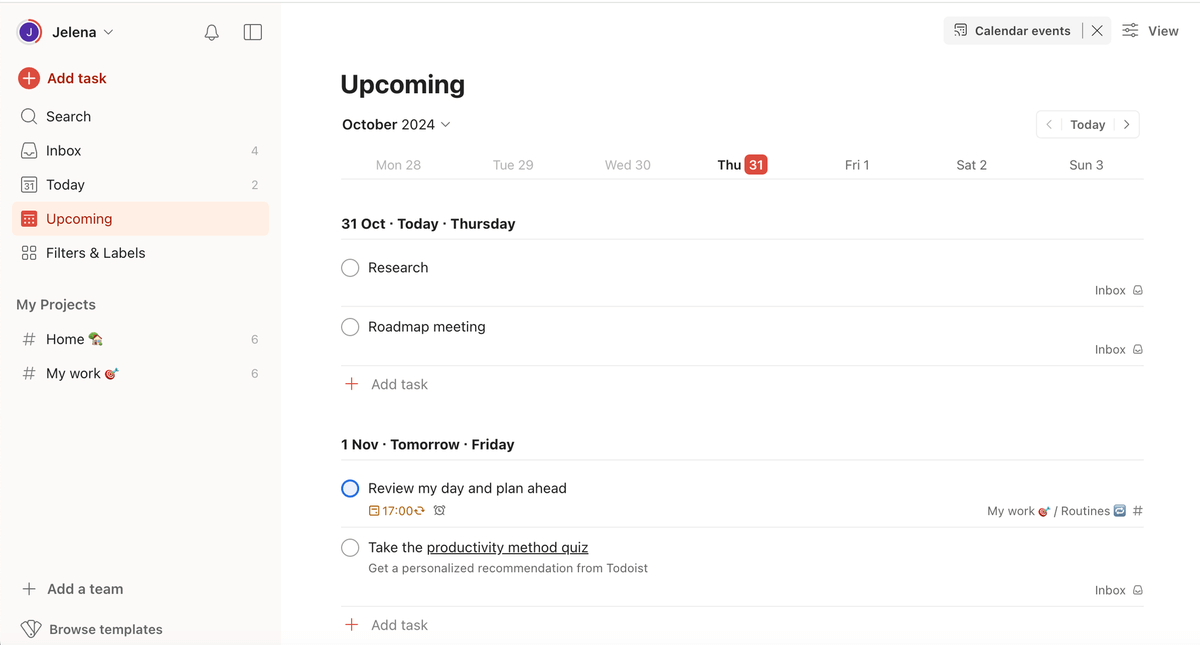
Available for: web, Windows, Linux, macOS, iOS, and Android
| Plan | Pricing |
|---|---|
| Beginner | $0 |
| Pro | $4/month* |
| Business | $6/month* |
*billed annually
Pros of using Todoist for productivity
I liked Todoist’s clean interface because it highlighted what’s important — your tasks. You can also choose between 4 themes in the free plan.
Todoist is user-friendly and intuitive, so you quickly get the hang of how everything works. Plus, there are labels and filters you can use to better organize your tasks.
This app also enables you to prioritize tasks (as Priority 1, 2, 3, and 4) and set reminders, making sure you don’t forget what’s important.
You can even divide your tasks into subtasks and get as detailed as you like in the description. And I’ll admit — crossing out completed tasks was pretty satisfying!
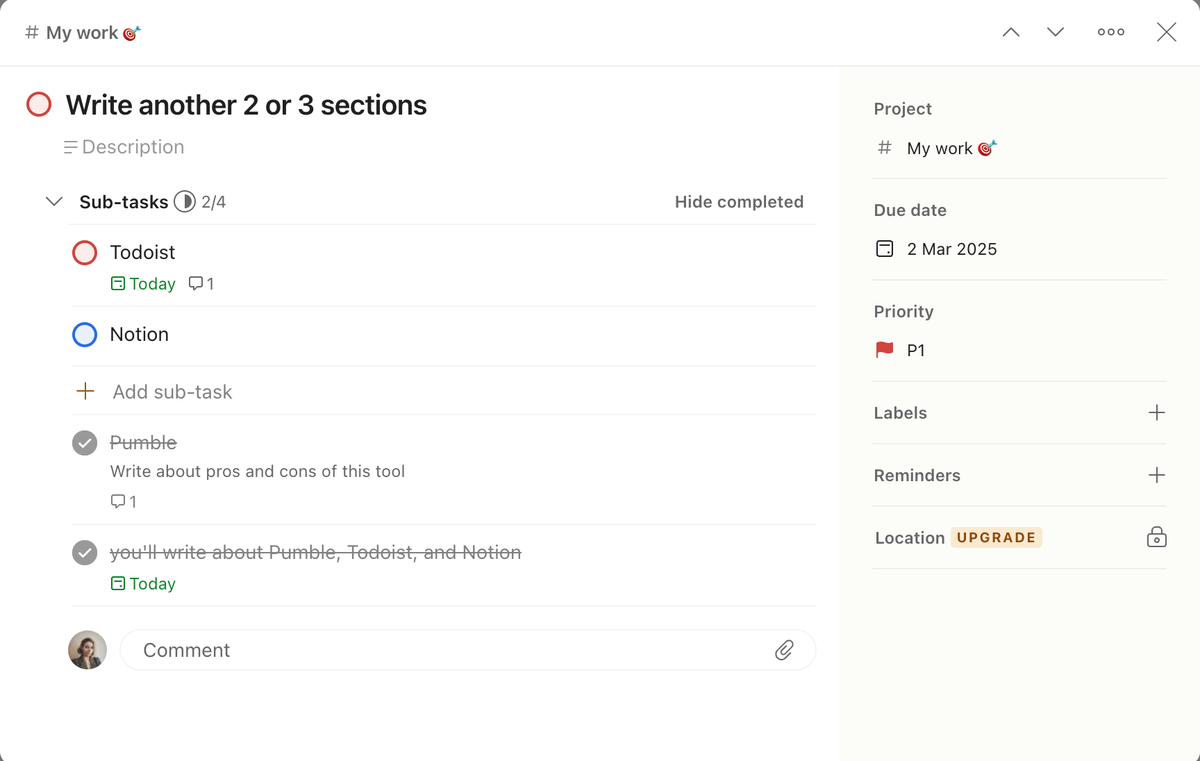
Cons of using Todoist for productivity
Todoist lacks customization options, so some users, including myself, might find the interface a bit bland.
The free version is limited to 5 personal projects, which might quickly become deficient. Also, the Calendar view and custom reminders are available to premium users only.
Check out some great Todoist alternatives
What’s new in Todoist?
As of recently, you can sync your scheduled Todoist tasks to your Google calendar.
💡Plaky Pro Tip
If you’re looking for free to-do list templates, look no further. We’ve got your back:
#11 Notion — best for personal organization
Notion is a highly customizable note-taking app perfectly suited for personal and business use.
Loaded with templates, this tool is a great solution for personal organization.
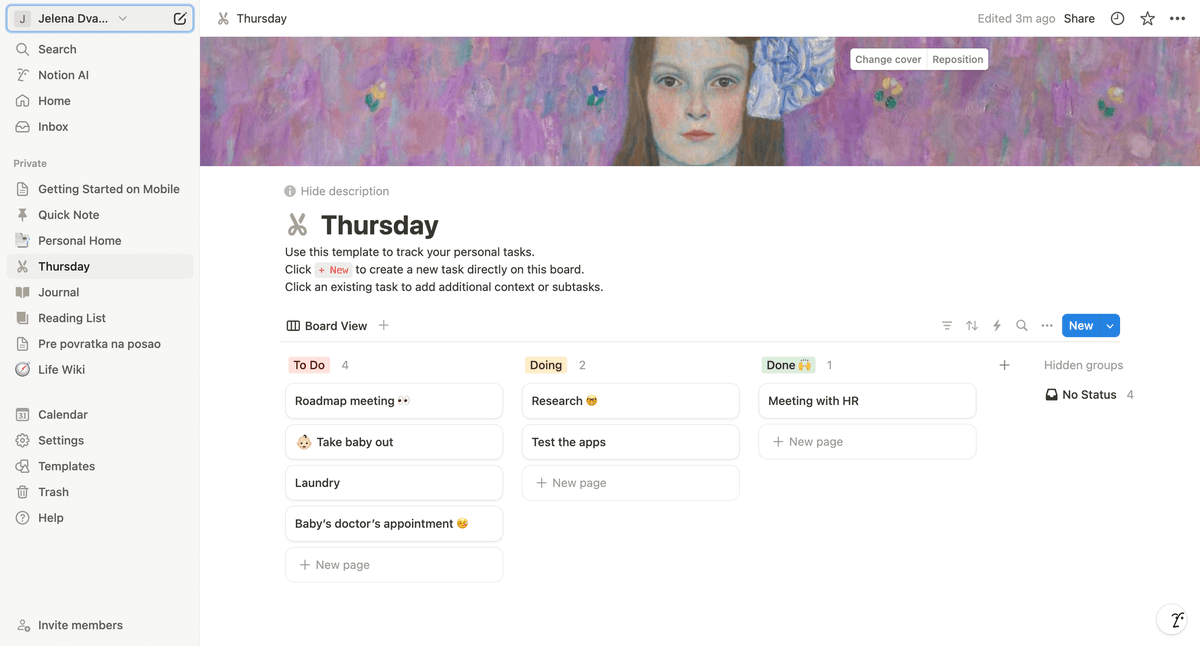
Available for: web, macOS, Windows, iOS, Android
| Plan | Price |
|---|---|
| Free | $0 |
| Plus | $10/seat/month* |
| Business | $20/seat/month* |
| Enterprise | POA |
*billed annually
Pros of using Notion for productivity
Notion enables you to make shopping lists, organize your notes, and group them however you like. It’s highly customizable, and that’s one of the things I liked about it most.
I also found the pre-built templates extremely useful. There’s something for everyone — from expense tracker and budget planning to mood tracking templates.
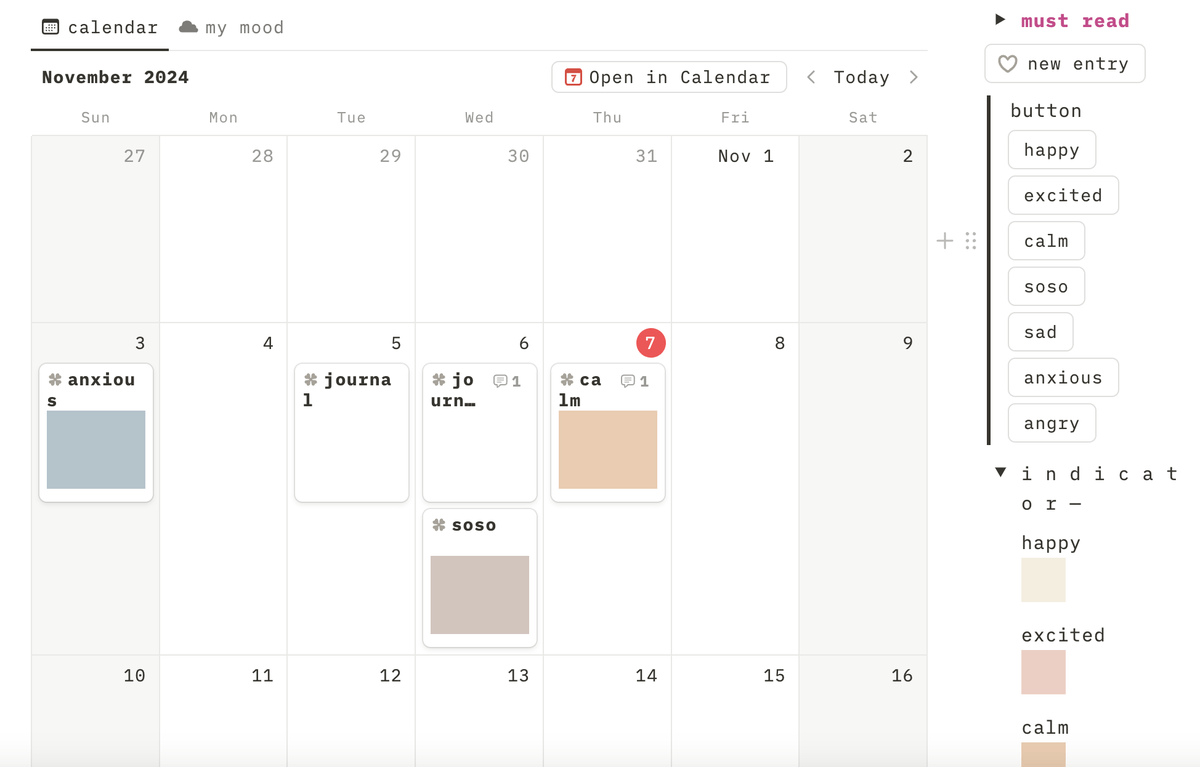
Notion has also introduced an AI tool to ease the users’ workload, by automating the workflow and providing the users with various insights. For instance, if you’re using a budget tracker, you can ask AI to create a table with monthly expenses.
This app also offers integration with tools such as Google Drive and Trello, among others.
Cons of using Notion for productivity
One of Notion’s main cons is that it doesn’t offer unlimited users, teams, or files. This might pose a problem for larger teams and companies.
Also, the mobile app is less intuitive than the desktop one, and users have reported that it often crashes.
What’s new in Notion?
Notion recently nixed its AI add-on, so users can either trial Notion AI (free and Plus plans) or get the Business or Enterprise plan to take advantage of Notion AI’s full potential. Also, the platform recently introduced a new database view (Feed view), which users can use to scroll through the databases in a stacked-card format.
#12 Asana — best for setting goals and reporting
Asana is a productivity app that lets you list out tasks and collaborate with your teammates.
This tool specializes in workflow management, for both small and large companies.
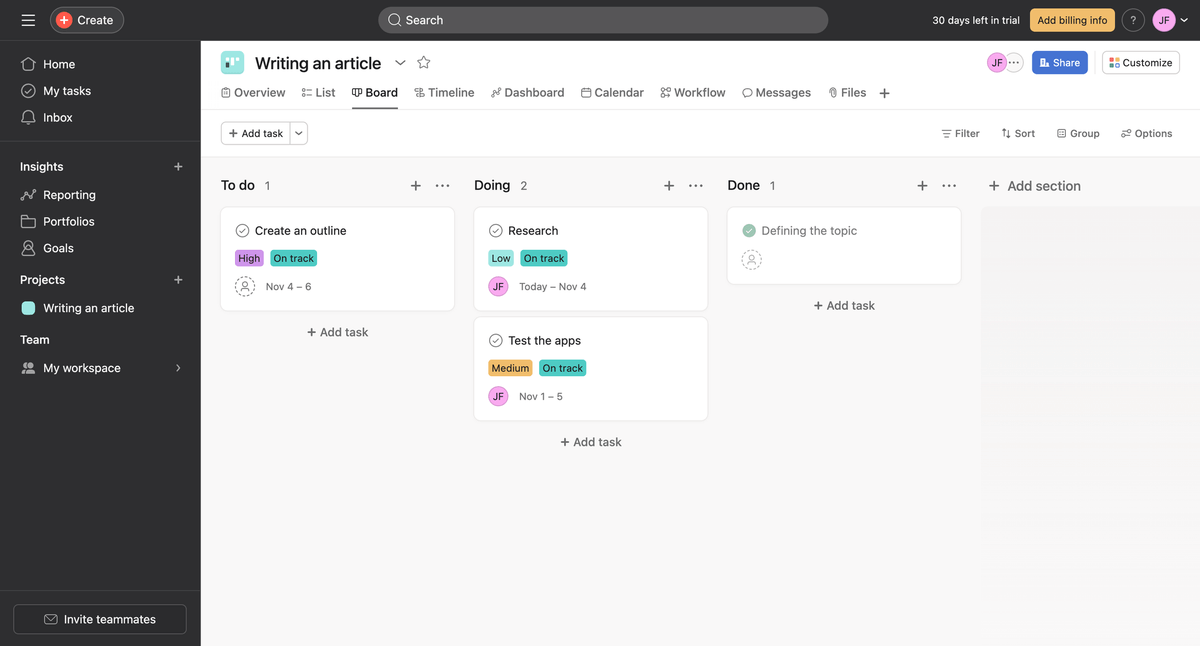
Available for: web, macOS, Windows, Linux, iOS, Android
| Plan | Price |
|---|---|
| Personal | $0 |
| Starter | $10.99/user/month |
| Advanced | $24.99/user/month |
| Enterprise | POA |
| Enterprise+ | POA |
*billed annually
Pros of using Asana for productivity
Asana enables you to add tasks, assign them to people, and set deadlines. Another perk is that you can easily track your projects’ progress.
Namely, in the free plan, you have the following views at your disposal:
- List,
- Board, and
- Calendar.
This app also allows you to create portfolios and overview your goals’ progress. Asana has introduced AI-powered insights so that everyone in the company can align with the company-wide goals.
I also liked the reporting dashboards, although they are available only in paid plans. The dashboard option provides you with a clear overview of tasks that are:
- Completed,
- Incomplete, and
- Overdue.
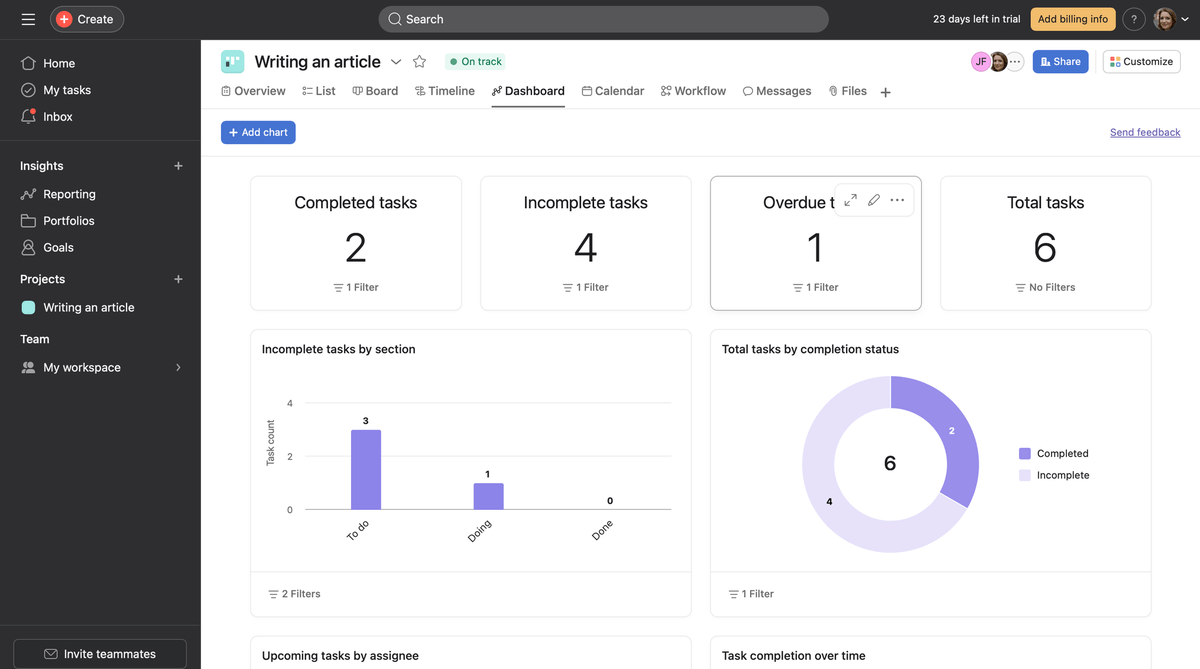
Cons of using Asana for productivity
The biggest downside of using Asana is the price — $10.99 per user per month when billed annually. This might not be a problem for small businesses, but could be a big turn-off for large companies.
Also, some of the more popular features — like automated workflows, AI options, and project reporting — are only available in paid plans.
What’s new in Asana?
In the summer of 2024, Asana added AI features to help its users work more efficiently.
💡Plaky Pro Tip
Check out how Asana compares to other project management apps:
#13 monday.com — best for smooth progress tracking
monday.com is a productivity app that enables you to stay on top of your tasks.
Highly customizable, this tool allows you to create workflows tailored to your needs and seamlessly track progress.
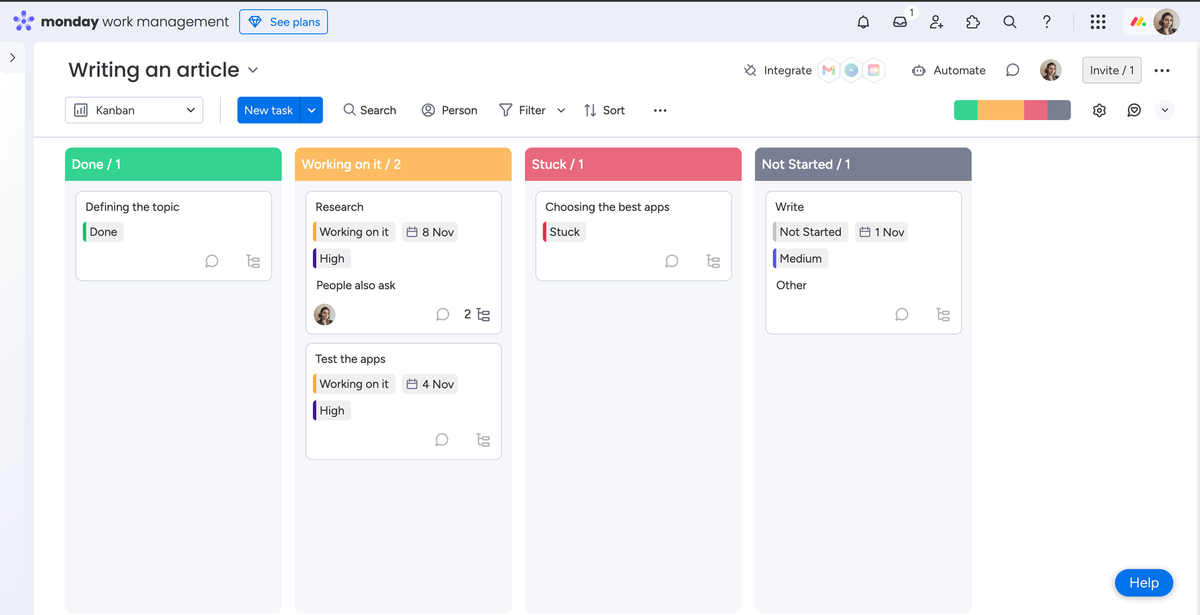
Available for: web, Android, and iOS
| Plan | Price |
|---|---|
| Free | up to 2 seats |
| Basic | €9/seat/month* |
| Standard | €12/seat/month* |
| Pro | €19/seat/month* |
| Enterprise | POA |
*billed annually
Pros of using monday.com for productivity
monday.com has a user-friendly interface that allows you to customize it as you wish. For instance, I liked the option of customized automation, as I often forget to move the Done item to a Completed column.
You can also collaborate and communicate with your teammates in Asana, which also saves you precious time in avoiding misunderstandings.
However, the feature I liked most is monday.com’s progress tracking. This app offers different ways to track your project progress, including adding a progress-tracking column.
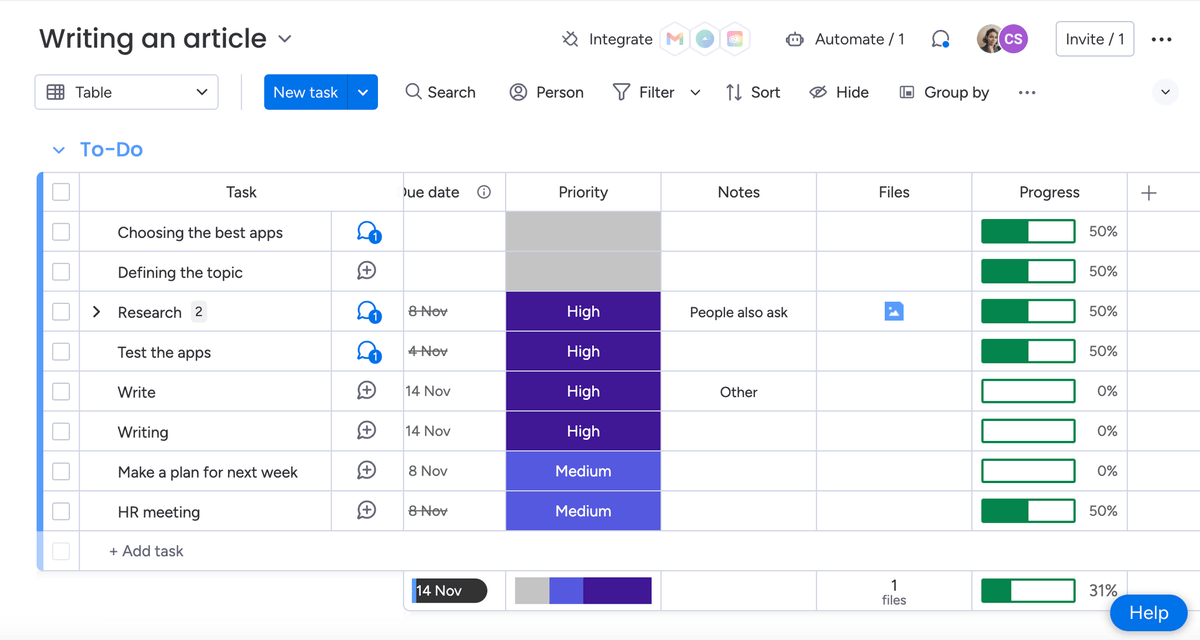
The progress bar shows which percentage of the task is done, in a battery-like view, which is great for visual types.
Cons of using monday.com for productivity
Unfortunately, monday.com’s free plan doesn’t allow you to make Progress-Tracking columns. Other columns — such as the Time Tracking, Formula, and Files columns — are also available only in paid plans. And the same goes for automations.
Other limitations of the free plan include a limited number of boards, members, and items.
What’s new in monday.com?
Recently, monday.com has enabled easier access to your favorite items and introduced a collaborative digital whiteboard called WorkCanvas.
💡Plaky Pro Tip
If you want to see how monday.com compares to other project management apps, check out the following articles:
#14 Clockify — best for time tracking
Clockify is a time-tracking app that helps you achieve greater productivity by tracking time spent on your tasks and projects.
This tool is also useful for keeping track of your billable hours.
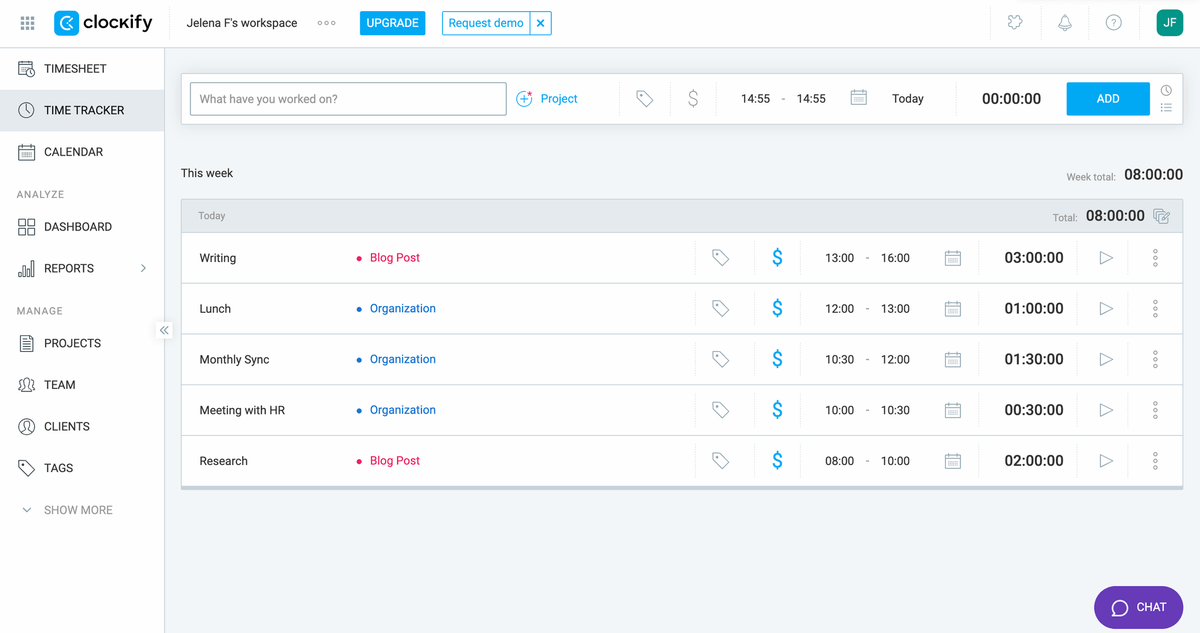
Available for: web, macOS, Windows, Linux, iOS, Android
| Plan | Price |
|---|---|
| Free | $0 |
| Standard | $5.49/seat/month* |
| Pro | $7.99/seat/month* |
| Enterprise | $11.99/seat/month* |
*billed annually
Pros of using Clockify for productivity
Clockify enables you to efficiently manage your daily tasks by tracking how much time you spend on each one of them. I particularly like Clockify’s dashboard feature, as it shows me visually how my time is used up.
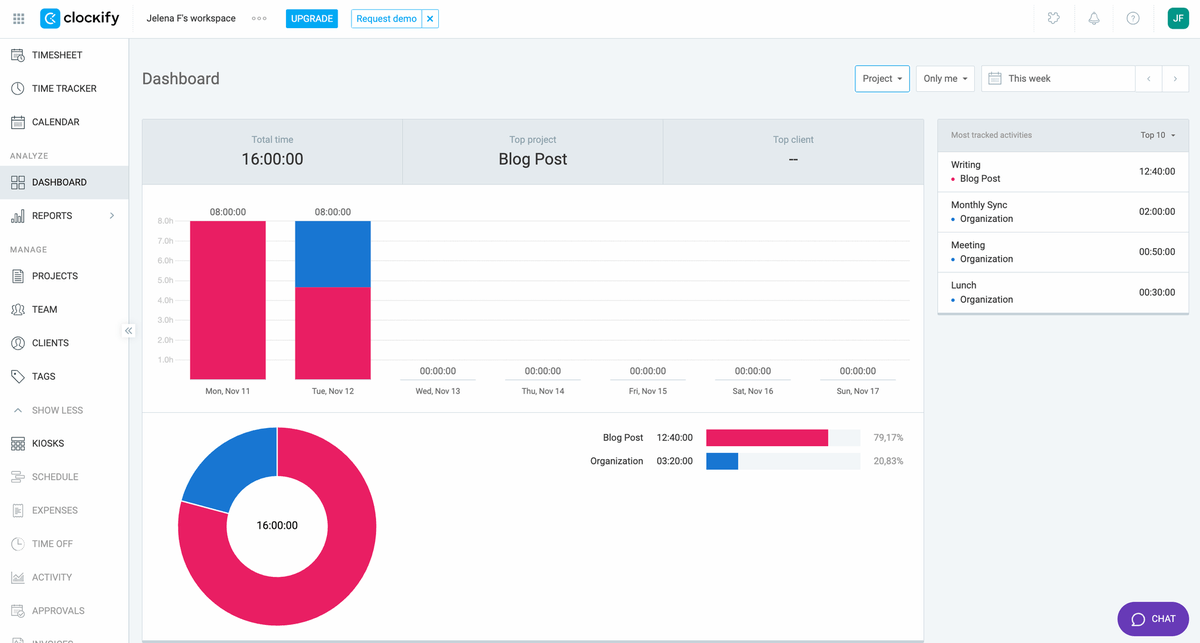
While you can track time manually or by starting a timer, I prefer doing it manually. You can also categorize your tasks into projects, which makes it easier for you to have a clear overview of your productivity.
Another useful feature is that you can track billable hours, which is particularly handy for freelancers and contractors.
Communication is also rather streamlined in Clockify, as this tool integrates with Pumble, another CAKE.com product. This also helps you be more productive and not spend your precious time on less efficient forms of communication, such as emailing back and forth.
Cons of using Clockify for productivity
Although I find Clockify extremely practical for boosting productivity, there are some downsides to it.
Namely, the free plan is limited to basic time-tracking features, and it doesn’t offer:
- Time-off features,
- Setting reminders, or
- Adding time for others.
What’s new in Clockify?
As of October 2024, Clockify has enabled its users to see billable amounts and costs within a Schedule.
Also, its users can create assignments within Team Schedules.
#15 Wrike — best for automating your workflow
Wrike is a project management app that enables you to be more productive by automating your workflow.
It offers templates and blueprints, which save you a few steps in your task management.
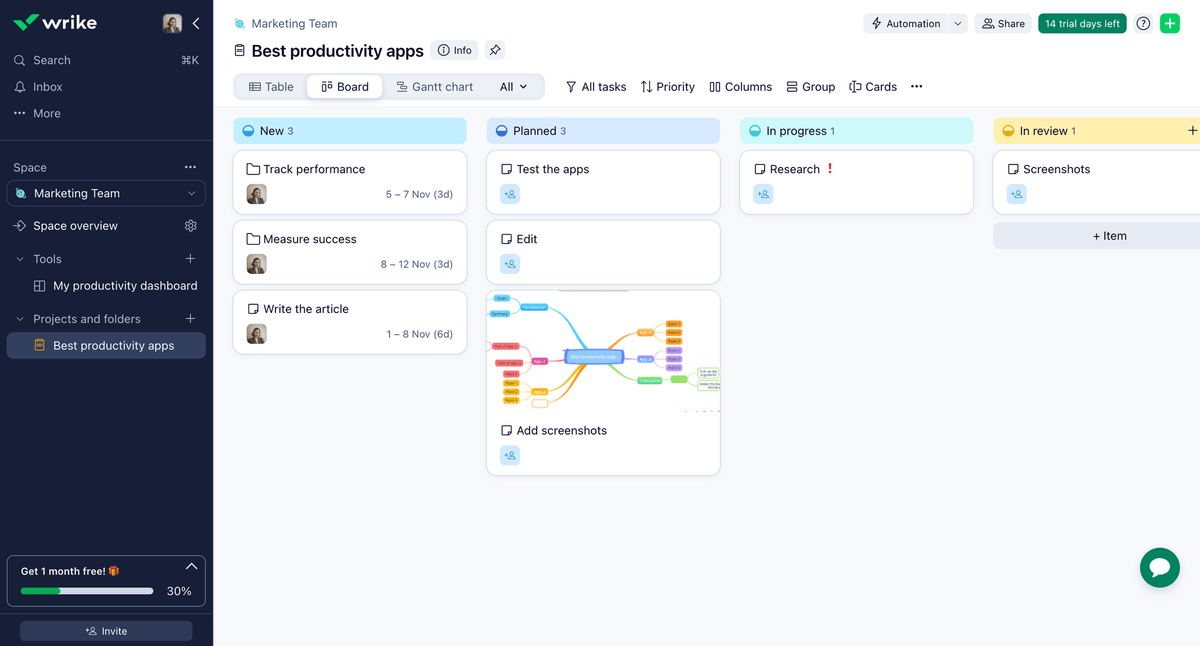
Available for: web, Android, iOS, Windows, and macOS
| Plan | Price |
|---|---|
| Free | $0 |
| Team | $10/user/month |
| Business | $24.80/user/month |
| Enterprise | POA |
| Pinnacle | POA |
Pros of using Wrike for productivity
An important part of being productive is reducing unnecessary communication and repetitive tasks. This is exactly what Wrike helps you do by enabling you to customize the automation of such tasks.
The formula for automation in Wrike is “when this happens, do that”.
To test out this feature, I created my own automation rule — “When the status changes, then send a Gmail email”.
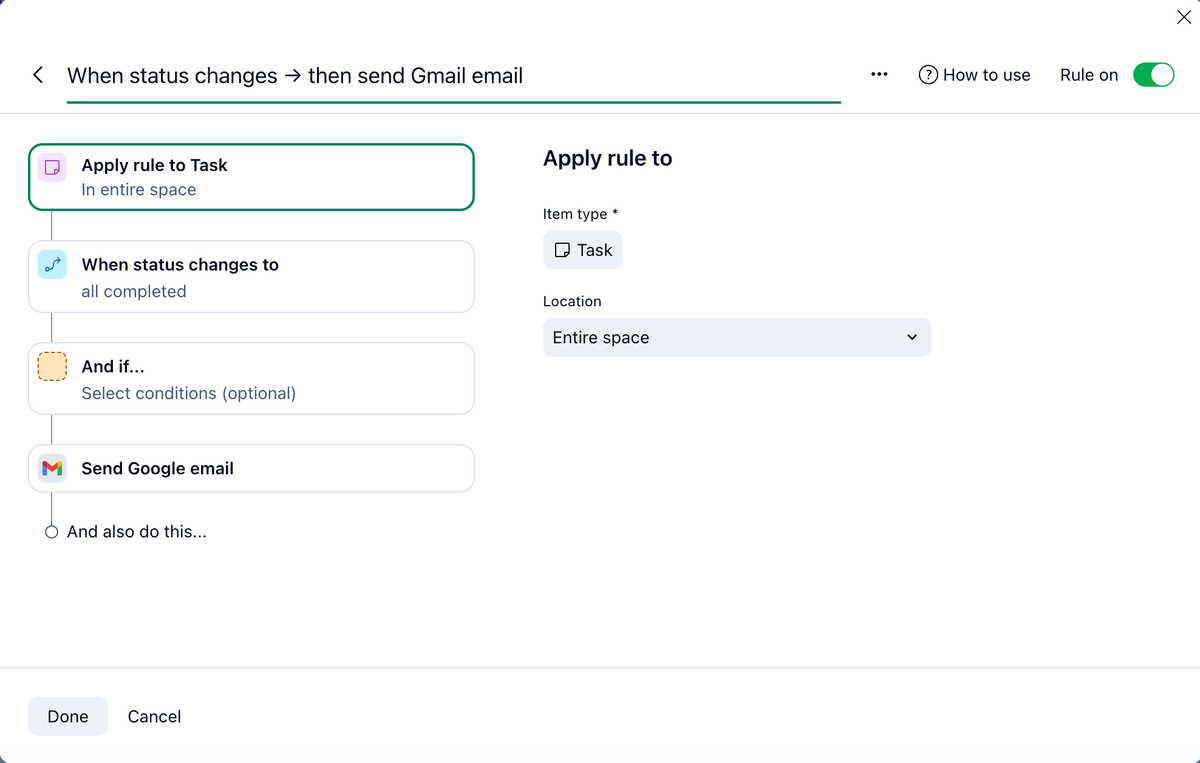
This rule helped me relax and not worry about my co-workers missing something, as I knew they’d get a notification by email.
Apart from that, I liked the option of customizing my dashboard with widgets (task lists, project lists, project counts, etc.) and tailoring the app to my particular needs.
Cons of using Wrike for productivity
One of the drawbacks of using Wrike for automating your workflow is that the number of rules for automation you can create is limited.
That may pose a problem to those who are overwhelmed with task management and are in desperate need of automating as much as they can.
I also found navigating through the app somewhat difficult.
What’s new in Wrike?
In November 2024, Wrike updated its Datahub and improved its Dashboard and Timesheet Approvals.
💡 Plaky Pro Tip
See how Wrike compares to other productivity apps:
How to choose a productivity app
I asked myself this very question when I first started researching this topic. So, here are a few tips that will help you choose the best productivity app for you.
- Think about your needs — Do you work in a large company? Is your company growing? Is the app scalable?
- Check whether the app is user-friendly, with a quick learning curve — The last thing you need is people getting frustrated with an overcomplicated tool they have to learn to use.
- Consider the integrations you need and choose accordingly — It’s best if you can integrate your productivity app with other tools you need to collaborate with your teammates.
- If you’re already using a productivity app, compare it with the one you’re considering using — Determine why you’re not satisfied with the current productivity app and find the missing features in another one.
- Look into the apps’ free versions to see whether they cover all your needs — If you’re looking for an app for personal use, make sure you check the free versions of prospecting apps.
- Think about security and privacy — You want your data secure.
- Check out the design — If you have to look at this app every day, it helps if it pleases your eyes.
After considering these 7 tips, you should be able to choose a productivity app tailored to your needs!
Boost your productivity with the right tool
While testing different productivity apps to help you choose the best on the market, I highlighted their advantages and disadvantages.
All of the apps I chose to test and review have one thing in common — their purpose is to make you more productive in your daily life by helping you either organize and track your tasks or become more focused.
Our team productivity software, Plaky, excels at that, as it helps you:
- Reduce any distractions,
- Stay organized, and
- Save your precious time.
Let us worry about your productivity. Try Plaky today!


