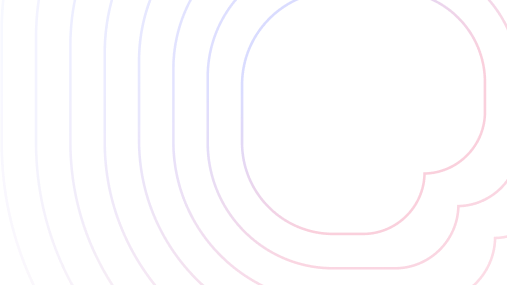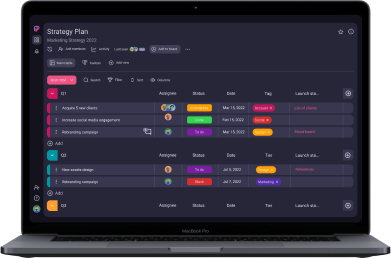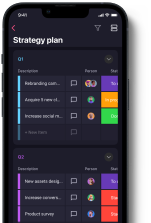It’s a well-known fact that properly managing time and organizing work makes you one step closer to a long-term goal. And, you must admit it has happened, at least once, that you forgot to reply to an email or you missed an important deadline. So, you always work hard, but you still manage to overlook that one, tiny detail.
So, what’s the missing ingredient? How can you make your work life easier and organize your creative team better?
Well, whether you’re a freelance artist managing creative design requests, or you run a creative team, one thing’s for sure — to get the work done, you need to plan well.
Luckily, there are some tools to help you prepare a project plan and take your creative project management to the next level.
In this blog post, we’ll tell you about the best 9 creative project management tools that all the most successful designers and creative agencies should use in 2022.

Table of Contents
What is creative project management software?
Collaboration is the key element for a creative team to operate well. Furthermore, all creative teams are brought together by shared curiosity, passion, and original ideas.
But, sometimes, these teams struggle to express their imaginative ideas, being distracted by technicalities, which further leads to project failure.
Fortunately, there are some tools designed to help creatives overcome project management challenges they face along the way.
Creative project management software serves exactly this purpose.
Creative PM apps are created to suit creative teams’ needs — and facilitate their curiosity, passion, and originality — with useful features such as:
- Project boards
- Task management
- Deadline tracking
- Progress tracking
- Communication
- Project status information
💡 Plaky Pro Tip
To find out more about creative project management, check out this comprehensive guide:
Which is the best project management software for creatives?
With so many choices on the market, how can you decide which option is the best?
Well, imagine the following situation:
- The clock is ticking, and you’ve promised to submit your project in 1 hour — but you need to upload the project file and report it to your team members for additional approval.
- You anxiously scroll through your project management app — but you just can’t seem to find where to add the file or write a message to your teammate.
- You lose too much time on this endless search — until it overwhelms you, and you give up.
Does this look like a user-friendly software to you?
Probably not.
So, the first thing you’ll want from a creative project management software is user-friendliness.
Apart from the fact that the app should be simple and easy to use, there are other features you should be aware of when choosing the right app for your creative team:
- Communication
- Task management
- Different types of project views
- Calendar with deadlines
- File upload
- Unlimited data storage
- Unlimited users
- Customization options
- Templates
- Price
- Security
- Support
In the remainder of this blog post, we’ll explore and compare key features of different project management apps popular among creatives.
The comparison will provide you with all the necessary information on how to choose project management software for creative teams in 2022.
9 Best project management tools for creatives
Are you tired of endlessly searching the web, trying to find the perfect app for managing your creative team?
Well, you can stop now — we’ve already done that for you.
Instead of searching for yourself, just sit back and relax, as this blog post will narrow down your choice by giving you an overview of the most widely used creative project management apps at the moment.
The 9 creative PM tools we will cover include:
- Plaky
- Asana
- Trello
- ClickUp
- Wrike
- Hive
- monday.com
- Smartsheet
- FunctionFox
Plaky
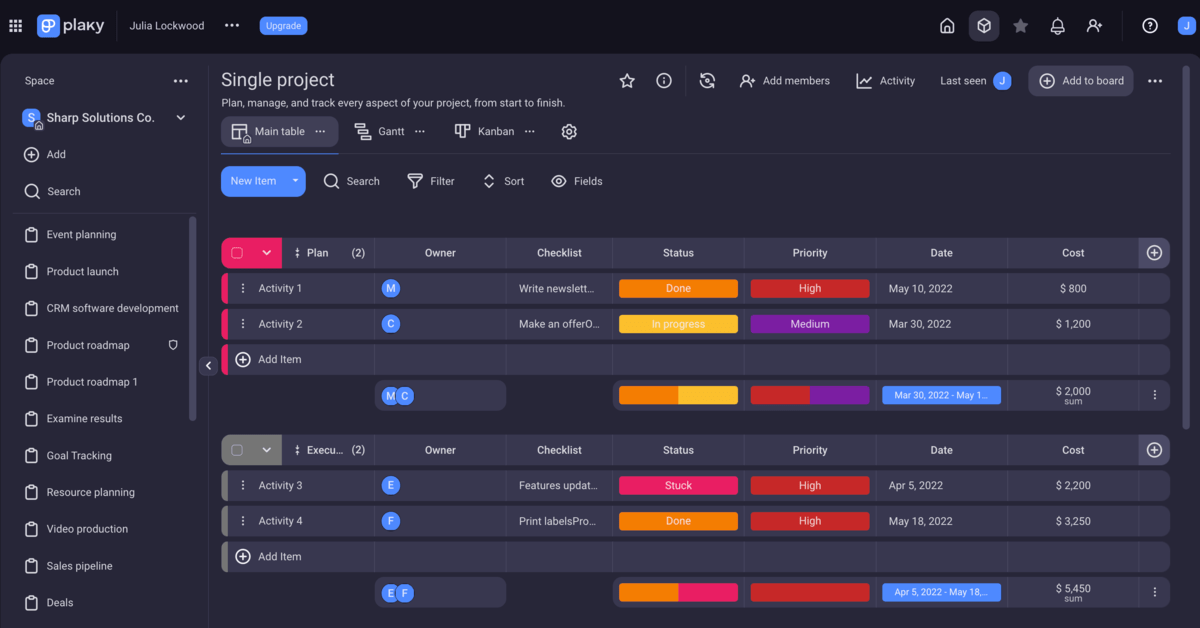
Plaky is free project management software perfect for creative teams. It allows you to plan, manage, and collaborate on any project with your team with ease.
You won’t have to pay a fortune to organize projects and tasks, even for a large team — because Plaky allows you to add an unlimited number of users for free.
Why use Plaky in creative teams?
If you’re in search of a PM tool that’s not too complicated, but has all the necessary features to help your creative team focus on actually being creative — Plaky is a great choice.
Plaky’s leading feature for creative teams is that you can customize it as much as you want.
You can tailor the project boards to your needs and get creative with the organization. Furthermore, the app is visually appealing in both light and dark themes and user-friendly.
Specifically, Plaky allows creative teams to:
- Manage creative tasks with the help of templates
- Organize tasks and subtasks
- Share an unlimited number of files
- Collaborate with team members through comments and mentions
- Assign tasks to multiple people
- Check project progress and task status (e.g. To-do/In Progress/Urgent/Done)
Plaky’s highlight feature for creative teams
Whether you manage a small or a large creative team, you don’t need to worry. This practical tool allows you to add an unlimited number of users — a feature many other apps don’t offer in their free plan.
Furthermore, if you opt for one of the 2 pricing options — PRO or ENTERPRISE — you get access to additional features you’ll find useful, such as additional permission options and user roles, as well as more customization options.
Plus, Plaky is constantly rolling up new features — so you can expect all the needs of your creative teams to be fulfilled, sooner or later.
Plaky’s other highlight features:
- Unlimited projects and tasks
- 24/7 support (in all Plaky’s pricing plans)
- Data privacy
- Email & in-app notifications
- Table, Gantt, and Kanban view
- Bulk actions (Plaky PRO plan)
- Unlimited activity log (Plaky ENTERPRISE plan)
Available platforms: Web, Android, and iOS
Asana

Asana is a free project management tool for small teams of up to 15 people. It’s an app that truly gives your creative team options.
For one, depending on your affinities, you can opt for different project views, such as:
- Spreadsheets
- Kanban board
- Gantt charts
- Pin and paper notes
- To-do lists
It’s not a surprise that Asana is one of the most popular project management tools in 2022, as it keeps launching new features as we speak — some of the new ones being Workflow Builder and Forms (which are Premium features).
Why use Asana in creative teams?
Among its many features, creative teams may find the following the most useful — the ability to integrate with other tools, such as Google Docs, Adobe CC, Figma, and many others.
However, Asana is more suitable for small businesses — if you expect your creative team to grow in the future, then, Asana might not be the right choice for you. That is, unless you’re willing to pay for more users.
Asana’s highlight feature for creative teams
One of the major features Asana has to offer are 200+ integrations.
This feature enables creative teams to connect Asana to a range of other tools, such as Canva, MS Office, and others.
These integrations are great if you wish to boost the speed and performance of your creative team.
Asana’s other highlight features:
- Unlimited Tasks
- Milestones (Premium)
- Task Templates (Premium)
- Rules (Premium)
Available platforms: Android, iOS, Web
💡 Plaky Pro Tip
If you want to check whether Asana’s pricing fits your budget and needs, check out our guide:
Trello
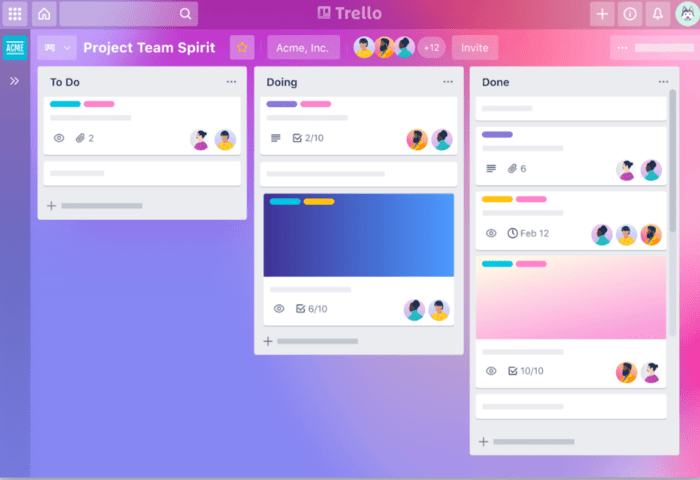
Trello is a project management tool used by more than 2,000,000 teams worldwide. The tool is popular due to its uncomplicated nature, which makes it ideal for non-techy people.
Its clear and intuitive interface also makes Trello a great fit for creative teams. It buys valuable time and saves energy that you need to invest in managing a creative project.
Why use Trello in creative teams?
Trello allows you to plan your projects by creating Kanban boards with your own customized backgrounds — which is an option creatives are likely to enjoy.
Furthermore, you can add many project and task details within those boards.
However, some useful features — such as unlimited workspaces, board guests, and attachment permissions — come only with a paid plan.
Trello’s highlight feature for creative teams
The Board and Card system is probably the most beneficial feature, as it simplifies task management.
You will always be able to easily tell who’s doing what, as Trello’s interface is straightforward and uncluttered.
Trello’s other highlight features:
- Unlimited cards
- Up to 10 boards per Workspace
- Unlimited Power-Ups per board
- Unlimited activity log
Available platforms: iOS, Android, Web
ClickUp
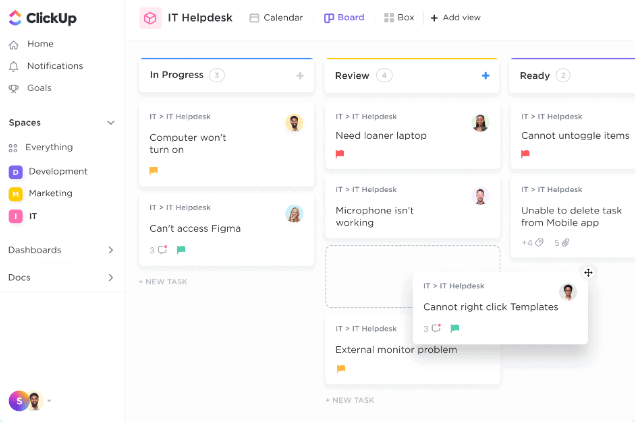
ClickUp is a project management tool that encourages you to keep track, not only of your tasks and projects, but your notes, docs, timelines, calendars, and much more.
You can think of ClickUp as a creative agency that’s made of several teams — the workspace represents your agency, and the spaces are your creative teams. These spaces serve as departments meant to help you separate your work — e.g. you can have a Space for Marketing, Design, Content, and so on.
Supposing that you need some space for yourself, you can literally take it — by adding a private space that other teammates can’t see.
However, mastering ClickUp will take some time due to its many features — so, the learning curve may be too steep for some.
Why use ClickUp in creative teams?
After getting the hang of it, ClickUp’s many features — such as Task Views or Time Tracking — will undoubtedly help you delegate tasks and raise the team’s efficiency.
Just group and sort the tasks any way you want, and get a clear view of the daily workload. Moreover, you’ll be able to focus on your work — as the time tracking tool helps you manage your time.
ClickUp’s highlight feature for creative teams
Different views allow you to see important tasks all in one place in any way you want.
This feature is especially relevant knowing that the visualization of data and complex processes helps keep business and project execution in control.
ClickUp’s other highlight features:
- Free training on how to use the app
- Integrations
- Proofing
Available platforms: Android, iOS, Mac, Mac1, Windows, Linux
Wrike
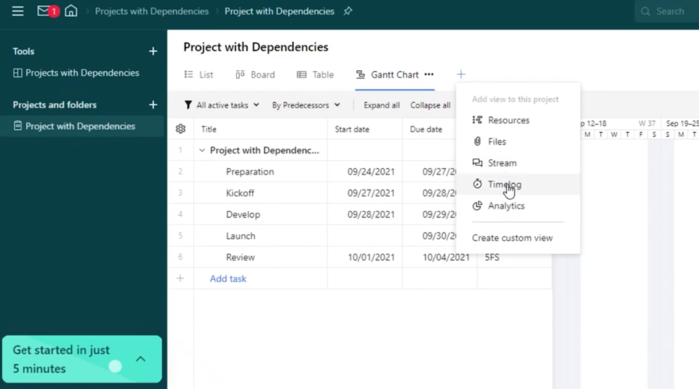
Wrike is another project management platform that you can use for managing creative teams.
The software includes a couple of useful features, such as interactive boards and spreadsheet views. These contribute to a personalized app experience.
With Wrike, you won’t get overwhelmed by project organization. This tool will help you get things in order, create a neat project strategy, and coordinate all the teammates with ease.
Why use Wrike in creative teams?
Wrike offers different project templates, which are especially handy for creative teams. These will help team members easily follow what’s going on, who’s doing which task, and when they are due.
When you start digging deeper into the app’s features, you’ll find that additional features do exist — however, not for free.
Wrike will give you only 2 GB of storage space per account with their free plan, while their paid plans seem rather costly — but, these options may be suitable for smaller creative teams.
Wrike’s highlight feature for creative teams
Since creative teams need to handle a large number of files, Wrike offers interactive proofing for 30+ file formats across all file types.
This feature enables your team to stay on top of all the latest edits and in line with the most recent versions of attachments.
Wrike’s other highlight features:
- External and internal collaborators
- Interactive board and spreadsheet views
- Shared calendars
- Task and Subtask Management
Available platforms: Windows, Mac, iOS, Android, Web
Hive
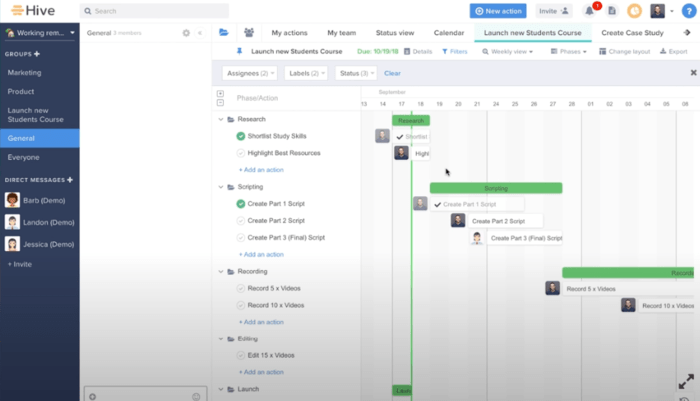
Hive is a project management tool suitable for creative teams as it allows you to track projects and tasks, as well as collaborate with team members.
Even though Hive is always in development, its creators promise to roll out new updates on a weekly basis.
You can even contribute with an idea, or request a feature, which makes Hive highly customer-oriented.
Why use Hive in creative teams?
The first thing that catches your eye in Hive is — it’s visually appealing. As it’s organized in a clear way, you won’t get lost in the app, which is an obstacle new users commonly face with PM tools.
It’s easy to communicate within the app, and you can integrate it with email and many other tools, such as Slack or Zoom. Hive has also released an Adobe x Hive Photoshop Plugin.
Team members can get feedback on their project’s creative workflows by:
- Leaving comments,
- Annotating, and
- Approving design processes.
Unfortunately, if you need Hive for more than 2 users, you’ll need to subscribe to a paid plan.
Hive’s highlight feature for creative teams
Communication leads to project success. With this in mind, Hive has an In-app Messenger. It allows your team members to always be up to date with the project, by communicating with either the entire group or individual teammates.
💡 Plaky Pro Tip
Communication is crucial in project management — learn about its importance here:
Hive’s other highlight features:
- Multiple views (Gantt, Kanban, etc.)
- Hive Analytics
- Proofing
- Hive Notes
Available platforms: Android, iOS, Mac, PC
monday.com
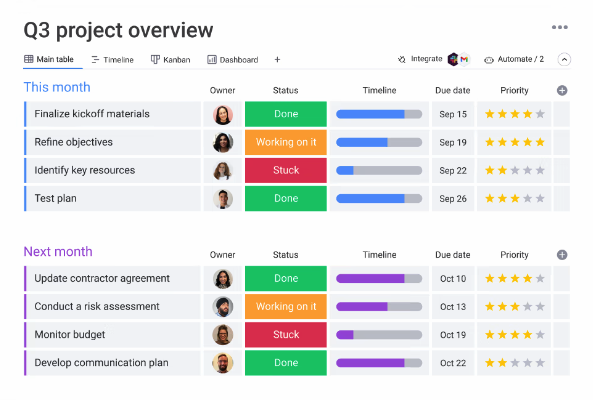
monday.com can help you boost your team’s collaboration, efficiency, and productivity. With its many convenient features, monday.com is a suitable choice for your creative team.
In monday.com, you’ll easily break down tasks and follow their progress. With a high-level board, you’ll get an overview of the entire work. A low-level board gives detailed insights about different work aspects, while the dashboard contains graphs and charts.
Built-in communication tools will align team members, while the task progress tracking feature will keep you in the loop with the latest updates.
However, monday.com’s free plan offers seats for only up to 2 users, before you need to upgrade to a paid plan.
Why use monday.com in creative teams?
monday.com allows creative teams the freedom to customize their workspace as they like.
Thanks to monday.com’s intuitive interface, you’ll effortlessly follow project workflows.
Creative teams will appreciate nicely designed visual representations of the team’s progress in the form of pie charts and graphs.
monday.com’s highlight feature for creative teams
monday.com is also popular among creatives thanks to its Automation feature.
This feature makes it easy to stay on top of tasks, and saves a lot of time by automating repetitive tasks.
monday.com’s other highlight features:
- Up to 3 boards in the free plan
- Unlimited docs (i.e. you can create your own document and share it with the team)
- 200+ templates
- Over 20 column types
Available platforms: iOS, Android, Web
Smartsheet

Smartsheet functions similarly to spreadsheet programs — such as Excel — except it contains many additional features which make it “smart”.
For example, you can start managing tasks in a Grid view — which is a fundamental feature of this software — then switch to other views, such as:
- Gantt,
- Card, or
- Calendar view.
Smartsheet is probably the leading app on the market for data collection and analytics. Team members can access real-time data and get the latest information at any time.
On the plus side, the learning curve is gentle, meaning — you won’t need to waste time mastering the tool. On top of all, you can use the Automation feature and speed up the project management process even more.
All in all, Smartsheet is a real time-saver.
However, Smartsheet does not offer a free plan — but, you can try it for free in a limited trial.
Why use Smartsheet in creative teams?
Smartsheet’s Business plan provides creative teams with the Proofing feature, allowing them to follow the processes of:
- Reviewing,
- Revising, and
- Approving content (e.g. images and videos).
Smartsheet’s highlight feature for creative teams
Highlighted changes is a feature that helps you stay informed of what’s changed in the last hour, day, or week.
Team members will never lose track of the latest changes, as they’ll be notified of any important updates immediately.
Smarhtsheet’s other highlight features:
- Unlimited sheets, reports, and dashboards (1 sheet per report, 10 widgets per dashboard)
- 10 viewers allowed per object
- Private sheets and reports
- Forms
Available platforms: iOS, Android, Web
FunctionFox
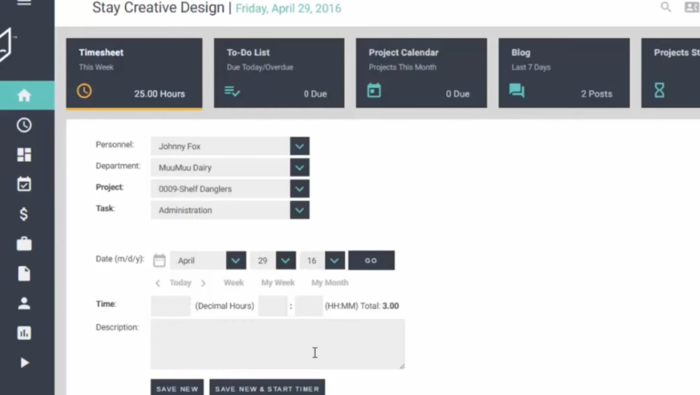
FunctionFox is a project management platform primarily built for creative teams. It lets you:
- Streamline your workflow,
- Create to-do lists, and
- Stay in touch with your teammates.
Why use FunctionFox in creative teams?
As it’s built specifically for creatives, FunctionFox has an easy user interface. The app offers:
- Task assignments
- Schedules
- Resource planner
- Internal communication
Moreover, FunctionFox boasts excellent Customer Support, in case you face any issues during the app onboarding process.
FunctionFox’s highlight feature for creative teams
The prime feature you get with FunctionFox are Reports. This useful option allows you to generate all kinds of reports, based on the information on your account — e.g. a Project Report, or Availability and Traffic Reports for Premier users.
FunctionFox’s other highlight features:
- Unlimited Clients and Projects
- Estimate and Budget Tracking
- Retainer Tracking
- Comprehensive Reports
It’s worth mentioning that all these features come with a Classic Plan FunctionFox offers, for $5 per month, per user.
Available platforms: iOS, Android, Web
Conclusion: Some PM tools offer more for free than the others
At the very beginning of this blog post, we’ve mentioned some of the criteria a creative project management tool should fulfill to satisfy any creative team’s needs.
However, if you’re not a keen reader, and you just scrolled down to read the conclusion — we understand.
In this section, you can find all the information we’ve found — presented visually.
Most of the above-mentioned PM tools offer different paid plans that usually contain all the listed features — however, take a moment to reflect on 10 different features PM tools have to offer with their basic free plan.
| Features/Tools | Plaky | Asana | Trello | ClickUp | Wrike | Hive | monday.com | Smartsheet | FunctionFox |
|---|---|---|---|---|---|---|---|---|---|
| Unlimited files | ✅ | ✅ | ❌ | ❌ | ❌ | ✅ | ❌ | 💲 | 💲 |
| Unlimited projects | ✅ | ✅ | ❌ | ❌ | ❌ | ✅ | ❌ | 💲 | 💲 |
| Unlimited tasks | ✅ | ✅ | ✅ | ✅ | ❌ | ✅ | ❌ | 💲 | 💲 |
| Unlimited users | ✅ | ❌ | ✅ | ✅ | ✅ | ❌ | ❌ | 💲 | 💲 |
| Templates | ✅ | ❌ | ❌ | ✅ | ❌ | ✅ | ✅ | 💲 | 💲 |
| Different views | ✅ | ✅ | ❌ | ✅ | ✅ | ✅ | ✅ | 💲 | 💲 |
| In-app notifications | ✅ | ✅ | ✅ | ✅ | ✅ | ✅ | ✅ | 💲 | 💲 |
| Multiple Assignees | ✅ | ❌ | ❌ | ✅ | ❌ | ❌ | ✅ | 💲 | 💲 |
| In-app communication | ✅ | ✅ | ✅ | ✅ | ✅ | ✅ | ✅ | 💲 | 💲 |
| Mobile app | ✅ | ✅ | ✅ | ✅ | ✅ | ✅ | ✅ | 💲 | 💲 |
| Time tracking | ✅ | ✅ | ✅ | ✅ | ❌ | ❌ | ✅ | 💲 | 💲 |
✅ — Has the feature in its free plan
❌ — Doesn’t have the feature in free plan
💲 — No free plan
To sum up, there are many PM apps on the market, but what makes them different from one another are — their features. There’s also one more important thing to bear in mind when choosing the right software — the greatest features usually aren’t for free.
So, our advice is first to carefully examine and compare what’s out there. Before going for the most popular app, consider trying out the less advertised, recently released software that’s still in development, cause you’ll be surprised to find — they usually offer outstanding features, for free.