Are you a team leader or manager looking for a reliable project management app, but you don’t have time to test them all?
Don’t worry, as I’ve tested 2 of the most popular PM apps — Notion and Asana — for you!
Read on to see what both apps excel at and what their limitations are. You’ll discover how these tools compare in terms of pricing, features, user experience, support, and security — and which one triumphs in the end!
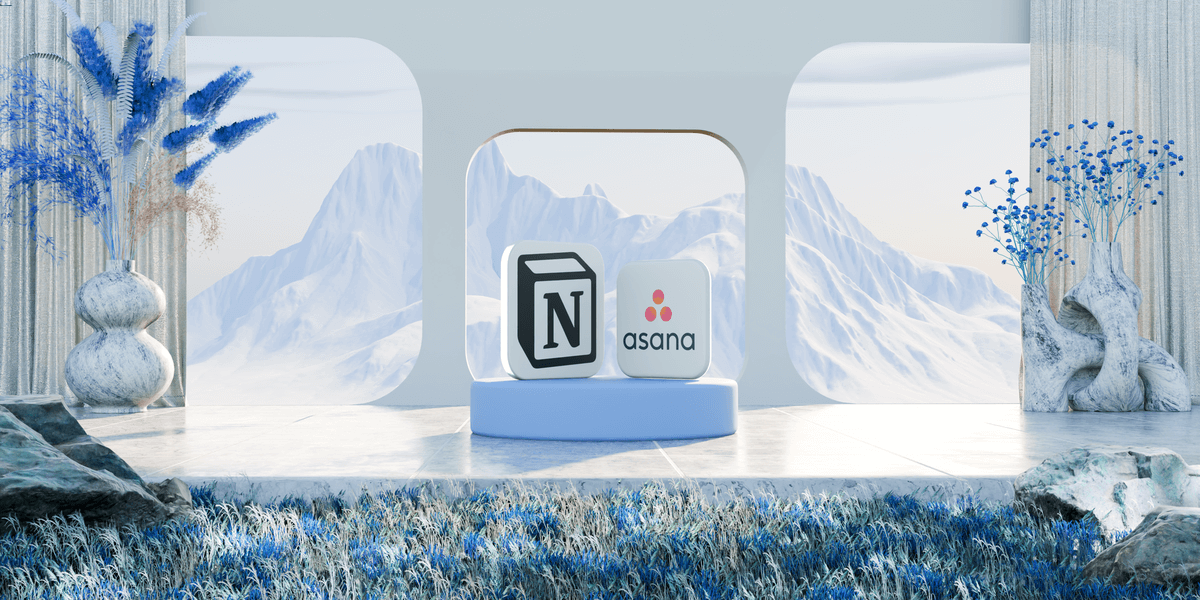
In this article:
What are the main differences between Notion and Asana?
Here are the main differences between these 2 apps: Notion is highly customizable and has a larger selection of features, while Asana is easier to navigate and better suited for less tech-savvy users.
Before we move on to the comparison, check out this overview of the tools’ top features.
| Feature | Notion | Asana |
|---|---|---|
| Pricing | Free plan Paid plans start at $10/member/month (billed annually) | Free plan Paid plans start at $10.99/user/month (billed annually) |
| Platforms & devices | web, macOS, Windows, iOS, Android | web, macOS, Windows, iOS, Android |
| User experience | Highly customizable and easy to navigate | Beginner-friendly and easy to navigate |
| Project and task management | Advanced | Advanced |
| AI capabilities | Generating text Summaries Translation Q&A functionality | Smart summaries, editor, and goals Prioritization Q&A functionality |
| Team collaboration | Collaborative page editing Comments Reactions @mentions | Direct messages Comments Reactions @mentions Task collaborators |
| Progress tracking | Status property Filter & sort Version history | Status field Goals Milestones Filter & sort Activity log |
| Permissions & admin | Advanced permissions Guest access | Object-based permissions Admin console Guest access |
| Integrations | 160+API | 200+API |
| Support | Reference docs, courses, guides, and tutorials Notion Community Email customer support Customer support chat | Tutorials, trainings, and webinars Asana Forum Support chatbot |
| Security | Data encryption Certifications | Data encryption Enterprise Key Management (EKM) Certifications |
💡Plaky Pro Tip
Not sure which PM software would work well with your Mac? Notion is a potentially good choice — see how it compares to other similar tools in the guide below:
What’s new in Asana?
Some of the most notable new features and improvements in Asana include pre-built AI workflows, AI studio enhancements (e.g., summarizing attachments from Google Drive and web links), and custom task types and statuses.
What’s new in Notion?
Notion now offers AI Meeting Notes, a new block that automatically captures and summarizes your meetings.
Another novelty is Notion Mail, an email app that integrates with email providers to help you keep all communication and project context in one place.
Notion has also had some plan shifts — you’ll read more about those in the following sections.
Notion vs Asana: Main features overview
Keep reading to see how Notion and Asana compare and what I thought were their main pros and cons.
Notion and Asana’s cheapest plans cost similarly
Generally speaking, the 2 apps have similar prices.
Let’s start with Notion. It offers 4 plans, including a free one. The paid tiers start at $10/member per month if you opt for annual billing.
| Notion plan | Monthly subscription | Yearly subscription |
|---|---|---|
| Free | $0 | $0 |
| Plus | $12/member/month | $10/member/month |
| Business | $24/member/month | $20/member/month |
| Enterprise | POA | POA |
Notion has actually raised its prices recently and introduced some changes in the plans:
- Notion AI is no longer available as an add-on to any new users on the Free or Plus Plan. It’s now a feature reserved for Business and Enterprise users.
- Some features that were once available in lower plans now require a Business or Enterprise plan.
Judging from conversations I’ve seen online, this has left a lot of Notion users confused, wondering if they’ll lose access to certain boards or if there’s a way to be exempted from certain conditions.
Also, quite a few feel blindsided by feature removals mid-contract and are considering switching to another platform.
This change hits teams the hardest financially — some collaboration features and the AI tool are now locked behind the paid plans, forcing teams to pay premium prices to keep their workflows intact.
💡 Plaky Pro Tip
Interested in a full breakdown of Notion’s tiers and the features they include? Check out this article:
Moving on to Asana, you’ll see there’s a free plan here as well. The lowest paid tier costs $10.99/user per month if settled annually.
| Asana plan | Monthly subscription | Yearly subscription |
|---|---|---|
| Personal | $0 | $0 |
| Starter | $13.49/user/month | $10.99/user/month |
| Advanced | $30.49/user/month | $24.99/user/month |
| Enterprise | POA | POA |
| Enterprise+ | POA | POA |
So, considering all paid plans, Asana’s pricing is slightly higher than Notion’s even after Notion’s price hike.
Choosing between these 2 tools will, of course, depend on the specific features you’re looking for.
Asana has a better free plan than Notion
Let’s compare Notion’s and Asana’s free plans.
To begin with, Notion’s free tier offers:
- Unlimited pages and blocks for individuals (limited for 2+ members),
- 7-day page history,
- Up to 10 guest collaborators,
- Limited trial of Notion AI, and more.
Notion’s free plan used to be more generous before the pricing update, as previously mentioned.
For example, on August 13, 2025, Slack automations became uncreatable/stopped working unless you were on a paid plan. Also, only Business and Enterprise subscribers are now able to create new synced databases.
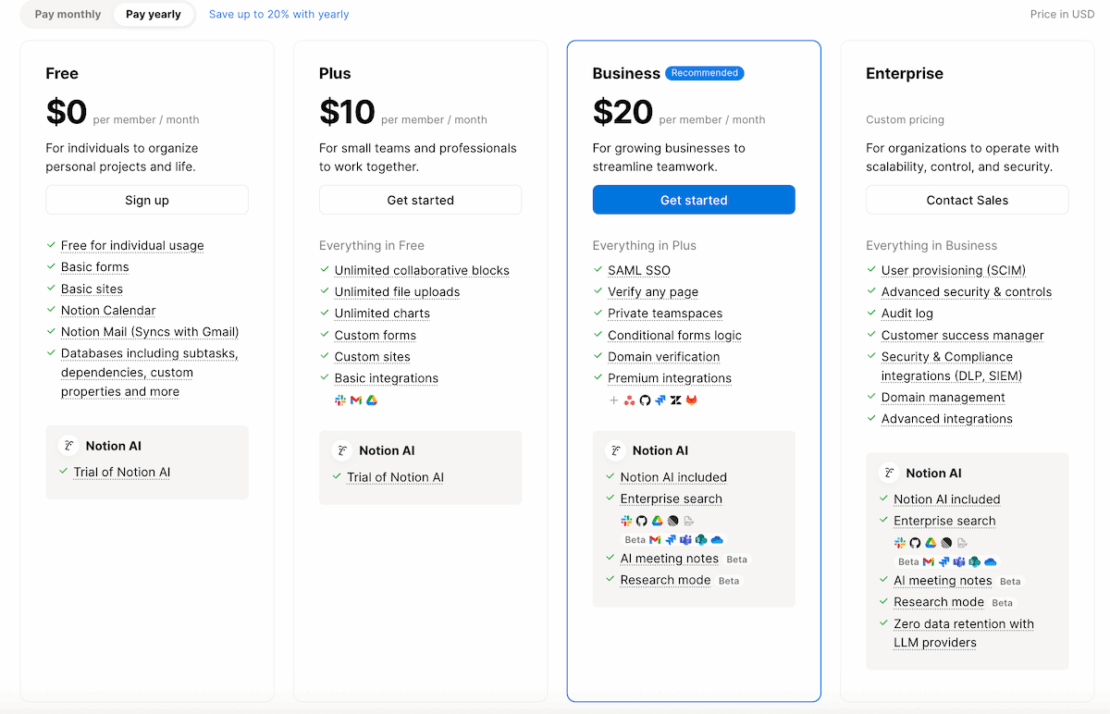
Considering everything, Asana’s free plan seems more generous to me, as it’s meant for teams of up to 10 people, offering:
- Unlimited tasks and projects,
- Unlimited comments, messages, and activity logs,
- 100+ free integrations, and more.
Another difference between these 2 apps’ free plans is the amount of storage you get:
- Asana offers unlimited storage for free (100 MB per file).
- Notion has a file upload limit of 5 MB. If you upgrade, you get unlimited file storage (up to 5 GB per file).
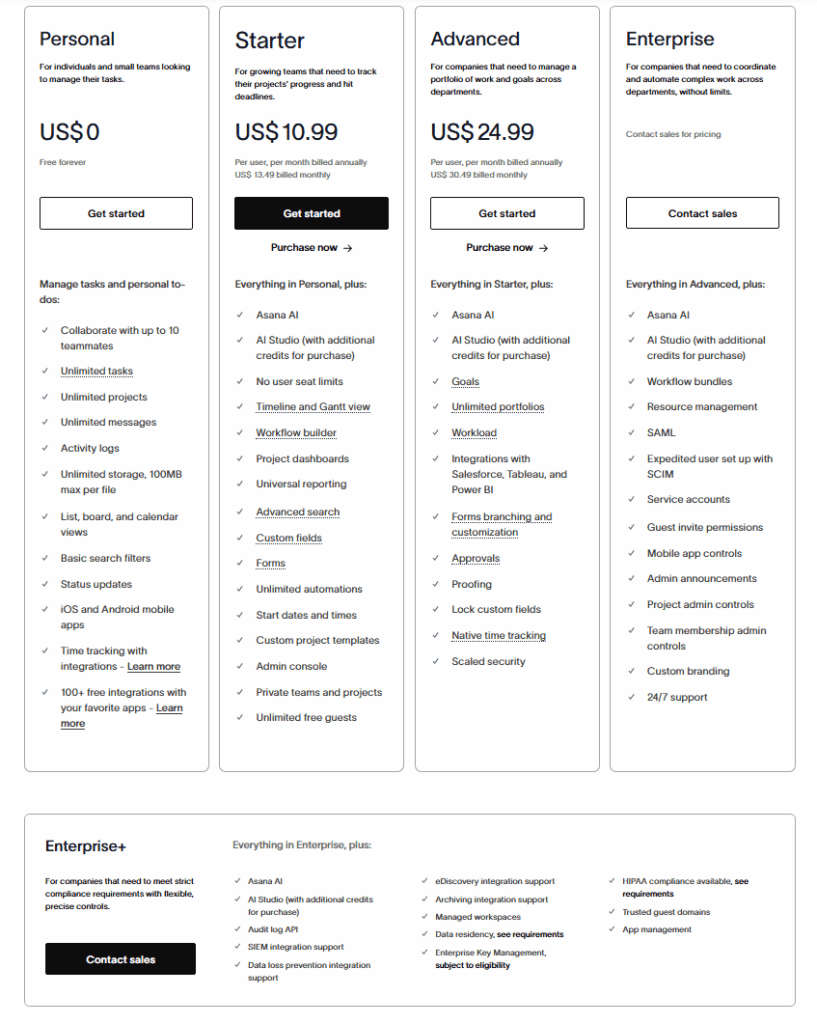
💡 Plaky Pro Tip
Eager to learn how software companies like Notion and Asana determine their pricing? Check out our guide to the most common pricing strategies used today:
Asana is easier to use, but Notion is more customizable
Notion is a highly customizable tool that allows you to organize your workspace according to your exact needs.
I’d add that it’s easy to learn your way around the platform, which is important if you want to save time onboarding the app.
Also, Notion has a modern design younger generations will love.
Its workspace consists of the so-called building blocks. Everything you add to a page — text, video, picture, table, etc. — is a content block.
You can (re)arrange these blocks across the page and make Notion feel and look exactly as you want.
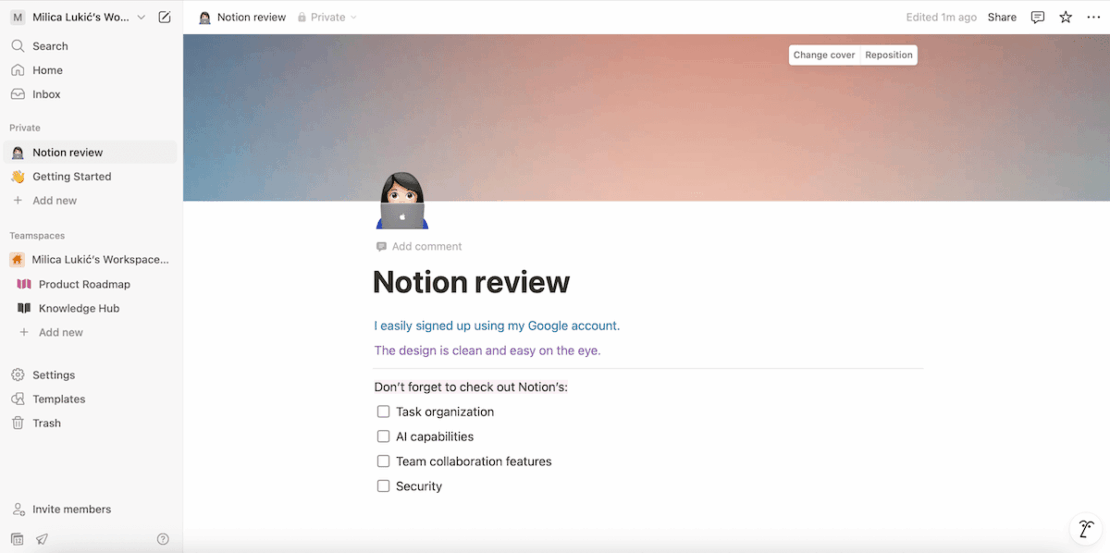
In comparison, Asana is more of a traditional project management tool, so it doesn’t insist on users customizing each aspect of their workspace.
That said, whether you want to make a project, portfolio, goal, or dashboard, the tool provides you with several layouts — which makes it user- and beginner-friendly overall.
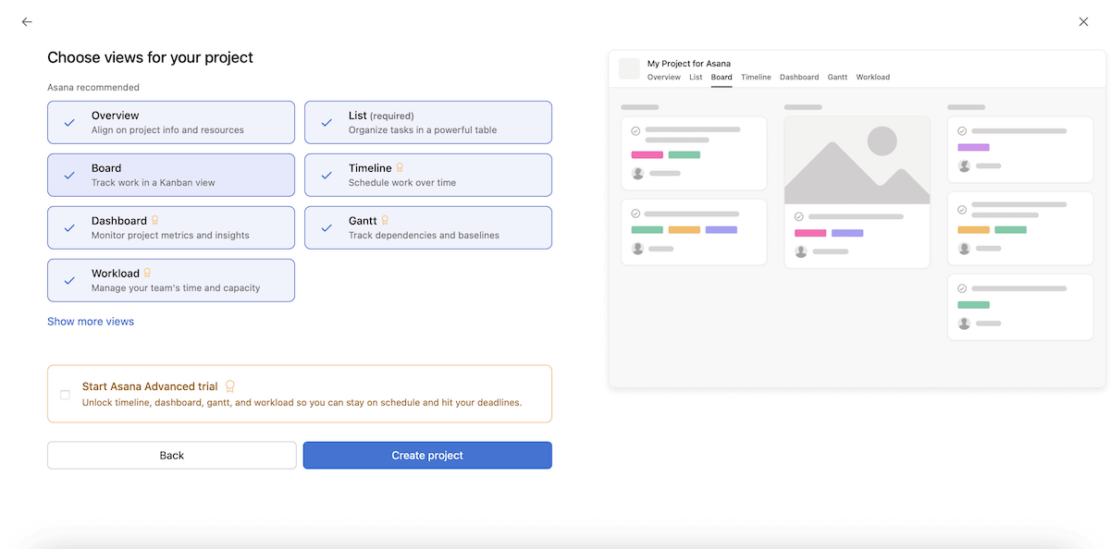
💡 Plaky Pro Tip
As it’s highly customizable, Notion is fit for many different purposes — including everyday task planning. Learn how it compares to other daily planner apps in the post below:

Notion has more advanced task organization than Asana
Neither of these tools lack any crucial task management features. But, since Notion is all about customization, I’ve noticed it has more — and better — task organization features overall.
To build a project board in Notion, it’s best to use a database page and add various properties (columns) to structure task information.
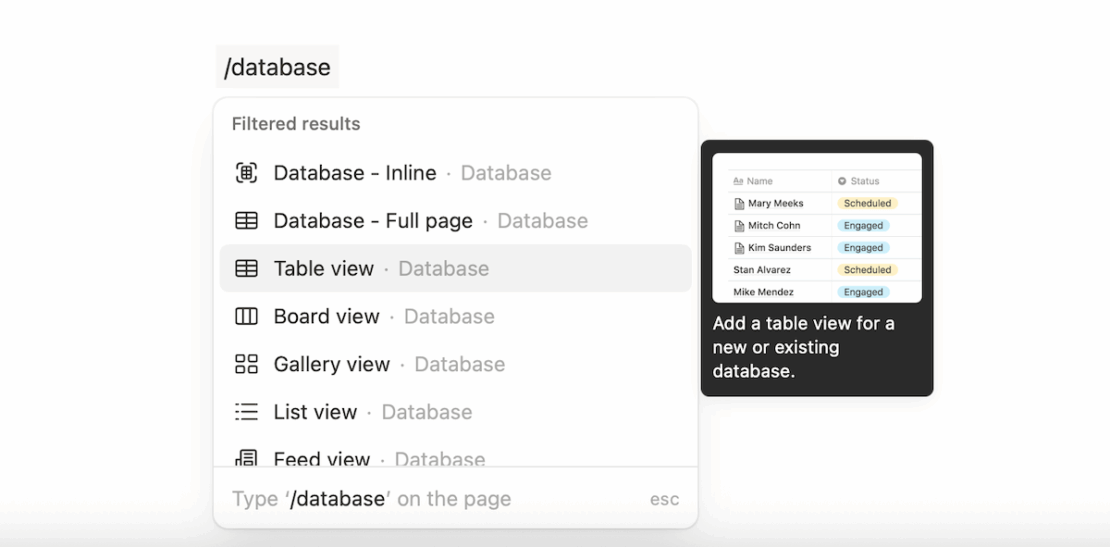
Some of the database properties you can add are:
- Text — for summaries, notes, and descriptions,
- Number — for tracking counts and prices,
- Status — for tracking an item’s progress by assigning statuses (such as To Do, In Progress, or Complete),
- Formula — for calculations based on other properties using Notion’s formula syntax,
- Person — for assigning tasks to users, and much more.
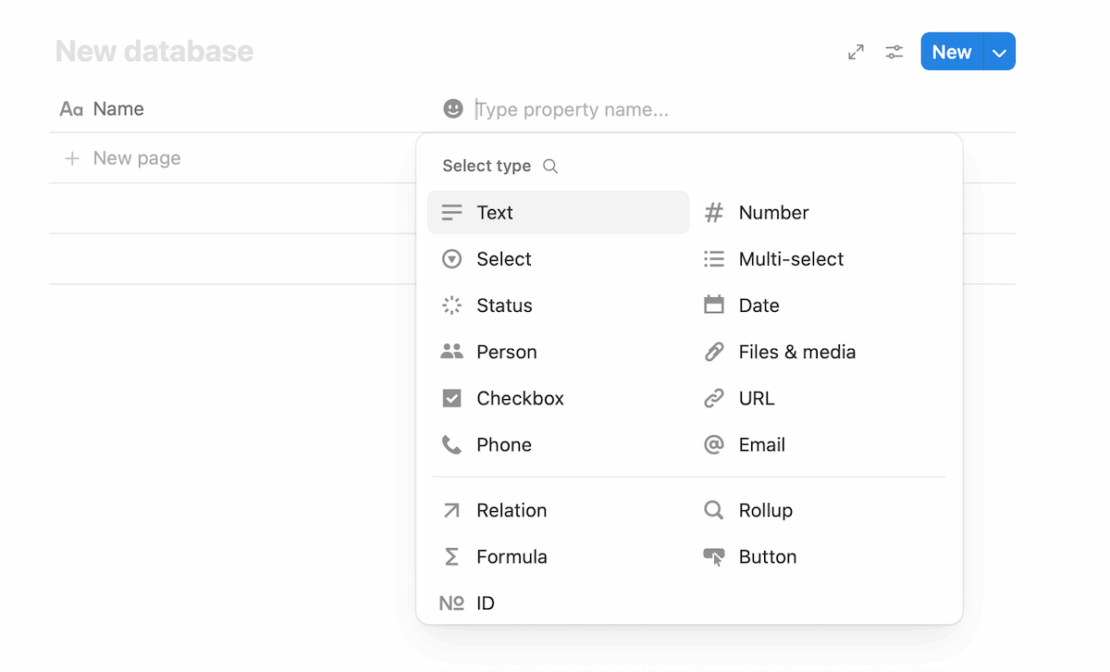
To compare, Asana has many of those properties (fields) too. Unfortunately, they aren’t available in the free plan, which is a big minus for cost-conscious users.

Another advantage of using Notion for task management is that it has more detailed task cards in the form of Notion pages — they can be as elaborate as you want.
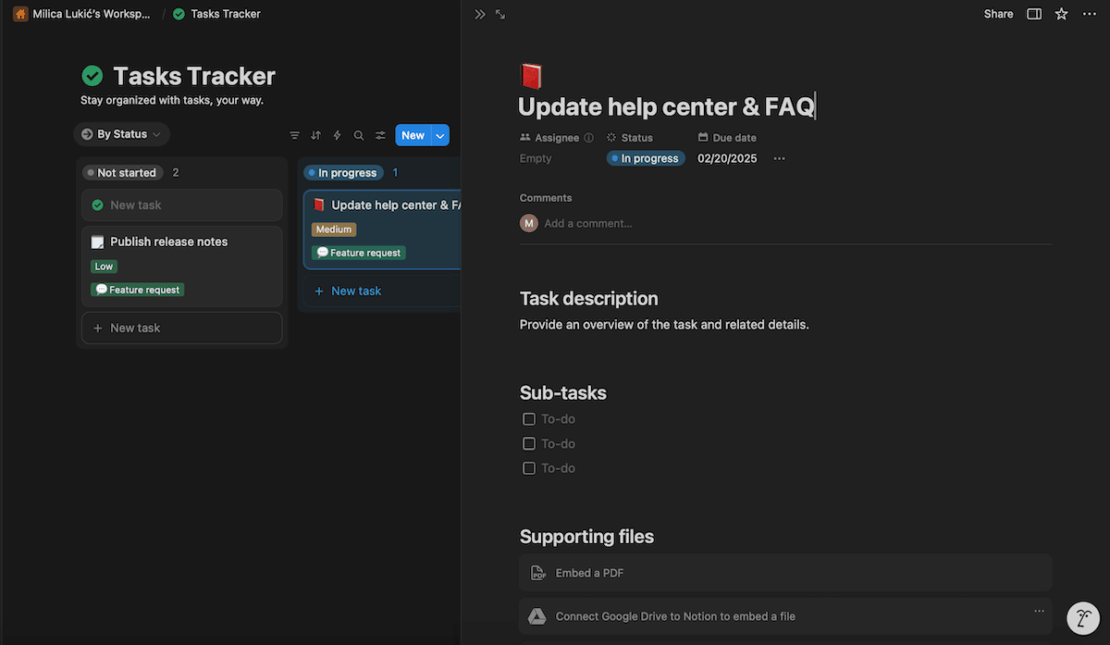
In Asana, on the other hand, each task card has a pre-set form — though you may customize it slightly by adding different fields.
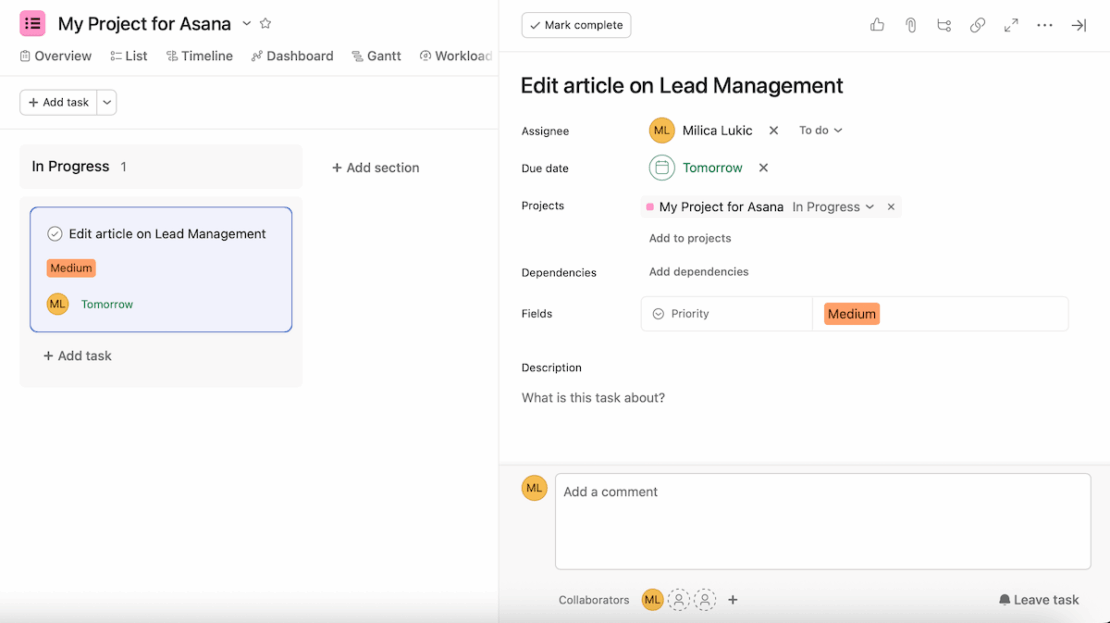
To help you visualize your tasks, Asana offers different project views:
- List,
- Board,
- Calendar,
- Timeline (paid),
- Gantt (paid), and
- Dashboard (paid).
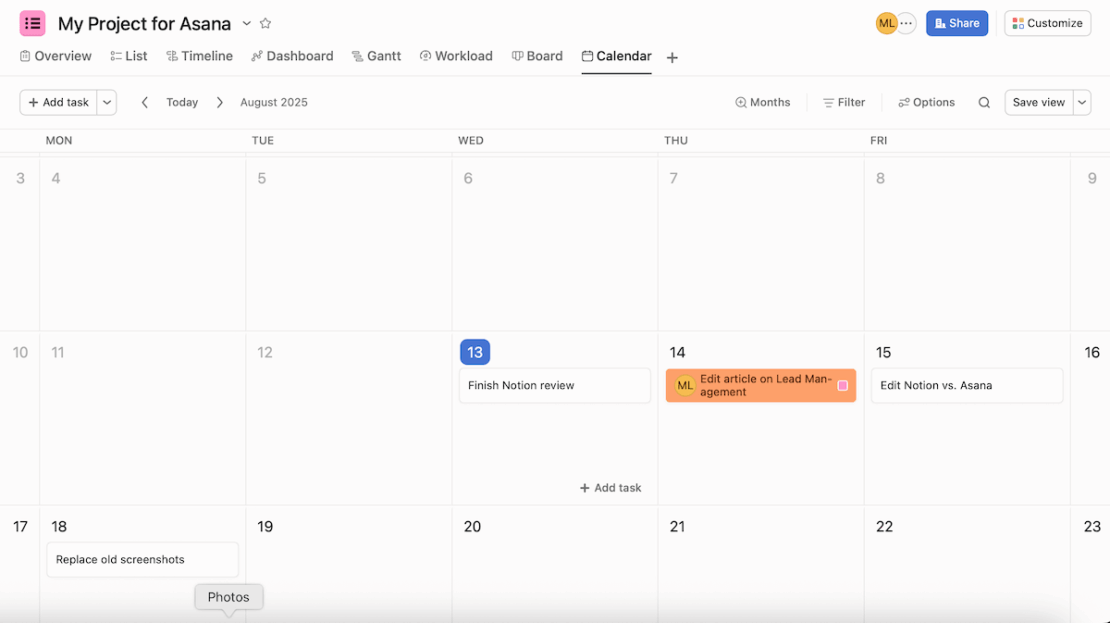
Notion also has 6 views, but they’re all available across all plans:
- Timeline,
- Table,
- Board,
- List,
- Calendar, and
- Gallery.
It’s important not to confuse Notion’s calendar view with its separate calendar app called Notion Calendar. This app lets you connect your personal and work calendars with Notion databases.
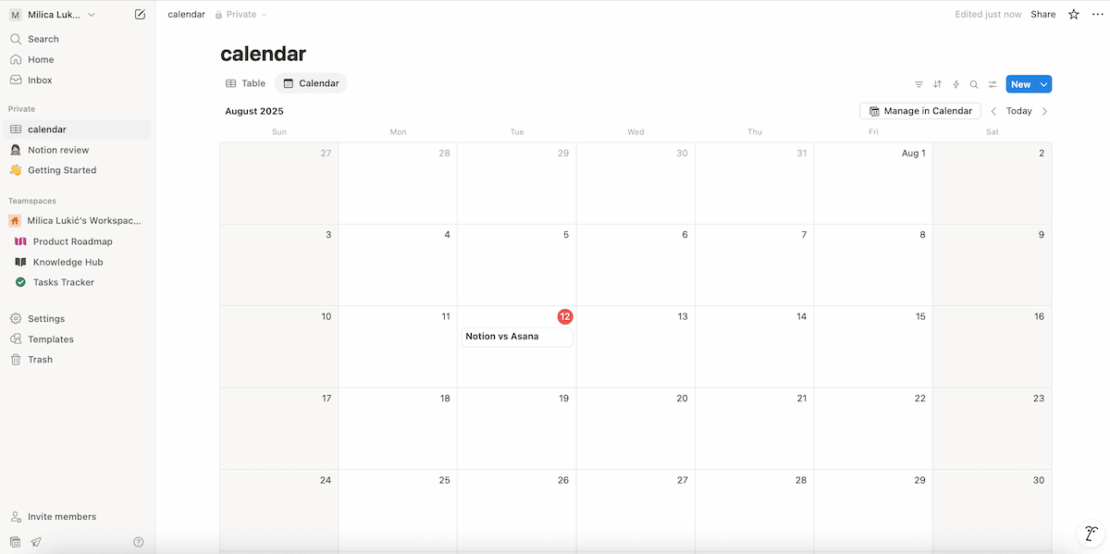
💡 Plaky Pro Tip
Want to see how Asana compares to other similar tools on the market? Check out our other comparisons:
Notion’s AI features are better than Asana’s AI capabilities
Though both Notion and Asana have AI functions, Notion offers more extensive AI-powered features overall.
Notion AI can be a useful tool in your everyday work since some of its functions include:
- Checking grammar and spelling,
- Asking questions,
- Writing code,
- Translating,
- Writing summaries, and more.
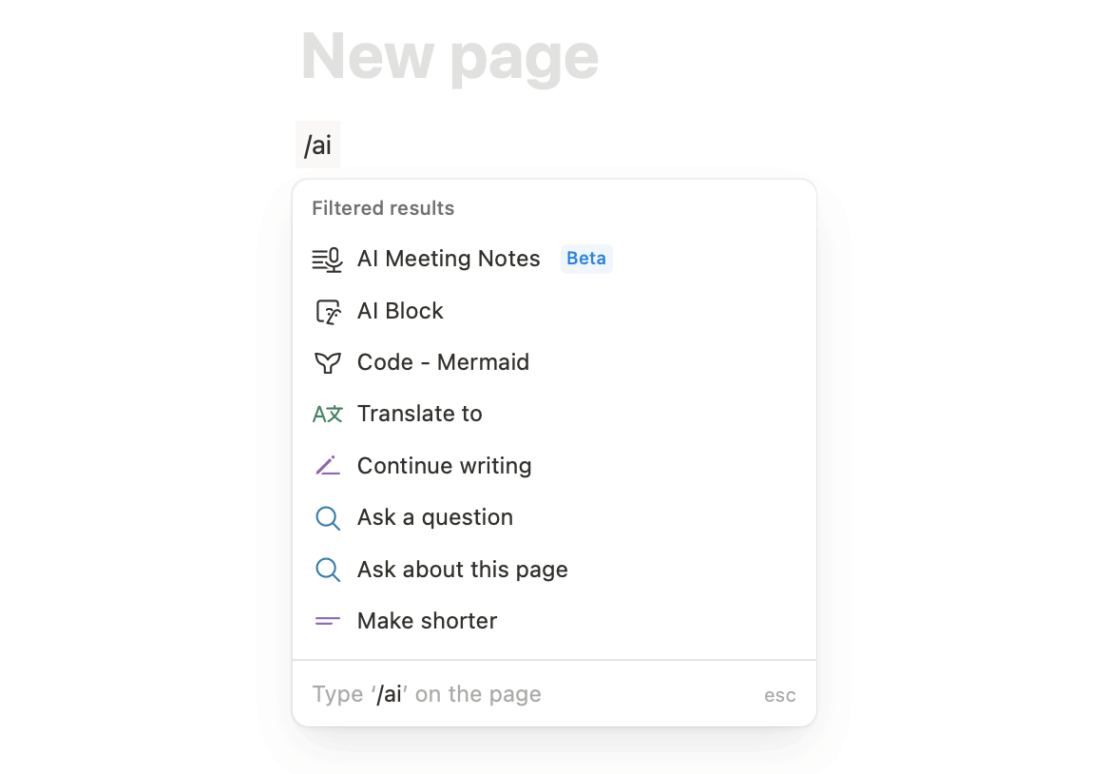
Asana also has its own AI studio, which can help you:
- Capture new work requests,
- Prioritize items,
- Translate task descriptions, comments, or notes,
- Create summaries, and more.
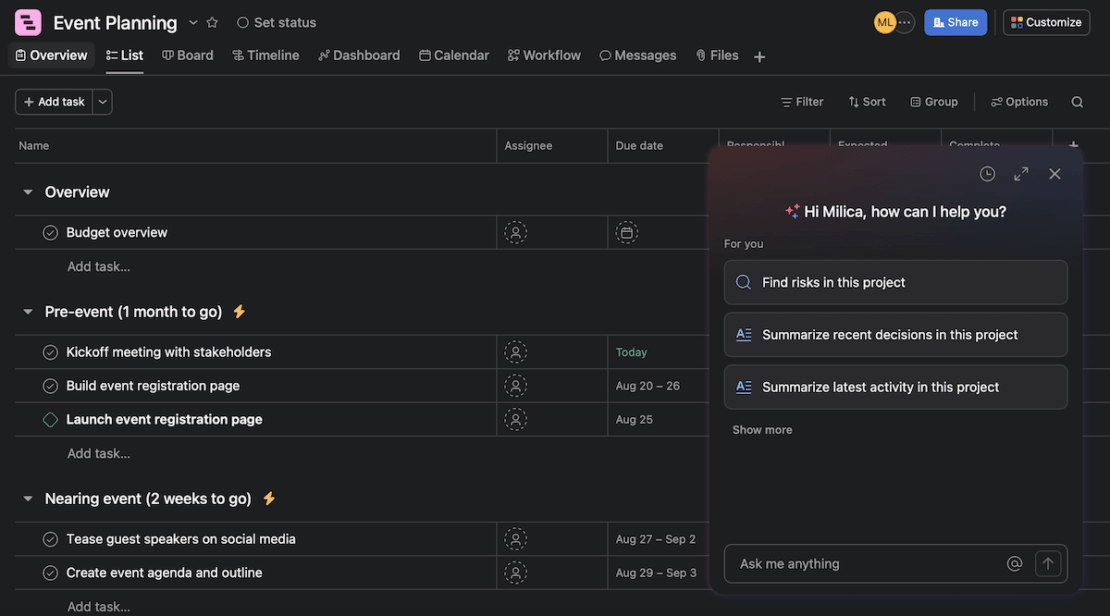
To access Asana AI, you need a paid plan. Similarly, as of recently, Notion AI is only included in the Business plan and higher.
Overall, Asana AI does shine in structured team contexts, but to me, Notion AI is better for creativity and research summarization. Plus, it offers a wider range of tasks beyond structured projects.
Asana has better team collaboration features than Notion
Both Notion and Asana allow for smooth team collaboration in real time. However, Asana has direct messages and lets you see all the messages shared across projects and teams.
In Notion, team members can edit the same page simultaneously. There are also several ways to add comments on the platform.
For example, let’s say you’re reviewing a project proposal. In this case, you can:
- Add a comment at the top of the page and start a discussion, or
- Leave comments on specific blocks on a page or specific parts of the text.
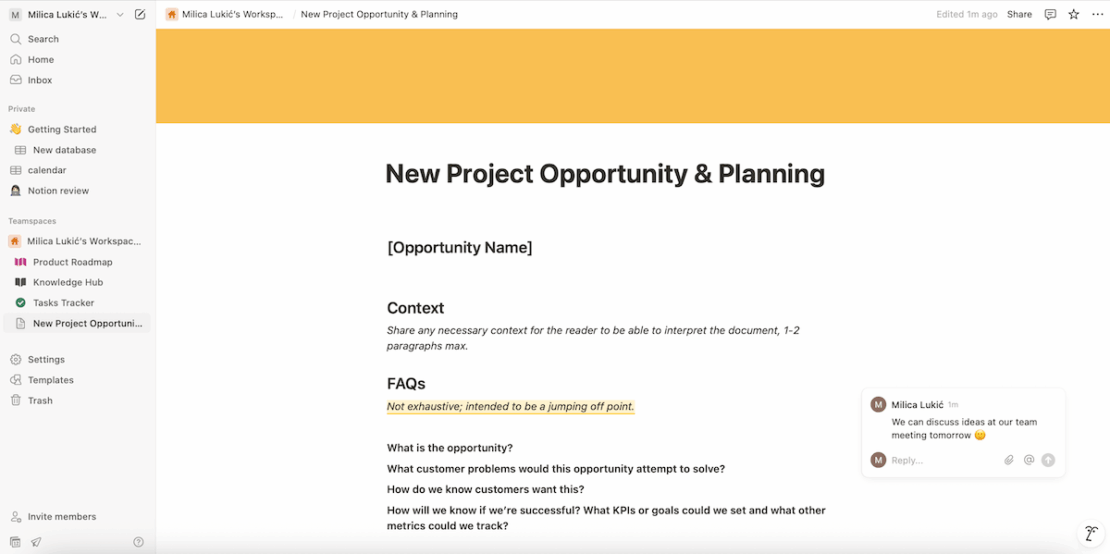
Asana is similar in this regard, offering almost the same commenting features as Notion.
But, with Notion’s comments, you can @mention a person, group, date, or page, while in Asana, you can @mention:
- A teammate, team, or message, and
- A task, goal, project, or portfolio.
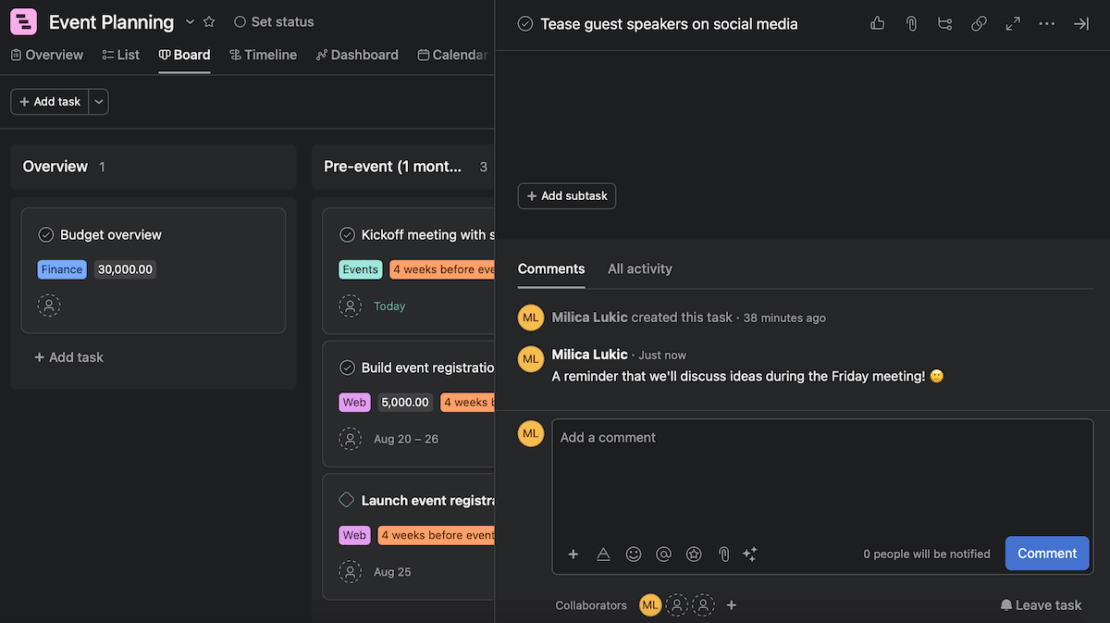
All in all, I’d say that Asana is a better option for team and project collaboration because it lets you send DMs to people, teams, or anyone else working on a project directly from the Inbox.
💡 Plaky Pro Tip
We also included Asana in our list of the best project collaboration tools. See how it compares to other similar apps in the post below:
Asana has more advanced progress-tracking features than Notion
Although both Notion and Asana let you track the progress of your tasks and projects in various ways, Asana has additional advanced capabilities, like goal-tracking, that could help you manage your projects better.
In addition, both tools have great filtering and sorting capabilities, but I prefer Asana’s because you can sort and filter your tasks based on multiple criteria, like assignee, due date, priority, and more.
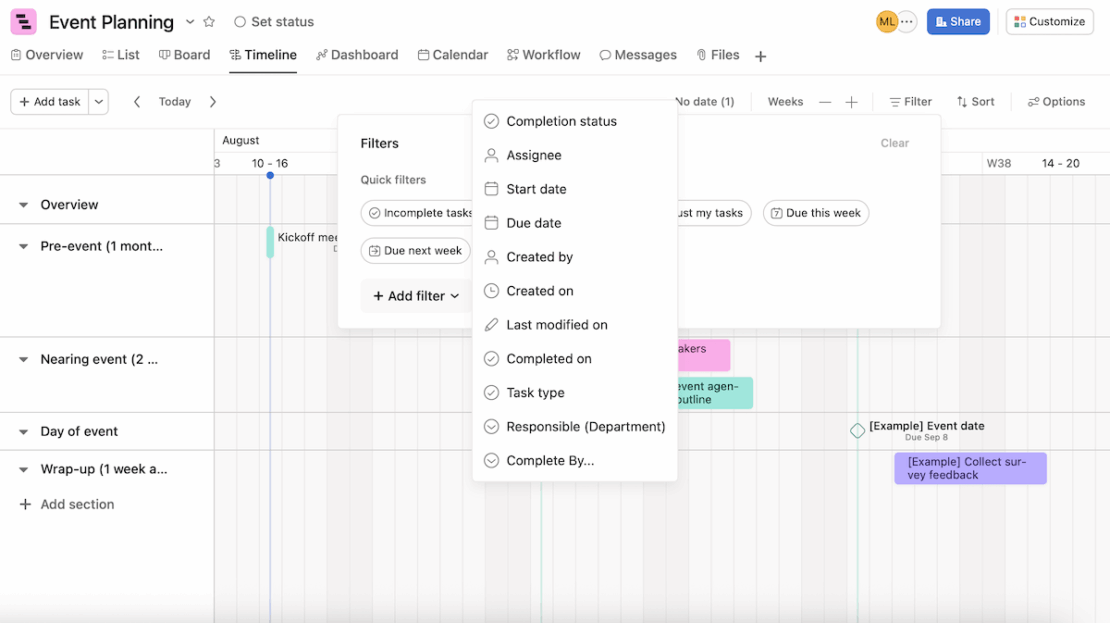
In Notion, you can also add a Last edited time and Last edited by properties to keep track of all the changes made to your tasks.
Additionally, the version history section shows you the latest changes and updates on the page.
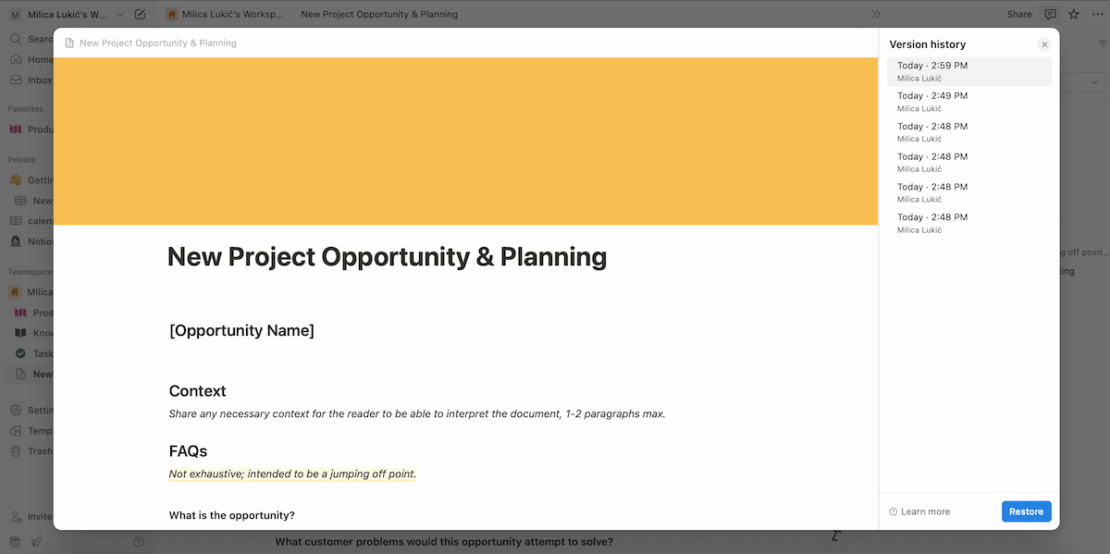
Still, Asana’s goal-tracking features help it stand out here.
To have a clear overview of your project’s progress in Asana, you can create company, team, and personal goals, and keep track of them by setting status update reminders.
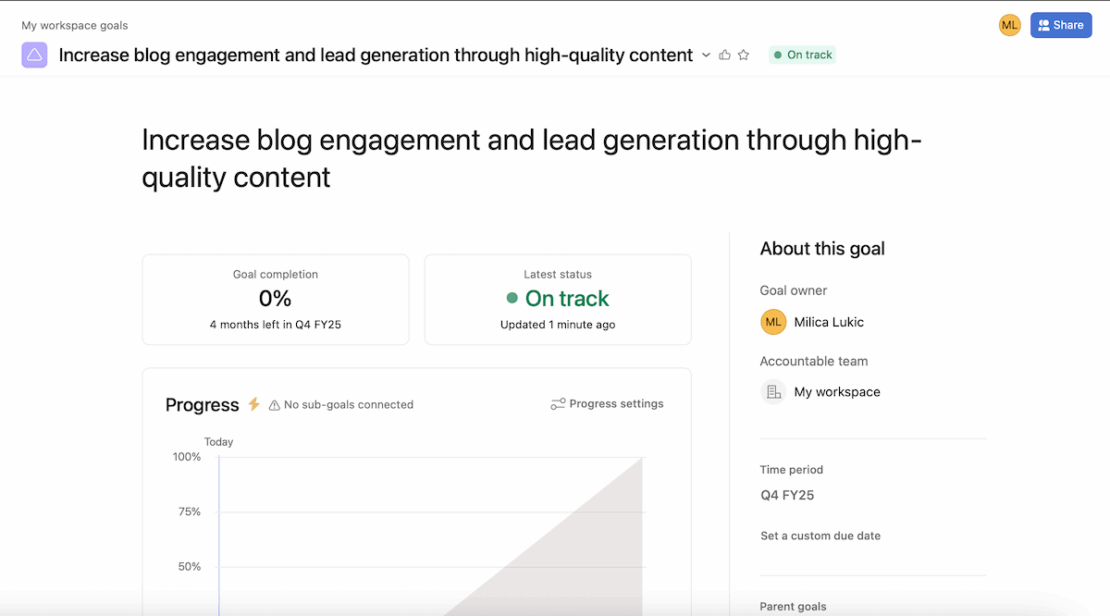
To be fair, you could track goals in Notion as well, but there isn’t a separate feature for that. Instead, you’d have to use a template or build the page from scratch to be able to track your long- and short-term career goals.
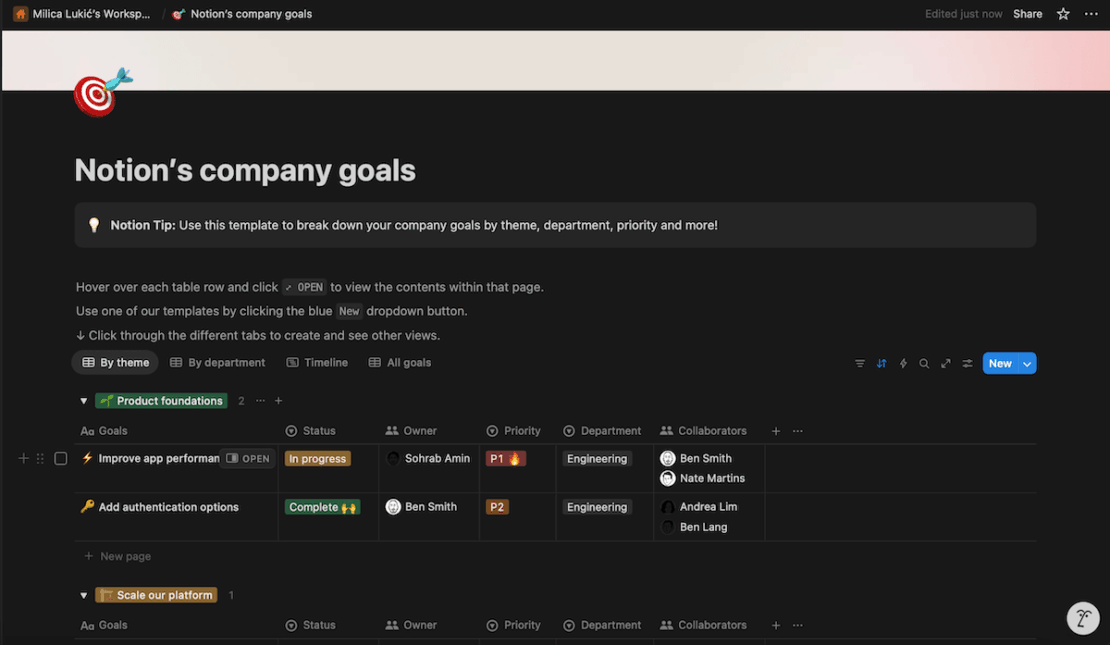
Another way to keep track of your progress in Asana is to create project milestones.
A milestone represents a checkpoint in a project’s timeline — what needs to be accomplished for the project to be successful. In Asana, any task can be marked as a milestone with just a few clicks.
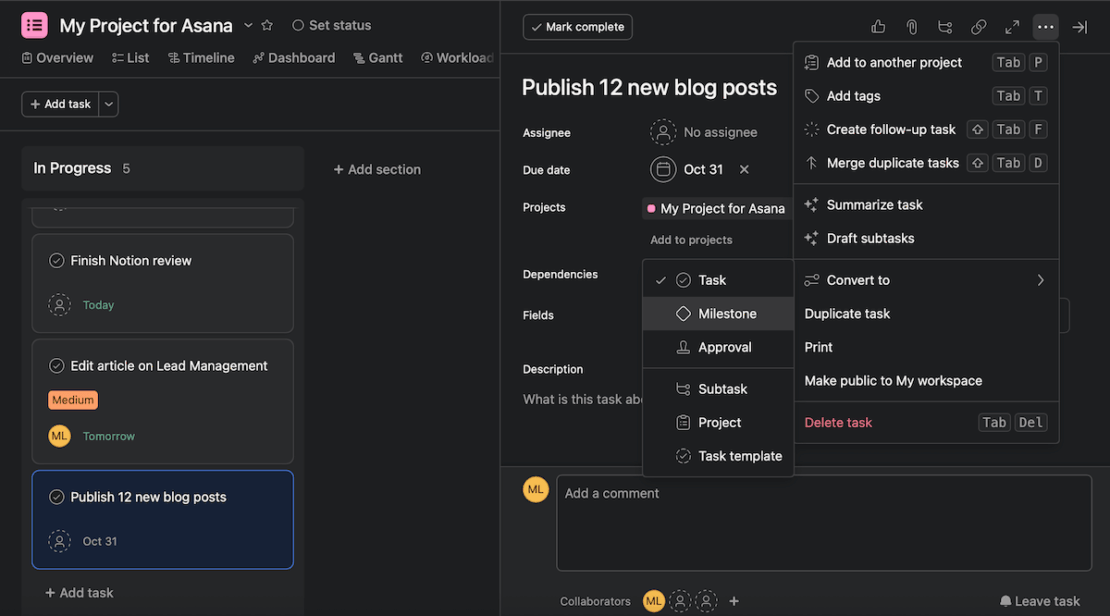
💡 Plaky Pro Tip
Are you struggling with setting goals in project management? Read our handy guide:
Notion allows up to 10 guests, but Asana is free to use for up to 10 people
One of the biggest differences I noticed when comparing these 2 tools is that Asana’s free plan can be used by smaller project teams, while Notion’s free plan is more geared toward individuals.
For example, if you want to add more members to your workspace in Notion, you have to upgrade to the Plus plan at least.
In contrast, Asana is free to use for up to 10 people. So, realistically, a small team would only need to upgrade if they wanted to use the more advanced paid features.
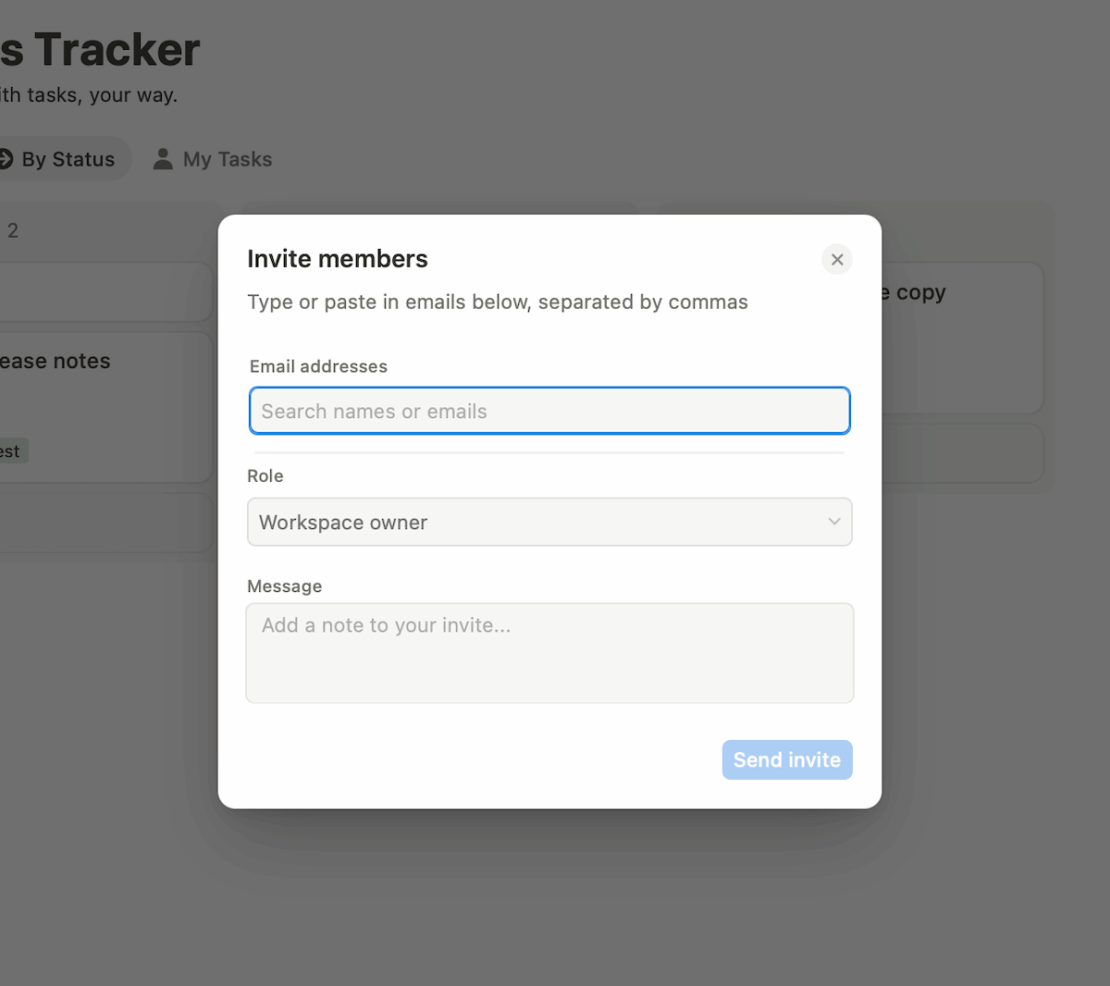
That said, both tools offer guest access, albeit to varying degrees.
Notion’s free plan allows up to 10 guests, while the Plus plan gives you 100, Business plan 250, and Enterprise plan 250+ guest collaborators. Meanwhile, Asana offers unlimited free guests, but only on its paid plans.
Another difference is that Notion lets you upgrade guests to members in case you want them to play a larger role in the workspace. Asana doesn’t support this as all members need to have an email address under your organization’s domain.
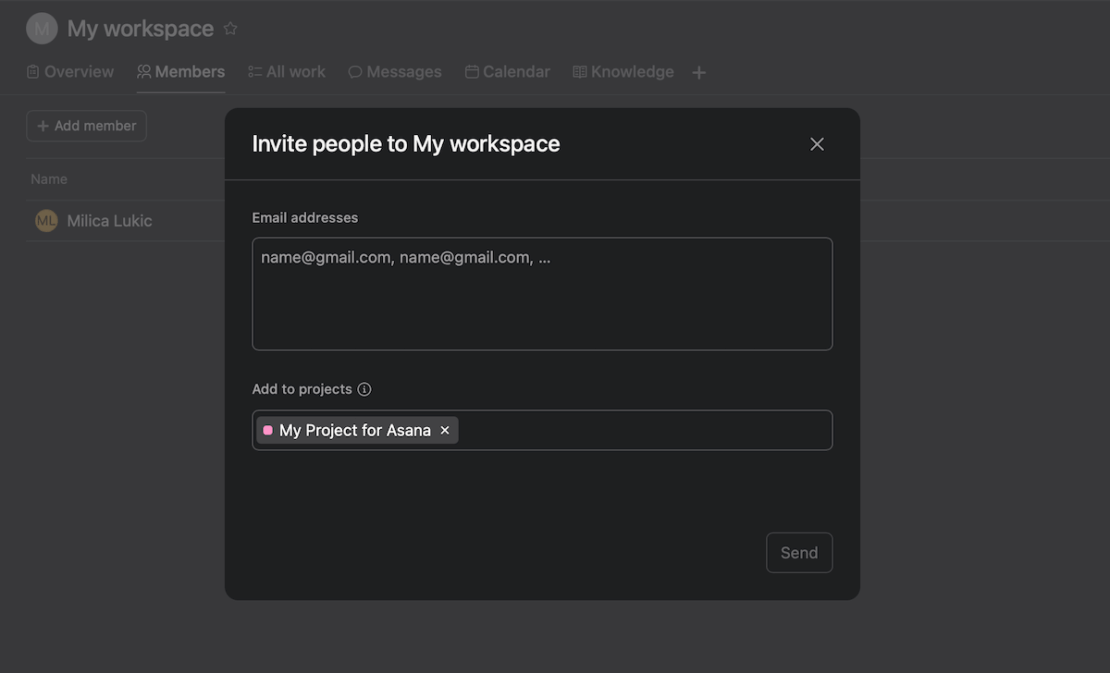

Asana has more granular object-based permissions and an admin console
Both Notion and Asana have advanced permissions settings that ensure worry-free usage. However, unlike Notion, Asana focuses on more granular, object-based permissions.
Notion offers different levels of permissions when sharing a page, so you can decide each time whether you want someone to have full access or only edit, comment, or view the page.
The platform also has “teamspaces,” which can be open, closed, or private.
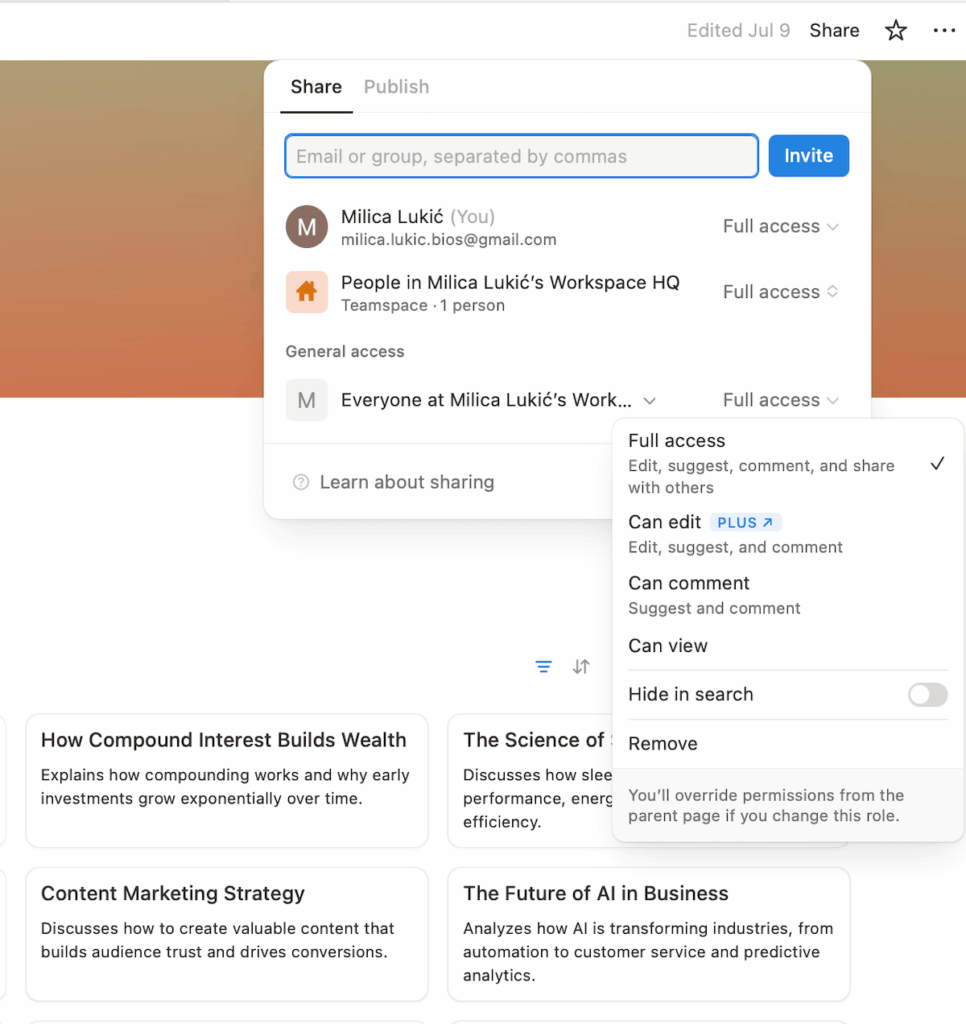
In contrast, Asana’s object-based permissions designate different types of access (public or private) to different elements of the workspace, such as:
- Teams,
- Portfolios,
- Projects, and
- Tasks.
Most notably, Asana has an admin console where you can manage people in your organization, get insights about your work, manage billing, etc.
Notion doesn’t have that — though I’d say its settings & members tab works pretty much in the same way.
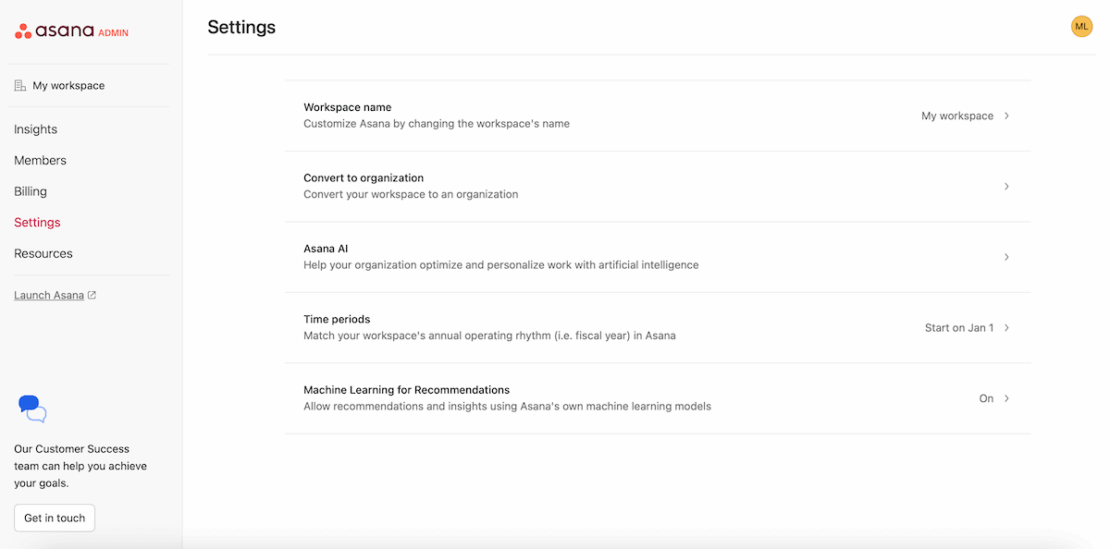
As for guest permissions, Notion lets you set the level of permissions for each guest you want to add, but those can always be changed later on.
Enterprise-level users can also enable guest requests to control who other members invite to the workspace.
Similarly, Asana also allows for guest invite control on its Enterprise and Enterprise+ plans.
Asana offers more integrations than Notion
Both Notion and Asana can be connected to other apps and platforms you use on a daily basis. Still, Asana integrates with more apps than Notion, making it a more attractive option for the average user.
Notion integrates with more than 160 tools, including favorites like:
- Slack,
- Google Drive,
- Figma, and more.
Note that Notion also integrates with Asana.
However, it’s important to mention that Notion’s recent pricing updates have caused some changes regarding integrations. Here’s what Notion’s official Help Center says:
- Slack automations will now stop working or be uncreatable unless you’re on the Plus plan or higher.
- You have to be on the Plus plan to create new Google Drive connected properties or on the Business Plan or higher to create new connected properties for all available apps.
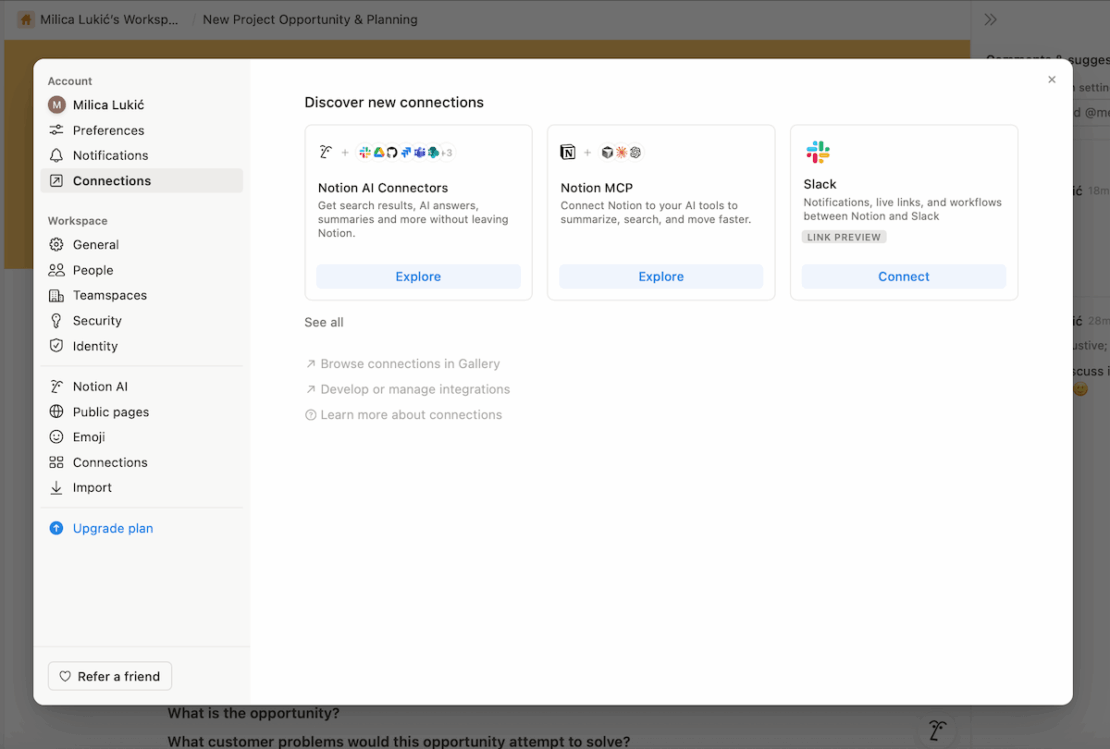
In comparison, Asana integrates with 200+ different apps and tools, including the likes of:
- Slack,
- Microsoft Teams,
- Outlook,
- HubSpot, and more.
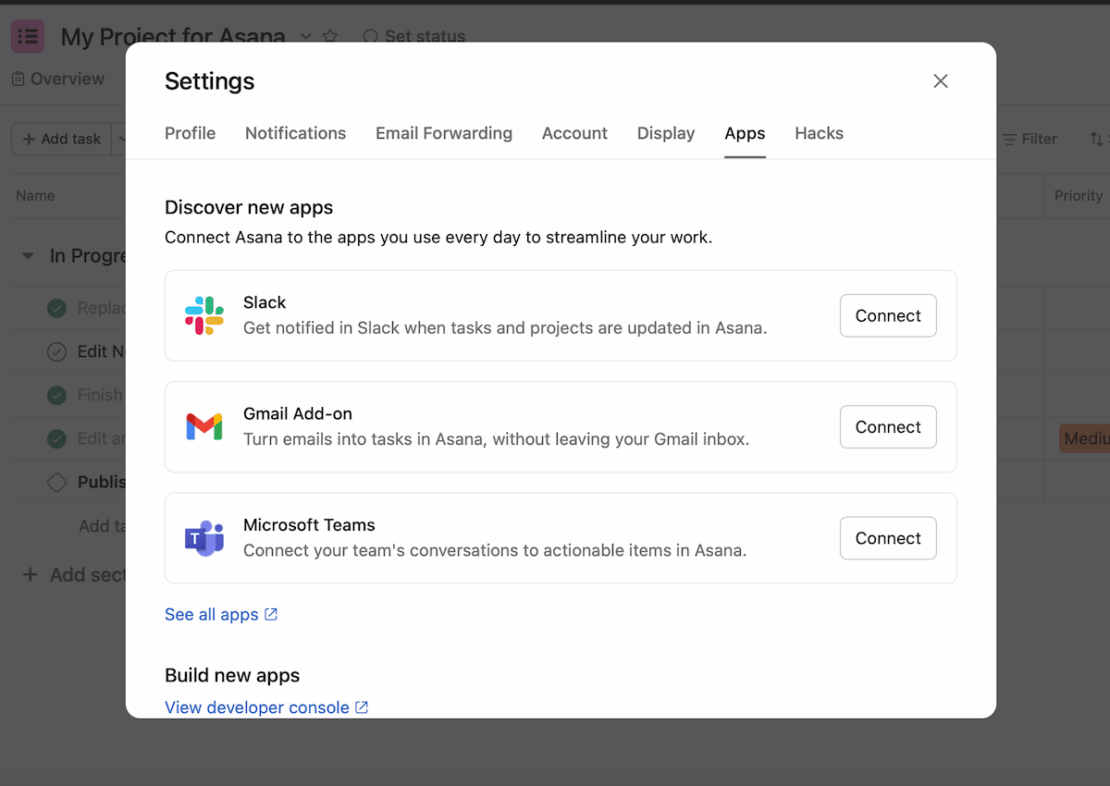
Moreover, you can import data to Notion from other platforms, such as Evernote, Confluence, Trello, etc. The same can be done in Asana with the CSV Importer for tools like monday.com, Airtable, and Smartsheet, to name a few.
If you’re interested in building your own integrations, both tools have APIs and detailed guides on how to use them.
Notion is easier to contact, but Asana has more customer success options
Compared to Asana, Notion has made it easier for users to contact the company. However, if you’re after customer success benefits, Asana is the better choice.
If we look at Notion, its help center provides users with reference docs, guides, and courses.
In case you have additional questions, you can also:
- Email customer support,
- Join the Notion community, or
- Hire a certified consultant.
You can also message support via chat directly from your Notion workspace.
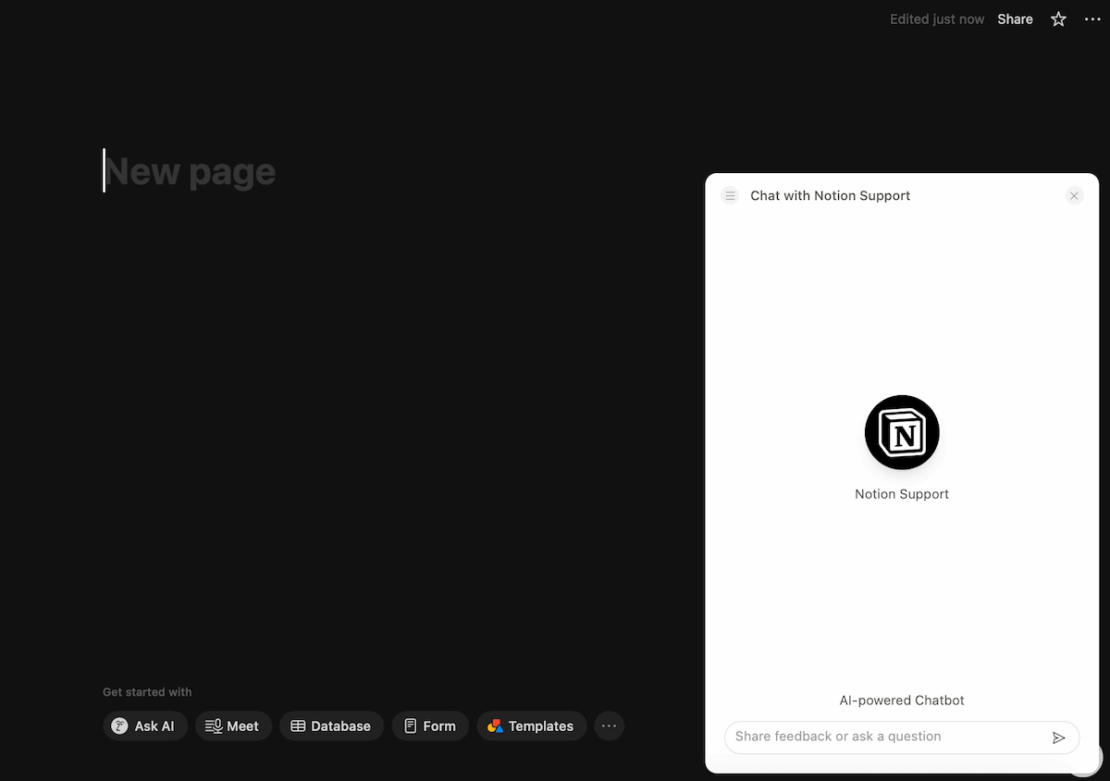
Asana’s help center offers similar resources to Notion’s, letting you access various articles, tutorials, courses, and webinars on how to use Asana successfully. You can also get more information in the community forum.
However, you cannot access the support chat from your workspace. Instead, a link takes you to the help center, where you can find the support chatbot.
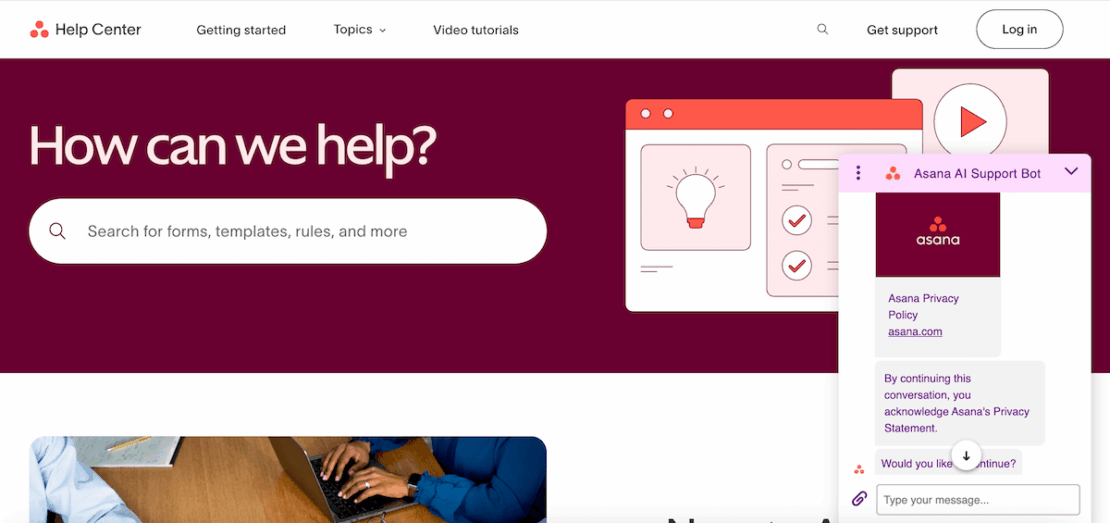
Other than that, the tools differ in their customer success options.
In Notion, only Enterprise users can get a dedicated success manager, while Asana offers customer success options on all paid plans (conditions apply).
That said, both tools have priority support on paid plans, with Asana also offering 24/7 support to Enterprise and Enterprise+ customers.
Asana has more certifications than Notion and offers data encryption keys
It’s clear from their websites that Notion and Asana care about their users’ security. However, Asana has more certifications overall and can also offer you your own encryption key for your data.
For example, both Notion and Asana are compliant with:
- SOC 2 Type II,
- ISO 27001, ISO 27701, ISO 27017, ISO 27018,
- GDPR, and
- HIPAA.
But Asana takes this a step further with additional certifications, like SOC 3.
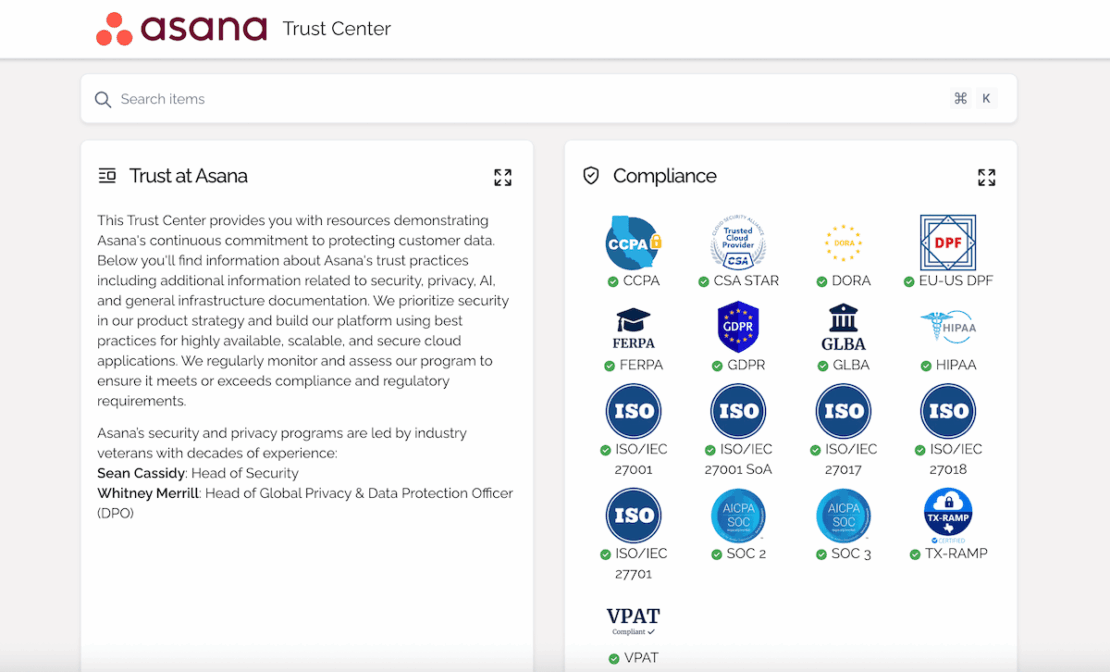
Both tools offer data encryption in transit and at rest, but Asana also offers Enterprise Key Management (EKM) on its Enterprise+ plan.
Also, both Notion and Asana provide Single Sign-On (SSO) on their paid plans. However, Asana has Google SSO on all paid plans, whereas Notion offers SAML SSO only on Business and Enterprise plans.
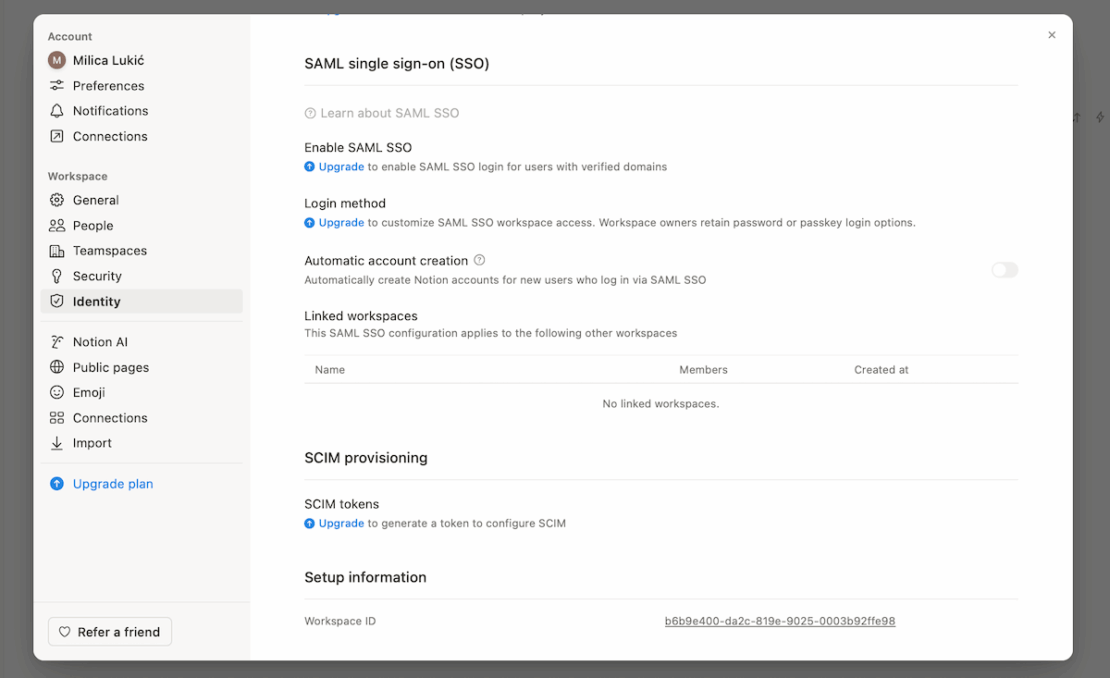
Notion vs Asana: Which should you go for?
All things considered, both Notion and Asana are solid project and task management tools — so the choice depends on your preferences and needs.
I’d recommend choosing Notion if you:
- Crave customization and want to tailor-make your workspace,
- Can afford superb AI capabilities, and
- Enjoy a modern-looking interface.
On the other hand, I’d suggest going for Asana if you:
- Want a more traditional project management tool,
- Need advanced team collaboration features, and
- Require a free plan for your small team (<10 people).
Looking for a Notion or Asana alternative? Try Plaky
You’re still in two minds about whether to use Notion or Asana? Maybe that’s a clear sign you should opt for the 3rd solution — Plaky.
Yes, Notion and Asana are versatile tools that can handle both simple and complex tasks, but Plaky offers similar functionalities at a much lower cost.
Plaky’s Pro plan starts at only $3.99 per seat, while its free plan comes with unlimited seats.
Additionally, Plaky’s paid plans will equip you with features such as more advanced granular board permissions and board ownership management.
| Plaky plan | Monthly subscription | Yearly subscription |
|---|---|---|
| Free forever | $0 | $0 |
| Pro | $4.99/user/month | $3.99/user/month |
| Enterprise | $10.99/user/month | $8.99/user/month |
| CAKE.com Bundle (Productivity Suite) | $15.99/user/month | $12.99/user/month |
Plaky also makes for an excellent task management tool if you’re new to this type of software. It’s user-friendly, so your team will adopt it quickly. Plus, there’s both a web and a mobile version, making Plaky a convenient option for those who work on the go.
Track tasks effortlessly in Plaky
Here are just some of the incredible task and project management features you get with Plaky:
- Custom fields — Personalize task information to fit your specific industry and project.
- Kanban view — Get a different perspective on project progress to identify bottlenecks early on.
- Gantt view — Visualize your project’s timeline more transparently to make more informed decisions.
- Chart view — Transform your board data into interactive visuals for better clarity and organization.
- Comments and @mentions — Communicate with the team directly within the app and eliminate the need for external collaboration tools.
- Activity log — Maintain oversight over your project without micromanagement.
- File sharing — Keep all necessary resources in one place to access them quickly, and so much more.
You can also choose to build project boards from scratch or use one of Plaky’s templates to save valuable time.
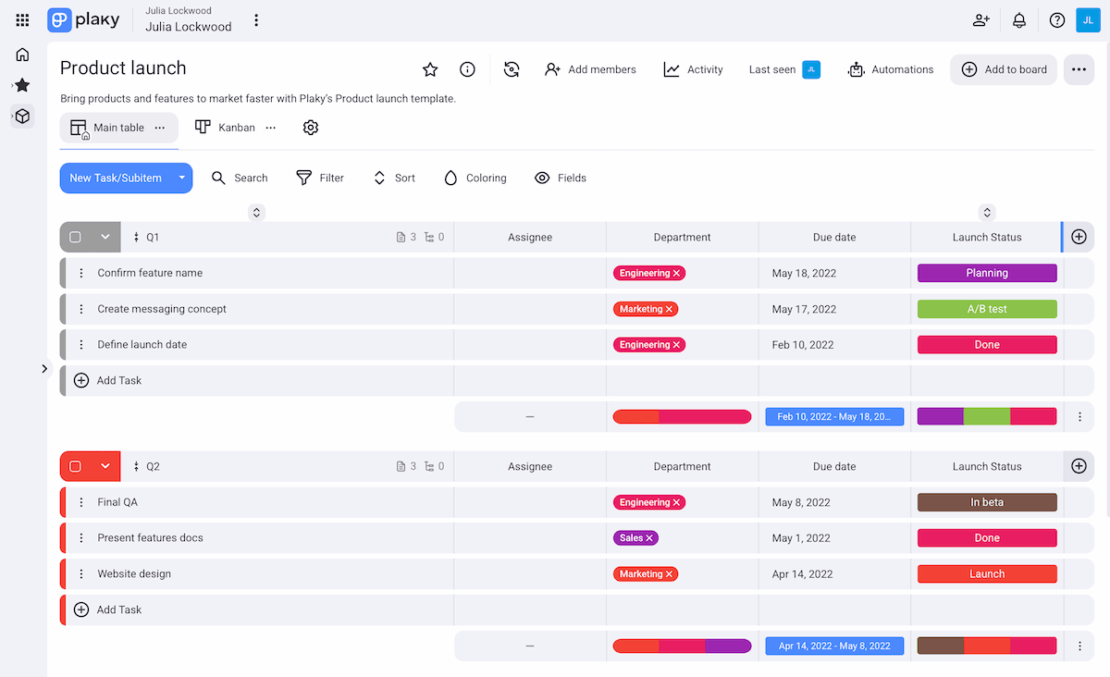
In short, as a great Notion alternative, Plaky enables team leaders and managers to ensure real-time team collaboration and track progress easily.
Plaky is an excellent free Asana alternative too if you’re looking for a traditional way to organize your tasks and projects.
And the best part? Unlike with Notion and Asana, as a Plaky user, you get 24/7 customer support — no matter what plan you go for.
Manage projects with ease — and without breaking the bank. Create a free Plaky account today!

