The moment has come — you need to decide which project management tool to use for your next project. With so many options on the market, it’s no wonder you’re confused about which app is the right one for you and your team.
If this is the scenario you’re facing, you don’t need to worry anymore. I tried out the free plans of 2 popular project management software solutions — Trello and Asana — so you don’t have to.
I’ll help you choose by getting into the basics of what both apps offer in terms of pricing, UI/UX, features, support, and security.
So, let’s get started!
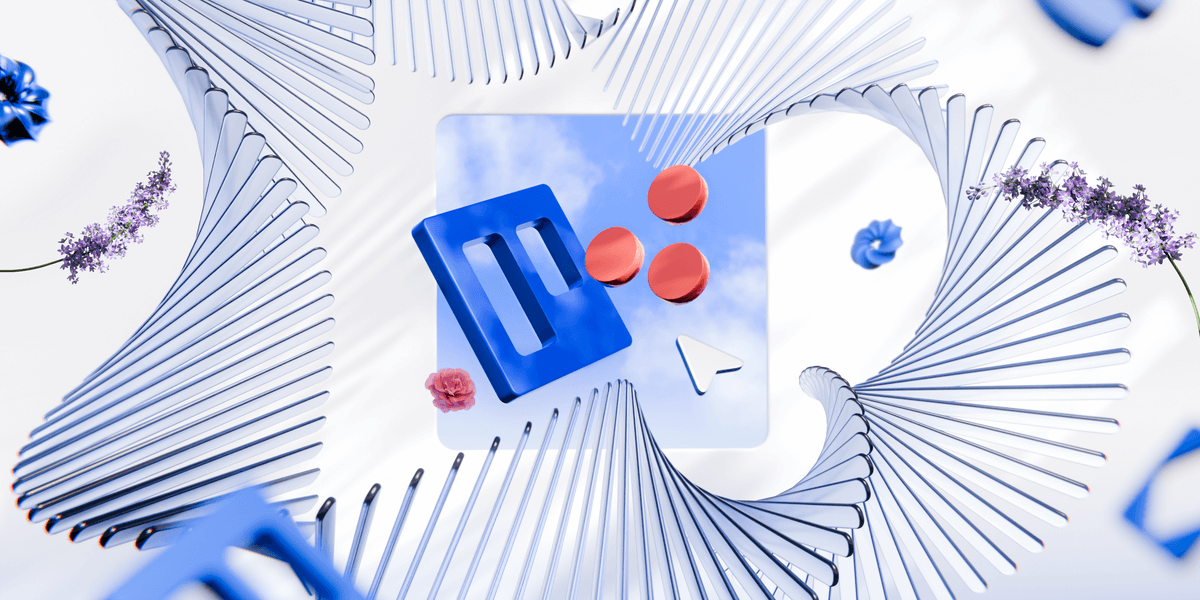
In this article:
What are the main differences between Trello and Asana?
The main differences between Trello and Asana are that Trello is cheaper, less complicated, and more suitable for simple projects, while Asana is more complex and offers a wider range of functionalities intended for larger projects and cross-functional teams.
Here’s a quick overview of these 2 apps:
| Feature | Trello | Asana |
|---|---|---|
| Pricing | Free plan Paid plans start at $5/user/month (billed annually) | Free plan Paid plans start at $10.99/user/month (billed annually) |
| Available for | Windows, macOS, iOS, and Android | Windows, macOS, iOS, and Android |
| User interface | Intuitive, interactive, simple | More complex, but uncluttered |
| Task management | Simple and intuitive Suitable for simpler projects | Well organized with more advanced features Suitable for cross-functional teams |
| Team collaboration | Communication within the comments section Notifications | Built-in communication channels Notifications |
| Progress tracking | Watch feature Status labels Task checklists | Milestones Dashboards Goals |
| Administration | All team members are in control of the Workspace settings with the free plan | Admins manage the organization settings through the Admin Console |
| Integrations | 200+ integrations Power-Ups | 300+ integrations |
| Security | 2-factor authentication Data encryption Relevant certifications Atlassian Guard | 2-factor authentication Data encryption Relevant certifications |
| Support | Knowledge base, blog, articles, and guides 24/7 support (Enterprise plan) | Tutorials, forums, guides, and support forms 24/7 support (Enterprise plan) |
What’s new in Trello?
In April 2024, Trello introduced:
- AI for its Premium and Enterprise accounts, which can help you identify action items within a text and improve your writing, and
- Collapsable lists and list colors to help you visually organize your work.
What’s new in Asana?
In the fall 2024 release, Asana implemented various updates, including:
- Improved workflows with manual triggers, dashboards, and automation enhancements,
- Streamlined portfolio management with automatization, upgraded executive summaries and dashboards, etc., and
- AI-powered smart chats.
Trello vs Asana: Main features comparison
Read on for my full reviews of these 2 project management tools.
Asana is pricier than Trello, but offers more on the free plan
Both Trello and Asana offer free plans with basic features. However, chances are you’ll have to upgrade to some of the paid versions if your project is more complex.
Here’s an overview of Trello’s pricing plans:
| Trello plan | Yearly subscription | Monthly subscription |
|---|---|---|
| Free | Free | Free |
| Standard | $5/user/month | $6/user/month |
| Premium | $10/user/month | $12.50/user/month |
| Enterprise | Depends on the number of users | Depends on the number of users |
Trello’s free plan is available for up to 10 people per workspace and includes:
- 10 boards per workspace,
- Unlimited cards,
- An unlimited activity log,
- 2-factor authentication, and more.
Asana, on the other hand, has a free and 4 paid plans, which means you will likely find an option that works for you. But Asana’s paid plans are noticeably more expensive than Trello’s. Take a look:
| Asana plan | Yearly subscription | Monthly subscription |
|---|---|---|
| Personal | Free | Free |
| Starter | $10.99/user/month | $13.49/user/month |
| Advanced | $24.99/user/month | $30.49/user/month |
| Enterprise | POA | POA |
| Enterprise+ | POA | POA |
In Asana’s free plan, you can collaborate with up to 10 teammates and enjoy:
- Unlimited tasks and projects,
- An unlimited activity log,
- List, Board, and Calendar views,
- Multi-factor identification, and more.
💡 Plaky Pro Tip
Interested in how SaaS companies determine their pricing? You can learn about it in the following post:
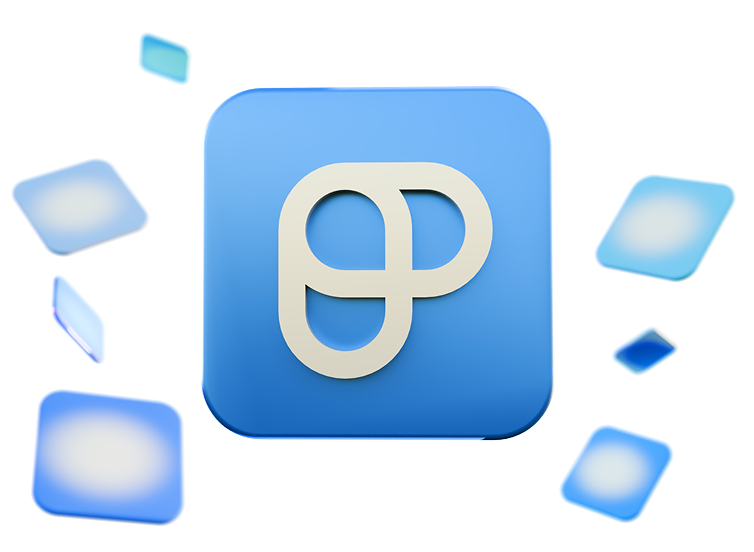
Asana’s interface is not too complex, but Trello’s is much simpler
If Trello had intended to make task management easy, it certainly managed to do so. Its user interface is super easy to navigate — it took me no time at all to get the hang of it.
To compare, Asana’s interface is more complex than Trello’s, but that’s understandable considering the more advanced features it offers.
In essence, Trello functions as a Kanban board where:
- Boards are your projects,
- Cards are your project tasks, and
- Lists are your groups of tasks.
I managed to navigate through Trello’s Boards without any hiccups.The drag-and-drop method of moving cards across the board worked for me – I created a ‘Backlog’, ‘To Do’, ‘Doing’, and ‘Done’ lists and just dragged each task as it progressed from one stage to the next.
Apart from its intuitive interface, Trello’s other advantage is that you can unleash your creativity and personalize your Trello boards. For instance, I especially enjoyed:
- Adding colored labels to the board,
- Changing backgrounds, and
- Adding stickers to cards.
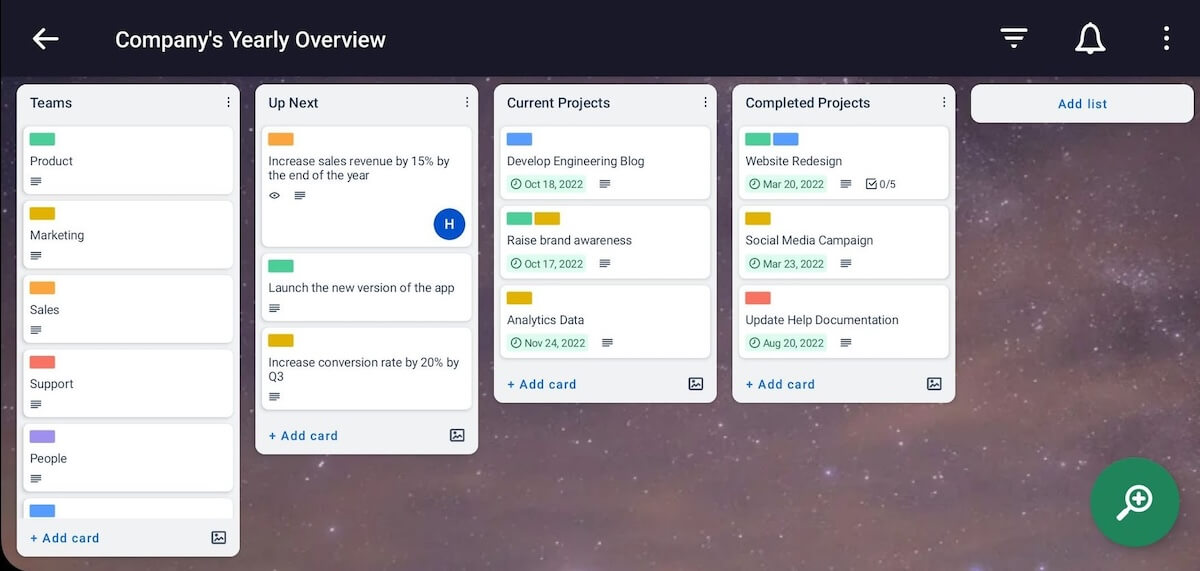
That said, even with slightly more advanced features than Trello, Asana still manages to maintain an uncluttered look. Though it took me more time to get accustomed to it, once I got used to it, I found Asana’s interface easy enough to navigate.
Asana’s homepage is well organized, providing you with an easy route to your:
- Projects,
- Goals,
- Tasks,
- Comments that mention you, and more.
Bonus: both apps offer customizable templates, so you don’t need to start any of your projects from scratch if you don’t want to.
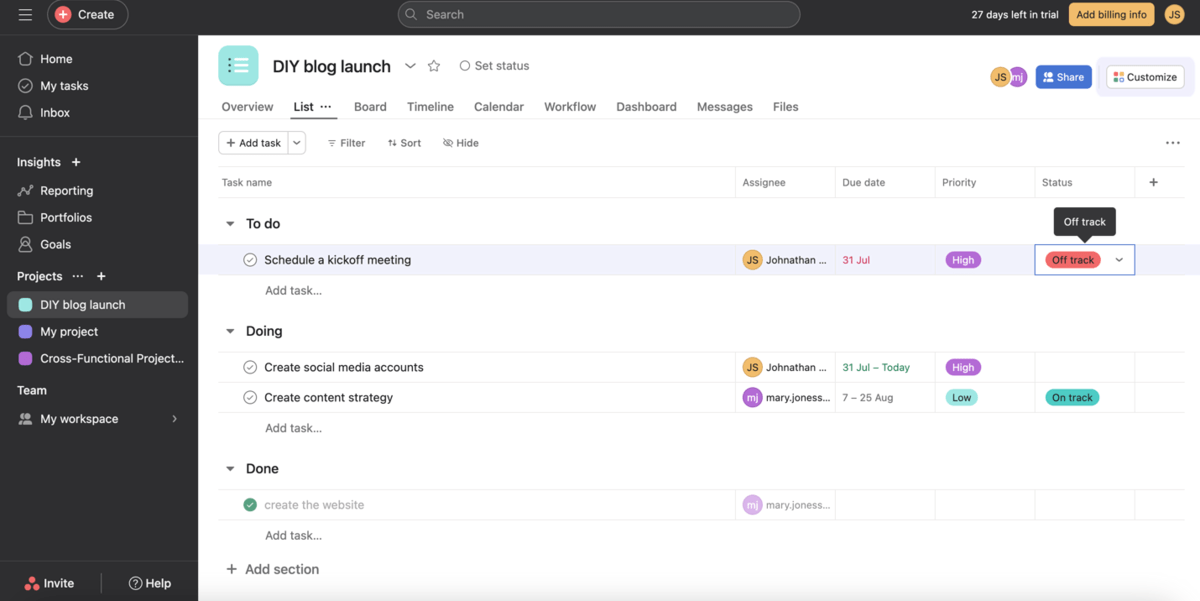
💡 Plaky Pro Tip
If you wish to see how Asana compares to other similar tools, we’ve got you covered — check out the following posts:
Asana has more task management options than Trello
Although both Trello and Asana can cater to most of your task management needs, they are not suitable for the same types of projects.
Trello is better suited for projects that consist of similar types of tasks that progress the same way. On the other hand, Asana is a better solution if your team often works on more complex projects that have tasks of varying lengths and scope.
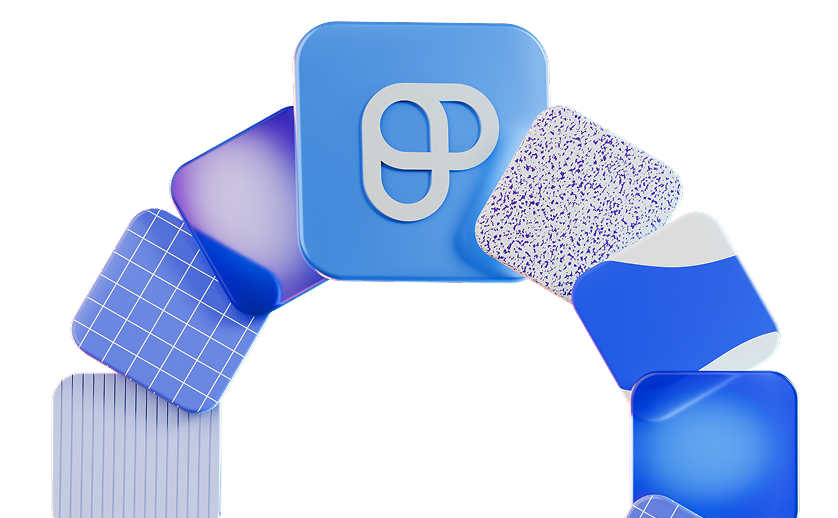
Task cards in Trello are well designed and offer all kinds of information such as:
- Members,
- Labels,
- Checklists,
- Dates,
- Attachments,
- Comments, etc.
However, even though Trello has various views — Board, Timeline, Table, Calendar, Dashboard, and Workspace view — for anything more than a Board view, you need to have a Premium plan at least.
Of course, that’s a major letdown right there. With different projects and different teams comes a need for different views. Yet, even if you pay for the Standard plan, you’re limited only to the Board view.
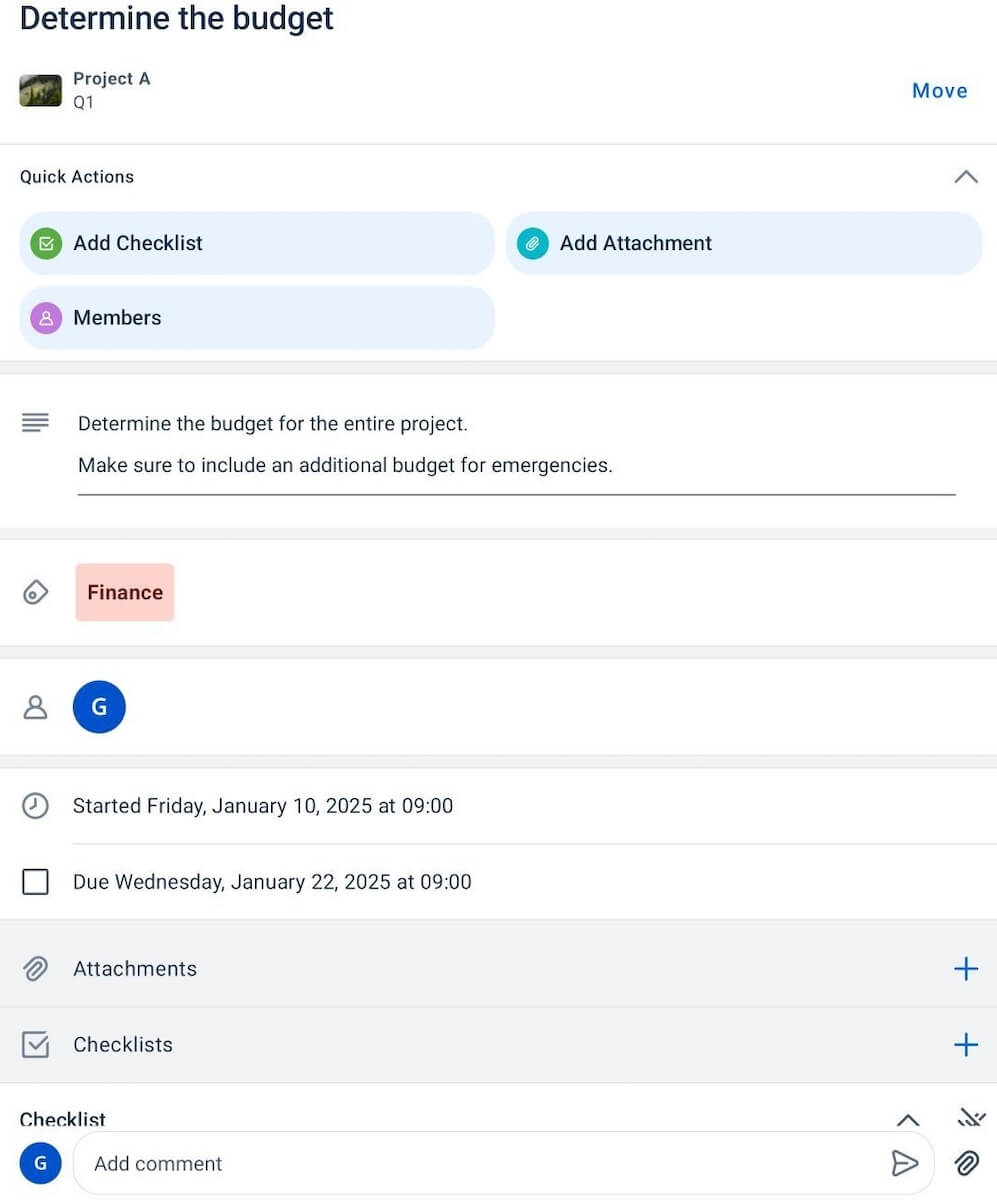
💡 Plaky Pro Tip
Want to see how Trello fares against other tools on the market? We’ve got you covered — check out the following articles:
In Asana, on the other hand, I could view my project in the form of a List, Board, or a Calendar for free. There are also Timeline, Gantt Chart, Goals, and Portfolio views available on paid plans. So, if you want to organize your tasks and projects in various ways, Asana is the way to go.
Another thing I enjoyed in Asana is the My Tasks section, where I could see all my tasks neatly organized. In this section, I get to check which tasks are due today, tomorrow, or next week, as well as tasks that have recently been assigned to me.
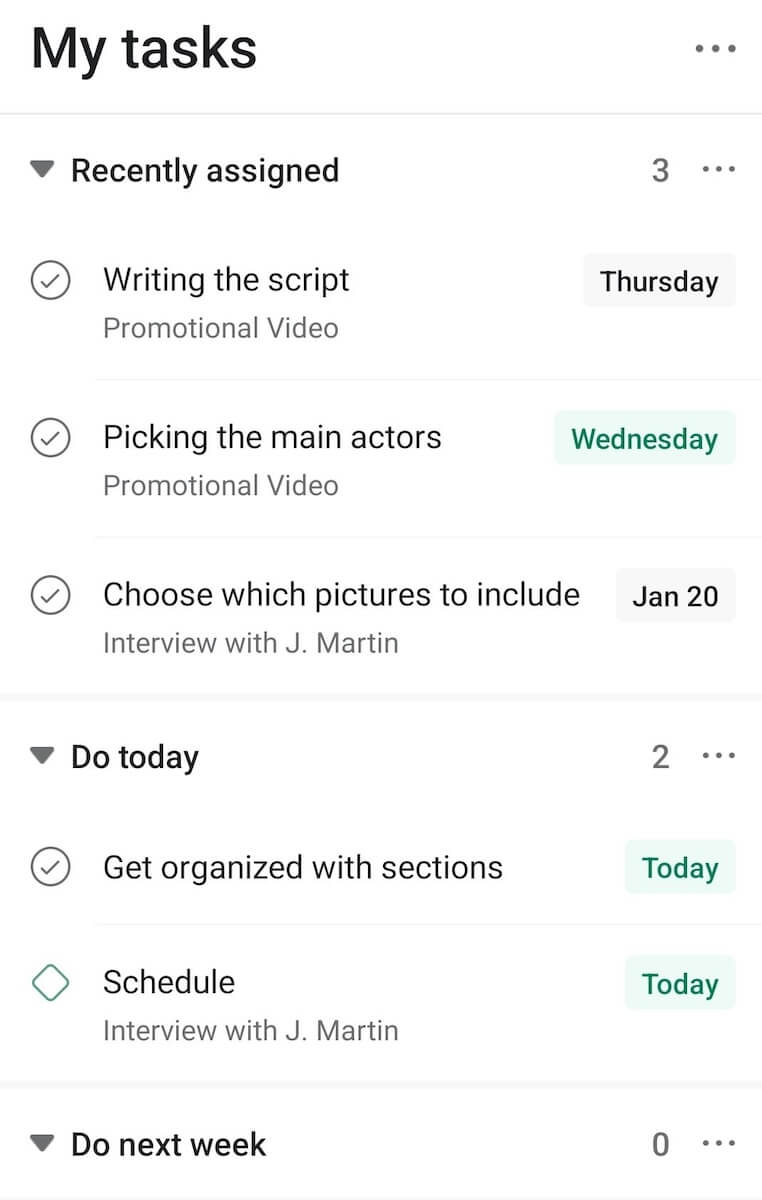
Trello supports basic team collaboration, while Asana has built-in communication channels
Both Trello and Asana have comments sections within tasks for easier team communication. However, Asana offers more options to communicate directly within the app, e.g., by sending direct messages to your teammates.
While testing Trello for team communication and collaboration features, I found you can:
- Leave comments within task cards,
- Add attachments to cards,
- Tag @someone (or an entire @card or @board) and instantly notify them of any updates,
- Set deadline reminders,
- Leave emoji reactions to comments, and
- Get notified of any changes.
I think these are all, more or less, enough for an average team’s communication needs.
But if you’re looking for a way to directly communicate with your team members, Trello isn’t going to work for you. In that case, you may want to check out Asana.
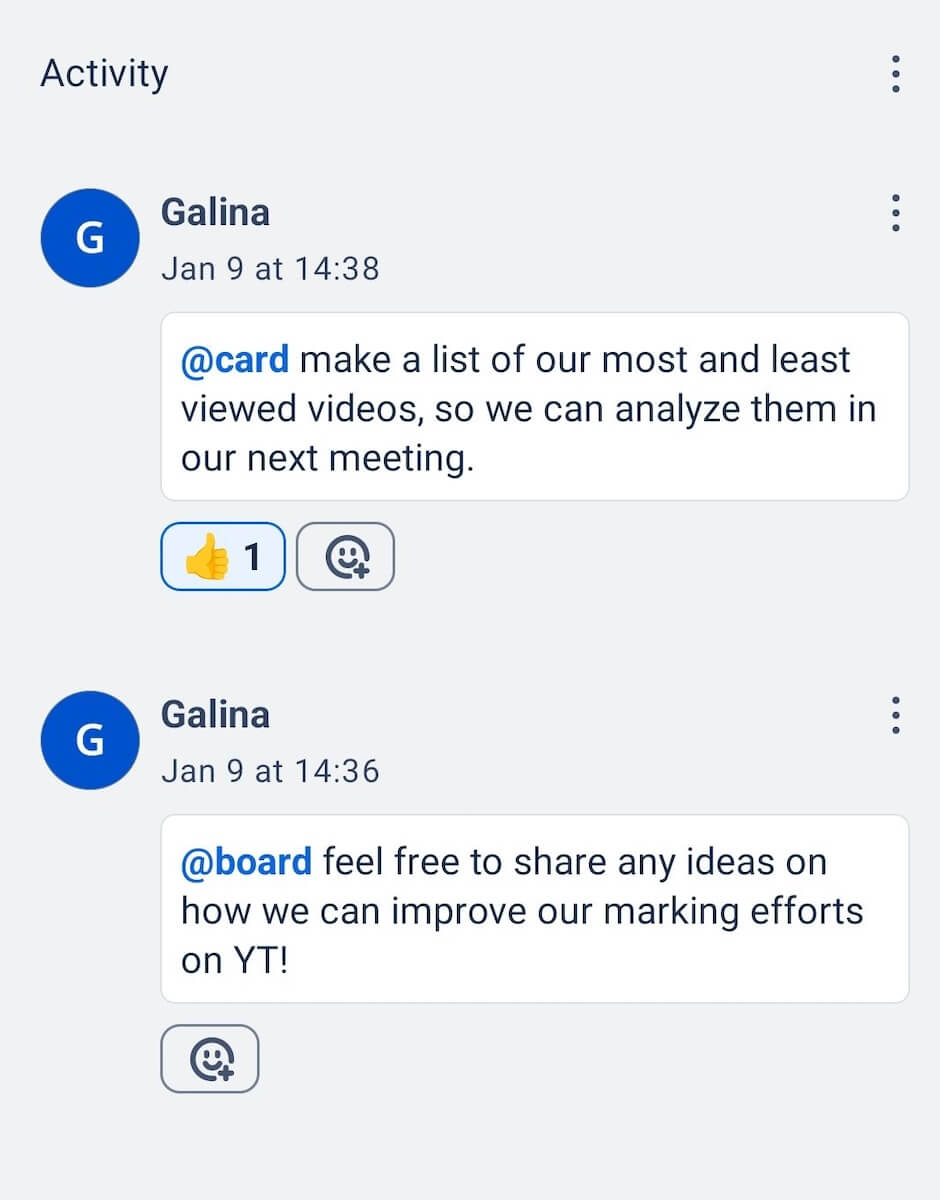
Communication within Asana is organized into 3 levels. You can communicate with your project team members by starting a:
- Task,
- Project, or
- Team conversation.
First, you can add team members to a task where they can comment and reply to comments related to that task. You can also @mention someone from the team, and they’ll get notified.
Also, within every project, there is space for conversation where all communication related to that project takes place. While there, you can also post comments and attach relevant documents.
In addition to sending direct messages to individual team members, Asana users also get access to the My Teams section, where they can exchange messages with specific teams.
Since I like to communicate with my teammates often, I found Asana’s built-in communication channels to be a real advantage compared to Trello, which lacks this feature.
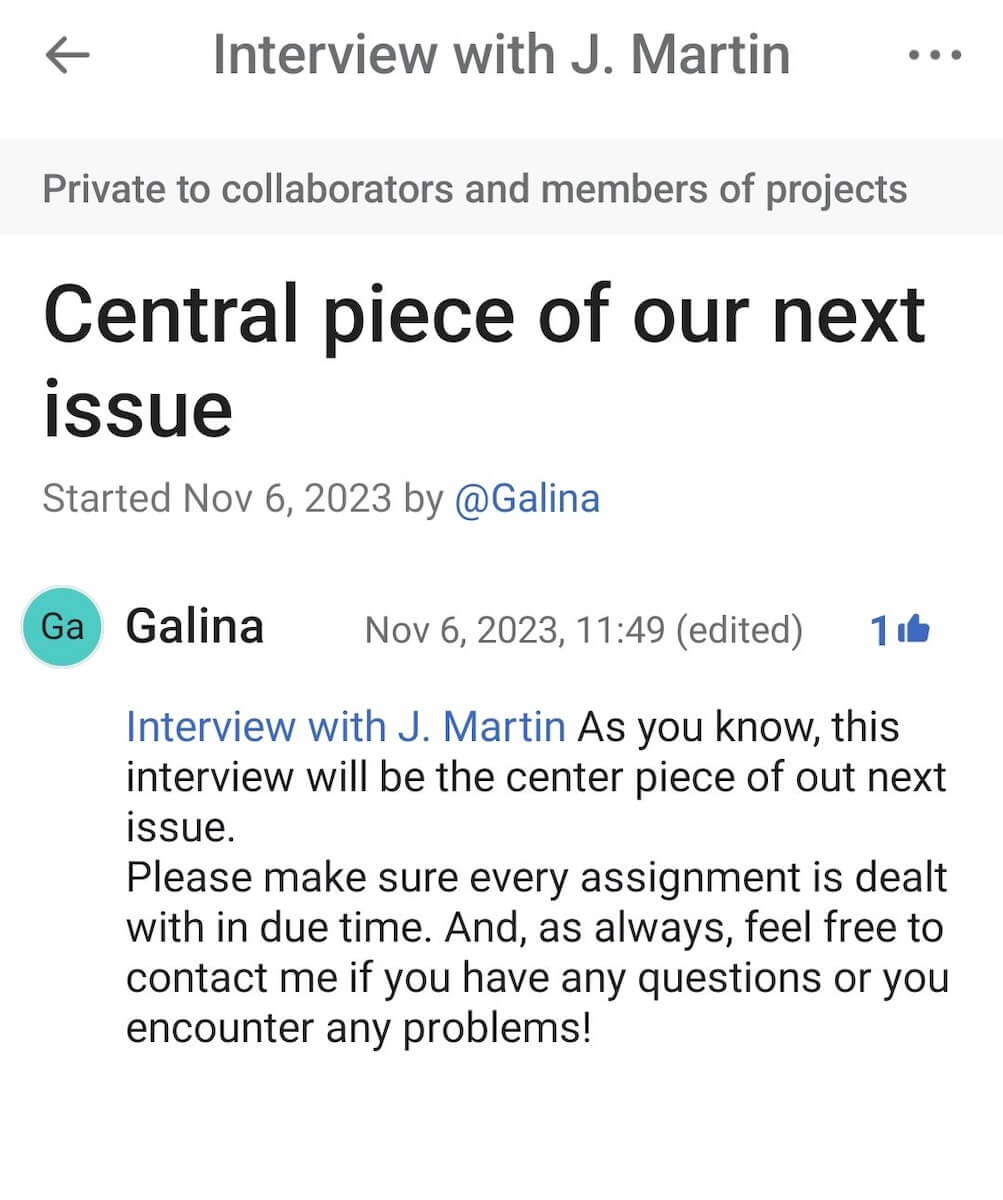

Trello and Asana offer different but efficient ways to track progress
One of the ways I chose to track progress in Trello was via checklists located within the Trello cards.
I find these checklists highly transparent and easy to create. Though it may seem like a rather trivial feature, I like that I can see a specific percentage as an indicator of progress as I check each item as complete.
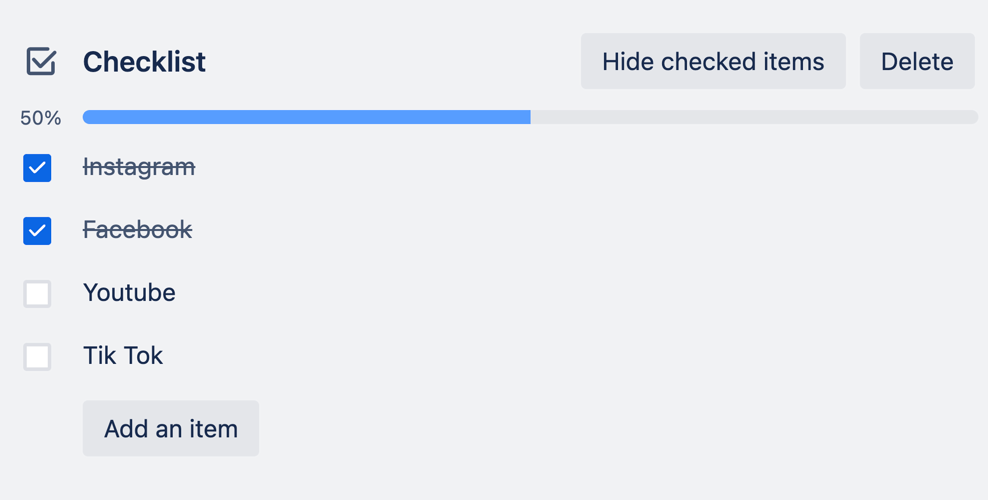
There’s also a Watch feature available in Trello, which helps you track everything that happens within a project. It lets you activate notifications for all the board, list, or card changes, even if you’ve not been assigned to them. Although this can be overwhelming if you work on large projects, it’s very useful for tracking a small team’s activities.
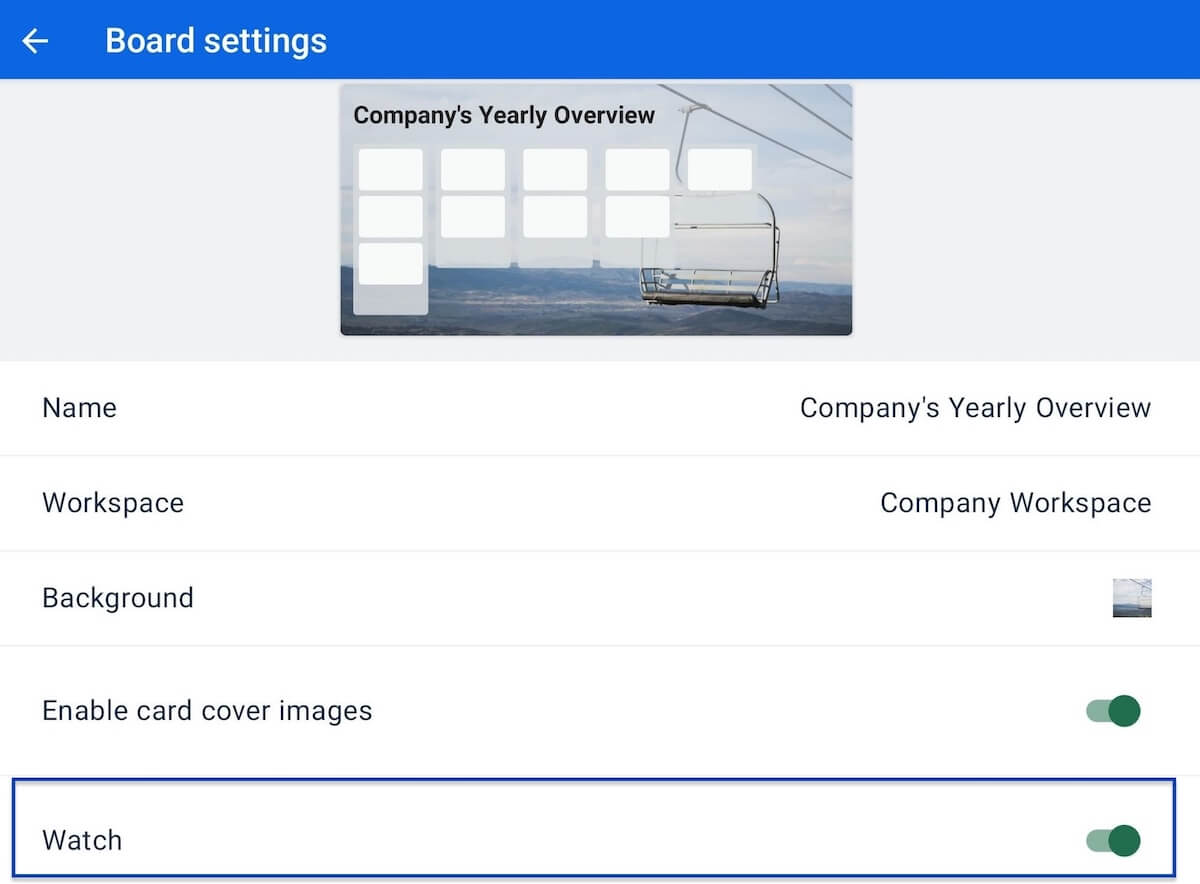
Asana also offers many ways to track progress, such as:
- Milestones,
- Dashboards, and
- Goals.
You can transform any task into a milestone to bring more structure to your workflow. And, you can use Asana’s dashboard to have all real-time project data visually displayed in one place in the form of graphs and pie charts.
But, what I liked the most about Asana’s progress tracking is that goals are divided into 3 categories:
- Personal,
- Team, and
- Company goals.
This means you can always track your progress as you fulfill your goals, but at the same time, you can see how your work contributes to reaching your team and company’s goals.
There’s a catch, though — all these features are available only on Asana’s paid plans.
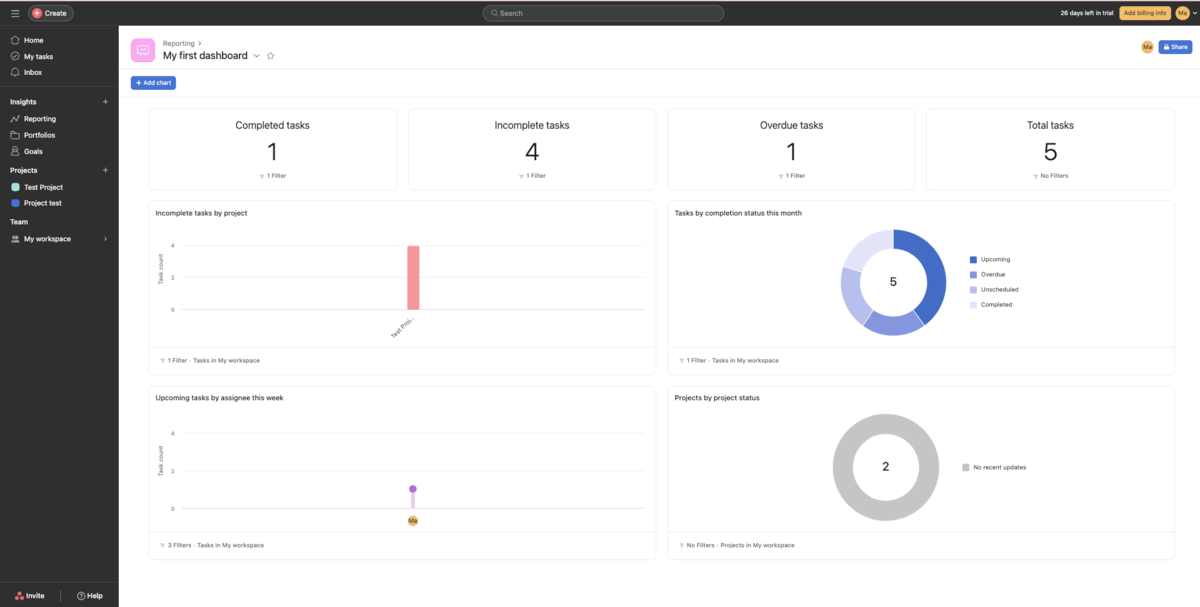
Both apps offer great administration options — but only on higher tiers
Within the free Trello Workspace, all members have admin status by default. This means everyone can:
- Invite or remove Workspace members,
- Edit the Workspace’s name and description,
- Delete the Workspace, etc.
While this eliminates any bottlenecks in managing the Workspace, the idea of everyone having the status of an admin makes me nervous.
If you have a team or a whole company working together, it seems irresponsible to grant every member access to change vital parts of your work organization. Moreover, there’s no way for you to control who has access to sensitive information!
So, if you want to have control over who can do what, you’ll have to upgrade to a Premium plan, where there’s a distinction between an admin and a regular member of the organization.
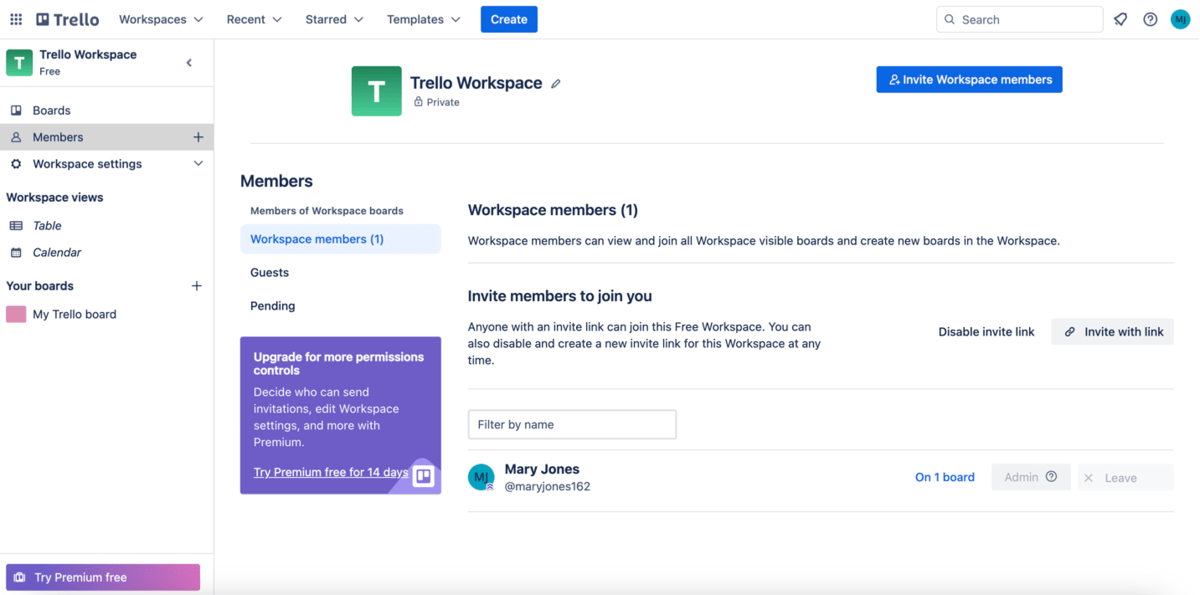
To compare, in Asana, admins manage everything through the so-called Admin console.
Asana admins can manage various aspects of the workspace, e.g.:
- Workspace members,
- Which information is public or private, and
- Who can access tasks and projects.
But, similarly to Trello, the Admin Console is available only on paid plans.
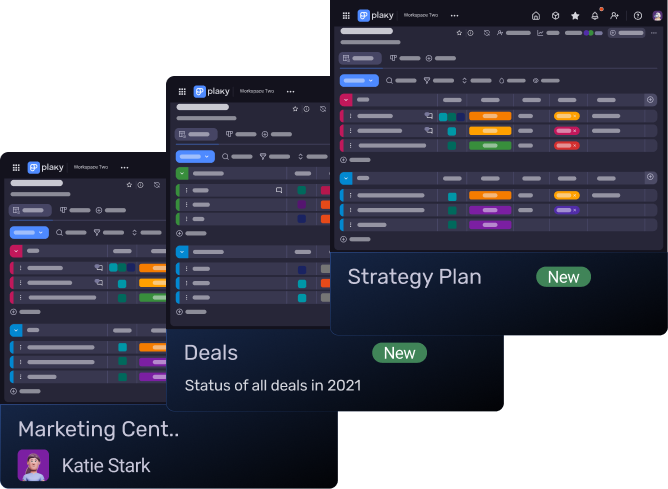
Both Trello and Asana offer a decent number of integrations
Both Trello and Asana integrate with other apps, including:
- Dropbox,
- Google Drive,
- GitHub, and
- Zapier.
The main difference between Trello and Asana is that in Trello, all integrations are available on the free plan, while some of Asana’s integrations, such as Salesforce and Tableau, are available only on the Enterprise plan.
What’s interesting is that Trello also offers special add-ons called Power-Ups. These are similar to integrations, but unlike them, Power-Ups are used to add features to your Trello boards, instead of bringing in or sending information.
You are allowed to use an unlimited number of Power-Ups per board with all plans (including the free plan), but some of them may require paying a subscription fee.
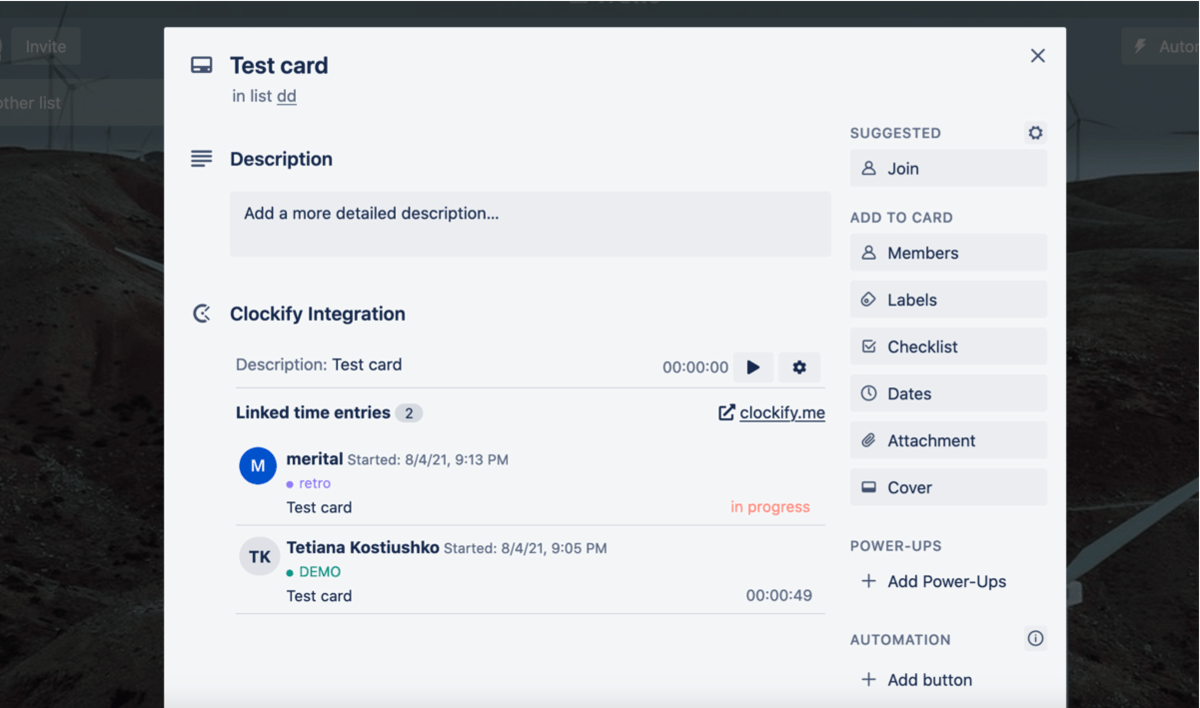
Both Trello and Asana are secure, but you’ll pay more for Trello’s enhanced security options
Both Trello and Asana meet security standards by offering 2-factor authentication and encrypted data at rest and in transit.
Trello possesses several certifications that prove its safety, such as SOC 2 Type 2 and ISO/IEC 27001. The platform maintains compliance with GDPR as well.
But, if you want even more security, Trello offers Atlassian Guard — a separate subscription that provides you with enhanced security options.
With the Atlassian Guard Standard plan ($4/user/month), you get (among other things) enforced 2FA and SAML single sign-on and external user security.
The Premium subscription ($8/user/month) offers many more perks such as content scanning, data classification, and anomaly detection.
However, this will put a significant strain on your budget, especially if you have a larger team.
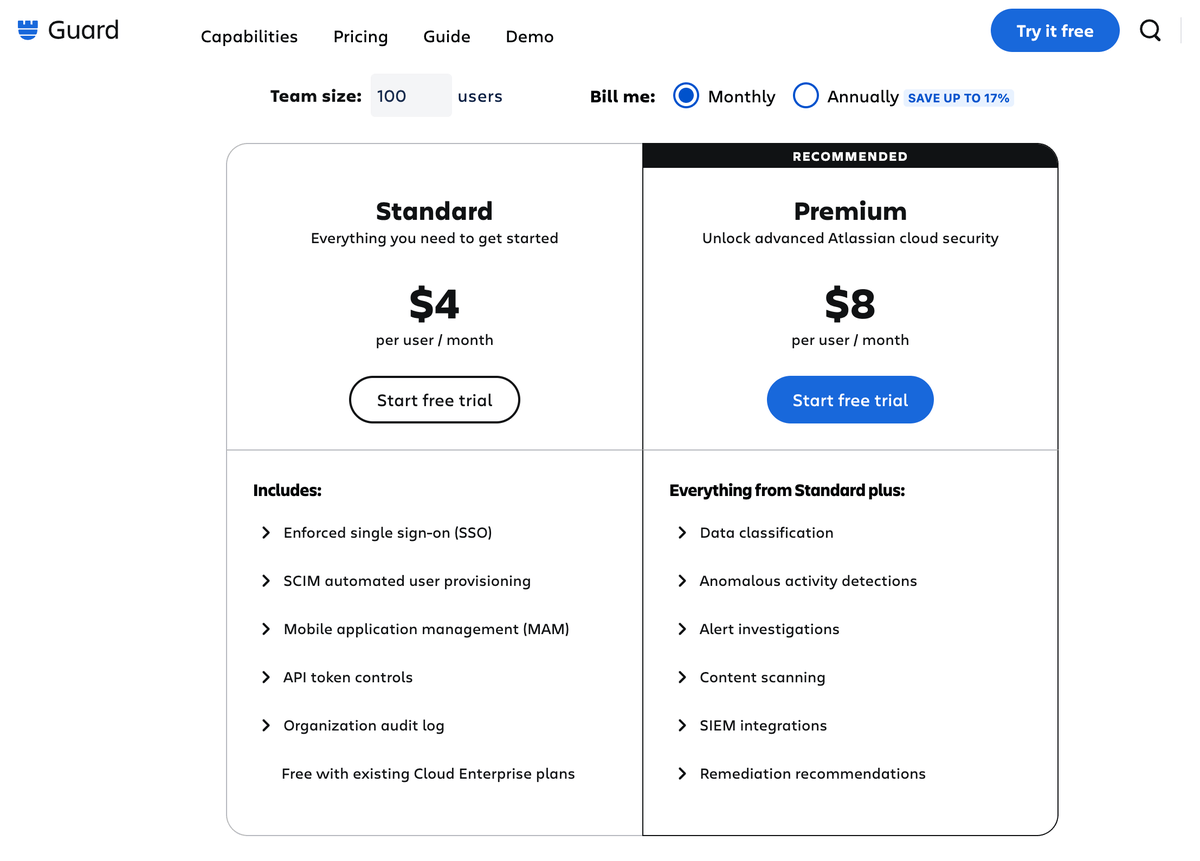
Much like Trello, Asana also has all the relevant certifications.
And if you want to enjoy more advanced security options, you can subscribe to the Enterprise plan to get:
- Data loss prevention integration,
- Guest invite controls, and
- Enterprise Key Management for your data.
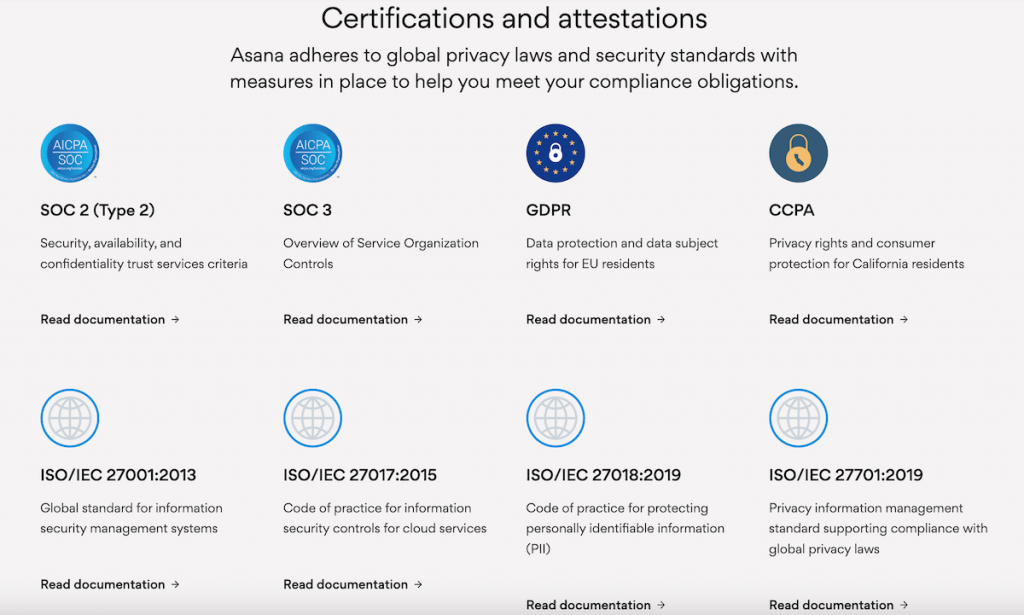
Both Trello and Asana offer customer support, but 24/7 support is limited to Enterprise users
Both Trello and Asana offer lots of resources in textual form to help you out when you encounter an issue.
However, if your problem requires contacting their support team, you will have to be an Enterprise user in both Trello and Asana to get 24/7 support.

When you encounter a problem in Trello, you can go through the FAQ page in the support section of the Trello app, which will help you if you’re struggling with how to delete a board, filter cards, change board settings, etc.
If you can’t find the answer there, you can contact support and send them your questions. But, you’ll have to wait for your request to be processed.
There are also separate cards in the support section for reporting bugs and requesting a feature.
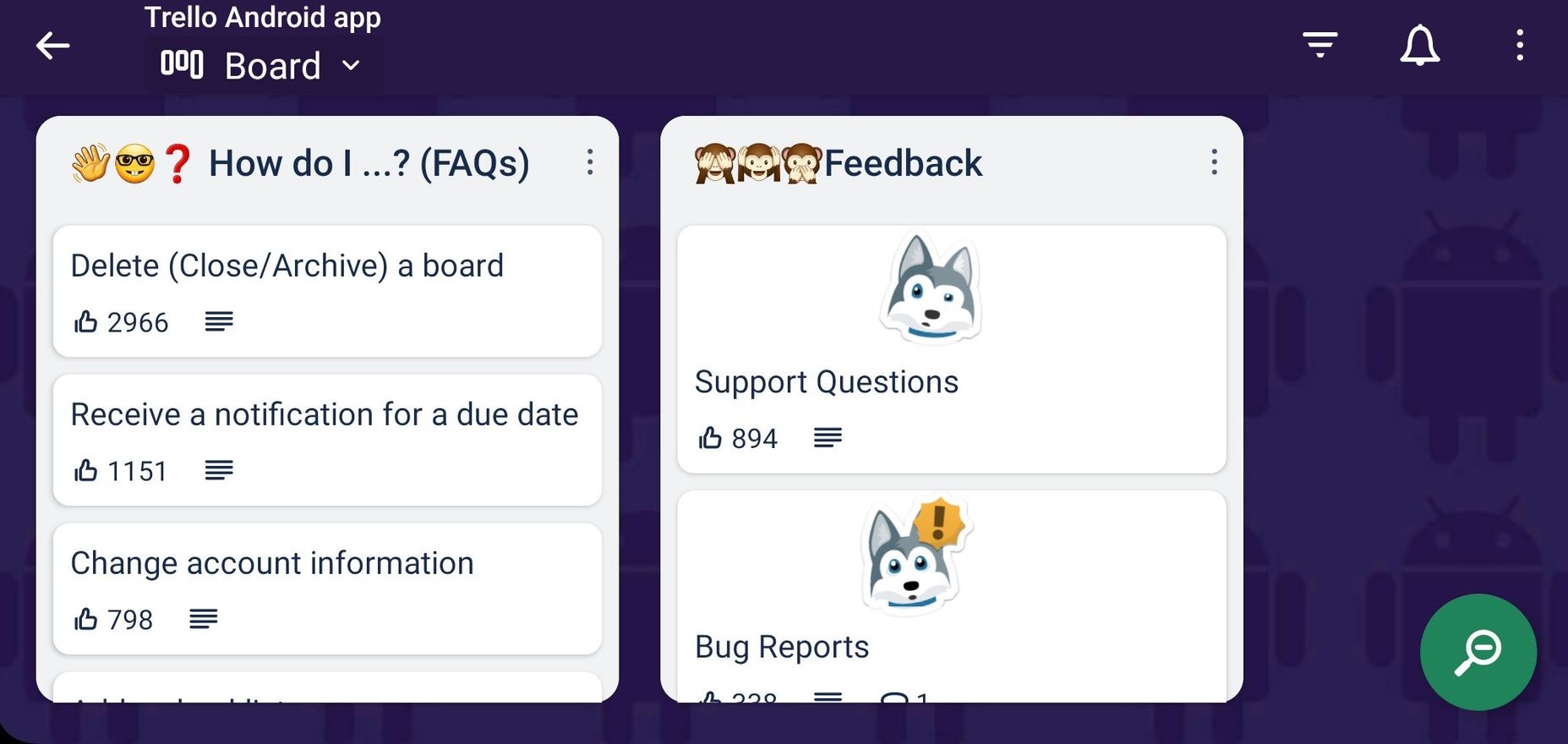
On the other hand, Asana has an AI support bot that you can chat with when you need help managing your work in Asana. While this can surely be helpful, I prefer it when there is a human being on the other side, rather than AI.
But, if you can’t find a solution to your problem this way, you can submit a ticket to the Asana support team and wait for their answer.
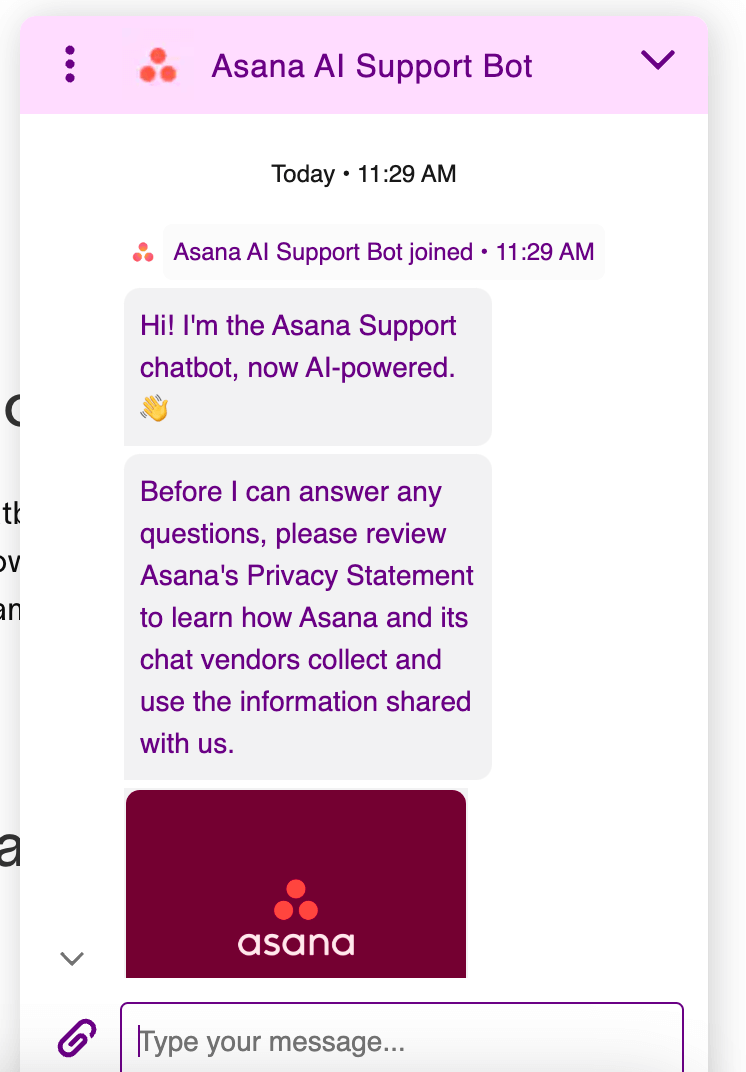
Unfortunately, neither Trello nor Asana offer phone support, which is a big downside for me. If there is an urgent issue I need fixed, I want to be able to call customer support and speak to someone, instead of submitting tickets or writing endless emails.
Trello vs Asana: Which one to use and when?
After extensively testing both apps, I’ve come to realize they both have some major pros and cons. So, your choice will depend on what exactly you’re looking for.
In my opinion, you should go for Trello if:
- You are a beginner in the world of project management software.
- You have a small team.
- You don’t plan to invest much into a project management tool.
- You’re running a small project.
- You’re a visual or creative type.
However, I believe that you may be happier with Asana if:
- You’re looking for an advanced task management tool.
- You’re running complex projects.
- You’re looking to manage multiple projects and teams.
- You can afford to invest a bit more money into an extensive PM tool.
Looking for a Trello or Asana alternative? Try Plaky
If neither Trello nor Asana possesses what you are looking for, take a look at Plaky.
Plaky is a great Trello alternative since it offers an unlimited number of projects and tasks completely free of charge. Moreover, while Trello’s free plan provides only the Kanban board view, Plaky’s free plan allows you to switch between Kanban and Table view.
Import your Trello data into Plaky
Plaky can also be an excellent alternative to Asana as Asana’s free plan has a 10-user limit, while Plaky is free for any number of users. Plus, with Asana’s Starter plan costing more than Plaky’s Enterprise plan, it’s truly a no-brainer when it comes to budget.
Import your Asana data into Plaky
The best part? As opposed to both Trello and Asana, Plaky offers 24/7 support even in its free plan, and you can expect a reply from the support team within 1 hour on average!
Here’s a breakdown of the key features Plaky, Trello, and Asana offer with their free plans.
| Plaky’s free plan | Trello’s free plan | Asana’s free plan |
|---|---|---|
| Unlimited users | Up to 10 users | Up to 10 users |
| Unlimited number of Plaky boards (or projects) | Up to 10 boards per Workspace | Unlimited projects |
| Table and Kanban view | Kanban view | List, Board, and Kanban view |
| Up to 6 custom fields per board | No custom fields | No custom fields |
| 24/7 support, holidays included | No 24/7 support | No 24/7 support |
If you’re looking for more elaborate features, like private boards, Gantt charts, and an unlimited activity log, check out Plaky’s paid plans — PRO and ENTERPRISE.
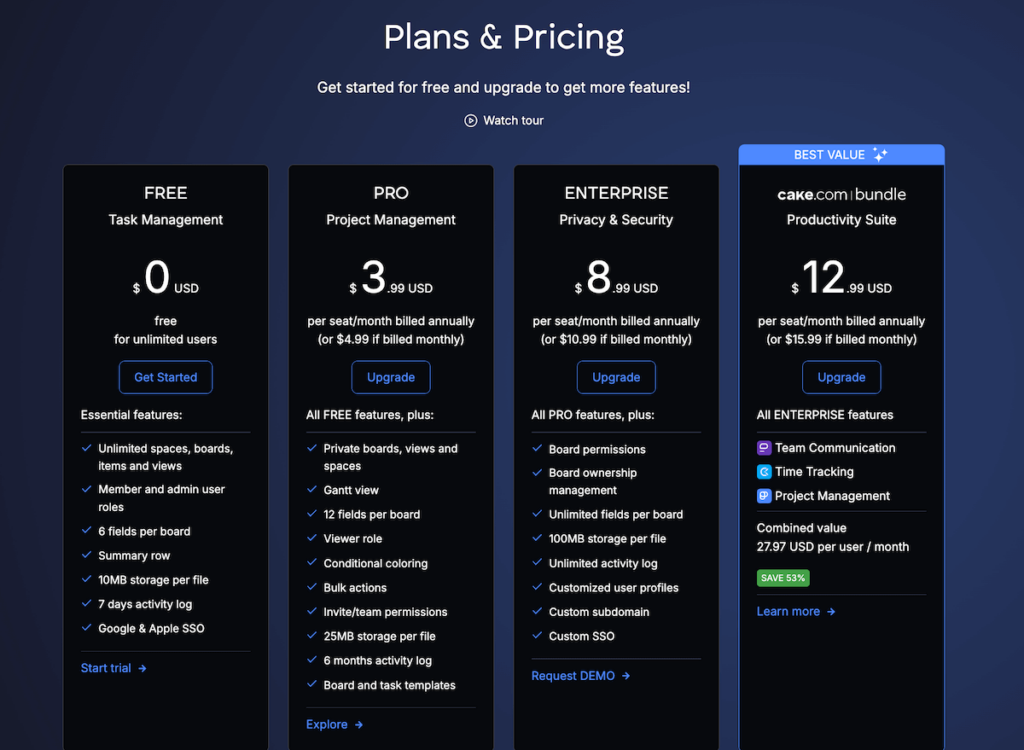
Want to track complex projects with ease? Create a free Plaky account within minutes!

