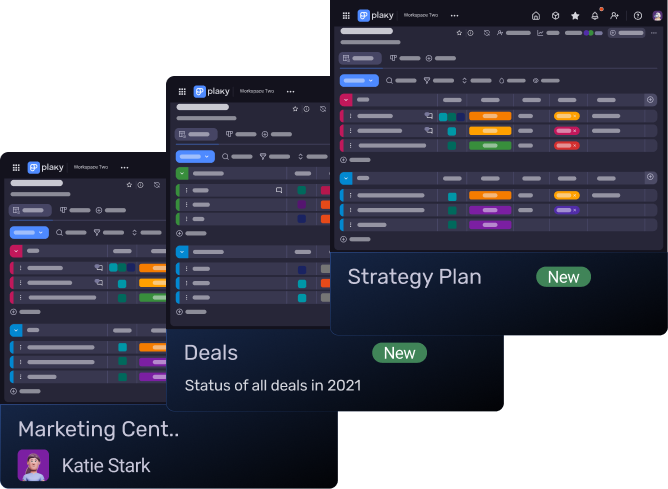You’ve narrowed down your search for a project management tool to ClickUp and Asana, but now you want to know which one comes out on top?
If this assumption is correct — and let’s face it, it’s gotta be — you’ve come to the right place. In this comprehensive guide, we’ll tell you exactly in which aspects one tool excels over the other (and in which they’re equally good).
So, let’s get down to it.

In this article:
What are the main differences between ClickUp and Asana?
The main difference between ClickUp and Asana is that ClickUp has a more comprehensive free plan, while Asana is easier to use and more intuitive. A lot of features that Asana locks behind paywalls — like unlimited users, time tracking, and 24/7 customer support — are free on ClickUp.
We’ll go into more detail on a category-by-category basis, but here’s a side-by-side overview of the apps’ main features:
| Feature | ClickUp | Asana |
|---|---|---|
| Pricing | Free plan Paid plans start at $7 per user per month | Free plan Paid plans start at $10.99 per user per month |
| User interface | Complex | User-friendly |
| Task management | Robust | Robust |
| Team collaboration | Advanced notification and reminder system Comments and mentions in tasks Chat view Collaborative docs | Customizable notifications Comments and mentions in tasks Team conversations Direct messages |
| Progress tracking | Daily summary Goals Time tracking Progress-tracking columns Activity view Filter and sort options | Daily summary Goals Time tracking Portfolio progress tracking Filter and sort options |
| Reporting | Custom dashboards Custom charts | Custom dashboards Custom charts Universal reporting |
| Administration | User roles: – Owner – Admins – Members – Guests 4 levels of permissions Custom permissions Custom roles | Admin and super admin roles Workspace members and limited access members Guest access Customizable object-based permissions Private, public, and comment-only projects Admin console |
| Integrations | 1,000+ | 200+ |
| Support | Knowledge hub 24/7 support | Knowledge hub 24/7 support (for Enterprise customers) |
| Security | Advanced | Advanced |
💡 Plaky Pro Tip
To see how the 2 competitors compare to other similar tools, check out the following blog posts:
ClickUp vs Asana: Main features comparison
Read on to discover how ClickUp and Asana compare and which app might fit your needs best!
ClickUp offers more bang for your buck
No matter how great an app’s features are, a steep price can be a dealbreaker for many.
Asana also offers 4 subscription plans:
| Subscription plan | Monthly price per user |
|---|---|
| Free | n/a |
| Unlimited | $10.99 |
| Business | $24.99 |
| Enterprise | POA |
Some of the highlight features of their free plan include:
- Unlimited file storage,
- Unlimited projects, tasks, messages, and activity log,
- Integration with 100+ apps,
- Board, list, calendar view, and more.
Asana also offers discounts on its paid plans to non-profit organizations, academic institutions, and libraries.n its paid plans to non-profit organizations, academic institutions, and libraries.
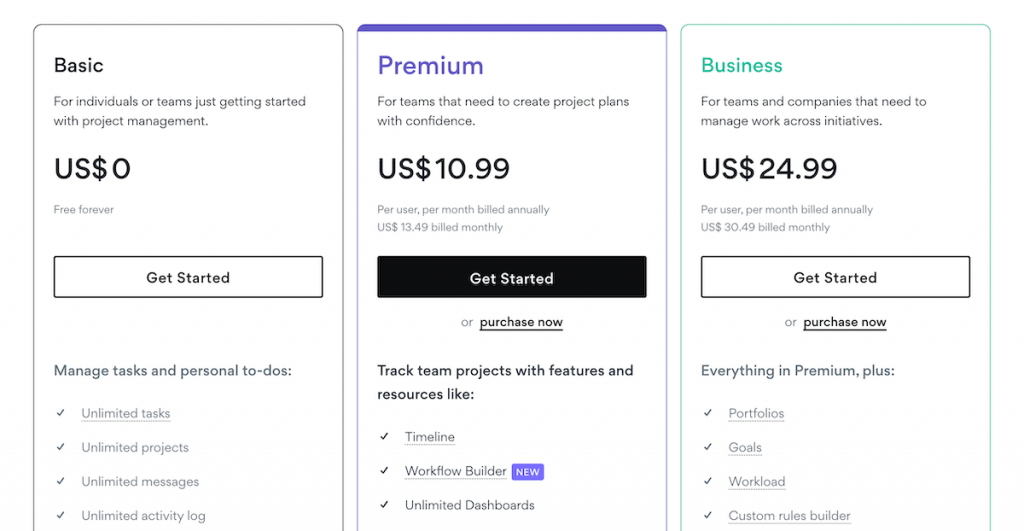
Similarly, ClickUp’s pricing also features 4 subscription plans (including their free plan):
| Subscription plan | Monthly price per user |
|---|---|
| Free | n/a |
| Unlimited | $7 |
| Business | $12 |
| Enterprise | POA |
The free plan includes the following features:
- 5 Spaces,
- Unlimited free plan members,
- Unlimited tasks,
- Whiteboards and Kanban boards,
- In-app video recording,
- 100 MB storage, and more.
The latest addition to ClickUp’s repertoire is the ClickUp AI add-on. All paid plans are compatible with this add-on, and it costs an additional $5 per member per month.
If you are a non-profit organization or an educator, you may be eligible for ClickUp’s non-profit and academic discounts. Startups can also take part in the ClickUp for Startups program to fast-track their growth and productivity.
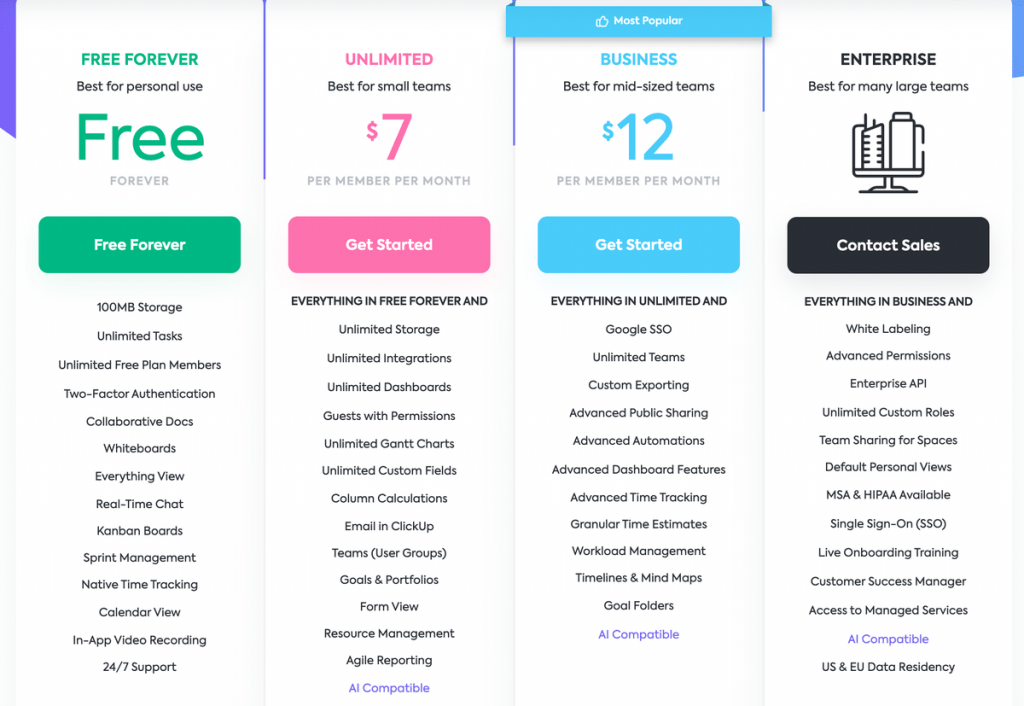
It’s immediately evident that Asana pricing exceeds that of ClickUp’s paid plans, but the free plans are a bit more difficult to compare.
On the one hand, ClickUp offers better value because its free plan supports an unlimited number of users, while Asana’s free plan limits you to 15 users.
On the other hand, Asana offers unlimited storage across all plans, while ClickUp limits you to 100 MB with its free plan.
If you’re just evaluating their free plans, you’ll have to make your choice accordingly, but overall (paid plans included), ClickUp simply offers more for less.
While Asana offers a 30-day trial, ClickUp offers a full refund within the first 30 days of purchase, so you can try out both tools without hard commitments.
💡 Plaky Pro Tip
What’s the companies’ logic behind their pricing plans? You can read all about it in the following blog post:
Asana has a more intuitive user interface
Nobody likes suffering through a clunky UI when using their task management tool. The user interface should be clear and user-friendly since everyone on the team must be able to rely on it.
Asana organizes work according to object hierarchy, which includes:
- Tasks,
- Projects,
- Portfolios,
- Sections,
- Subtasks, and
- Goals.
Unlike ClickUp, Asana has a clear, easy-to-master user interface that consists of 5 main areas where you can access various functionalities. There’s also a Home section that details your tasks, projects, tasks you’ve assigned others, and your frequent collaborators.
You can customize this page by changing the background color and adding widgets, such as:
- Draft comments,
- Private notepad,
- Forms, and
- My goals.
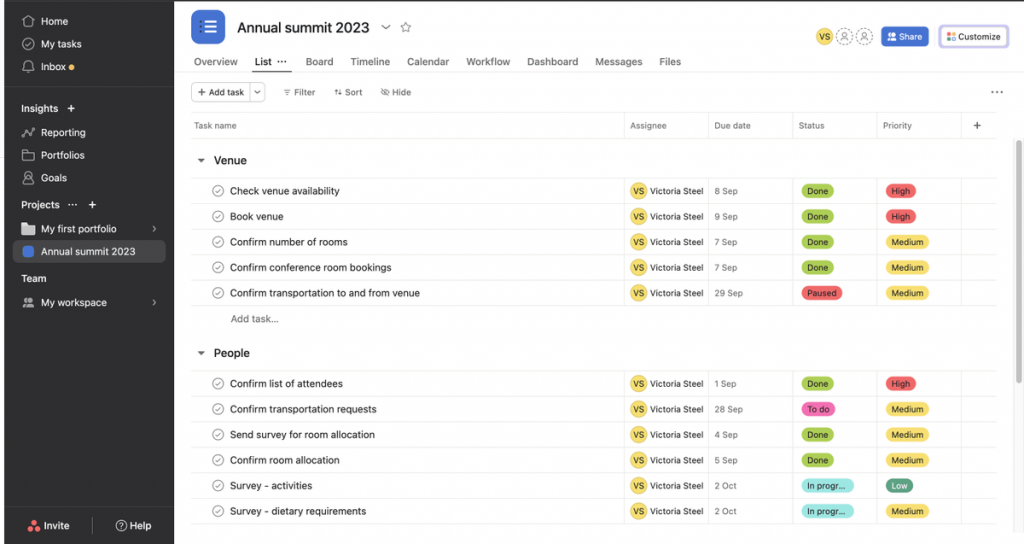
ClickUp is organized according to project hierarchy, which includes:
- Workspaces,
- Spaces,
- Folders,
- Lists,
- Tasks, and
- Subtasks.
Overall, we found ClickUp’s interface complex. Still, you can make navigation a bit easier by changing the layout from simple to modern or clean.
Another way to speed up navigation and enhance your workflow is to use the Favorites feature to mark and get quick access to locations you use often (e.g., a Space or a List).

In case it wasn’t clear, we feel that Asana’s user interface is easier to navigate and more user-friendly.
ClickUp’s comprehensive UI comes with an incredible array of options for improving workflows and managing detailed projects, but it ultimately seems a bit too complex to use and comes with a learning curve. This might even be preferable for tech-savvy teams, but not all departments will appreciate this granularity.

Both Asana and ClickUp handle task management phenomenally
It’s fair to say that the most important aspect of a task management tool is how it handles task management. While we don’t have a clear winner, there are differences between the two platforms that you should keep in mind.
In Asana, you populate task cards with various information, such as:
- Assignee,
- Projects,
- Due date, and
- Dependencies.
Tasks are limited to only 1 assignee. However, you can add collaborators or create subtasks with different assignees.
You can also use the task card to:
- Set task priority and status,
- Duplicate tasks,
- Identify milestones, and
- Create follow-up tasks.
Asana lets you create custom fields specific to your project or organization. For example, the finance department could create a custom field for “Salary” while the sales team could make one for “Deal value”.
Asana’s standout features include:
- Rules — either pre-set or custom — which enhance workflows by automating common processes, and
- Workflow Builder, which automates various team processes for better work organization and project management.
Visually, Asana allows you to organize all this information using these 4 views:
- List,
- Board,
- Timeline, and
- Calendar.
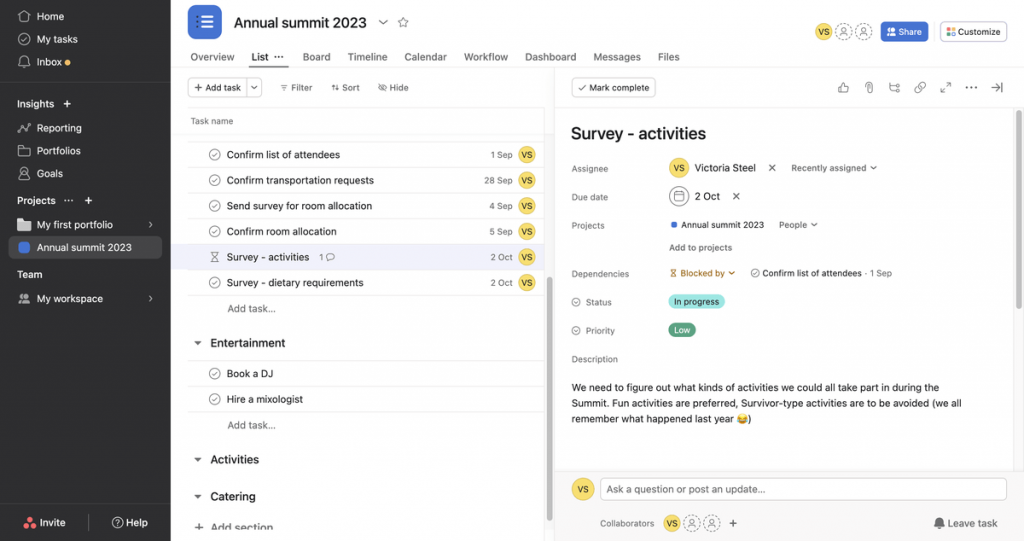
Tasks in ClickUp are highly customizable, allowing you to add all kinds of information to each task, such as:
- Assignee,
- Due date,
- Status,
- Priority,
- Time estimate, etc.
You can also add a task to multiple lists and have multiple assignees, subtasks, and checklists.
Tasks can also have Watchers — teammates who can be notified of changes made to certain tasks. Plus, in ClickUp, you can create and manage:
- Recurring tasks,
- Custom statuses, and
- Custom fields.
ClickUp’s standout features include:
- Automation ClickApp, which lets you streamline your workflow with automation templates or custom automations, and
- LineUp™️, an app that can prioritize tasks for every user to keep them focused.
Visually, you can organize information using 11 task and 5 page views, including:
- List,
- Board,
- Table,
- Gantt,
- Chat, and
- Whiteboards view.
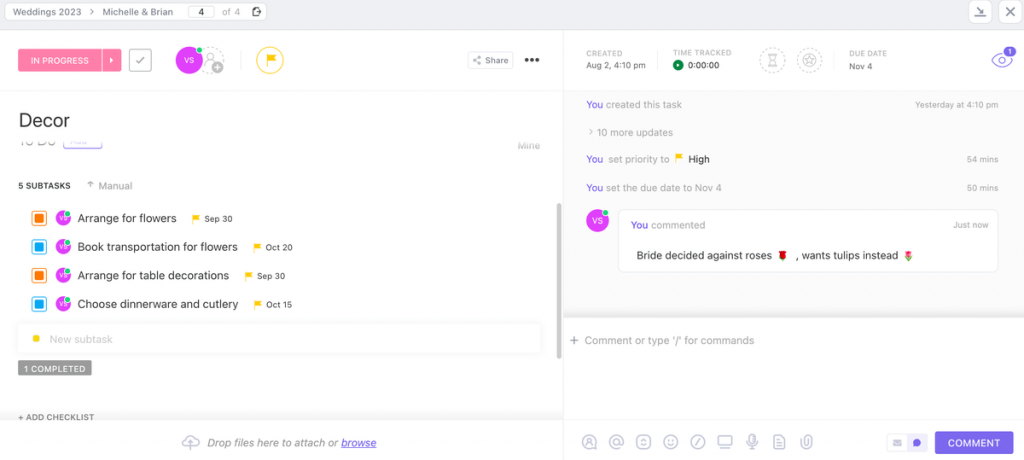
While you could compare some arbitrary features that both tools have (like ClickUp’s 16 different views compared to Asana’s 4), none of them would make or break either tool. Let’s face it, if you needed a very specific view, you wouldn’t be comparing a tool that offers it with one that doesn’t.
Likewise, Asana offers more granular task tracking and organization, but ClickUp’s approach to this is not lacking in any way — Asana just offers a bit extra.
With this in mind, we can’t say that either tool outperforms the other in terms of task management features.
💡 Plaky Pro Tip
Need more options? Check out our top picks for the best task management software in the post below:
Both Asana and ClickUp facilitate team collaboration well, but differently
Team collaboration is a significant factor when it comes to project success.
Asana enables effortless team communication and collaboration. The biggest advantage is that users can send direct messages to individuals or teams.
Better yet, you can send messages to projects from the inbox too or use the project’s Messages view to check out previous messages and compose new ones.
At the task level, you can also collaborate with team members by:
- Commenting on tasks,
- @mentioning people in comments, and
- Adding followers to tasks to keep them updated about changes.
You can also customize your notifications by pausing them or scheduling a “do not disturb” period. As for email notifications, users can decide what they want to be emailed about (mentions only, weekly reports, etc.).
Team collaboration is also made easier with project notifications and file sharing. The app offers unlimited storage space across all plans. Plus, there’s a separate Files view that consolidates task and message attachments in one place.
Other useful team collaboration functionalities include assigning approval tasks and Proofing. Asana also has neat workload management features — Portfolio and Universal workload.
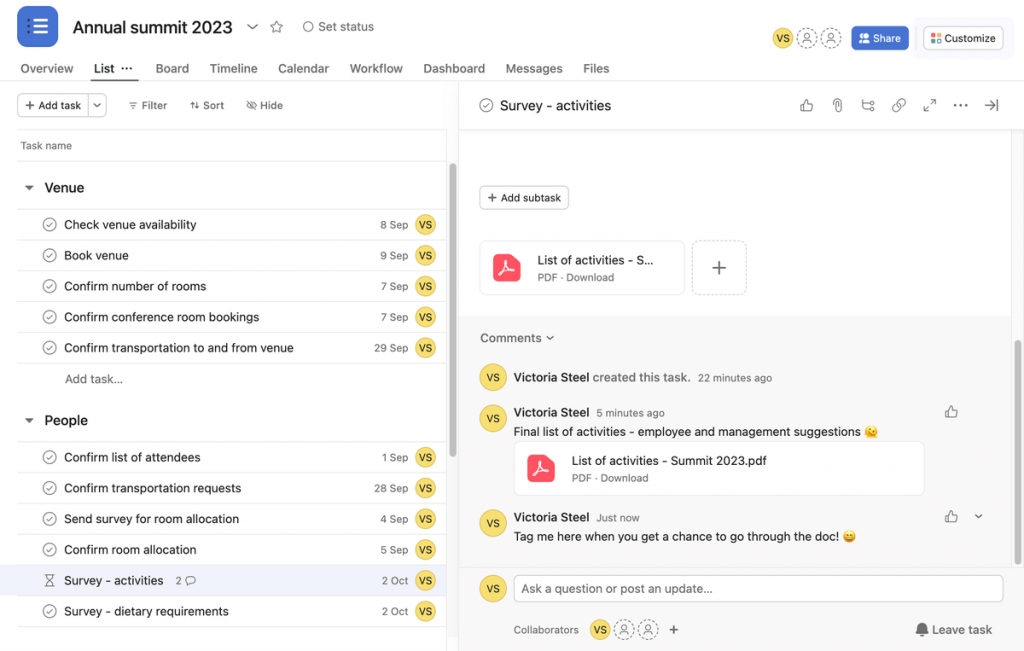
ClickUp offers its users several ways of collaborating with their team, such as:
- Messaging each other in the task’s comments section,
- @mentioning teammates in comments, and
- Discussing topics broader than just 1 task in the Chat view.
Your team can also add files and attachments to tasks and comments. The free plan includes only 100 MB, while the paid plans offer unlimited storage.
ClickUp also has an advanced (and customizable) notification and reminder system.
Visual collaboration in ClickUp is made possible with:
- Whiteboards,
- Collaborative Docs, and
- Proofing.
You can also set up different ClickApps to further enhance collaboration, such as:
- Email,
- Work In Progress Limits, and
- Who’s Online?
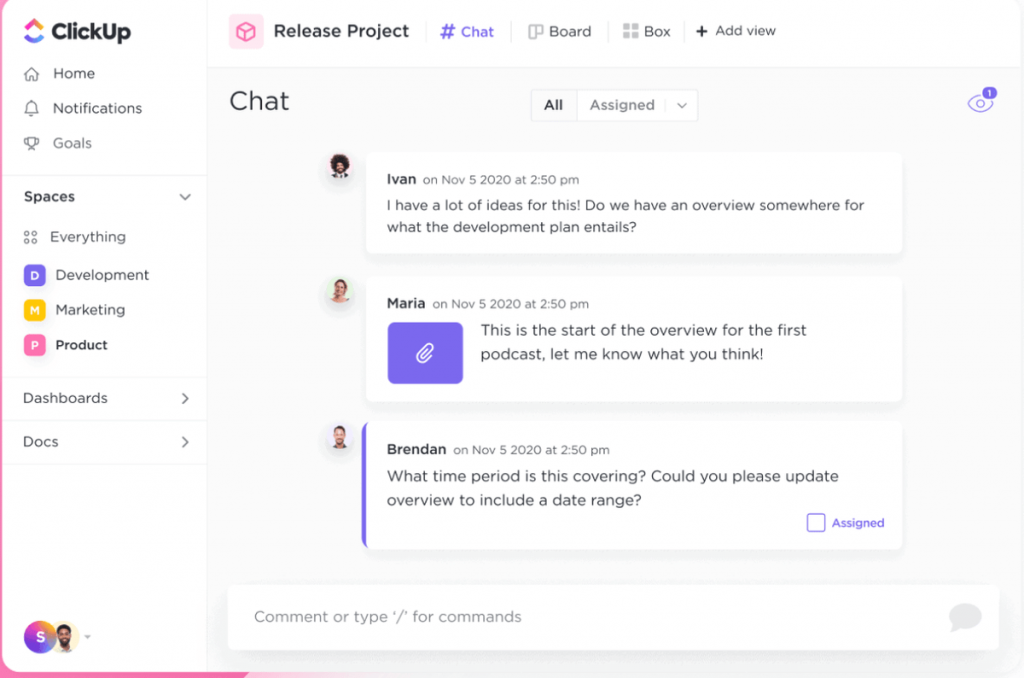
ClickUp offers impressive real-time collaboration features, such as Docs, Whiteboards, and Proofing, and you can even use the Chat view to discuss projects with your teammates.
On the other hand, Asana lets you send direct messages to users, view all project files and messages in separate views, and assign approval tasks to speed up team collaboration.
This is in addition to the regular commenting features we’ve all come to expect from such tools. We can’t rank one tool higher than another, but if some of these unique features are just what your team needs, then prioritize it accordingly.
💡 Plaky Pro Tip
Make sure your team is always on the same page with team management software. Learn about our top picks in the post below:
ClickUp offers more project tracking features to all users
Progress-tracking features are essential for successful project management as they inform you not only of your wins but your failures too.
On the Asana side of things, the search bar is great for filtering data, with Advanced Search functionalities for more accurate results. You can also sort tasks alphabetically, by start or due date, likes, etc.
Mondays through Fridays, you can receive Daily Summaries about:
- Tasks you’ve assigned others,
- Tasks due soon, and
- Recently assigned tasks.
Notifications include activity updates too, but only for specific user activity. You can, however, keep track of project milestones in the Overview view and of task updates in their respective cards.
Native time tracking is available for paid plan users only via the built-in timer. Similarly to ClickUp, you can also set Goals in Asana to keep your team focused.
Another way to track progress is via Portfolios. Once you group projects in portfolios, you can check task progress (% of completed tasks) at a glance.
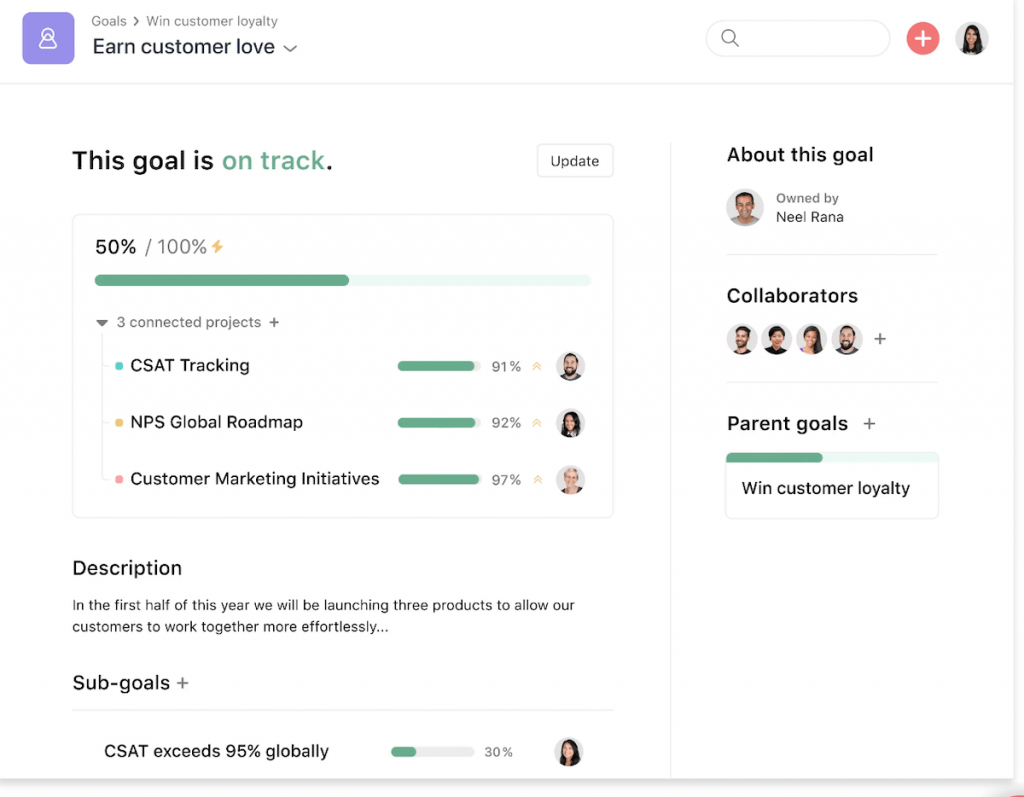
In ClickUp, the search bar comes in handy when you want to quickly locate a task. You can also filter and sort your project task lists according to different criteria (assignee, due date, priority, etc.).
Ways of tracking progress in ClickUp include:
- Progress-tracking columns (auto and manual),
- The Milestones ClickApp, and
- Custom Portfolio cards (available in Dashboards).
The Activity view gives you an insight into all aggregated activities, essentially serving as a project-specific activity log.
To stay in the loop, users can receive a Daily Summary of their tasks in their email. Alternatively, they can set up trackable Goals to keep an eye on project progress and targets.
Time tracking is available on all plans — just start the timer from the task card. If you want to track your team’s activity as well, the Pulse ClickApp shows you who’s online and what tasks they’re working on.
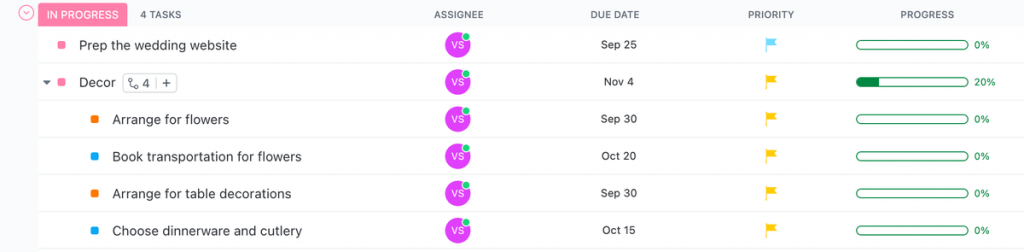
Both apps allow you to track your progress in many (rather similar) ways. Still, if you’re mainly interested in the free plan, then ClickUp is the clear winner as it offers time tracking and the project activity log to free users.
💡 Plaky Pro Tip
Just tracking the amount of time you spend on tasks may not be enough to ensure your project’s success. Check out the post below to discover why project time management is so important and how you could improve it:
Asana and ClickUp offer similar reporting features
Whether you need a performance report or an insight into task completion, reporting features are the way to go.
Asana relies on its dashboard hub for reporting — a feature available on paid plans only. With Universal Reporting, you can:
- Receive reports from your teams and departments,
- Create and share dashboards containing real-time information, and
- Visualize data in charts and graphs.
The charts focus on resourcing, progress, and work health, so you can get an insight into various parts of your project and its performance, such as:
- Overdue or upcoming tasks,
- Team goals, and
- Tasks completed each month.
Much like in ClickUp, clicking on each part of a chart gives you more information about the tasks. However, the info doesn’t show up next to the chart. Instead, you get inconveniently redirected to search results and a list of tasks.
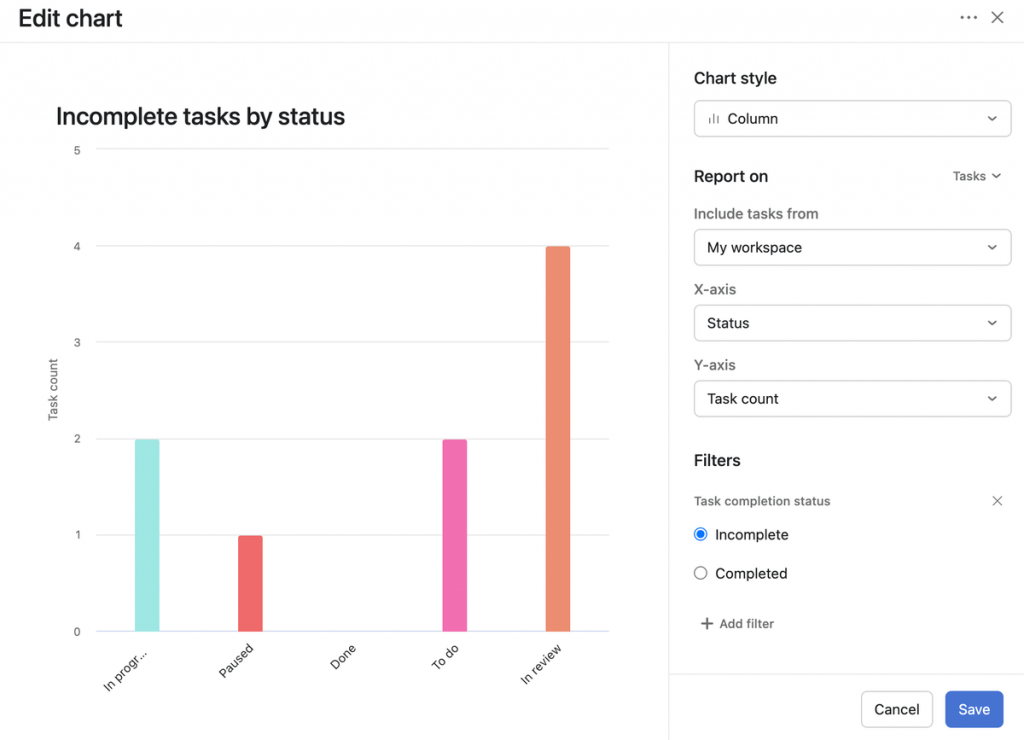
In ClickUp, you can use Dashboards to generate reports about your project’s performance and real-time progress. With the free plan, you get 100 uses of Dashboards, while the use of the feature is unlimited for paid plan users.
By creating custom dashboards, you can demonstrate:
- The number of in-progress, closed, and completed tasks,
- How much time you tracked in each task,
- Progress of Goals and Targets, and so much more.
The most impressive feature, however, are the interactive charts. As demonstrated in the priority breakdown chart below, you can select each part to get more information about the exact tasks included in it.
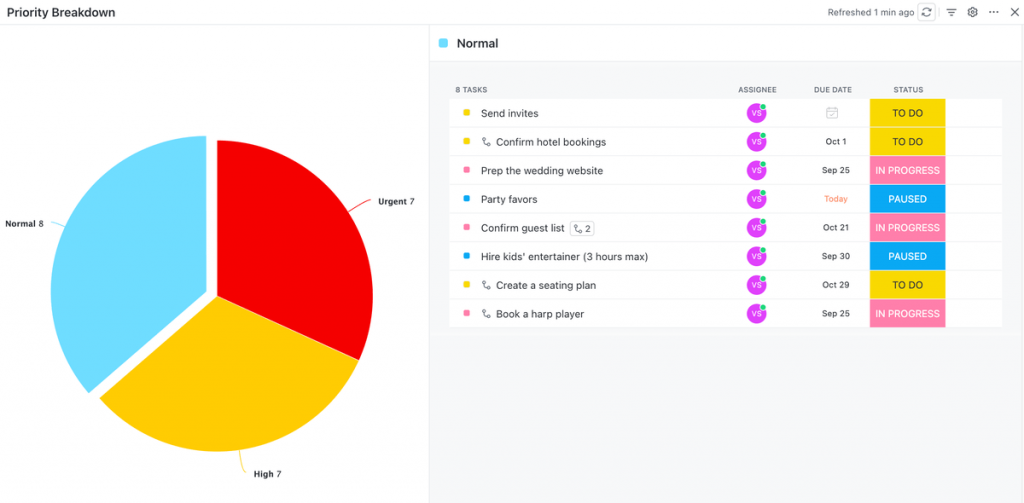
ClickUp and Asana offer a great range of reporting features, and we particularly love that both apps have made it so easy to create charts and graphs for reporting purposes.
They offer the same value to free users as well, what with ClickUp’s free plan Dashboards having a shelf life of 100 free uses.
ClickUp has better administration features
As every project manager yearns to obtain and keep control over a project, administration settings and permissions must be considered when choosing a task management tool.
Asana introduces 2 organization-wide admin roles — admin and super admin — and 2 types of members — workspace and limited-access members.
With paid plans, you get to use an admin console to manage your team and add, deactivate, or restore members. You can also manage security settings or billing information for your organization.
In Asana, only paid plan users can invite an unlimited number of guests.
Permissions in Asana are object-based and include:
- Task,
- Project,
- Team, and
- Comment-only user permissions.
You can customize project permissions to make projects public or private. If a project is private, only the users you add have access to it. You can even make a project only you have access to and no one else.
You can also create comment-only projects — which means you can share the project with your teammates, but they can’t edit anything.
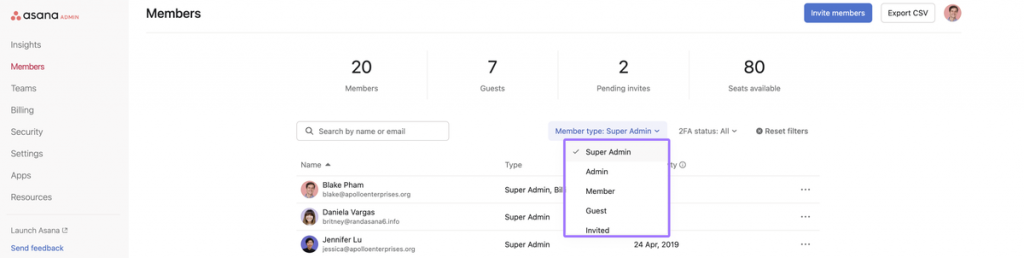
ClickUp has 4 user roles:
- Owners,
- Admins,
- Members, and
- Guests.
You can set up 4 levels of permissions for individuals and teams:
- View only,
- Comment,
- Edit, and
- Full access.
By editing permissions, you limit what others can see and do. Alternatively, you can make any Task, List, Folder, or Space private and choose who can access it.
View-only guests are available on all plans. Meanwhile, paid plans also have permission-controlled guest seats.
Enterprise plan users can also set up custom permissions and custom roles to fit the needs of their organization.
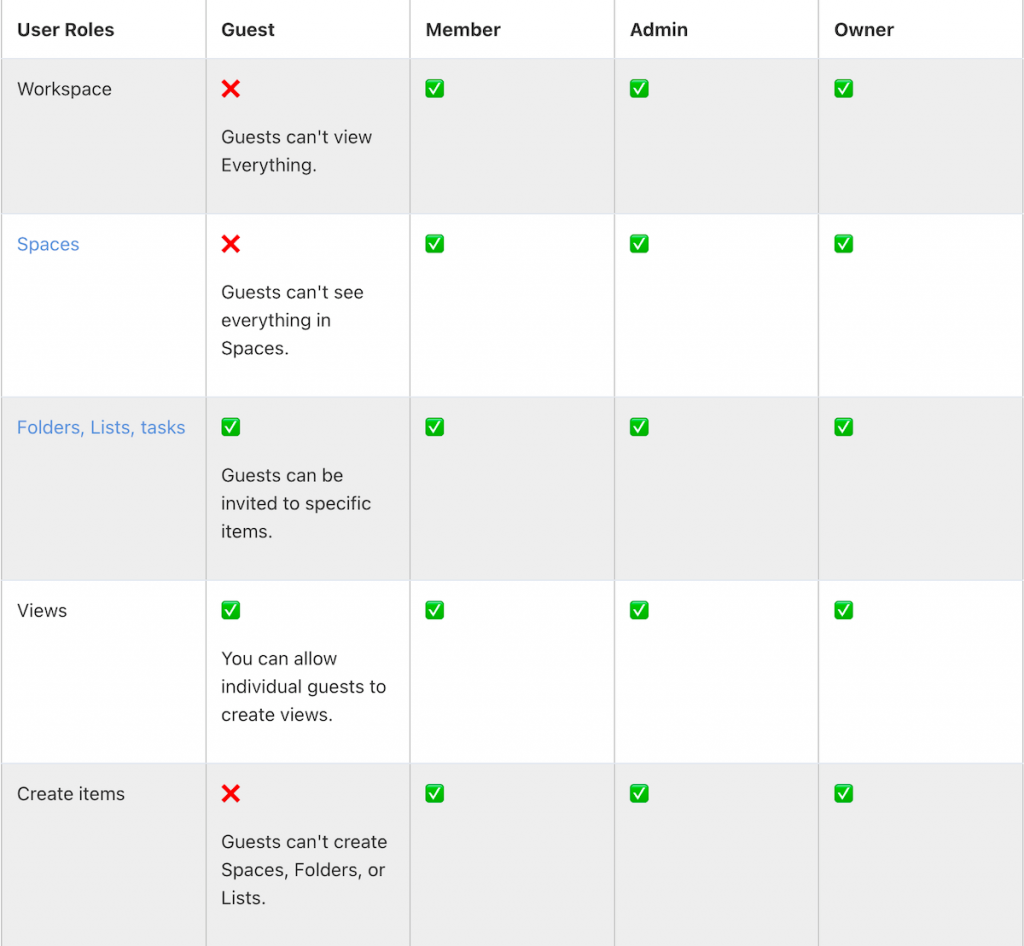
Overall, ClickUp has better-organized user roles and permission levels, making it easier to navigate the platform. That’s without even mentioning how it allows users to set up custom permissions and create custom roles.
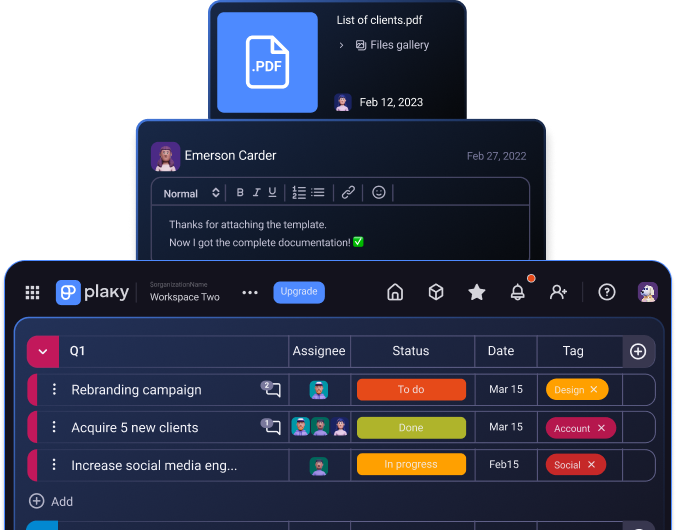
ClickUp integrates with more apps
Not every tool out there is a one-size-fits-all, so if you want to have an all-around useful task management tool, integrations are a must.
Asana integrates with over 200 apps, including:
- Microsoft Teams,
- Zapier,
- Figma, and
- HubSpot.
Over 100 of these integrations are available in the free plan. Asana also offers advanced integrations — such as those with Tableau and Salesforce — to Business and Enterprise plan subscribers.
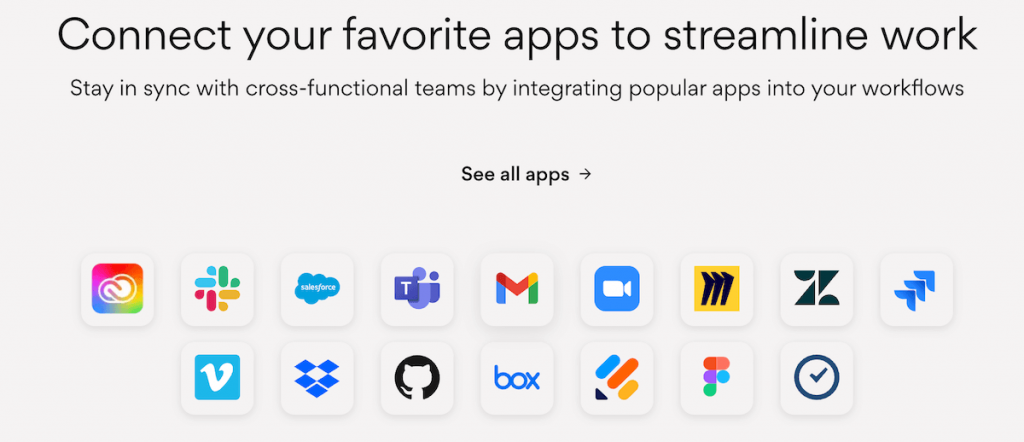
ClickUp integrates with 1,000+ apps, including:
- GitHub,
- Slack,
- Zoom, and
- Clockify.
More than 50 of these integrations are included in the free plan. Meanwhile, paid plan subscribers can enjoy unlimited integrations.
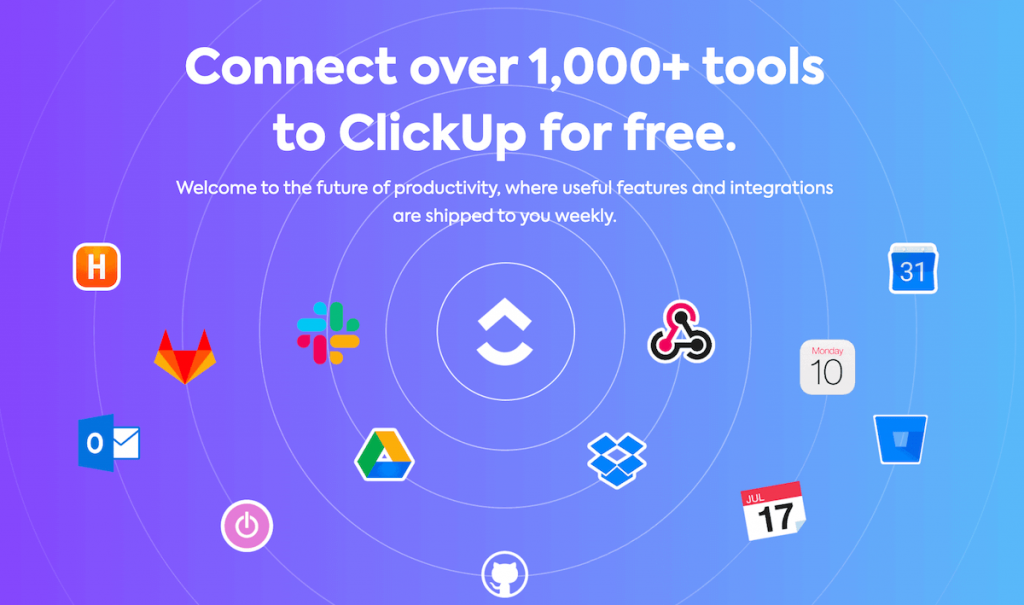
ClickUp is the king of integrations here. Asana’s offerings aren’t shabby by any means — it even offers more integrations to free users — but if you want to make a truly customized workflow, ClickUp is the tool to turn to.
ClickUp offers 24/7 support even to free users
When you come across a problem you can’t solve or a feature you don’t know how to use — and you should assume that you will — it’s important to have a support system to turn to.
Asana offers a diverse selection of materials to help you get better acquainted with the platform, including:
- Asana forum,
- Asana help,
- Developer’s guide,
- Asana use cases,
- Video tutorials,
- Academy courses, and
- Pre-recorded and live webinars in English, Spanish, French, German, Chinese, and Japanese.
If you want to directly contact the support team, you can submit a form on their support page. However, 24/7 support is available for the most premium plan users. If you’re not an Enterprise user, you don’t get 24/7 support, even if you’re paying $25 a month per user for their Business plan!
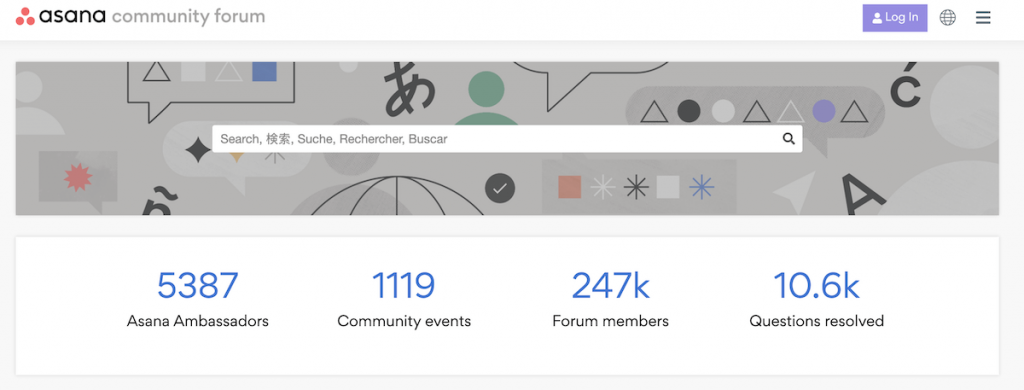
ClickUp has a Help Center page where you can read articles to familiarize yourself with the tool and find answers to any issues you might come across. If you can’t find what you are looking for, you can also contact support by submitting a request on the help page.
ClickUp offers 24/7 live support to all of its users, even those on the free plan. The company also offers live chat support to all of its paid plan users.
If you are looking for more advanced support, the Enterprise plan gets you:
- Access to an onboarding training workshop,
- Priority support,
- Access to an admin training webinar,
- A dedicated customer success manager, and
- Access to managed services.
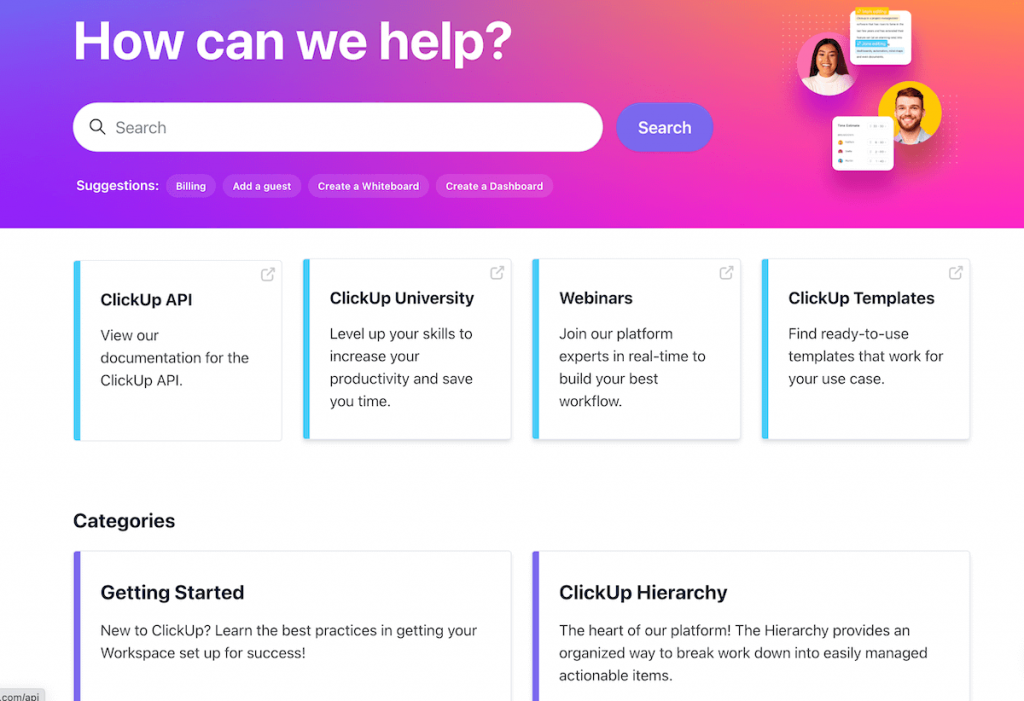
Both ClickUp and Asana offer a knowledge base rich with articles, tutorials, and tips to help you navigate their apps. However, only ClickUp extends their 24/7 support to free users, which — if you’re a free user — is a huge deal.
ClickUp and Asana both handle security well
Do you handle all sorts of sensitive business data on a daily basis? If yes, you’ll want to make sure your project management tool keeps your information safe at all times.
Asana encrypts data in transit and at rest too, encrypting connections using 128-bit encryption and ensuring encryption at rest with AES-256-bit secret keys.
Asana offers multi-factor authentication and Google Single Sign-On. Much like ClickUp, it also possesses many certifications and attestations:
- ISO/IEC 27001:2013, 27017:2015, 27018:2019, and 27701:2019,
- GDPR,
- SOC 2 (Type 2) and SOC 3,
- HIPAA,
- CCPA,
- APPI,
- GLBA,
- FEPRA, and
- CSA STAR Level 1.
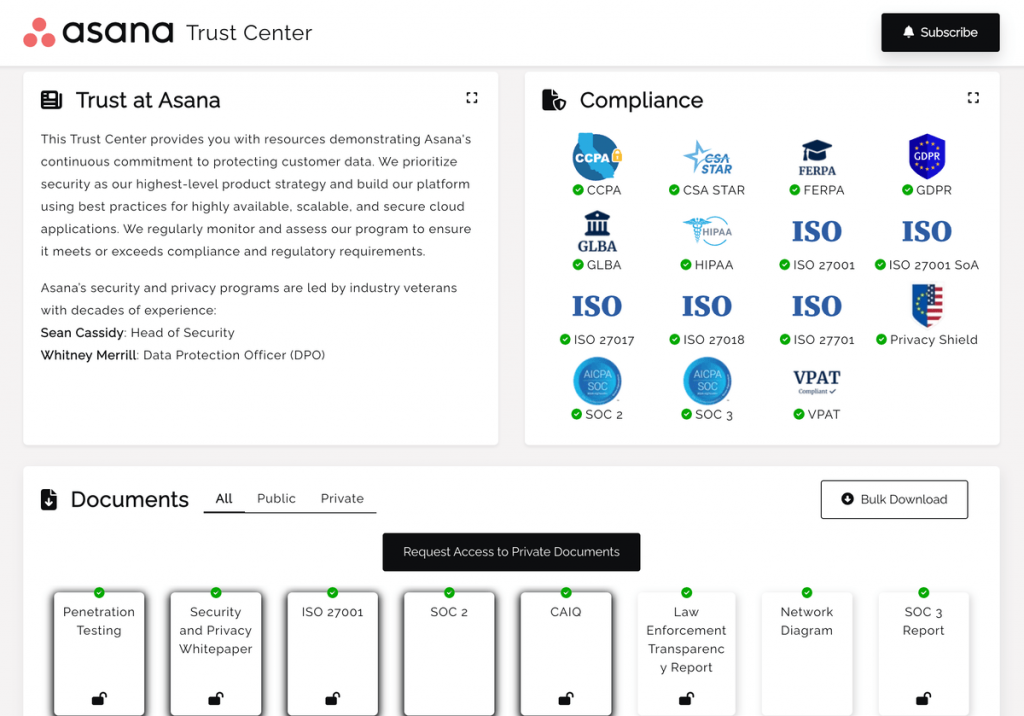
At ClickUp, all communication is encrypted over TLS 1.2, and all data is encrypted at rest with AES-256 encryption. As for customer data, it’s hosted by Amazon Web Services (AWS).
ClickUp offers two-factor authentication and Google Single Sign-On. The company also holds and maintains the following security certifications and compliances:
- ISO 27001:2013, 27017:2015, and 27018:2019,
- SOC 2,
- HIPAA, and
- GDPR.
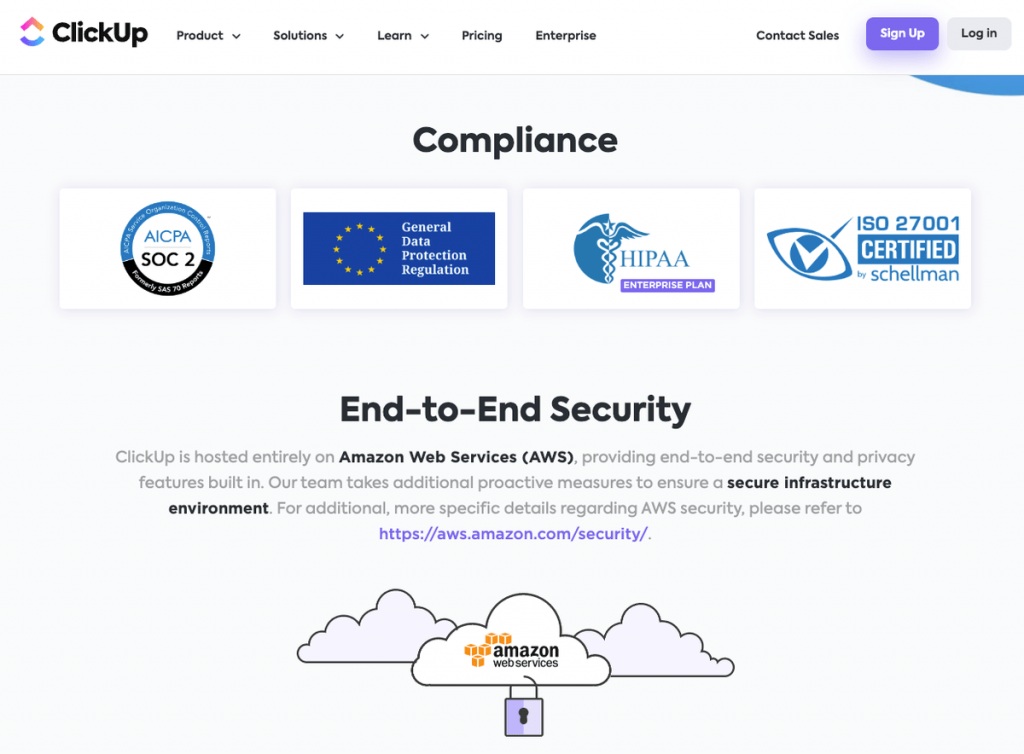
It’s evident both apps work hard to keep user data secure. Regardless of which one you opt for, you can rest easy knowing your data is in safe hands.
ClickUp vs Asana: Which to use and when?
Use Asana if:
- You’re a free user who has a small team (up to 15) but needs unlimited storage,
- You want an easy-to-learn tool that all teams will more easily get a handle on.
Use ClickUp if:
- You’re a free user who doesn’t mind the 100 MB storage,
- You want a granularly customizable workflow experience.
If you’re a free user who wants both unlimited storage and unlimited users, don’t skip the next section.
Looking for a ClickUp or Asana alternative? Try Plaky
If you haven’t found what you are looking for in either ClickUp or Asana, you should consider Plaky — a secure task management tool with a user-friendly interface.
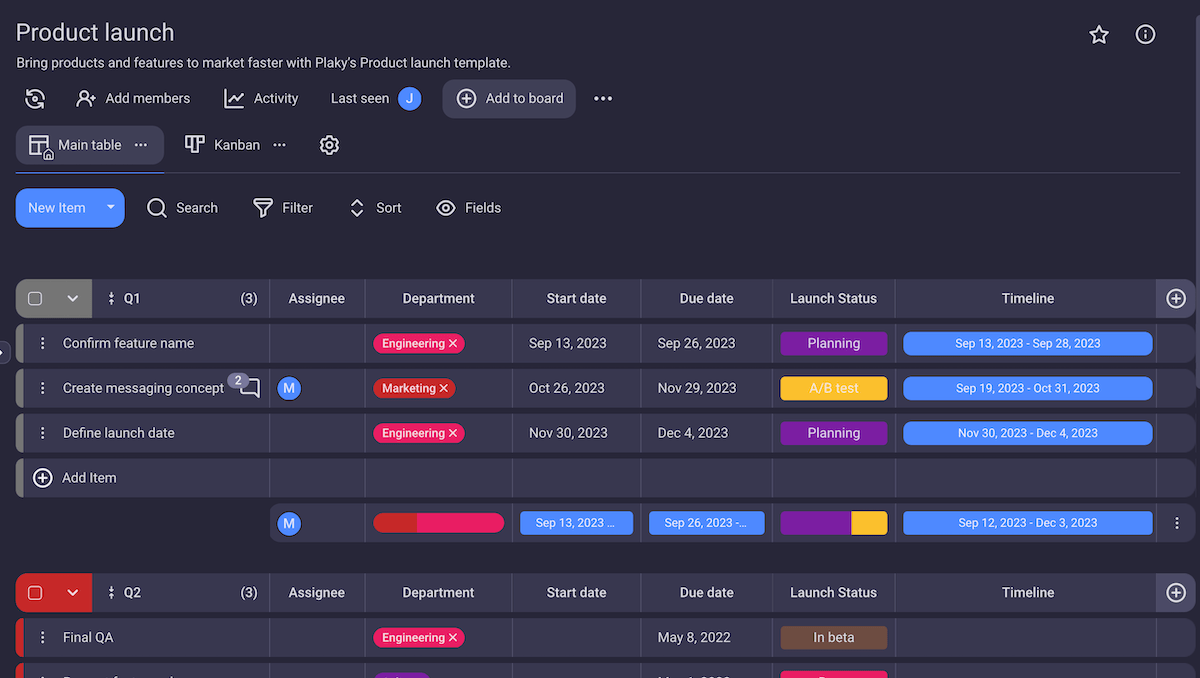
One of the benefits of using Plaky is that it comes with a comprehensive free plan. This plan makes it a great alternative to Asana’s free plan since it offers:
- An unlimited number of users and spaces,
- 24/7 customer support, and
- Google SSO.
These features make Plaky a fine alternative to ClickUp as well. Other advantages include unlimited storage across all plans and live chat support for all customers.
Import your ClickUp data into Plaky
With Plaky, you can also:
- Create boards from scratch or one of the many project management templates,
- Collaborate with your team members in real time,
- Create tasks with customizable categories,
- Organize tasks into groups,
- Sort and filter items,
- Get and customize notifications, and
- Track time by integrating with Clockify.
Best of all, you can unlock additional — and much coveted — features with Plaky’s paid plans, such as:
- Private spaces and boards,
- Bulk actions,
- Unlimited viewers and custom fields,
- Unlimited activity log,
- Customized user profiles, and
- Custom organization subdomain.
Depending on your business needs, go for either of the 2 available paid plans:
- Pro plan — $3.99 per user seat per month, and
- Enterprise plan — $8.99 per user seat per month.