Software development is an ever-changing and ever-growing industry. Having the right tools at your disposal can make all the difference between a successful project and a frustrating experience.
In this article, I’ve curated a list of top 15 software development tools, which involve various aspects of the development process.
Join me as we explore these essential tools that can improve collaboration, streamline processes, and ultimately help you create high-quality software.
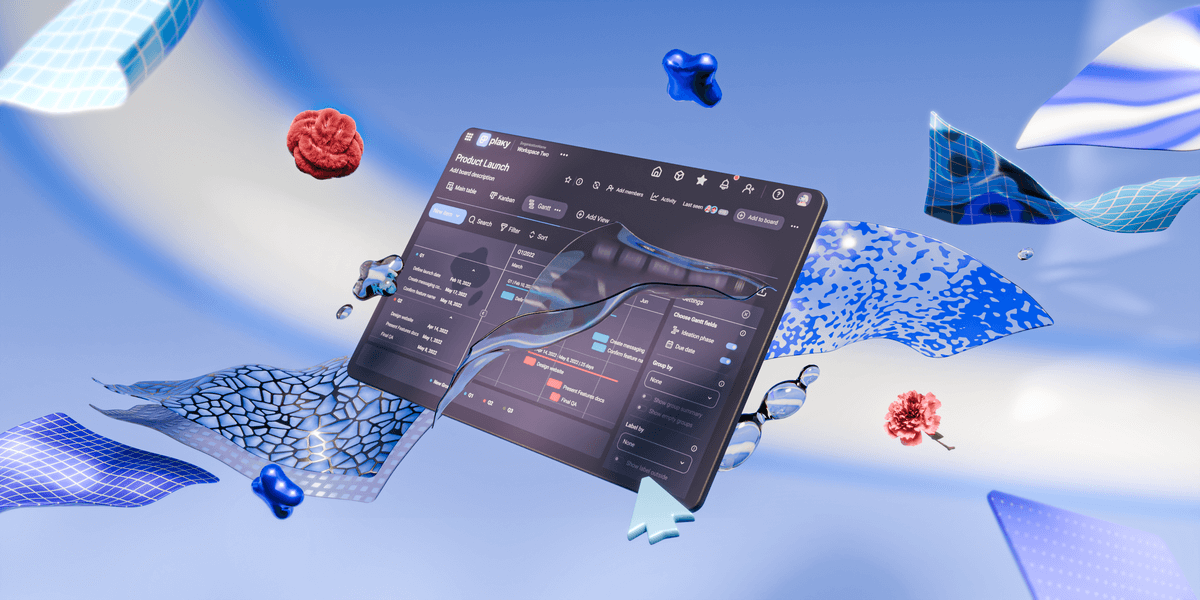
In this article:
Top 15 software development tools
These 15 handy tools have made it onto my list of essential software development tools.
| Tool | Best for | Free trial | Free plan | Lowest Price |
|---|---|---|---|---|
| Plaky | Software development management | ✔ | ✔ | $3.99/seat/month |
| GitHub | Version control and collaboration | ✔ | ✔ | $4/user/month |
| Visual Studio | IDE lovers | ✔ | ✔ | $45/user/month |
| Linx | Backend software development | ✔ | ✔ (Linx Designer only) | $149/month |
| Docker | Containerization | ❌ | ✔ | $5/month |
| Bootstrap | Efficient frontend web development | N/A | ✔ | $15/month |
| Pumble | Team communication | ✔ | ✔ | $2.49/seat/month |
| Postman | Building and using APIs | ✔ | ✔ | $14/user/month |
| Clockify | Time tracking and productivity | ✔ | ✔ | $3.99/user/month |
| CircleCI | Continuous integration and delivery | ✔ | ✔ | $15/month |
| Azure | Extensive cloud computing | ✔ | ✔ | N/A |
| Quixy | No-code software development | ✔ | ❌ | POA |
| Notion | Knowledge base creation | ✔ | ✔ | $10/seat/month |
| Miro | Brainstorming | ✔ | ✔ | $8/member/month |
| ChatGPT | Testing changes | ✔ | ✔ | $20/month |
#1 Plaky — best software development management tool overall
Plaky is one of the greatest project management tools for software development because it facilitates task management, project tracking, and team collaboration — all in 1 centralized hub.
Pros of using Plaky for software development
Once your project proposal is done, the real work on your software development project begins. To simplify the development process, you can create project task lists and keep them in virtual boards in Plaky.
In your Plaky boards, you can assign tasks to team members, set deadlines, and track progress to keep everyone aligned and ensure timely completion.
What’s more, team communication is simple thanks to the comment sections within each (sub)task and the ability to share files and links. At the very least, this makes everything transparent and easily accessible.
Plaky also has 3 types of board views:
- Table view — for quick data entry and access,
- Kanban view — for workflow clarity and visual task progression, and
- Gantt chart view — for timeline visualization and enhanced resource allocation.
Create the ideal software development workflow in Plaky
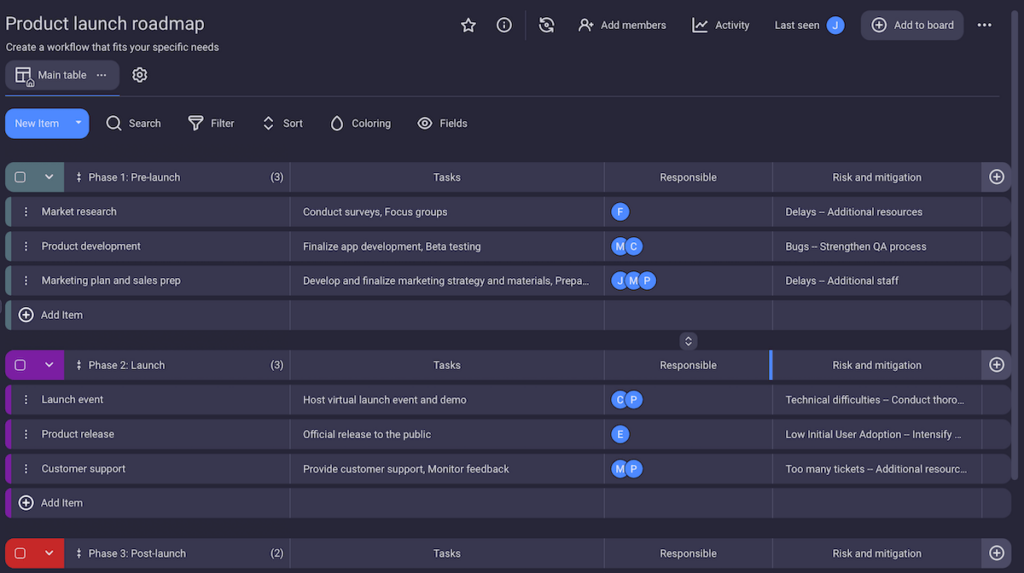
Another way Plaky supports software development (and ultimately leads to a successful product launch) involves templates, such as:
All templates can be modified to suit your needs, making Plaky a flexible platform for building a reliable development process.
And as a cherry on top, Plaky is easy to use, allowing you to focus on coding rather than spending too much time on complicated project management.
Cons of using Plaky for software development
At the moment, Plaky has limited integrations. But, you can integrate Plaky with with Clockify to time-track your tasks directly from your item cards while building your software.
What’s new in Plaky?
Plaky’s conditional coloring feature has a new condition — the option to color items with at least one subitem. Plus, you can now search for files based on the user who uploaded them.
Available for: web, Android, iOS
| Plaky’s plans | Plaky’s pricing |
|---|---|
| Free | $0 |
| Pro | $3.99/seat/month* |
| Enterprise | $8.99/seat/month* |
*billed annually
💡 PLAKY PRO TIP
Do you have a software idea but aren’t sure how to jumpstart or manage your project? This article may help you:
#2 GitHub — best for version control and collaboration
GitHub is a developer platform that allows you to create, manage, and share code. It’s a central hub for storing code, tracking changes, and working collaboratively on open-source and private projects.
Pros of using GitHub for software development
As its name suggests, GitHub uses Git, a distributed version control system that tracks versions of files. This allows developers to track changes made to their databases over time.
It’s possible to create separate branches for fixes or new features. After testing, you can merge these changes back into the main codebase without impacting the live version.
If a change causes bugs, no need to worry — you can simply revert to a previous version of the code.
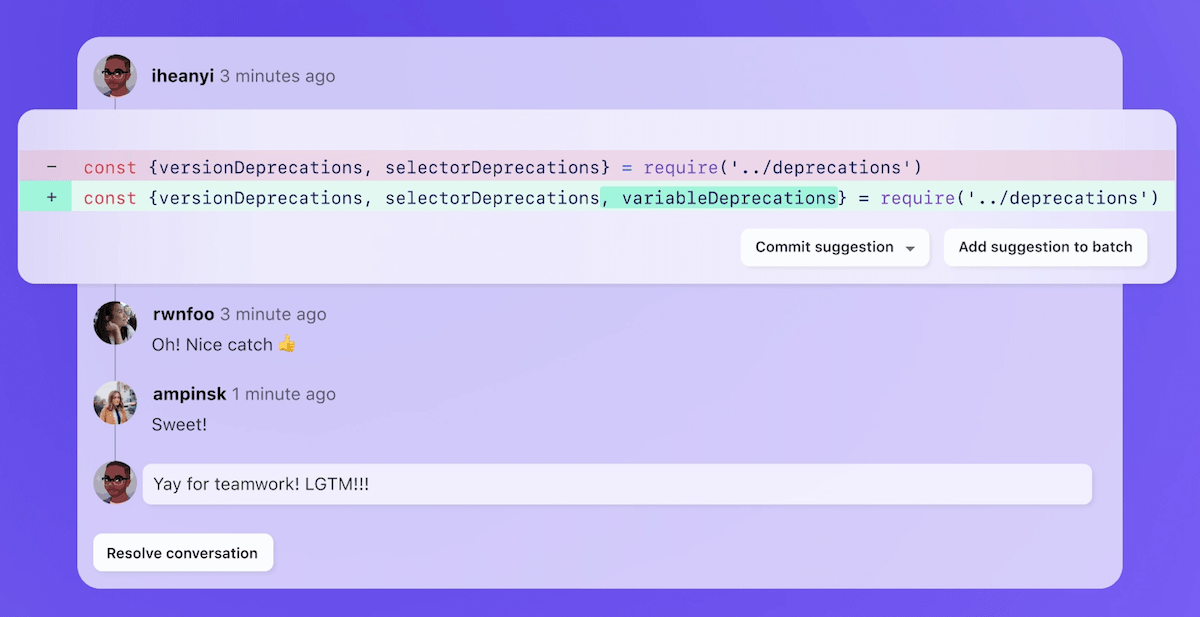
Using GitHub, a team can collaborate to review and discuss a proposed set of changes before integrating them. This is done by adding comments, requesting changes, knowledge sharing, etc.
A great thing about GitHub is that multiple software development teams can work on the same project simultaneously without overwriting each other’s changes.
Besides collaborating on your code, you can also connect with other developers to discuss ideas in the GitHub Discussions forum.
Cons of using GitHub for software development
GitHub’s Enterprise plan is rather pricey. The investment is worth it only if you’re going to use most (if not all) of its features.
Besides that, you need a paid plan if you want to avoid restrictions on private GitHub repositories. Otherwise, only 3 contributors max can work on a private repository.
What’s new in GitHub?
GitHub recently enhanced security and control for secret scanning and repository management. In addition, enterprise plan users can now securely share GitHub Apps within their organizations without exposing them externally.
Available for: web, Windows, MacOS, Linux (via the command line), Android, iOS
| GitHub’s plans | GitHub’s pricing |
|---|---|
| Free | $0 |
| Team | $4/user/month |
| Enterprise | starting at $21/user/month |
#3 Visual Studio — best for IDE lovers
Visual Studio by Microsoft is an integrated development environment (IDE) for building, debugging, and deploying software across different platforms.
Developers use it to create web and mobile apps, computer programs, and cloud services.
Pros of using Visual Studio for software development
Visual Studio offers a comprehensive set of tools for coding, debugging, testing, and deploying software, all within a single interface.
The tool supports many programming languages (Python, JavaScript, C#, C++, to name a few), making it a versatile option for developers working across different platforms.
Additionally, Visual Studio provides AI-assisted development:
- Intellisense — a smart code completion aid that suggests code, highlights syntax errors, and enables quick access to documentation, and
- Intellicode — an extension that analyzes code context to offer more customized recommendations.
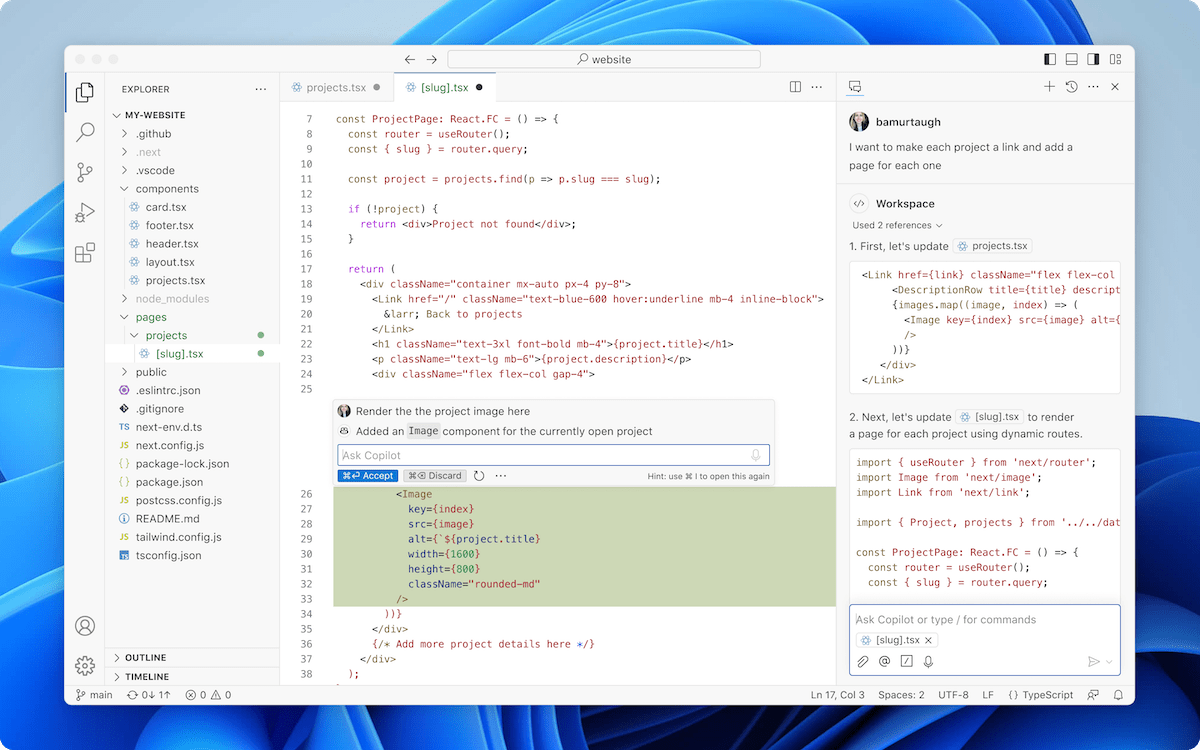
Microsoft Visual Studio also supports a range of third-party extensions to cater to specific development needs, from additional language support to improved productivity features.
All in all, Visual Studio is great for IDE lovers since:
- It’s an all-in-one solution,
- You can customize with extensions, settings, and themes, and
- There are efficient tools to make coding faster.
Cons of using Visual Studio for software development
Visual Studio has a steep learning curve, so it may be overwhelming for those unfamiliar with full-featured IDEs. It can also be quite demanding on system resources (CPU, RAM), performing slower on lower-spec machines.
What’s new in Visual Studio?
There have been some QoL improvements to enhance productivity and make coding in Visual Studio smoother.
Available for: web, Windows, MacOS, Android, iPhone
| Visual Studio’s plans | Visual Studio’s pricing |
|---|---|
| Free | Visual Studio Community — $0Visual Studio Code — $0 |
| Visual Studio Professional (cloud) | $45/user/month |
| Visual Studio Enterprise (cloud) | $250/user/month |
| Visual Studio Professional (standard) | $1,199/user/first yearrenewal $799/user/year |
| Visual Studio Enterprise (standard) | $5,999/user/first yearrenewal $2,569/user/year |
#4 Linx — best for backend software development
Linx is a low-code platform for backend software development, automation, and integration.
It has 2 main components:
- Linx Designer — a drag-and-drop development software, and
- Linx Server — a paid-for app that works as a hosting platform.
Pros of using Linx for software development
Linx lets developers build backend logic using a drag-and-drop interface with pre-built functions and services. This reduces the need to write boilerplate code.
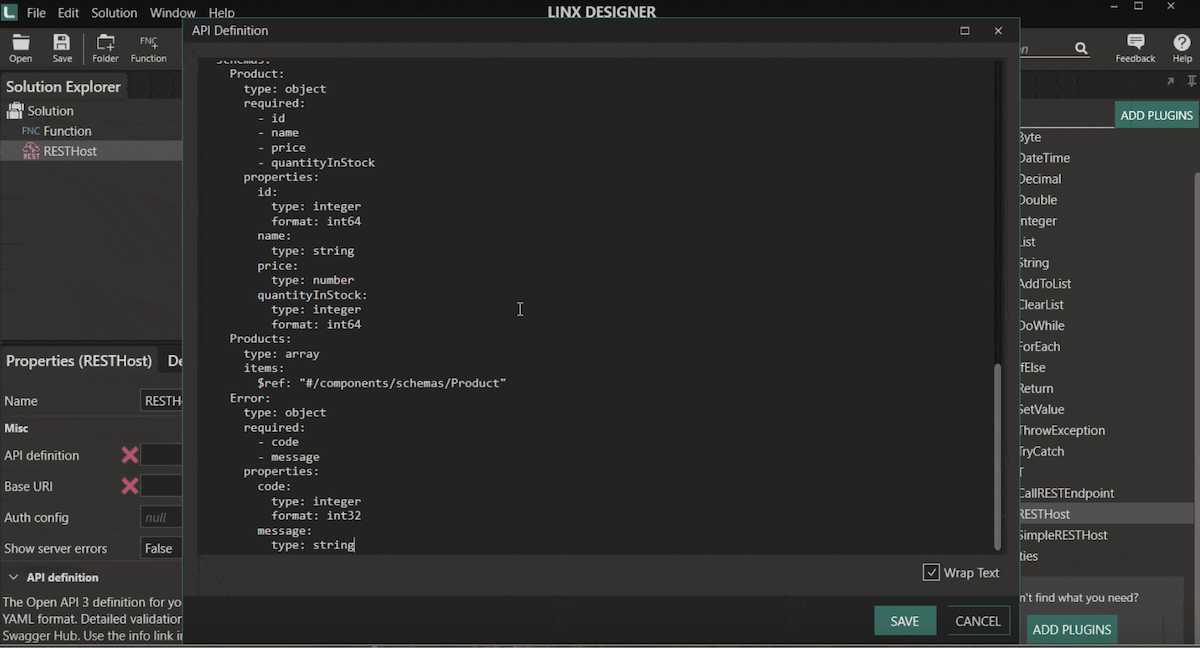
Since backend systems often need to communicate with different databases and services, Linx facilitates these integrations with pre-built connectors and protocols.
Backend systems often deal with complex workflows and large amounts of data too — processes that Linx can efficiently automate.
Also, its event-driven architecture is crucial for backend systems requiring responses to triggers (user requests, file uploads, and so on).
Linx is excellent software for developers creating and managing APIs as well because it allows you to:
- Define endpoints and integrate them with backend processes,
- Connect APIs to databases or external APIs, and
- Automatically trigger backend processes in response to API requests.
All in all, this is a solid tool for backend developers who prioritize rapid development without heavy-code solutions.
Cons of using Linx for software development
Though the Designer is free, hosting and managing your creations on the Linx Server doesn’t come cheap. This is especially the case if you need more premium features, like a custom API limit or more RAM.
What’s new in Linx?
Linx has introduced the new Solution Debugger, letting you easily debug multiple apps. Also, Linx now uses .NET 8 so that users can benefit from the latest optimizations in the .NET ecosystem.
Available for: web, Windows, Linux (on-premise only)
| Linx’s plans | Linx’s pricing |
|---|---|
| Free (Linx Designer only) | $0 |
| Starter (on Linx cloud) | $149/month |
| Business (on Linx cloud) | $299/month |
| Enterprise (on Linx cloud) | $599/month |
| 3 solutions (on-premise/private cloud) | $599/month* |
| 9 solutions (on-premise/private cloud) | $1,399/month* |
| 20 solutions (on-premise/private cloud) | $2,599/month* |
| 40 solutions (on-premise/private cloud) | $4,999/month* |
*billed annually
#5 Docker — best for containerization
Docker is an open-source platform that helps developers build, share, and run container applications.
Containers bundle an application and its dependencies to ensure consistent performance across different environments.
Pros of using Docker for software development
Docker consists of multiple toolsets:
- Docker Desktop — an application that provides a local environment for building and managing Docker containers,
- Docker Hub — a cloud service acting as a repository for managing and sharing Docker images,
- Docker Scout — a security tool analyzing Docker images for security issues, and
- Docker Build Cloud — a cloud service that automates the process of building Docker images in the cloud.
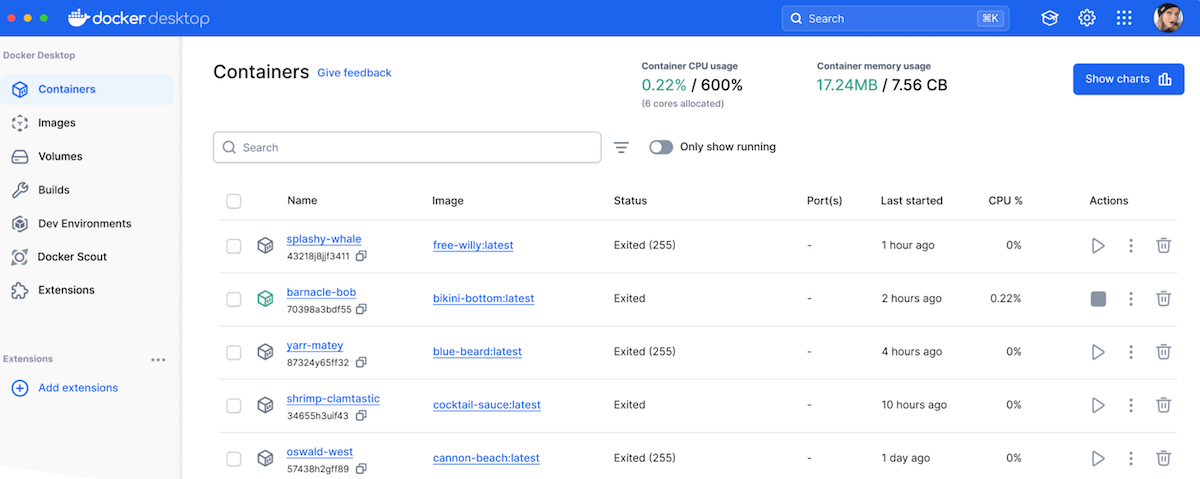
The goal is to ensure that containers run smoothly in any environment (development, testing, production). As containers can run on any platform supporting Docker, it’s easy to move applications between different environments (e.g., cloud, local machines, on-premise).
Since each container runs in isolation with its own set of libraries and binaries, Docker prevents conflicts between applications on the same system.
What’s more, Docker containers share the host operating system’s kernel, making them more efficient and faster to start.
Cons of using Docker for software development
Managing multiple containers at once can be difficult. You’d need orchestration tools like Kubernetes, which can make the overall management and deployment more complex.
What’s new in Docker?
Along with numerous bug fixes, Docker Desktop has introduced several updates to expand compatibility, enhance data management, and improve multi-platform image handling.
Available for: web, Windows, macOS, Linux
| Docker’s plans | Docker’s pricing |
|---|---|
| Personal | $0 |
| Pro | $5/month* |
| Team | $9/user/month* |
| Business | $24/user/month* |
*billed annually
#6 Bootstrap — best for efficient frontend web development
Bootstrap is an open-source CSS framework directed at responsive, mobile-first frontend web development. It provides various pre-built components and design templates to streamline the web development process.
Pros of using Bootstrap for software development
One of Bootstrap’s biggest perks is its ease of use. It offers a grid system that lets developers make layouts adaptable to different devices and screen sizes.
Bootstrap also has a collection of read-to-use UI components, such as:
- Buttons,
- Navigation bars,
- Forms,
- Modals, and
- Alerts.
This means developers can build user interfaces quickly, without starting from scratch. It also helps maintain a uniform look across web applications, enhancing user experience.
Moreover, Bootstrap is highly customizable thanks to Sass variables and mixins. Developers can easily tweak the look to fit their design needs.
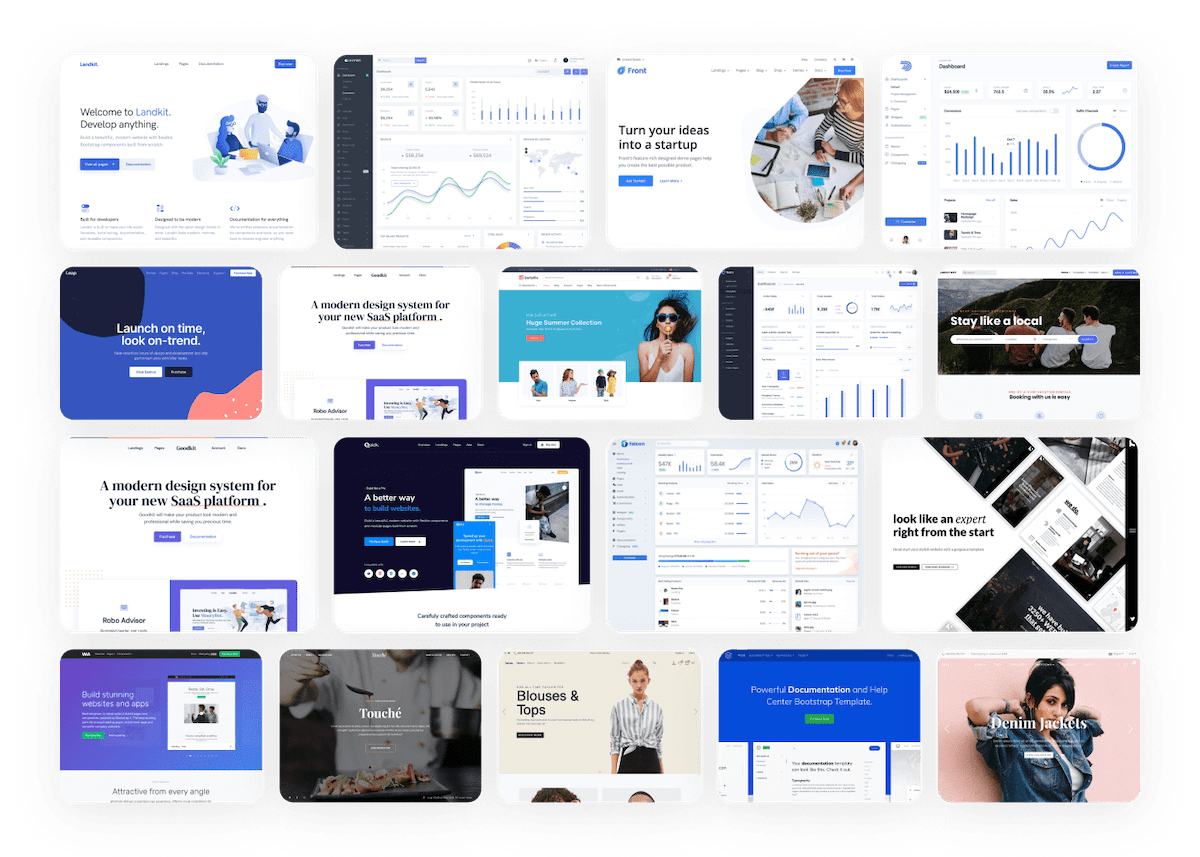
What makes Bootstrap even more flexible for developers is easy integration. It can be integrated with existing projects or combined with other libraries and frameworks. In addition, cross-browser compatibility guarantees that applications created with Bootstrap work seamlessly across various browsers.
Bonus: as one of the most widely known frontend frameworks, Bootstrap has a big community with plenty of tutorials, resources, and third-party themes.
Cons of using Bootstrap for software development
Websites built in Bootstrap can sometimes look similar and lack originality because of the widespread use of default styles. Plus, including the entire Bootstrap framework (especially unused code) can impact load times.
What’s new in Bootstrap?
Bootstrap recently introduced enhancements to dark mode, color modes, and theming flexibility.
Available for: Windows, MacOS, Android, iOS
| Bootstrap’s plans | Bootstrap’s pricing |
|---|---|
| Free | $0 |
| Pro | $15/month |
| Enterprise | $29/month |
#7 Pumble — best for team communication
Pumble is a team communication and collaboration app designed for real-time messaging, video conferencing, and file sharing.
Pros of using Pumble for software development
With unlimited users and chat history (even in the free version), Pumble makes it easy to collaborate instantly on projects, discuss code, and solve issues as they arise.
You can message individual teammates or create channels for group communication. For instance, you can make a separate channel for a certain team or different project phases.
This way, all discussions and decisions are easily accessible, especially since you can customize notification settings. For example, you can get notified for every new message or only @mentions and direct messages.
You can even pause notifications altogether, mute certain channels, and apply different settings to desktop vs mobile versions.
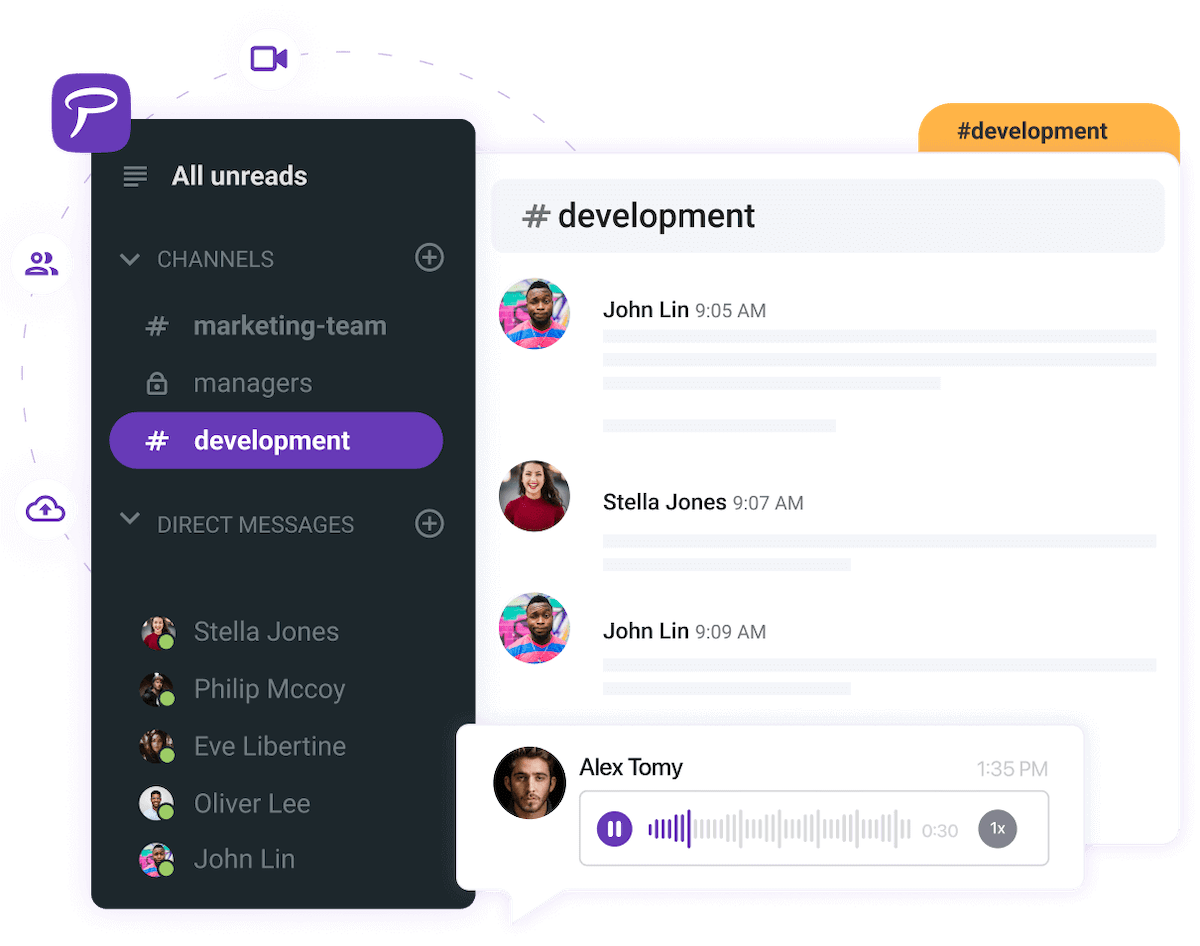
In Pumble, users can also share different files, enabling faster code review and troubleshooting.
If your team has regular meetings, you can just hop on a video/voice call too. This can also be used for pair programming and code reviews since there’s a screen-sharing feature.
Finally, Pumble supports integration with several other tools commonly used in software development, such as GitHub and Plaky.
Cons of using Pumble for software development
While Pumble has some useful integrations, there could be more to support more complex workflows. But, several new integrations are underway to improve this.
What’s new in Pumble?
One of the latest updates is Pumble’s native integration with Plaky, which lets users receive Plaky notifications directly in Pumble and stay on top of updates at all times.
Available for: web, Windows, MacOS, Linux, Android, iOS
| Pumble’s plans | Pumble’s pricing |
|---|---|
| Free | $0 |
| Pro | $2.49/seat/month* |
| Business | $3.99/seat/month* |
| Enterprise | $6.99/seat/month* |
*billed annually
💡 PLAKY PRO TIP
Have you ever wondered why communication matters so much in project management? Read all about this topic (and get some tips on how to improve it) in this blog post:
#8 Postman — best for building and using APIs
Postman is an API development tool and collaboration platform that simplifies the process of building, testing, and documenting APIs.
It provides a comprehensive set of tools that help accelerate the API life cycle, making it a practical solution for developers working with APIs.
Pros of using Postman for software development
Postman has a range of features for testing, monitoring, and documenting APIs. It lets developers send different kinds of HTTP requests and analyze responses to make sure APIs are working well.
This tool enables you to create and manage different environments with variables too (and it’s easy to switch between them).
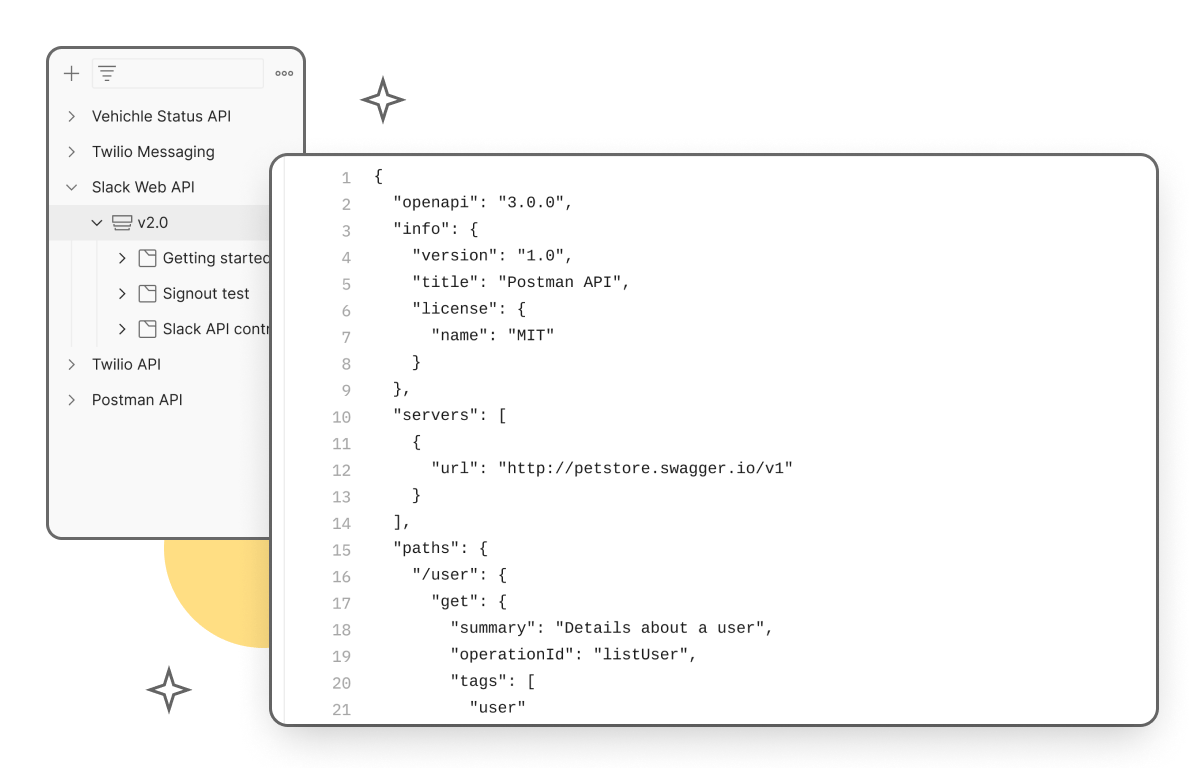
Furthermore, Postman supports automated testing through scripts. Developers can write tests that run automatically after requests, enhancing the reliability of APIs.
The tool also automatically generates API documentation from request collections, which you can then share with project stakeholders or other developers. Collaboration is also possible thanks to sharing environments and documentation among teammates.
Bonus perk: Postman allows you to create mock servers to simulate API responses. So, you can see exactly how your API will run in frontend development before the backend is fully implemented.
All of this comes with a user-friendly interface, pre-built templates, and built-in code snippets to expedite your work.
Cons of using Postman for software development
While Postman offers a free tier, you’ll need a paid subscription for unlimited collaborators, private workspaces, and extra add-ons.
What’s new in Postman?
The Postman app has added some critical bug fixes and improvements in its latest release.
Available for: web, Windows, macOS, Linux
| Postman’s plans | Postman’s pricing |
|---|---|
| Free | $0 |
| Basic | $14/user/month* |
| Professional | $29/user/month* |
| Enterprise | $49/user/month* |
*billed annually
#9 Clockify — best for time tracking and productivity
Clockify is a time-tracking app that helps teams and individuals monitor how much time they spend on specific tasks and projects. It’s particularly useful for monitoring productivity and tracking billable hours.
Pros of using Clockify for software development
Clockify lets you track time for every development phase and task — coding, debugging, testing, meetings, you name it.
You can track time via a timer or input your work hours manually. This is especially useful for tracking billable hours in freelance or contract work, as well as improving project time estimates.
Developers can also break large projects into smaller tasks to see which parts of the development process are taking longer and plan accordingly.
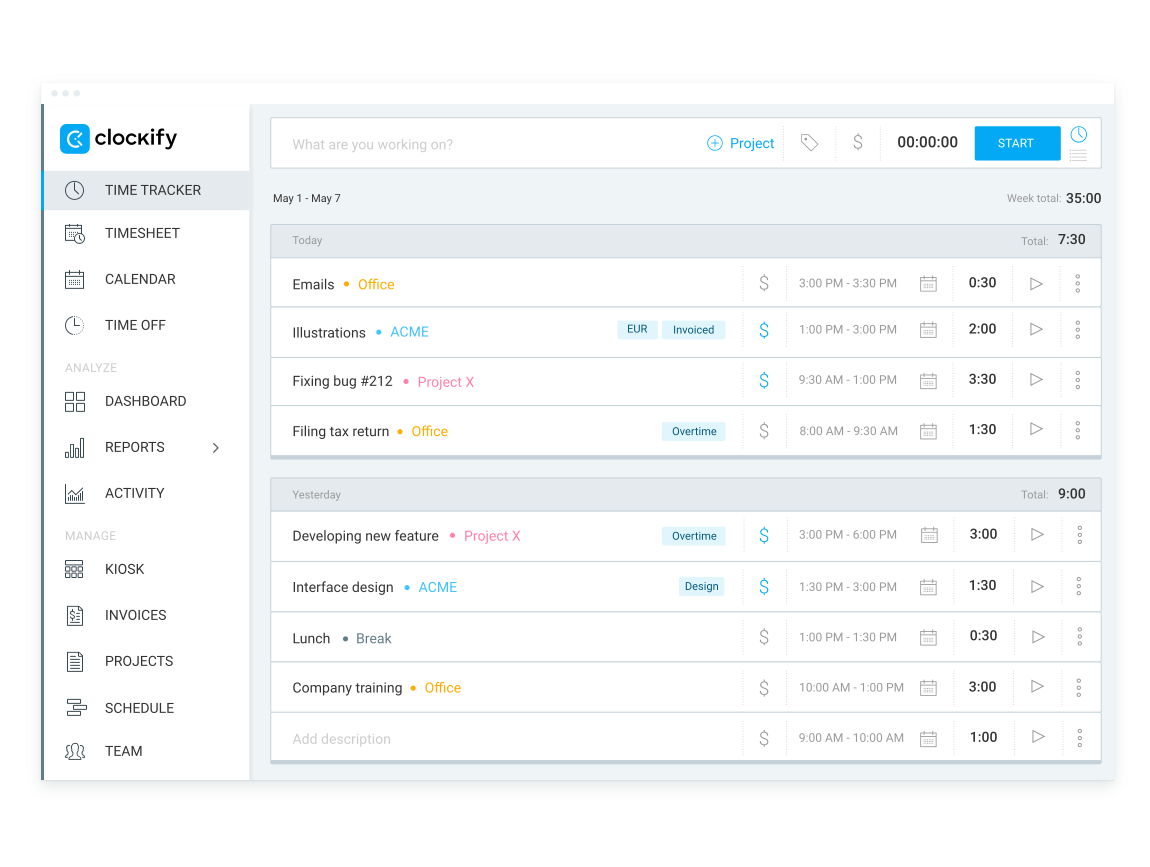
A big plus is that Clockify integrates with useful development tools like GitHub, GitLab, and Azure DevOps. This enables you to incorporate time tracking without disrupting existing workflows.
Moreover, Clockify’s reporting features are very detailed, helping identify bottlenecks and manage deadlines more effectively.
And, since Clockify has a comprehensive free version, it’s a cost-effective option for both individual developers and teams.
Cons of using Clockify for software development
While the desktop app is amazing, some functionalities aren’t as streamlined in the mobile version.
What’s new in Clockify?
As of recently, team managers and regular users can create assignments in the Team Schedule. There’s also budget forecasting now, enabling you to assess whether you’ll go over the planned budget.
Available for: web, Windows, MacOS, Linux, Android, iOS
| Clockify’s plans | Clockify’s pricing |
|---|---|
| Free | $0 |
| Basic | $3.99/user/month* |
| Standard | $5.49/user/month* |
| Pro | $7.99/user/month* |
| Enterprise | $11.99/user/month* |
*billed annually
💡 PLAKY PRO TIP
If you’re curious about project time management, its benefits, and everything it entails, make sure to check out this blog post:
#10 CircleCI — best for continuous integration and delivery
Developers use CircleCI, a continuous integration and continuous delivery (CI/CD) platform, to build, test, and deploy applications efficiently even if they aren’t CI/CD experts.
Pros of using CircleCI for software development
One of CircleCI’s main advantages is speed and efficiency. It executes tests automatically every time code is pushed to the repository. This way, it makes sure that changes don’t result in bugs.
In addition, it supports parallel execution, which lets you save some time on feedback and deployment.
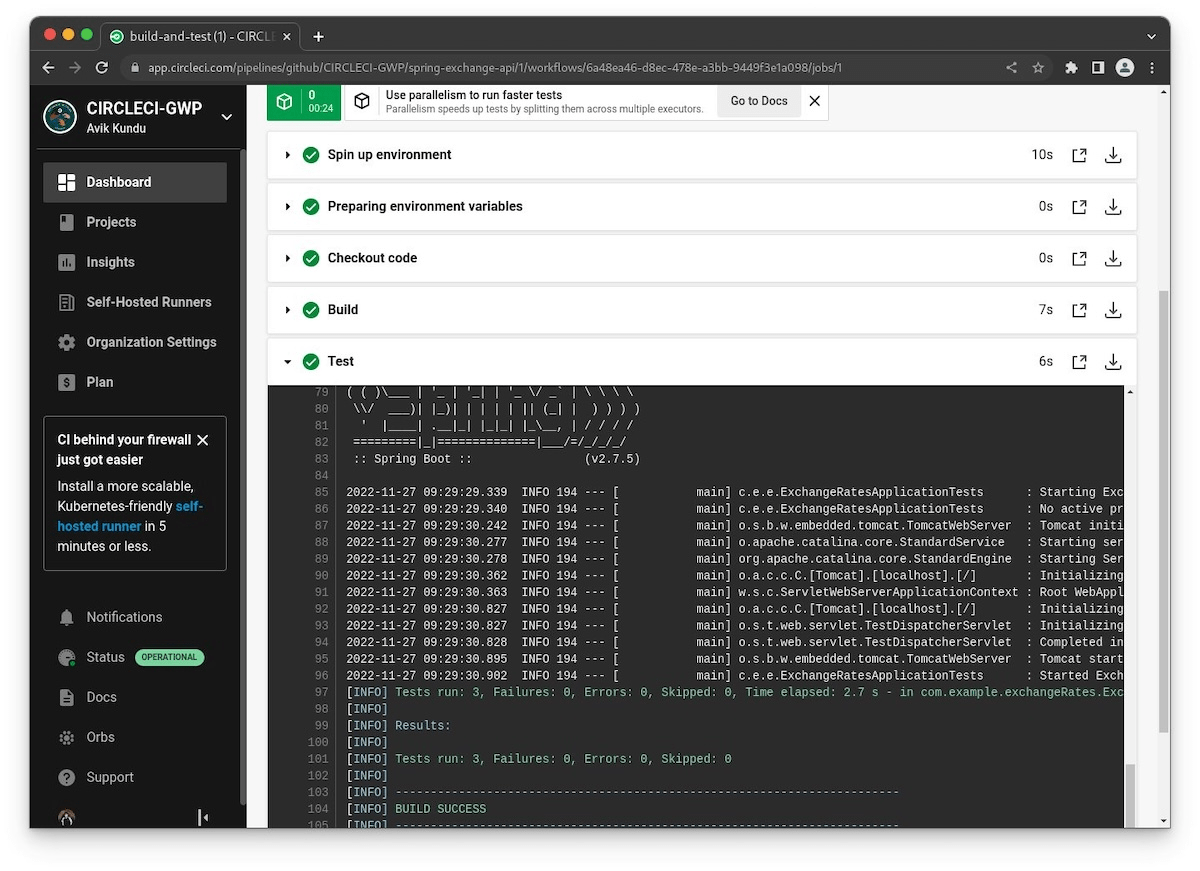
CircleCI also enables the automation of the build process — developers can compile and package applications with no manual input.
The platform’s customizable workflows give developers the flexibility to adjust CI/CD pipelines to fit specific project requirements too. This can include different dependencies or conditional steps.
Another plus is its ability to integrate with various third-party tools and services to enhance team collaboration. CircleCI even natively supports the previously mentioned Docker, allowing for app containerization.
Lastly, CircleCI offers insights and analytics concerning build performance, test results, and deployment metrics, which should help eliminate bottlenecks and optimize processes.
Cons of using CircleCI for software development
CircleCI has a slower learning curve. The minimum knowledge needed to get started is somewhat higher compared to some competitors, so new users can find the initial configuration and setup quite complex.
What’s new in CircleCI?
Recent updates in CircleCI introduce more flexibility and wider access across several features, such as job filters with conditionals, custom webhook triggering, and API enhancements.
Available for: web, Windows, MacOS, Linux, Android, iOS
| CircleCI’s plans | CircleCI’s pricing |
|---|---|
| Free | $0 |
| Performance | starting at $15/month |
| Scale | starting at $2,000/month |
#11 Azure — best for extensive cloud computing
Microsoft’s Azure is a cloud computing platform for building, deploying, and managing applications. It supports various programming languages and operating systems, making it a flexible cloud solution.
Pros of using Azure for software development
Azure covers all aspects of cloud computing since its solutions include Infrastructure as a Service (IaaS), Platform as a Service (PaaS), and Software as a Service (SaaS).
Some of Azure’s most popular services include but aren’t limited to:
- Azure DevOps — a suite of tools to streamline the development life cycle from planning to deployment,
- App Service — a fully managed platform for creating web and mobile apps, and
- Virtual Machines — a scalable, on-demand computing service that lets you create Linux and Windows VMs.
All this helps developers scale infrastructure and applications as needed without investing in additional hardware.
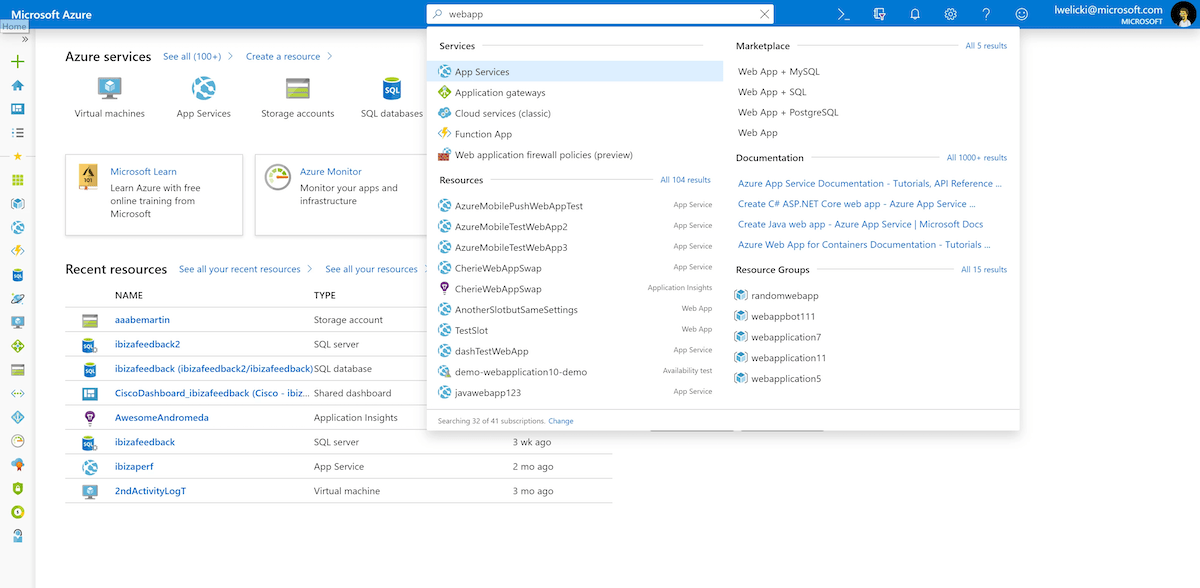
Unsurprisingly, Azure integrates seamlessly with other Microsoft products, like Visual Studio, Active Directory, and Office 365. This is a notable advantage for developers already working in the Microsoft ecosystem.
What’s more, Azure can accommodate different user needs. Big companies benefit from enterprise-level security and advanced analytics and AI tools — ideal for businesses with extensive computing needs.
Meanwhile, small developers usually like its pre-built services and pay-as-you-go pricing.
Cons of using Azure for software development
Although pay-as-you-go pricing has its advantages, it can be difficult to estimate and manage costs accurately. Also, the wide array of services can be overwhelming for new users.
What’s new in Azure?
Azure has made several updates to boost security, scalability, monitoring, and cost management. This includes a FinOps toolkit update, cache scaling, SQL enhancements, and more.
Available for: web, Windows, Linux, Android, iOS
| Azure’s plans | Azure’s pricing |
|---|---|
| Free | Popular services — $0 for 12 months55+ other services — $0 forever |
| Pay-as-you-go pricing | Estimate with Azure’s pricing calculator |
#12 Quixy — best for no-code software development
Quixy is a no-code, cloud-based platform for building custom applications without writing code — so even non-developers can use it.
Pros of using Quixy for software development
Quixy’s drag-and-drop interface makes it easy even for non-technical users to create apps, which is perfect for organizations that want to build solutions without hiring a full development team.
And even if you have this team in-house, they can focus on more complex assignments when other teams are available to use Quixy for tasks that require no coding.
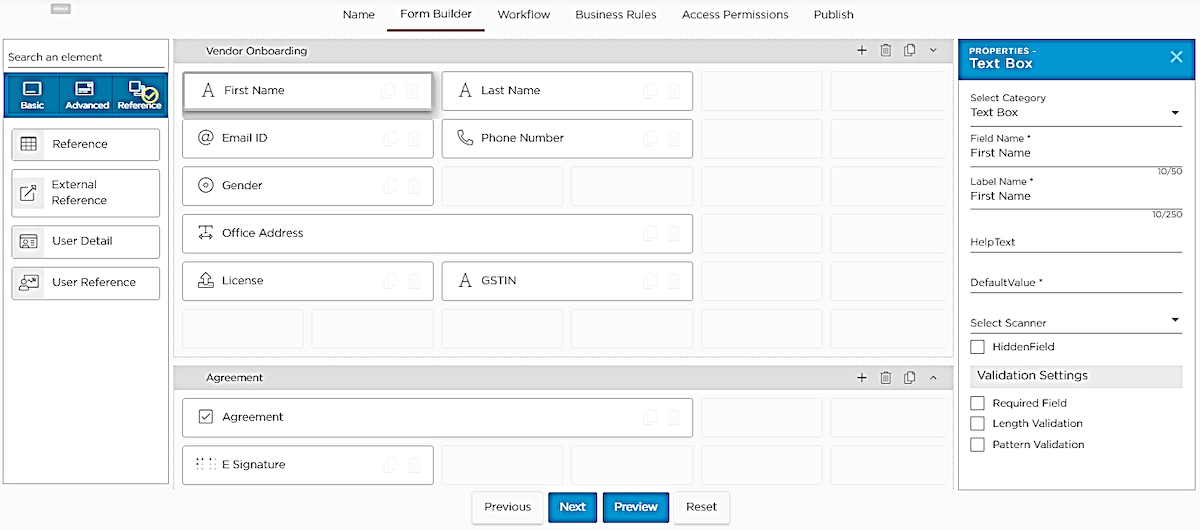
There are many pre-built templates to choose from in Quixy, so you don’t need to start from zero unless you want to. The tool can be used for building apps across industries — project management, HR, finance, and so on.
Quixy also supports collaborative needs as multiple users can work on application development, testing, and deployment at the same time. Another time-saving perk is development workflow automation — it automates repetitive tasks, minimizing manual intervention.
This software also offers built-in analytics and reporting tools, which is handy since having real-time data insights enables you to make more informed decisions regarding your projects.
Cons of using Quixy for software development
A low-code platform like Quixy may cause limitations when migrating applications to another system. Plus, Quixy doesn’t have a free plan, only a free trial.
What’s new in Quixy?
Quixy’s recent updates include an ER diagram view and enhanced sorting and grouping with Caddie (its virtual assistant).
Available for: web, Android, iOS
| Quixy’s plans | Quixy’s pricing |
|---|---|
| Solution | POA |
| Platform | POA |
| Enterprise | POA |
| (Extra storage can be purchased for $0.1/GB/month) | |
#13 Notion — best for knowledge base creation
Notion is a flexible and versatile platform that can be particularly practical for knowledge base creation and collaboration among software developers.
Pros of using Notion for software development
Everything in Notion is made using blocks — text, images, tables, embedded files, and so on. These blocks can be easily rearranged by dragging and dropping them around the page.
One of Notion’s best features is its database functionality. Databases can be customized with different fields, viewed in multiple ways, and linked together.
Developers can use Notion as a documentation hub for:
- Coding guidelines,
- APIs,
- Best practices,
- Troubleshooting tips, etc.
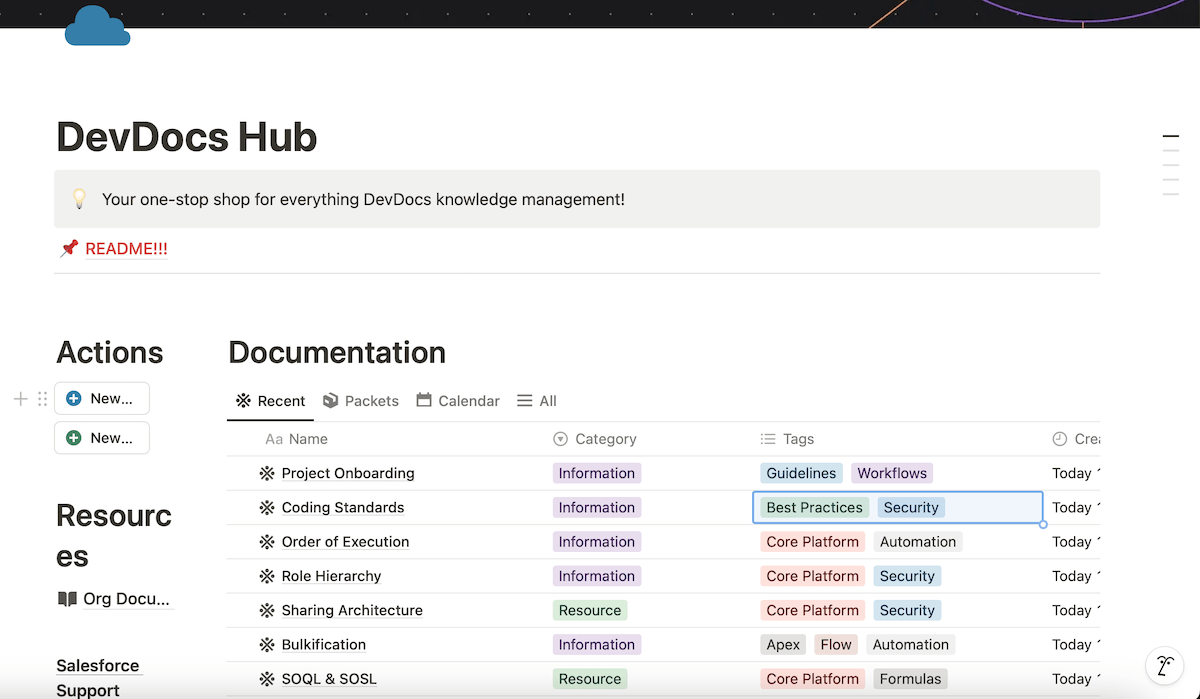
Since real-time collaboration is supported, developers can co-edit pages and leave comments. Notion can also be a shared space between developers, product managers, designers, and other stakeholders.
The search functionality allows you to quickly find relevant information in large documentation repositories — great for knowledge bases that need constant reference.
And while Notion isn’t a full-fledged code editor, it lets you embed code snippets with syntax highlighting. This is useful for documenting code examples or sharing solutions directly within the knowledge base.
Cons of using Notion for software development
Data organization can become complex as knowledge bases expand. Without careful structuring, Notion may become difficult to navigate over time.
What’s new in Notion?
Notion recently updated its pricing and plan feature sets, refreshed its databases, and came out with a new database view (Feed view). The tool is also now available in 3 additional languages (Indonesian, Thai, and Vietnamese).
Available for: web, macOS, Windows, iOS, Android
| Notion’s plans | Notion’s pricing |
|---|---|
| Free | $0 |
| Plus | $10/seat/month* |
| Business | $20/seat/month* |
| Enterprise | POA |
*billed annually
#14 Miro — best for brainstorming
Miro is a cloud-based whiteboard platform designed for collaborative work. Users can create boards and add notes, charts, and other visual elements, making it perfect for remote or distributed teams.
Pros of using Miro for software development
This digital whiteboard can help developers generate ideas by:
- Creating flowcharts and mind maps,
- Sketching architecture diagrams,
- Designing solutions for bug fixes,
- Suggesting new features, etc.
The ability to visually map app flows or user journeys is especially helpful when planning UX/UI design elements or feature development.
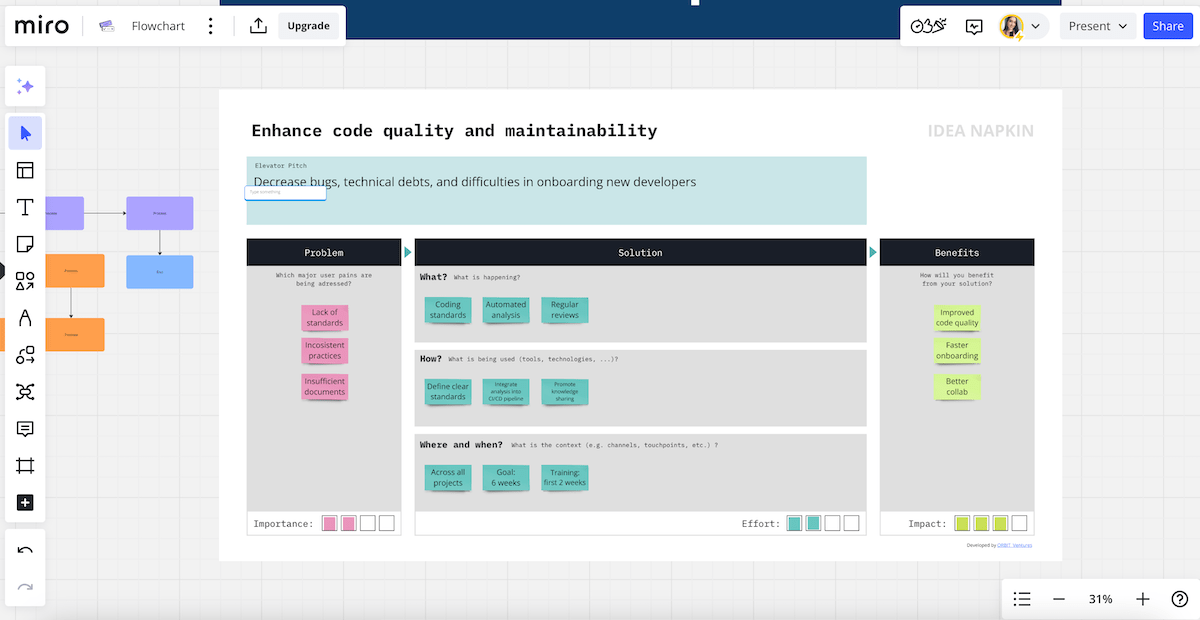
Multiple users may work simultaneously on the same board in Miro. Developers can brainstorm in real time, whether they’re in the same room or spread across multiple locations. Leaving comments and mentioning team members also helps draw attention to certain areas of the board.
In addition, Miro integrates with tools developers use daily (like JIRA, GitHub, and Confluence). This facilitates turning ideas into actionable tasks.
After a Sprint, developers can even use Miro to conduct retrospectives — discuss what worked well and what didn’t. Miro’s premium features for voting and timer use could prove to be particularly handy here, making these sessions more interactive.
Cons of using Miro for software development
Miro boards that feature lots of elements can be a bit laggy, especially during real-time collaboration. Also, the free plan has limited features, while the paid plans could be pricey for small teams in need of advanced collaboration options.
What’s new in Miro?
Miro has recently introduced a new AWS Cloud View integration and AI-powered diagram creation.
Available for: web, macOS, Windows, iOS, Android
| Miro’s plans | Miro’s pricing |
|---|---|
| Free | $0 |
| Starter | $8/member/month* |
| Business | $16/member/month* |
| Enterprise | POA (from 30 members) |
*billed annually
#15 ChatGPT — best for testing changes
ChatGPT is an AI chatbot that can understand and generate various kinds of content based on the input it receives.
It can provide support in various aspects of software development thanks to quick answers, suggestions, and explanations.
Pros of using ChatGPT for software development
ChatGPT helps developers by:
- Explaining new technologies,
- Providing example code snippets,
- Discussing common security vulnerabilities,
- Providing debugging support, etc.
Testing changes is what this AI chatbot does particularly well. It can help generate unit tests based on code snippets. Just provide a model or a function and let ChatGPT suggest appropriate tests to cover different scenarios.
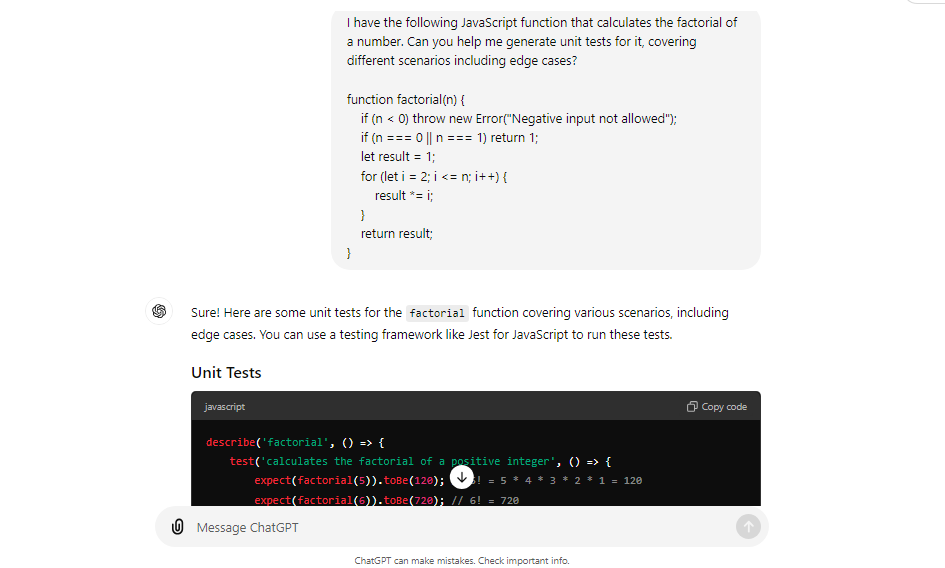
ChatGPT can also explain the principles of test-driven development in detail. This way, you can learn how to write tests before implementing code and understand the benefits of the approach.
And, if you encounter errors during testing, just describe them to ChatGPT to see possible causes and solutions.
Moreover, ChatGPT can share best practices for performance testing, including how to measure app performance under different conditions or how to detect bottlenecks.
You can even ask ChatGPT for assistance regarding test reports to communicate them to stakeholders more effectively.
💡 PLAKY PRO TIP
Does your QA team struggle with bug reporting? If so, check out these handy bug report templates:
Cons of using ChatGPT for software development
While ChatGPT can provide useful insights, it may occasionally generate incorrect or misleading responses. Always check them against reliable sources!
And remember that ChatGPT can’t execute code — it only provides advice based on descriptions.
What’s new in ChatGPT?
New voice functionalities are available for Plus users on ChatGPT mobile platforms. Also, ChatGPT now supports several languages in its interface that were initially in the alpha phase on the web (Italian, Spanish, Japanese, and several others).
Available for: web, iOS, Android
| ChatGPT’s plans | ChatGPT’s pricing |
|---|---|
| Free | $0 |
| Plus | $20/month |
| Team | $25/user/month if billed annually$30/user/month if billed monthly |
| Enterprise | POA |
What is a software development tool?
The term software development tool covers applications, platforms, and frameworks used in creating, testing, and maintaining software.
To build software, you typically follow a software development plan. During this process, you participate in various project activities calling for different tools.
Some of the most common types of development tools used today include but aren’t limited to:
- Code and text editors,
- Integrated Development Environments (IDEs),
- Debugging tools,
- Source control tools,
- Project and task management tools,
- Collaboration tools,
- Code repositories,
- Continuous integration tools, etc.
Whether you’re looking to create the next best team management app or want to develop a game — you’ll need some top-of-the-line tools for better efficiency, collaboration, version control, and documentation.
How to choose the best tools for software developers
Choosing the right software developer tools depends on various factors, such as:
- Project needs,
- Usability,
- Customization and flexibility, and
- Cost.
Project needs
Consider the nature of your projects — those with complex architectures may call for more robust tools for version control, debugging, and task management. The selection of frameworks and programming languages can also play a role in your decision.
Team size is a factor as well. Smaller teams may prioritize simplicity and quick setup, while large teams usually need tools offering advanced communication features and user permission control.
You should also take scalability into account. As your project or team grows, you want tools that can support increased complexity without affecting performance.
Usability
User-friendly tools can notably reduce the time needed for team members to become proficient. And if it’s a completely new tool to you or your team, consider the availability of tutorials and community support.
Ease of integration is also important. Tools that seamlessly integrate with your current software solutions are preferable to minimize workflow disruptions.
Customization and flexibility
User interface personalization can improve your experience and productivity, so we suggest opting for tools that let you customize layouts and themes.
Also, custom fields and templates are a big plus. Software that can adapt to specific project types or company standards makes it easier to track relevant data.
Look for multi-platform availability as well. Being able to access a tool on both desktop and mobile apps enhances collaboration, especially for remote teams.
Cost
Many software development tools offer free tiers, but these often come with limited features or support. So, assess the scope of the free plan vs paid plans to determine if the premium features are an absolute must.
Most tools provide free trials for their premium versions, so that’ll help you decide too.
Remember to also look for potential hidden costs, such as necessary integrations with other tools or maintenance. These can add up and impact your overall budget.
💡 PLAKY PRO TIP
Before you leave to decide on the perfect software development tool for you, you may want to take a break and look at these developer memes:
Make software development seamless with Plaky
Finding the best developer tools that meet your needs is essential for productivity and work quality. However, no matter how powerful those tools are, they’re only as effective as the way you manage your development tasks.
That’s where Plaky truly shines. By using our platform to organize your workflow, make project management checklists, and keep your team aligned, you ensure that all the tools your team relies on are utilized to their full potential.
To learn more, check out this video:
Want to create better software faster? Sign up for Plaky today and manage your software development with ease!


