Construction projects can be quite intimidating for a number of good reasons. In short, they need careful budgeting, precise coordination, and lots of planning to be successful.
In the face of these challenges, you should use software designed to help you tackle them — with efficient project planning and scheduling features.
I tested a number of tools and narrowed the list down to the selection below. So, read on to find the best construction scheduling software for your team.
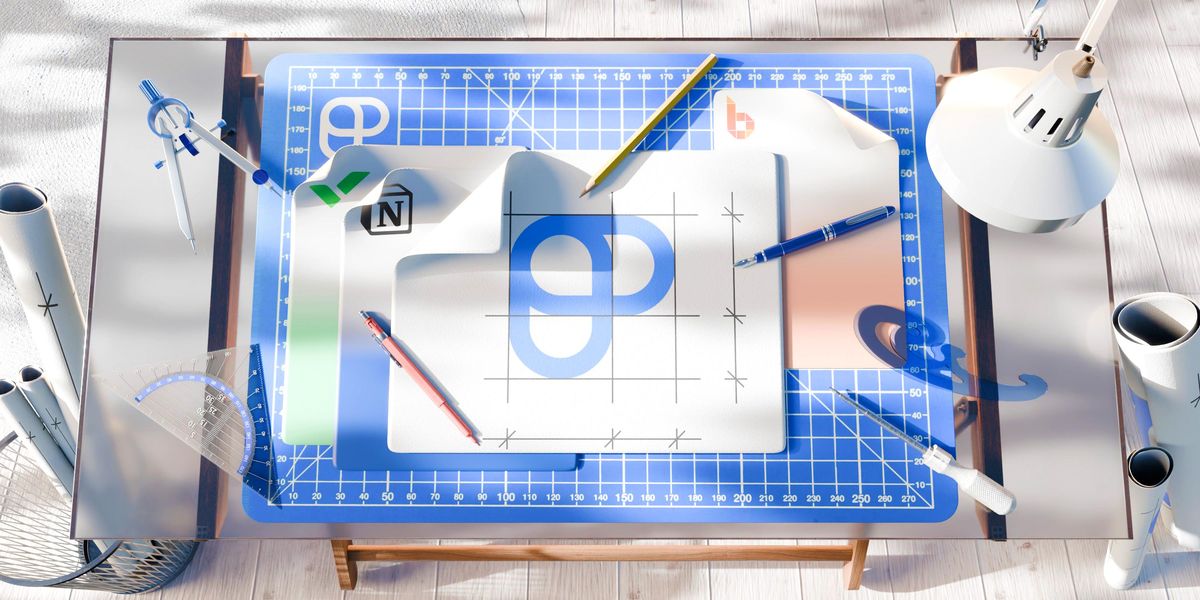
In this article:
Top 8 tools for improved construction scheduling
Below, you’ll find detailed reviews on each app. But first, let’s see a quick overview of all the tools on this list:
| Tool | Best for | Free plan | Free trial | Lowest price |
|---|---|---|---|---|
| Plaky | Managing and scheduling construction tasks | ✅ | ✅ | $3.99/user/month* |
| Smartsheet | Spreadsheet enthusiasts | ✅ | ✅ | $7/user/month* |
| Buildxact | Tracking leads | ❌ | ✅ | $169/month* |
| Fieldwire | Documentation management | ✅ | ❌ | $39/user/month* |
| Float | Managing finances | ❌ | ✅ | $7/user/month* |
| Jobber | Managing jobs and subcontractors | ❌ | ✅ | $29/user/month* |
| Autodesk construction cloud | Enterprises | ❌ | ✅ | POA |
| Notion | Customizable workflows | ✅ | ✅ | $10/user/month* |
*billed annually
P.S. If you already know how you’ll choose the right app for you, skip over to the detailed reviews right now.
💡 Plaky Pro Tip
Want to skip the reviews entirely? Check out the #1 construction scheduling tool in more detail:
How I chose and tested the tools on this list
There’s a large number of software for construction out there — so how did I choose the right ones for this list?
The main issue I faced while searching for apps was that plenty of them don’t offer free plans or even trials. These tools were cut from the list since I only wanted to test the ones that you can check out too — without paying for them.
I also took a close look at which features these tools have, giving the most attention to:
- Scheduling tools — Construction workflows are complex, and one missed deadline can cascade into disaster. So, I looked for Gantt charts and timeline views in each app.
- Budgeting and finance management — Dealing with client investments means construction teams need ways to track how they spend their budget.
- Time tracking — Since you need to calculate both payroll and client invoices, often based on time worked, I looked for apps that offer time tracking features.
- Resource management — With so many dependent tasks, one double-booked resource can cause delays down the line. This is why you need proper resource allocation options.
- File management — From permits to plans, construction teams deal with tons of documentation. So, I looked for organized file management in these tools.
- Mobile app — Most of the work in your project will be done on-site. So, team members need a useful mobile app to easily access your board and give regular updates.
- Ease of use — In my opinion, this is essential for any industry, as it reduces time wasted on onboarding.
With all this in mind, let’s go through my reviews!
#1 Plaky — best for managing and scheduling construction tasks
Plaky is a reliable, easy-to-use project management tool whose wide variety of features helps managers keep an eye on construction schedules, track resources, and stay connected with a great mobile app.
Why choose Plaky?
Plaky’s task management features should help you take your construction project management to the next level. With custom fields, Gantt charts, and project tracking options, you’ll stay on top of your projects with ease.
| Pros | Cons |
|---|---|
| – Customizable task management – Great timeline overview – Useful time tracking integration – Various project tracking options | – Limited third-party integrations |
The first thing I always notice in Plaky is how intuitive it is to use. Across all the apps I’ve tested, even in other app comparisons, Plaky requires the shortest onboarding time. Plus, it provides you with templates to get started easily — like the construction scheduling template.
I had a more specific board in mind, though. So, I simply used Plaky’s customizable fields to make the ideal board for my construction workflow.
Once my board was set up, I immediately switched over to the Gantt view. This view provides you with a visual overview of the project timeline, and you also get plenty of customization options that increase visual clarity in your chart. Then, you can easily spot bottlenecks and work overload, as well as quickly and easily react to any scheduling issues in your project.
Another useful project tracking feature I especially like is the summary row. It’s not as detailed as other reporting options in Plaky, like the Chart view — but I like how it gives a quick, clear insight into project data (e.g., the total or average budget).
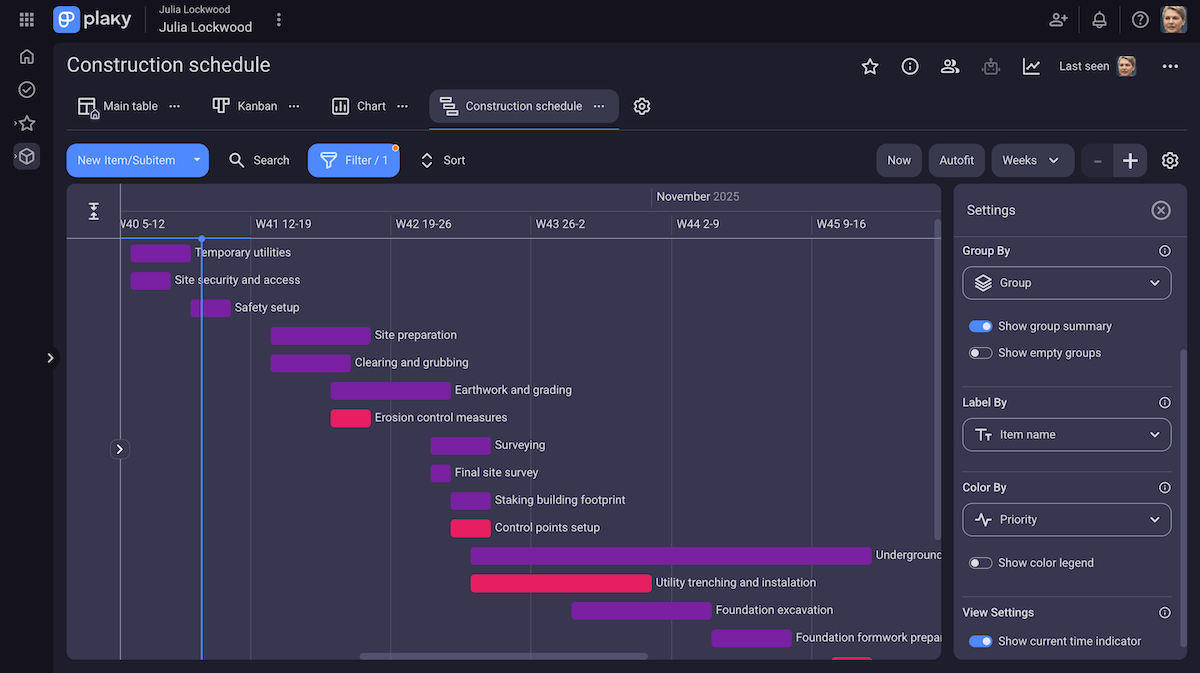
Plaky’s capabilities don’t end there, though. There are plenty more features I found useful for construction scheduling, like:
- Time tracking integration with Clockify — With this integration, you can track time on specific tasks directly in Plaky. Afterward, you can use that information to not only invoice your clients in Clockify, but also create more accurate task time estimates.
- Automation — Your team will do most of their work in the field, so you want to ease their responsibilities on the board. Use Plaky’s automations to get rid of menial work, speed up manual processes, and avoid mistakes.
- Chart view — Plaky’s Chart view gives you a more detailed report on your project results. Customize it to fit your exact needs to get quick project insights and better anticipate risk and track project health.
- Useful mobile app — Plaky’s mobile app lets you collaborate on the go, with most of the same functionalities. Subcontractors and team members can change status, collaborate in comments, and add various docs and images straight from the field to the task’s Files tab.
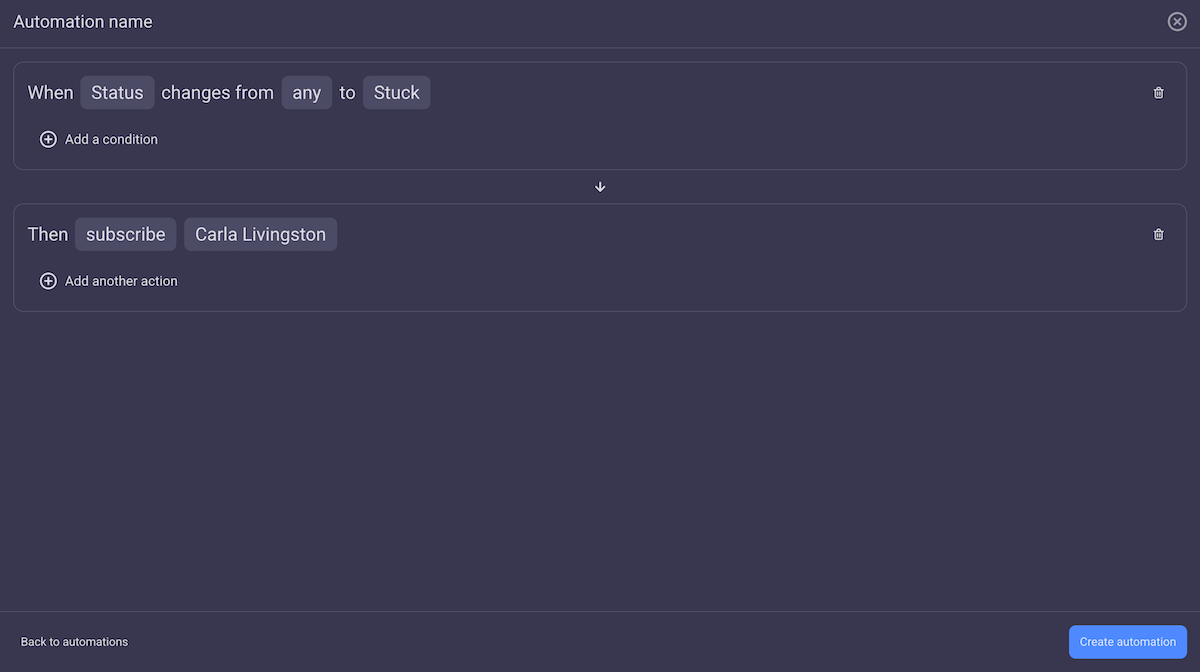
The only downside I noticed in Plaky is the lack of integrations. An integration with CAD tools (for models and plans) or finance management tools (to further track your budget) would be welcome.
However, the integrations Plaky does have are still super-useful — Clockify, for easy time tracking and invoicing, and Pumble, for clear and simple team collaboration.
Plus, you can get all 3 of these tools in the CAKE.com Bundle — still at a lower price than most of the other tools on this list.

What’s new in Plaky?
Most recently, Plaky added My tasks — a nifty tab where you can see all of the tasks you are subscribed to. This gives each team member a clearer overview of their responsibilities and upcoming tasks, helping them prioritize work more effectively.
Available for: web, Android, and iOS
| Plan | Pricing | |
|---|---|---|
| Free | $0 for an unlimited number of users | |
| Pro | $3.99/user/month* | |
| Enterprise | $8.99/user/month* | |
| The CAKE.com Bundle | $12.99/user/month* | |
*billed annually
💡 Plaky Pro Tip
Want more info on the features you get with each plan? Check out our Plaky pricing overview:
#2 Smartsheet — best for spreadsheet enthusiasts
Smartsheet is a construction scheduling tool that promises a traditional, spreadsheet-like UI with plenty more project management features.
Why choose Smartsheet?
If you’re used to working with spreadsheets, Smartsheet is the right tool for you because it gives you a similar interface, with more task management options.
| Pros | Cons |
|---|---|
| – Easy to use if you’re used to spreadsheets – Good Gantt view – Formulas for resource calculations | – Feature availability is unclear – Limited free plan |
I had some experience using spreadsheets before, so Smartsheet’s UI felt familiar, and getting used to it didn’t take much time.
All of the options I’m used to were there: formatting cells and rows, filtering, and even functions.
But, then, Smartsheet adds plenty of project management features on top, like:
- Custom fields,
- Flexible project views,
- Dependencies,
- Automation, etc.
The one I liked the most for construction scheduling was the Gantt view. It divides the screen in 2 halves — one side is your task spreadsheet, and the other a visual overview of the timeline.
This lets me easily manipulate my tasks while keeping their deadlines in mind. It’s also a good way to spot gaps or overlaps that could cause productivity issues.
Personally, though, I think it’d be better if Smartsheet removed the spreadsheet side of the screen and simply gave us more options to customize the timeline.
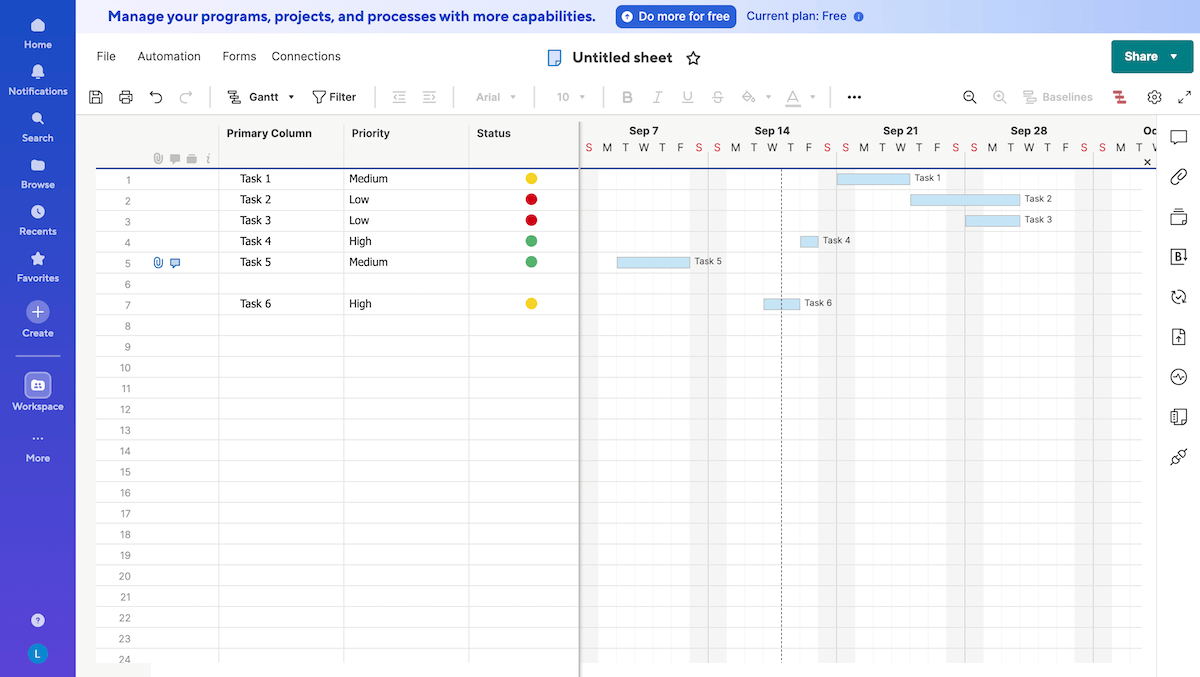
Besides the Gantt view, here are some other Smartsheet features I found useful for construction scheduling:
- Formulas — These options are similar to what other spreadsheet tools offer. For example, I can create a column to track what project resources are being used and how they’re distributed across the project. The only gripe I had is that they don’t work as smoothly as in traditional spreadsheets (mine had a tendency to delete themselves).
- Calendar view — I like the calendar view for the same reasons I like the Gantt chart. I can spot deadlines on a calendar, and there’s an option to only view start dates, for example, so I can avoid having my team start too many tasks at once.
- Comments and files — You can leave comments and share files on any task, or even comment on the whole sheet. Smartsheet knows the importance of communication in project management, so it lets you keep messages centralized and organized by the tasks they refer to.
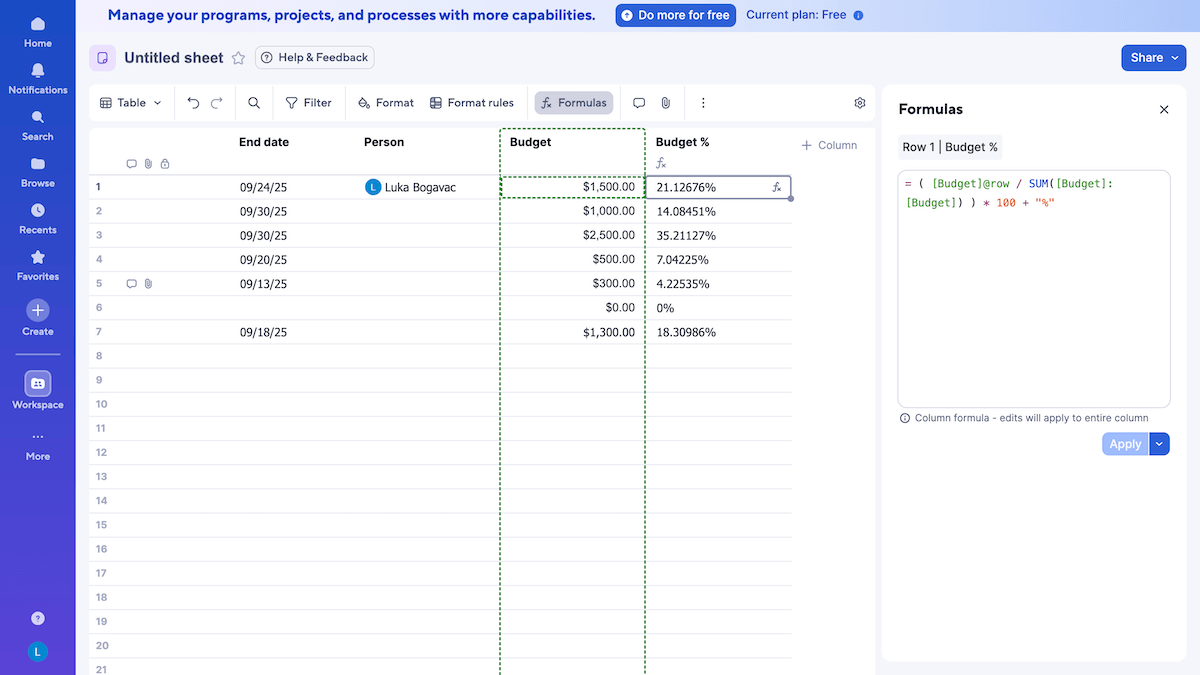
One thing I really dislike and find rather unintuitive is that some functionalities are only available in a single view. For example, automation is only found in the Table view, and dependencies in the Board view. I also couldn’t open a task card from the Grid view. All of this led to a frustrating experience, trying to guess where I needed to go to use a certain feature.
Another problem was the free plan. It isn’t even listed on the pricing page, so I had to dig around to figure out that it even exists, let alone its limitations.
And the free plan is very limited — yes, you get access to most views, but you only get 2 sheets and 2 users.
What’s new in Smartsheet?
Smartsheet most recently introduced new options in Admin controls, allowing you to automatically downgrade or upgrade Provisional Members. These are members who have a free 30-day access to your board — so you can decide if you want to keep them as a free Viewer or a paid Member.
The platform has also redesigned its seat management dashboard to include seat usage and billing schedules. This means you can make more informed decisions about your licensing requirements.
Available for: web, Windows, MacOS, Android, and iOS
| Plan | Pricing | |
|---|---|---|
| Free | $0 for up to 2 users | |
| Pro | $7/user/month*, up to 10 Members, unlimited Viewers | |
| Business | $19/user/month*, for a minimum of 3 Members, unlimited Viewers and Guests | |
| Enterprise | POA | |
*billed annually

#3 Buildxact — best for tracking leads
Buildxact is a construction scheduling tool that provides you with a range of useful features for tracking leads, managing costs, and creating invoices.
Why choose Buildxact?
Buildxact is specialized software that lets users manage leads with ample options for efficient lead tracking and a pipeline-focused system that lets you structure workflows with ease.
| Pros | Cons |
|---|---|
| – Good lead management – Estimates are easy to create – Useful timeline view | – Issues with transitioning Estimates into Jobs – Expensive paid plans |
In Buildxact, the first feature that caught my eye is adding leads. Turns out, it’s the best one in Buildxact because everything just cascades from it.
Any lead you add will store basic info, like their number, person of contact, email, etc. But, you can also save and track:
- Client’s project scope to determine the budget, location, and start date,
- Notes and files to save and let everyone access lead info, and
- Communication to keep notes on previous conversations with the client.
I especially like that this leads into a natural pipeline. Once you connect the estimate to your client, you move on to the Estimates tab — a complex and detailed tab where you can:
- Add work items and material needed for the client’s request,
- Estimate costs,
- Add plans and takeoffs,
- Request estimates, and more.
I appreciate the level of transparency this gives to clients, while keeping financing in the app.
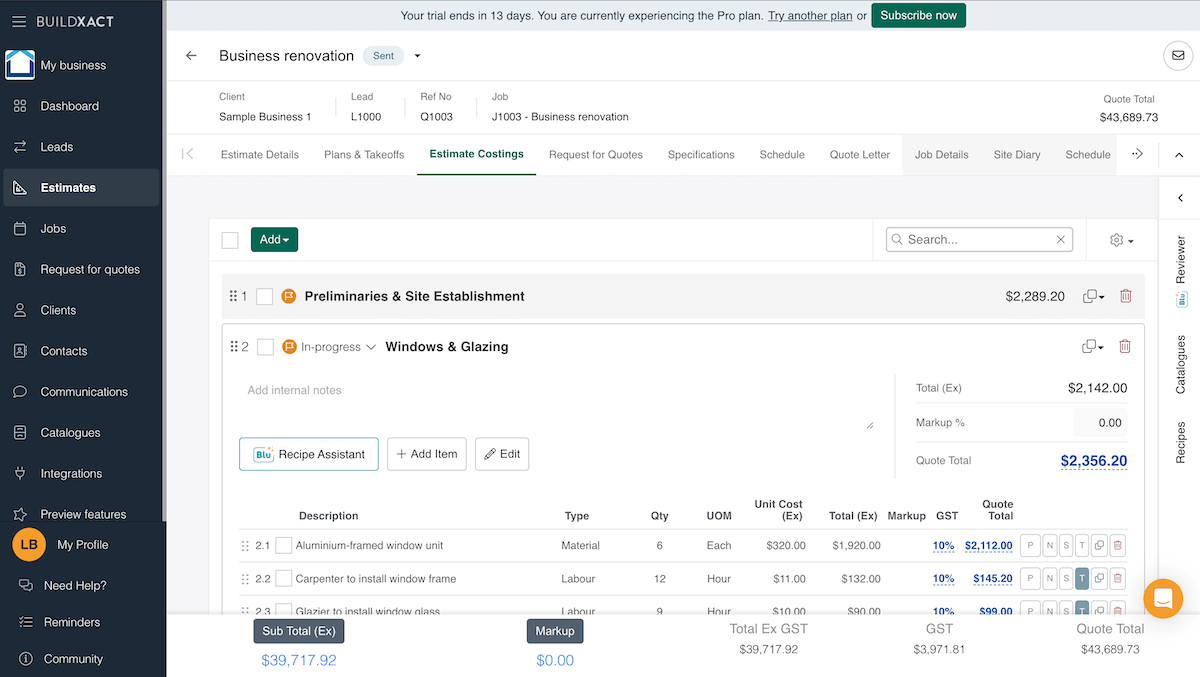
But the pipeline doesn’t stop there — it leads into additional Buildxact construction scheduling features, like:
- Jobs — Once your estimate is approved by the client, you can move on to the Jobs tab. This tab gives you a detailed overview of your work plan and its finances, so you can make sure everything stays within the estimates.
- Purchase and work orders — With this feature, you can keep track of the actual costs of your ordered work and materials. Then, Buildxact compares this with your estimates and gives you a cost variance, making sure you stay on budget.
- Schedule — This view lets you connect cost items to a timeline. With a click-and-drag, you can adjust schedules and even add dependencies, which should let you react fast to project changes.
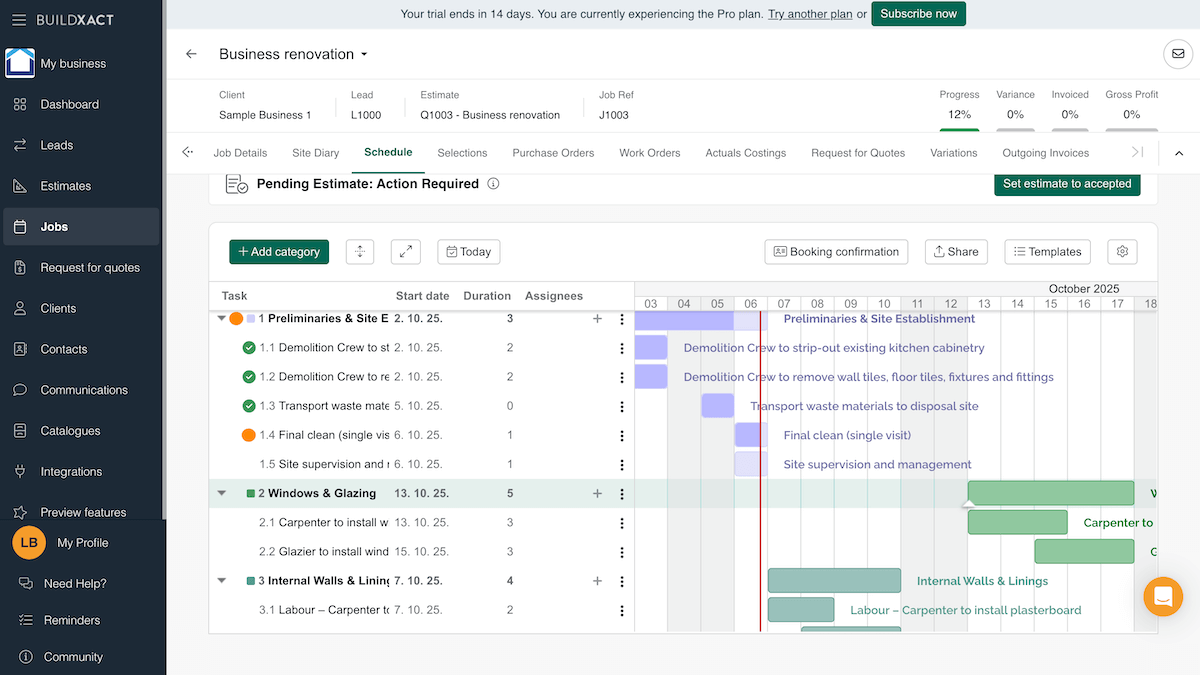
But, there was one thing about the scheduling aspect of Buildxact I didn’t like. It’s divided into Estimate and Job schedules, and as far as I could tell, you need to set them both up before your estimates are approved. Both schedules are then locked from adding more items after your work gets going, which can really put a wrench in timeline management.
Now, these 2 schedules would come in handy for calculating the schedule variance, but it could be less convoluted.
For example, I’d expect to be able to have new work orders automatically added to the Job schedule to make actual schedule management easier. Instead, I need to go back to my Estimate schedule and readjust it so that it would copy over to the Job schedule.
What’s new in Buildxact?
Most recently, Buildxact improved their AI assistant, boosting its speed, accuracy, and adding a new voice-to-text feature. Honestly, I’m happy with this change because I found the previous version of the assistant pretty unhelpful and prone to hallucinations.
Available for: web, Android, and iOS
| Plan | Pricing | |
|---|---|---|
| Pro | $169/month* | |
| Business | $339/month* | |
| Business Plus | $509/month* | |
*billed annually
Manage schedules easily in Plaky
#4 Fieldwire — best for documentation management
Fieldwire is software made for construction projects, which means you get floorplan-based task settings, documentation management tools, and good scheduling options.
Why choose Fieldwire?
Fieldwire offers flexible and well-developed file management options, making it ideal for construction teams that deal with lots of documentation.
| Pros | Cons |
|---|---|
| – Varied file management options – Scheduling management with the Gantt view – Convenient mobile app | – Limited custom fields – Limited reporting |
The highlight of Fieldwire for me is its document management options.
You have a separate Files tab where you can manage files, sort them in folders, and edit access, which is good for clarity and security. Plus, you can export them with a single click — useful when you’re in a rush.
There’s also a separate tab for uploaded photos, which can include videos and 360° photos, as well as a Plan tab, where you can upload your construction project plans and:
- Edit them with various drawing and highlighting tools,
- Add tasks to specific locations in the plan (I like that this information is also added to the task card),
- Filter tasks, so you can, for example, focus only on Carpentry tasks and then switch to Painting,
- Add custom tags, and
- Export the plan as PDF, markup summary, or even as a QR code your on-site contractors can access.
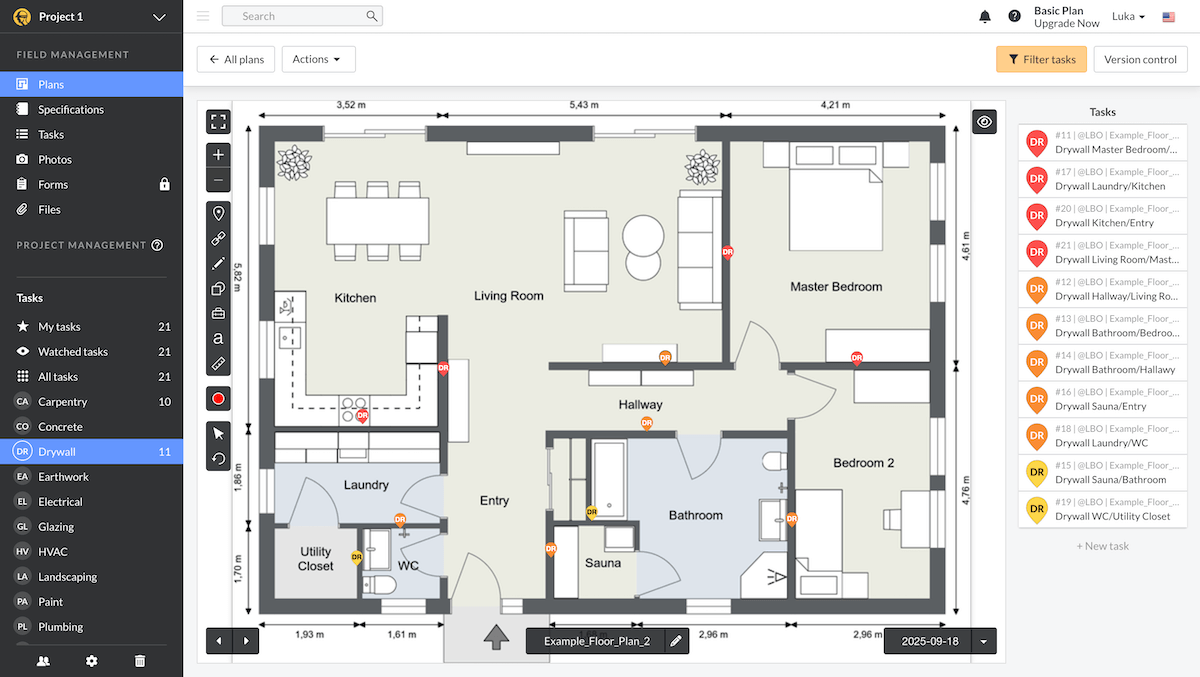
There’s more to Fieldwire than file sharing, though. Some other features I found useful include:
- Gantt view — Fieldwire’s Gantt view is visually clear and features a side bar with the task info. You can click-and-drag tasks to easily shift deadlines and deal with rescheduling and delays.
- Reports — One way to get reports is the Analytics view, which is limited, especially in the free plan. The other option is downloadable reports, which are fairly customizable, but again, aren’t available in the free plan.
- Mobile app — Fieldwire’s mobile app comes in handy for any kind of field work, as contractors can easily access plans and tasks, as well as upload photos for review. They can even access the workspace without an internet connection.
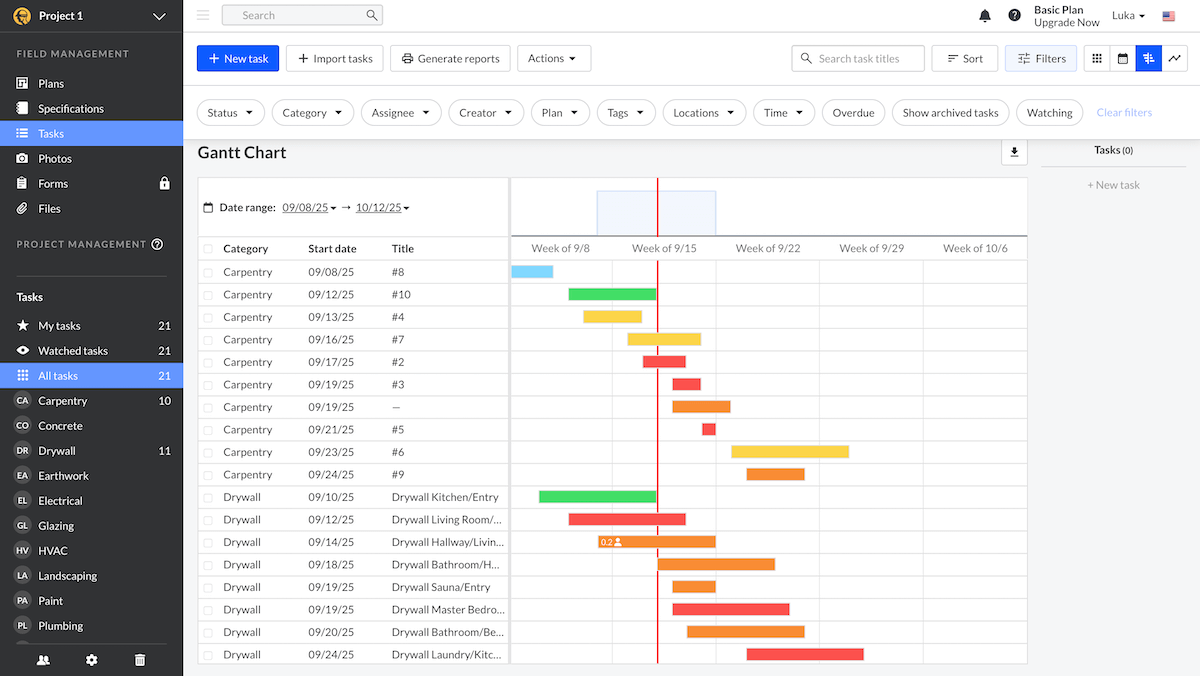
However, I did find Fieldwire’s task management pretty lacking. For one, there’s no option to add custom fields, or additional fields at all.
Since I wanted to have separate status and priority bars, I tried to create a mixed bar — so the options were To do/Low/Medium/High/Done. This quickly became confusing, though.
Some fields don’t even have a clear function, at least not in the free plan. Sure, I can add a cost to the “Cost” field, but I can’t then get reports on total costs or track cost overruns.
Overall, I’m disappointed that, with such a unique way to add tasks, there are very few options to manage them.
What’s new in Fieldwire?
Fieldwire recently introduced the RFIs tab (paid plans only), where you can save and access all Request For Information (RFI) documents. This way, you can keep all vendor or project information requests managed and easily accessible in one place.
Available for: web, Windows, Android, and iOS
| Plan | Pricing | |
|---|---|---|
| Basic | $0, up to 5 users | |
| Pro | $39/user/month* | |
| Business | $59/user/month* | |
| Business Plus | $89/user/month* | |
*billed annually
Customize your entire board with Plaky
#5 Float — best for managing finances
Float is primarily a scheduling tool that helps you manage finances and timelines across multiple projects.
Why choose Float?
Float is a good option for managers who need to connect their finances with schedules, as it gives them a detailed insight into budget management and utilization, among other things.
| Pros | Cons |
|---|---|
| – Comprehensive scheduling tools – Good finance management options – In-app time tracking | – Limited project management capabilities – No automation |
I have to say, Float’s UI is among the more pleasant ones on this list.
Navigating and managing the timeline is simple and intuitive — I quickly figured out how to add and manage tasks. I also like the toolbar with keyboard shortcuts, which makes doing things like adding dependencies a total breeze.
Float handles finances pretty well too. Many features are connected to calculating and managing the budget and costs.
In the Manage project tab, you can manage finances by:
- Adding their budget — You can either add a fixed fee, based on hours, or time and materials.
- Adding separate expenses — You can assign each expense a name, cost, quantity, and date.
- Calculating team rates — This can be a fixed rate for the whole team or variable across team members.
Then, you have Float’s new feature, profitability and budget utilization, which shows you the margin by which you’re over or under budget.
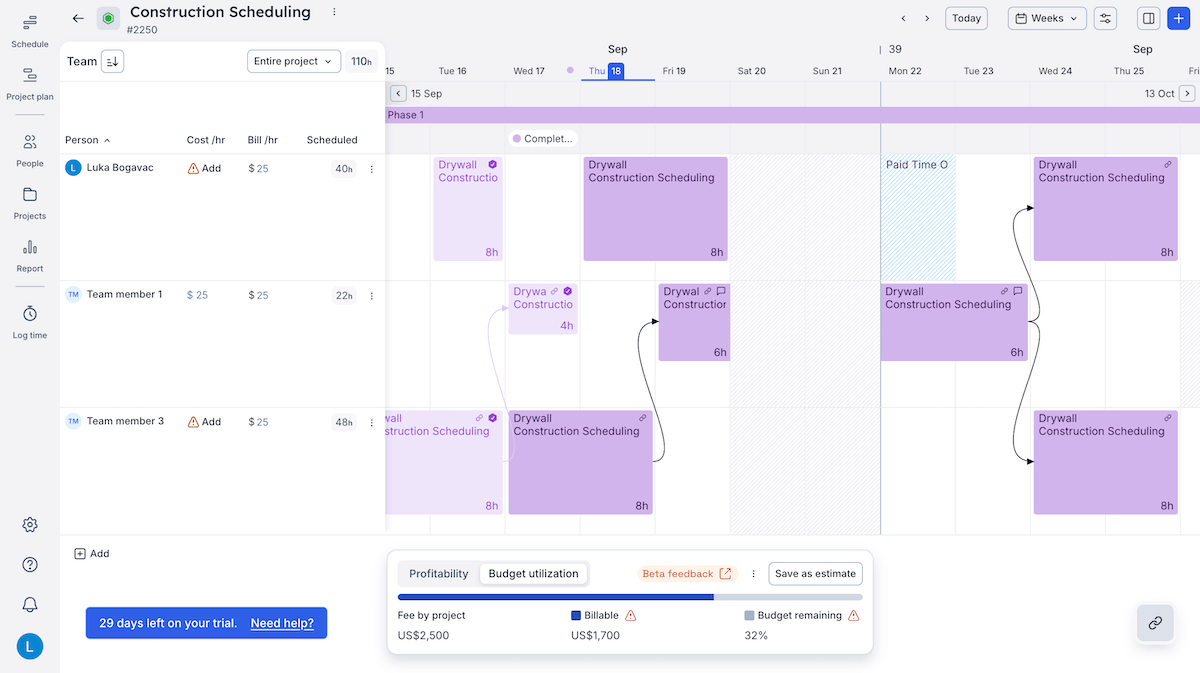
But, construction scheduling is not all about the budget, and neither is Float. Here are some more features I liked:
- Dependencies — Dependent tasks are easy to add. Simply select the link tool and link 2 tasks. The only thing that bothers me is that these links aren’t normally visible in the schedule tab.
- Reports — Float’s reporting is comprehensive, but very schedule-focused. You can track billable hours, tracked vs scheduled hours, and more to help you make informed decisions.
- Time tracking — You can turn scheduled hours into tracked hours with the click of a button, or you can add additional tracked hours on top of scheduled ones. This provides a better insight into productivity and improved future planning.
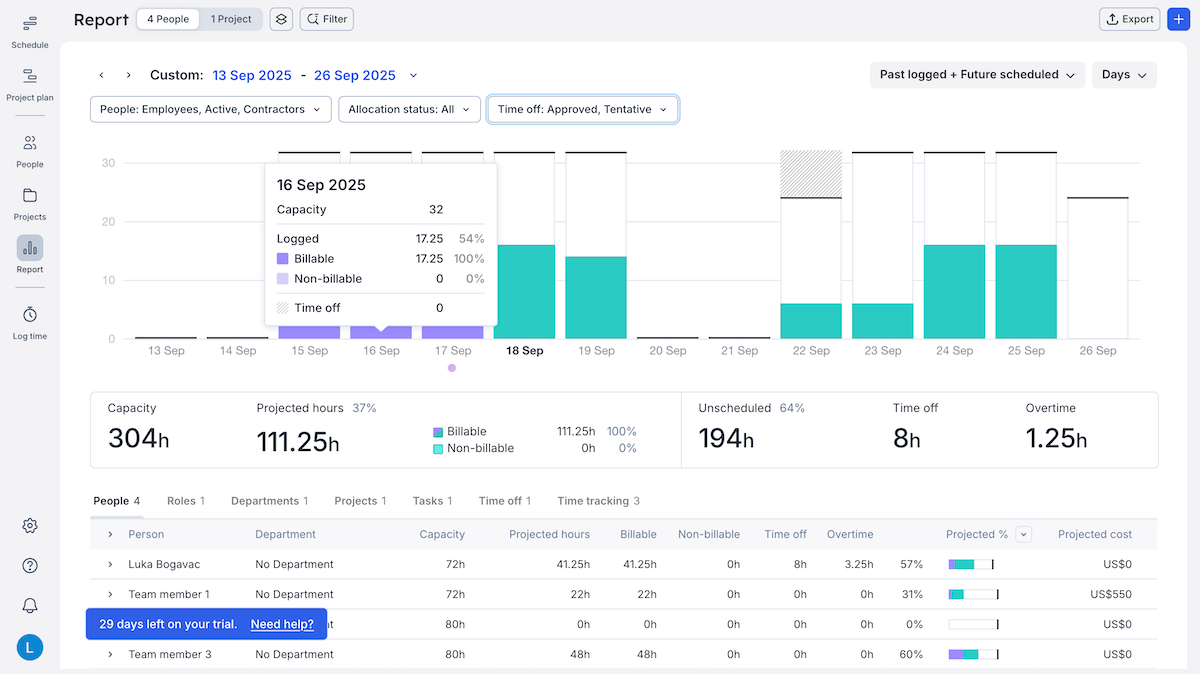
All in all, Float is a good schedule and budget management tool, but it’s not built for project management.
There are little to no task management features — there’s an option to add tasks, but that’s just so you could link them to a slot in the schedule. Tasks have no fields, no information besides their titles, and there’s no overview of the schedule based on tasks.
So, you’ll probably have to relocate all task management to another tool — and if that one has timeline management too, Float would be quite redundant.
Manage tasks and schedules in Plaky
What’s new in Float?
Float recently added the option to estimate schedules using Roles. This means that you can use a role, e.g., “QA”, to schedule time for that role’s tasks, before you even employ someone to fulfill it. So, you can prepare and manage timelines in earlier project phases.
Available for: web, Android, and iOS
| Plan | Pricing | |
|---|---|---|
| Starter | $7/user/month* | |
| Pro | $12/user/month* | |
| Enterprise | POA | |
*billed annually
💡 Plaky Pro Tip
Looking to learn more about handling and planning project finances? Here are a few articles you might be interested in:
#6 Jobber — best for managing jobs and subcontractors
Jobber is an industry-specific employee scheduling software that gives construction companies ways to manage jobs and finances and make sure all work is done on time and at the right location.
Why choose Jobber?
Jobber is a good pick for managers who can’t manage their jobs and subcontractors on-site, as it gives different ways to track that actual work is being done.
| Pros | Cons |
|---|---|
| – Time and location tracking – Various reporting options – Good schedule management | – Frustrating UI – Very expensive paid plans |
I like Jobber’s focus on project tracking — for finances, schedules, clients, etc. However, the feature I think stands out the most is time and location tracking.
Construction managers often need to employ subcontractors, which can be risky (subcontractors who aren’t part of your team are more prone to time theft). Jobber’s mobile app mitigates this, as with it, workers can:
- Input time manually,
- Start a timer themselves, or
- Set up an automatic timer that starts as they arrive on-location.
They can also easily see which location they need to go to with Jobber’s map. On top of that, you can see where they are and the time they’re tracking.
I found this great for managers who can’t be present on-site — it helps you make sure teams are doing the actual work.
Plus, if you integrate with FleetSharp, you can check out the speed, direction, and fuel capacity of each company vehicle. This way, you ensure everything is running safely and according to your plan.
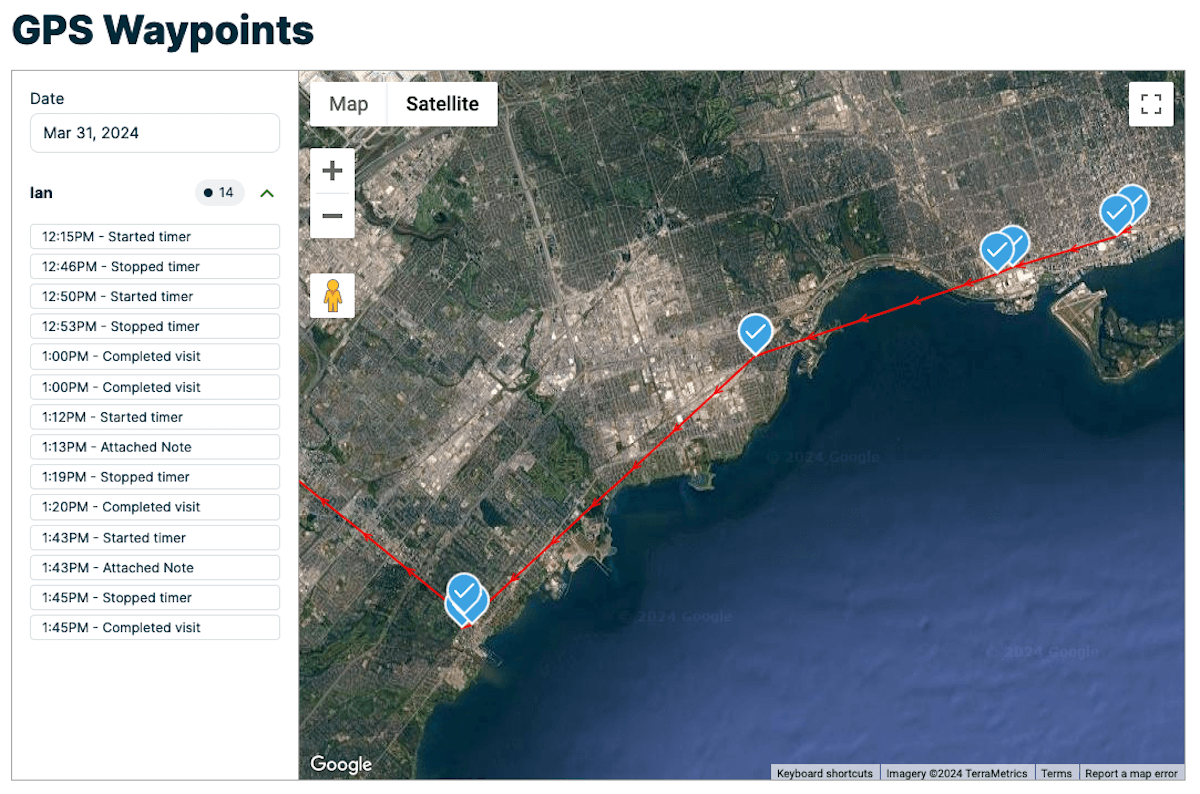
There are more tracking options in Jobber that I liked, like:
- Reporting — Jobber offers a wide variety of reports, sorted into financial, work, and client reports. This gives you plenty of ways to make sure your project health is up to standard.
- Schedule management — The schedule tab gives you a visual overview of the project timeline. I especially like that unscheduled items are right next to your schedule, so you can drag them into the timeline whenever you’re ready.
- Lead and request tracking — Like other construction-focused tools, you have separate Leads, Requests, and Quotes tabs in Jobber. This lets you keep all information in one place and centralize your lead-to-job pipeline.
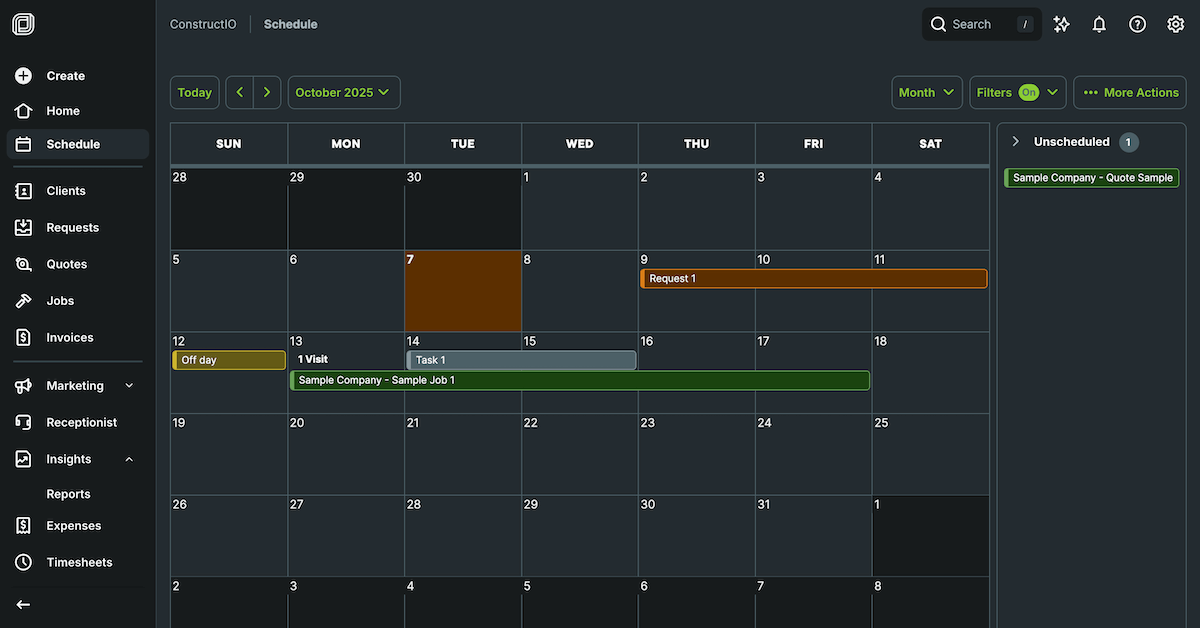
However, I didn’t like the UI. Sure, it’s visually appealing, but functionally, I was struggling.
Here’s just a few issues I had with it:
- It took me a while to figure out I needed to input the address to save clients or requests. So, you can’t input leads with undetermined locations.
- Expense reports felt incomplete to me. For example, if I add something as an expense item, it shows up in the report. However, if I add a cost to a line item, it doesn’t.
- You can’t add item categories to quotes, so you and your clients are stuck with a long list to sift through while reviewing them.
On top of this, Jobber places a high price on its plans, and with no free plan option, it’s only accessible to teams with enough excess budget.
What’s new in Jobber?
Jobber’s newest feature is an AI assistant that can generate quotes automatically. You give it a request, and by leveraging details, past quotes, and saved templates, Jobber’s AI can generate a quote in seconds.
Now, as for the quality of the quote — you’ll still have to review it to make sure everything is up to par.
Available for: web, Android, and iOS
| Plan | Pricing | |
|---|---|---|
| Core | $29/user/month* | |
| Connect | $129/month*, for up to 5 users, $29/user/month* for additional users | |
| Grow | $249/month*, for up to 10 users, $29/user/month* for additional users | |
| Plus | $449/month*, for up to 15 users, $29/user/month* for additional users | |
*billed annually

#7 Autodesk Build — best for enterprises
Autodesk Build is a part of the Autodesk Construction Cloud — a collection of apps made for construction agencies. Build focuses on project, budget, quality, and safety management.
Why choose Autodesk Build?
Autodesk Build is a comprehensive tool with plenty of features for managing construction workflows — which makes it perfect for large companies with multiple teams that need to track every little thing.
| Pros | Cons |
|---|---|
| – Nice UI organization – Detailed file sharing – Customizable reports | – Steep learning curve – Expensive paid plans |
For such a detailed tool, I like the way Autodesk Build is organized. Sure, the UI is monotone, but it’s easy to navigate.
Every project is segmented into 4 pages, all of which are filled with options and tabs to help you view your project from every angle:
- Docs,
- Build,
- Cost management, and
- Insights.
When you’re dealing with multiple projects and different teams, you need a way to properly organize it — and Build’s pages give you exactly that. Even as part of a larger Autodesk suite, it still manages to stay centralized.
Besides centralization, there’s another benefit in Build that helps enterprises — Bridge projects. Large companies often deal with multiple projects and need a way to facilitate cross-functional collaboration, or even handle project handoff.
So, Build’s solution is the Bridge tab, where you can share copies of project information, without sacrificing data security.
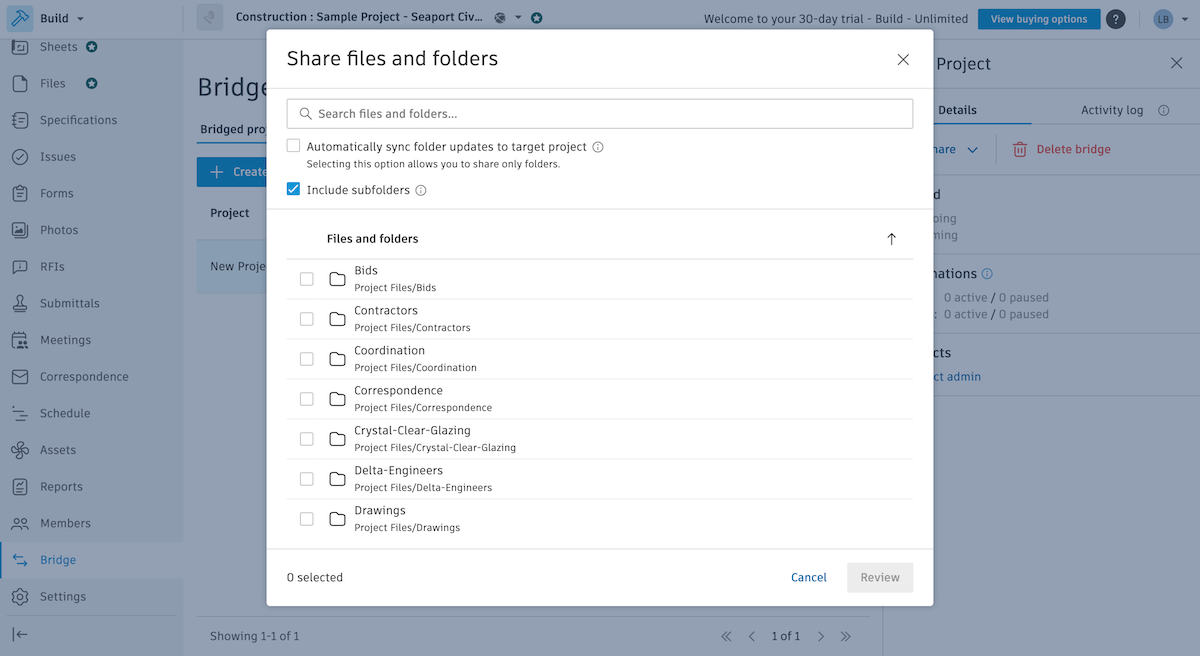
Some other cool features that I found useful for large construction companies in Build are:
- File management — Besides being organized, I appreciate Build’s editing tools for uploaded files. You can draw, add text, and even add approval stamps to documents. This way, there’s no time wasted downloading, editing, and then reuploading files.
- Schedule management — With more task management options than other tools, like custom fields, dependencies, references, etc., Build’s task scheduling is clearer and easier to prioritize with. I also like the option to create a critical path, as it helps you estimate minimal project length.
- Insights — Each insight tab (dashboard, quality, safety, etc.) comes with pre-made cards and can be customized with more. I like that I could resize them, add new ones, and move cards around to get the right overview of project health.
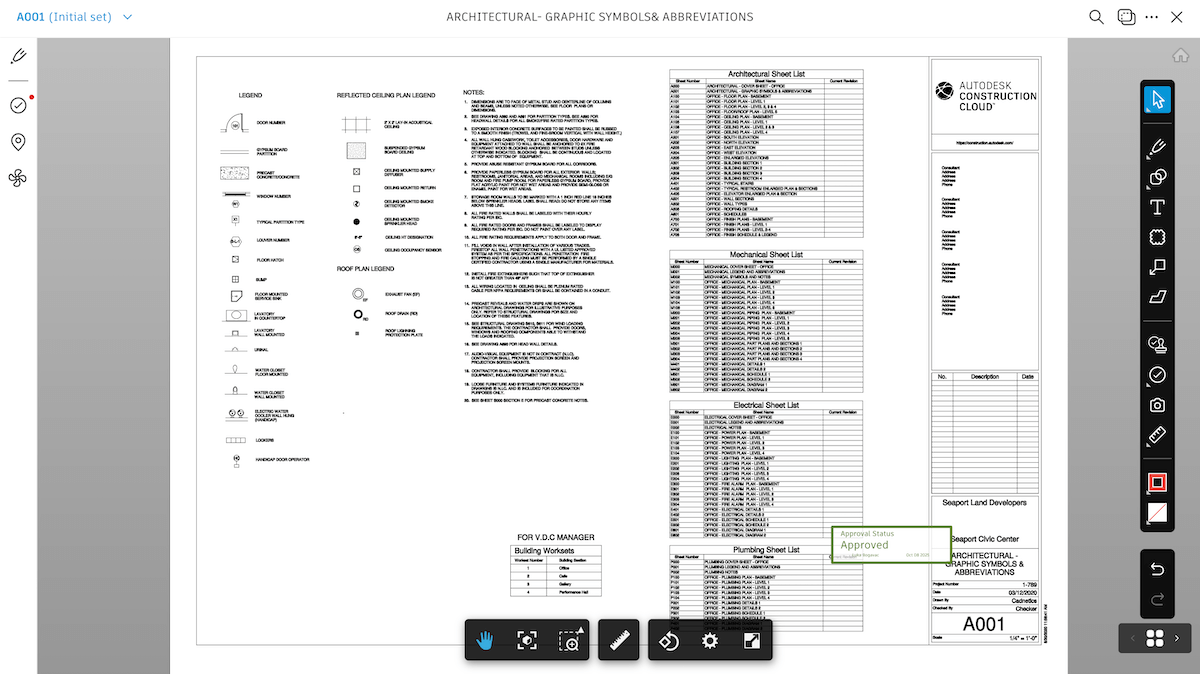
But, with so many features, there’s bound to be a learning curve — and this curve is steep in Autodesk Build.
While the app’s tab organization is clear, figuring out what you can do with specific features is difficult.
The worst offender of this was the Cost management page. Now, I’m no accountant, so I expected a challenge, but I absolutely couldn’t figure out budgeting in Build for the life of me.
This will definitely lead to a long onboarding process — and after that, an even longer setup before you can even kickstart your project in Build.
What’s new in Autodesk Build?
Recently, Autodesk Build enhanced its Cost management tab, adding improvements to the e-signature adapter and compliance.
The platform has also added several updates to Asset management, making the tab simpler for visual overviews and giving workers QR code access so that they can tag assets in the field more easily.
Available for: web, Windows, Android, and iOS
| Plan | Pricing | |
|---|---|---|
| Autodesk Build | $140/month* | |
*billed annually
#8 Notion — best for customizable workflows
Notion is primarily a note-taking app — but its flexibility and sheer range of options makes it an okay tool for construction scheduling too.
Why choose Notion?
Notion is a tool jam-packed with customization options that’s a good pick for managers who want to invest time in creating a completely personalized construction schedule.
| Pros | Cons |
|---|---|
| – Highly customizable – Good timeline view – Large selection of templates | – Too cluttered with options – Not intuitive |
From the get-go, Notion doesn’t resemble other PM tools. But, that might be a good thing — it’s unique because it’s highly customizable.
Everything works in the form of Pages, which are simply collections of data. You’re always met with a blank page, and you can add:
- Basic blocks — text, headings and subheadings, sub-pages, dividers, etc.,
- Media — files, links, images, audio and video, etc.,
- Databases — collections of pages (they function like boards in your average PM tool),
- Advanced blocks — table of content, diagrams made from code, current page location, etc.,
- Inlines — mentions (whether a person or a page), dates and reminders, emojis, etc., and
- Embeds — integrations with a bunch of apps like GitHub, Zoom, OneDrive, etc.
This is a double-edged sword. On the one hand, Notion lacks the structure that other tools have, so it takes quite a bit of time to set up.
On the other hand, it makes for a very customizable app, so you can personalize it however much you want.
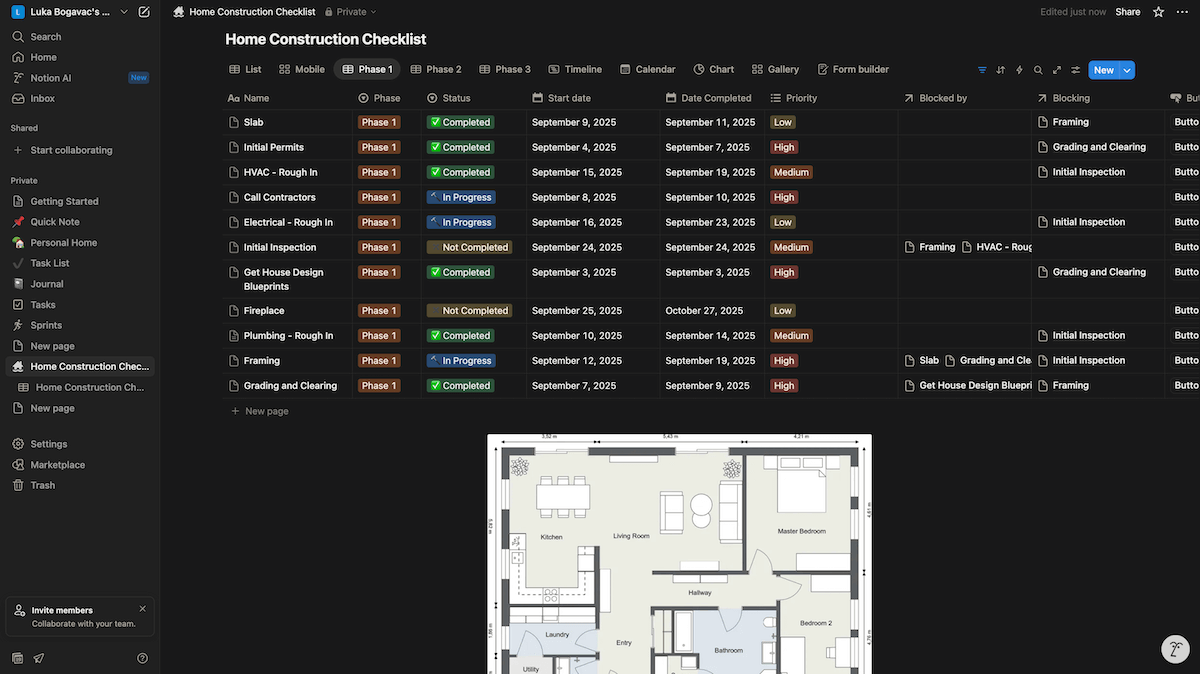
Here are some more features in Notion I found useful for construction scheduling workflows:
- Community-powered templates — Templates are a great way to get started quickly and easily, and Notion has 100 construction-focused templates, as well as 15 construction scheduling templates. This way, you can skip at least some of the time wasted in setting up Notion.
- Timeline view — Databases can be viewed as timelines. They function like Gantt charts, with plenty of customization options, which help you manage workloads and deadlines.
- Dependencies — While on the timeline, you can simply connect 2 tasks and create a dependency between them. Then, the dependencies are easy to notice, and you can make sure there are no bottlenecks or other risks to your workflow.
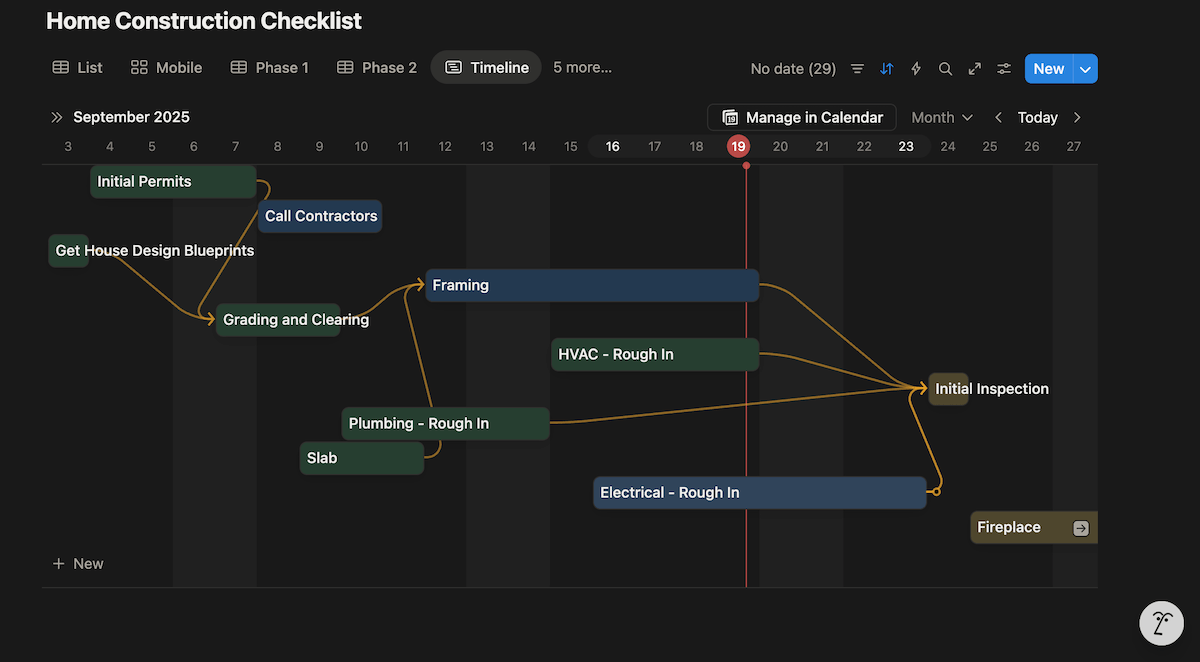
Though there’s no automation in Notion’s free plan, there is a limited, trial version of the AI assistant. However, I didn’t find this assistant very useful.
I tried using Notion AI to find comments in task cards (or more accurately, task pages). It gave me an answer — an option that doesn’t exist.
That leads me to my biggest issue with Notion: it’s so hard to find anything because the app is so cluttered with customization options. I was losing my mind just trying to find the simplest comment option.
And with no support in the free plan, I’m stuck with a steep learning curve and an unhelpful AI assistant. This leads to way too much time wasted looking for specific options and features — so Notion is only right for managers who have plenty of time on their hands.

What’s new in Notion?
Notion most recently introduced AI Agents — an addition to their AI roster that can handle anything on the board for you, e.g., assign tasks, draft documents, or build a launch plan.
This addition to Notion’s AI isn’t available on the free plan, and I couldn’t test it — so I remain sceptical, given my experience with Notion AI.
Available for: web, Windows, macOS, iOS, and Android
| Plan | Pricing | |
|---|---|---|
| Free | $0 for 1 user | |
| Plus | $10/user/month* | |
| Business | $20/user/month* | |
| Enterprise | POA | |
*billed annually
💡 Plaky Pro Tip
Notion is also very popular as a note-taking and general productivity app. See how it compares to some other notable names in that niche:
Other construction scheduling tools
Unfortunately, we had to cut some popular tools from this list.
This is mostly due to a lack of free trial or free plan, or an unnecessarily complicated signup process — we only wanted to test out apps that you could check out, too.
But, we believe they still deserve an honourable mention. These apps are:
- Microsoft Project,
- Primavera P6,
- Outbuild,
- Procore,
- Buildertrend, and
- Jobthread.
Benefits of using construction scheduling software
If you’re not using a construction scheduling tool, and your project is still running well, you might fall into an “if it’s not broken, don’t fix it” mindset.
However, these tools don’t just fix issues — they also add plenty of benefits to your projects. Some of the key ones are:
- Boosted efficiency — Scheduling features in construction apps can help you create a more efficient timeline, improving your productivity.
- Improved clarity — Task management features give your team a more transparent insight into project tasks, so there’s no more confusion.
- Easy risk mitigation — With all your tasks and timelines in one place, you can quickly react to any issues.
- Better resource allocation — With a detailed overview into your team’s availability and budget management, you’ll resolve your resource-related issues.
- Enhanced collaboration — Your teams are more motivated, productive, and efficient when they’re given a place to communicate easily.
- Project health insight — Most tools let you generate reports that give you a detailed insight into the progress and the state of your project.
Best practices and expert recommendations
But, the best advice comes from long-time use of construction scheduling tools. So, we spoke to experts with extensive software experience and asked them to share some tips on using these tools with us.
#1 Create schedules based on measurable quantities
One of the experts we talked to is Yad Senapathy, PMP, an experienced project management professional and PMP trainer, who says you shouldn’t just list tasks by name. Instead, you base them on measurable quantities:

“I divide the work packages into quantifiable units, like 500 cubic meters of concrete or 1,000 square meters of drywall.”
As Yad says, this can help your team stay on track and make it easier for you to track tasks:

“In one of my projects, [with this technique], the team was kept up to speed, resource bottlenecks were reduced, and they could reduce the idle labor hours by 18% since everyone could see the progress in measurable units and plan around them.”
#2 Pay attention to human resource allocation
Our second tip comes from Daniel Vasilevski, who’s been in the electrical industry for 10+ years. He says that the key to construction scheduling tools is full human resource visibility:

“I must be aware of which of my electricians are on a residential callout and which are tied up on a commercial job that will take 2 full days.”
Without a proper overview of resources, this issue would lead to bottlenecks, work overload, and so many scheduling issues:

“An appropriate board provides me with a birds-eye view of work placements and avoids double-booking. It must also allow me to project the overtime hours in order to bring in another licensed electrician or extend the deadlines until a blowout happens.”
#3 Keep the board alive
Daniel shared another useful tip for using PM tools — you need to feed them regular data:

“I make sure every site supervisor updates job progress daily, even if it is as simple as ‘50% complete, inspection booked.’“
Frequent updates build your team’s habit of using the project board — and in turn, you can track project KPIs with ease:

“That small step keeps the board alive and accurate, which, in turn, allows me to run multiple projects without losing track of commitments.”
#4 Choose a tool with visual clarity
We also spoke with Michael Feazel, who’s been in the roofing business for over 30 years. He says the key to construction planning software is visual clarity:

“A well-designed board or calendar lets you quickly see which crews are where, what’s happening each day, and how long each phase is expected to take.”
Michael also notes that this ease of use is especially important when it comes to Gantt charts and schedules:

“Our teams (and when I say our teams, our dealers across the country) rely heavily on drag-and-drop timelines to adjust for weather delays or material holdups without starting from scratch.”
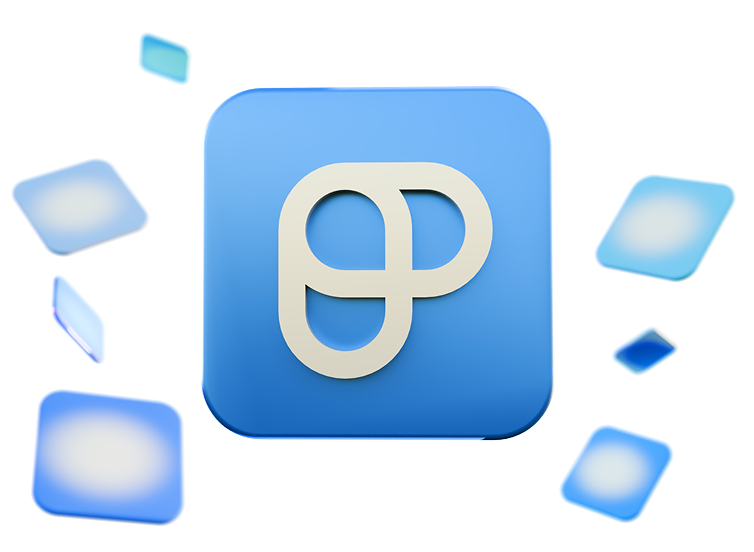
FAQ
What makes for good construction scheduling software?
Good construction scheduling software will have all the features you need to run a construction project — schedules, time tracking, resource management, progress insight, etc. The best tools are the ones that are easy to learn and comprehensive but intuitive. That way, they won’t waste any of your time while onboarding.
Want to check all these boxes? Try Plaky!
Can I use construction scheduling software to track time and materials?
Depends on the tool, but generally, yes, you can. Software like Plaky, Float, and Jobber give you ways to track the time your team spends on tasks and the resources that each task requires.
How long does it take to get construction scheduling software up and running?
This also depends on the software and the size of your project. The bigger your project, the more time it takes to set up. That’s why choosing a tool that’s intuitive and gives you an easy setup with templates is a lifesaver.
Set up easily with Plaky’s templates
What is the most popular method for scheduling construction projects?
The critical path method is the most popular method for creating construction project schedules. This method highlights the longest sequence of dependent tasks that must be finished on time to complete a project. With it, a manager can identify which tasks are critical and which can be scheduled with more flexibility.
💡 Plaky Pro Tip
If you’re new to project scheduling or would like to learn more and refine your current method, here are a couple of articles you might be interested in reading:
Optimize your construction scheduling workflows with Plaky
Instead of wasting time mulling over the pros and cons of each tool in this list, you can just go for the best overall pick — Plaky.
With it, you get a detailed and intuitive insight into your schedules, resources, and team members, while breaking down your project into clear, manageable tasks.
Essentially, Plaky promises:
- Easier construction project scheduling — Plaky offers all the essential features a construction project team needs, from timeline management to a great mobile app. Besides this, each feature in Plaky is built with ease of use in mind, so you won’t struggle while using it.
- Affordable plans — Plaky’s free plan is one of the best out there, with unlimited users, boards, and tasks, as well as a free time tracking integration and a detailed chart view. The paid plans, which offer more complex features like automations and the Gantt view, are still among the most affordable on the market, compared to other construction scheduling tools.
- Security — To make sure your data is secure and protected, Plaky complies with multiple international standards. Besides that, you can use board permissions to make sure your info stays intact, and even manage user access by assigning different user roles.
Ready to improve your construction team’s workflow? Sign up for a free Plaky account today.

