If you’re looking for good project management software, Wrike and Asana are both names that will likely stand out in this competitive niche.
But, the big question is — how do they measure up against each other?
Luckily, I’ve tested both apps and broken down the key differences in pricing, task management, progress tracking, and more.
Read on for a detailed comparison of Wrike and Asana and see which app fits the bill for your team!

In this article:
Wrike vs Asana — a quick overview
The main difference between Wrike and Asana is that Wrike has additional administration options and offers more integrations, while Asana has a more user-friendly UI and advanced communication features.
Here’s a detailed overview of the features each app offers:
| Feature | Wrike | Asana |
|---|---|---|
| Pricing | – Free plan – Paid plans start at $10/user/month (billed annually) – Free 14-day trial | – Free plan – Paid plans start at $10.99/user/month (billed annually) – Free 14-day trial |
| User interface | – User-friendly – Light/dark theme | – User-friendly – Light/dark theme |
| Task management | – Multiple views – Subtasks – Custom fields – Workflow automation – Custom item types – Blueprints | – Multiple views – Subtasks – Custom fields – Rules – Multi-homing |
| Team collaboration | – Comments & @mentions – File proofing – Approval system – Inbox – File sharing | – Comments & @mentions – Private, team, and project messages – File sharing – Inbox |
| Progress tracking | – Dashboards – Real-time reports – Time tracking | – Milestones – Reporting – Dashboards – Goals – Portfolios |
| AI capabilities | – Ask questions and get answers – Use in-app guides – Generate and edit content – Generate request forms – Set automation rules | – Ask questions and get answers – Build workflows – Create briefs – Summarize feedback – Suggest stakeholders |
| Administration | – User types – Guest access – Permissions – Locked spaces | – Admin console – Permissions – Guest access – Private to members – Comment-only projects |
| Integrations | 400+ | 200+ |
| Support | – Resource library – Wrike’s Community – Knowledge base – AI Chatbot 24/7 – Phone support 24/5 – In-app live agent support – Web form support | – 24/7 support for Enterprise plan users – Help Center – Asana guides – Asana Community forum – Asana Academy – Chatbot |
| Security | Advanced | Advanced |
What’s new in Wrike?
Wrike has recently added a bunch of updates, like:
- New filters for dashboards — Use some of the advanced filtering options such as relative date filters, parent filters, and file filters to narrow down your search scope. You can apply these filters to both tasks and projects.
- Home for user groups — Set up a home dashboard for a particular user group to make navigation easier and more structured.
- Collaborator onboarding — Let your collaborators get familiar with the app through walk-me nudges and checklists that are available to all new collaborator users.
What’s new in Asana?
Just a while ago, Asana introduced several improvements on some of its plans, including:
- New password requirements — Use min 8 characters to create your passwords. Admins can extend the length of passwords to up to 20 characters.
- Rule ownership transfer — Transfer ownership of rules to another person so that work can be done seamlessly in case roles change.
- Time entry editing permissions — Change permissions to prevent users from editing time entries of their coworkers. This way, Asana helps you keep accurate time records and support the approval system.

Wrike vs Asana — a PM feature showdown
How do Wrike and Asana fare against each other? Find out below!
Wrike’s free plan allows an unlimited number of users
Both Wrike and Asana offer generous free plans, but the crucial difference is that Wrike’s free plan supports an unlimited number of users.
As a Wrike freemium user, you also get access to:
- Kanban, Table, and Chart views,
- Web, desktop, and mobile apps,
- 2 GB of storage space per account,
- Use case project templates, and
- Up to 200 active tasks, including subtasks.
The plan is well equipped for basic project management, but there’s a small catch — once you reach the active task limit, you must complete, delete, or cancel some of the tasks if you want to create new ones.
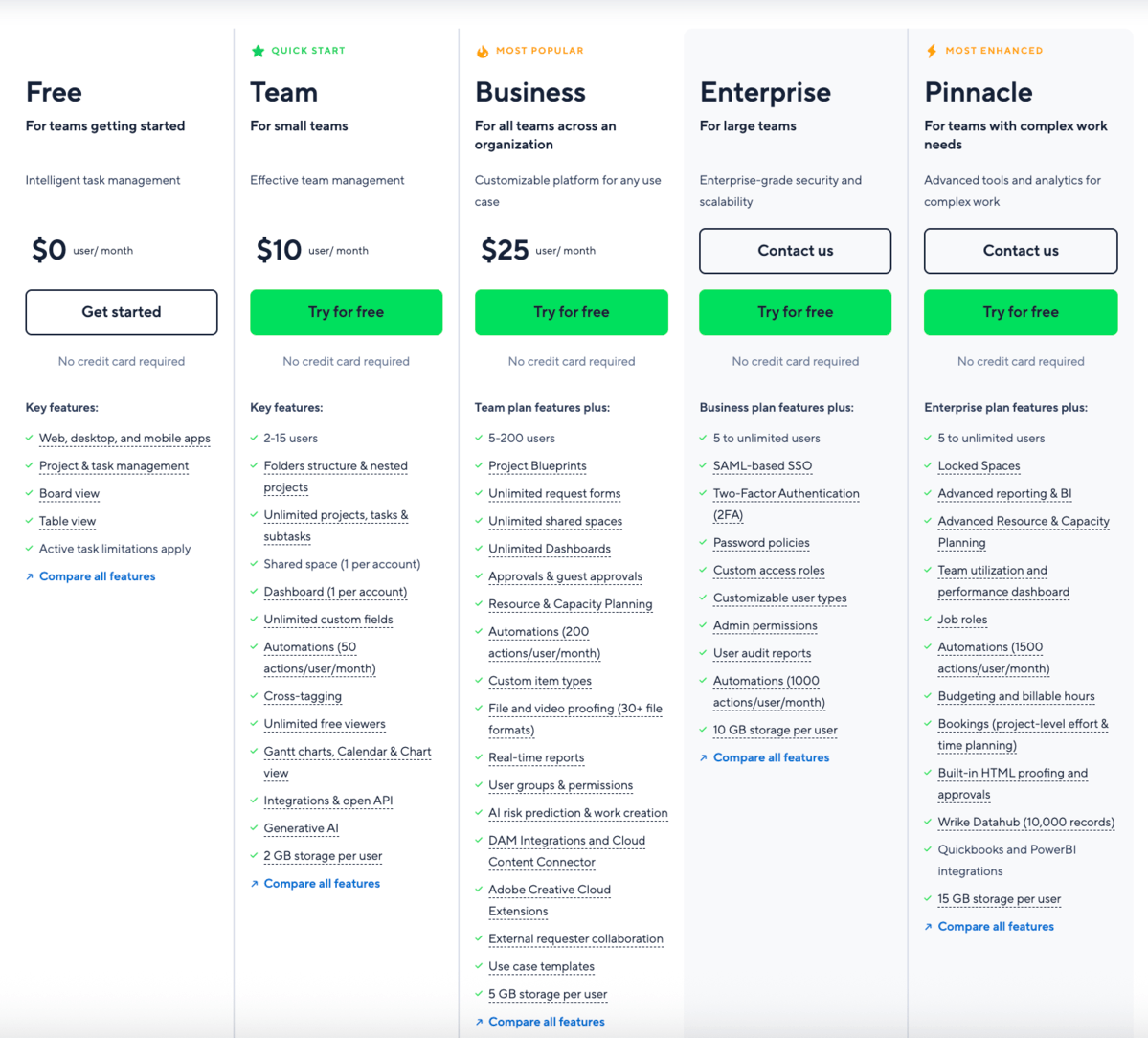
On the other hand, Asana’s free plan (Personal) has a 10-user cap, but includes a fair number of features, such as:
- Unlimited tasks, projects, and messages,
- List, Board, My tasks, and Calendar views,
- Activity log,
- Unlimited storage (100 MB max per file), and
- Desktop, iOS, and Android mobile apps.
As you can see, neither of the free plans can support large teams — Wrike limits you with the number of active tasks and Asana caters to only 10 users.
Get unlimited tasks AND users with Plaky
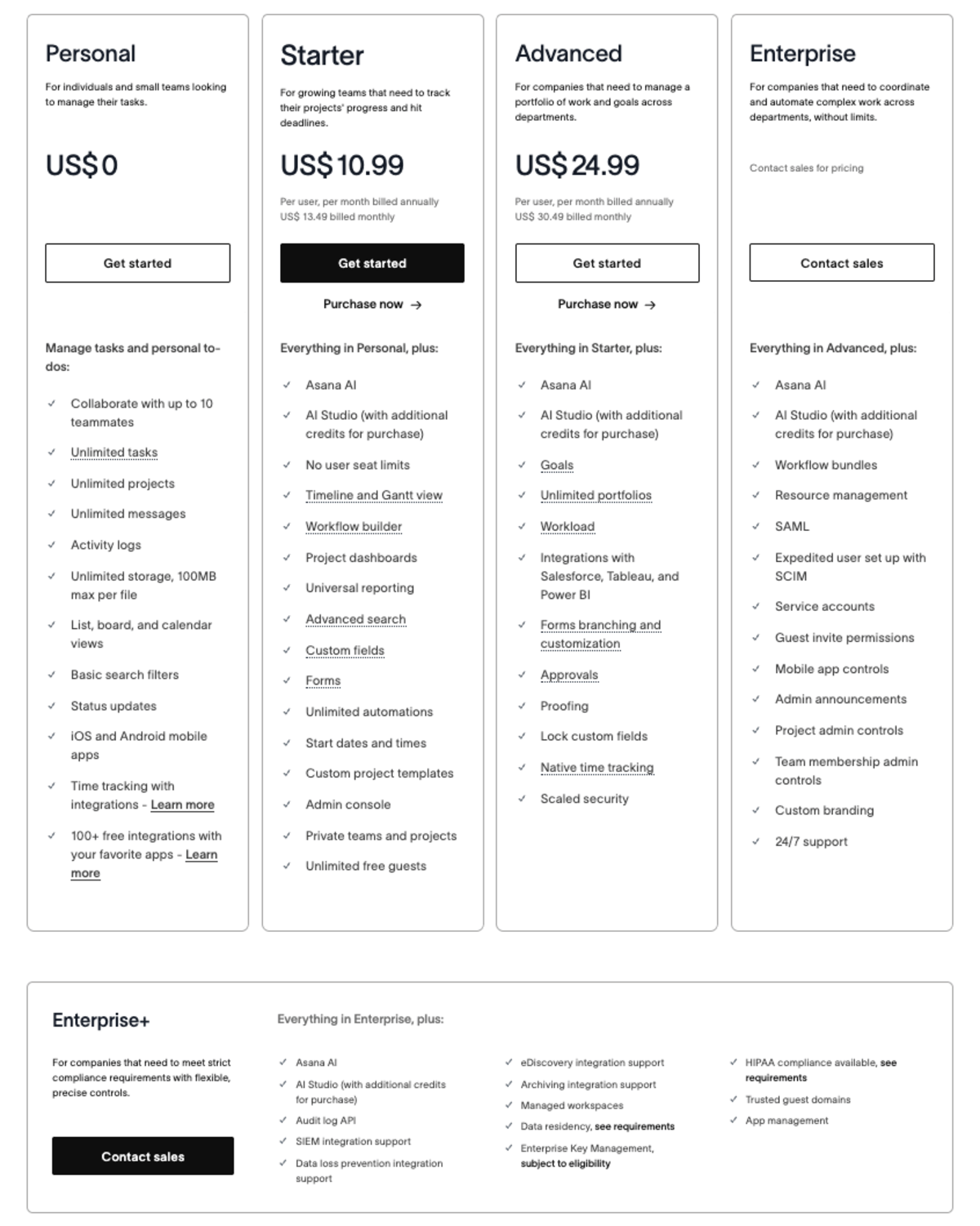
Wrike and Asana have similar pricing, but Wrike requires an annual subscription
Both Asana and Wrike offer 4 paid plans, but provide pricing info for only 2 of their plans. If you compare the pricing of both apps to other options on the market, you’ll see that Wrike and Asana are quite expensive.
Here’s Wrike’s pricing:
| Wrike’s plan | Monthly subscription |
|---|---|
| Free | $0 |
| Team | $10/user/month* |
| Business | $25/user/month* |
| Enterprise | POA |
| Pinnacle | POA |
*billed annually
The first thing you’ll notice is that with Wrike’s paid plans, you have to commit to a yearly subscription after a 14-day free trial.
Of course, the plans differ based on features too. The Team plan includes basic project management, reporting, and AI features. If you want more, though, go for the Business plan, which gives you additional features for workflow automation, resource management, and collaboration.
The problem? Wrike puts a limit on the number of users on these plans. So, the Team plan allows 2-15 users whereas the Business plan permits 5-200 users.
Now, let’s check out Asana’s pricing:
| Asana’s plans | Yearly subscription | Monthly subscription |
|---|---|---|
| Personal (up to 10 teammates) | $0 | $0 |
| Starter | $10.99/user/month | $13.49/user/month |
| Advanced | $24.99/user/month | $30.49/user/month |
| Enterprise | POA | POA |
| Enterprise + | POA | POA |
As you can see, Asana offers both yearly and monthly subscriptions, allowing its users to pay the way it suits them best. Of course, you should definitely start a 14-day free trial to see how Asana supports your project workflow.
The prices for Asana’s Starter and Advanced plans are similar to those Wrike offers — so it’s unlikely you’ll opt for one or the other app based on the pricing difference.
Both Starter and Advanced plans offer robust functionalities, including project management essentials, AI, automation, and reporting features.
However, unlike Wrike, Asana doesn’t limit the number of users on its paid plans — which is a winning point for me. Wrike should really consider allowing unlimited users in lower-tier paid plans if it wants to be more competitive.
💡 Plaky Pro Tip
Want to see how Asana measures up to some other popular project management tools? Check out the comparisons below:

Asana has a cleaner UI than Wrike
Both Wrike and Asana have a modern and functional UI, so I’d say it’s the nuances that make a difference.
I didn’t face any major issues while opening my account and setting up a project in Wrike. The app guides you through the entire process from the start.
You can easily customize the layout by choosing the light or dark mode and one of the many themes the app offers for better visual appearance. Wrike’s interface is also designed with a focus on the actual features, like request forms, dashboards, and timesheets, which you can access right from the sidebar.
However, despite Wrike’s emphasis on functionalities, I found Wrike’s Space section in the sidebar a bit cluttered. Apart from the expected spaces, I also had projects and folders, tools, databases, and projects shared with me within this same section. That’s just too jam-packed for my taste.
Still, there’s an option to pin projects, tasks, and folders and have quick access to them from the Pinned section in the sidebar. Neat, right?
In addition, Wrike allows you to adjust display density and choose between the default or compact option. The second one gives more information on the screen as it reduces the space between items.
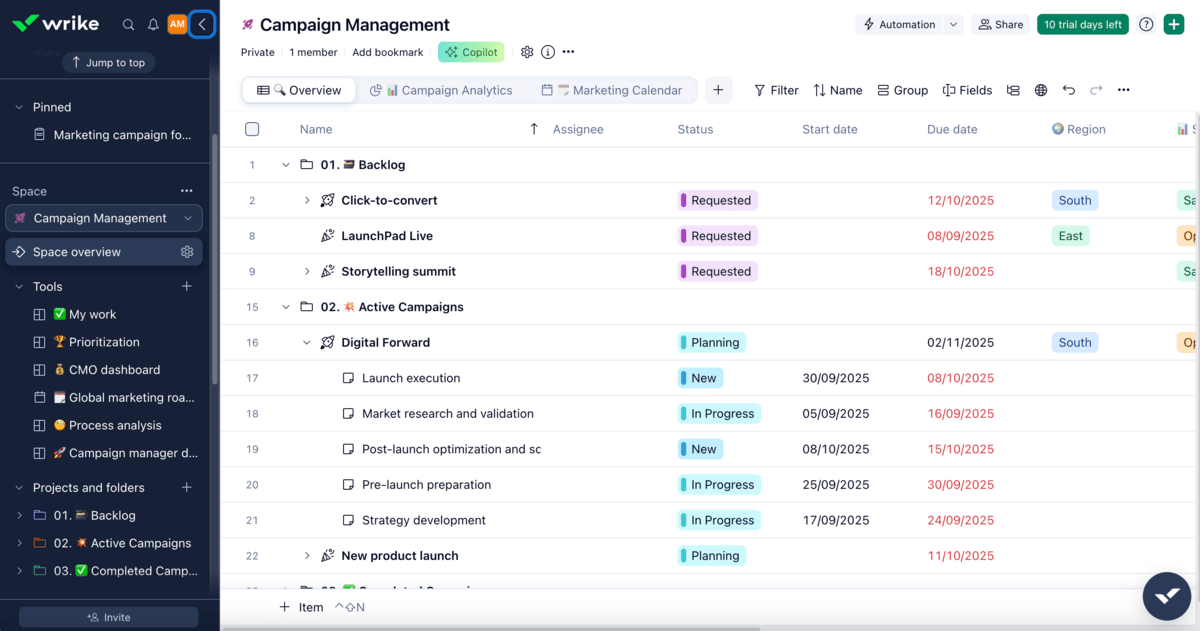
All that said, I believe Asana has a more user-friendly interface than Wrike. The design is minimalistic, making it cleaner and easier to navigate.
You can choose between a light and a dark theme in Asana too. I personally prefer the light one, but I admit the warm colors of project icons and certain fields look attractive with any of the 2 themes. Asana has also developed a colorblind-friendly mode to help colorblind people navigate through the interface more easily.
Unlike Wrike, Asana has a Home option within the app as well, which is your personal space that welcomes you, shows you the date, your tasks (although there’s a My tasks option in the sidebar), projects, people, and more. You can customize the background, add widgets, goals, and even have a private notepad within your Asana’s Home.
Another thing to consider here is that in Asana, you can even activate a “do not disturb” option when you want to focus on current work and don’t want to be interrupted by notifications. Plus, there’s an “out of office” indicator you can use to let your colleagues know you’re away.
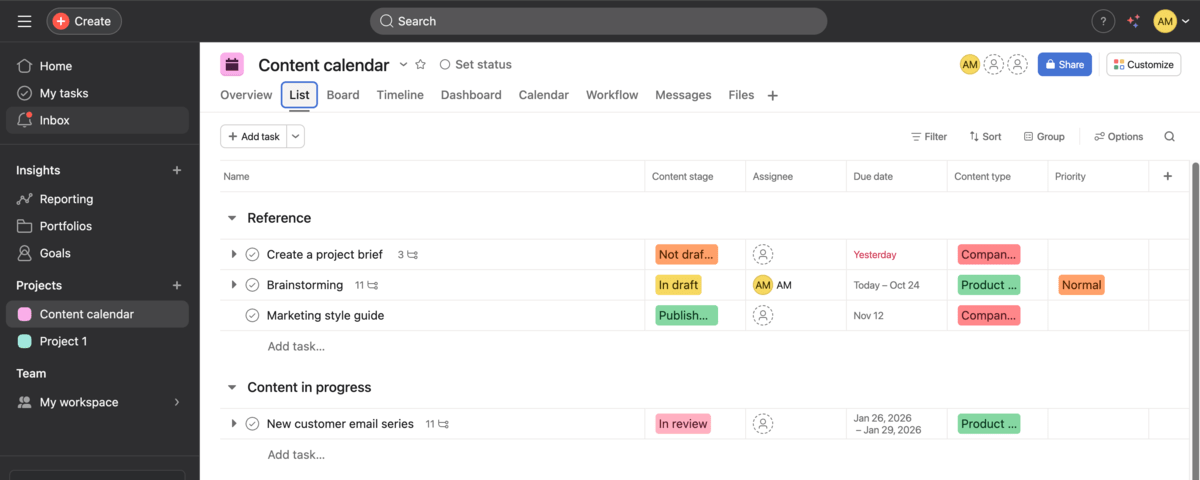
So, in terms of UI, Asana is a winner because it’s more intuitive and practical. But, overall, both apps boast great UIs with distinct aesthetics.
Both Wrike and Asana offer advanced task management features
Wrike and Asana allow for easy organization and overview of your projects and tasks through a common structure — workspaces host projects, which, in turn, host individual tasks and/or groups of tasks.
To help you navigate through your tasks with ease, Wrike has a number of useful views, such as:
- Table,
- Board,
- Chart,
- Calendar (on paid plans),
- Dashboards (on paid plans),
- Resources (on paid plans), and more.
You can also break down tasks into subtasks to better organize your project and even generate subtasks using Wrike AI to save time.
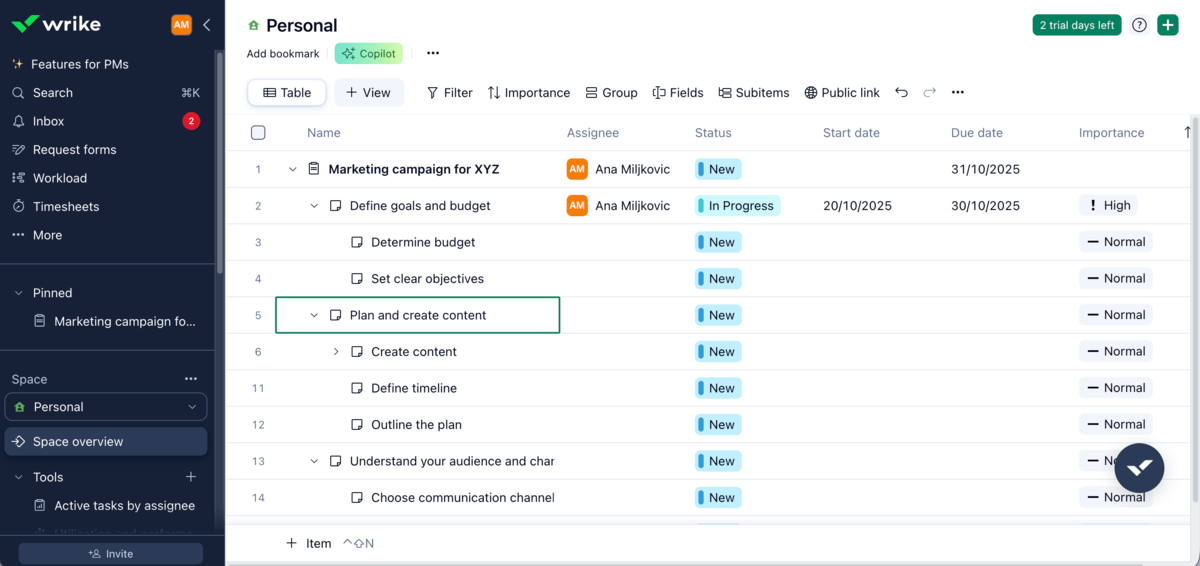
In Wrike, you can convert your tasks into milestones or save them as a blueprint — a task template you can later use in other projects.
As for custom fields, Wrike’s free plan offers limited options, but the number of fields offered on paid plans is truly something. In Wrike, you can add general fields (assignee, start date), schedule fields (completed date, duration), and finance fields (actual cost, billing type) to organize and track your tasks the way it suits you best.
Among so many fields, I couldn’t find a Priority status field. However, Wrike offers 2 fields you can use to mark task priority — Impact (High, Low, Medium) and Importance (High and Low).
Wrike also offers great workflow automation features, allowing you to use suggested rules or define your own to reduce manual work, automate reminders or status transitions, etc.
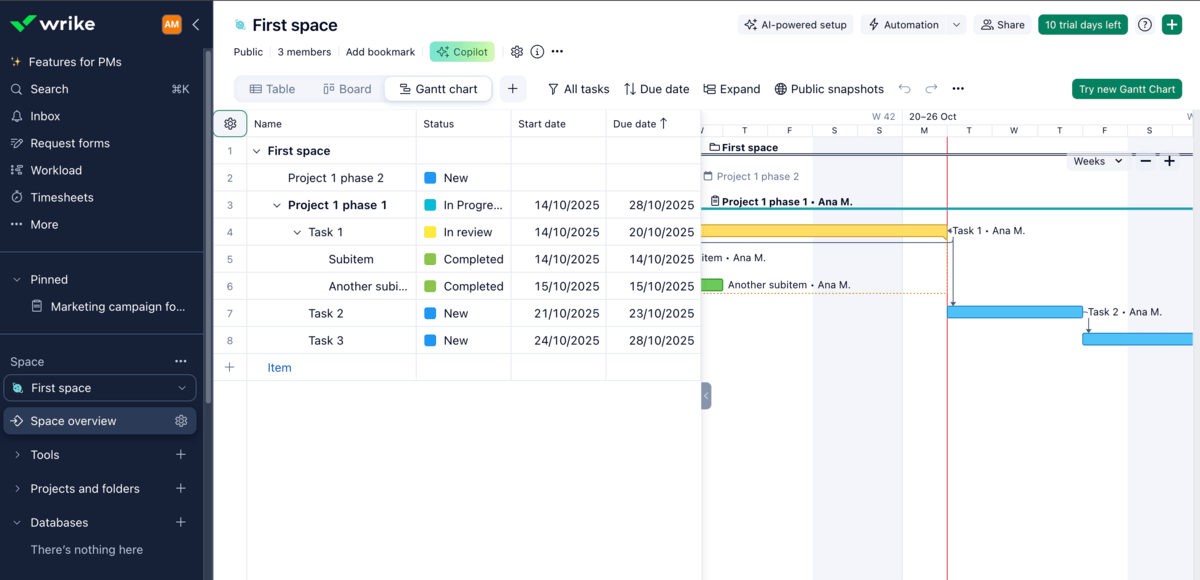
As for Asana, when you click on the Create button in the upper-right corner of your workspace, you get a list of options to create a task, project, message, portfolio, or a goal.
If you choose to create a blank project, you have to name it and pick one or more views for it. Asana offers several views, including:
- List,
- Board,
- Calendar,
- Notes,
- Timeline (on paid plans),
- Gantt (on paid plans), etc.
Now, something worth considering here is that in Asana, you can’t create subtasks right from the board. Instead, you have to open the task card — an unnecessary complication, to be honest.
That said, more granular organization is possible in this app, as Asana allows you to break down subtasks into even smaller subtasks up to 5 levels.
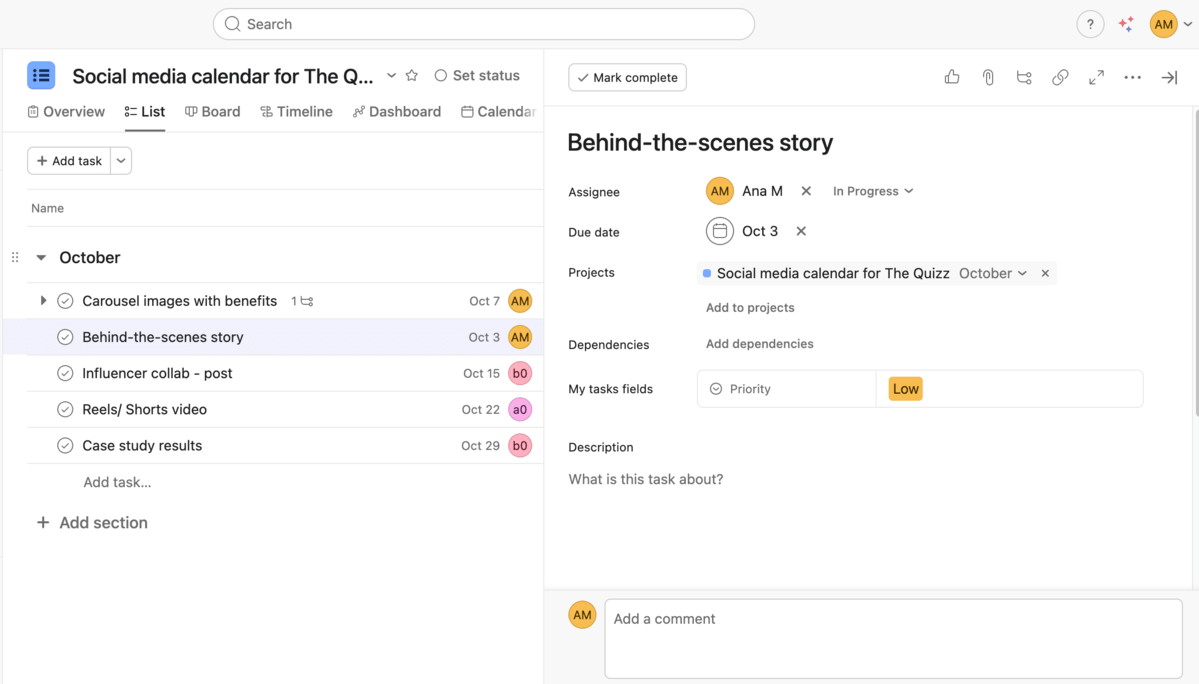
Like Wrike, Asana also limits custom fields in its free plan, but if you’re on a paid plan, you can choose from a whole lot of fields, and even create new ones or opt for some of the fields from your organization’s library. Again, even in Asana, I had to create a Priority status field on my own as it’s not offered in the custom fields list.
In terms of workflow and automation, I have to mention Rules — a trigger + action automation that helps you streamline your work. With Rules, you can move tasks to another group once they are completed, ask for task approvals, and so much more, without actually having to lift a finger.
Another one of Asana’s perks is “multi-homing” — adding a task to multiple projects right from the task pane. This way, your task becomes a part of multiple connected projects, making it easier to detect task dependencies.
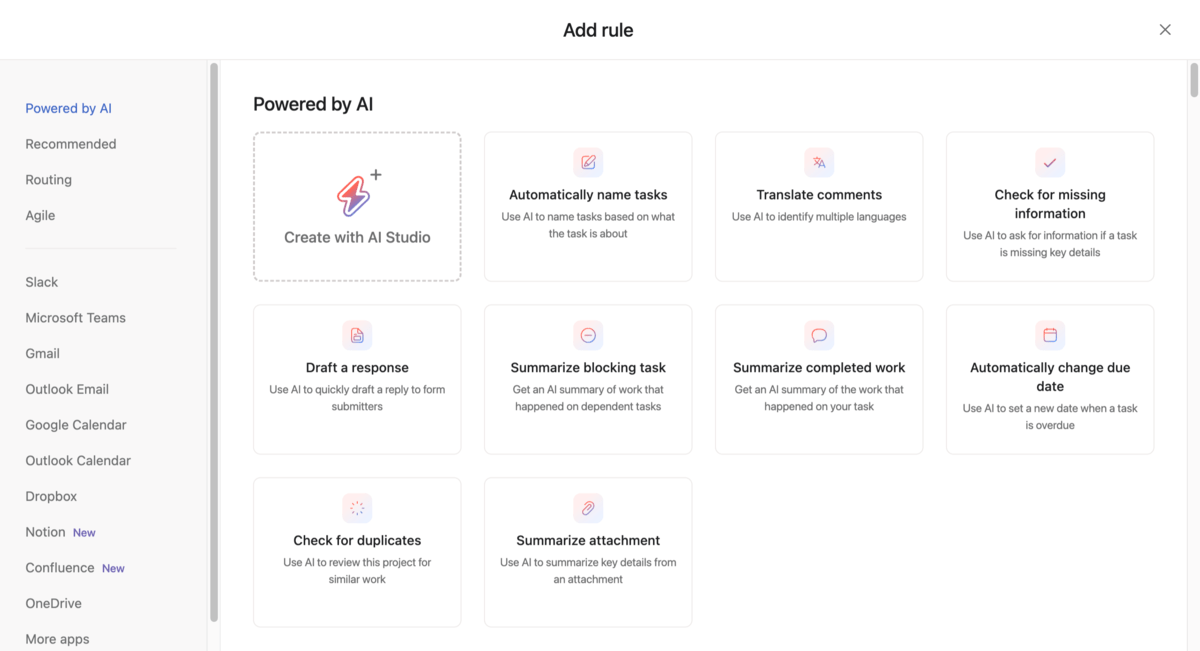
All that said, it’s a very close tie in the task management category between the 2 apps. Still, I found Asana’s task management capabilities more straightforward and better structured than Wrike’s.
Stay on top of your tasks in Plaky
Asana offers better collaboration and communication options
Both Wrike and Asana are great for team collaboration, with Asana pulling ahead due to a higher number of ways your team can communicate directly through the app. However, Wrike also stands out thanks to its proofing and approval systems.
You’ll notice that both apps offer:
- In-task comments — Use comments to share task updates, ask questions, or start task-related discussions and stay up-to-date with any changes. In Asana, you can even pin a comment to the top to make sure no one misses it. But, neither app has comment threads, which ultimately makes discussions hard to follow.
- Inbox — Get important information right in your inbox, located in the sidebar of each app. With both apps, you’ll receive customizable notifications for updates related to you, e.g.,when you’re assigned to a task or invited to a space.
- @mentions — Tag specific teams or individuals by @mentioning them to attract their attention and ensure they respond or react quickly.
- Emojis — React to comments with emojis to keep communication effective and easy to understand.
- File sharing — Upload and share files in different formats and keep them within the task cards for better organization.
With Wrike, your team gets to use 2 other notable collaboration features:
- File proofing — You can review and add comments to multiple file and video formats, like PDF, JPEG, Microsoft Office documents, MP4, AVI, etc., directly in Wrike. Also, you can invite external collaborators to give feedback.
- Approval system — You can organize the review process and ask for approvals right from your task card. Just set the due date for your approval, add relevant people and files, and you’re done. Pro tip: Add a widget for pending approvals to your dashboard to make sure they’re not missed.
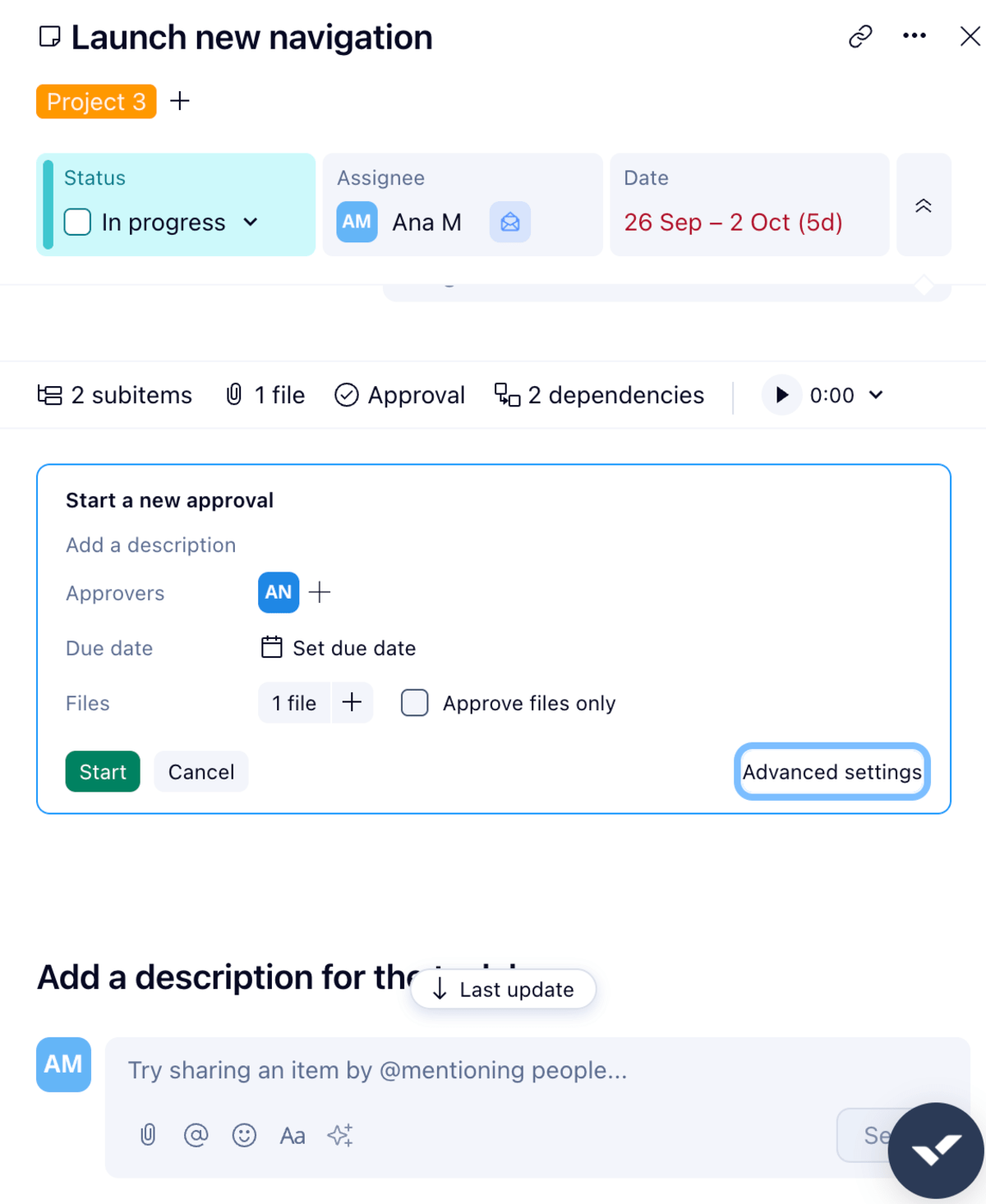
Asana really gets the importance of communication in project management as it offers built-in messages, allowing you to send and receive:
- Private messages — Communicate with your coworkers easily through direct messages. You can link relevant attachments or people, add emojis, and format the text.
- Team messages — See team messages by choosing the desired team from the sidebar and clicking Messages. Every team has a designated space for conversations and file sharing, which is useful for announcements and team-wide discussions.
- Project messages — Access the Messages tab from your project board’s top bar to exchange important project information. While you’re in full screen mode, Asana offers you a list of shared tasks that you can drag and drop right into your message.
Both apps also have integrated calendars that provide you with an easy overview of everyone’s schedules and task timelines.
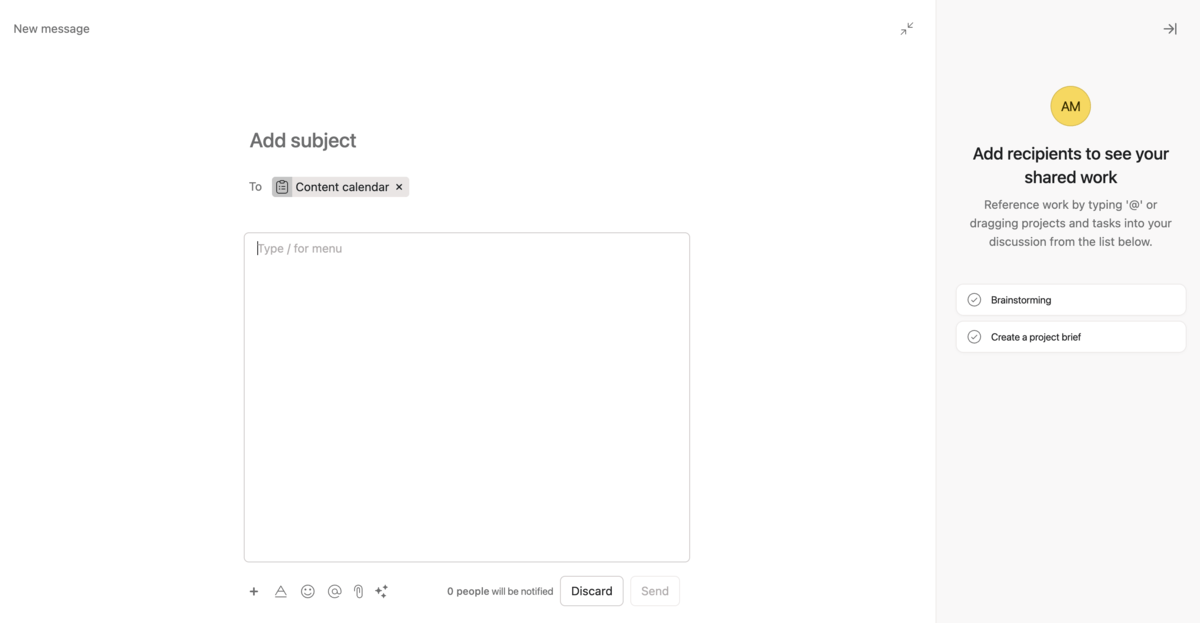
In general, both apps have good collaboration features. However, I prefer Asana’s in-app communication options as they allow users to reach coworkers and teams, as well as share task/project updates, without having to switch to another tool.
💡 Plaky Pro Tip
If you want to learn how to improve project collaboration and find tools that can help you, check out the articles below:
Asana offers better progress and performance tracking on cheaper plans than Wrike
Wrike and Asana both offer good progress and performance-tracking features, including comprehensive dashboards, time trackers, and performance reports. However, Asana offers more options in its more affordable plans.
Dashboards in Wrike help you stay on top of your work by combining all project-related info in one place (plans, analytics, progress, schedules, etc.). What’s more, you can view data in real time and measure key performance indicators (KPIs).
While dashboards are available on all paid plans, with the Business plan, you get access to:
- Real-time reports — Use Wrike’s customizable reports to gather important project and task data. For example, you can create analytics boards (e.g., project status, utilization and performance, capacity planning) or reports on overdue tasks by assignee, time spent this week, team utilization, and more. It’s also great that you can send reports via email or export them as Excel spreadsheets.
- Time tracking — Use Wrike’s built-in time tracker to track time you spend on tasks. You can track time live or add it manually and create timesheets in weekly, monthly, or custom intervals.
Additionally, Wrike has a powerful team utilization and performance dashboard, which provides valuable insights into how your resources are actually spent and how they measure up to your plans. Unfortunately, such dashboards are only available with the Pinnacle plan.
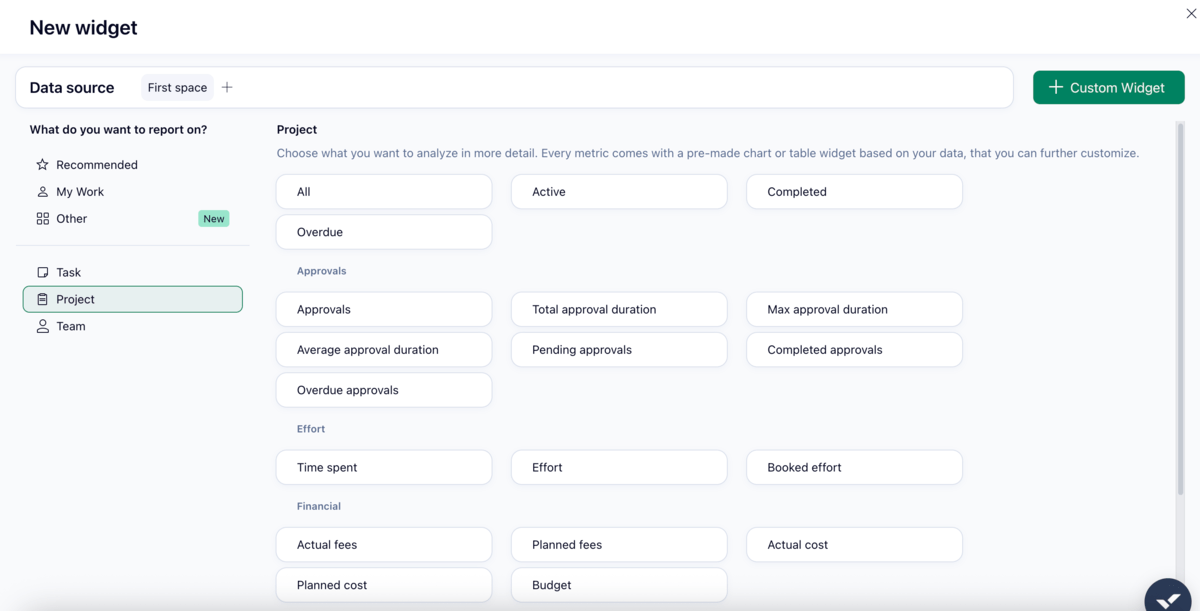
Meanwhile, all Asana’s paid plans offer several useful progress-tracking features, including:
- Milestones — Use milestones to identify critical points in your projects and/or see how far you’ve come with your project.
- Universal reporting — Create dashboards that suit your needs. You can add as many different widgets (in the form of charts) as you like to analyze resources, progress, or work health.
- Project dashboard — Get up-to-date project information and create different types of graphs and visualizations that will show your project progress. For example, you can see total completed tasks, overdue tasks, or upcoming tasks by assignee. Each widget also has filters, which has helped me pinpoint key data much faster.
Starting from its Advanced plan and up, Asana also offers:
- Goals — Create goals on a company, team, or individual level to stay aligned and see how your own work contributes to both your team and organization.
- Portfolios — Get a comprehensive view of all your projects in one place and compare progress across multiple projects. Also, check the workload tab to see how much work your team has and reschedule or reassign tasks if you see some of your teammates are overworked.
There’s also a native time tracking feature in Advanced and Enterprise plans in Asana, which allows you to estimate time, record it, enter it manually, or calculate time according to time logging.
Still, even if you opt for one of the lower-tier plans, you can track time with the help of one of Asana’s time-tracking integrations.
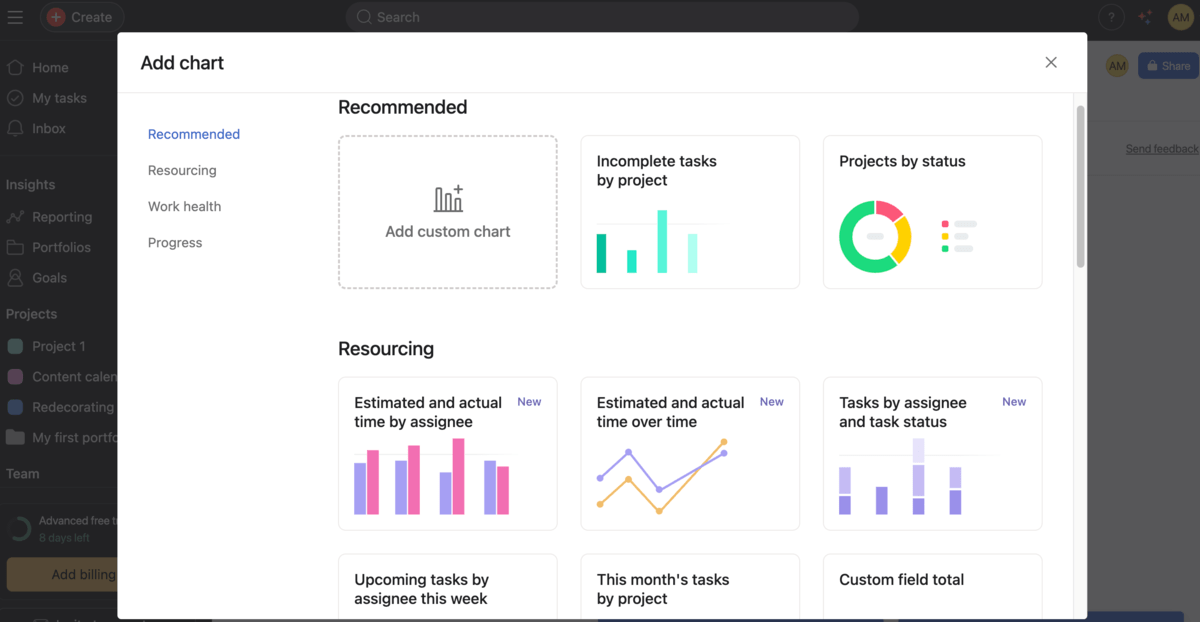

Wrike offers AI features in its free plan
Both Wrike and Asana offer AI functions, but with Wrike, you get several AI features as a freemium user.
Wrike AI can make your everyday work a lot easier as you’ll be able to:
- Produce and edit content,
- Get content summaries,
- Generate request forms,
- Set automation rules, and
- Get dashboard AI highlights.
Wrike uses AI to provide in-app guidance for its users too, which was of great help during my testing. Everything was well explained, so I quickly got comfortable with the app. Thanks to Wrike’s MCP server, I could also connect with other AI assistants like Claude or Gemini.
As for some more advanced AI features, available from the Business plan and up, make sure you try out:
- Copilot — Ask questions, get insights and project/task status data, and let this feature prioritize projects and identify risks for you so that you can finish everything on time.
- Agents — Use ready-to-go agents or customize your own agent that will help you with busywork and minimize manual work. Your agent can even alert you in real time in case it spots potential risks.
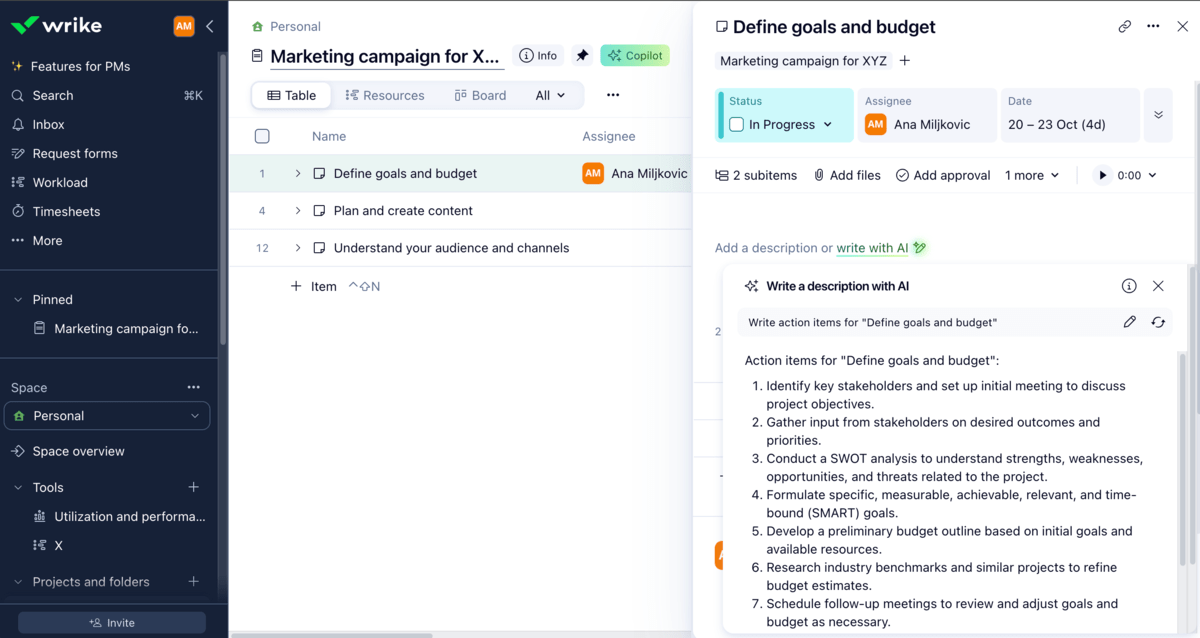
Asana, on the other hand, keeps its AI features locked behind a paywall. So, if you opt for a paid plan, you’ll be able to use Asana’s AI Studio, which can help you:
- Build workflows or select a pre-built one,
- Create briefs,
- Capture and prioritize requests,
- Summarize feedback,
- Suggest stakeholders for reviews,
- Allocate tasks based on team capacity, and more.
With Asana, you can also build your AI teammate or choose a pre-built one to help you handle complex work.
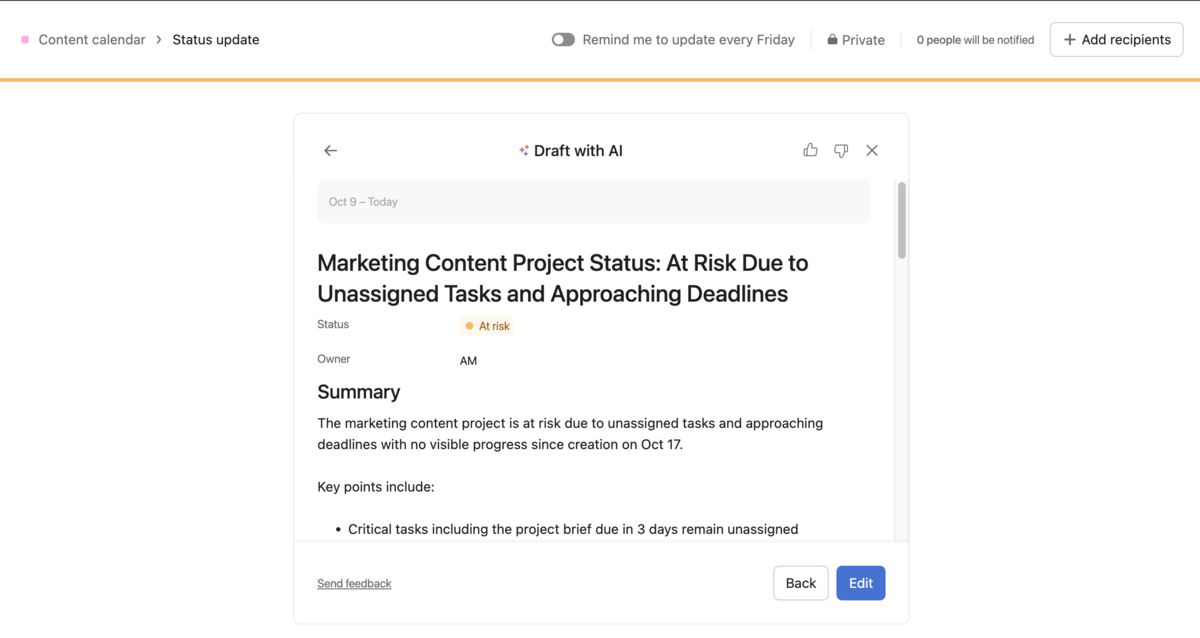
Honestly, both apps provide useful AI features, but Wrike wins here as it has made some of them available for free.
Wrike has better administration features than Asana
Wrike offers diverse user types, which help project managers control who can do what within a workspace.
There are 7 types of users in Wrike who gain different access levels and permissions based on their role:
- Account owner — There can only be 1 account owner, and it’s the person who registered for the account. The account owner has full admin rights and controls billing information, subscription info, use of add-ons, etc.
- Admin — Admins have the right to modify account-wide settings and view or edit other users.
- Regular user — These are standard users with full rights in the workspace, excluding the ones reserved for admins.
- External user — These users can access your workspace via an external email domain, but they can’t share projects, folders, and tasks like regular users can.
- Contributor — Contributors have limited access and can view, edit, comment on, and approve only the items shared with them. You need to pay extra to have contributors join your Wrike workspace.
- Collaborator — Collaborators have limited rights, and they are typically partners, clients, or contractors. They can only view spaces, folders, projects, and tasks that you share with them, as well as make comments, attach files, and change task statuses.
- Viewer — Viewers can be internal or external to your company, and you can include as many viewers as you like. They can view and leave comments on tasks, projects, and folders.
In Enterprise and Pinnacle plans, the owner and the admins can create new user types and customize the existing ones. However, all these user types can also be limited and/or adjusted, which can make it difficult to understand the exact limits for each role.
Pinnacle plan also offers locked spaces — highly secure spaces suited for confidential collaboration. In those spaces, members have access to items within the space, but they can’t move and copy tasks, or share content with people outside of the space. Plus, when you delete an item in a locked space, it’s permanently gone (instead of going to the recycle bin).
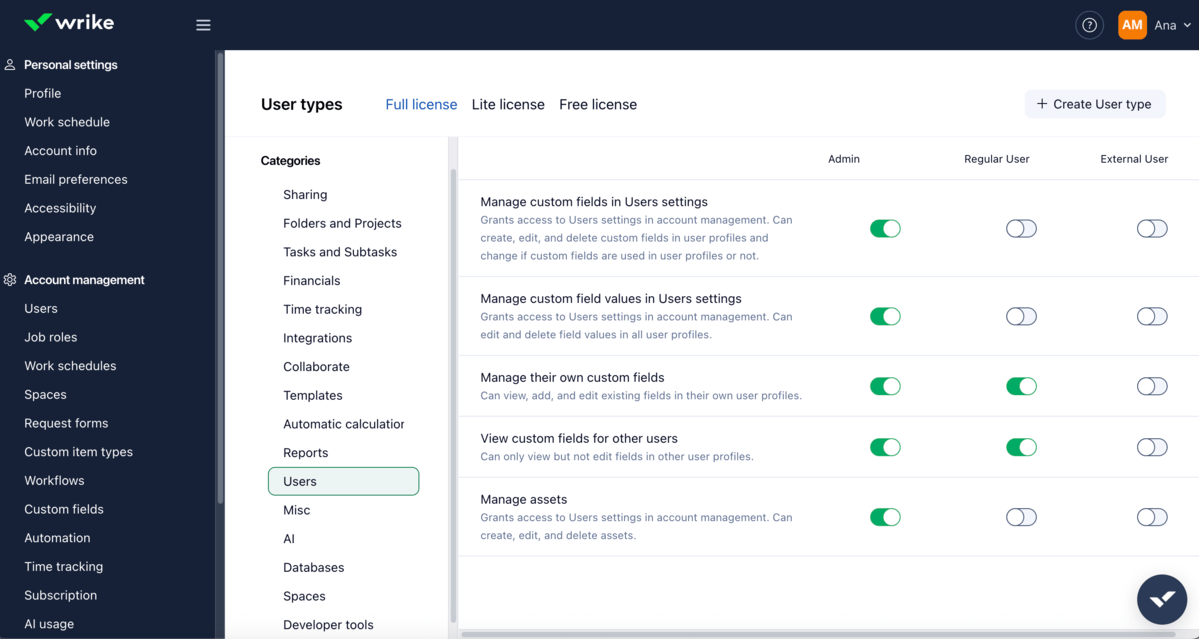
To compare, Asana permits 2 admin roles at the organizational level — admin and super admin. Admins get access to user and team management features as well as security settings for individual users, whereas super admins get the same, but for the entire organization.
Users with internal email addresses get the default role of a member, and Asana allows an unlimited number of free guests on all its paid plans. What’s more, Asana’s Enterprise plans enable custom role-based access controls, which help you define custom user roles and give them specific permissions.
Admins and super admins can manage these user or security matters in the Admin console — a central hub for user management, security controls, billing, and more.
With Asana’s Admin Console, you can:
- Add and remove members,
- See, search, and sort members and guests,
- Manage permissions,
- Identify the most influential members,
- See daily activity info for individual members and teams,
- Export data to CSV files, and much more.
Similar to Wrike’s locked spaces, in Asana, you can create private-to-members and comment-only projects that help you control the information flow, prevent unwanted changes, and ensure sensitive info is accessible to specific team members only.
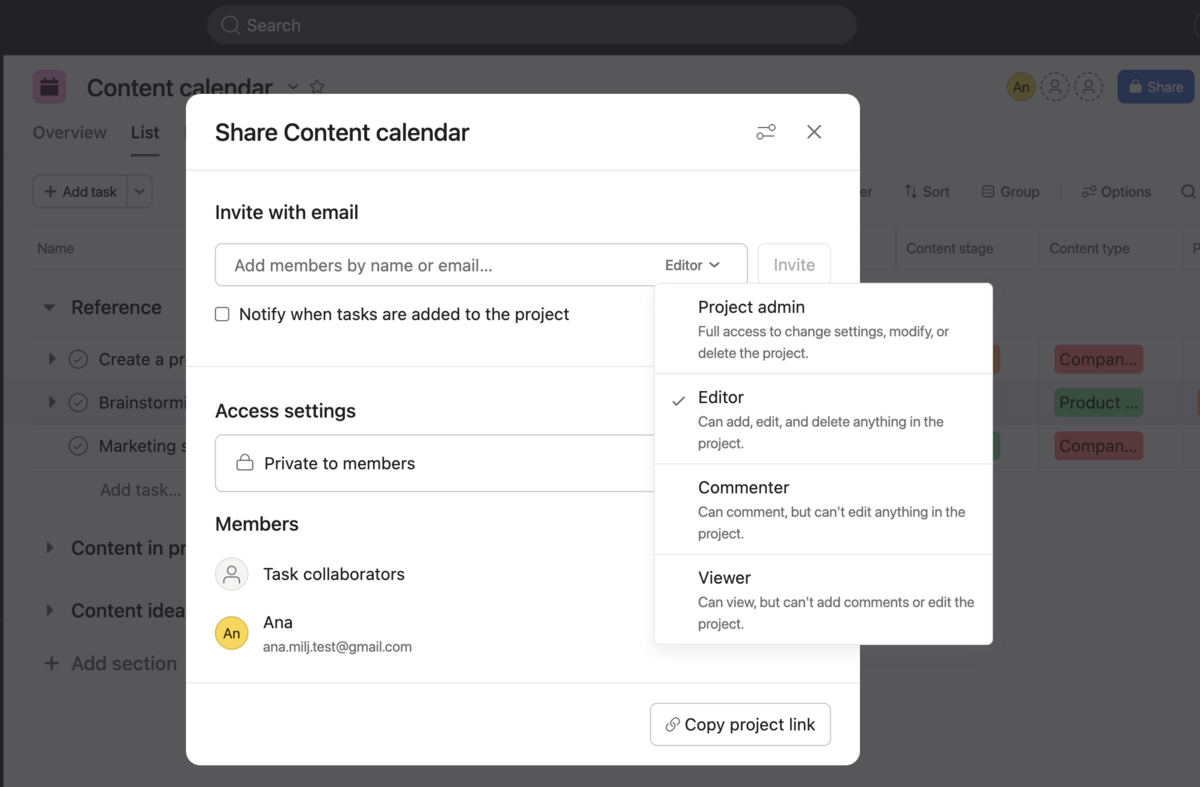
Overall, both apps have good administration features. However, Wrike is better for larger teams as it offers a more granular user type system, which gives project managers more precise control over user access and permissions.
Wrike has significantly more integrations than Asana
Wrike offers roughly twice as many integrations as Asana, and it also stands out due to its free open API and the fact users can create custom integrations.
The free RESTful API is available on all plans, while paid plans come with integrations for various productivity apps and cloud storage platforms.
Starting from the Business plan and up, you can pay extra for Wrike add-ons. One of them is Wrike Integrate, which lets you:
- Connect with 400+ cloud and on-premise apps with pre-built connectors,
- Integrate Wrike with as many apps as you need,
- Configure integrations to fit your requirements, and
- Create Wrike-to-Wrike integrations that allow you to automate actions that would otherwise have to be done manually.
Depending on your plan, Wrike also provides native integrations with Salesforce, QuickBooks, and Power BI.
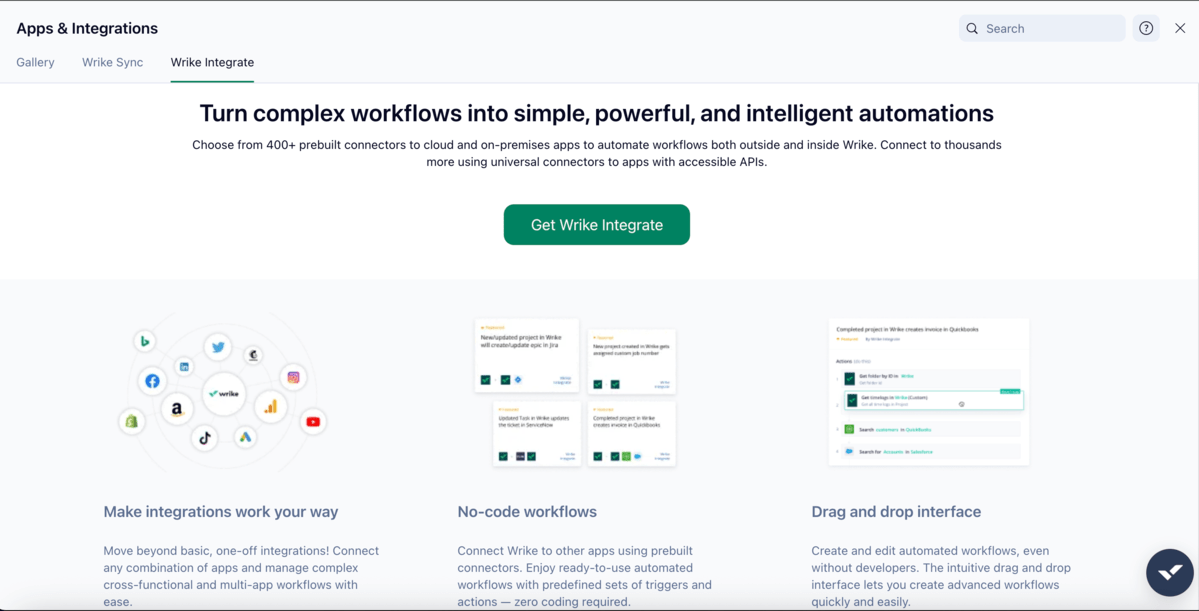
When it comes to Asana, it has over 200 integrations, including Clockify, Zapier, Google Drive, GitHub, Zoom, etc. More than a 100 of Asana’s integrations are available on all plans, allowing teams to speed up processes and enhance collaboration.
All the integrations are neatly divided into categories and collections on Asana’s website, so you can quickly find the app you need.
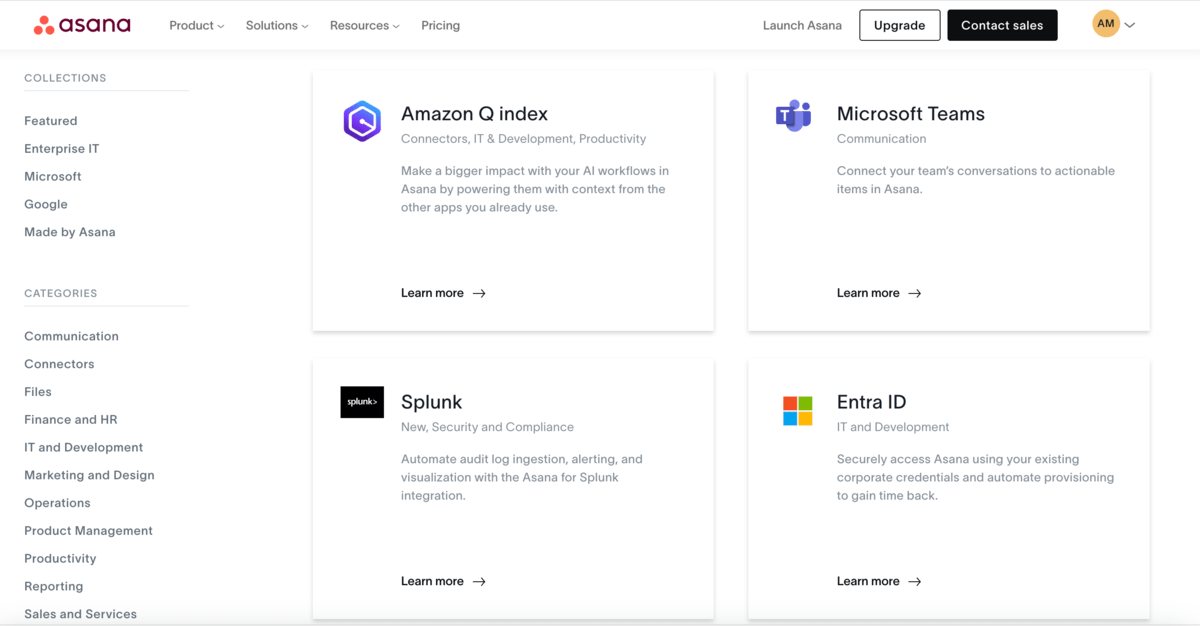
All in all, while Asana also fares well when it comes to integrations, Wrike simply has the upper hand here.
Unlike Asana, Wrike offers an AI chatbot on all plans
Both apps offer extensive learning resources, but human or 24/7 support is reserved for premium plans — a bit disappointing for such renowned and comprehensive apps, if you ask me.
If you want to find out more about Wrike, you can check out its:
- Resource library,
- Knowledge base,
- Educational guides,
- Community,
- Videos, or
- Webinars (live or on-demand sessions).
Plus, Wrike provides interactive training, and you can also get info on the latest releases to stay up-to-date.
Depending on your chosen plan, Wrike offers 4 support packages. Here’s what each package consist of:
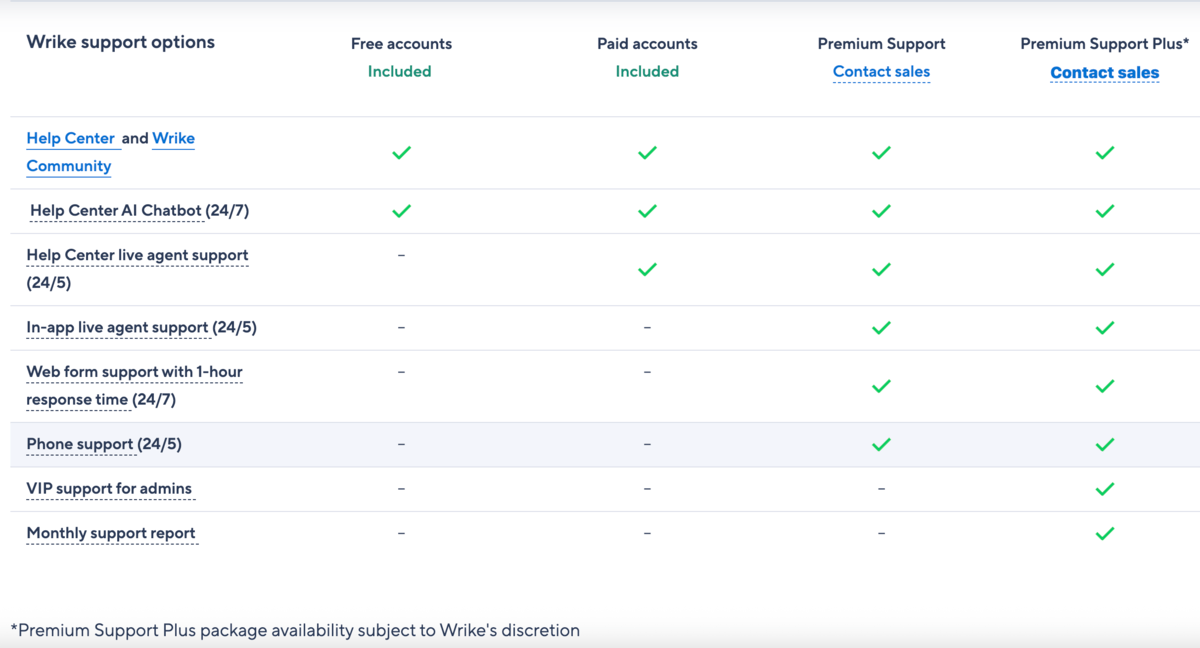
So, all Wrike users can ask an AI chatbot for help. In case the chatbot doesn’t help, you can submit a support ticket or connect to a live agent.
However, if you’re looking for premium support, including 24/7 support and a 1-hour response time, you’ll need to pay more.
Get 24/7 human support on all plans
In Asana, however, free plan users can’t rely on an AI chatbot.
Still, to become more familiar with Asana, as a free user, you can explore the many resources found in the tool’s help center, including:
- Community forum,
- Asana Academy,
- Asana developer guide,
- Video tutorials,
- Webinars, and more.
All these are available to paid users as well, but they also get customer success options, such as tailored training, consultation, deployment support, etc.
That said, if you want 24/7 support from Asana, you’ll need to opt for the Enterprise or Enterprise+ plan.
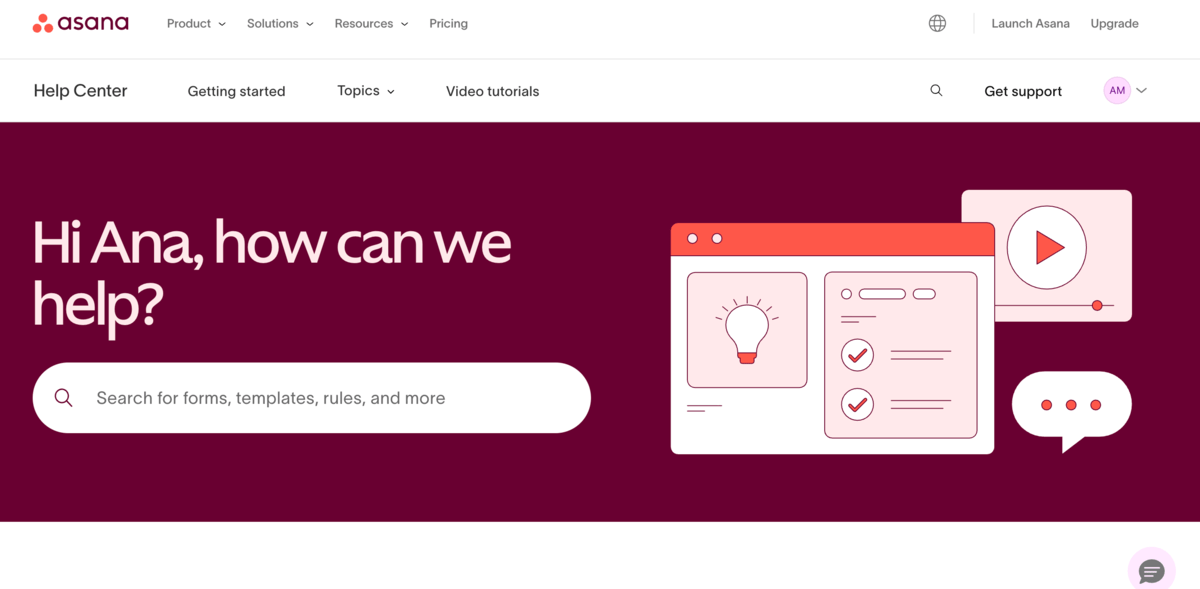
Both Wrike and Asana offer industry-standard security
Both Asana and Wrike use industry-standard encryption and are compliant with a number of international security standards.
Wrike has data centers in the USA and Europe. Regular database backups are done on a daily, weekly, and monthly basis, which ensures a solid data recovery strategy — no need to panic in case of data loss issues.
This app promises enterprise-grade security on all plans, meaning that you can manage your data encryption keys. Plus, with the Wrike Lock add-on (Enterprise and Pinnacle plans), you can have double encryption, as you also get the master encryption key — which is the only thing that can decipher your data’s encryption keys.
In addition, while all Wrike’s plans enable authentication via Google, Enterprise and Pinnacle plans also get solid security features, such as 2-step verification, SAML 2.0 single sign-on, and controlled admin permissions.
Wrike is also HIPPA, SOC 2 Type II, SOC 3 Type II, and ISO compliant and possesses CSA STAR, CCPA, and GDPR certifications.
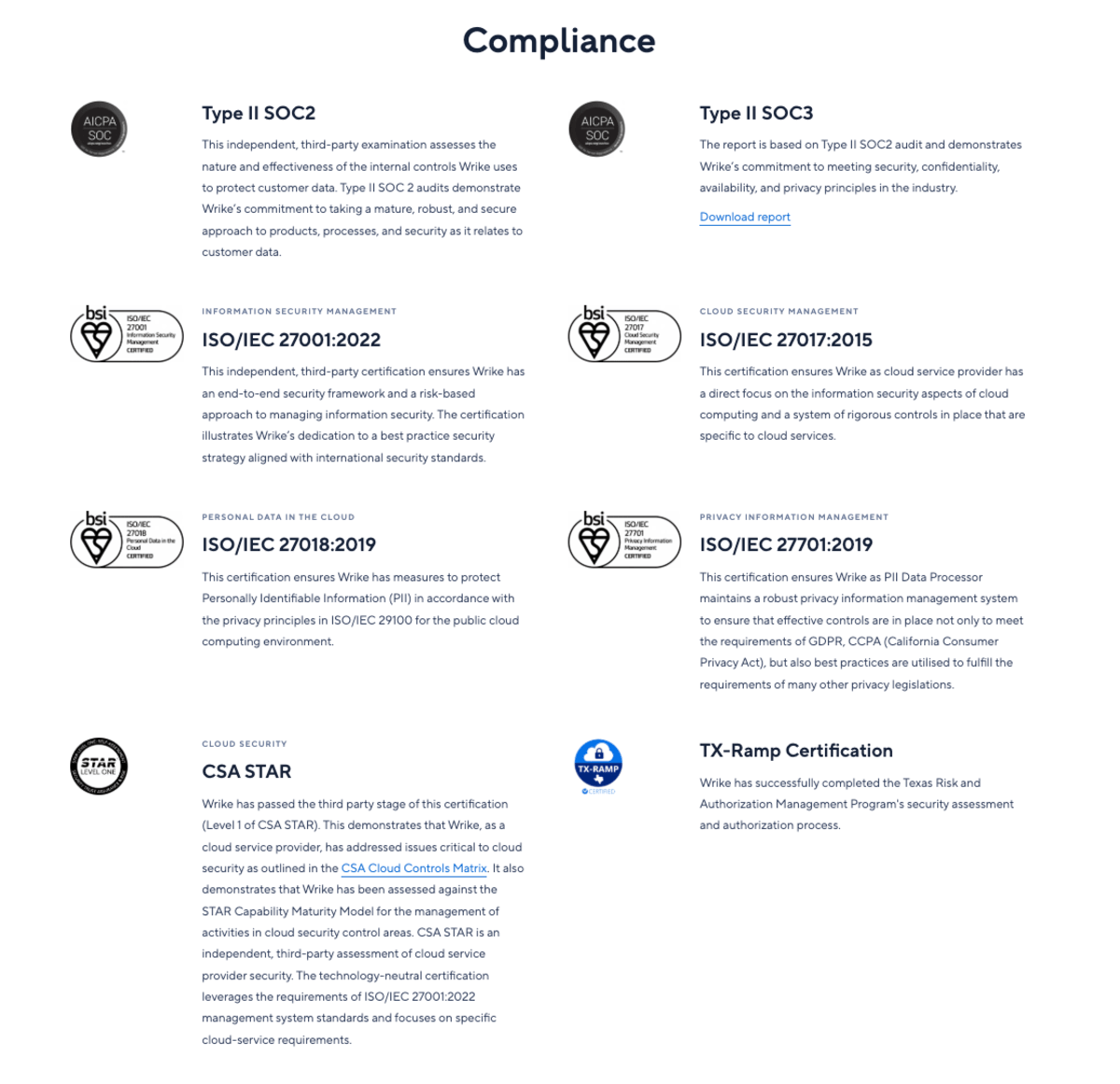
Asana has data centers in the USA, Europe, Japan, and Australia. The platform uses Amazon relational database service (RSD) to manage user data, which enables it to quickly recover from a database failure.
All Asana’s plans provide multi-factor authentication, 256-bit encryption, and cross-regional backups. If you’re on one of Asana’s paid plans, you can have Google SSO as well.
This app uses an SSL connection, which guarantees data safety, so nobody from the outside stands a chance of seeing or changing your data. And, there are several ways for data recovery, so you can keep your cool in case of deleted info.
In Asana, there’s also an Enterprise Key Management feature (unfortunately reserved for the Enterprise+ tier only), which lets you encrypt your data with keys that you own. This way, Asana gives you more control over your data, but it still keeps monitoring how you use it.
Finally, just like its competitor, Asana has a number of certifications and attestations to brag about, such as:
- GDPR,
- ISO/IEC,
- HIPAA,
- SOC 2 Type II,
- FERPA, and more.
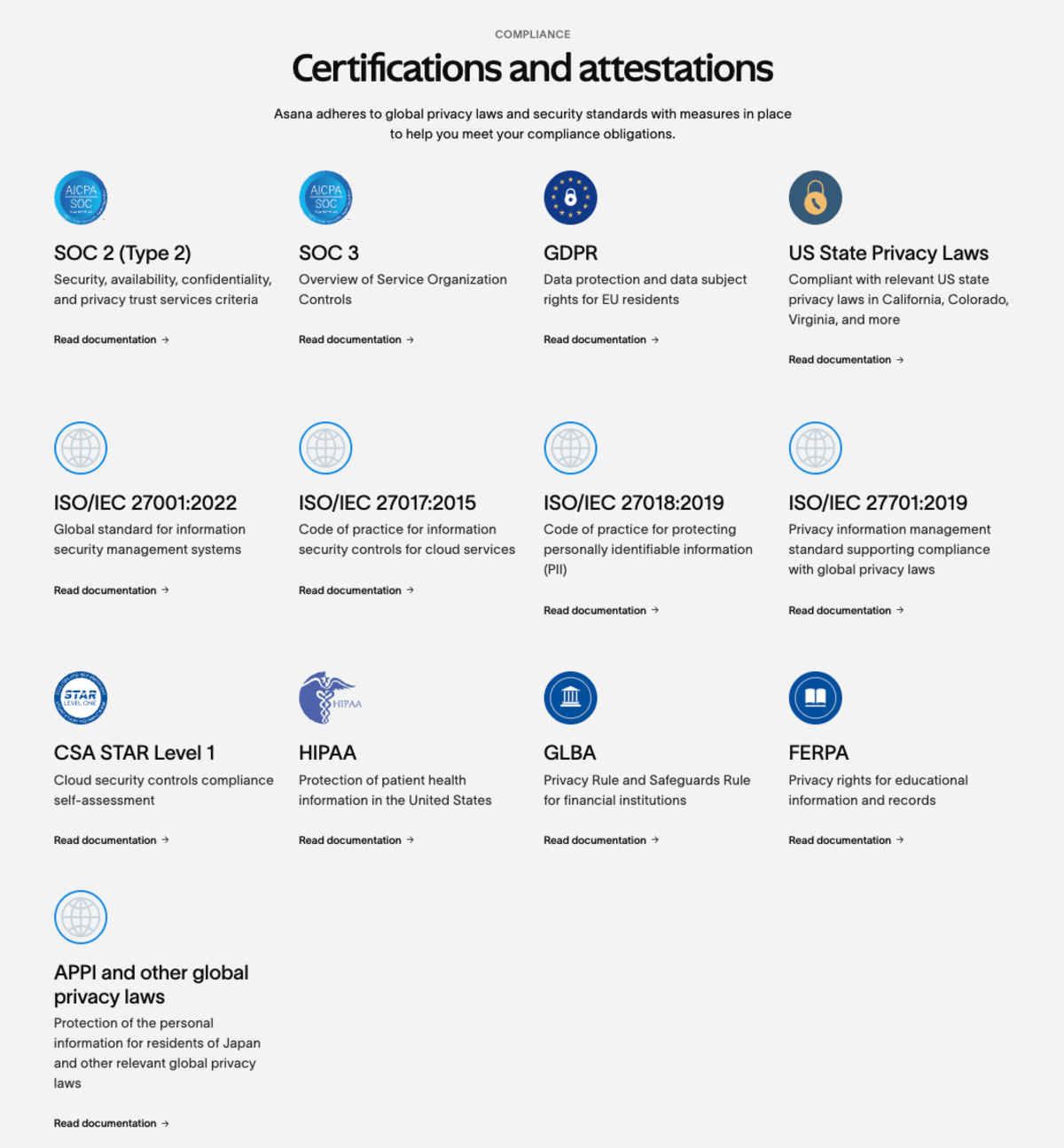

Wrike vs Asana: Which should you use and when?
As you can see, Wrike and Asana are both excellent apps with distinct strengths, so there’s no clear winner.
I recommend you use Wrike if you want to:
- Minimize long-term costs,
- Get extensive customization options for your workflows,
- Have more administrative tools for your workspace, and/or
- Have easy integration with a wide range of other apps.
On the other hand, I think Asana is better if you want to:
- Have a cleaner, more beginner-friendly user interface,
- Collaborate with team members more efficiently,
- Keep communication within your project management app, and
- Use more precise planning and performance-tracking tools.
💡 Plaky Pro Tip
Monday.com is another noteworthy project management app you might be interested in, so check out the articles below to see how it compares to both Wrike and Asana:
FAQ
What is the difference between Wrike and Asana?
The biggest difference between Wrike and Asana is that Asana is more user-friendly and more intuitive than Wrike due to its minimalistic design. On the other hand, Wrike will offer you more granular administration features and more integrations.
Which is better for project management: Wrike or Asana?
When it comes to project management, Asana is more straightforward, as it keeps app navigation simple and provides a smoother experience due to its neat views and well-ordered buttons.
Still, in the end, it comes down to personal preferences and needs, as they both offer robust project and task management features.
Is Asana better suited for large teams than Wrike?
No, it’s not. While Asana can work for any team size as users can easily communicate within the app, Wrike is actually better for large teams.
In Asana, you can have only one task owner, which can be a problem for large teams that often have a few people working on the same task. On the other hand, you can assign more people to one task in Wrike.
Also, Wrike gives large teams more control over who can do what within the workspace, as well as advanced reporting and customization capabilities while handling project workflows.
The only issue is that Wrike limits the number of users on Team (2-15) and Business plans (5-200), so you’ll have to opt for the Enterprise or Pinnacle plan to better support your large team.
Which is best for enterprises: Asana or Wrike?
Wrike is better for enterprises since it has more tools for managing complex enterprise projects.
Asana’s Enterprise and Enterprise+ plans provide some great reporting and resource management features. However, Wrike offers a more detailed system for work organization, which is important for enterprises as they usually have a lot on their plate to manage and track.
Plus, Wrike’s administration structure and permission control are more granular, allowing enterprises to better protect sensitive data, detect suspicious activity, and streamline access efficiently.
Looking for a suitable Wrike or Asana alternative? Try Plaky
If neither of these apps is up your alley, go for Plaky instead.
Plaky’s Pro plan starts at only $3.99/seat/month when billed annually, whereas its most expensive Enterprise plan costs only $8.99/seat/month with a yearly subscription.
The cool thing is that Plaky’s paid plans only add additional advanced features, such as private boards or bulk actions. In case you don’t need those, you can just use the free plan, which ensures unlimited:
- Users,
- Teams,
- Spaces,
- Boards,
- Folders, and
- Items.
| Plaky’s plans | Yearly subscription | Monthly subscription |
|---|---|---|
| Free | $0 | $0 |
| Pro | $3.99/seat/month | $4.99/seat/month |
| Enterprise | $8.99/seat/month | $10.99/seat/month |
| The CAKE.com Bundle | $12.99/seat/month | $15.99/seat/month |
Here’s what you can count on once you become a Plaky user:
- Custom fields — Add detailed information to your tasks to enhance task organization.
- Multiple views — See your projects from different angles using any of the available views: Table, Kanban, Gantt chart, or Chart view.
- Comments and @mentions — Communicate with your team members directly within tasks. You can even reply in threads and keep conversations grouped together.
- Real-time notifications — Stay on top of your project activities and never miss an update.
- Activity log — Get an insight into the entire task or board activity and track your project’s history of updates with ease.
- File sharing — Keep all relevant resources within a task for quick access.
- Templates — Kick off your projects fast and save precious time by using one of Plaky’s customizable pre-made templates.
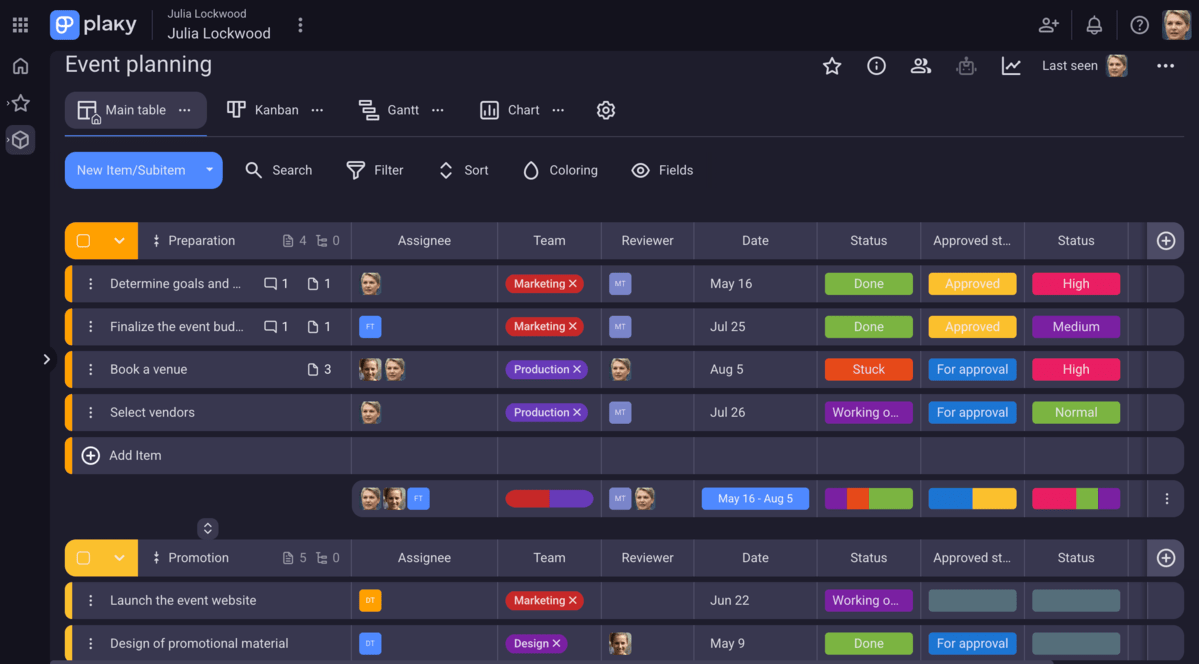
Best of all?
Unlike Wrike and Asana, as a Plaky user, you’ll have 24/7 human customer support — no matter the plan you go for.
Manage projects effortlessly at an affordable cost. Sign up for Plaky today!
