If you’ve been looking for an app to help improve your general productivity, task tracking, and note-taking, then you’ve probably heard of Notion and Evernote — 2 of the most popular software solutions in this particular niche.
I’ve tried the free versions of both Notion and Evernote, and I’m ready to give you my personal opinion to help you decide which app is the better fit for your needs.
So, let’s get started!

In this article:
What are the main differences between Notion and Evernote?
The main difference between Notion and Evernote is that Notion offers many project management features, such as task management and scheduling, in addition to note-taking, while Evernote focuses mainly on note-taking, with a couple of task-tracking features sprinkled in.
Here’s a quick overview of these 2 tools:
| Feature | Notion | Evernote |
|---|---|---|
| Pricing | Free plan Paid plans start at $10/seat/month | Free plan Paid plans start at $10.83/month |
| User interface | Clean and customizable | Clean and easy to use |
| Task management | Advanced | Basic |
| Project management | Advanced | Basic |
| Note-taking | Advanced | Advanced |
| Team collaboration | Simultaneous editing Comments @mentions | Accountless collaboration Enterprise (now includes former Teams plan) |
| Integrations | 170 | 5 |
| Support | Knowledge base Community forums Ticket system Professional consultants | Knowledge base Community forums Ticket system |
| Security | 2FA SOC 2 Type 2 GDPR | 2FA GDPR Data deletion |
What’s new in Notion?
In its August 2025 release, Notion implemented the following updates:
- Offline mode (only for the essential blocks) is live.
- Notion Mail is now available as an iOS app.
- AI tools can be used with Notion’s Model Context Protocol (MCP) to create and update content in Notion.
- Users can create and manage tasks directly in the Notion Calendar.
What’s new in Evernote?
Recently, Evernote enabled its users to:
- Pause their audio recordings and resume them as they wish. They can browse between notes and sections without fear they’ll lose their progress.
- Select multiple notes on their mobile devices (both iOS and Android) and perform actions in bulk.
- Search by using smarter and more relevant suggestions.
- Enjoy a refreshed default view with recent and recommended content.
Notion vs Evernote: Main features comparison
Read on to discover how Notion fares against Evernote in terms of pricing, UX, and more!
Notion is more affordable than Evernote
Both Notion and Evernote offer several pricing options, so you will be able to choose a plan that suits your needs best.
Notion has a free plan and 3 paid plans for you to choose from:
| Notion plan | Yearly subscription | Monthly subscription |
|---|---|---|
| Free | $0 | $0 |
| Plus | $10/seat/month | $12/seat/month |
| Business | $20/seat/month | $24/seat/month |
| Enterprise | POA | POA |
Its free plan offers unlimited pages and blocks for individuals or a limited block trial for 2 or more members.
The free plan also includes:
- Multiple views,
- 7-day page history,
- 10 guest invites,
- Unlimited published pages, and
- 2-step verification.
This is enough if you work alone or just use Notion for personal notes. And if you’re working in a small team, the Plus plan should suffice since it offers unlimited pages, blocks, and file uploads, together with 100 guest invites.
💡 Plaky Pro Tip
For a more detailed breakdown of Notion’s pricing, take a look at the following guide:
Meanwhile, Evernote has a free plan and 3 paid plans:
| Evernote plan | Yearly subscription | Monthly subscription |
|---|---|---|
| Free | $0 | $0 |
| Personal | $10.83/month | $14.99/month |
| Professional | $14.16/month | $17.99/month |
| Enterprise | POA | POA |
In Evernote’s free plan, you get:
- 50 notes,
- 1 notebook,
- Advanced search,
- Offline notes, and
- 2-factor authentication.
In my opinion, this is enough for leisure note-taking, like tracking your to-do lists, writing down your future plans, etc. Unless you want to create elaborate documentation or day-to-day diary entries, a free plan should work for you.
However, the free plan lets you use Evernote on one device only — so you can’t sync your data across multiple devices, e.g., your smartphone and laptop.
Moreover, Evernote keeps bombarding me with ads and offers to upgrade while using it — which is super annoying.
For example, I could be writing my notes and want to switch to Tasks for just a second to check something. But when I click on Tasks, I have to watch an ad and click 3 times to get rid of it. In the end, the thought slips from my mind, and I forget what I wanted to write.
So, all in all, not only is Notion more affordable, but you can use the free version without pesky ads too.
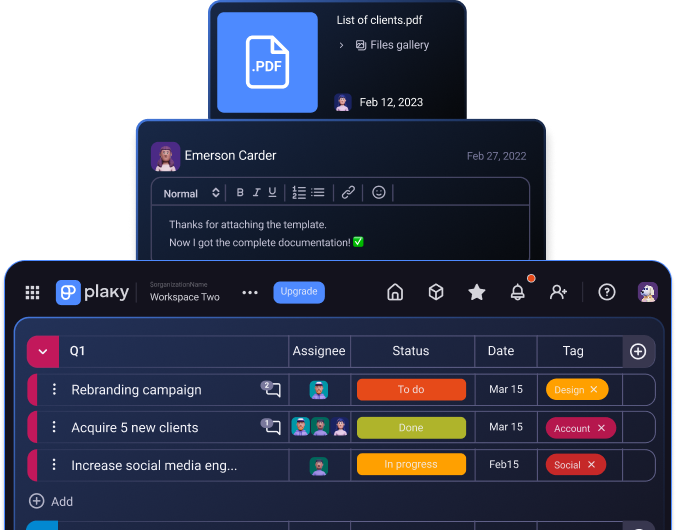
Evernote is more intuitive than Notion
Notion has a slight learning curve — or at least that was the case with me. It took a little time to learn how to best navigate it, but it’s nothing too complex.
Notion’s homepage shows recently visited pages, your tasks, a database view, and even learn pages to help you out. And you can remove any of these segments if you don’t need them (I got rid of the Learn section, for example, because I don’t really use it often).
So how does Notion work?
Notion features workspaces that are composed of pages. These pages consist of “building blocks,” which can have different formats — text, image, heading, table, or even a map.
A blank page might not seem like much, but Notion’s pre-made templates are a great demonstration of the software’s versatility. There’s a nice selection of templates for different uses and industries, which makes it incredibly easy to take advantage of Notion’s features without much hassle.

However, it bothered me that I couldn’t create folders in Notion.
If you want to introduce structure or hierarchy into your notes, you can only store notes under another note. So, instead of a folder where I can store similar or connected notes, I have to create a new note without any meaningful text, just to be able to store notes under it. Completely unnecessary if you ask me.

To compare, Evernote has a really simple user interface — I got the hang of it right away.
There’s a simple navigation bar enabling you to get to your notes, notebooks, and tasks quickly, which makes using this tool rather intuitive.
Evernote also allows you to customize your homepage. You can choose which widgets to include — notes, calendar, scratch pad, tasks, etc.
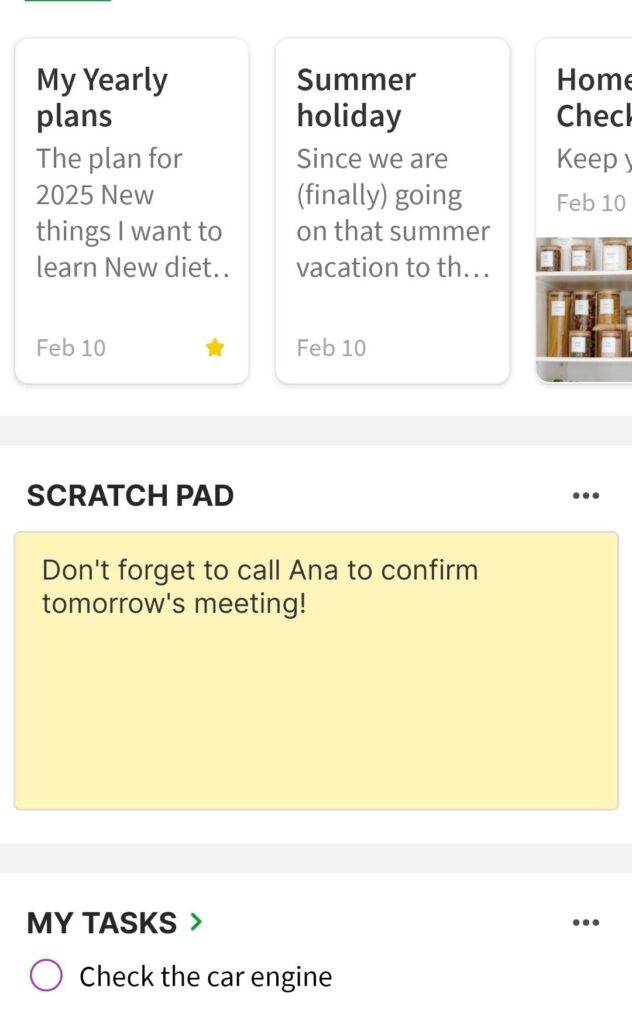
Something rather handy I discovered while using Evernote is that I could link notes and jump between them whenever necessary. This was really useful to me because when I’m writing, my mind can go in various directions, so I often create several versions of a text. This way, I can link my previous versions to the final version to have everything easily accessible.
Finally, as with Notion, a default note is a blank page — but Evernote also offers templates for different categories, such as:
- Weekly planner,
- Daily journaling,
- Class notes,
- Meeting notes, and more.

Notion has more task management features, but Evernote is easier to use
You can track tasks in Notion using the My Tasks section in various forms, e.g.:
- Table,
- Kanban board,
- List,
- Calendar, and
- Timeline.
The tasks can also include different parameters, such as:
- Name,
- Status,
- Assignee,
- Due date,
- Priority,
- Tags, etc.
Though I mainly used Notion for personal tasks, I can see how it could be useful for work-related tasks as well. You can assign tasks to team members and then track how they are progressing using the status field. The Calendar and Timeline view can also show you how busy you or your team members are during a particular week or month.

On the other hand, Evernote offers a simple, but efficient way to track tasks — a task list that you can access from your homepage.
There, you can:
- Add a due date,
- Mark a task as high, medium, or low importance,
- Add a reminder, and
- Include an additional description.
It’s nothing fancy, but l found it useful for personal task lists. And if you want to organize your chores around your house or note ideas for a home renovation, Evernote offers a well-designed Home Task Checklist Template.

That said, I’d go for something more robust than Evernote to stay organized at work.
Manage ALL your tasks in Plaky
Unlike Evernote, Notion offers plenty of project management features
In general, Notion offers more comprehensive project management functionalities. Individual tasks are easily sorted under specific projects, and the Database view on the homepage shows a more comprehensive overview of all ongoing projects.
Like with the My Tasks tab, there are several view modes, including:
- Table,
- Kanban board,
- List,
- Timeline,
- Calendar,
- People, and
- Projects owned by the user.

On top of that, Notion has a Sprint Dashboard and Sprint Planning Meeting templates, which make it much more appealing to project managers using the Scrum framework. Taking that into account, alongside its overall flexibility, Notion can suit a number of project management styles.
💡 Plaky Pro Tip
Curious to see how Notion compares to one of the most popular project management tools out there? Check out this comparison:
Evernote falls behind Notion on the project management front because it simply isn’t designed with project management in mind.
Evernote’s templates are useful for creating documentation, but the platform lacks many common project management features you’d see in more specialized software, such as Kanban boards or Gantt charts. This makes it less than ideal for managing multiple projects or just more complex projects in general.
That said, Evernote does have useful templates, such as:
- Project plan,
- Project management, and
- Agenda.
Although some of these were originally meant for academic projects, they can easily be used for business projects as well. Still, if you need high-level project management options, Notion is a better choice than Evernote — although not as great as some other platforms that focus primarily on project management.

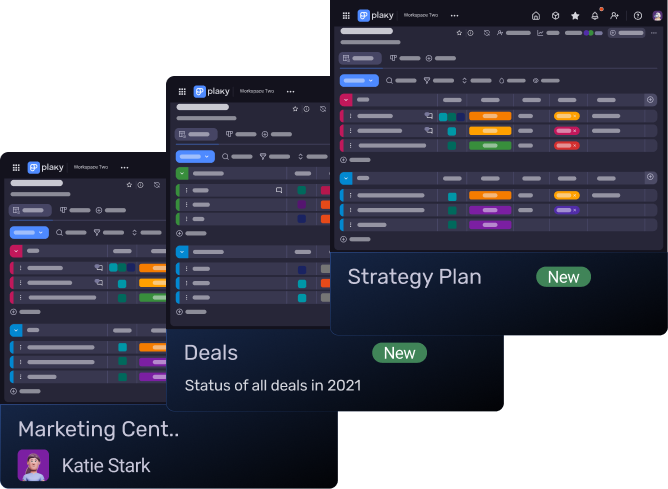
Both Notion and Evernote are great for note-taking, but Evernote is more straightforward
The structure of Notion’s notes, based on building blocks, is quite appealing. Each block can be easily moved across the note. This includes images and videos, which can be embedded quickly by simply pasting the link or by choosing the appropriate media type after clicking the plus symbol next to the block.
I really liked this way of creating notes because I could rearrange these blocks whenever I wanted. Since my thoughts can be scattered when I’m trying to write, I appreciate that I can easily re-organize them in Notion.
You can also connect pages in Notion by adding a backlink to the page. So, for example, if you have a page for your weekly shopping list, you can add a backlink to a page dedicated to your new diet plan to help you stay on track.

That said, Evernote is a true note-taking tool — and this is where it shines.
I found it easier to create notes in Evernote than in Notion. There’s no fluff — just good, old-fashioned note-taking, enriched with useful features.
For example, you can create tasks in any note and add calendar events, as well as a number of other elements, such as:
- External links,
- Links to other notes,
- Tables,
- Dividers,
- Images, and
- Files.
In addition to this, Evernote lets you:
- Create reminders,
- Add shortcuts to notes, and
- Access notes offline.

Comparing the 2 apps at this level, I found Evernote to be a better choice. While Notion is the more feature-rich tool, Evernote is more intuitive but still robust enough for meticulous note-keeping.
Notion offers many more collaboration options than Evernote
Notion enables real-time collaboration by letting teammates edit a document at the same time — you can even see the avatar of the person who is editing. This simultaneous editing can save you precious time when working with someone since you don’t need to wait for them to finish their part of the work before you can start.
However, if you would rather consult a team member before changing anything, you can select a part of the text and leave a comment @mentioning them to get their take on it. Alternatively, you can leave comments at the top of the document to address the entire document.

To compare, in order to collaborate with your team in Evernote, you need to pay for the Enterprise plan. And, even then, it leaves much to be desired.
With the Enterprise plan, you get features such as:
- Spaces as another layer of organization,
- Collaboration in real time,
- Centralized account administration and user management, and
- User activity history with detailed logs.
I have to say that, to me, these don’t seem to be enough for efficient collaboration, given that you need to subscribe to a paid plan. I’d expect to be able to leave comments at least.
A lack of comments means some elements of communication have to take place in an external app. This is a major downside in my opinion, since comments can be a great way to make sure everyone is up to speed and has a way to leave minor side notes for other team members.
But, Evernote is primarily a note-taking tool, so this is to be expected to a certain extent.
All in all, if you need to collaborate with your team extensively, Notion is a much better choice for you.


💡 Plaky Pro Tip
Why does communication matter in project management? Find out below:
Notion has more integrations than Evernote
Notion integrates with 170 different apps, including:
- Dropbox,
- GitHub,
- Pinterest,
- Google Drive, and
- Zendesk.
What’s more, Notion offers a public API that allows users to tailor their workflows and even build new Notion integrations.

Unlike Notion, Evernote integrates with only a small number of apps:
- Google Calendar,
- Google Drive,
- Gmail,
- Slack, and
- Microsoft Outlook Email.
It’s obvious that Evernote doesn’t see integrations as a vital part of its app, so if you need to connect your workspace with a large number of apps, Notion is the obvious choice.

Notion offers slightly better support than Evernote
Notion offers users several resources to draw from:
- Help — a knowledge base that explains how Notion works and its features,
- Notion Academy — advanced guides and video tutorials,
- Webinars — weekly live sessions explaining the app,
- Community — forums and groups where users can meet virtually, share tips, and ask questions, and
- Notion Consultants — experts who can be hired to help with all things Notion.
As for traditional customer support, users can contact the support team via in-app messaging or email.
Plus, if you are an Enterprise user, you can get a customer success manager to help you learn how to best utilize Notion.

On the other hand, you can contact Evernote support by submitting a ticket with your question. Then you’ll receive an automated email with possible solutions to your problem. And if that isn’t helpful, you need to reply to the email to have someone from customer support contact you.
However, filing out a support ticket isn’t available on the free plan, which is quite surprising. So, if you’re not a paying customer, you’ll have to rely on the Help & Learning pages, as well as the community forum.
Unfortunately, neither Notion nor Evernote offer phone support to their customers, which is a real downside. Sometimes, problems can be difficult to explain, and talking to someone is much easier than explaining a problem in depth in writing.


Notion complies with more security standards than Evernote
Both Notion and Evernote fulfill basic security standards by offering 2-factor authentication and data encryption in transit and at rest.
Notion uses AES-256 encryption for data at rest, helping keep all data stored in the cloud or your backups secure. The company also encrypts data in transit using TLS 1.2 or greater.
Notion complies with several security standards too, including:
- SOC 2 Type II,
- ISO,
- GDPR,
- HIPAA (with the Enterprise plan), and
- BSI C5.
Evernote, on the other hand, adheres to GDPR and CCPA (California Consumer Privacy Act).
It stores customer data in the Google Cloud Platform (GCP), which is protected using Google’s built-in encryption-at-rest features. Moreover, data is encrypted in transit using transport layer security (TLS).
Another cool feature is that once you permanently close/delete your account, all of your data is deleted from Evernote, including your email address.
What’s also great is that you can find a list of domains Evernote uses to send emails on its security page. This means that if you receive an email you aren’t sure is legitimately from Evernote, you can check if it’s the right domain, helping you avoid phishing attacks.
What’s better — Notion or Evernote?
Now that I’ve tried both apps, I can say they can both be useful, but for different things.
You should give Notion a go if you:
- Want to track projects with a focus on documentation,
- Need team collaboration features, and
- Have to integrate the tool with other apps.
On the other hand, Evernote is the app for you if you:
- Want a simple note-taking app that’s easy to use,
- Want to clearly organize all your notes without much fuss, and
- Aren’t tech-savvy and don’t want to spend a lot of time learning how to use an app.
Looking for a Notion or Evernote alternative? Try Plaky
Feel that neither app fits the bill and you need an alternative to Notion and Evernote?
Check out Plaky — a project management tool that lets you create an unlimited number of projects and tasks completely free of charge.
Plaky’s robust platform offers advanced task and project management features, enabling you to track all your projects without a hiccup. You can:
- Group, sort, and filter your tasks to better organize them,
- Add files to item cards to easily share relevant documentation,
- Leave comments, @mention a teammate, and react to comments in item cards to keep feedback and instructions in one place,
- Write elaborate descriptions of tasks that can include to-do and bullet lists to make sure everything is clear,
- Receive notifications of all changes to tasks you’re subscribed to and stay in the loop,
- Say goodbye to repetitive tasks thanks to board automations (just set the triggers and desired actions), and so much more.

With Plaky’s custom fields, you can add any type of information you need to tasks, such as date, person, status, tag, priority, and number. This allows you to create a project board tailored to your needs. So, even if you often work on very different projects, you can always create a board suited for that project specifically.
Plus, if there’s a board (or boards) you use very often, add it to your favorites, and it will always be available in the upper right corner.
What’s also great about Plaky is its clear organization and hierarchy: tasks are organized into boards, and boards into spaces. If you need even more structure within a particular space, you can also create folders.

As a cherry on top, Plaky offers top-notch 24/7 customer support over phone, chat, or email. So, whenever you have a question, you can contact Plaky’s support and get the answer within an hour.
Take your task management to the next level — create a free Plaky account today!

