According to the latest project management statistics, 69% of project managers use project management (PM) software.
The right software allows you to easily organize your project, make a project task list, assign people responsible, and then follow how the project progresses.
However, with so many apps available on the market, it’s sometimes difficult to opt for the right one.
In this blog post, we’ll offer a comprehensive comparison of Trello and Jira to help narrow down your decision.
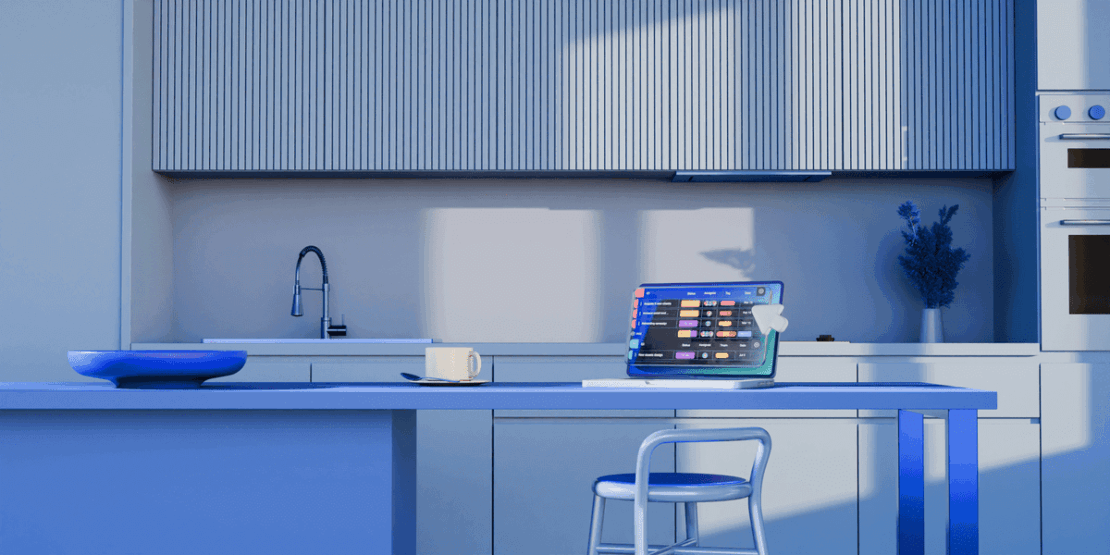
In this article:
What are the main differences between Trello and Jira?
The main differences between Trello and Jira are that Trello focuses on simple Kanban project management, whereas Jira offers more complex features aimed at Agile software development teams that include Kanban, Scrum, and Sprint boards.
That being said, both Trello and Jira are owned by the same company, Atlassian, so they do share a lot of similarities.
For a quick side-by-side comparison, you can refer to this list:
| Feature | Trello | Jira |
|---|---|---|
| Pricing | Free plan ✓ Paid plans start from $5 per user per month | Free plan ✓ Paid plans start from $7.75 per user per month |
| User Interface | Easy-to-use, interactive | Comprehensive, with a steep learning curve |
| Task management | Well-organized, suitable for simpler projects | Well-organized, suitable for complex projects |
| Team collaboration | Communication within the comments section Notifications | Communication within the comments section Notifications |
| Progress tracking | Kanban view Dashboard*, Timeline*, Table*, Calendar*, Map* view | Reports and insights Board view (Scrum and Kanban), Timeline view |
| Administration | Admin, Member, Guest, and Observer* permissions | Admin permissions User roles and permissions* Anonymous access* |
| Integrations | 200+ Power-Ups | 3,000+ integrations |
| Support | Self-help guides Community support Customer support* Priority support* | Self-help guides Community Support Customer Support* Phone support* |
| Security | Advanced | Advanced |
* Paid feature.
💡 Plaky Pro Tip
If you wish to see how Trello and Jira compare to Asana, another popular PM tool, check out the following blog posts:
Trello vs Jira: Main features comparison
How do Trello and Jira fare against each other? Find out below!
Trello is slightly cheaper, but Jira offers more features
Pricing is often the determining factor when deciding what to buy or whether to buy it.
Trello offers 4 subscription plans, including their free plan:
| Subscription plan | Price per user per month (billed annually) |
|---|---|
| Free | n/a |
| Standard | $5 |
| Premium | $10 |
| Enterprise | $17.5 |
The Free plan comes with up to 10 boards (or projects) per Workspace, and also includes:
- Unlimited users and cards (or tasks),
- Unlimited Power-Ups per board, and
- Unlimited storage (10MB/file).
Trello’s Standard plan offers unlimited boards, perfect for those managing multiple projects, and also offers other features such as:
- Advanced checklists,
- Custom fields, and
- More storage (250MB/file).
The more expensive paid plans slowly ramp up extra features, such as different board views (Calendar, Timeline, Table, Dashboard, and Map) with the Premium plan and multi-board guests with the Enterprise plan.
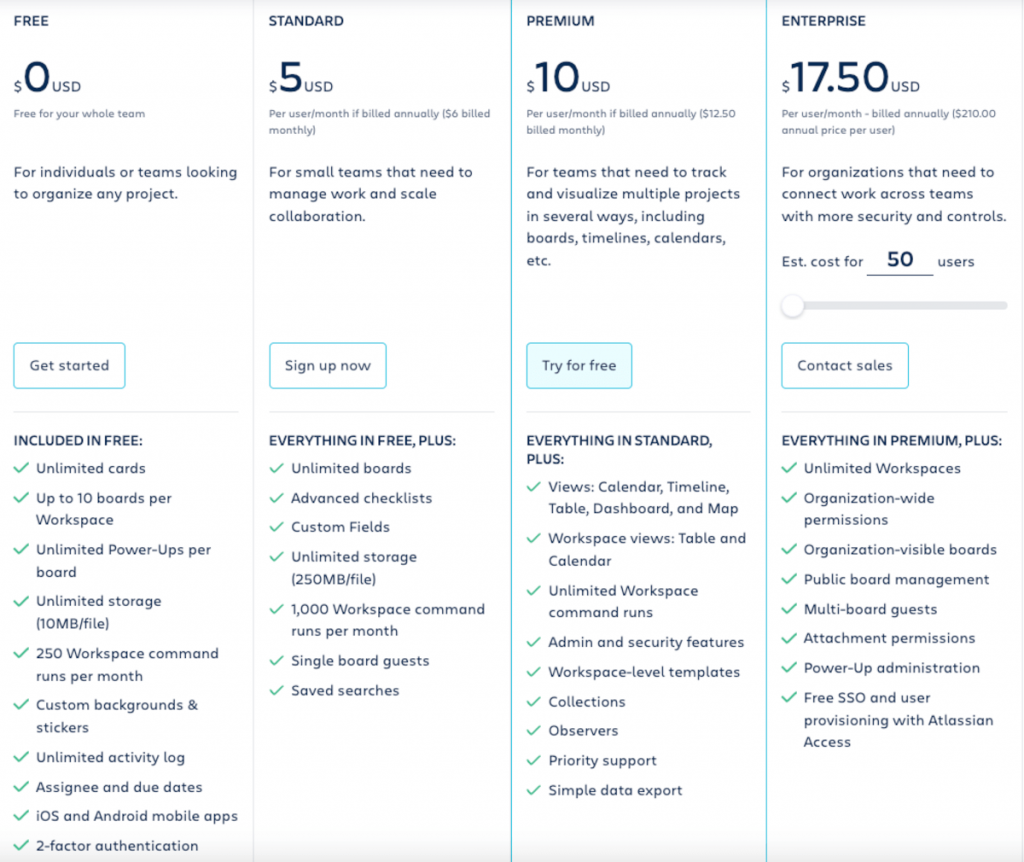
Jira also offers 4 plans with the same names, but different pricing than Trello:
| Subscription plan | Price per user per month (billed annually) |
|---|---|
| Free | n/a |
| Standard | $7.75 |
| Premium | $15.25 |
| Enterprise | Contact sales |
Jira’s Free plan is available only for up to 10 users and includes features such as:
- Unlimited project boards,
- 2 GB of storage,
- Backlog and timeline,
- Reporting and insights, etc.
As for the paid plans, the pricing for each plan changes depending on the number of users, making it a bit more complicated than the table above implies. The Enterprise plan is also only an option for organizations with more than 800 users and only if billed annually.
You can try Jira Standard and Premium for 7 days for free, no credit card information required.
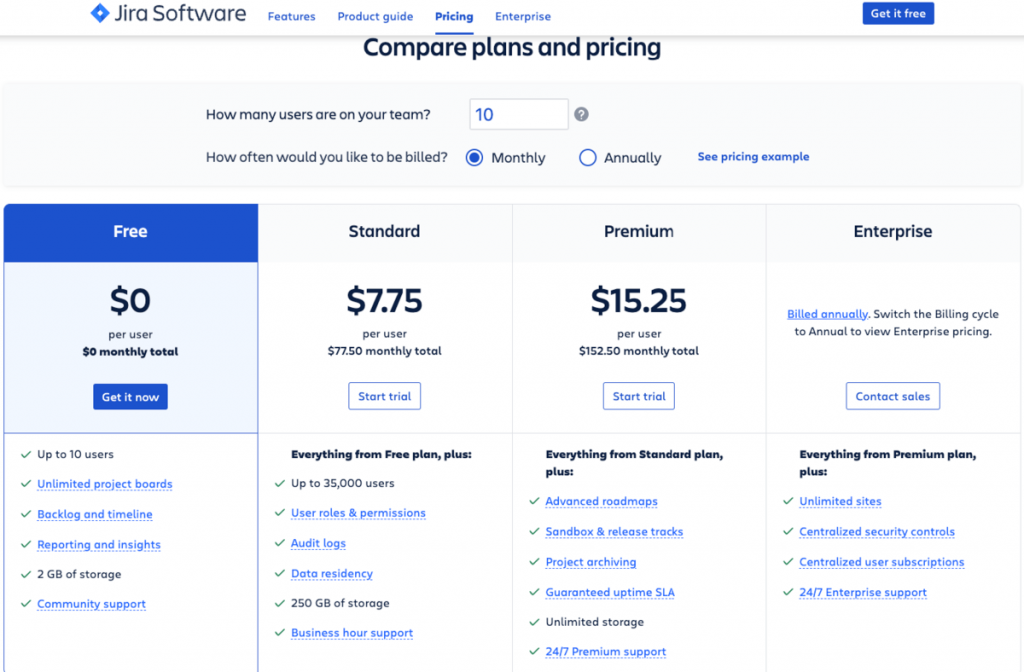
Jira’s paid plans offer more features and Trello’s are slightly cheaper.
Trello pricing system is simple and more transparent, but we must note that Jira’s paid plans do offer more features.
💡 Plaky Pro Tip
Check out our guide on the most popular pricing strategies to learn how companies determine a suitable price for their products:
Trello offers a simpler and more intuitive UI
One of Trello’s main advantages is that it is easy to interact with.
You can seamlessly navigate the board and move your lists and cards around it simply by dragging them.
The ability to choose from a range of colors and backgrounds when customizing your boards makes Trello especially appealing to creative teams.
More importantly, you can automate your workflow with the built-in Butler Automation tool to create:
- Rules,
- Scheduled automations,
- Due date automations, and
- Card and Board buttons.
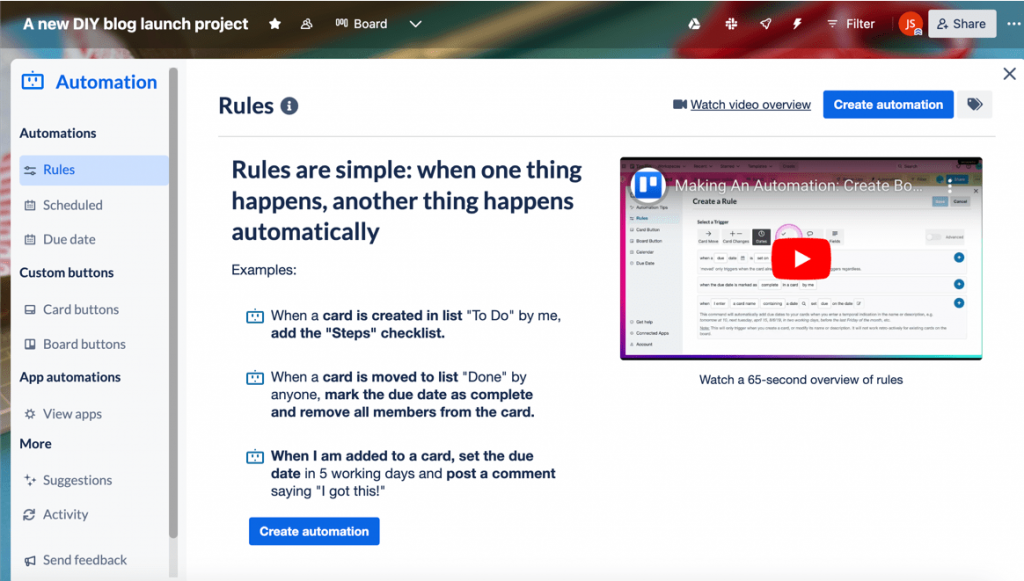
Jira, on the other hand, is more complex to use, and it has a steep learning curve. This is probably because it’s intended primarily for planning software development projects.
However, to make navigation easier, Jira offers 2 templates to start from:
- Scrum — to track your work across Sprints, and
- Kanban — to visualize your work in Kanban style.
You can further customize these templates according to your specific needs.
Also, you can use Jira’s automation to save time and increase efficiency by creating Rules (i.e. an option that allows you to automate certain actions based on criteria previously set up by the user) that are made up of three parts:
- Triggers — that kick off your rule,
- Conditions — that refine your rule, and
- Actions — that perform various tasks.
Jira offers some automation templates to help you get started.
Admittedly, you’ll need more time to master Jira, but once you’re done with it, you’ll be able to fully benefit from all its robust features.
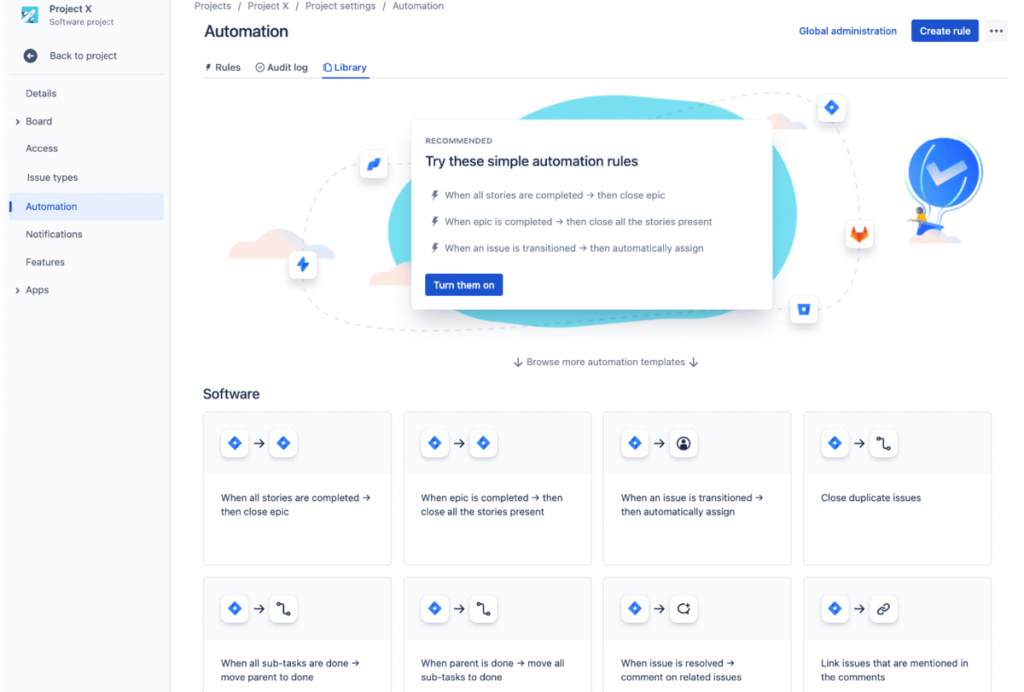
Jira’s comprehensive and intricate UI is perfect for software developers, but not everyone is a software developer. For all other teams, Trello is the more appealing choice as it’s easy to pick up and use.
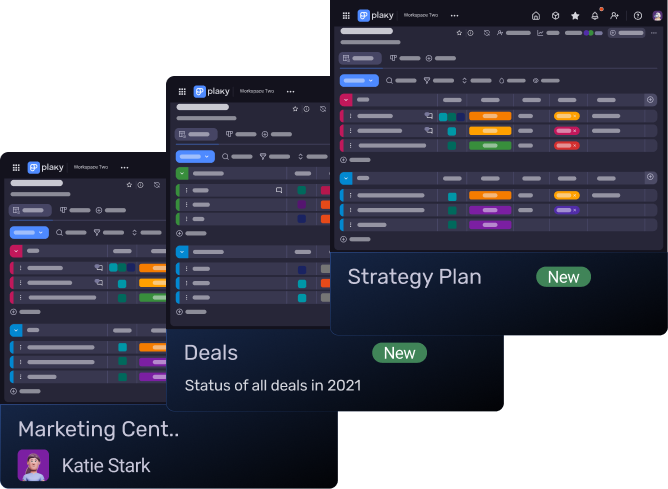
Trello and Jira excel at simple and complex task management respectively
Within the Trello workspace, you’ll find 3 organizational units:
- Boards,
- Lists, and
- Cards.
A board represents the project you’re managing, and you can keep track of all of the important project information within that board.
The number of lists and cards (or specific tasks within the list) is unlimited in all plans.
Trello cards can be further specified by adding:
- Description,
- Members,
- Labels,
- Checklists,
- Dates,
- Attachments,
- Comments, etc.
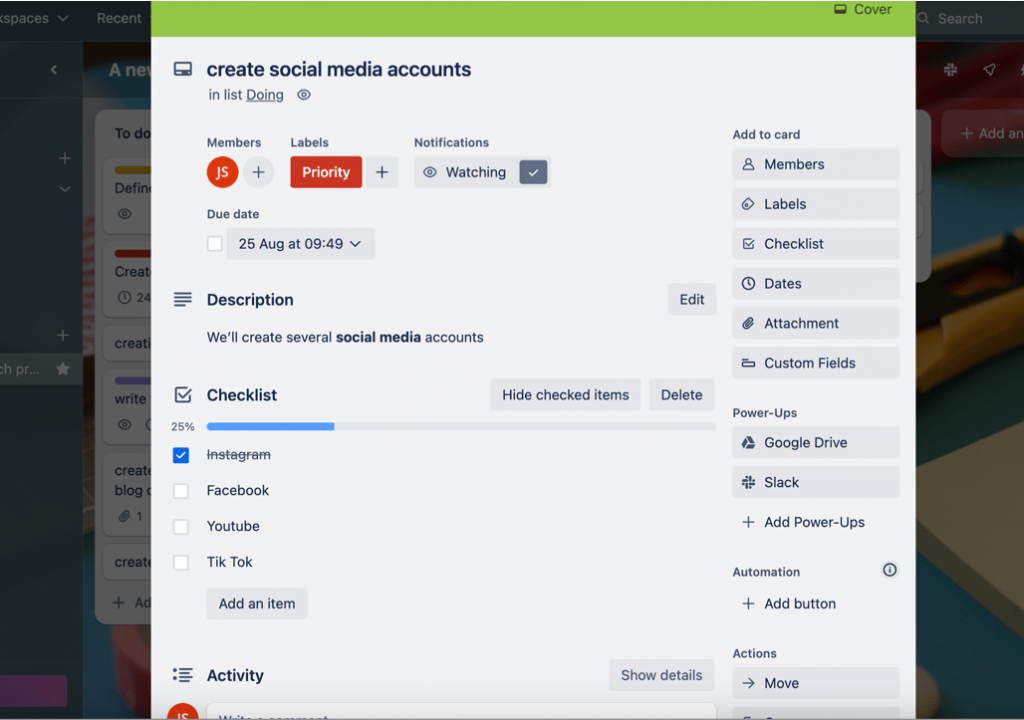
In Jira, the terminology is slightly different. A workspace consists of the following units:
- Issues — individual work items,
- Projects — a collection of issues, and
- Boards — a visual display of work progress.
Depending on the project, an issue can be anything from a project task support ticket to a leave request form or any other type of work that needs to be completed.
To categorize issues, you can add different issue types. Here are the default issue types in Jira:
- Epics — larger bodies of work,
- Tasks — specific tasks to be done,
- Stories — requirements from the user’s perspective, and
- Bugs — problems and errors that need to be fixed, and
- Sub-tasks — issues within any other issue type.
You can either choose from the default issue types or customize them to fit your specific needs.
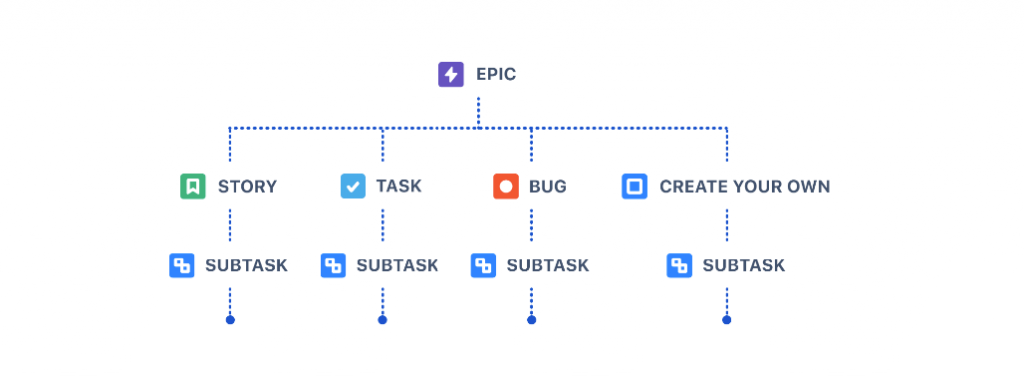
Issues can be further specified with additional information about a piece of work, the so-called issue fields, including:
- Description,
- Attachments,
- Comments,
- Due dates,
- Assignees,
- Labels, etc.
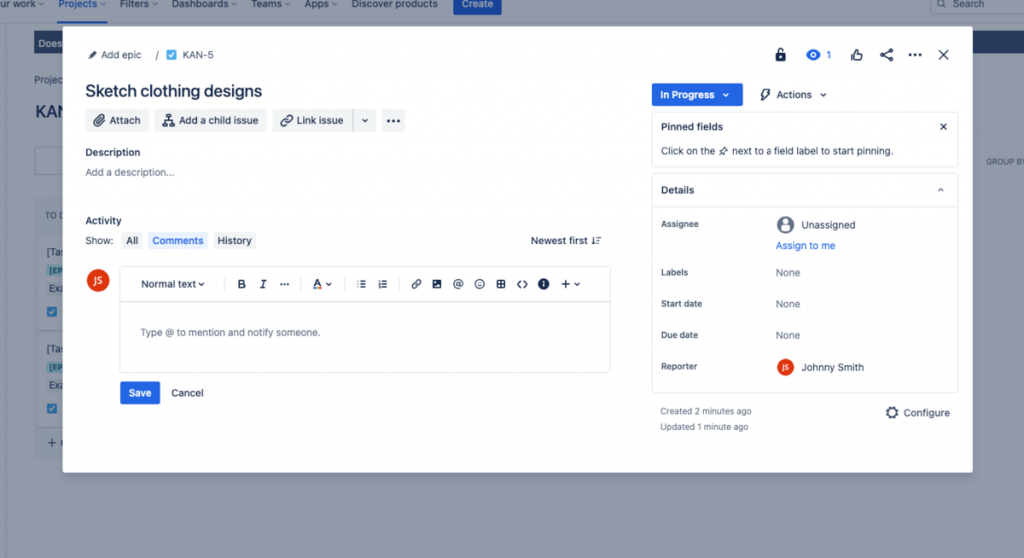
Both apps satisfy their target users’ needs.
You might make a simple project more difficult with Jira’s overly advanced features or overburden Trello’s simple board with large-scale project information.
Trello and Jira offer almost identical team collaboration features
In Trello, you can communicate with team members by leaving comments within Cards, as well as commenting or reacting to any attachments uploaded to the Card.
Mentioning people by typing @someone, @board, or @card will immediately get their attention with a notification.
Also, you can set reminders and notify team members about upcoming project-related deadlines.
With the Watch feature, you can receive notifications on any changes to a card, list, or board — regardless of whether you’re an assignee on that card, list, or board.
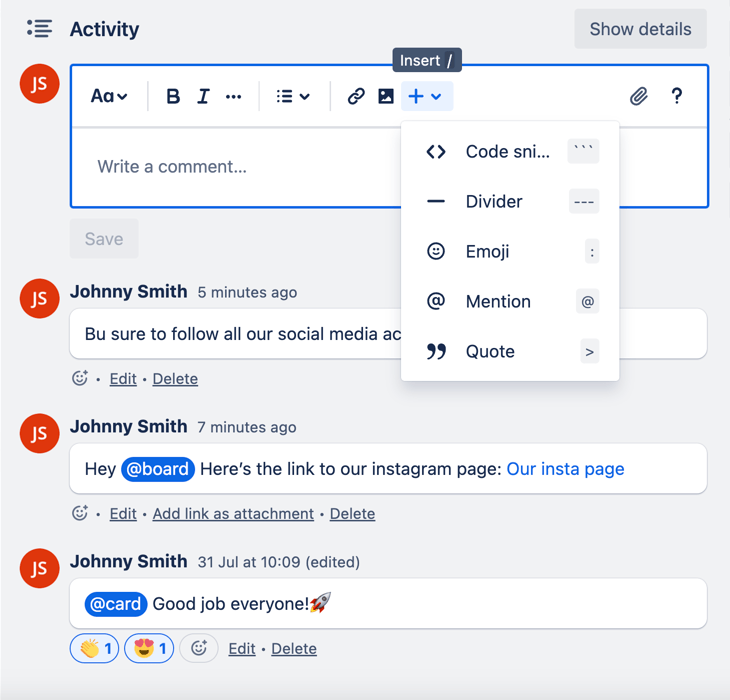
Jira facilitates communication in project management through the comments issue field, where you can ask any questions related to the issue or share any important updates.
Just like in Trello, you can @mention your team members to get their attention and use the Watch issue feature to stay up to date with the changes.
Whenever someone mentions you in the comment field, Jira will notify you via email.
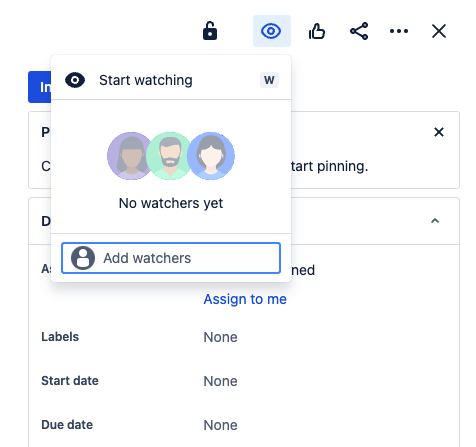
Both Trello and Jira offer more or less similar team collaboration features — they allow you to communicate about a specific task in the comments section and follow changes with the Watch option.
Jira offers more comprehensive progress-tracking features
Trello is first and foremost a Kanban-style tool. The Kanban view allows you to track progress in one of the simplest ways possible — through boards, lists, and cards.
Apart from the Kanban view, paid plan users can track progress in other views, such as:
- Dashboard,
- Timeline,
- Table,
- Calendar, and
- Map.
Also, with the Filter option, you can search for cards across all your boards by:
- Keywords,
- Members,
- Due dates
- Labels, and
- Activity.

With Jira, you get to track progress through 2 views:
- Board view, and
- Timeline view.
You can use Jira’s Search bar to scan through all boards, issues, and issue fields.
Best of all, you can get a visual display of your work’s progress in real time with Jira’s Reports feature.
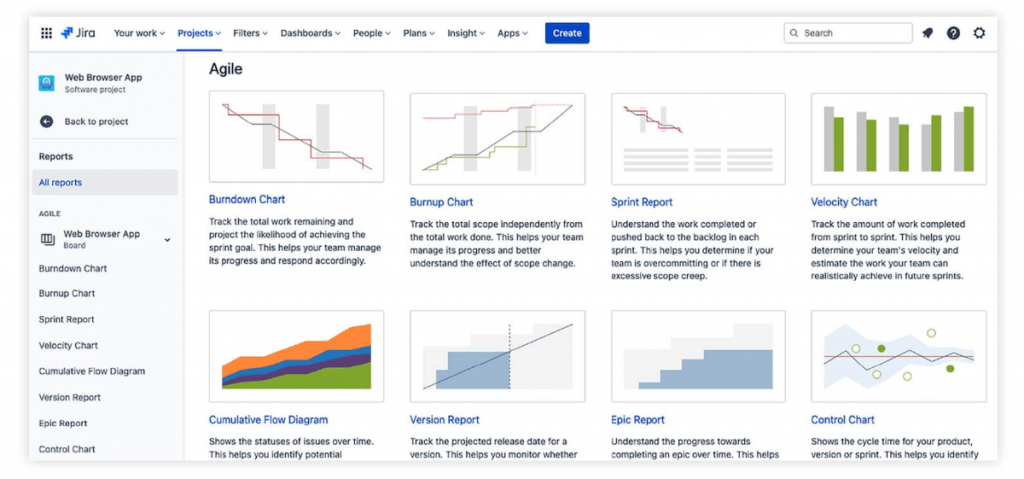
Nothing gives a better overview of your progress than colorful charts, diagrams, and reports, all of which are exclusive to Jira’s Reports feature.

Trello and Jira both have similar administration features
In Trello, there are 5 types of member permissions:
- Board admins — they can do anything on the board,
- Board members (or normal members) — they can edit or add to the board without restrictions,
- Workspace members — they can see boards that are Workspace visible,
- Guests — they can only view and edit the boards to which they’ve been added, and
- Observers — they can view the board and participate in the discussion on the cards but cannot make any changes to the board.
Observer settings are great for keeping all stakeholders in the loop with the project’s progress, though only paid members can enjoy this feature.
On the other hand, if you want to share your Workspace publicly — for example, your product roadmap — you can set your Workspace to Public for free. But be cautious, as this option makes your Workspace visible to the entire Internet.
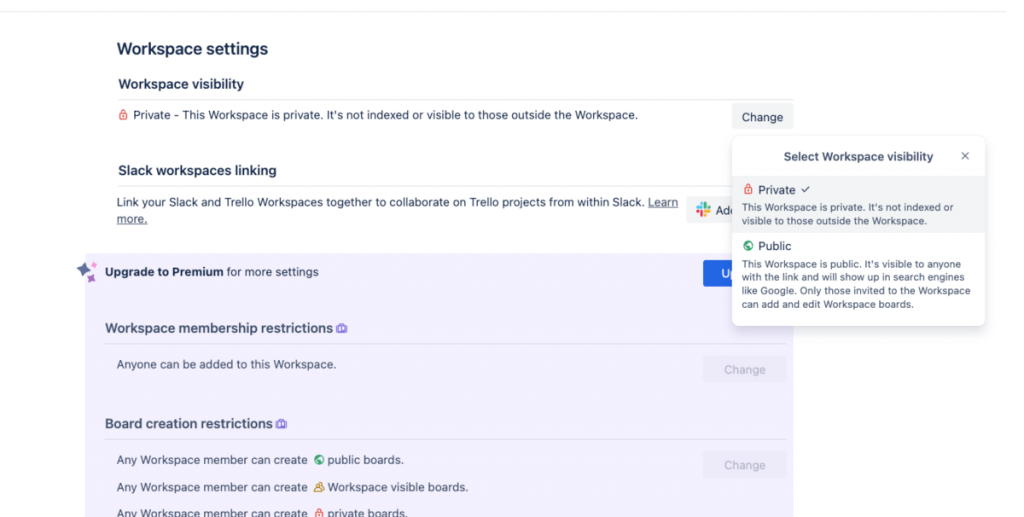
In Jira, the Free plan doesn’t allow you to edit project permissions or roles. So, everyone who can access the board is considered a project admin.
Some more advanced permissions come with paid plans.
The Standard plan allows you to assign roles to different users (e.g., admin or end-user) and set different permissions based on these roles (e.g., whether users can create new projects).
Premium and Enterprise plans offer:
- Admin Insights — to access information about the level of security or activity over time,
- Sandbox — to test products and apps before their release, and
- Release tracks — to control when and how changes are released to end users.
All paid plans allow you to use Anonymous access to let people outside your organization view and create issues.
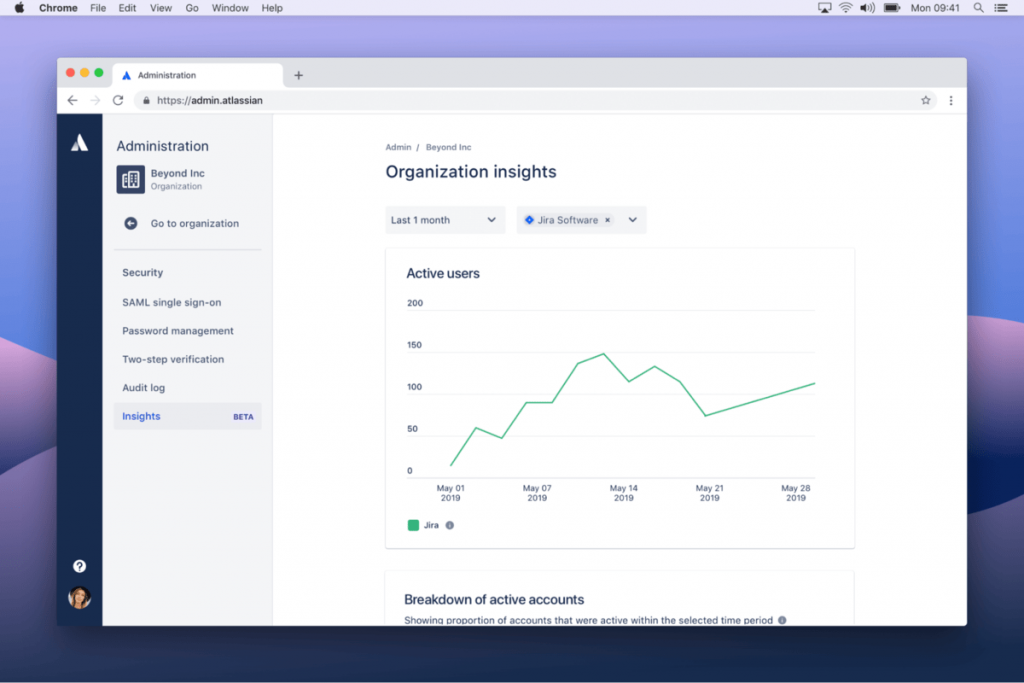
Administration is another category where we can see that both Trello and Jira share the same Atlassian DNA. We can’t rate one higher than the other, and it’s great that both platforms allow you to invite people outside your organization to view your project or even leave a comment or a reaction.
Jira offers way more integrations
Trello allows you to connect your work across external tools via the so-called Power-Ups. The app integrates with 200+ apps and tools, such as:
- Slack,
- Google Drive,
- Microsoft Teams,
- Jira,
- Salesforce, etc.
And here are some other examples of how certain Trello Power-Ups can help in project management:
- Last Seen — to see when team members have last seen the boards or opened the card,
- Clockify — to handle time tracking within Trello,
- Card Duration — to view card duration, time left, time overdue, etc.
The number of Power-Ups is unlimited with every Trello plan, though not all of them are free.
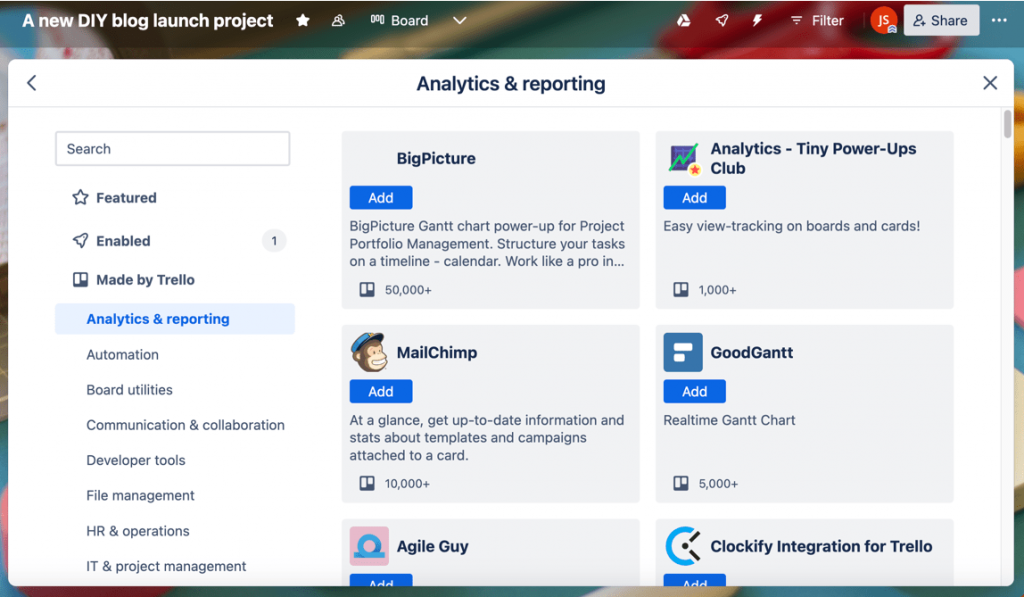
Jira has quite an extensive list of apps (sometimes called add-ons or plugins) it integrates with — more than 3,000 tools.
You can also connect Jira with other Atlassian products, such as:
- Confluence,
- Trello, or
- Bitbucket.
Or you can integrate with other tools available in the Atlassian Marketplace, such as:
- Slack,
- Zoom,
- Github, or
- Clockify.
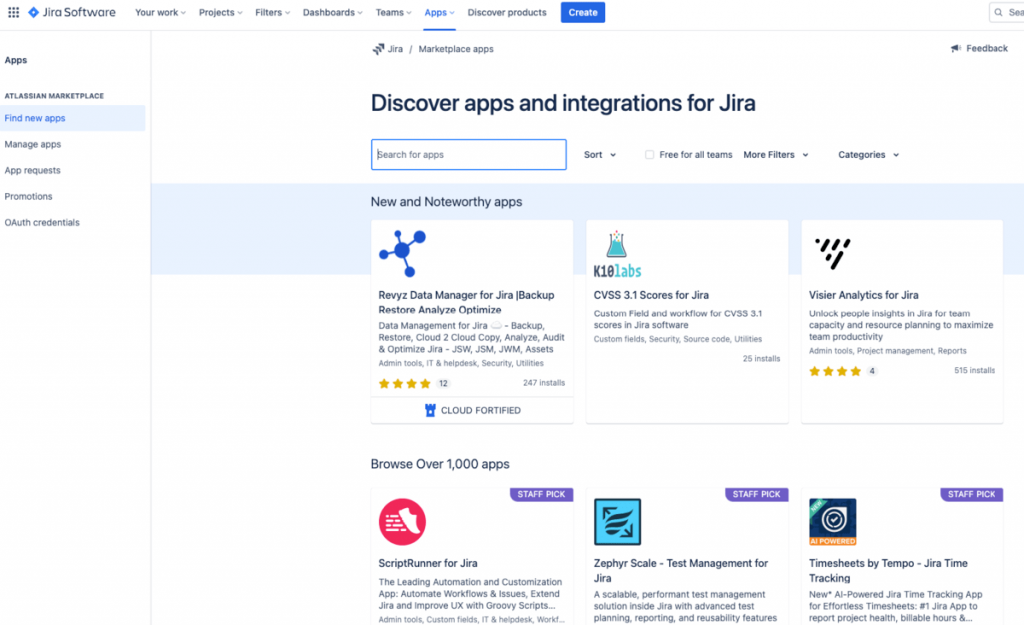
When comparing the sheer number of integrations available on these platforms, Trello’s 200+ simply does not hold a candle to Jira’s 3,000+.
Both Trello and Jira are stingy with support features for free users
On Trello’s help site, you can:
- Read help articles,
- Ask the community, and
- See FAQs.
If you have any specific questions, you can contact support. But if you want those questions answered within a day, you’ll need to become a Premium or Enterprise member.
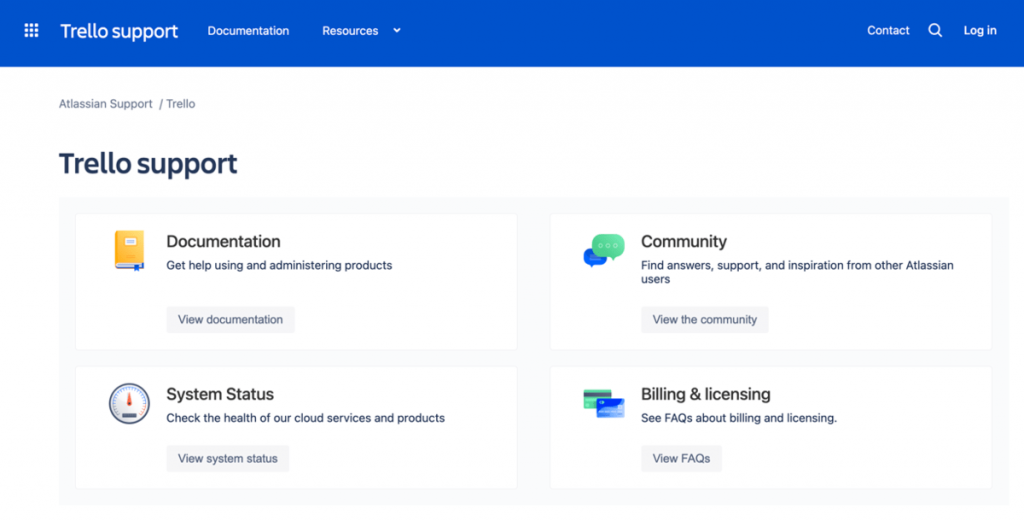
To help you grasp all its features and possibilities, Jira provides comprehensive self-help guides.
However, Jira offers only Community Support with its free plan.
The Standard plan comes with 9/5 support (during local business hours), while Premium and Enterprise plans provide you with 24/7 support with slight differences in favor of the Enterprise users, such as Phone support.
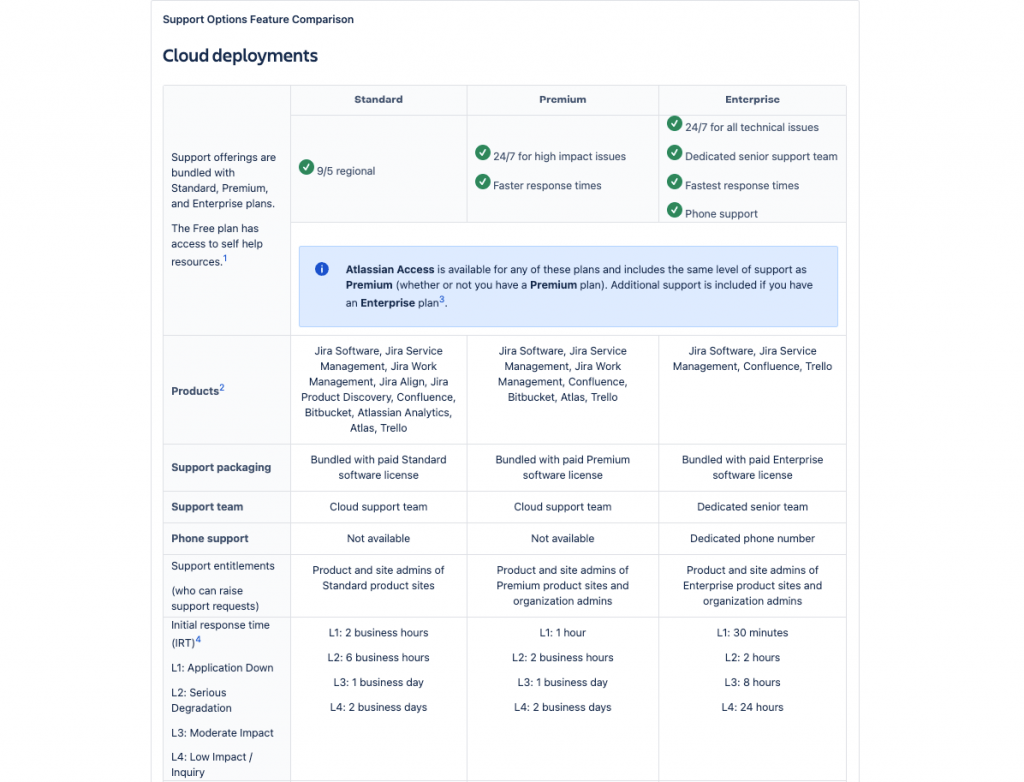
Trello and Jira offer only self-help resources and community support for free. To be honest, we would expect much more from such widely used apps.
Both Trello and Jira take security seriously
Trello includes 2-factor authentication (2FA) in all plans, all its data is encrypted, and it possesses the following certifications and compliances:
- SOC 2 and SOC 3,
- ISO/IEC 27001 and ISO/IEC 27018,
- PCI-DSS,
- FedRAMP,
- SAML 2.0 SSO (for Enterprise and Access customers), and
- GDPR.
Also, it runs automated vulnerability scans every 7 days minimum and participates in an active bug bounty program on Bugcrowd.com.
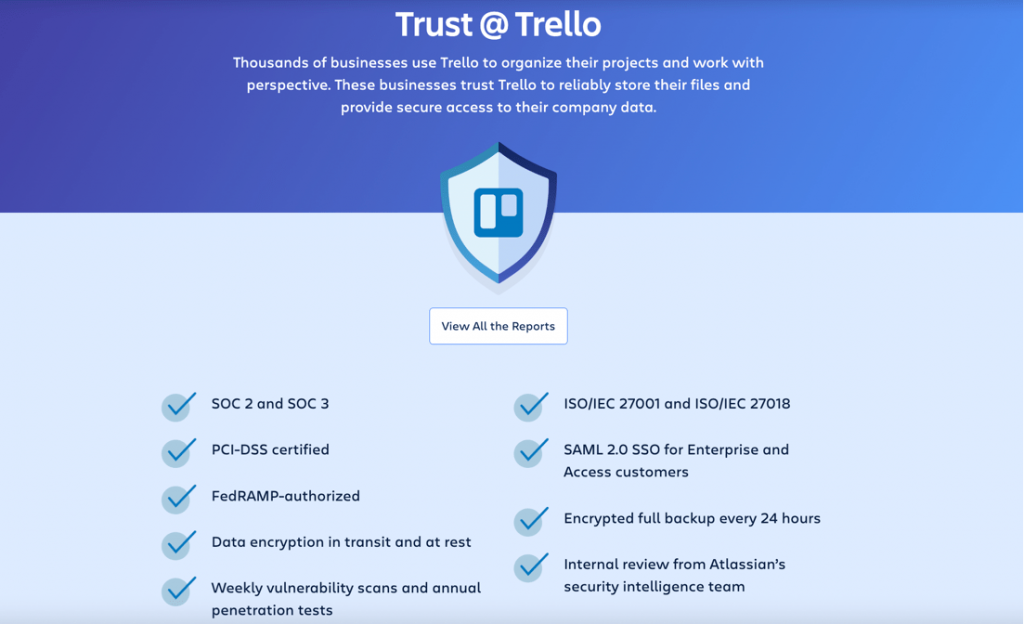
Jira enhances customer data security with:
- Password policies,
- Encryption in transit and at rest,
- Disaster Recovery Program, and
- Built-in mobile device management support for iOS and Android.
Here’s what Jira’s compliance program looks like:
- SOC 2 and SOC 3,
- PCI DSS,
- ISO/IEC 27001,
- ISO/IEC 27018, and
- GDPR.
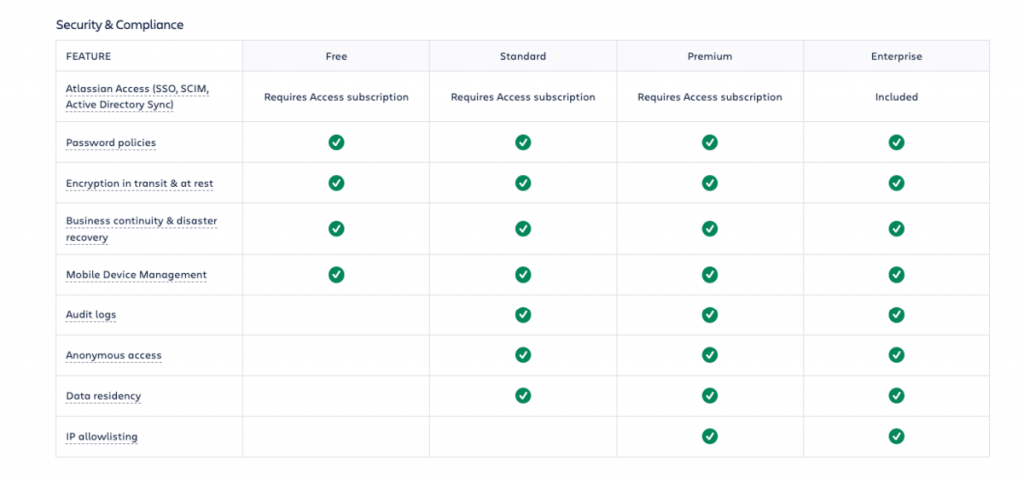
Atlassian takes the issue of security quite seriously, which is evident in both platforms.
Trello vs Jira: Which to use and when?
Use Trello if:
- You want to use Kanban project management,
- You need a simple project management tool that won’t drown you in extra features.
Use Jira if:
- You’re a software developer who needs the extra features,
- You want to granularly customize your workflow or use Scrum boards.
Looking for a Trello or Jira alternative? Try Plaky
If you feel that neither Trello nor Jira is a good match for your company — you can always try Plaky.
Plaky is an easy-to-use project management tool that can serve as a great Trello alternative since Plaky’s free plan offers several features Trello does not.
| Plaky’s Free plan | Trello’s free plan |
|---|---|
| Unlimited boards (or projects) | Only 10 boards (or projects) |
| Kanban and Table view | Kanban view only |
| Custom fields (up to 6 per board for free) | No custom fields with the free plan |
| 24/7 support (holidays included) | No support with the free plan |
Import your Jira data into Plaky
You can also use Plaky as an excellent Jira alternative as Plaky’s free plan offers several essential features that Jira’s free plan does not.
| Plaky’s free plan | Jira’s free plan |
|---|---|
| Unlimited users | 10 users only |
| Unlimited storage (10MB per file) | 2 GB file storage |
| 24/7 support (holidays included) | No support with the free plan |
| Member and admin user roles | Every user is a project admin |
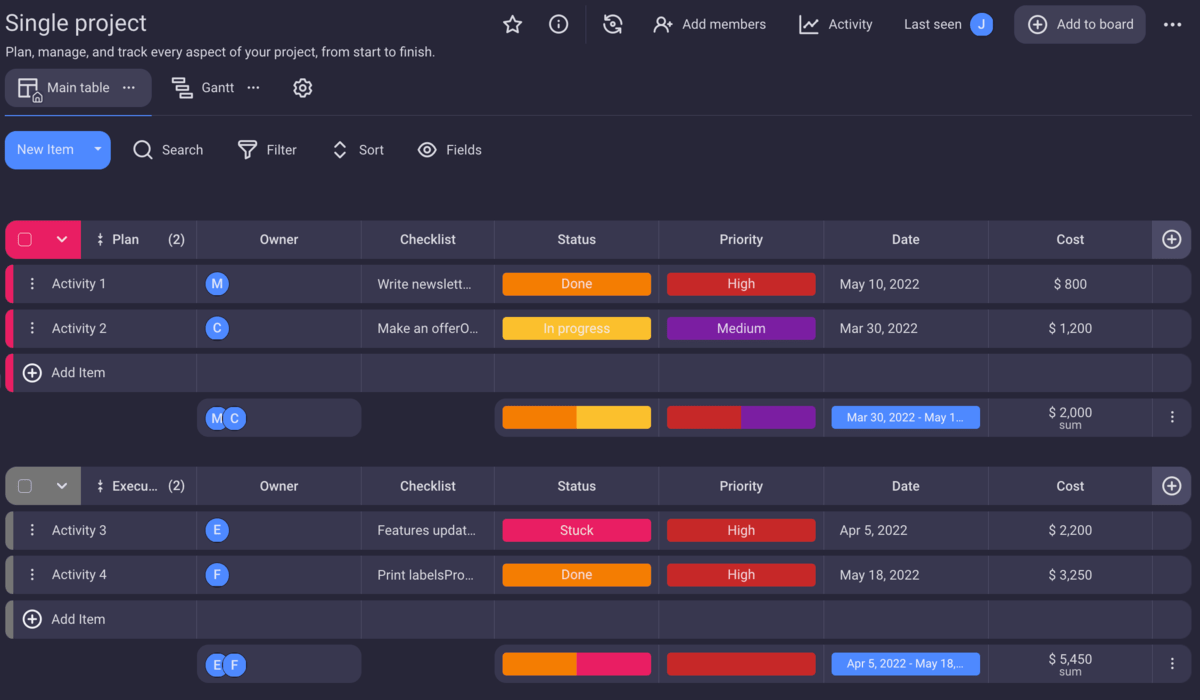
If you’re looking to have even more options for your team, take a look at the Plaky Pro plan and Plaky Enterprise plan.
They offer plenty of useful project management software features, such as:
- Private boards and spaces,
- Bulk actions,
- A viewer role,
- Additional storage,
- Advanced board permissions, and more.


