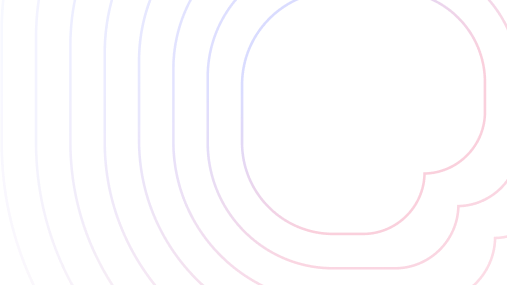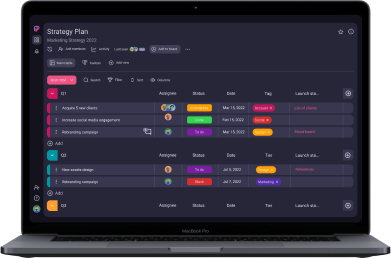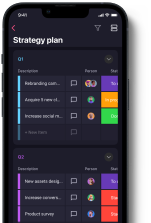Project management software helps small teams streamline workflows, organize tasks, and work faster and more efficiently.
In this blog post, I’ve listed 8 project management tools I judged to be the best for small businesses based on weeks of research and testing their free plans and trials.
While vastly different, each of these tools has its own advantages and reasons why they’ve made it onto this list. So, scroll down to find out which one fits you best.

Table of Contents
Top 8 project management software for small teams — key takeaways
| Software | Best for | Free plan | Pricing (starting from) | Available for |
|---|---|---|---|---|
| Plaky | Best free project management software for small teams | ✔️ | $3.99 seat/month | Web, Android, iOS |
| Trello | Best for creating and executing project roadmaps | ✔️ | $5 user/month | Web, Android, iOS, Windows, macOS |
| Smartsheet | Best for users who want Excel, but better | ✔️ | $7 user/month (up to 10 users) | Web, Android, iOS, Windows, macOS |
| monday.com | Best for risk management | ✔️ | $9 per seat (minimum 3 seats) | Web, Android, iOS |
| Wrike | Best for creative teams | ✔️ | $9.80 user/month (3–25 users) | Web, Android, iOS, Windows, macOS |
| Zoho Projects | Best for traditional project management | ✔️ | $5.99 user/month (minimum 3 users) | Web, Android, iOS |
| Teamwork | Best for tracking time | ✔️ | $5.99 user/month (minimum 3 users) | Web, Android, iOS, Windows, macOS |
| Asana | Best for integration and advanced automation | ✔️ | $10.99 user/month (up to 500 users) | Web, Android, iOS, Windows, macOS |
#1: Plaky — best free project management software for small teams
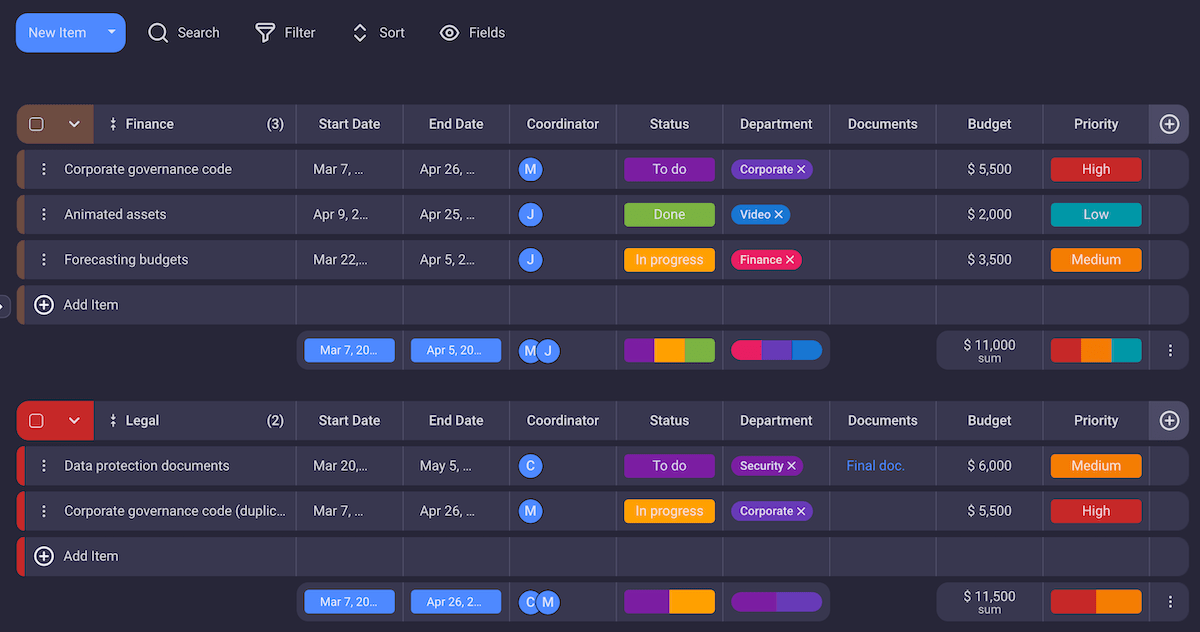
Plaky is an easy-to-use project management software for small businesses. It offers a way for small teams to organize and grow their processes even on a tight budget.
The tool also offers a number of useful project management templates you can find in Plaky’s project template center and load into the software.
Pros of using Plaky for project management
Perhaps the most fascinating thing of all is that Plaky sets no restrictions on the number of users, boards, or tasks in its free plan. These essential features are already enough for many small teams to function perfectly well without spending a dime.
The unlimited number of users across all plans enables businesses to scale up, without having to migrate to another software every few months.
However, if you decide to go for 1 of the 2 Plaky paid plans, you’ll get a bunch of sweet upgrades — e.g. private boards, custom templates, bulk actions in PRO, board permissions and an unlimited activity log in ENTERPRISE — at the most affordable price on the market.
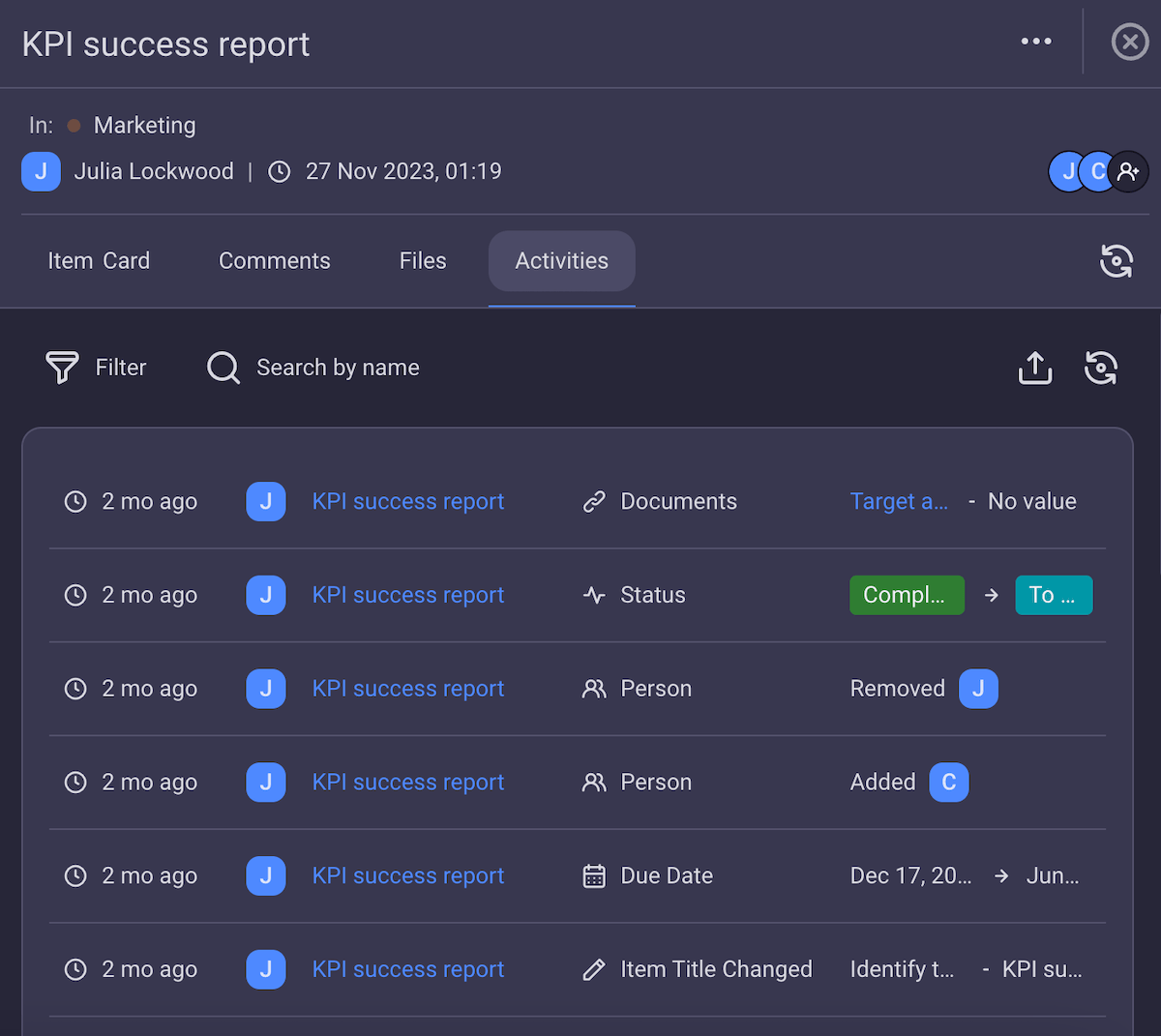
Cons of using Plaky for project management
Unfortunately, Plaky lacks advanced integration and automation options, so it’s best used for simpler projects.
What’s new in Plaky:
- Private views — each user can create a private view only they can see and customize it to show only the data that’s relevant to them.
- Timeline field — a visual representation of each task’s progress in the form of a loading bar.
- Summary row — aggregates and summarizes the data from each item group (e.g., percentage of finished tasks, number of days you’d need to complete all the tasks from that item group, etc.)
- Gantt view — the latest addition to Plaky. It represents a visual overview of your tasks and their timelines.
Available for: Web, Android, iOS
| Plaky plans | Plaky’s monthly pricing | Plaky’s annual pricing |
|---|---|---|
| Free Forever | $0 (unlimited users) | $0 (unlimited users) |
| Pro | $4.99 seat/month | $3.99 seat/month |
| Enterprise | $10.99 seat/month | $8.99 seat/month |
#2: Trello — best for creating and executing project roadmaps
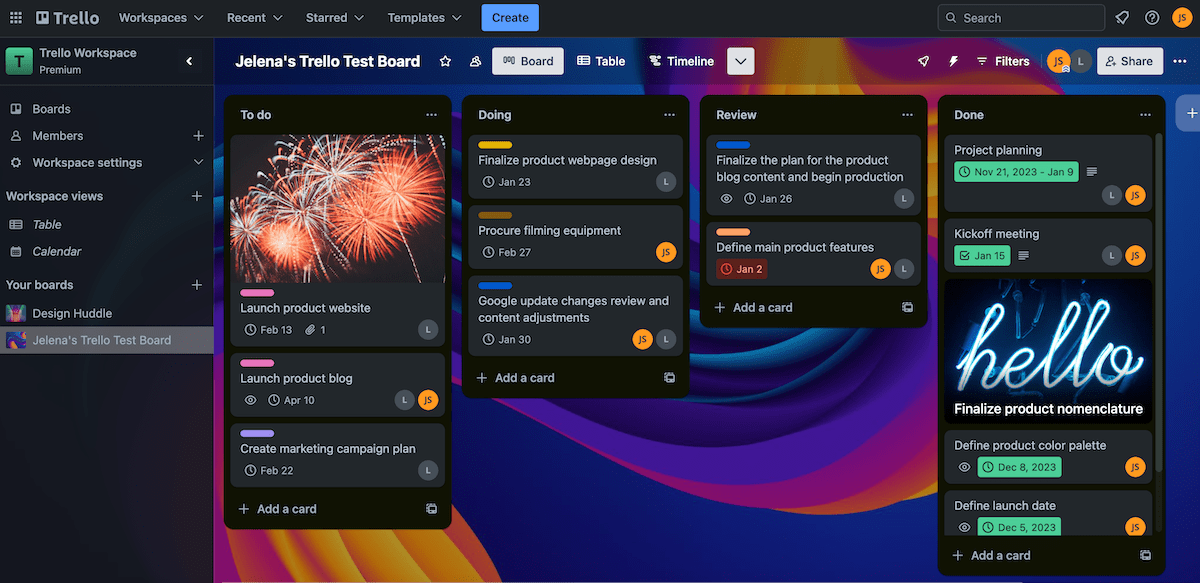
Trello is perfect for visualizing and executing project roadmaps in Agile settings. Thanks to its highly visual nature, it’s easy for both you and stakeholders to get a birds eye view of the project and know exactly where it stands.
Pros of using Trello for project management
Trello offers 6 different views, one of which is the Timeline view (Premium plan) where you can create and share your project timeline. You can switch to the year, quarter, month, week, or day views in the timeline.
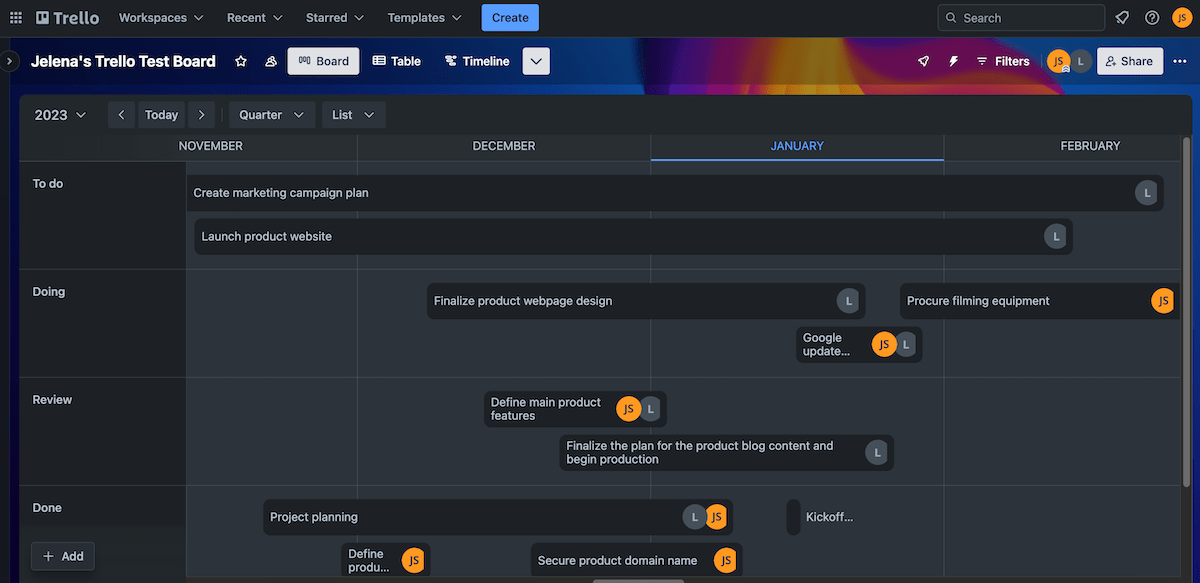
It’s also possible to break down the tasks from the project roadmap on different boards, assign labels and people, add files, links, comments, etc. Thanks to Trello’s Power-Ups (integrations) and easy automation, you can connect the boards so that whatever your team does on their board automatically updates your roadmap.
Trello’s signature Kanban view is great for this since it offers a clean overview of tasks, while also presenting a ton of information and customizability options for each individual card that your team will find useful.
Cons of using Trello for project management
Trello is useful in smaller, Agile project teams. But, I can easily imagine it getting too cluttered if a larger team were to use it on a bigger project, especially in a Waterfall project management setting.
What’s new in Trello:
- Dark mode — now also available in the web app, and
- Advanced checklists — lets you create to-do lists, assign people and due dates. If a checklist task gets too many subtasks, Trello will automatically create a separate card for that task and transfer the owner of the task to the card.
Available for: Web, Android, iOS, Windows, macOS
💡 PLAKY PRO TIP
If you’re looking for to-do list templates to keep you organized, but don’t want to tangle with complicated software, take advantage of our free to-do list templates you can download, print, or use online, from anywhere:
| Trello plans | Trello’s monthly pricing | Trello’s annual pricing |
|---|---|---|
| Free | $0 | $0 |
| Standard | $6 user/month | $5 user/month |
| Premium | $12.50 user/month | $10 user/month |
| Enterprise | Contact sales | Starting at $17.50 user/month for a minimum of 50 users (price per user decreases for organizations with 250+ users).Contact sales for more information |
💡 PLAKY PRO TIP
If you’re looking for project management software that’s as user-friendly as Trello, but can accommodate large teams and projects, try Plaky:
#3: Smartsheet — best for users who want Excel, but better
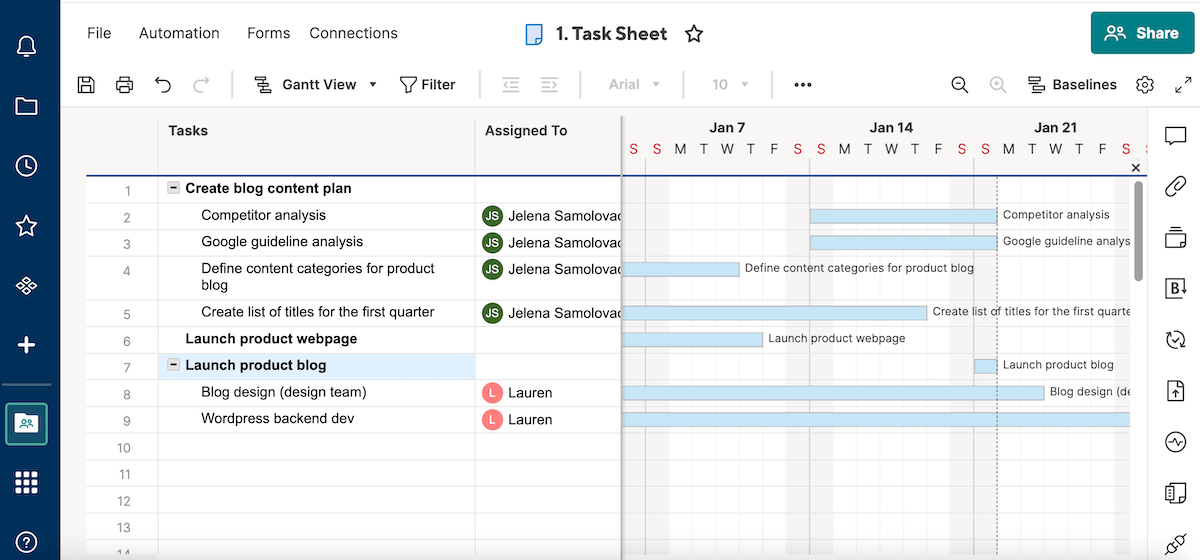
You can imagine Smartsheet as a significantly enhanced version of Excel or Google Sheets.
While the software also offers Kanban, calendar, and list views, its main appeal lies in its grid view (spreadsheet view).
Pros of using Smartsheet for project management
Smartsheet is highly customizable — if you can do it in Excel or Sheets, you can do it in Smartsheet, but better.
In addition to supporting many of the same formulas as Excel and Sheets, it also lets you:
- Connect and view this information in Gantt or calendar views,
- Create project dependencies and determine your critical path,
- Create reports,
- Collaborate with your team in real time, and much more.
All this makes Smartsheet perfect for project managers who like the customizability and layout of spreadsheets, but need more focused project management functionalities built into their software.
💡 PLAKY PRO TIP
Cloud-based project management systems are paramount for maintaining good communication within the project team. To learn more about why this is so important, check out this blog post:
Cons of using Smartsheet for project management
The amount of formatting required to create a functioning project management system (much like in Excel or Google Sheets) is something I’d highlight as Smartsheet’s biggest flaw.
Moreover, just like in Excel, a single mistake somewhere in your sheets or formulas could create errors and potentially botch much of your data.
What’s new in Smartsheet:
- Admin transfer in the Calendar App — in the case of a shift in company roles or a deactivated user, it’s now possible to transfer ownership of the calendars from one user to another.
- Create forms with Conditional Logic — you can create forms that automatically update fields to ask for only the most relevant information, based on the user’s previous answers.
Available for: Web, Android, iOS, Windows, macOS
| Smartsheet plans | Smartsheet’s monthly pricing | Smartsheet’s annual pricing |
|---|---|---|
| Free | $0 (1 user, up to 2 editors) | $0 (1 user, up to 2 editors) |
| Pro | $9 user/month (up to 10 users) | $7 user/month (up to 10 users) |
| Business | $32 user/month (minimum 3 users) | $25 user/month (minimum 3 users) |
| Enterprise | Contact sales | Contact sales |
#4: monday.com — best for risk management
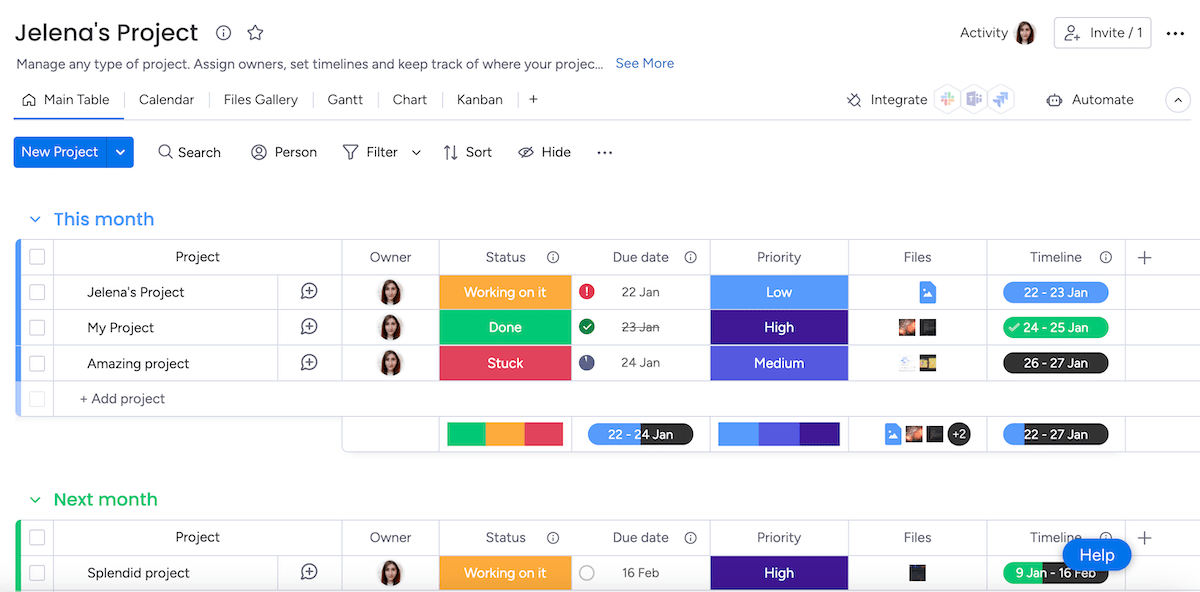
monday.com is a versatile and customizable project management tool that can accommodate multiple teams.
It allows project managers to effectively allocate the project budget, reschedule activities, and identify bottlenecks and project risks.
Pros of using monday.com for project management
I particularly liked how the combination of monday.com’s easy automation and the formulae column offered an effective way to track and manage project risks.
The formulae can be set to apply a corresponding numeric value to the risk probability and impact statuses. It’s then possible to automatically identify the risk level and probability based on the overall risk rate, which lets project managers calculate the risk impact.
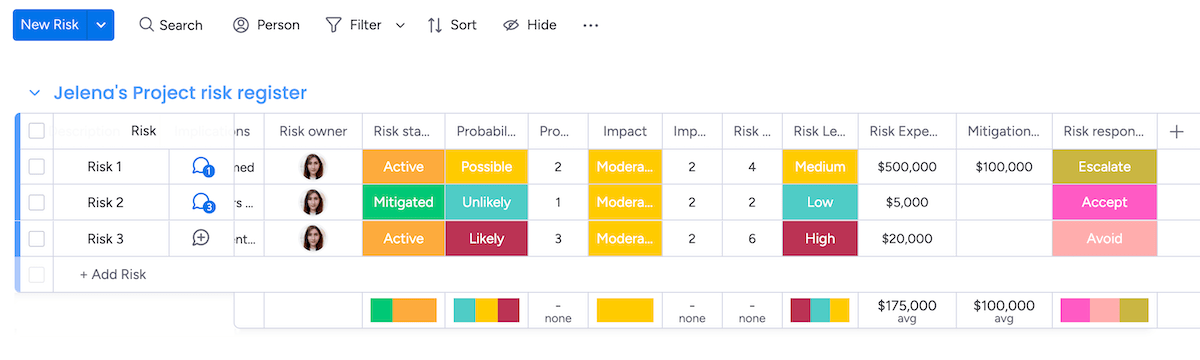
Using similar methods, project managers can also create a RAID log within monday.com and see all of the high-level data on their dashboard in the form of charts for easy tracking.
The different chart views in the dashboard also allow for simple performance comparison against the project baselines.
Cons of using monday.com for project management
While the software is fairly intuitive overall, it can take a while to understand how to use it to its full potential.
Other than this, I personally found the formulae a bit difficult to get a hang of, and the Kanban view much more clunky and less intuitive than some of the other tools on this list, such as Trello, for example.
What’s new in monday.com:
- Improved information flow between monday.com and GitHub — you can sync monday.com and GitHub so that information flows both ways, keeping both platforms updated.
- Improved automations builder — you can edit or duplicate automations, save them as templates, toggle them on and off without deleting them, add descriptions, view run history, etc.
💡 PLAKY PRO TIP
If you’re looking for a free project management software that supports unlimited users, boards, items, and views on the free plan, try Plaky:
Available for: Web, Android, iOS
| monday.com plans | monday.com’s monthly pricing | monday.com’s annual pricing |
|---|---|---|
| Free | $0 (up to 2 seats) | $0 (up to 2 seats) |
| Basic | $12 per seat (minimum 3 seats) | $9 per seat/month (minimum 3 seats) |
| Standard | $14 per seat (minimum 3 seats) | $12 per seat/month (minimum 3 seats) |
| Pro | $24 per seat (minimum 3 seats) | $19 per seat/month (minimum 3 seats) |
| Enterprise | Contact sales | Contact sales |
#5: Wrike — best for creative teams
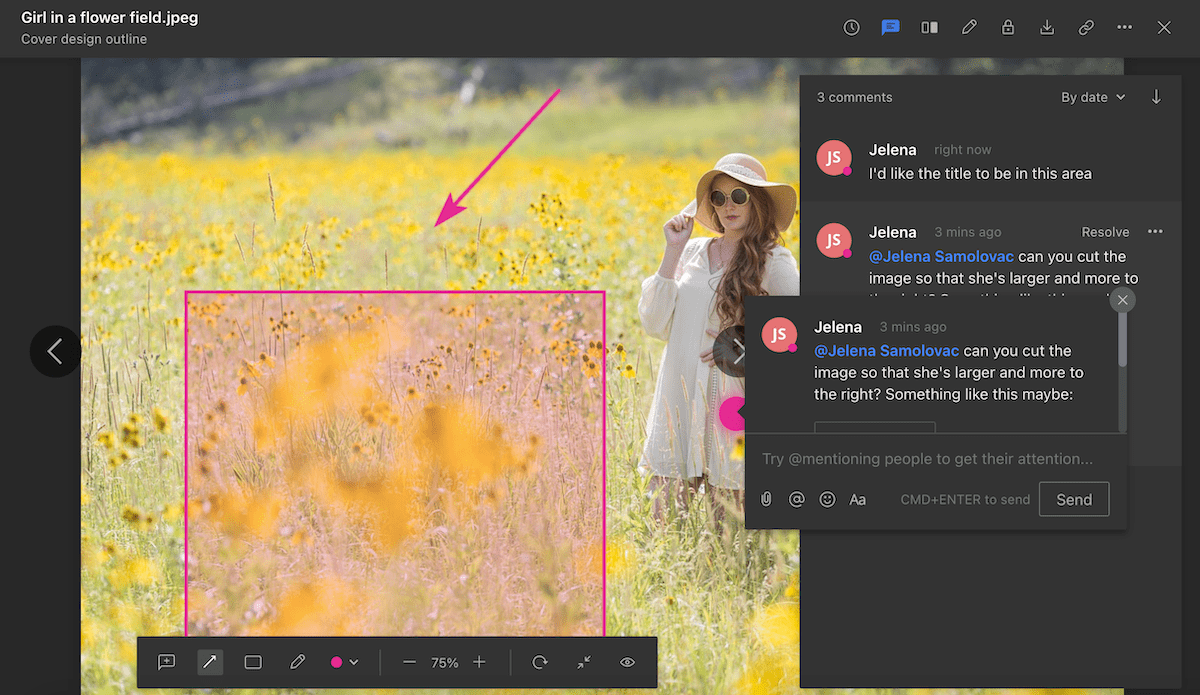
Wrike has a number of very useful features, such as request forms, timesheets for logging time spent on tasks, workload management view, etc. But what I thought stood out was the ability to collaborate in real time on creative tasks.
Pros of using Wrike for project management
Wrike allows users to leave comments, feedback, files, links, and suggestions, directly on the uploaded file. This makes it a particularly useful project management software for creative teams, such as design or marketing.
Once a design team member has finished working on a portion of their task, e.g., a cover image for a blog post, they can upload it to their task card. The team lead or other team members can then open the image within Wrike and leave feedback directly on the image. Once the designer uploads the updated version of the image, the team lead can view and compare the images and make further suggestions.
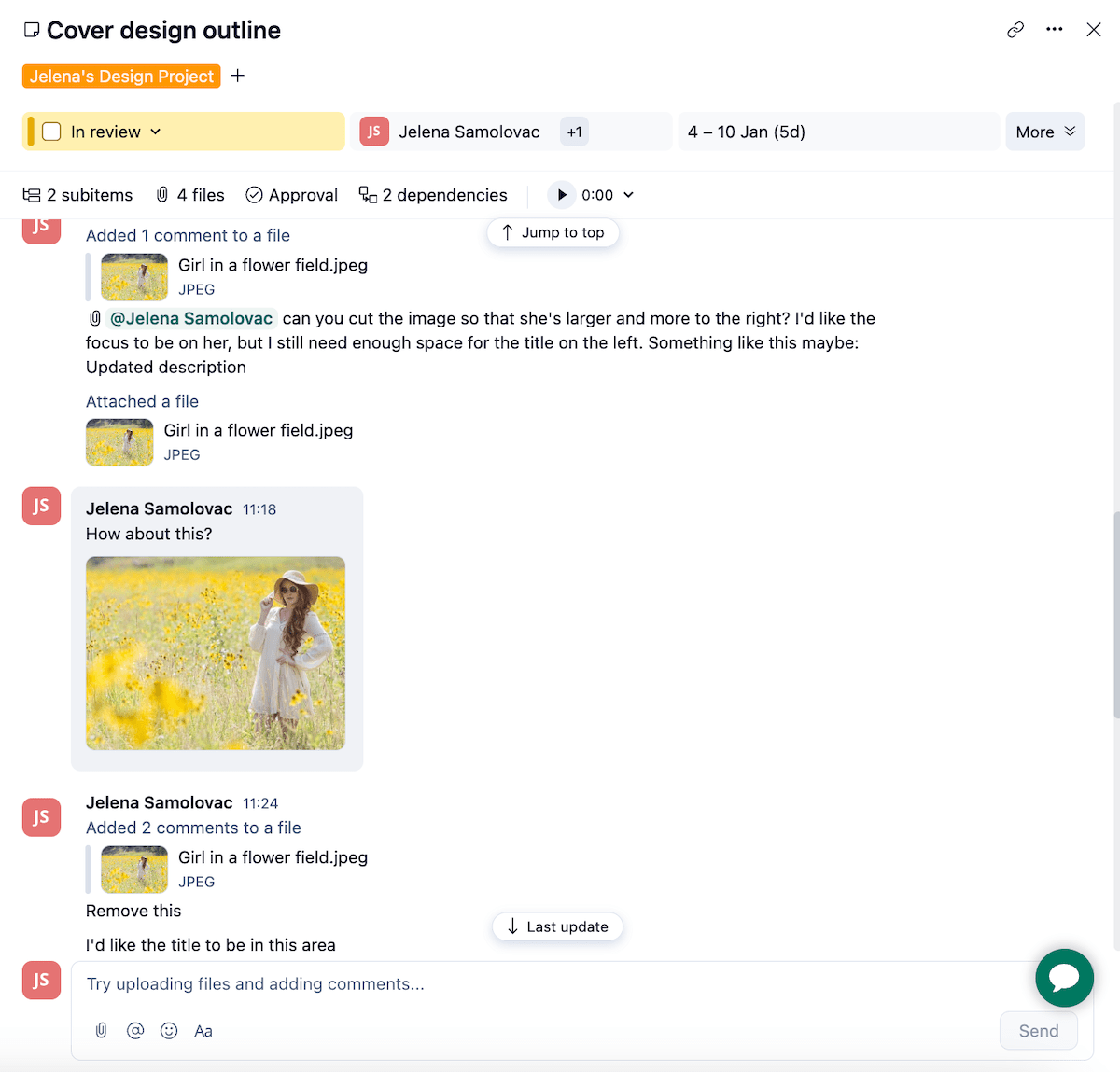
It’s even possible to make smaller changes to the file itself using Wrike, but this requires users to download and install the document editor on their computers.
Cons of using Wrike for project management
I personally haven’t encountered any major problems while trying out Wrike, aside from the workload management view being slightly confusing.
However, I’d highlight that many of Wrike’s unique features (such as the ones mentioned above) are reserved for the Business plan, which can get pricey. This is especially true if you have a small team of under 5 people since you have to pay for a minimum of 5 seats, even if there are only 2 people on your team.
What’s new in Wrike:
- Automation templates and AI — you can use automation templates to create your automations instead of creating them from scratch. You will also receive AI automation recommendations based on your frequently used actions.
- Files column added to table view — view attached files in table view and open them directly from the preview.
Available for: Web, Android, iOS, Windows, macOS
| Wrike plans | Wrike’s monthly pricing |
|---|---|
| Free | $0 |
| Team | $9.80 user/month (3–25 users) |
| Business | $24.80 user/month (5–200 users) |
| Enterprise | Contact sales (5–unlimited users) |
| Pinnacle | Contact sales (5–unlimited users) |
💡 PLAKY PRO TIP
If you’re looking for a free project management software that supports unlimited users, boards, items, and views on the free plan, try Plaky:
#6: Zoho Projects — best for traditional project management
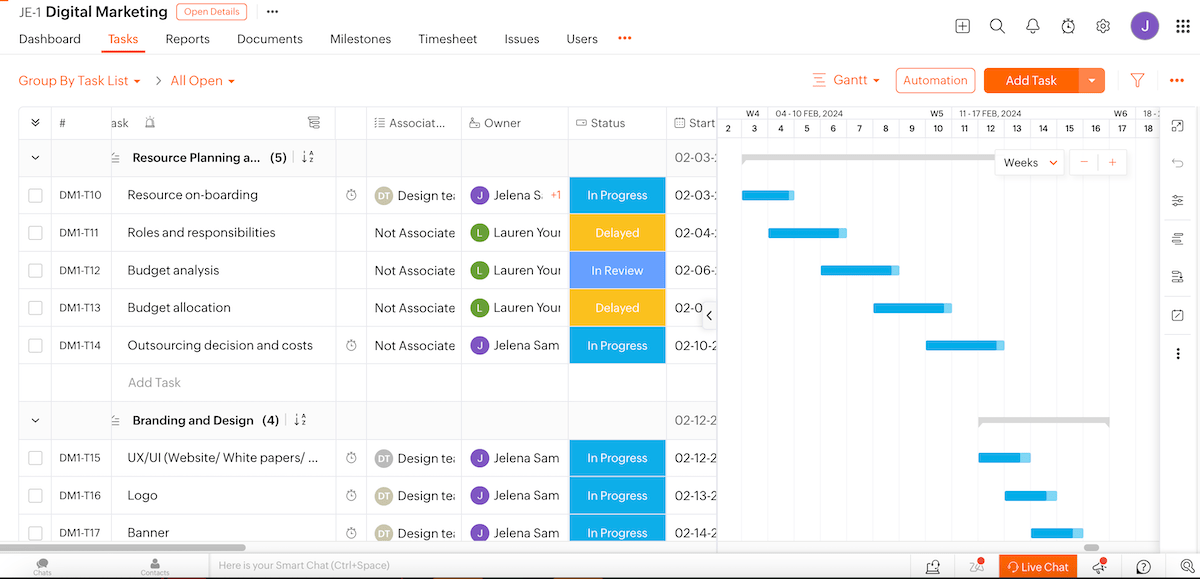
Zoho Projects is an advanced project management tool for experienced project managers. It’s best for managing Waterfall projects, but integration with Zoho Sprints can enable project managers to run hybrid projects as well.
Pros of using Zoho for project management
One of the main reasons Zoho Projects is great for traditional, Waterfall-type projects is because of the way it handles project dependencies. In Zoho, you can create all 4 types of task dependencies — finish to start, start to finish, start to start, and start to finish.
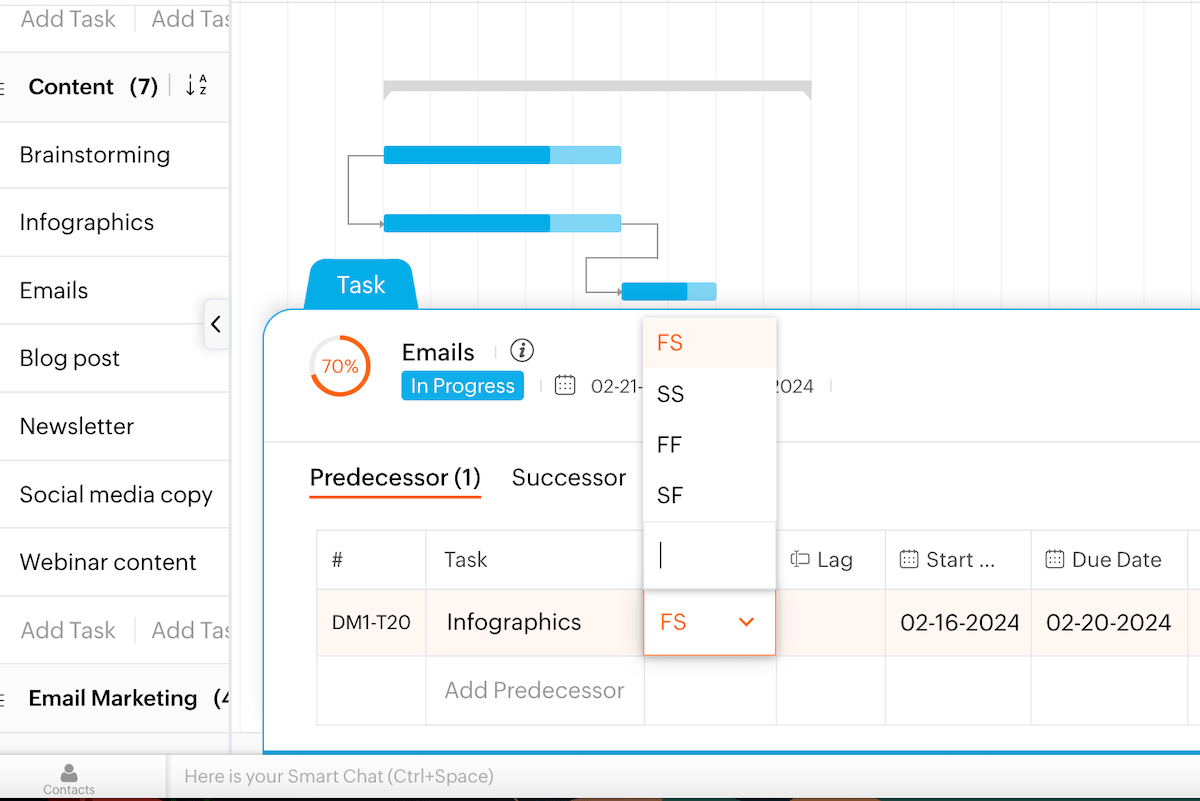
Zoho also allows you to add lag time for activities that need it or in case you want to add buffers to your schedule. All of this is fairly easy to do in the Gantt view and allows you to effectively manage your project timeline and critical path.
Cons of using Zoho for project management
The main disadvantage of Zoho is that it has a steeper learning curve than any of the other tools on this list. It has some slightly confusing naming conventions and features you wouldn’t think to look for unless you specifically watched tutorials on how to use the software.
Other than this, I noticed that the integration options are quite scarce.
What’s new in Zoho Projects:
- Timesheet improvements in the mobile app — added custom fields, filtering option, Timeline view for the time log, and ability to add notes when you pause the timer.
- Improved issue tracking — you can now move issues from one project to another in bulk.
Available for: Web, Android, iOS
| Zoho Projects plans | Zoho Projects’ monthly pricing | Zoho Projects’ annual pricing |
|---|---|---|
| Free | $0 (up to 3 users) | $0 (up to 3 users) |
| Premium | $5 user/month | $4 user/month |
| Enterprise | $10 user/month | $9 user/month |
#7: Teamwork — best for tracking time
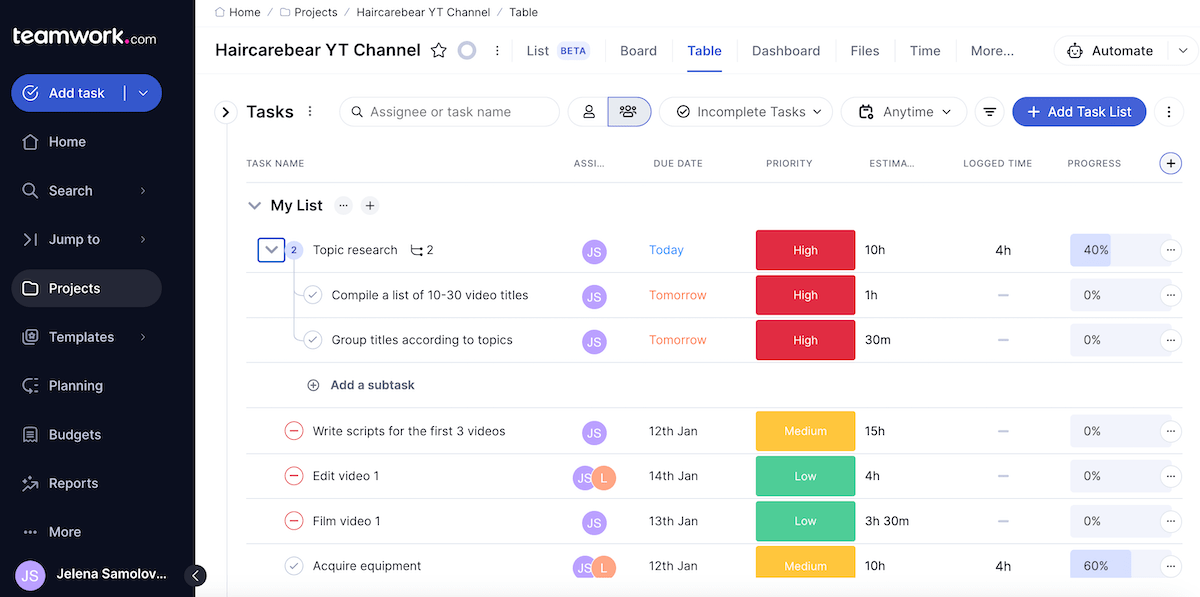
Teamwork is a project management tool suitable for small teams and businesses due to its relatively low cost and useful features found on the free and lowest-tier plans.
It has a minimalistic layout and a relatively shallow learning curve.
Pros of using Teamwork for project management
Teamwork is a straightforward piece of software. The one standout feature I’d mention is the time tracking feature.
Tracking and logging time for tasks is incredibly easy — you can do it directly in the table view. It’s possible to measure the time spent on tasks using the stopwatch or log the time retrospectively.
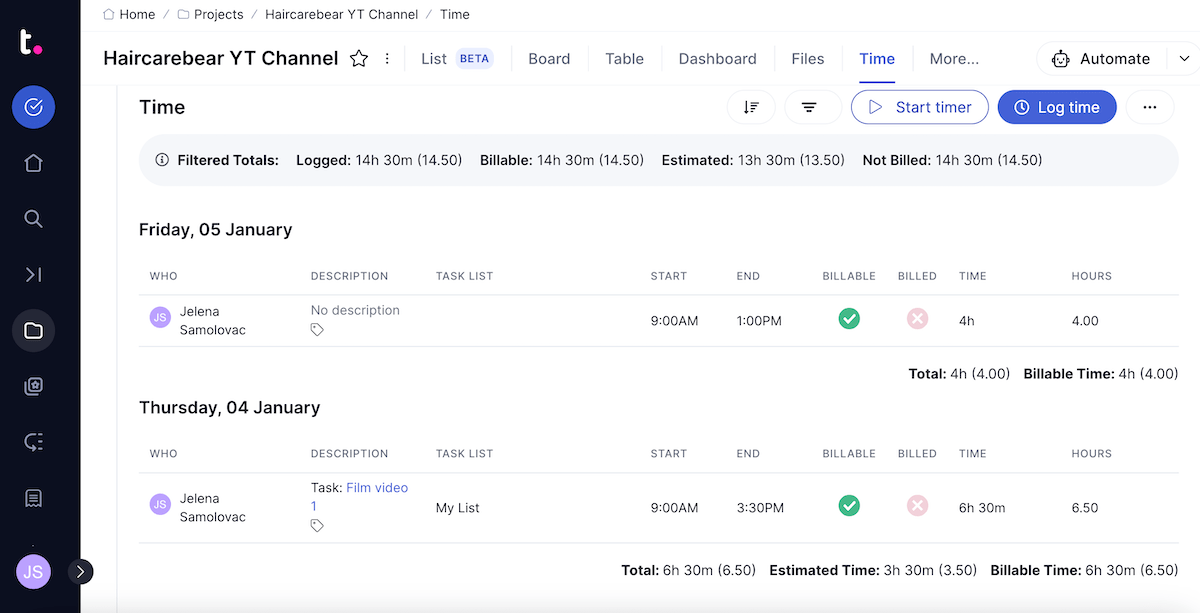
The time-tracking feature can be combined with billing and invoicing to calculate the amount an employee needs to be paid based on their hourly rate and time spent working.
Cons of using Teamwork for project management
There were several small, but frustrating issues I found while exploring the software.
One example would be the timer popup that remained on the screen the entire time the timer was running. I could move it around, but I couldn’t find a way to close it, and it obstructed the view of the other functions.
Another would be that all unsaved progress would be lost if I wanted to scroll down the page manually, or that my completed tasks would disappear from all views and appear in their own “completed tasks” view. This included the Kanban view whose “completed tasks” column was empty even though I had plenty of tasks marked as completed.
What’s new in Teamwork:
- Automated time reminders — set up email or notification reminders for people to log their time on Teamwork.
- Improved integration with HubSpot — you can now set criteria in HubSpot that will automatically create tasks or projects in Teamwork when triggered.
Available for: Web, Android, iOS, Windows, macOS
| Teamwork plans | Teamwork’s monthly pricing | Teamwork’s annual pricing |
|---|---|---|
| Free | $0 (up to 5 users) | $0 (up to 5 users) |
| Starter | $8.99 user/month (minimum 3 users) | $5.99 user/month (minimum 3 users) |
| Deliver | $13.99 user/month (minimum 3 users) | $9.99 user/month (minimum 3 users) |
| Grow | $25.99 user/month (minimum 5 users) | $19.99 user/month (minimum 5 users) |
| Scale | Contact sales | Contact sales |
💡 Plaky Pro Tip
If you’re a Mac user, you’ll be happy to hear that Teamwork is also on our list of best software for Mac. Check out the list here:
#8: Asana — best for integration and advanced automation
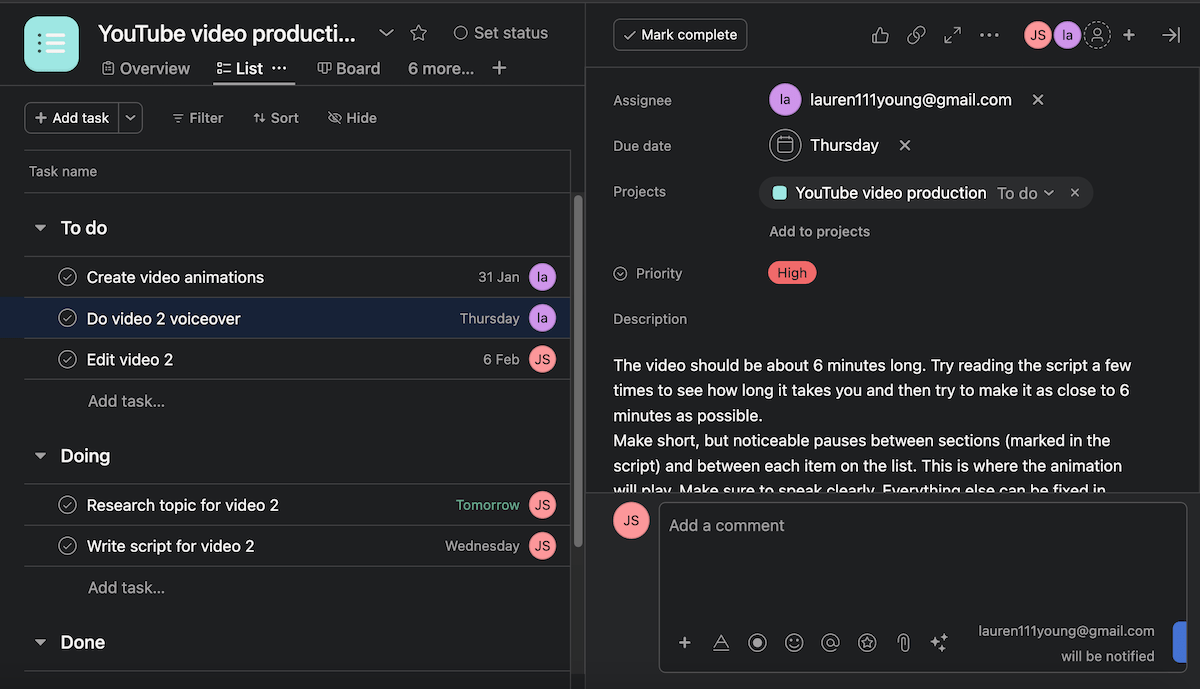
Asana is well-organized, intuitive, and very effective. But, all of its features are what you’d expect to find in a project management tool.
It’s great for small teams of up to 10 people (that’s how many users the free plan can accommodate) and it doesn’t require you to be a certified project manager to understand how to use it. Although, more expensive plans offer a much more robust list of features.
Pros of using Asana for project management
The main way in which Asana manages to elevate its performance is through more than 200 integrations and highly advanced automations (or “rules” as they call them).
The automations in particular are what I believe elevates Asana from good to great. They’re easy to create and save a ton of time. They can be used in tandem with integrations to connect other tools with your project management tool, e.g., you can create an automation that sends a message to a Slack group when a task is marked as completed.
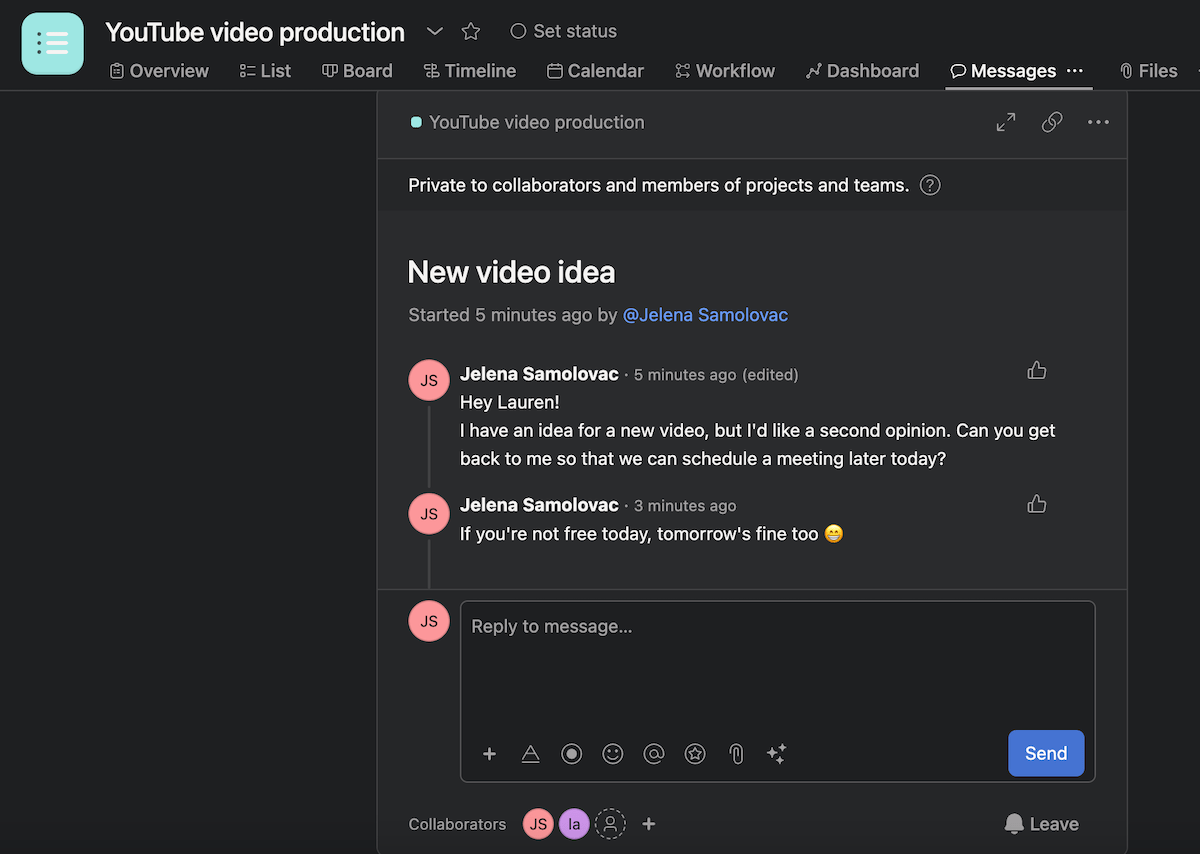
Automations can also be added to bundles and applied to multiple projects at the same time to standardize workflows.
Cons of using Asana for project management
I could not find a way to add more than 1 person to a task. I later found out that’s by design. Regardless, I can’t see any clear benefits to this creative choice.
Besides this, smaller teams would likely end up using only a fraction of what the app has to offer and still get lost in the vast featureland of Asana.
What’s new in Asana:
- Comment-only Gantt view — you can now have team members view and leave comments in the Gantt view, without being able to add or delete tasks.
- Add conditions and branching to rules — using branching, set up the rule to function differently in different situations and perform different actions.
Available for: Web, Android, iOS, Windows, macOS
| Asana plans | Asana’s monthly pricing | Asana’s annual pricing |
|---|---|---|
| Personal | $0 (up to 10 users) | $0 (up to 10 users) |
| Starter | $13.49 user/month (up to 500 users) | $10.99 user/month (up to 500 users) |
| Advanced | $30.49 user/month (up to 500 users) | $24.99 user/month (up to 500 users) |
| Enterprise | Contact sales | Contact sales |
| Enterprise + | Contact sales | Contact sales |
What makes great project management software for small teams?
Small or large, every team is different, with different goals, workflows, preferences, budgets, and projects to run. So, there will never be a one-size-fits-all answer to this question.
That said, there are some common factors that all project management software should have:
- Affordability — since this is a list of project management software for small teams, affordability was one of the major factors that helped me narrow down the list. This meant that the tools needed to have a free plan, and an affordable paid plan, or at the very least, a useful, feature-rich, and specialized paid plan that would be worth the cost.
- Customizability — small teams often change, they may grow, freelancers may come and go, or members may perform multiple roles at the same time. This is why it’s so important to be able to tailor the software to the needs of the team rather than switch software every time a change occurs.
- Collaboration — project management can’t function without inter-team and cross-team collaboration. So real-time updates, comments, feedback, and notifications were all taken into consideration.
- Project management and task management features — there are 2 main types of project management tools on the market — ones that try to be the best they can be for the team, and ones that are more focused on providing project managers with an effective way of organizing projects from a bird’s eye view. Knowing the exact functionalities you need and picking the software based on that is the best way to go about choosing the right tool for your team. Most project managers (39%) cite the lack of a specific functionality as the leading cause of their dissatisfaction with certain software, according to the latest project management statistics.
- Admin user settings and permissions — finally, not every stakeholder or team member is supposed to be able to access or edit everything in the software. So, it’s important to have a way to control the level of access they have over each part of the project.
💡 Plaky Pro Tip
Learn what to keep in mind when choosing the ideal project management software for your business:
How to choose the right project management software for your small team
We’ve already gone over what makes great project manager software for small teams. All that’s left is to go over our list one more time and decide which of the tools you want to try out.
A final piece of advice I’d offer is to always plan for the future.
First of all, don’t choose a piece of software that you think would be too complicated to master, regardless of how amazing its features may sound — a steep learning curve will only confuse you and slow you down.
And second, plan to grow and improve, and choose a tool that will be able to grow and improve with you.
In short, look for simplicity and scalability — the foremost virtues of great project management software. Try Plaky today for free and tell us what you think!