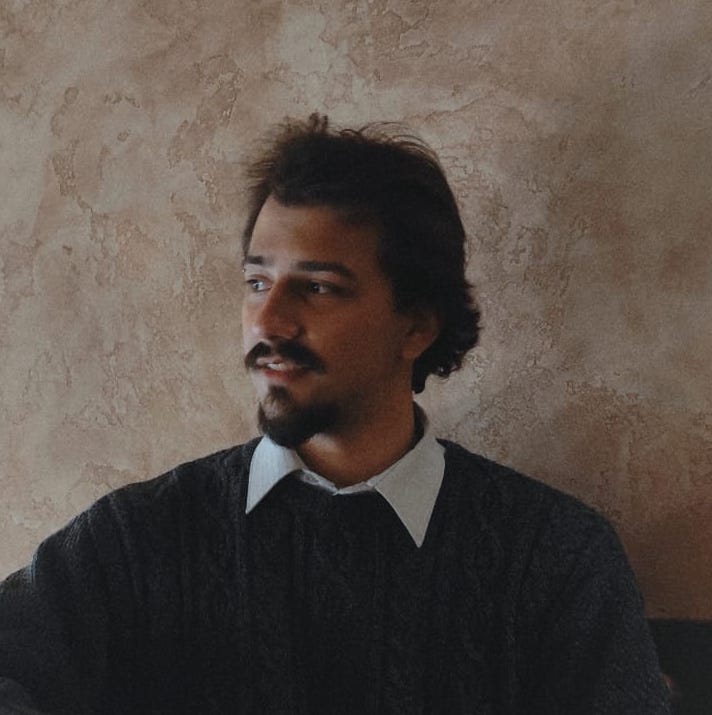Since project management software has become a real necessity when running any project, it’s easy to get lost in the sheer number of choices available on the market.
As some of the most popular PM tools today, Jira and Asana both cater to large fan bases and come with many excellent functionalities.
So, it wouldn’t be surprising if your choices narrowed down to those 2. After all, they seem really similar.
But, in reality, these 2 apps seem to be designed for 2 wildly different types of teams.
I tested both of these apps and their project management capabilities. So, how do they compare, and which one is better for you? Let’s find out!

In this article:
What’s new in Asana?
In the Winter 2025 release, Asana added a bunch of useful updates, like:
- Strategy map, which lets you see how goals are connected across your whole company, and
- Salesforce integration, which allows you to automate across both apps.
What’s new in Jira?
Near the end of 2024, Jira overhauled its UI and app visuals, fixing some of the issues that many — including myself — had with the previous design. Easier navigation and more customization are the key improvements, including the Trello classic — custom backgrounds.
Besides this, Jira released some small-scale updates this year, including improved email notifications and the ability to share edit rights for uninterrupted workflows.
Asana vs Jira — in a nutshell
The main differences between Asana and Jira are that Asana is easier to use but less customizable, whereas Jira is more powerful but so complex that many departments will have trouble acclimating to it.
This makes Jira perfect for tech-savvy teams, like software engineers, who like to customize their workflows. On the other hand, Asana is ideal for collaborative teams who need to get things done quickly, e.g., creatives.
Here’s an overview of the PM software features I’ll be inspecting today:
| Features | Asana | Jira |
|---|---|---|
| Pricing | – Free plan – Paid plans start at $10.99 per user per month | – Free plan – Paid plans start at $7.75 per user per month |
| User interface | Clear and intuitive | Improved, but still complicated on occasion |
| Task management | Comprehensive, great for simpler projects | Comprehensive, great for complex projects |
| Team collaboration | – Private, team, and project messages – Comments and mentions | – Comments and mentions – Watch task option |
| Progress tracking | – Project, private, and organizational goals – Robust reporting system | – Project and Sprint goals – Robust reporting system |
| Administration | – Admin console – Permissions – Guest access | – Admin options – Permissions |
| Integrations | 200+ | 3,000+ |
| Support | – Asana help – Asana guides – Community forum – Use cases – 24/7 support for Enterprise plan users | – Self-help guides – Jira learning – Community support – 24/7 support for Enterprise and Premium plan users |
| Security | – 10+ certifications – Data encryption | – 10+ certifications – Data encryption |
💡 Plaky Pro Tip
If you want to see how Asana and Jira fare against other opponents, check out these articles:
Jira’s paid plans are more affordable than Asana’s
There are 4 Asana paid plans for users to choose from, as well as a free plan, which can be used by up to 10 users and includes:
- List, Board, and Calendar views,
- Unlimited projects, tasks, comments, and activity logs,
- Status updates and project export options, and
- More than 100 integrations.
Asana’s free plan offers more than most in this case — still, I was disappointed by the low user limit and the complete loss of many important features. Automations and AI, as well as the Gantt chart, were some especially neat features that I couldn’t get access to with a free Asana plan.
| Asana subscription plan | Price per user per month |
|---|---|
| Free | $0 |
| Premium | $10.99/month/user* |
| Business | $24.99/month/user* |
| Enterprise | POA |
| Enterprise+ | POA |
*billed annually
Atlassian’s Jira also offers 4 subscription plans, including the free plan.
The free plan is available for up to 10 users and gives them access to:
- 2 GB storage,
- Unlimited projects, tasks, and forms,
- All views,
- 100 rule runs (the number of times automation can happen on your board),
- Reporting and insights, and
- Community support.
If you want to switch to a paid subscription, Jira offers a discount based on the number of users — each user over 100 gives you a slight discount.
This works out well for mid-sized organizations, but the discount-per-head falls off quickly, so small or very large project teams might not benefit as much.
Even so, you can get many useful features like user roles and permissions, AI assistants, and audit logs in the paid plans.
| Jira subscription plan | Price per user per month |
|---|---|
| Free | $0 |
| Standard | $8.60/user/month* |
| Premium | $17/user/month* |
| Enterprise | POA |
*billed annually
Though Asana and Jira’s free plans are on a similar level, I’m impressed by the fact that Jira gives you 100 rule runs per month and access to all views. I’d say it’s a winner, but what makes them neck-and-neck for me is Asana’s free plan support (as well as Jira’s blatant lack of it).
That said, while Asana offers a bit wider array of paid plan features, Jira’s plans are still much more affordable.
💡 Plaky Pro Tip
Wondering how companies determine a suitable price for their products? Check out our guide on the most popular pricing strategies:
Asana’s UI has a lower learning curve
Asana’s interface is easy to navigate and get used to. With intuitive task organization and plenty of templates to choose from, starting off with Asana is a piece of cake.
As soon as you click something — e.g., make a project or task — you can find the follow-up options. There was rarely an “okay, what now?” moment in my head when I was testing Asana.
I also liked its field customization options, as well as its colorblind-friendly theme, aside from the usual light and dark ones.
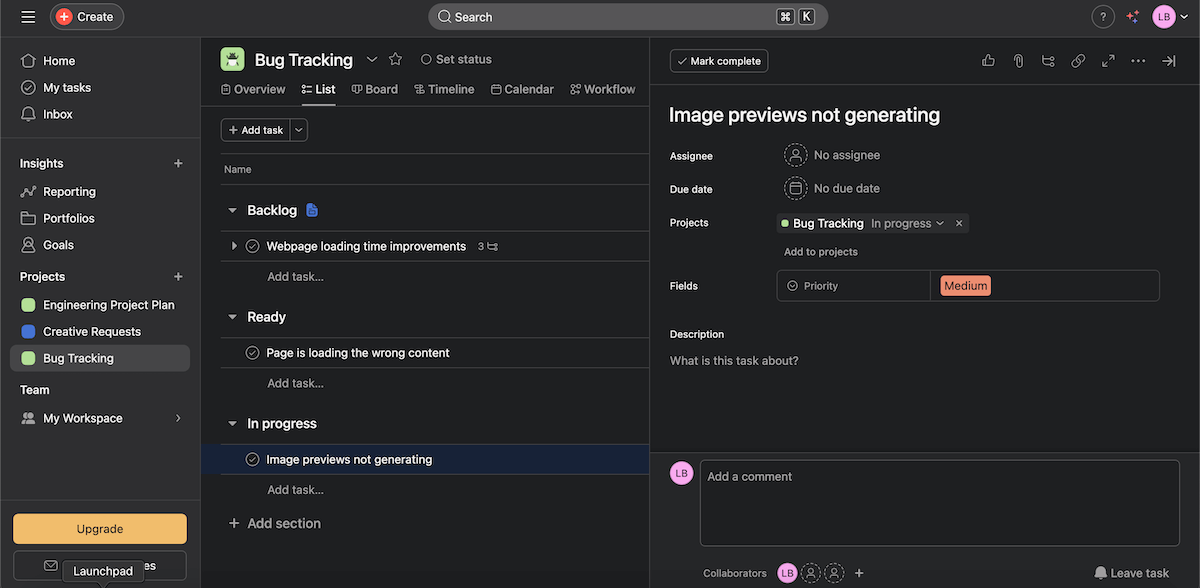
Jira’s interface used to be very difficult to learn. However, I was pleasantly surprised by the visual overhaul they recently implemented. Getting a grip on the UI is much easier now — currently, it reminds me of Trello, another product of Atlassian.
But, once I dug beneath the surface, Jira’s old clunkiness started to claw back out.
For example, so many options open up a whole new window, which leads to some annoying back-and-forth.
And then, the one time I wanted a new window — when creating a new work type — I could only edit it after going to the “manage work types” window.
Good news — experienced users can still find the complexity that was always there. Bad news — that complexity still haunts some of us.
Still, these options make the software quite flexible, even though it was created primarily for planning software development projects.
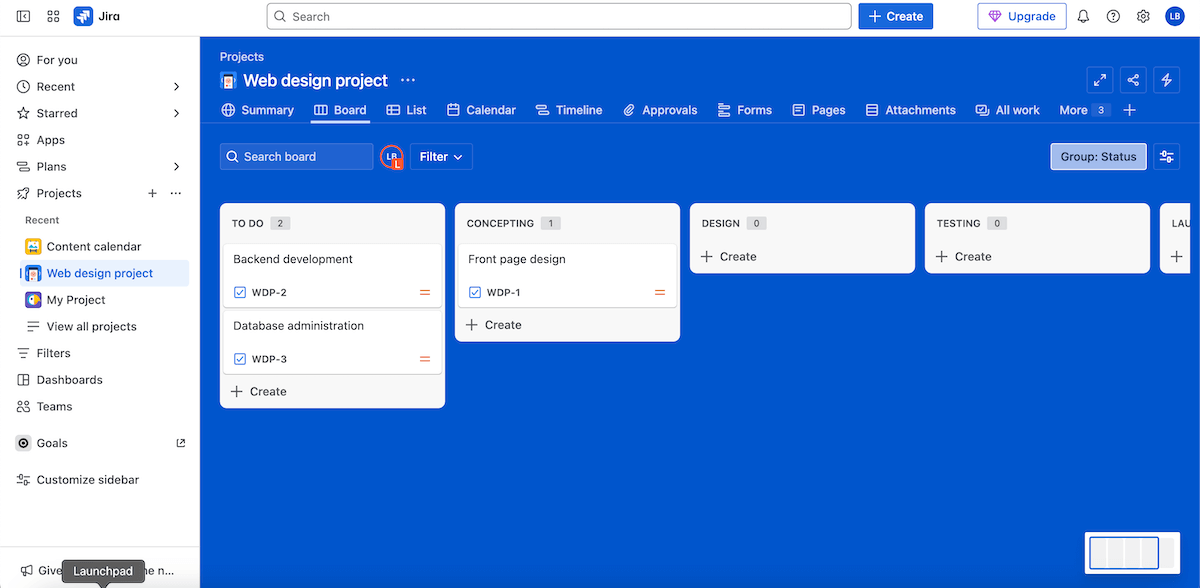
The ultimate verdict — Asana’s UI still takes the win. These tools are similar to start with, but it’s the more complex features where you can really tell the difference.
Plaky’s easy to learn — try it!
Jira’s task management features are more extensive
Asana’s task management features are pretty nice, but the free plan is seriously lacking, in my opinion.
In Asana, you can organize tasks in 9 views — 4 with a free plan. In the free plan, tasks are restricted to only the basic fields, like assignee, due date, and priority. Paid plan users can create custom fields. Asana also has a robust Rules system that manages to stay sleek and intuitive — but that’s a premium-only feature too.
That said, if you do grab a paid plan, you can set up automated actions on the board using specific triggers. For example, when a lead is added to a task, Asana can automatically tag that task’s assigned sales rep.
Asana also makes it super-easy to create subtasks and follow-up tasks, as well as task dependencies, which are great at reducing unnecessary back-and-forth and confusion during work.
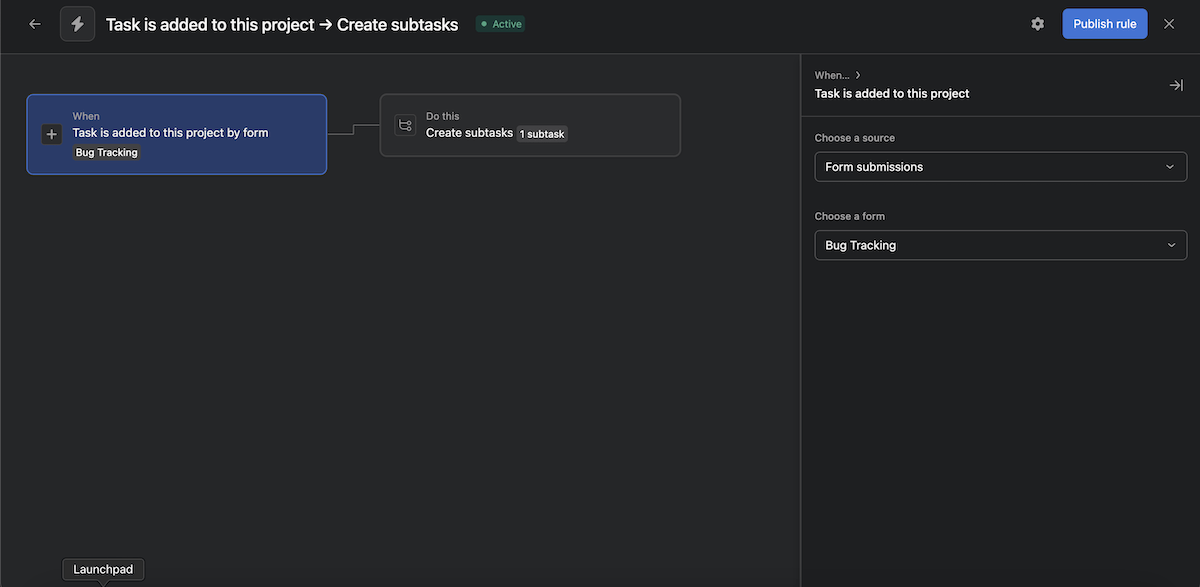
In Jira, however, tasks are just one of the options — you can create any number of custom work types.
This option felt especially powerful to me because you can pair it with custom fields — and create a system where you always have the custom fields you need readily available, e.g., for future projects.
Jira also offers automation options, using rules, just like Asana. Like everything else in Jira, rules are a bit more complex, but that also means they have more to offer. With the right mastery, they can prove to be much more valuable.
Jira’s rules also come with plenty of templates, so if you’re not sure how to create a rule, you can always check if there’s a template you can use.
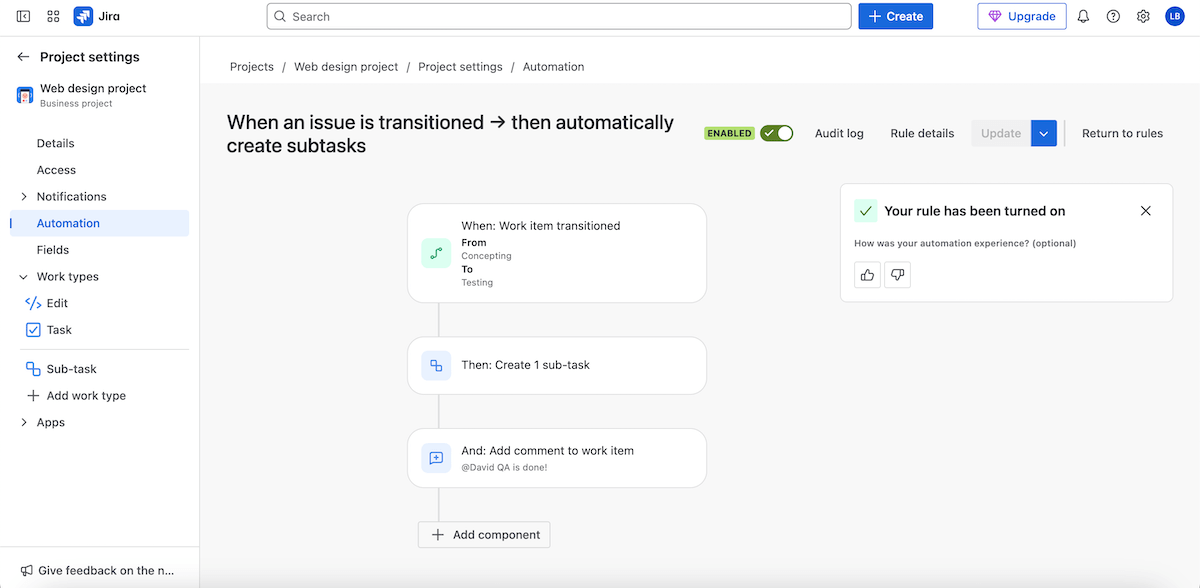
Asana’s simplicity is great — but after hitting the free plan wall so many times, switching to Jira felt like a breath of fresh air. Without a doubt, it takes the cake.

Asana offers way more team collaboration features
Asana has plenty of spaces for communication, where you can @mention team members, share files, send links, etc. These are:
- Team conversations — You can create and customize teams. Each team page has its own message thread as well as a calendar.
- Private messages — You can send direct messages to team members.
- Project messages — Every project has its own message thread.
- Task comments — Every task has comments sections that can be used to communicate.
My only gripe — typing a message opens a whole new window. Feels odd for such a smooth interface. You can minimize it into a chatbox, though — I just wish it was like that from the get-go.
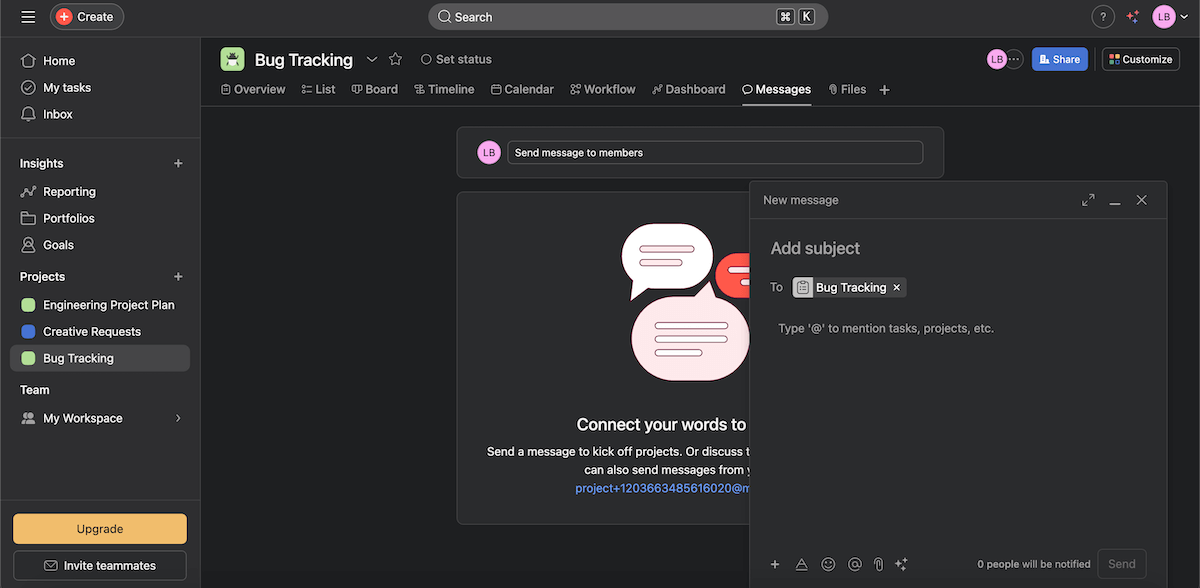
Jira, on the other hand, only offers communication in the form of comments on issues — as expected, you can use the comment field to mention team members. This makes communication in Jira slightly limited and leaves you wishing for more.
Still, as far as other collaboration features go, I liked the “watch work item” option. Basically, every member who watches a task gets notified of the changes — keeping you from having to add every one of them as assignees so that they’d get notified.
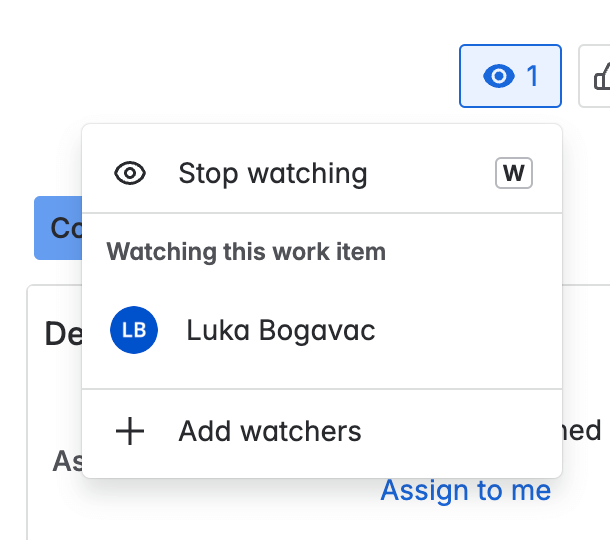
But, even though the watch option is neat, it doesn’t amount to much next to Asana’s communication capabilities.
💡 Plaky Pro Tip
If you want to know more about project collaboration, check out this useful guide:

Asana and Jira offer similar progress-tracking features
Asana gives you 2 handy ways to track progress — goals and reports.
Goals in Asana are divided into 3 categories:
- Company goals,
- Team goals, and
- Personal goals.
You can track the progress of every goal in real time, as well as add an owner and collaborators to your goal.
I especially like this added tidbit of organization — goals can have subgoals. For example, you could have a sales team goal to increase monthly revenue by 15%, and a subgoal to have a 10% increase in client retention.
The other progress-tracking option in Asana is creating reports, which lets you track your project in real time with plenty of customization options. You can even change chart types and add filters to create the best report structure.
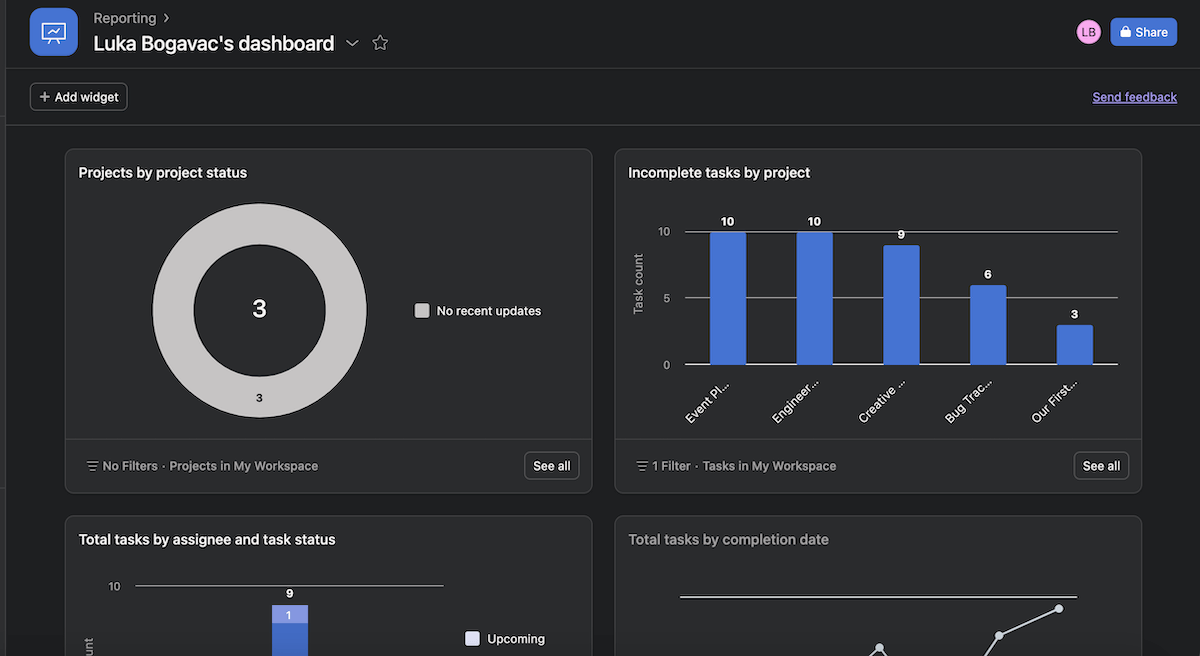
Jira offers the same capabilities here — also using goals and reports.
Jira Goals is now Atlassian’s Goals, a separate app that integrates with other Atlassian products to help you track progress optimally. In Atlassian’s Goals, you can:
- Set and track project OKRs,
- Plan goals for the future,
- Get an overview of your progress on previous goals, and
- Display goals on your dashboard.
Jira also has plenty of report templates to choose from, which can then be further customized.
However, I’m not sure if it’s the customization or the UI, but the whole process feels like you’re using Windows XP again.
The filter options seem comprehensive — but I felt vertigo trying to wrap my head around the new window that popped up after I clicked “change filter”.
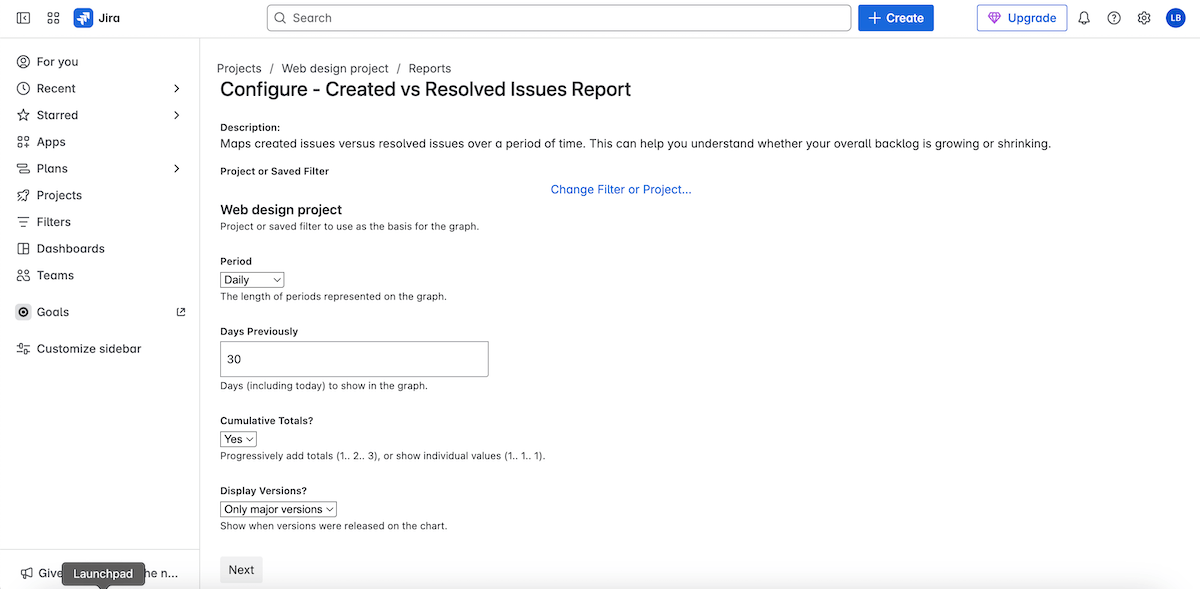
Overall, Asana and Jira have practically identical capabilities — but while Asana has the edge on intuitive UI, Jira offers reports completely free.
Track progress for free in Plaky
Both apps offer next to no administration options for free users
Asana features an admin console — a tool that you can use to:
- Manage teams and members,
- Manage privacy settings,
- Change the security contact e-mail or billing information,
- Gain access to admin controls for AI features, and much more.
Another administrative feature in Asana is project permissions. A project can be:
- Public — Anyone in the team or the organization can access it.
- Private — Only invited members get access. This also means you can be the only member, so it becomes a personal, private project.
- Comment-only — Invited members can only view and leave comments.
It’s important to mention that in Asana’s paid plans, you can invite an unlimited number of guests too.

Jira has an immediate disadvantage in its free plan — every member is considered an admin. This means that any member of a project has full access to it, so they’re able to change whatever they want. This’ll work out great for small teams that trust each other — but it won’t hold for any complex endeavor with many moving parts.
Only after you upgrade to the Standard plan do you get access to roles and permissions. But, for the full experience of Jira’s administrative abilities, you need the Premium or Enterprise plan.
There are 3 types of project permissions in Jira:
- Administrator — the ability to edit project roles, components, versions, etc.,
- Member — permission to add, edit, and collaborate on all work, and
- Viewer — can browse through different work types and leave comments.
There are also global and task permissions, so you can really get into the details of how a person can access your project.
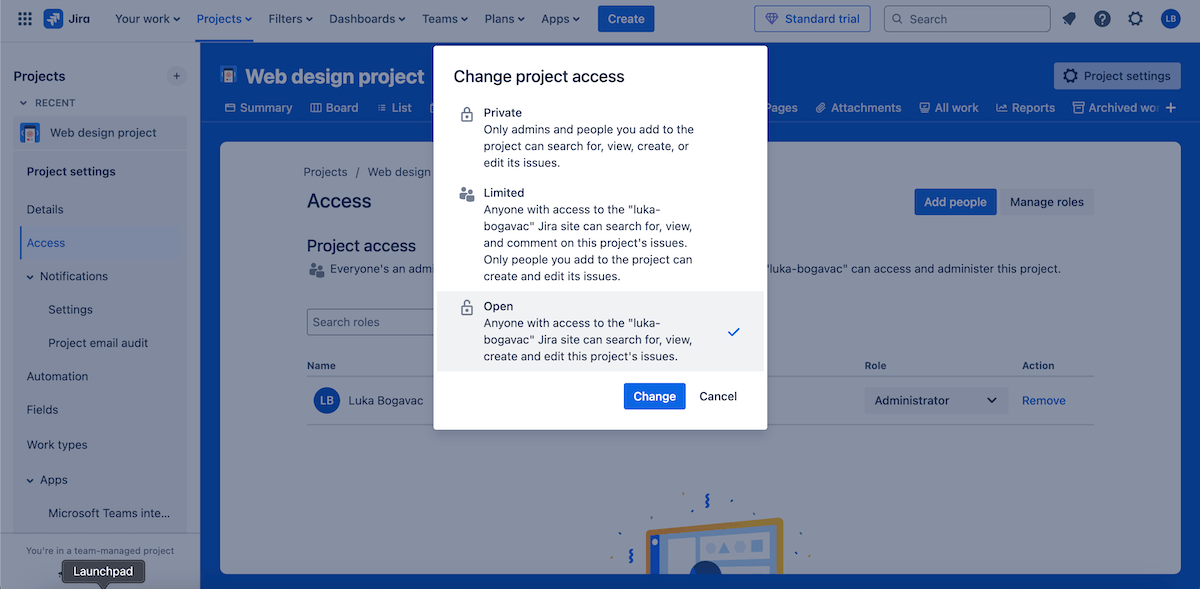
But, while Jira offers a bit more as far as individual team member permissions go, Asana lets you get into those options with every paid plan.
Jira offers 15 times more integrations
Asana has over 200 integrations — which almost instantly made me think it’d win this category.
You can connect to apps like Outlook, Teams, Figma, and Instagantt, to name a few — and many more are available.
This is also a rare occasion where Asana’s free plan shines, as it offers 100+ integrations — unfortunately, excluding software such as Power BI and Tableau.
Jira, on the other hand, boasts 3,000 integrations. In Jira’s integration guide, they are neatly sorted into tools recommended for:
- Design teams,
- IT teams,
- Business teams, and
- Software engineering teams.
So, with a resounding lead, Jira is easily the better platform when it comes to workflow customization.
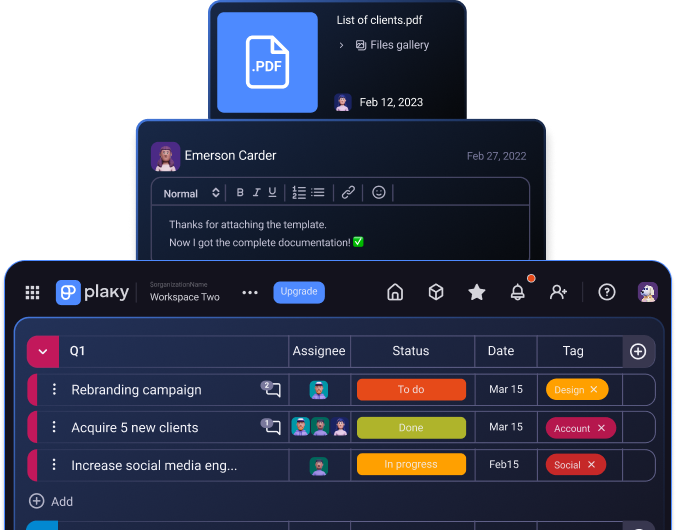
Asana offers much better support than Jira
For an already easy-to-learn platform, Asana still offers many tools to help you learn your way around it, like:
- Asana guides,
- Asana Academy,
- Video guides,
- Community forum, and more.
You get all of these in the free plan — customer success options and 24/7 support are the only ones you pay for, with the latter only available in Enterprise and Enterprise+.
Ironically enough, although it’s more difficult to learn, Jira offers a lot less in terms of learning materials.
It has a detailed product guide to help you learn how to use it — besides that, the free plan relies on community support.
For an app with such a learning curve, it was disappointing to see this lack of support.
But, if you decide to invest in Jira, you get to chat with customer support — Premium and Enterprise plan users get access to 24/7 support, while the Standard plan gets you 9/5 support.
That said, while it is still stingy with 24/7 support, Asana is the better option for most users concerning customer service.
Both Asana and Jira offer great data security
Asana has acquired over 10 security certifications, including:
- GDPR,
- ISO/IEC certifications,
- HIPAA,
- FERPA,
- CCPA, and more.
You can further secure your organization with 2-factor authentication, SSO, SAML 2.0, and data controls for your mobile app. Asana also provides daily backups and recovery procedures in case of failures.
Jira encrypts all user data in transit using TLS 1.2+, then holds the data on servers using AES 256 encryption. It also allows 2-factor authentication, SSA, and SAML.
As far as certifications go, Jira has gathered nearly 30 over the years, like:
- ISO/IEC 27001,
- SOC 2,
- FedRAMP,
- PCI DSS,
- VPAT, and more.
Even though Jira gained more security compliances, both apps are equally sure to keep your data safe.
Final call: Asana vs Jira
I’d say we tallied the points, but the categories aren’t worth the same.
All in all, I believe that for most teams, Asana is the better choice out of these 2 apps.
Yes, the free plan limitations are still annoying. However, the ease of use and the great collaboration features give Asana a huge edge and make the free plan totally fine for smaller teams.
Further, the added complexity in Asana’s paid plans will most likely be worth it — even with the prices being among the highest.
On the other hand, I can totally see that Jira would be great for IT departments. If anyone would spend the time to methodically learn its capabilities and customize every bit of technology it offers, it’s software developers.
Looking for an Asana or Jira alternative? Try Plaky
If you’ve gone through this list and you’re still not sure if either app is suited for you — it’s time to try Plaky.
Unlike Asana’s ultra-limited free plan, Plaky’s free plan offers unlimited users, projects, items, and boards — as well as 24/7 support, right from the get-go.
Plus, you can track progress easily with the free plan using Plaky’s summary row feature. With it, you can check on how much of a task group is done with just a glance.
Import your Asana data into Plaky
On the other hand, if Jira’s clunkiness bugs you, you can rest assured that Plaky is just as, if not easier to learn than Asana. Instead of just the initial experience, it’s evident that with every Plaky feature — even the more complex ones, like the Gantt view — the focus is on how intuitive it is to use.
Import your Jira data into Plaky
And if you go for the paid plans — even they’re more affordable. Here’s a rundown:
| Plaky subscription plan | Price per user per month* |
|---|---|
| Free | $0 |
| Pro | $3.99/user/month* |
| Enterprise | $8.99/user/month* |
| CAKE.com Bundle | $12.99/user/month* |
*billed annually
With Plaky’s paid plans, you’ll gain access to:
- User roles and permissions — Set admins and members, or bring in external stakeholders as viewers.
- Gantt charts — Get access to the highly customizable Gantt view to track progress and spot bottlenecks.
- Unlimited activity log — Your team can stay informed and keep track of every change made to your board in a detailed activity register.
There’s no need to rack your brain over 2 limited apps. Sign up for a Plaky account today!