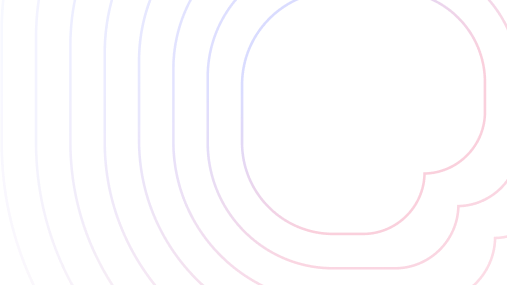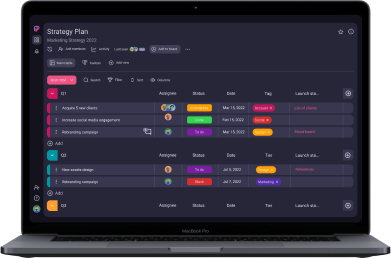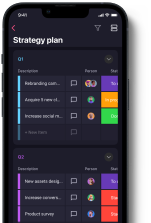Efficiency in creative project management, especially in a booming video production industry, requires advanced organizational skills.
But no matter how perfectly organized you are, it’s next to impossible to manage a complex video production without project management software.
Although there are a great number of project management tools on the market, I selected 7 I think are best for video management.
I have researched and tested these apps using their free plans or their free trials.
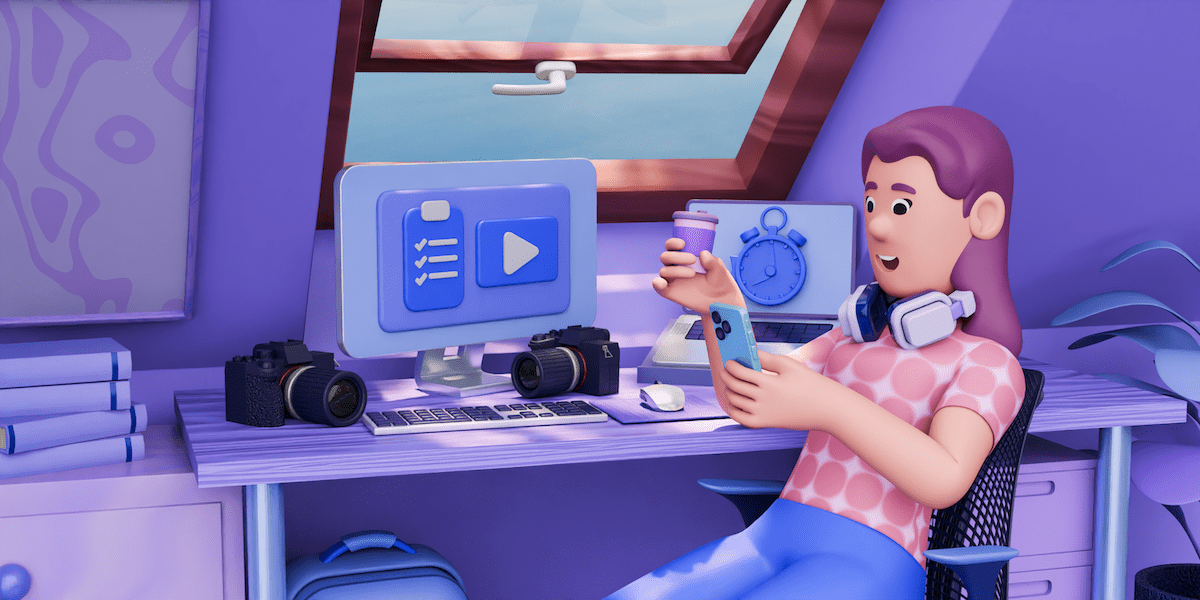
Table of Contents
What is production management software? (and why you need it)
Production management software enables you to offload all the technical aspects of your production process to a digital tool.
This way, you can rely on the software to notify you of any changes, emergencies, setbacks, or impending deadlines, while you completely immerse yourself in the creative process of video production.
After all, keeping track of all the creative design requests, schedules, equipment, timetables, actors, budget, contracts, stages of production, client feedback, and deadlines for all your projects is a delicate task. Relying on yourself to remember everything or always make accurate calculations and estimates in the midst of skyrocketing demand for video content isn’t sustainable.
That’s why you need production management software — to help you navigate the intricate world of video production.
Essential features of video production project management software
While each of the tools on my list differs from the others and may cater to different needs of a video production team, these are the essential features a PM tool had to have to make it to the list:
- File sharing — the ability to share scripts and videos is the foundation of any video production management software. Therefore, having this feature is an absolute must for any video production tool.
- Mobile access — video production is a dynamic process. For example, sometimes, most of your day is spent on a shooting site, rather than behind a computer. That’s why it’s important to be able to access information while on the move, and having your PM tool on your phone makes that easy.
- Communication options — making videos is a complex endeavor that requires team collaboration, so any PM tool you use needs to be equipped with communication features.
- Free trial / free plan — if you aren’t sure which of the various project management tools would fit your video projects, you should be able to try them for free and choose the one that works best for you.
Best project management software for video production
My top picks for project management software for video production are:
#1: Plaky
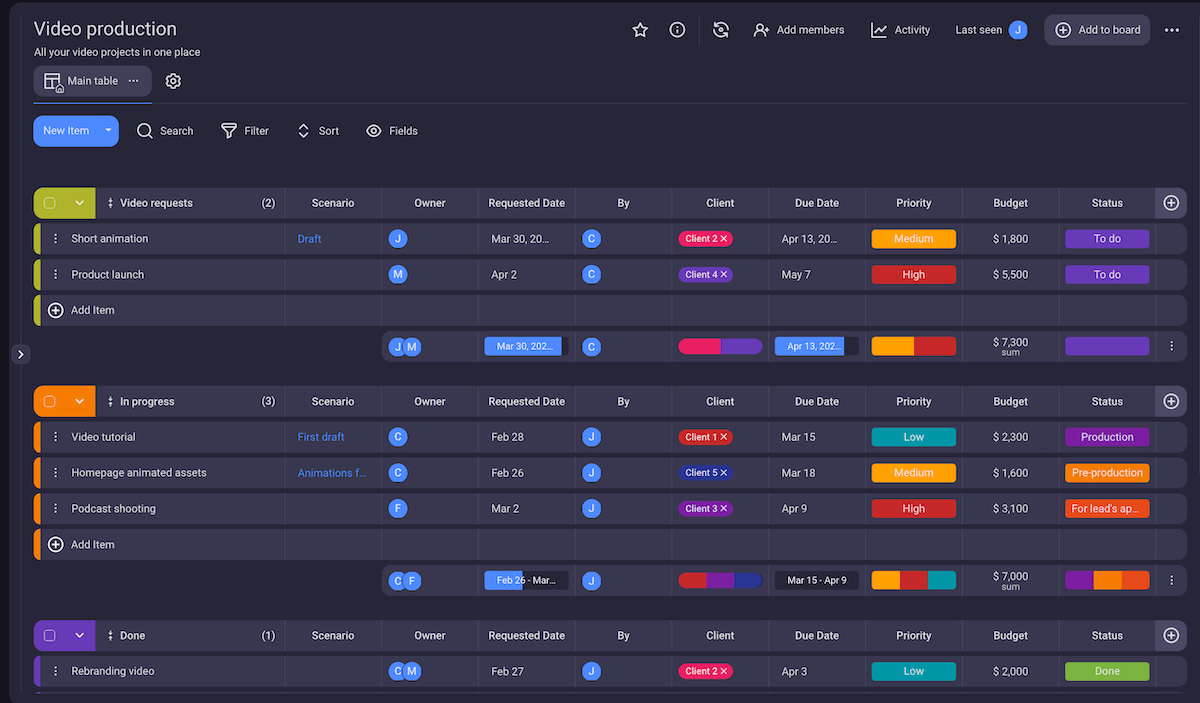
Plaky is a user-friendly project management tool with a focus on production workflow management.
It enables teams of all sizes to organize and manage multiple simultaneous projects with ease. Additionally, it allows you to customize every aspect of your video production schedule to create the optimal workflow.
Plaky stands out from other software thanks to its amazing FREE plan — it allows you to create as many projects and tasks as you need, which makes it perfect for:
- Small video services,
- Budding indie companies, or
- Content creators and editors.
Once you have your account set up, you can:
- Create customized spaces, boards, and tasks,
- Overview tasks from start to finish,
- Create customized workflow tables for every step of your production’s lifecycle,
- Track progress with colorful tags and status bars,
- Add detailed descriptions, links, and files to each task,
- Assign deadlines or a timeline for tasks, and much more.
Plaky’s best feature for video production — video production template and time-tracking
Coming from the same team behind Clockify — the world’s most popular time tracking app — Plaky allows you to easily track time via the Clockify Chrome extension.
Combining Clockify’s time tracking with a video production template in Plaky is one of the most effective ways to streamline the video production process. You can:
- Easily delegate tasks to your team members in charge of different stages of production,
- Follow their progress,
- Keep all relevant information (client, budget, due date, priority, etc.) in one place,
- Get notified for each change as the card makes its way to the “Done” pile,
- Keep track of your team’s work regardless if you’re in the same office or working remotely, and
- Log exactly how long each of the production stages lasted for easier scheduling, invoice management, and streamlining of future projects.
And, best of all, you don’t have to worry about breaking the bank — both Plaky and Clockify offer generous free plans. But, if you decide to go for one of the paid plans, you’ll see that Plaky pricing is quite affordable, and it gets you a lot of useful upgrades, such as a Gantt chart view, custom SSO, and an unlimited activity log.
| Plaky | Pricing and availability |
|---|---|
| Price | Pro: $3.99/user/month* Enterprise: $8.99/user/month * |
| Free plan | Unlimited users Unlimited spaces/boards/teams/items/views Comments @mentions Summary row 24/7 support Google and Apple SSO The added security of the ISO 27001 and SOC II certificates, as well as GDPR compliance assurance |
| Free trial | 14-day free trial |
| Available for | Web, iOS, and Android |
*If billed annually
#2: Celtx
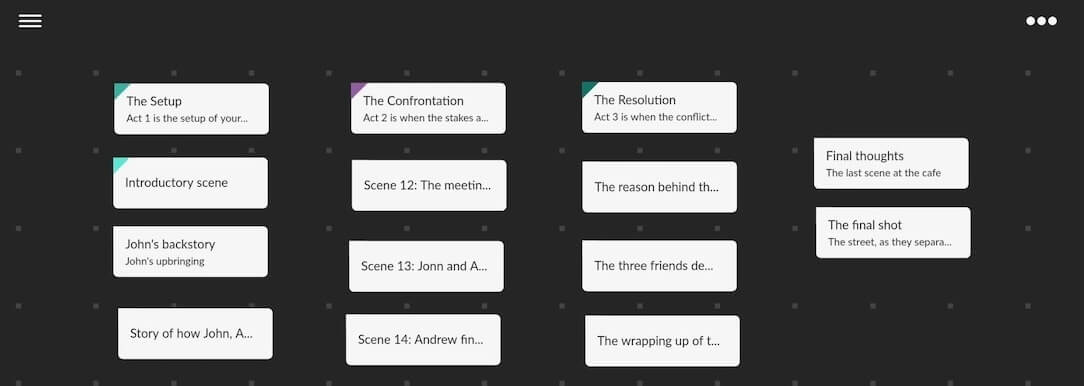
Celtx is a video media management software that is best suited for script management.
Celtx enables you to:
- Manage cast and crew in one place,
- Create scripts with ease,
- Visualize your scenes with the Storyboard feature,
- Create production schedules, and more.
Something to note is that production planning tools such as production reports, catalog, budget, etc. are included only in the Team plan and have to be paid for as an add-on on the Writer and Writer Pro plan.
Celtx’s best feature for video production – Beat Sheet
Celtx’s Beat Sheet is a great choice for the pre-production stage of the video creation process.
Beat Sheet is a visual representation of your script, in which you can organize the narrative and brainstorm plot lines. Each beat contains a title and a description, and you can export it to Scripts and turn it into a scene.
So, if you have trouble seeing the bigger picture and understanding how your story is developing and how the scenes are connected, Beat Sheet can help you have a bird’s-eye view of your script.
| Celtx | Price and availability |
|---|---|
| Price | Writer: $11.24/month* Writer Pro: $18.74/month* Team: $44.95/month for up to 5 users* |
| Free plan | Basic scriptwriting 1 user 1 project Limited collaboration and commenting |
| Free trial | 7-day free trial |
| Available for | Web, iOS, and Android |
*If billed annually
#3: Notion
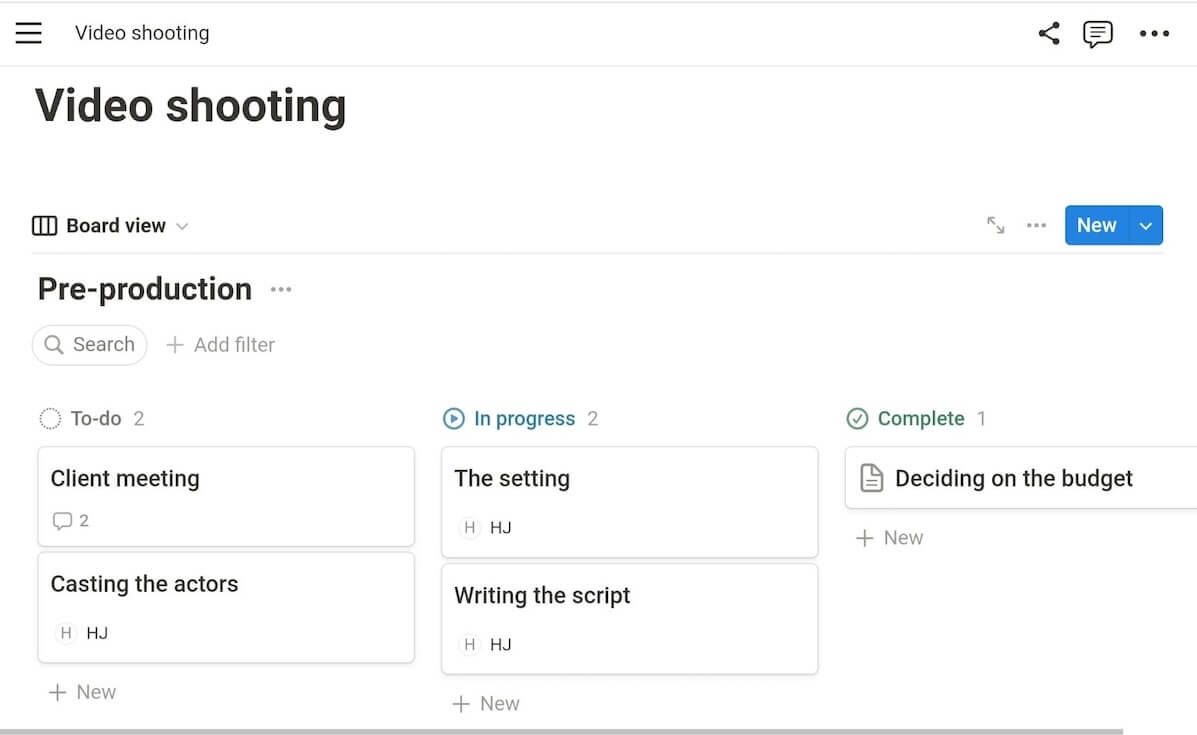
Notion is a project management tool with a focus on Doc editing and team collaboration.
Notion’s pages are well-organized and user-friendly. You can add various block formats to your page such as:
- Image and video,
- Text,
- Table of contents,
- Map, and more.
You can also rearrange these blocks by dragging and dropping them to a different place on the page.
A downside of Notion is that there are no folders. I like to group all my notes according to the topic (or a project), so it took me a while to get used to the idea of not being able to create folders, just pages and subpages.
Notion’s best feature for video production – adding videos to pages
Notion makes collaboration on video production easier by letting you add videos to Notion pages.
Your teammates can watch the videos you added without leaving Notion, and they can even add comments to videos. This makes collaboration and the review process more efficient.
💡 Plaky Pro Tip
Learn why collaboration matters in project management:
| Notion | Pricing and availability |
|---|---|
| Price | Plus: $8/user/month* Business: $15/user/month* Enterprise: contact sales for pricing |
| Free plan | Collaborative workspace Subtasks Dependencies 10 guests |
| Free trial | You can request a trial for Business and Enterprise plans |
| Available for | Web, macOS, Windows, iOS, and Android |
*If billed annually
💡 Plaky Pro Tip
For a more detailed breakdown of Notion’s pricing, check out our masterguide:
#4: Dramatify
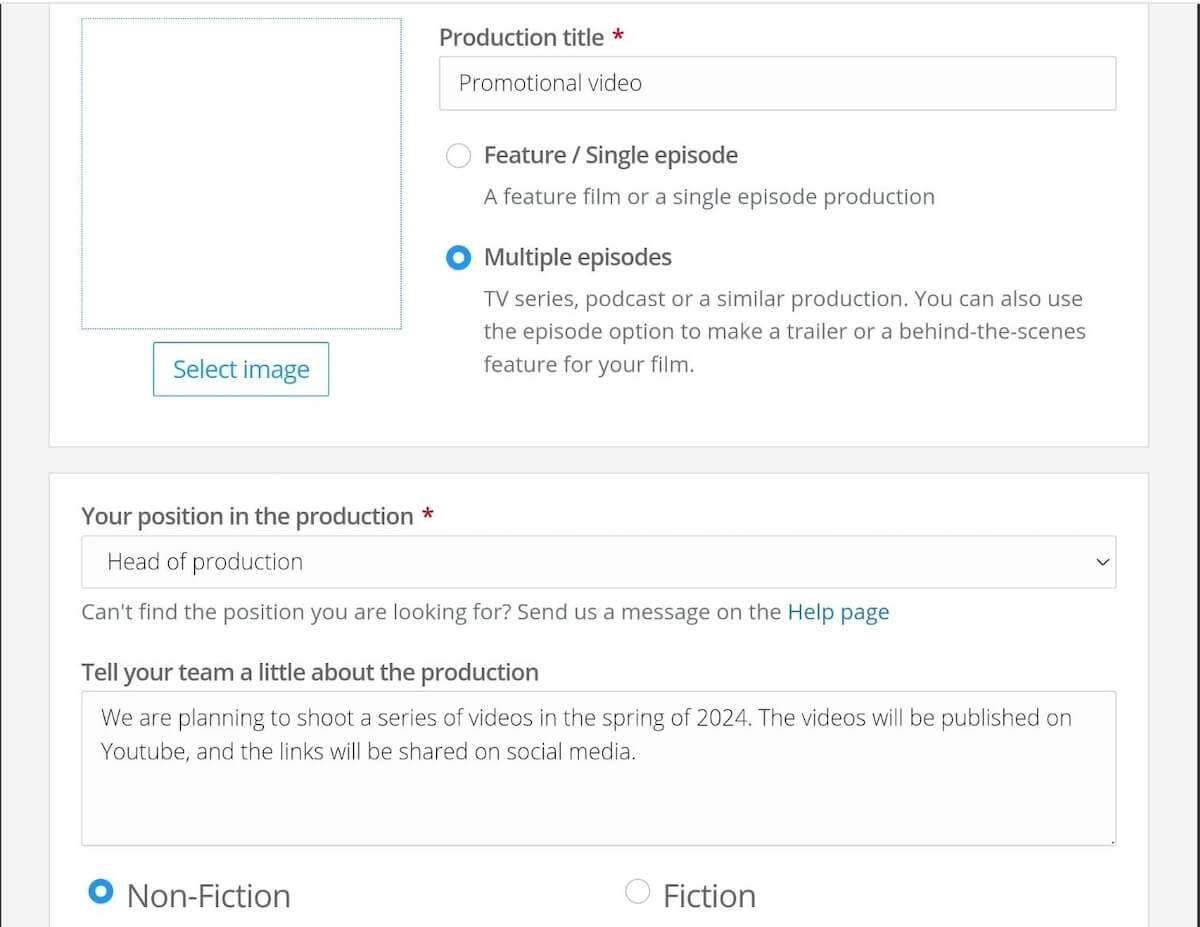
Dramatify is a production management tool with a focus on script and crew management.
The software is a good fit for large teams due to its all-encompassing personnel profiles, which include:
- Wardrobe measurements,
- Hair and make-up information,
- Food preferences and allergies,
- ICE (In Case of Emergency) contacts,
- Meal costs,
- Timesheets,
- Driving license and other qualifications.
All of this, including the ability to call, text, or email anyone whose profile you have access to, makes it easy to manage large filming crews straight from your phone or browser.
Thanks to its overwhelming list of features concerning managing screenplays, characters, props, locations, and sets, Dramatify is best suited for filming:
- Movies,
- Dramas,
- Plays, or
- Documentaries.
However, this feature-packed interface is a double-edged sword. Smaller teams or video services will likely have a harder time making heads or tails of this software and might be more comfortable using a simpler tool.
Dramatify’s best feature for video production – script management
Dramatify’s focus is on helping you break down and organize complex production projects, which is why its best feature is diversified script management.
You can choose from 3 script formats:
- Screenplays,
- AV scripts, and
- Multi-camera rundowns for live or studio shoots.
The variety of script types, combined with the ability to connect the actors with the characters, characters with locations, and locations with sets, makes for an all-around well-organized film production system.
| Dramatify | Pricing and availability |
|---|---|
| Price | Bronze: $299/month – 10 seats Silver: $599/month — 25 seats Gold: $999/month — 50 seats Diamond: $1,799/month –100 seats* |
| Free plan | 3 seats Unlimited production Unlimited episodes Scheduling Team messaging |
| Free trial | 30-day free trial |
| Available for | Web |
*The prices differ depending on the country. These are the prices for the USA.
#5: monday.com
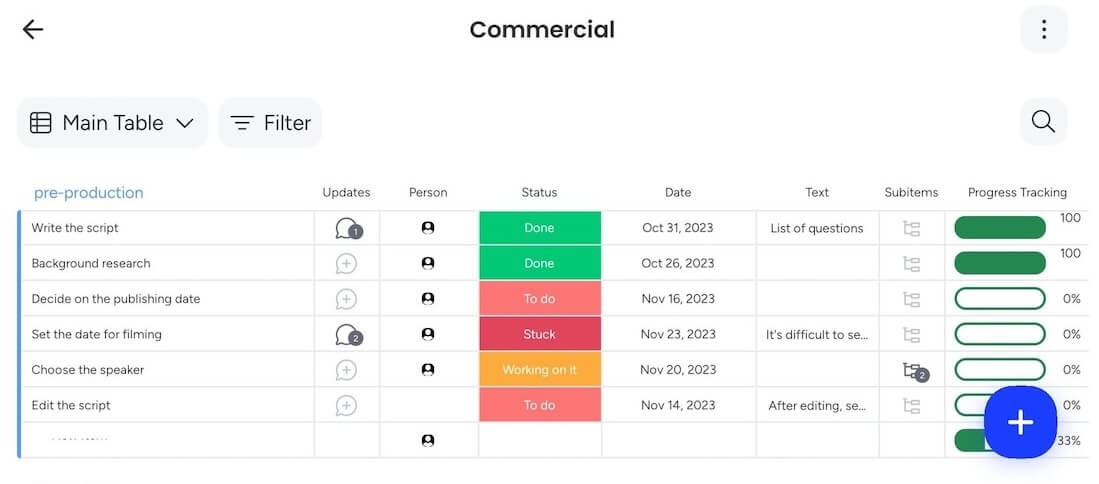
monday.com is a well-established project management tool. It offers a variety of task and schedule management options, such as:
- Gantt chart for schedule management,
- Statuses, timelines, and estimates for tracking progress,
- Kanban board for a clear overview of your project,
- Pie charts and bar charts for easy visualization, and much more.
It has a long list of basic project management features, which makes it adaptable to all industries. However, if you are looking for a more creative approach to project management that includes screenwriting, storyboarding, or call sheets, monday.com may not be the ideal solution.
monday.com is primarily project management software that offers a wide range of scheduling and organizational features that will help you manage the video production workflow. Meanwhile, writing scripts and creating videos will have to be done elsewhere.
monday.com’s best feature for video production — editable templates
monday.com is a generalized project management tool that’s not specialized in any one area of project management. However, this is also what makes it so flexible.
In monday.com, you’ll find many pre-made, editable templates you can simply import and use.
One of them is a neat video production management template that will transform monday.com into a production management tool. Within this template, you can track and filter all your video requests and manage your video project from start to finish.
| monday.com | Pricing and availability |
|---|---|
| Price | Basic — $9/user/month* Standard – $12/user/month* Pro — $19/user/month* Enterprise — custom price |
| Free plan | Up to 2 people Up to 3 boards Sharable forms 1-week activity log |
| Free trial | 14 days |
| Available for | Web, macOS, Windows, iOS, and Android |
*If billed annually
💡 Plaky Pro Tip
If you are interested in monday.com, check out how this tool fares against other project management apps on the market:
#6: Asana
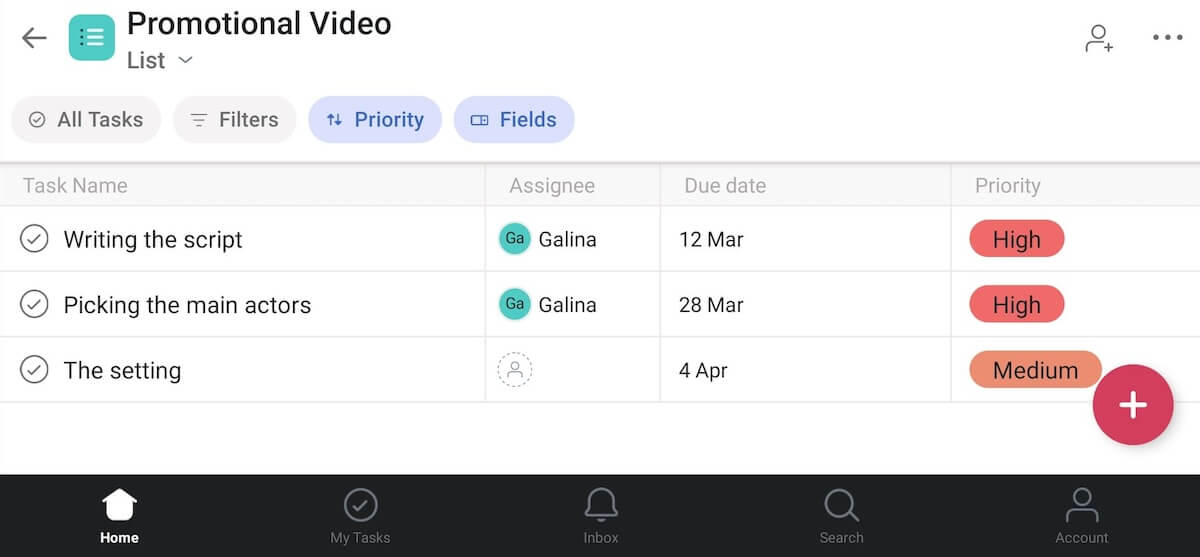
Asana is a robust project management tool with a variety of customization options.
Similar to monday.com, Asana is not constrained by a specialized set of features — instead, it adapts to nearly all industries with relative ease.
Asana offers extensive collaboration and scheduling features, such as:
- Board, List, and Kanban views,
- Organized tasks and subtasks for each category,
- Easy communication and file-sharing within each task,
- Gantt chart and calendar for the optimum organization of shooting schedules, and more.
But, Asana’s extensive list of features might not suit everyone.
Smaller teams can easily find themselves lost among a multitude of options they don’t need and still find themselves paying for one of Asana’s paid plans because of a few necessary features.
Asana’s best features for video production — Calendar view
Asana’s Calendar view provides you with a clear overview of all your video production tasks, enabling you to notice possible bottlenecks, overlaps in project timelines, and other problems with the schedule.
If you want to make changes, you can simply drag and drop tasks from one place in the calendar to another.
| Asana | Pricing and availability |
|---|---|
| Price | Starter — $10.99/user/month* Advanced – $24.99/user/month* Enterprise – custom price Enterprise+ – custom price |
| Free plan | Collaboration with up to 10 team members Unlimited tasks and projects List, Board, and Calendar view CSV and PDF export |
| Free trial | 30-day free trial |
| Available for | Web, macOS, Windows, iOS, and Android |
*If billed annually
💡 Plaky Pro Tip
If you’re considering Asana for your video production team, you might want to see how it compares to other similar PM tools in more detail:
#7: Assemble
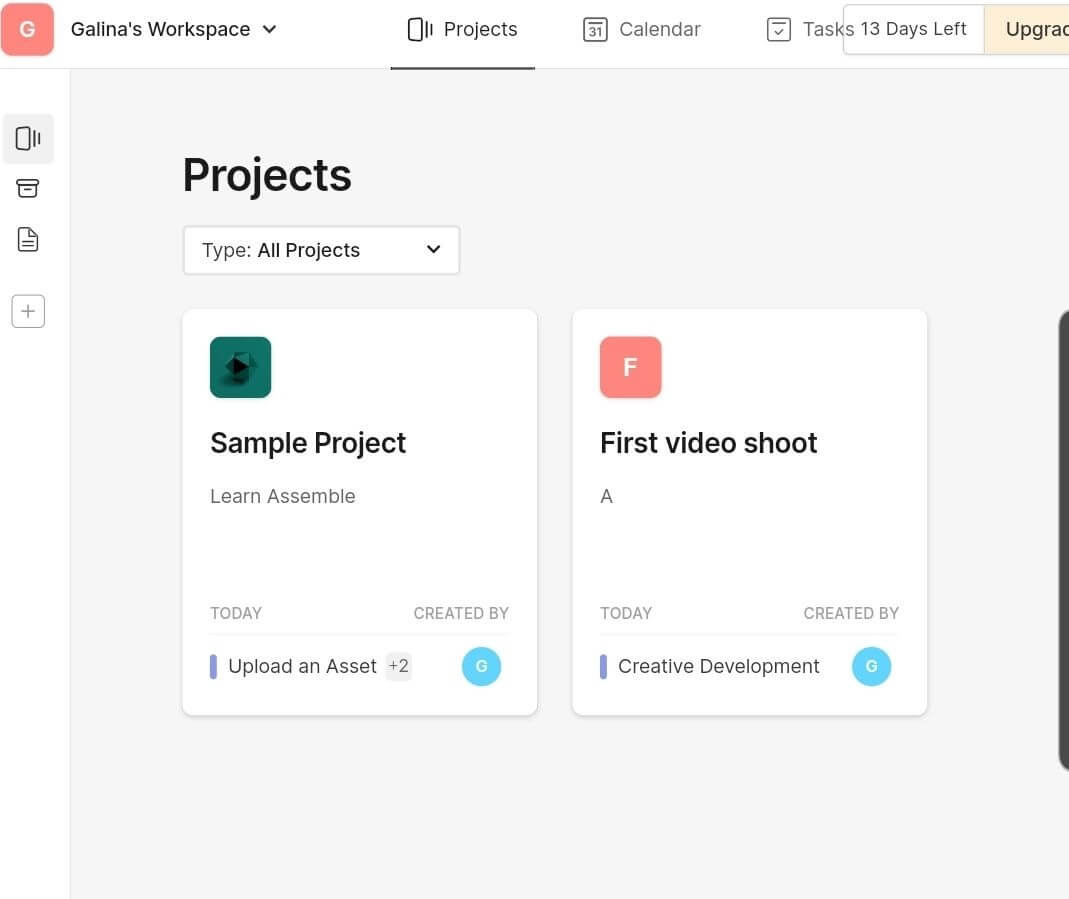
Assemble is an all-in-one, modern software solution for video production.
This software is suited for both small and large teams and focuses mainly on streamlining the process of creating simpler video projects.
Some of Assemble’s highlight features include:
- Managing multiple versions of your videos,
- Seeing all tasks in Calendar view,
- Leaving comments directly on videos,
- Setting permissions on phase, asset, or folder level,
- Regulating user permissions, etc.
Assemble doesn’t offer an app you can download on your phone. While you can access Assemble on your phone, I thought the mobile version wasn’t easy to use.
Assemble’s best feature for video production — community templates
Creating a project from scratch can be time-consuming. That’s where Assemble really shines — there are project templates specifically for a:
- Video shoot,
- Commercial,
- Post-production,
- Podcast,
- Animation, etc.
Each of these templates already has phases such as casting, pre-launch, and wardrobe included in it, depending on the type of project.
| Assemble | Price and availability |
|---|---|
| Price | Starter: $20/user/month* Pro: $30/user/month* Studio: custom price |
| Free plan | ❌ |
| Free trial | 14-day trial |
| Available for | Web |
*If billed annually
Benefits of using video production management software
Utilizing project management software for video production can really make a difference in managing video projects. With the right project management software, you get:
- Clear overview of project deadlines and progress,
- Centralized communication,
- Clear budget organization, and
- High-level time management.
Find the perfect video project management software
After testing out these 7 project management apps, I am confident that every video production team can find what they are looking for in one of these.
So, don’t hesitate to try them out! They all have a free plan or a free trial, so all you have to invest is a bit of your time.
Among the tools on this list, Plaky stands out as an excellent solution for anyone looking for a customizable, user-friendly tool with an abundance of features for production management. So, if that sounds like something you and your team need, sign up for a free Plaky account today.