Leading an architecture project can get pretty hectic — on the one side, you have the client and their expectations, and on the other, a bunch of project teams waiting on your call.
This balancing act can get real stressful real fast — especially if you’re juggling multiple projects.
Luckily, we live in a tech-driven world, so there is software for everything nowadays — including software that keeps architects on top of their tasks.
I tested out different architecture project management software and found the top 11 for you to choose from. Let’s see which one will take your architecture project to new heights.
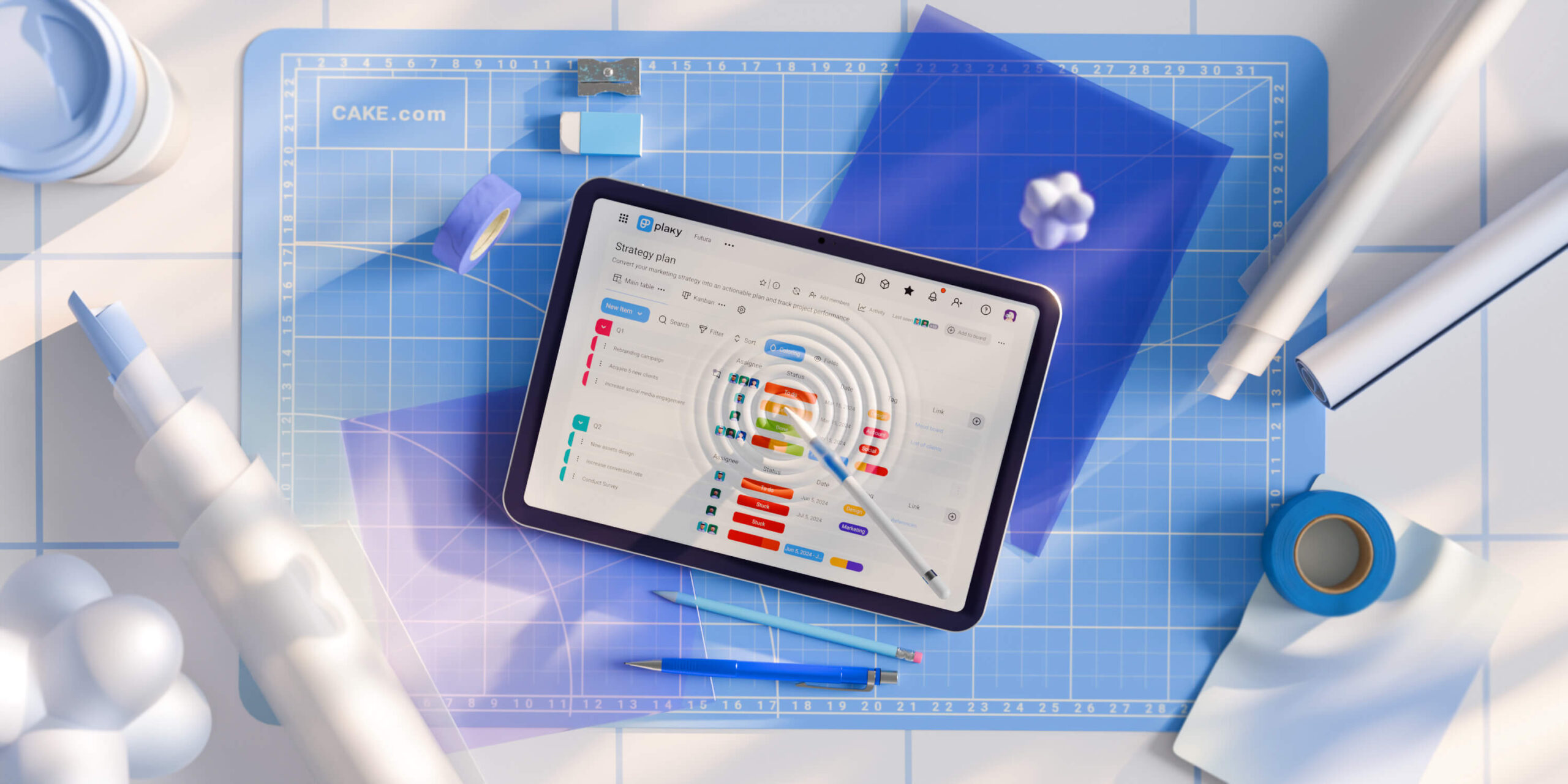
In this article:
Top 11 project management tools for architects — overview
I sifted through the best and the worst PM software solutions available today. Here’s an overview of the top 11 options architects like yourself should check out.
| Tool | Best for | Free trial | Free plan | Lowest price |
|---|---|---|---|---|
| Plaky | Project planning and monitoring | ✅ | ✅ | $3.99/user/month |
| ClickUp | Tailor-made project views | ✅ | ✅ | $7/user/month |
| nTask | Total beginners | ✅ | ✅ | $3/user/month |
| monday.com | Collaborative documentation | ✅ | ✅ | $9/user/month |
| Asana | Customizable workflows | ✅ | ✅ | $10.99/user/month |
| Wrike | Project reporting | ✅ | ✅ | $10/user/month |
| Notion | Unique projects | ✅ | ✅ | $10/user/month |
| Nifty | Centralized collaboration | ✅ | ✅ | $7/user/month |
| TeamGantt | Gantt chart enthusiasts | ✅ | ✅ | $49/manager/month |
| Teamwork | Resource management | ✅ | ✅ | $10.99/user/month |
| ArchiSnapper | On-site reports and inspections | ✅ | ❌ | $34/user/month |
P.S. Those of you who already know the criteria you’ll use to determine which architecture PM tool is for you — skip straight to the reviews.
Criteria for choosing the right PM software for architects
Picking the right PM tool for your architecture firm isn’t easy — because most of these tools aren’t tailor-made for AEC (Architecture, Engineering, & Construction). In reality, you’ll have to check the features of any specific software and see how well they serve architecture projects.
For my tool overview, I mostly focused on the following feature sets:
- Monitoring — Creating a building from scratch involves frequent on-the-go adaptation. So, I looked for features that provide quick insights into task progress, project deadlines, as well as timeline and budget tracking.
- Collaboration — From design to construction teams, you want everyone in the organization to be able to communicate and share files seamlessly. Additionally, since you’ll probably have to check in with your clients often, I checked how each app could be used to keep clients up-to-date.
- Project planning — I wanted to find features that’d let you plan deadlines ahead of time, with calendars and Gantt charts. Resource planning and robust task management options were a must, too.
- Ease of use — Your team will have to deal with a lot outside the PM tool itself, so you’ll need something that’s intuitive, easy to use, and quick to onboard.
- Integrations — The most important integrations I paid attention to are CAD/BIM (for architectural designers), time tracking (to stay on schedule and waste no time), and billing and invoicing (for budget tracking and easier client work) integrations.
Not every tool in this list fulfills all of these requirements — if it did, we wouldn’t need a list. However, you should pay attention to which of these are most important to your project and pick a tool with that in mind.
💡 Plaky Pro Tip
Your project can fail if you and your team experience poor communication. Check out this post to learn more about the importance of communication in project management and how to improve it:
#1 Plaky — best for project planning and monitoring
Plaky is a reliable project management tool for architects, with an intuitive UI and an amazing free plan.
Manage AEC projects with Plaky
Why choose Plaky?
Designed to be used by teams across many industries and sectors, Plaky will help you plan, carry out, and monitor any projects you have in mind, no matter their size.
| Pros | Cons |
|---|---|
| – Fantastic task management options – Intuitive and easy to use – File sharing and collaboration options – Time tracking integration with Clockify | – Limited integrations |
The main obstacle to project planning in a PM tool are its limitations. This is why I looked for software that’s highly customizable — and that’s exactly what Plaky is.
With Plaky’s custom fields, you’ll be able to set up any type of AEC project with ease — from a fountain to a football stadium. I especially love the filtering options that let you keep track of all tasks, even in the biggest projects, based on specific criteria.
Once you’ve made your project board, you can then monitor your tasks and keep an eye on your scope with different board views.
For example, you can use the Kanban view to visually track your team’s entire workload and task progress. That said, my favorite is the Gantt view, which helps you keep the project timeline on point and adjust it whenever necessary.
Both you and I know that AEC teams often miss deadlines because of scheduling conflicts. Well, a Gantt chart should help you avoid this by letting you spot bottlenecks, like overlapping tasks, at a glance.
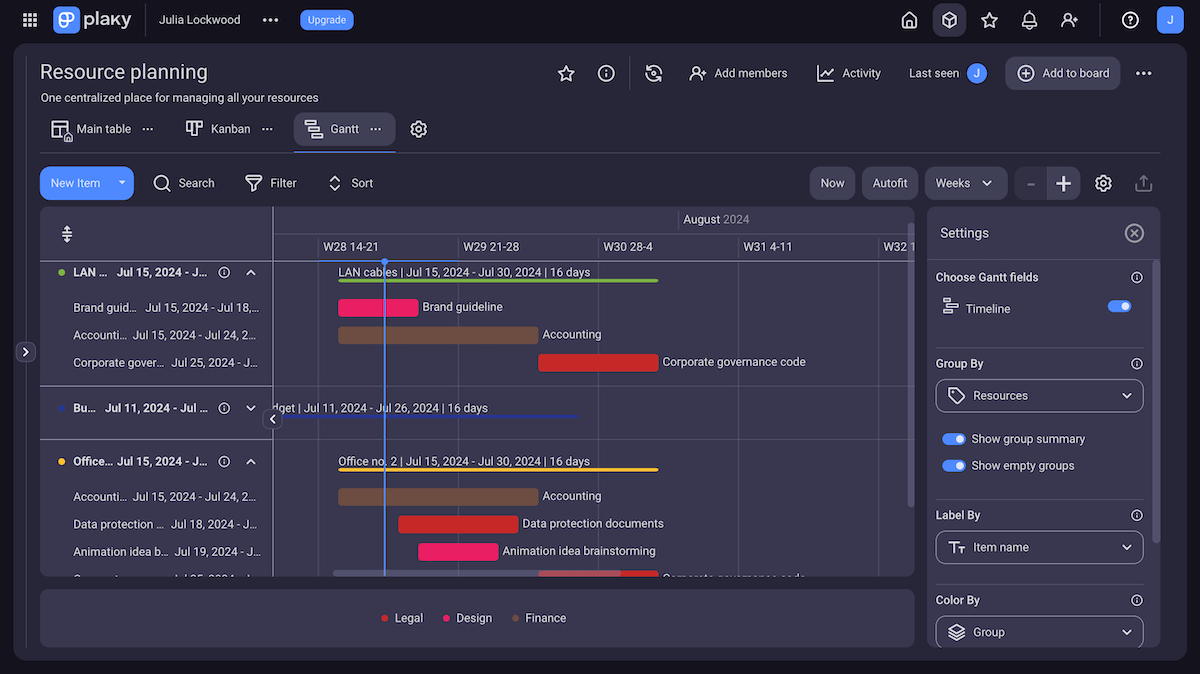
As far as other features go, these could prove rather useful when dealing with architecture projects:
- Activity log — Monitor your project by keeping track of every change made on your boards. One missing beam can lead to collapse, so Plaky makes sure you miss nothing.
- Communication and file sharing — Use in-item file sharing to keep all documents organized and available to the whole team. Your team can also collaborate within tasks through comments, @mentions, replies, and emoji reactions.
- Intuitive UI — This isn’t just bias talking. Plaky’s UI is by far the most intuitive on this list. I never had a shorter time acclimating to a PM tool than when I first started using Plaky. You can also use a variety of project management templates to get started fast.
- Time tracking — Plaky’s integration with Clockify lets teams track the time they spend on tasks without ever leaving the app and later use Clockify to generate timesheets and invoices based on the logged hours.
This, however, does lead us to a flaw. Though super-useful for AEC, the Clockify integration is 1 of only 2 Plaky has for now (It also offers an integration with Pumble). A CAD/BIM integration in the future could make it even better.
That said, even without it, Plaky is a tool that’ll help you manage your architecture project from the initial sketches to the completed construction. So, it’s a safe bet!
💡 Plaky Pro Tip
From streamlining architectural ideation to planning the construction process, there’s a tool for everything! Check out our list of the best construction scheduling tools:
What’s new in Plaky?
As for recent updates, Plaky’s Changelog lists new workspace navigation, which has made it even more user-friendly. Another major change is the introduction of the CAKE.com account, which connects Plaky for project management, Clockify for time tracking, and Pumble for team collaboration in one universal account.
Available for: web, Android, iOS
| Plan | Pricing |
|---|---|
| Free | $0 |
| Pro | $3.99/user/month* |
| Enterprise | $8.99/user/month* |
| CAKE.com Bundle (Plaky, Clockify, Pumble) | $12.99/user/month* |
*billed annually

#2 ClickUp — best for tailor-made project views
ClickUp is a tool built with pure productivity in mind. Packed with various features that make work easier on a daily basis, the software is a good option for any type of project — including architecture.
Why choose ClickUp?
ClickUp’s large number of views, paired with their various customization options, makes it ideal for architecture firms that want plenty of options when it comes to their approach to management.
| Pros | Cons |
|---|---|
| – Simple and intuitive to use – Plenty of board views – Good integration options | – Limited free plan – Too complex to onboard fast |
A lot of ClickUp’s usability lies in its views. For starters, they’re easy to use and don’t cause screen clutter.
I especially like the Timeline view. For architecture projects with tight deadlines, this view will let you make sure everything’s on point. And it’s pretty flexible, too.
Thanks to the drag-and-drop functionality, you can easily adjust a task’s deadline without needing to switch between different views. I found it very useful while setting up — even with atrocious touchpad sensitivity while moving across timeline items.
Another view that’d come in handy is the Workload view, which lets you quickly visualize your team’s capacity. However, I didn’t get a chance to test it properly since it requires a paid plan.
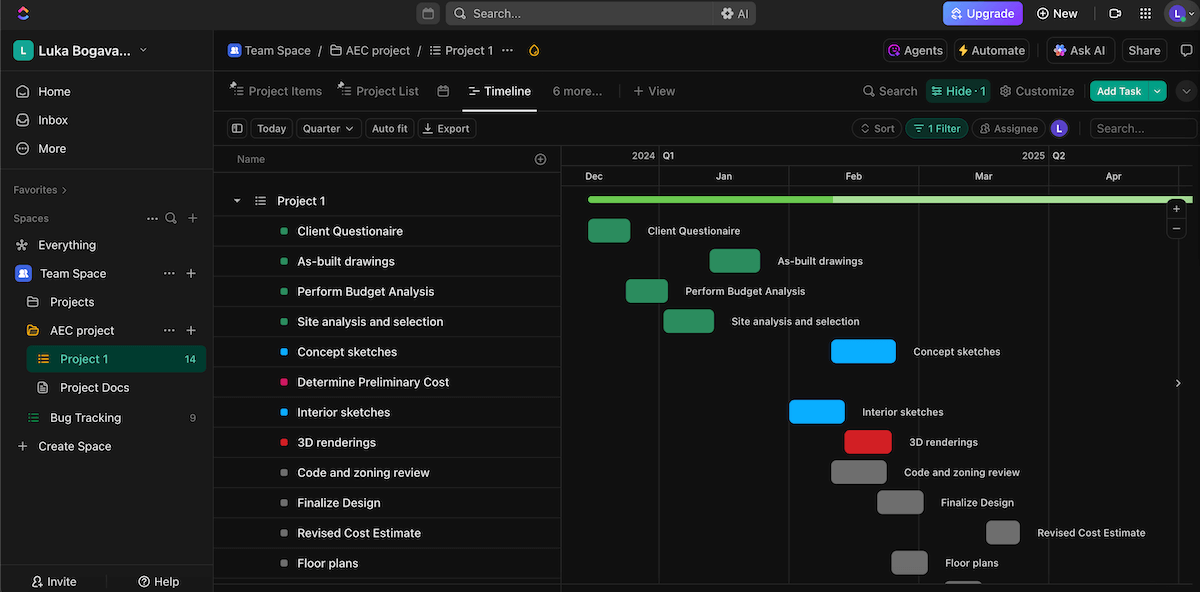
A few more ClickUp features that stood out to me as useful for AEC include:
- Time tracking — ClickUp’s built-in time tracker eliminates the need for external apps and lets you keep a keen eye on project progress.
- Whiteboards — ClickUp’s whiteboards let you handle the initial phases of an architecture project more easily. Brainstorming sessions can be done in-app, and all the results can be saved without the need of additional files.
- Integrations — ClickUp lets you add the embed view, which connects any web app to your ClickUp board (although, to make full use of this, you’ll need a paid plan). The architectural design template even comes with a pre-made embed view, sporting the CAD tool Floorplanner.
- Real-time chat — ClickUp’s chat view helps teams communicate without ever leaving the app. This is useful for architecture projects, as your teams will most likely need to stay in constant contact to ensure everything is going according to plan.
However, ClickUp wasn’t made with architects in mind — and this shows. Some features might be difficult to get used to (like its automation options), while others may need some tweaking before they can work perfectly for an architecture project.
On top of that, some of the more useful features require a paid plan — like the aforementioned Workload view, as well as adding guests with permissions and saving emails in ClickUp (which is necessary for good CRM).
What’s new in ClickUp?
In its most recent update, ClickUp released a new app center, making the search for integrations much easier. The company also reorganized and improved document navigation with collapsable headings in ClickUp’s Docs, allowing users to choose what to focus on.
Available for: web, Windows, macOS, Linux, Android, iOS
| Plan | Pricing |
|---|---|
| Free | $0 |
| Unlimited | $7/user/month* |
| Business | $12/user/month* |
| Enterprise | POA |
*billed annually

#3 nTask — best for total beginners
Although not specifically made for architects, nTask is an all-encompassing cloud-based project management platform whose functionalities include a host of task and project management features.
Why choose nTask?
nTask is a PM tool whose blend of ease-of-use, solid UI, and collaborative features makes it best for teams who haven’t used PM tools before.
| Pros | Cons |
|---|---|
| – Affordable paid plans – Good file-tracking system – Meeting management and integrations | – Limited free plan – Lacking project views |
I appreciate nTask’s straight-to-the-point interface. For teams who haven’t used PM tools before, nTask’s UI will make sure they need little to no onboarding.
The presentation is minimalistic, but clear — every button is labeled, so there’s no confusion over which option does what.
Besides the risk of a long onboarding process, another issue PM tool beginners often face is collaboration. As communication transfers into an unfamiliar software, you risk people working in silos.
Luckily, nTask mitigates this with quality collaboration features.
For instance, every task card includes a comment thread with the option to @mention team members, allowing information to flow more easily.
Additionally, nTask’s file-sharing system should do wonders for architects — there are options to sort your files in individual tasks, organized in different folders and subfolders.
I found this a great system for designers who are already used to sorting files like this on their own devices.
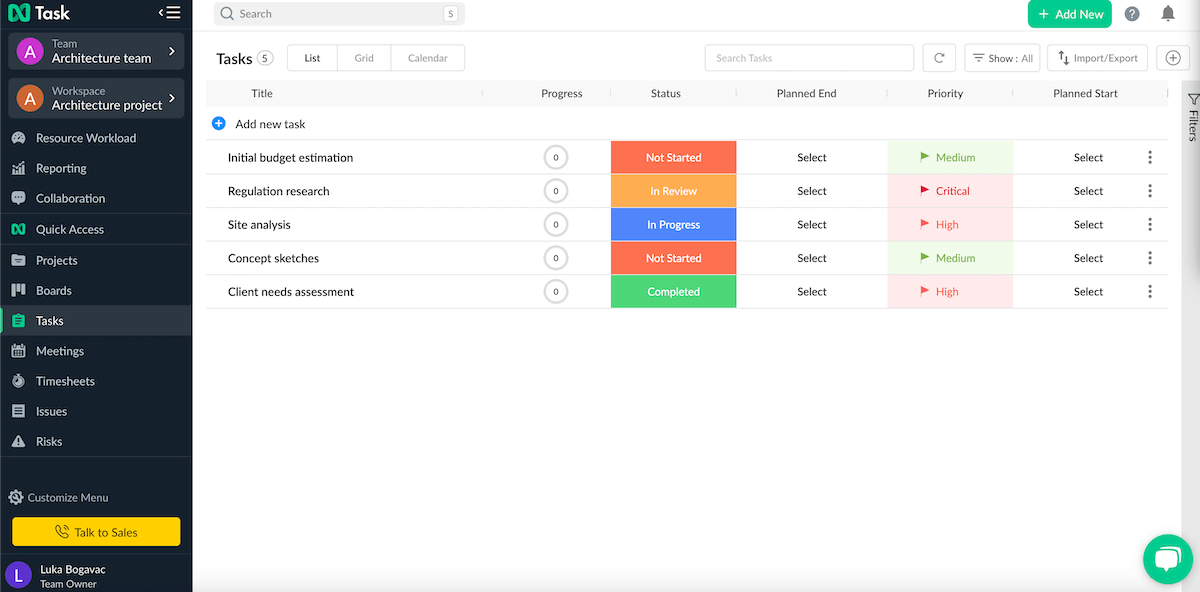
As for other features that could help you lead successful architecture projects, nTask also offers:
- Meeting management — You can plan and manage meetings in nTask in a separate tab, link the meeting with a task, add an agenda, and save the results for review. This could do wonders for AEC projects that require clients to be more involved.
- Integrations — The basic meet and calendar type integrations in nTask leave much to be desired. However, with Zapier, you can get 1,000+ integrations, which lets you add different finance and time tracking apps for your project (unfortunately, no CAD/BIM options, as far as I could tell). Even Quickbooks is available for integration.
- Time tracking — nTask also offers a built-in time tracker, timesheets, and time estimates. This’ll help you increase efficiency, and therefore productivity, by setting more accurate timelines for future tasks.
Where I found nTask lacking, though, is the task views in its free plan. There are 3 in total, which is good compared to other free plans — but their actual usability is very limited.
The list view lacks custom fields in the free plan, the calendar view’s filtering options are practically nonexistent, and the grid view just feels like a worse Kanban.
Another major downside is how limited the free plan is in general — e.g., you need to get a paid plan if you want budget tracking, custom and advanced filters, and even the ability to create boards.
What’s new in nTask?
As far as I can tell, nTask hasn’t been updated in some time — there’s no changelog I can reliably check.
Available for: web, Android, iOS
| Plan | Pricing |
|---|---|
| Free | $0 |
| Premium | $3/user/month* |
| Business | $8/user/month* |
| Enterprise | POA |
*billed annually
#4 monday.com — best for collaborative documentation
monday.com is a well-known project management tool that can be used across most project-based industries, including architecture. Its main aim is to both keep your work assets organized and improve your workflow.
Why choose monday.com?
Thanks to its collaboration features, monday.com is best for users who need to share various materials throughout the projects and work on them together with the whole team.
| Pros | Cons |
|---|---|
| – Workdocs for collaborative work and instant task creation – WorkForms for client collaboration – Plenty of board views | – Pricey paid plans and a limited free plan – Overwhelming for new users |
The Workdocs feature immediately caught my eye. It’s a customizable project-wide document set in a separate view — and the whole team can collaborate on it. This increases team cohesion and gets everyone on the same page (no pun intended).
The best part of monday.com’s Workdocs is that you can turn any text — a task tied to a project, for example — into an actionable item. Better yet, you get real-time updates for your docs and can include hundreds of people within one workdoc and enjoy seamless collaboration.
In firms where tasks need to flow easily and any delay while creating tasks can be detrimental, workdocs prove themselves useful.
However, when it comes to sharing task-specific documents, you only get 500 MB in the free plan — so if you’re running a large team, you’ll have to opt for a paid one.
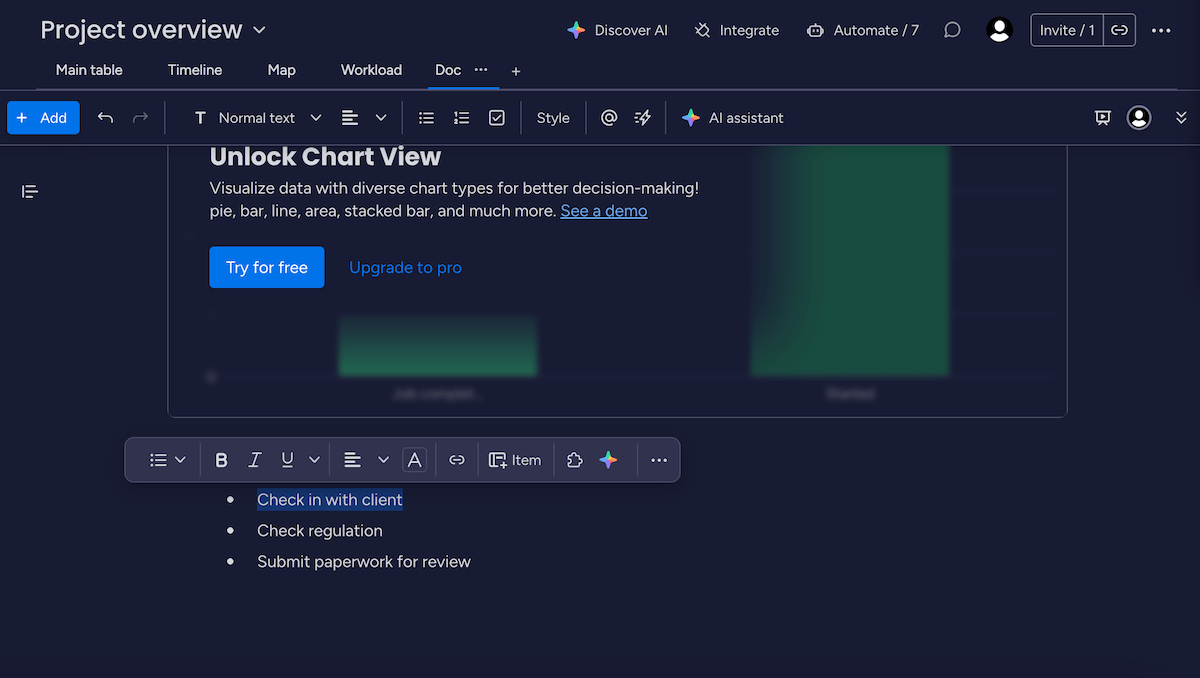
Other monday.com features I liked that could prove useful in architecture projects include:
- WorkForms — In monday.com, you can create custom forms, which should make collecting information from clients so much easier. Then, you can share the results via email, or just share the link to the form with the right people.
- Different board views suitable for different uses — The Timeline view lets you keep an eye on deadlines, while the Workload view helps you determine how to allocate tasks in your team. And, there’s over 15 more to choose from, assuming you’ve signed up for a paid plan.
- Customization options — monday.com’s columns, items, and views can all be customized to fit your project. In general, this should help you set up your projects more easily in a tool that’s not architecture-specific.
As you can tell, there’s a throughline with most of these features — they’re limited in the free plan. As robust as monday.com’s features are, they’re best for large companies that don’t mind investing a lot of money in their PM tool of choice.
This amount of features, however, can make you overwhelmed easily — I personally was, while setting up a workdoc. So, you’ll want to allocate some time for an in-depth onboarding process.
What’s new in monday.com?
Recently, monday.com has been updating its AI features, adding task summaries and access management options. The company has also introduced managed columns, which let you update column options across all boards with just one click.
Available for: web, Windows, macOS, Linux, Android, iOS
| Plan | Pricing |
|---|---|
| Free | $0 |
| Basic | $9/seat/month* |
| Standard | $12/seat/month* |
| Pro | $19/seat/month* |
| Enterprise | POA |
*billed annually

#5 Asana — best for customizable workflows
Asana is a cross-team work platform that can be used across many industries and departments — from marketing and sales to architecture. It helps teams organize, track, and manage their projects, and it does that by offering a ton of useful features and tools.
Why choose Asana?
Asana owes its versatility to its endless workflow customization options — that is, if you can splurge on the more expensive plans.
| Pros | Cons |
|---|---|
| – Lots of workflow customization options – Goal tracking – Real-time communication options | – Key features only available in paid plans – UI can get clunky |
No 2 projects are the same — and Asana knows this, so it gives you plenty of options to adjust.
With Asana’s customizable fields, you can set up an architecture project easily and track anything your AEC project needs. These fields can be local (if you only need them in one specific board) or global (if you need to reuse them across your organization).
Then, you can use an array of filters in every view type to easily adjust and manage your project. This way, you can track budget, workload, and resources even without a separate view for that purpose.
I also liked the option to add custom task types — I didn’t have to set up the same custom fields over and over again.
And, of course, I always like having the option to set a custom background and use emojis in my boards.
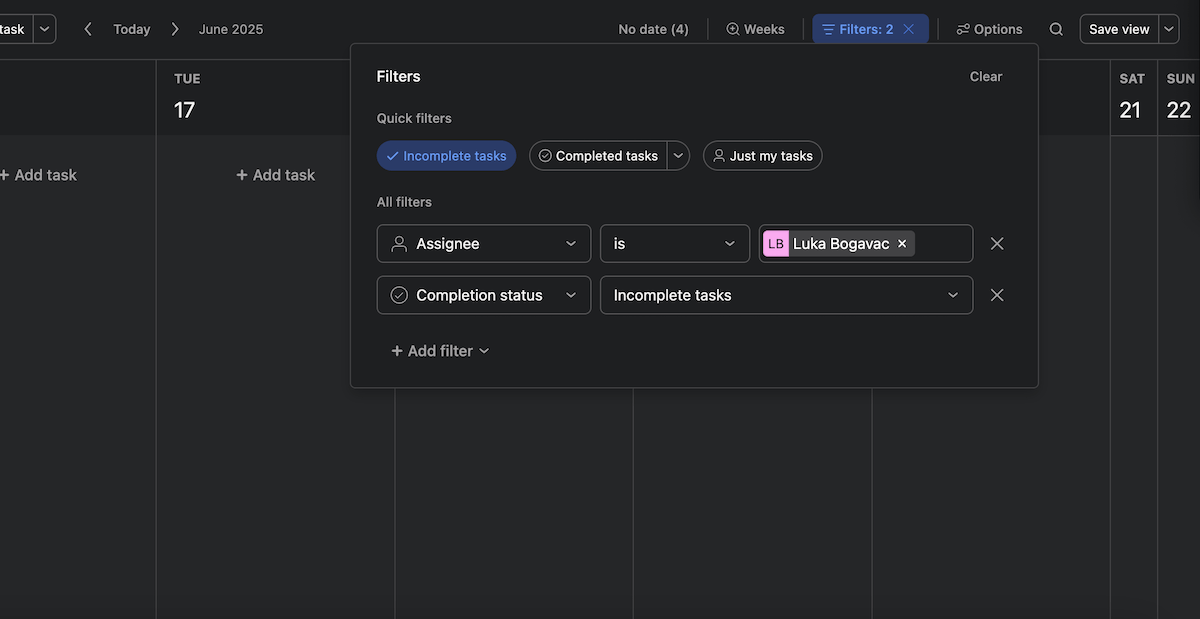
It’s not all about customization, though — other Asana features I found useful for architecture projects include:
- Gantt charts — These charts serve as visual representations of your projects’ progress and a way to easily visually track the project timeline. But, the Gantt view is not available in the free plan.
- Goals — Architecture projects usually take a while to complete. So, Asana’s Goals view constantly reminds you of what you’re working toward and gives you another tool to track that progress.
- Real-time communication — Asana helps your team communicate with comments, @mentions, and a board-wide messages tab. This way, you can be sure everyone is constantly on the same page, and no notification is missed.
But, once again — the free plan is where the fun stops. Asana suffers from the same issue most PM tools suffer from, which is the harsh limits the platform puts on its free plan.
Another small gripe I had that could turn into a problem during a high-stakes project — I couldn’t find a way to assign multiple people to one task. There should be a solution, according to one Asana forum answer, but I still couldn’t locate it on my own board.
What’s new in Asana?
The most recent Asana update allows you to run manually triggered rules on multiple tasks — making manual rules a bit more like Asana’s paid-plan automations. And speaking of paid plans, you can now set custom work schedules that show your team’s actual working days.
Available for: web, Windows, macOS, Android, iOS
| Plan | Pricing |
|---|---|
| Personal (free) | $0 |
| Starter | $10.99/user/month* |
| Advanced | $24.99/user/month* |
| Enterprise | POA |
| Enterprise+ | POA |
*billed annually
#6 Wrike — best for project reporting
Wrike is a project management tool whose main purpose is to boost productivity and improve workflows across many different projects.
Why choose Wrike?
Wrike works best for users who want to frequently check up on their project health and make sure everything stays on track.
| Pros | Cons |
|---|---|
| – Good reporting options – Approvals and guest approvals – Gantt and calendar views | – Limited storage capacity across all plans – Limited free plan |
I found Wrike’s main attribute to be its reporting system, which is, surprisingly, actually rather useful even if you can’t afford any of the paid plans.
Besides the classic table and Kanban views, you have a chart view to play around with. There, you can get overviews on project health in any type of graph you like best — from a pie chart to a tree map. You can also add different metrics to these reports, e.g., all overdue tasks.
On top of that, every chart you create has filters according to your created fields. So, from delays and time spent on tasks to resources and budget, you can use this tool to check on your project any time.
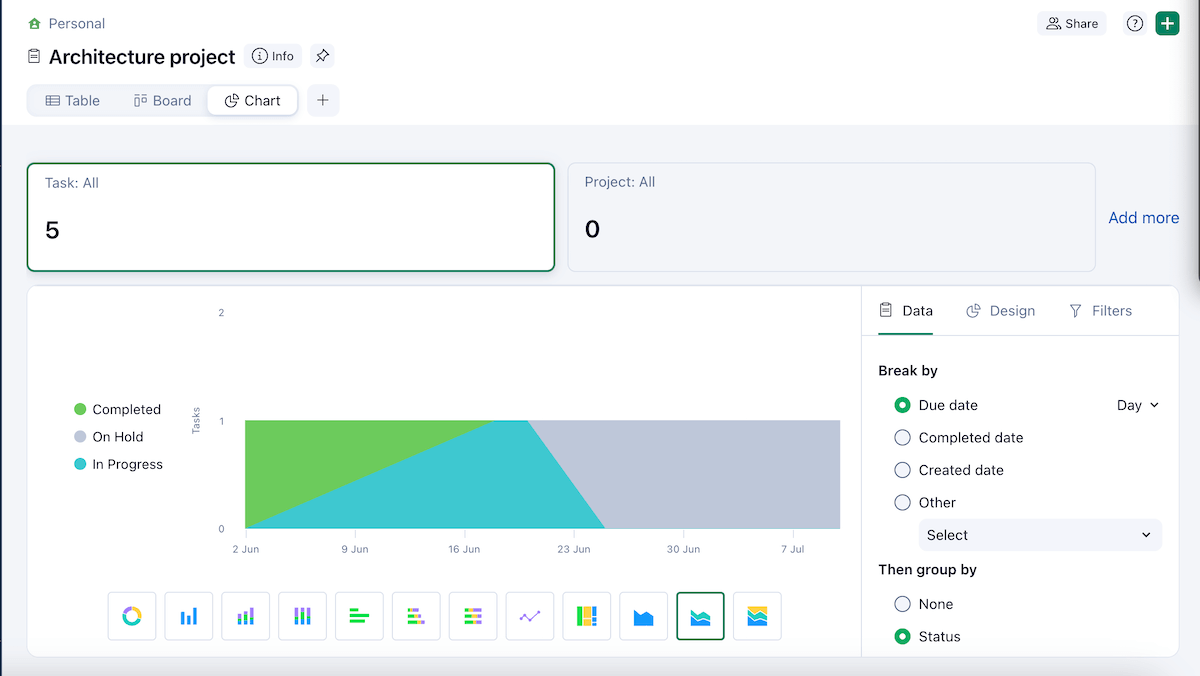
I mentioned this was surprising, as it’s usually a paid plan feature. Well, that’s where Wrike’s free plan stopped surprising me.
As usual, a lot of the most useful functions are only available on the paid plans. However, if you opt for Wrike, you’ll get some good features for AEC projects, like:
- Gantt and calendar views — These views will let you effectively manage your project timeline, making sure you have no bottlenecks or overlapping tasks.
- Custom roles — You can get a custom access role for your client with personalized permissions. This can help keep them in the loop and avoid them bugging you for unnecessary updates.
- Approvals — You can also speed up your workflow with easy task approvals in Wrike and even add guest approvals if you need more client input.
Still, even with the most expensive paid plan, you can only ultimately get 15 GB of storage. So, be mindful of your project’s needs before picking this app.
Another thing I found strange — Wrike’s free plan allows for unlimited users, but the cheapest paid plan lets you have 2 to 15. So, you’re either all in or all out as far as the user count goes.
What’s new in Wrike?
Most recently, Wrike added new filter options in its dashboard and table views, improving reporting and project tracking even further. It also added an integration with Klaxoon, an enterprise collaboration tool.
Available for: web, Windows, macOS, Android, iOS
| Plan | Pricing |
|---|---|
| Free | $0 |
| Team | $10/user/month* |
| Business | $25/user/month* |
| Enterprise | POA |
| Pinnacle | POA |
*billed annually
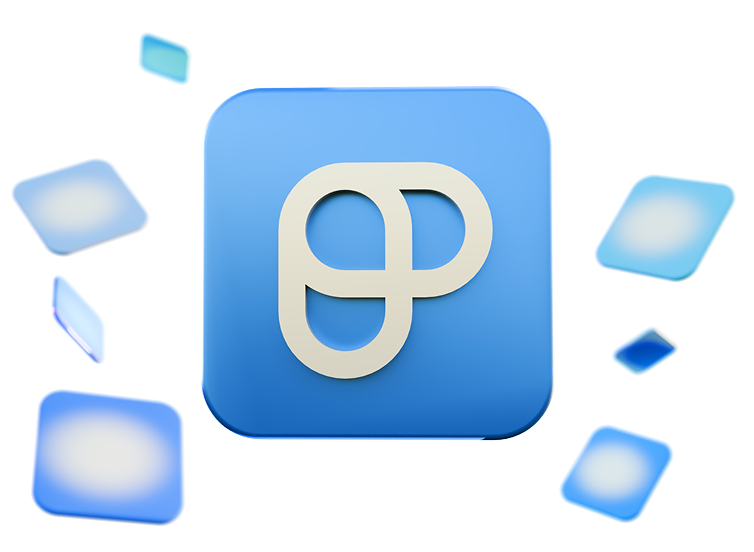
#7 Notion — best for unique projects
Notion is work management software based on creating different pages and populating them with blocks, or rather, pieces of content. The pages can be about anything you want, so you can even set them up for architecture projects.
Why choose Notion?
Notion is more of a build-it-yourself project management tool. You build your ideal workspace by adding different pieces of content to it — perfect for unique projects that can’t simply rely on a classic AEC board template.
| Pros | Cons |
|---|---|
| – Unique customization options – Many file-sharing tools – Financial management integrations | – UI can feel disorganized – More suited for individual use |
My first impression of Notion is that it was made for individual use — but with time, I found many creative uses for it.
The workspace itself reminds me of monday.com’s workdocs — only with more free options (like charts and the Timeline view). I like that it’s not bound to one board — this lets me add multiple projects as widgets, add graphs that reference different boards, etc.
This added layer of customization is great for unique projects — for example, an art exhibit, or a custom home for a needy client — because you’re not restrained by board options, or reducing everything to a task card.
Key sketches, client needs updates, or timelines and project goals can all be kept within the same workspace. This way, as soon as your team boots up the app, the workspace reminds them of all relevant information.
And with one click, they’re back in the project.
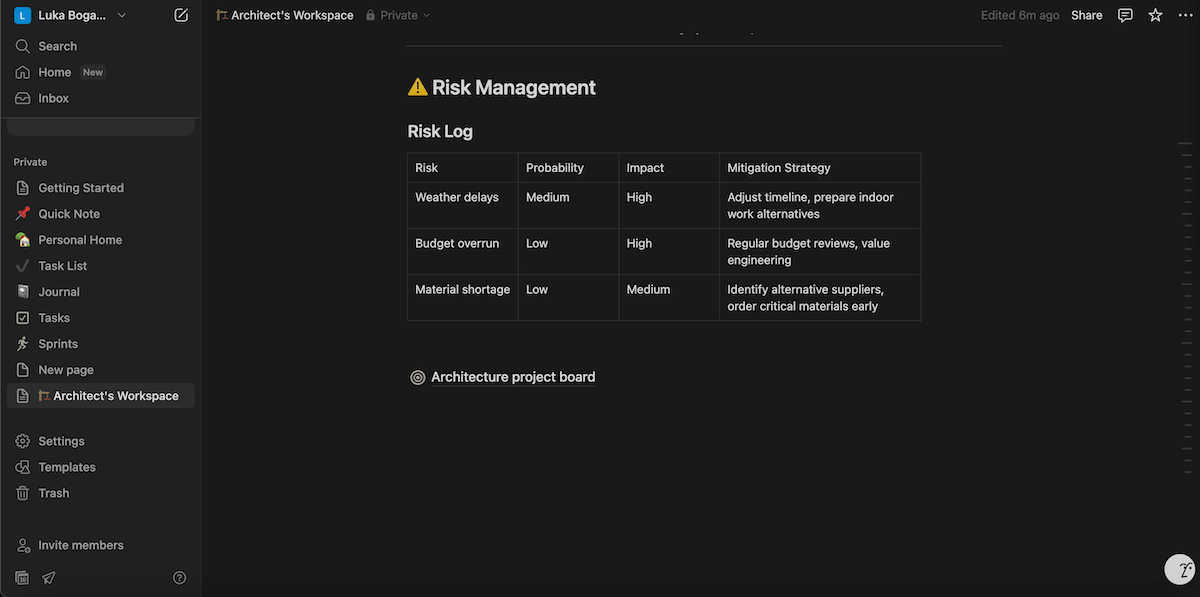
Make no mistake, however — Notion’s boards act like a fully competent PM tool. Some useful AEC features it includes are:
- Different board views — With timeline, calendar, and board (Kanban) views, you’ll be able to check up on your project in whichever way you want.
- File sharing — In Notion, you can also share files directly in the project itself, outside of individual tasks. But, since files work like widgets on the board, you need to be careful not to drown your tasks between rows and rows of files.
- Integrations — While there are no CAD/BIM software integrations, there are plenty of financial management ones your AEC team will definitely need. For example, Finta for keeping tabs on your bank account balance and Pop invoice for creating client invoices (no Quickbooks integration, unfortunately).
In the end, Notion’s uniqueness is both a benefit and a challenge. Yes, the list of options is huge — but it’s a literal list of options, so it took a lot of scrolling for me to find the right one.
On top of that, the more widgets I added, the more disorganized my workspace felt. For even remotely large projects, this can quickly turn into a hellspace.
The lack of visual divide between the workspace, projects, and boards made it feel even more disorganized — half the time I wasn’t sure which one I was working in.
What’s new in Notion?
Recently, Notion restructured AI availability in its paid plans — full AI features are now only available on the Business and Enterprise plans. Other new updates include a new type of view (Feed view) and a database makeover, which has made them easier to use overall.
💡Plaky Pro Tip
If you want to learn more about Notion’s paid plans and the changes made to them, check out this helpful article:
Available for: web, Windows, macOS, Android, iOS
| Plan | Pricing |
|---|---|
| Free | $0 |
| Plus | $10/user/month* |
| Business | $20/user/month* |
| Enterprise | POA |
*billed annually
#8 Nifty — best for centralized collaboration
Nifty is a project management tool that aims to increase productivity by keeping all the tools you need within one platform.
Why choose Nifty?
Centralized communication is the name of the game with Nifty, as the platform aims to enable collaboration without the need for third-party tools.
| Pros | Cons |
|---|---|
| – Centralized collaboration – Option to embed web tools – Task dependencies | – Few integrations – No pre-made templates |
The idea behind Nifty is to streamline your workflow so that all goals, tasks, and communication are kept within one app, thus ensuring mistakes are rarely made.
For starters, all project communication can be done in Nifty. As always, comments are there for task-specific communication. There’s also a project-wide discussion tab, for conversations where the whole team should participate (or be notified).
That said, what impressed me the most are private chats. Private chats negate the need for a third-party communication app, so your team doesn’t have to waste time switching apps constantly just to say thank you.
Aside from communication, you can collaborate on different online apps by embedding them as a custom view.
For example, you can embed an online CAD tool. Everyone gets access to the design they’re working on — and whenever there’s a change, you won’t waste time exporting and uploading the new design to your board.
Of course, this only applies if the tool has a web version — if it’s a downloaded app, you can’t embed it. Nifty’s actual integration list is, in reality, pretty limited.
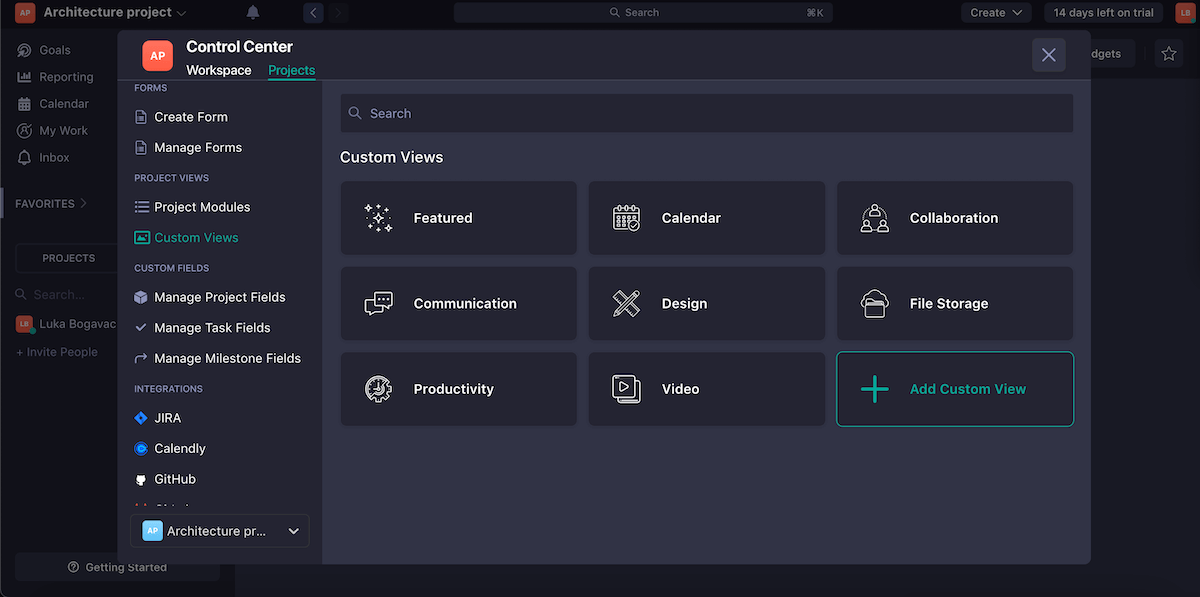
Other features architects might find useful in Nifty include:
- Document and file sharing — Besides adding files to individual tasks, you can edit and sort them in a dedicated view to use as a knowledge base for the whole project team.
- Project dependencies — Connect tasks with dependencies to create the perfect Waterfall project management structure. Most AEC projects still use this methodology, where the whole project revolves around dependent tasks, so Nifty offers a way to keep an eye on them.
- Data imports — Architecture projects can take a while. If you decide to switch tools in the middle of one, Nifty gives you ways to import data from many different tools.
That said, I didn’t enjoy using Nifty mainly because I found its board setup tedious. It doesn’t offer any pre-made templates — so none for AEC projects, either. I used the option of creating a template using Nifty’s AI, but that also requires a detailed input and explanation you have to spend time thinking of.
What’s new in Nifty?
Nifty recently added more options for @mentions — now you can mention everyone with an online status, a specific project role, etc. This way, you don’t need to type out every individual name you want to mention.
The company also added an inbox search option, which lets you find specific keywords in conversations with your team.
Available for: web, Windows, macOS, Android, iOS
| Plan | Pricing |
|---|---|
| Free | $0 |
| Personal | $7/user/month* |
| Pro | $10/user/month* |
| Business | $16/user/month* |
| Enterprise | POA |
*billed annually
#9 TeamGantt — best for Gantt chart enthusiasts
TeamGantt is a project management app that gives you plenty of options to clearly visualize and manage your project timeline.
Why choose TeamGantt?
Just like the software’s name suggests, this app is a solid solution for anyone who prefers visualizing their projects and progress in a Gantt chart.
| Pros | Cons |
|---|---|
| – Comprehensive Gantt chart functions – RACI view – Different communication options | – Non-intuitive, aside from the Gantt view – Limited number of views |
AEC projects often run on a tight schedule or need to stay flexible with their timelines. The ideal tool to manage this is a Gantt chart — and that’s exactly what TeamGantt does best.
Whether you’ve come across Gantt charts before or not, this tool is easy to use and intuitive, so you’ll have no problem acclimating — I got a hang of it pretty quickly, too.
The chart itself has the same click-and-drag capabilities as ClickUp’s, but honestly, it feels more refined when using it.
The items within the chart also have dots next to them, and just by connecting those dots, you can create task dependencies. I didn’t even need to be told by the app what that option does — that’s how intuitive TeamGantt is.
It’s a shame, though, that the rest of the app doesn’t come as naturally as this chart. The task card is limited and offers no options to add, remove, or customize fields.
I was especially bothered when I realized I have to manually input how complete my task is, in percentages.
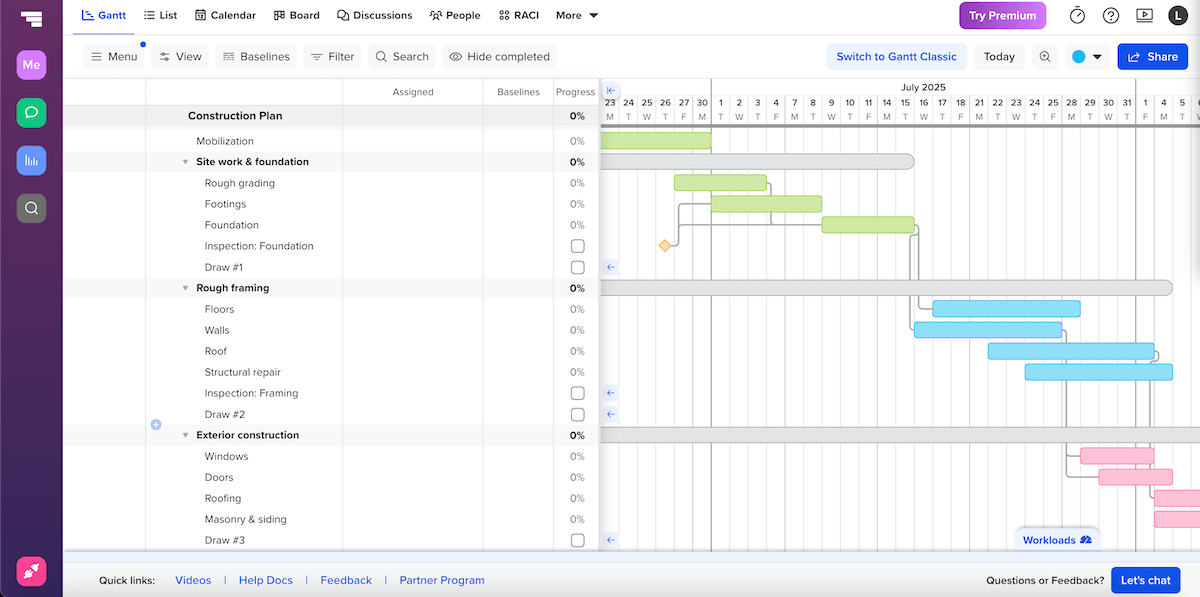
Even though I found TeamGantt’s interface sort of awkward outside the chart, there were still some pretty useful features to find, like:
- RACI view — This view lets you see who is responsible, accountable, consulted, or informed for each task. So, instead of simply having one assignee, you can add multiple, based on their level of ownership over the task they’re assigned to. Unfortunately, it’s not available in the free plan.
- Built-in communication and transparency — Notes, checklists, and comments help teams stay on track in specific tasks. The discussion view is also available for any team-wide notifications or conversations.
- Document sharing — You can share documents in tasks, or go through all docs in a dedicated tab. The document tab’s sorting only allows you to view either all files or files from your tasks specifically.
While I like the Gantt view, I was disappointed at the lack of access to any other view in the free plan. This meant I could only review my tasks in relation to the timeline — I couldn’t visualize them in any other way.
If I wanted to compare my tasks by any other metric, I’d have to open each one individually — and that’d just take too much time.
So, I was doomed to either pay for a premium subscription, or stay in the Gantt view.
What’s new in TeamGantt?
Recently, TeamGantt added a new cost column, which could be ideal for keeping track of budget restraints in AEC projects. The platform also added the Duration, Due In, and Points columns, improving customization options.
Available for: web, Windows, macOS, Linux, Android, iOS
| Plan | Pricing |
|---|---|
| Free | $0 |
| Pro | $49/manager/month* |
| Unlimited Everything | POA |
| Construction Edition | POA |
*billed annually
#10 Teamwork — best for resource management
Teamwork is a project management tool with a large scope of capabilities — all packed in a neat UI.
Why choose Teamwork?
AEC companies that need to keep a tab on resources — most importantly, human resources and project accounting for architects — will find Teamwork an adequate tool.
| Pros | Cons |
|---|---|
| – Budget-tracking options – Team availability tracking – Time management | – Limited free plan – Complex feature set with a learning curve |
The first resource management option that stood out to me in Teamwork was the People view. In it, you can go into every team member’s profile — which shows their availability, logged hours, milestones, etc. This information helps you effectively plan their workload.
You can also create a team, and use that to notify or assign all team members to tasks.
Then there’s the finance view. It’s comprehensive — and getting the hang of it took some time (just like most of Teamwork’s features). But, after I did, I saw how useful it can be.
You can set a budget — either a fixed fee, a retainer, or based on time and materials — and add costs to keep a close eye on your finances. You can also add rates and track time, which is particularly useful if you want to use that data to charge your clients.
And, speaking of charging, Teamwork lets you create invoices in-app too. You can track and update invoices, as well as calculate them based on the time logged and rates set.
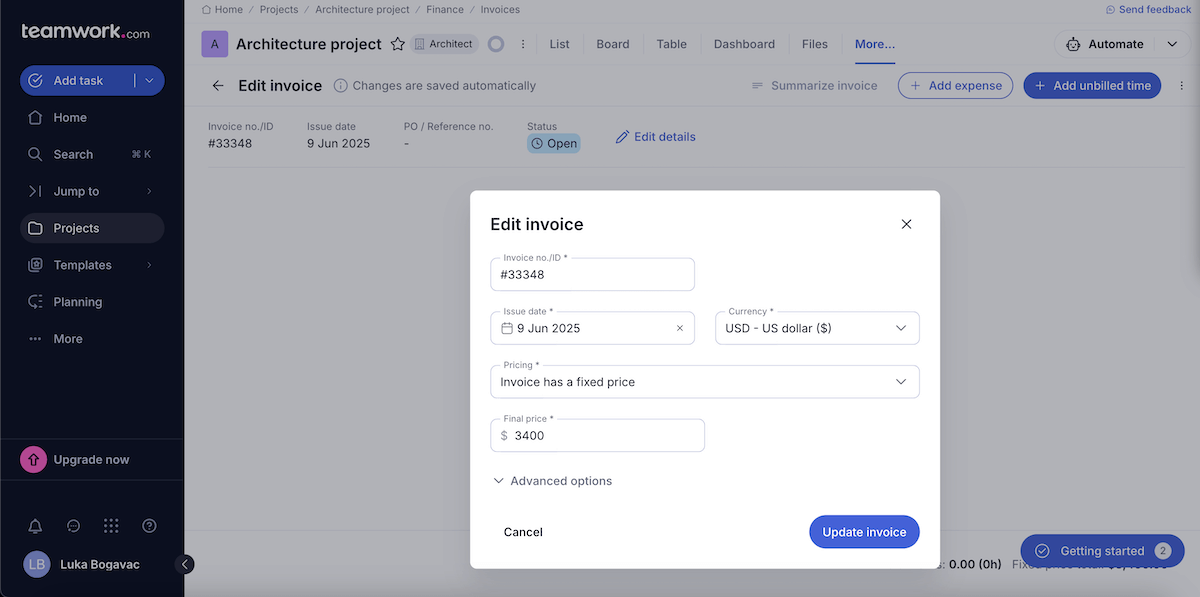
Aside from resource management, Teamwork can help architects manage their projects with a few other key features, such as:
- Dashboard — Keep track of your project health with the dashboard view and get real-time updates on things like project milestones and the project digest (a summary of project data, e.g., created/completed tasks).
- Time management — Track time in-app and compare real and estimated task times. You can also track how many hours each team member has worked.
- Collaboration — Share files and communicate using comments and the chat view. If necessary, you can also search through comments with a dedicated “comments” view.
However, if you need rigorous resource tracking, it probably means you have a large team. Teamwork’s free plan only offers 5 seats — so that might be an issue.
It also restricts a lot of the PM features you’ll need — like project health and status reports, client users, multiple project budgets, etc.
So, if you don’t want to increase your budget, Teamwork might not be the option for you.
What’s new in Teamwork?
The most recent Teamwork update lets users create quotes for clients right in the app, expanding on its budget-tracking capabilities. Another recent update added AI summaries to comment threads.
Available for: web, Windows, macOS, Linux, Android, and iOS
| Plan | Pricing |
|---|---|
| Free | $0 |
| Deliver | $10.99/user/month* |
| Grow | $19.99/user/month* |
| Scale | POA |
*billed annually
#11 ArchiSnapper — best for on-site reports and inspections
ArchiSnapper is an architecture project management tool that aims to connect managers and on-site team members with an innovative mobile app.
Why choose ArchiSnapper?
Teams that need to do a lot of on-site inspections and can’t afford to waste time waiting until they get reported will find use in ArchiSnapper’s mobile features.
| Pros | Cons |
|---|---|
| – On-site reporting – Custom checklists – Gantt charts | – No free plan – Poor UI design |
The first thing I noticed with ArchiSnapper is its unique on-site reporting feature.
It involves a mobile app — which I tested out as well — that lets your team members create reports, punch lists, and inspect projects on-site. No wasted downtime between visiting the field and uploading the photos to a PM tool.
Luckily, you don’t have to write everything down by yourself — ArchiSnapper’s report template involves a lot of options, from plumbing to finishes. On the one hand, it’s comprehensive — on the other, it’s a bit overwhelming.
While most of your work will be in the mobile app, the web app still lets you add projects, customize and compile reports, and manage a contact list. It’s there to make sure your project stays organized and your reports get sorted so that no fixes go missed.
However, ArchiSnapper suffers from terrible UI, especially in its web version; it was hard for me to get my bearings over the confusing structure, let alone keep my project in line.
The mobile version’s UI is slightly better, though still not up to par.
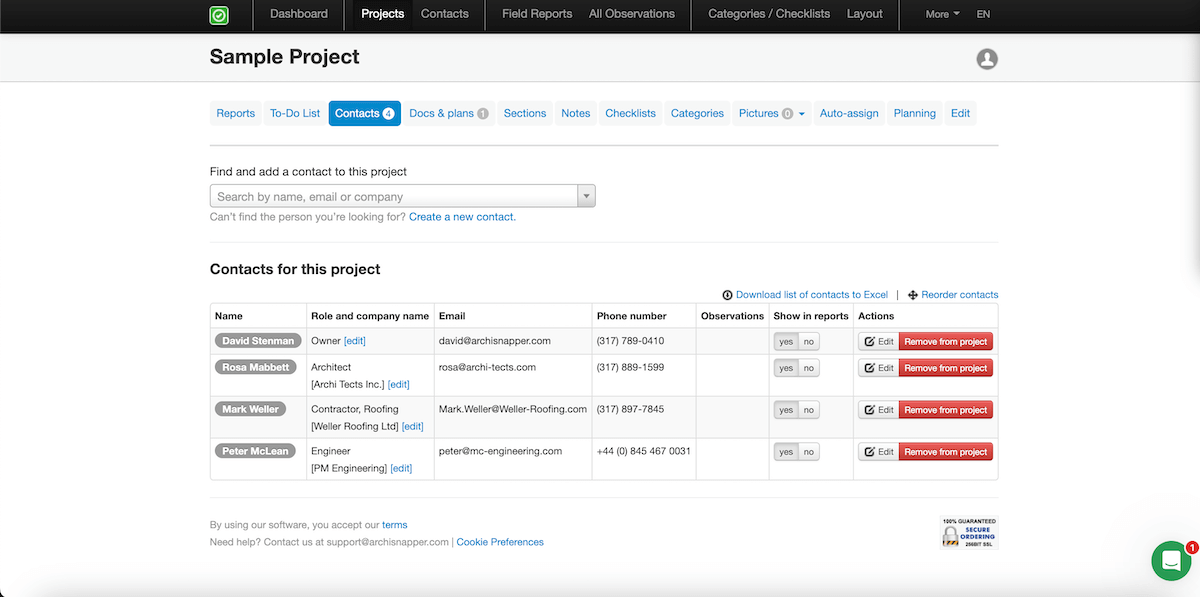
Other than the unique on-site feature, ArchiSnapper offers even more AEC management functions, like:
- Gantt chart planning — You can set up a Gantt chart with phases, tasks, and even dependencies. I think it’s a neat addition that you’re able to export it as a PDF to share with the rest of the team too.
- Custom checklists — Create a checklist as a template for faster reviews. As a team member is inspecting on-site, they can use the checklist and know exactly what to report on.
- Contact list — ArchiSnapper improves CRM by keeping all of your contacts readily available in one place.
As such a comprehensive and innovative tool, it’s a shame that the design is holding ArchiSnapper back so much. If it ever improves on that front, it’ll be a formidable force in the AEC tool space.
However, there’s one more gripe I had with this tool — the lack of a free plan. Sure, you can use a 14-day trial, but a limited free plan would be great for small teams with no resources for overpriced software.
What’s new in ArchiSnapper?
ArchiSnapper also doesn’t have a dedicated changelog. But, in the most recent update I could find, the platform redeveloped the framework for its mobile app. This update doesn’t help users directly, but it allows ArchiSnapper’s developers to roll out updates more frequently.
Available for: web, Windows, macOS, Chromebook, Android, iOS
| Plans | Pricing |
|---|---|
| Free | ❌ |
| Deliver | $34/user/month* |
*billed annually
Stay on top of your architecture project with Plaky
One of the main reasons you should get architecture project management software is to make your project lighter.
And, as we saw throughout this list, most of these tools will only make your wallet lighter.
Instead of scaling because you have to (you employed more team members, increased your scope), scale because you want to with Plaky.
With unlimited users, boards, and items, there’s no concrete step to fear taking because it’ll cost you heavily. Instead, when you do get one of Plaky’s paid plans, you’ll get more useful features, like:
- User permissions — so you can bring clients on board as Viewers,
- Unlimited activity log — to track changes over the entire course of longer projects, and
- Automations with conditional coloring — to highlight approaching deadlines, reviewed tasks, etc.
Set the building blocks of your project with Plaky. Create a free account today!

