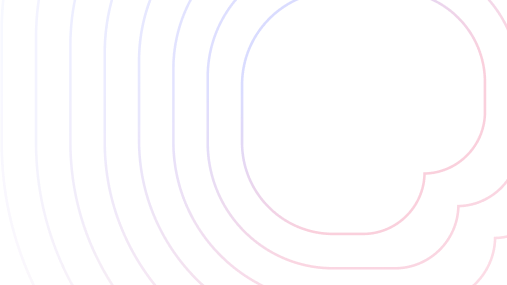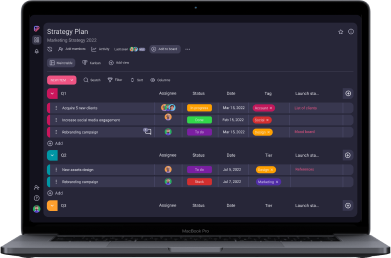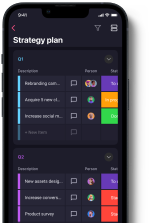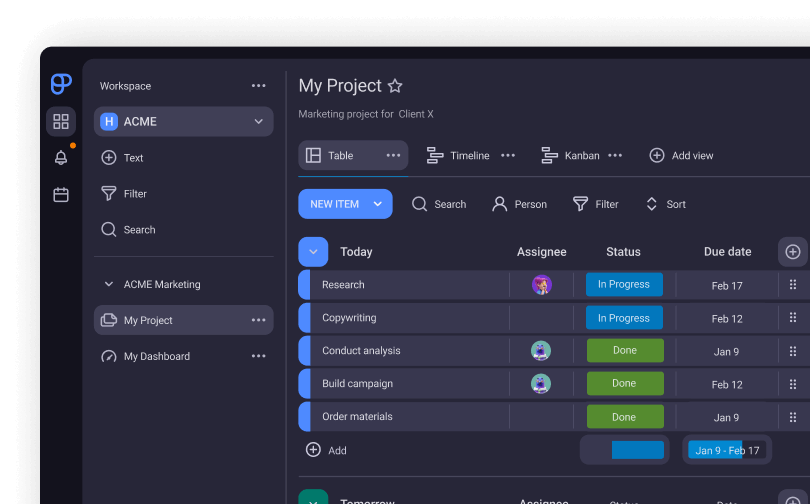Top 16 Automated Project Management Excel Templates
Thousands of professionals use project management Excel templates and spreadsheets to plan their projects, and I never understood why — until I tried playing the “what does this formula do” game.
The sheer flexibility of Excel lets you create a completely custom workflow and plan projects, track tasks, manage resources, risks, and reports in any way you want. But, creating these workflows takes skill, and a lot of time, and — for project managers — time is a precious resource.
So, here are 16 amazing free Excel project management templates that will save you time and make your job easier.
Some, like the project status report template, are simple tables you have to manually update. Others, like the Gantt chart, WBS, Timeline, risk, budget tracker templates, and others, are fully automated with conditional formulas, filtering, automatic calculations, charts, and other interesting features. Feel free to download them and try them out for free, no email required.
NOTE: Please make sure to read the instructions provided in this guide for every template you download. Some of the more complicated templates also contains further instructions for use and customization in a separate tab within the Excel template that you can refer to.
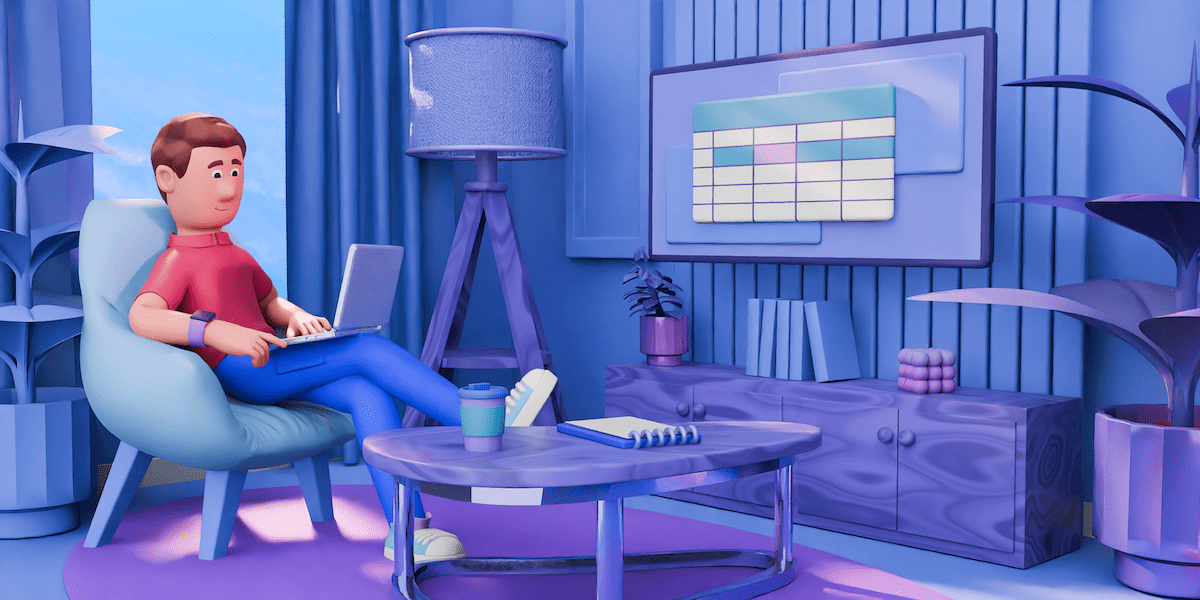
Table of Contents
#1: Gantt chart template in Excel
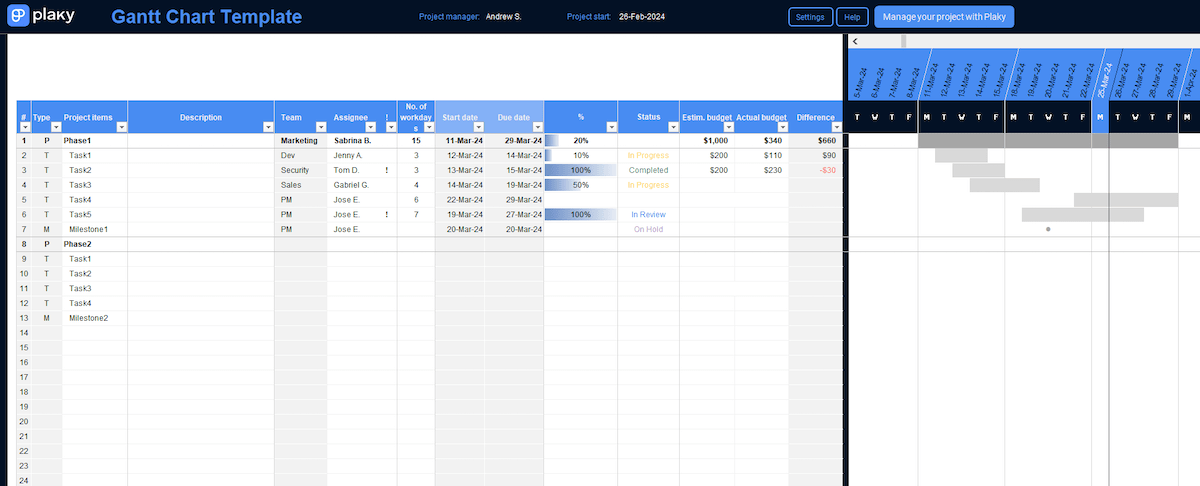
The main feature of this Gantt chart template is, of course, the Gantt chart. Like any regular Gantt chart template worth its salt, this one will show you the dates, work days, and a colored line indicating the duration of tasks.
But, with this particular Gantt chart template, you’ll also be able to track your project phases and milestones. Simply select “P”, “T”, or “M” next to the item name to indicate whether the item is a phase, task, or milestone, and the changes will automatically reflect in the formatting and in the Gantt chart.
Besides the Gantt chart, you’ll also be able to track the basic project parameters, such as the start and end dates with the number of workdays in between, the progress, assignees, and which team the assignee belongs to.
Like with all other templates on this list, you can add as many rows to the columns as you wish without breaking the formulas, as well as filter the data in the table and in the Gantt chart.
Since this template can track phases and milestones, it’s particularly well-suited to Waterfall project management. If you decide to forgo this functionality, it can be equally useful for other project management methodologies as well.
🔽 Download free Excel Gantt chart template
#2: Project timeline template in Excel
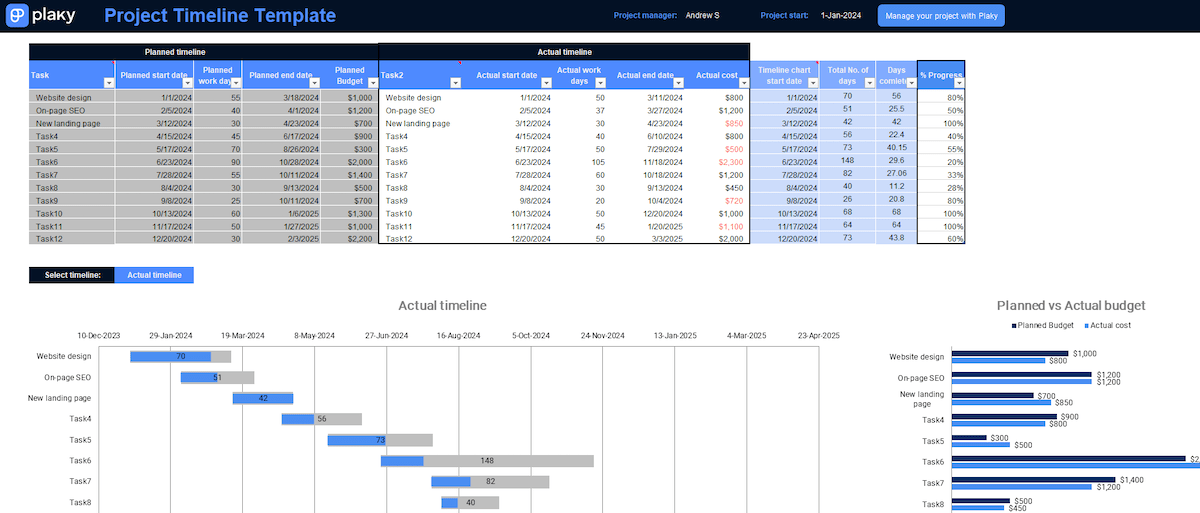
This project timeline template is perfect for planning and tracking your overall project progress and status since it gives you a visual representation of your planned project timeline and budget, compared to their actual state.
All you need to do is fill out the details of your project plan in the table above and then regularly update the actual progress and spending over the course of the project. When you want to see a visual comparison of the two, simply switch the timeline view from planned to actual in the dropdown list.
This template will not track the various project details a regular task tracker template would, but it will give both you and your stakeholders a big-picture overview of the state of the project.
This is also an amazing template to include in your project status reports.
🔽 Download free Excel project timeline template
💡 PLAKY PRO TIP
Learn how project management templates can help transform the way you work and improve your project’s performance:
#3: Project budget template in Excel
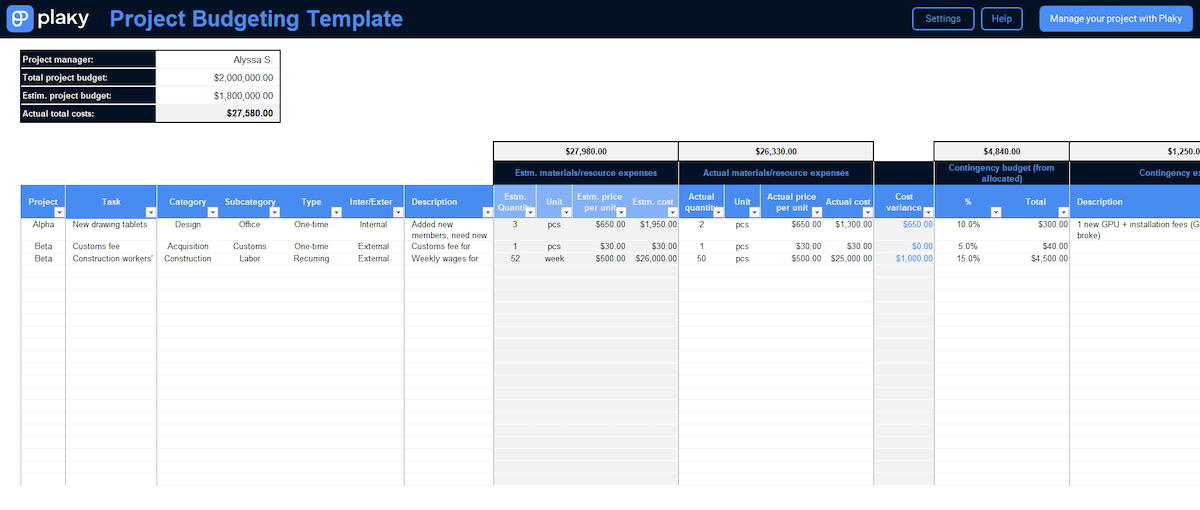
With this free Excel project budget template you can track your allocated budget and expenditure for each individual task. You can categorize each task according to 4 fully customizable criteria for easier filtering and even track the budget for multiple projects at once.
The template contains 3 major sections — 2 for tracking estimated and actual expenses according to the previously mentioned 4 criteria and the cost variance between them and 1 for tracking your contingency costs and expenses. The top of each section shows the totals.
At the very end of the table, there’s a section that shows your allocated budget, estimated costs, and actual costs for each individual task side-by-side for a quick budget overview.
The majority of this template is automated — it automatically calculates the total estimated costs, actual costs, variances, and totals. The template is also customizable to fit your specific project’s needs.
You’ll find further instructions on the use and customization of this template inside the template itself.
🔽 Download free Excel project budget template
💡 PLAKY PRO TIP
Want to improve your budgeting skills? Try these 6 different budgeting methods and learn how to create your own ideal project budget:
#4: Project dashboard template in Excel — single project
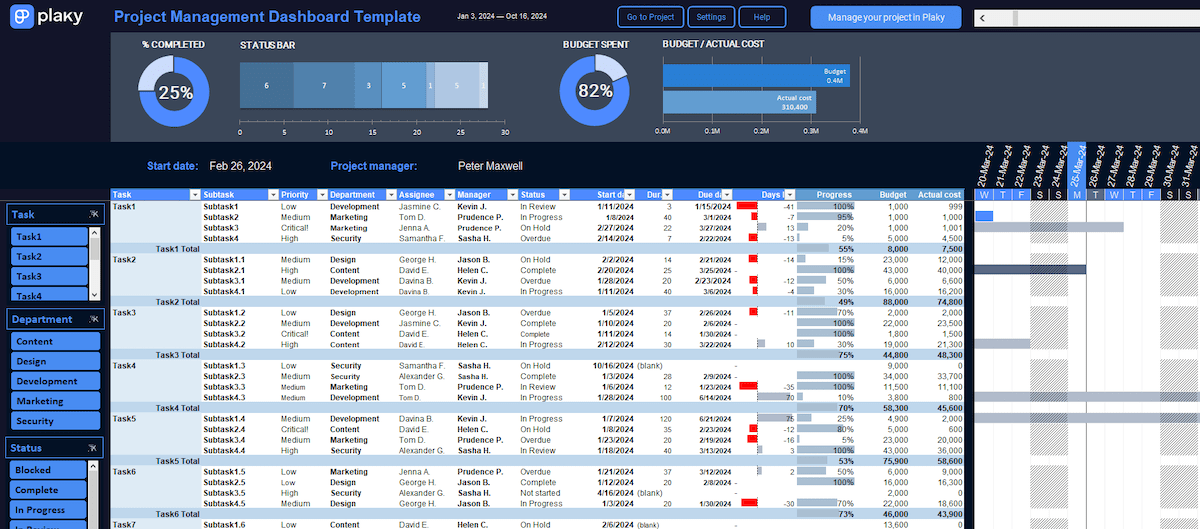
The dashboard project management template lets you track tasks, subtasks, priority, status, assignee, department, managers, progress, start/end dates, duration, planned and actual budget, and the number of days until the deadline.
The first thing you’ll see when you open the template is the dashboard that showcases all the data. Keep in mind that you shouldn’t change any of the data directly in the dashboard. The dashboard will update based on the data you input in the actual project tracking table located in the second sheet within the file you download.
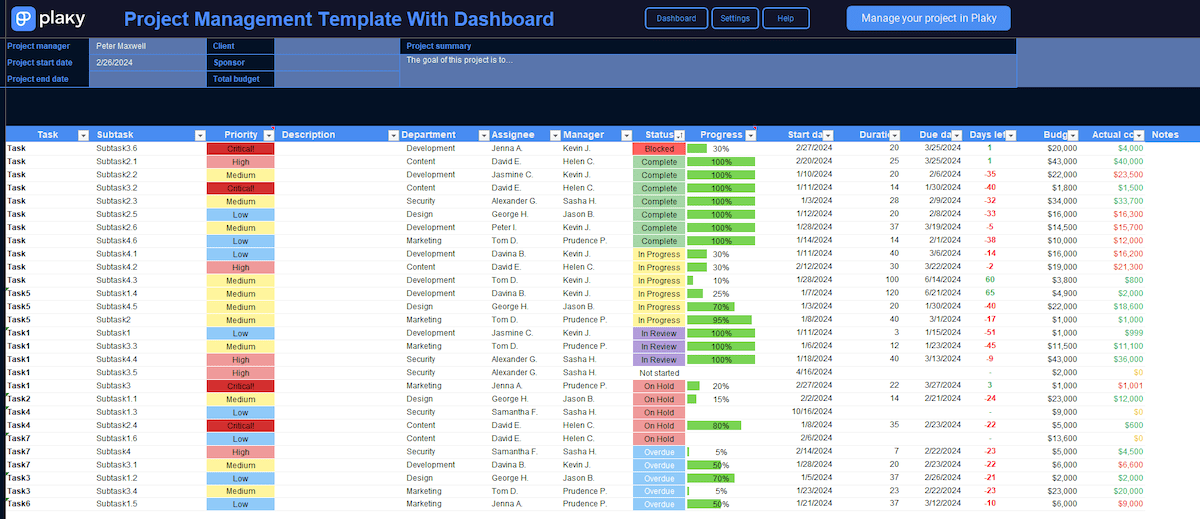
At the top of the dashboard, you’ll find charts showing the overall progress of your project and budget status in percentages, a comparison of the planned and spent budget, and a breakdown of all your tasks based on their status.
The table underneath shows the same data as your actual project tracking table but with a breakdown of your progress, budget, and actual costs per task, as well as a Gantt chart reflecting the project timeline.
You can filter all the data in the table using the dropdown menu within each column or using the buttons to the left of the table. When you do this, both the Gantt chart and the bars and charts at the top of the page will reflect the filtered data.
🔽 Download free Excel project dashboard template for single project management
#5: Project dashboard template in Excel — multiple projects
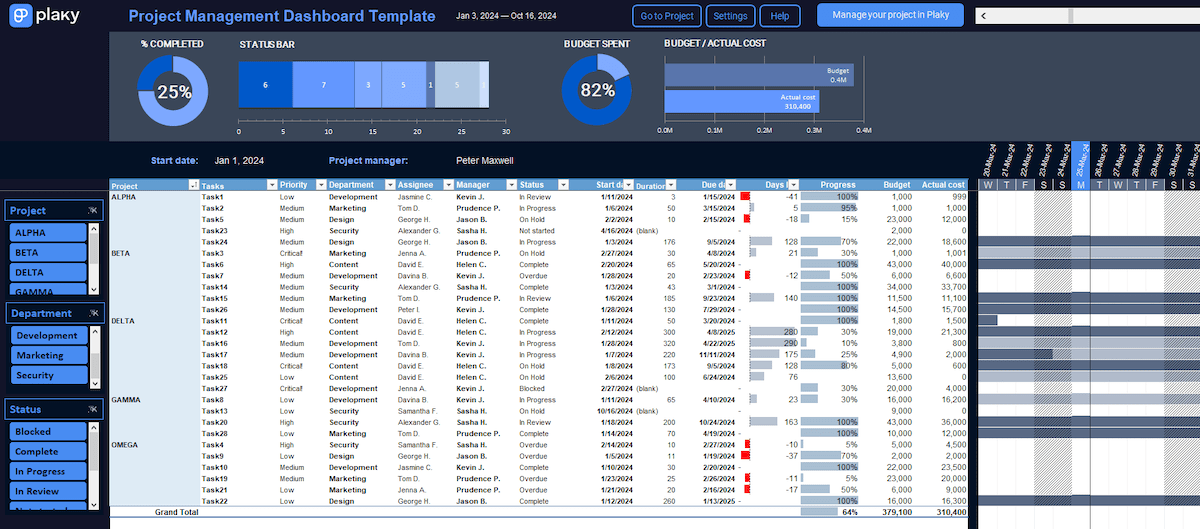
The Excel dashboard template for managing multiple projects is the same as the template mentioned above, but instead of tracking tasks and subtasks, you can track projects and the tasks that belong to them.
🔽 Download free Excel project dashboard template for multiple project management
#6: Issue tracker template in Excel
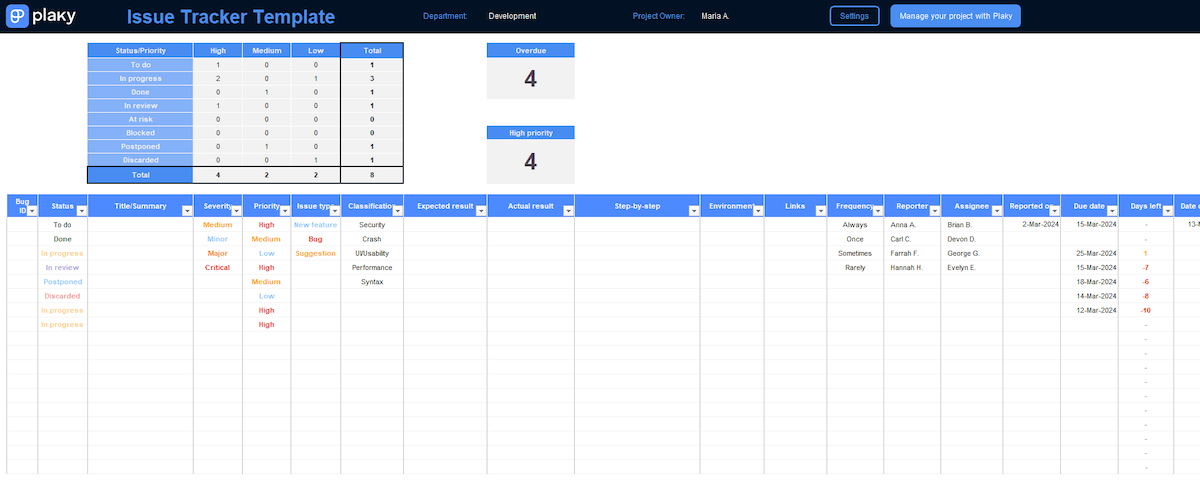
The issue tracker template helps you keep track of all the issues/bugs that appear, their severity, priority and status, as well as classification, frequency, when they were first reported, who is assigned to them, when they are due, steps to reproduce them, and much more.
Above the template, you’ll find a table that shows all your risks and which category they belong to and how many of them there are.
This issue tracker template is meant for people who want to track and manage their project issues in more detail. If you want a simpler version of this template, check out the next template!
🔽 Download free Excel issue tracker template
💡 PLAKY PRO TIP
For more issue tracking templates for Google Docs, Sheets, and Microsoft Word, as well as some recommendations for great issue tracking templates different software have to offer, check out this blog post:
#7: Simple issue tracker template in Excel
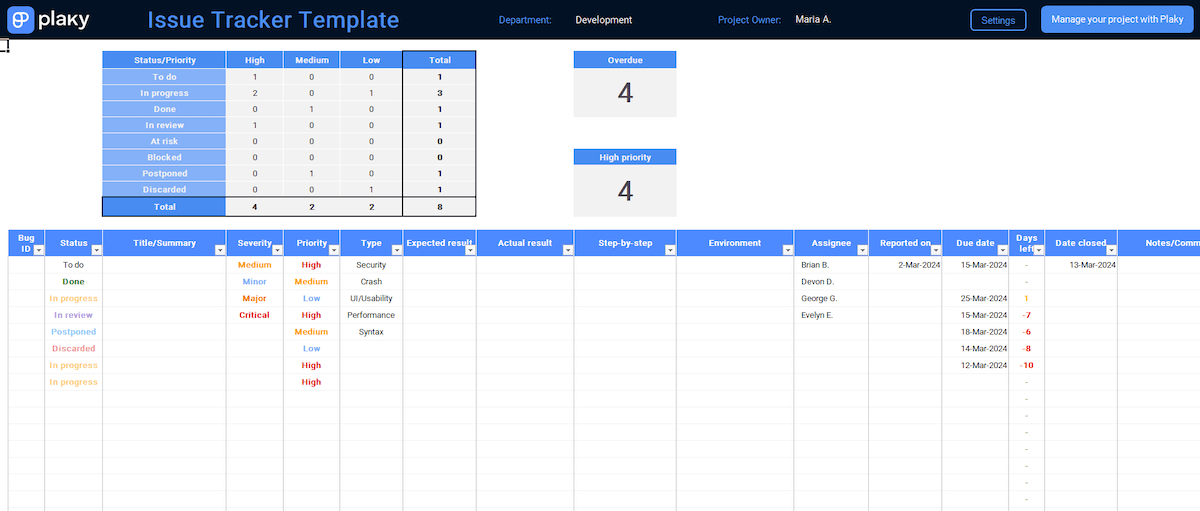
For those of you who don’t require too much detail in your issue tracking, here’s a simple issue tracker template with all the essential information and none of the fluff.
This free Excel project management template lets you track the progress of your issues from the moment they appear until the moment they are closed, prioritize them, and assign them to team members to start working on them.
As it’s a very useful feature to have, this template also contains a table showing the breakdown of all your project issues according to their status and priority.
🔽 Download free Excel simple issue tracker template
#8: Project task list template in Excel
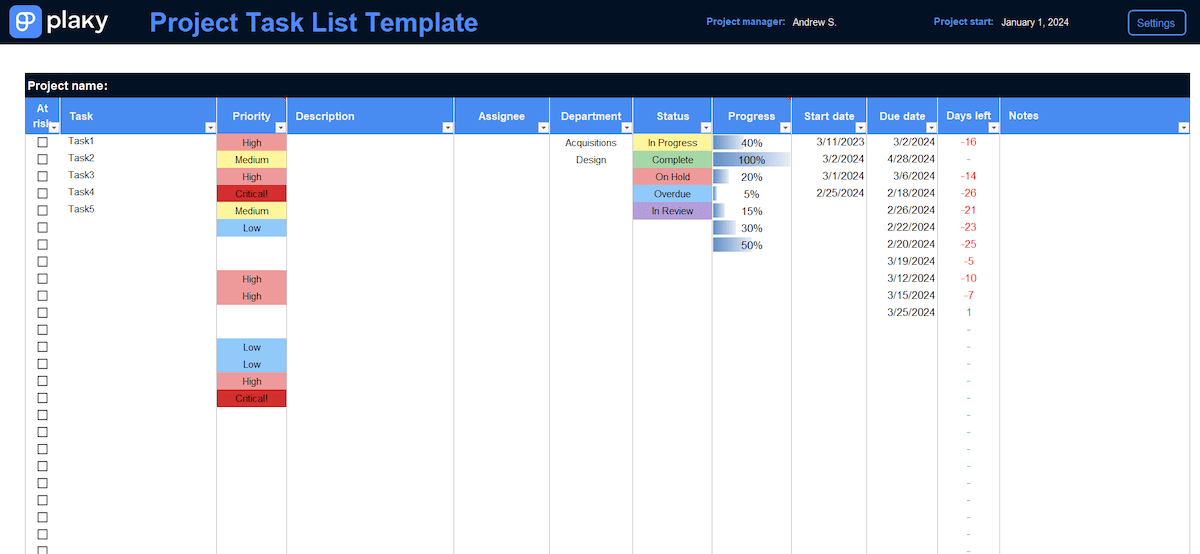
The simple project task list template is formatted as a table that lets you track individual tasks within one project.
This template has columns for tracking progress, assignee, start and due dates, as well as color-coded priority and status dropdown lists. The template also tracks whether the project is at risk and how many days are left until the due date (or how many days the task is behind schedule).
🔽 Download free Excel task list template
#9: Advanced project task tracking template in Excel
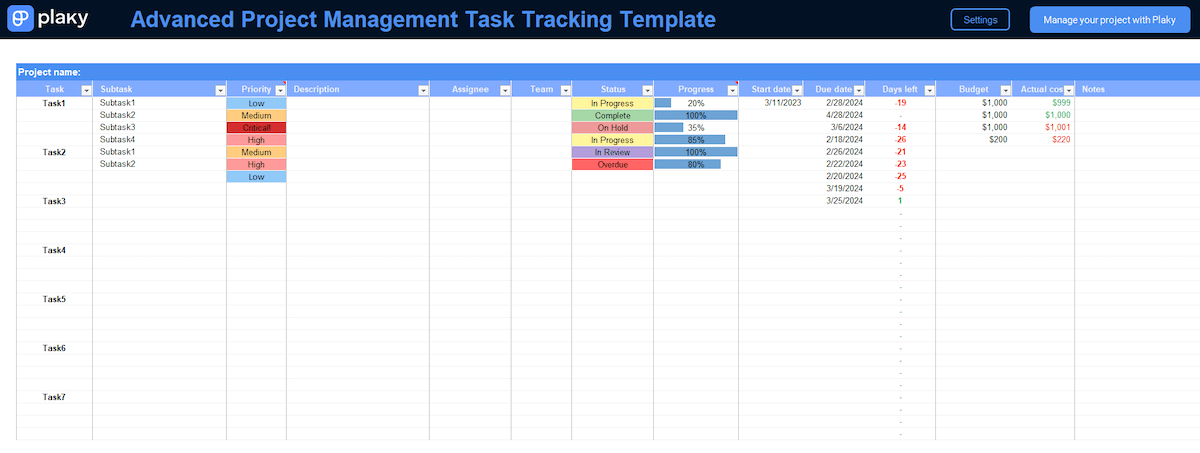
The advanced project task tracking template lets you track the individual subtasks as well as the estimated and actual cost for each subtask in addition to the basic metrics tracked in the simple project task list template.
🔽 Download free Excel advanced project task tracker template
#10: Multiple project tracker template in Excel
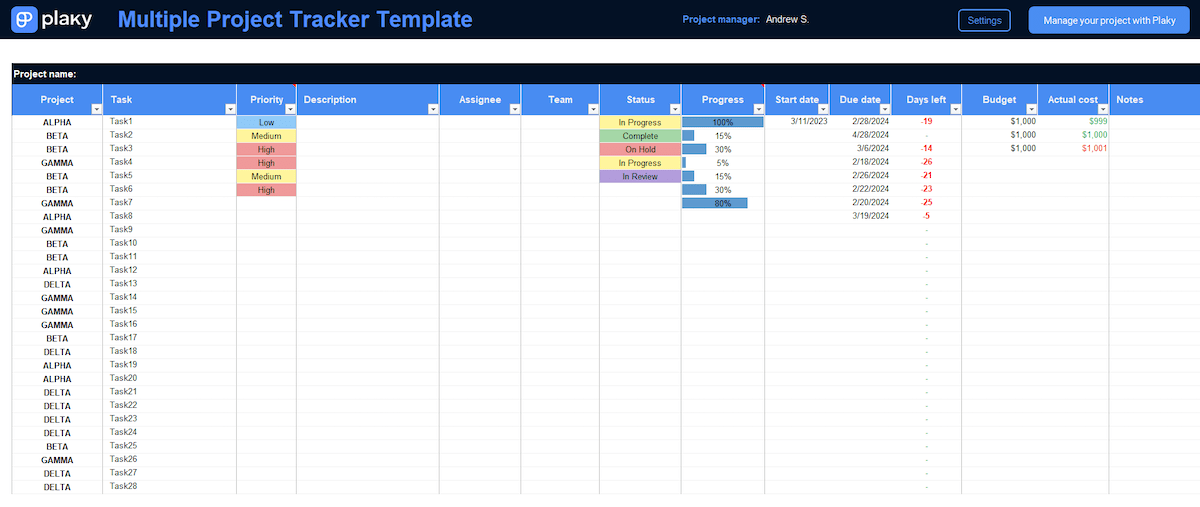
Similar to the advanced project task tracker template, the multiple project tracking template lets you track the planned and actual budget, but instead of tasks and subtasks, you can track projects and the tasks within those projects.
All of these free Excel project management templates support an unlimited number of tasks/rows in the table and contain a filter option for each column. With this, you can easily get a preview of the data for a specific task, project, team, person, date, or a range of dates, extract charts, and much more.
🔽 Download free Excel multiple project tracker template
💡 PLAKY PRO TIP
Before you start tracking your project tasks, you first have to create a project charter, define your scope, and set major milestones. We have templates for that too!
#11: Work breakdown structure (WBS) template in Excel (list format)
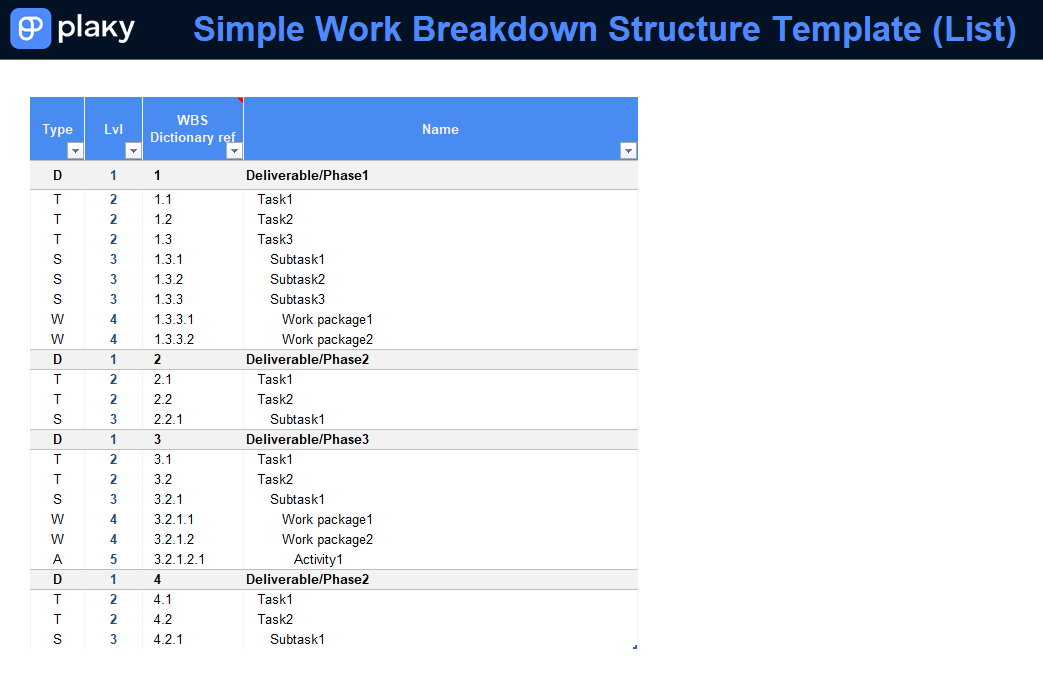
This work breakdown structure (WBS) template is a simple WBS in list format. All you need to do is select the WBS level of the entry (a number between 1 and 5). Once you do this, the WBS code, as well as the indentations in the “Name” column will automatically update to match it.
You may use the WBS code for each entry to link to a corresponding entry in a separate WBS Dictionary.
🔽 Download free Excel work breakdown structure template — list
#12: Work breakdown structure (WBS) template in Excel (table format)
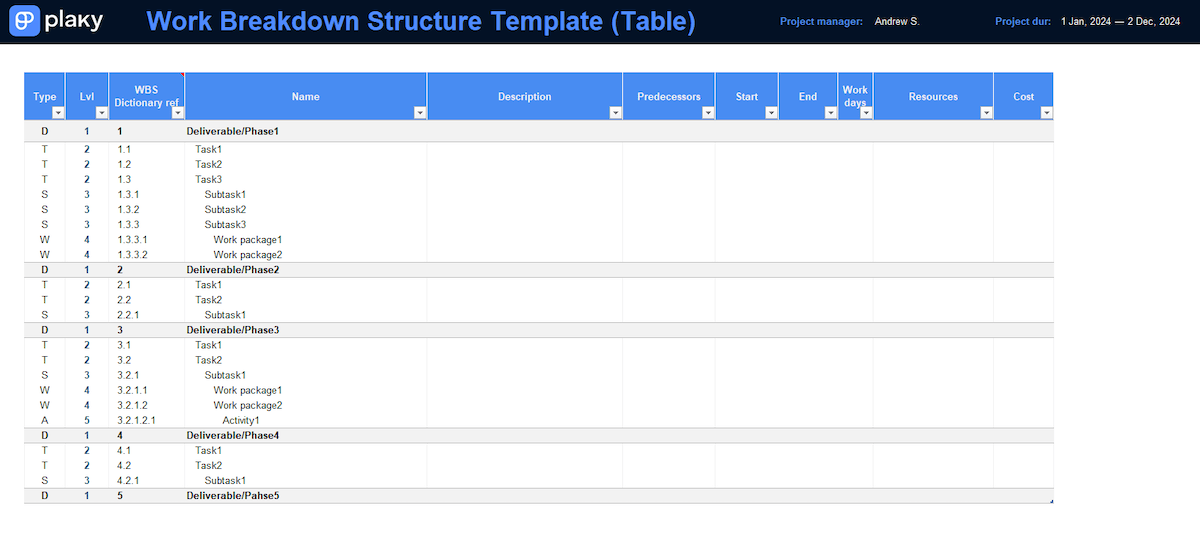
Since there are many ways to create a WBS, I also created a second work breakdown structure template in table form.
In addition to automatic indentations and WBS code numbering based on the designated WBS level, this template contains further information about each entry.
Specifically, it contains the description, predecessors, start/end dates, work days, resources, and cost columns in case you prefer to add more information to your WBS.
🔽 Download free Excel work breakdown structure template — table
#13: Risk management template in Excel
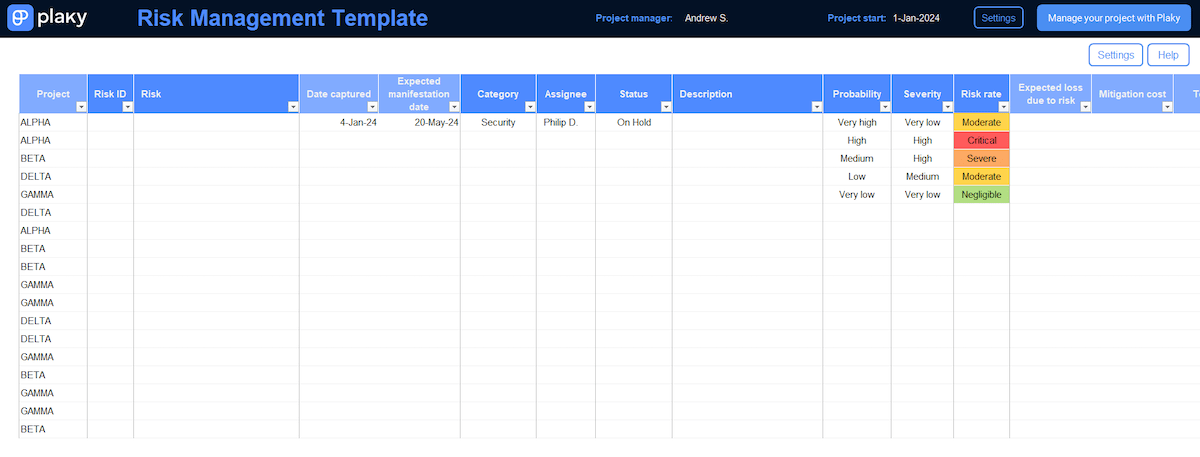
The most prominent feature of the risk management template is that it allows you to select the risk probability and severity from a dropdown list. When you do this, the table will automatically show you the overall project risk rate based on the predetermined risk assessment matrix.
Additionally, the template will automatically count the number of risks in each of the 25 categories in the risk matrix.
Other than this, the table contains 18 columns in total that track the Risk name, ID, and category, dates when the risk was discovered and when it’s expected to appear, the risk owner, status, expected monetary losses, mitigation strategies, and more, to help you stay on top of all your negative project risks.
🔽 Download free Excel risk management template
💡 PLAKY PRO TIP
Risk management or RAID log? Do you know the difference? Do you need both? Find out what experts have to say in this guide, and get a free RAID log template!
#14: SWOT analysis template in Excel
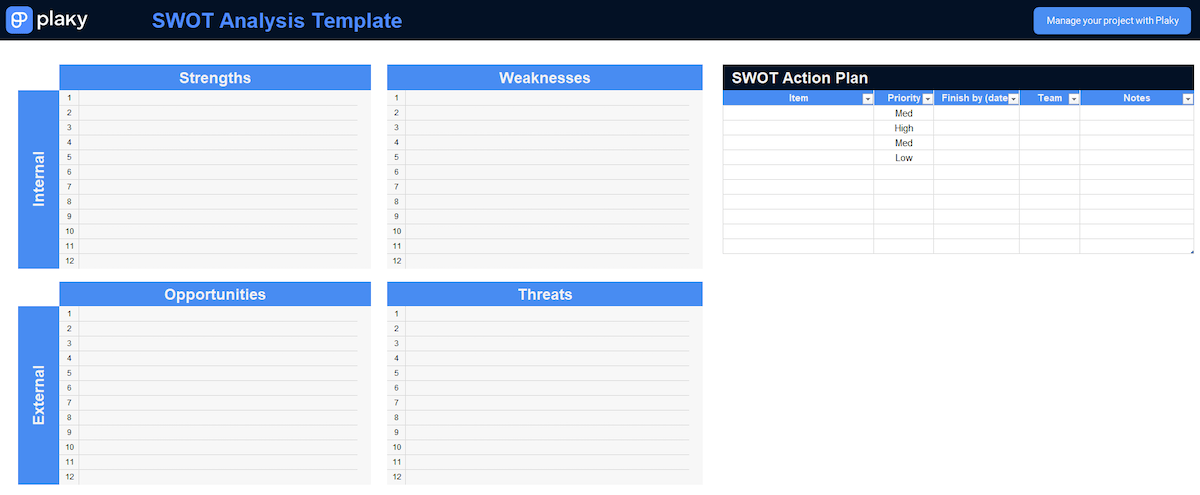
The SWOT analysis template is a simple, non-automated template that lets you see your project’s strengths, weaknesses, opportunities, and threats laid out in a clean and organized way.
The template also contains an action plan table where you can create a quick list of the most important tasks that require your immediate attention based on your SWOT analysis.
🔽 Download free Excel SWOT analysis template
#15: Competitor SWOT analysis template in Excel
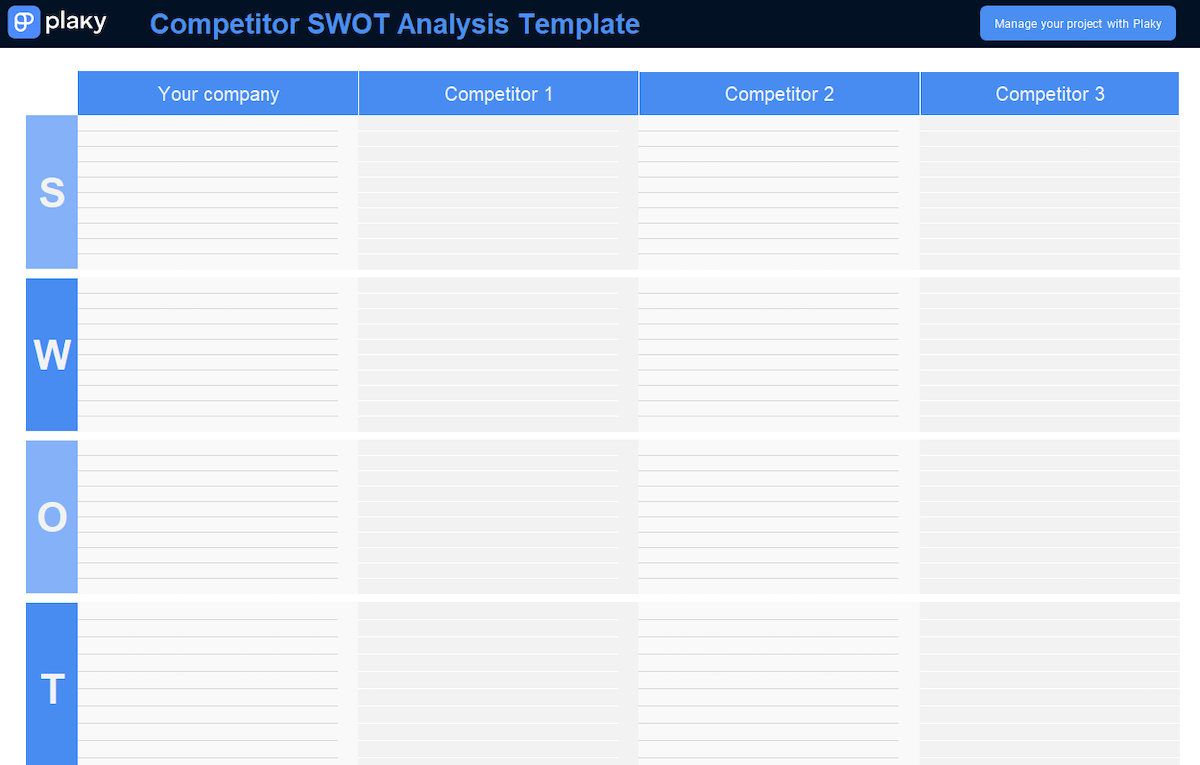
In case you’d like to see how you compare to your competitors, you can download our competitor SWOT analysis template.
This template is also a simple, non-automated list, but it will give you a side-by-side, high-level overview of your current status compared to your top competitors.
🔽 Download free Excel competitor SWOT analysis template
💡 PLAKY PRO TIP
If you need a more general task list template that will deal with the granular daily or weekly tasks, definitely check out our to-do list template collection:
#16: Project status report template in Excel
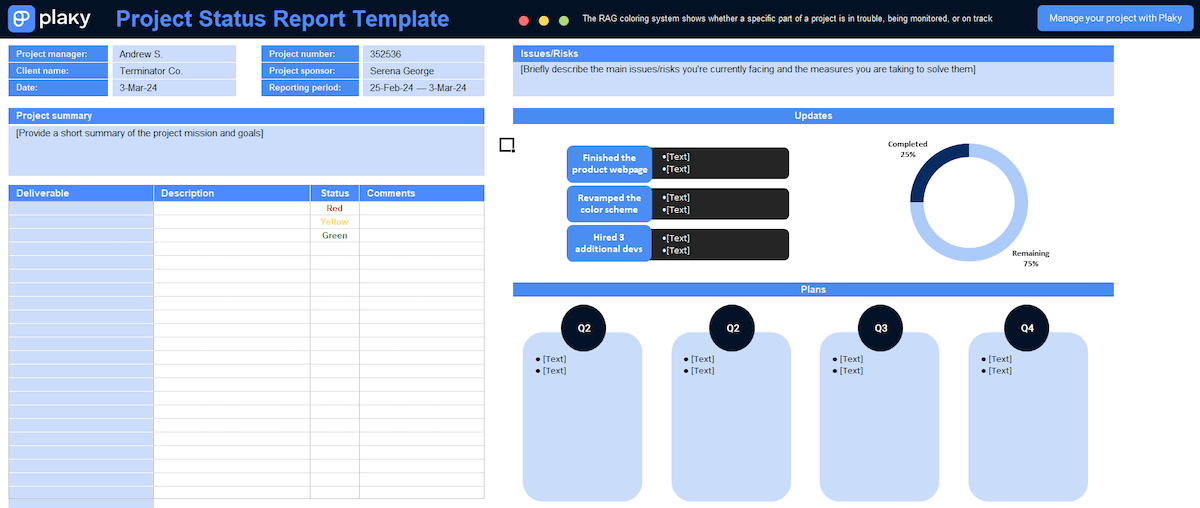
The project status report template gives you a one-page overview of your current project status that you can send to your stakeholders for their weekly or monthly updates.
According to Michelle M. Campbell, PMP, Certified Scrum Product Owner and ScrumMaster®, project status reports should be as concise and comprehensive as possible.

“While aesthetics is helpful on a status report, it is more important to have the informative essentials that will guide the reader to arrive at a comprehensive, but concise understanding of the state of the project.”
Following her advice, I did my best to make this status report template as short and informative as possible, but couldn’t help adding some extra flair.
The template contains a field for a brief project summary, a table where you can provide a rundown of your project deliverables, along with their RAG status and a short explanation, and a field for describing your most prominent project risk or issue at the moment.
The charts and fields on the right show your overall project progress in percentages, along with your top 3 recent achievements and plans for the future.
The template currently has fields for future plans by quarter, but you can easily rename the fields if you prefer to provide shorter-term plans.
Since this particular template is only a status report and doesn’t contain a project tracking table from which charts can pull information, you’ll have to manually update the progress doughnut chart.
🔽 Download free Excel project status report template
💡 PLAKY PRO TIP
If you’d like to know what else Michelle M. Campbell had to say about project status reports and learn how not to make them boring, check out this guide:
Excel is powerful but complicated — try Plaky instead
Microsoft Excel is undoubtedly a powerful project management tool but only if you know how to use it. Moreover, it has one other fatal flaw — it’s a static tool that makes project communication and cross-team collaboration needlessly difficult.
💡 PLAKY PRO TIP
Find out how spreadsheet mistakes could jeopardize your projects in the post below:
On the other hand, Plaky is an intuitive and user-friendly project management tool that lets you organize and customize your project management to fit your unique workflow.
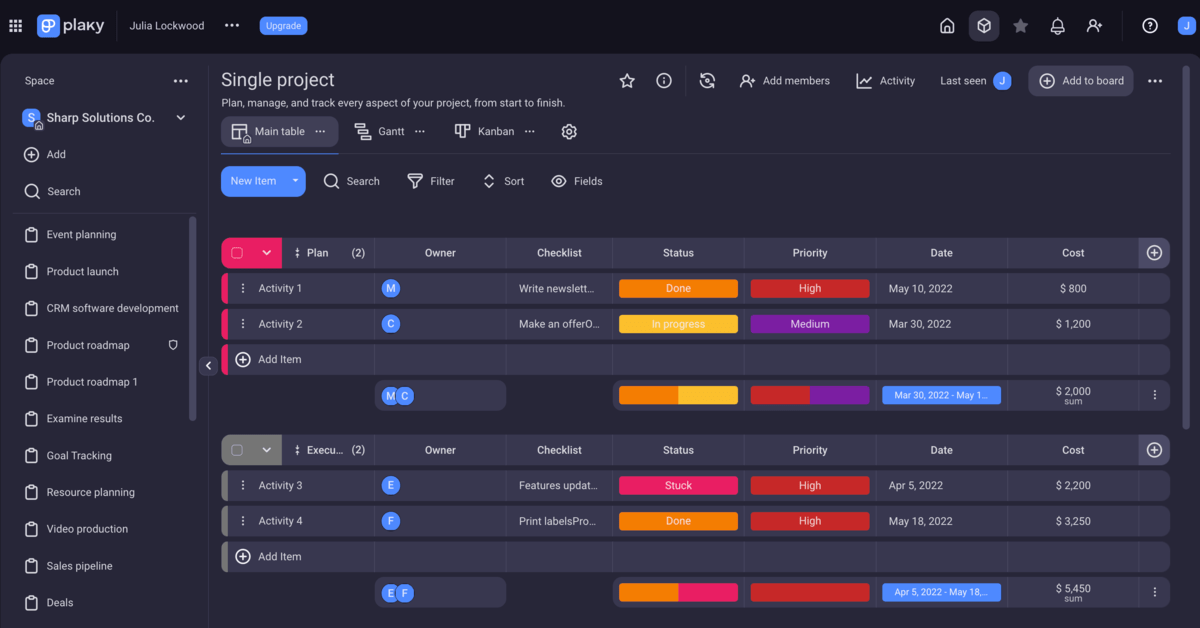
Plaky lets you create a virtual office, with a separate space for each department and separate boards within those spaces for each subteam.
This lets everyone have their own nook where they can focus on their tasks and effectively manage their part of the work, while also being able to hop onto another space if they need to collaborate with a different department.
With this layout, the entire organization, including the project manager, sponsor, and project stakeholders, can stay up to date with the changes, without the need for frequent reports and presentations.
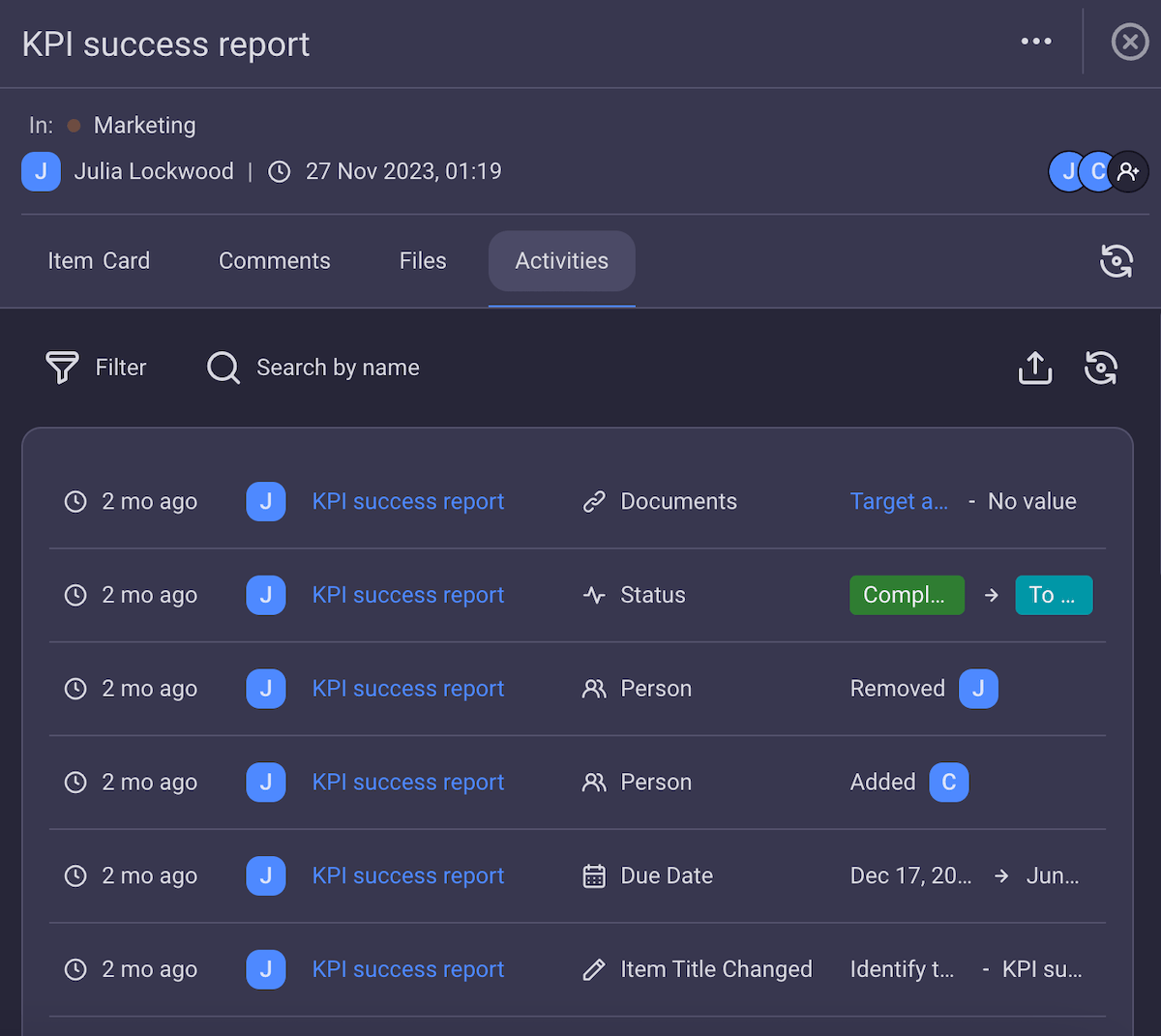
On top of this, Plaky also has a library of free project management templates you can use to manage your projects if you don’t want to build your own project workflow from scratch. All the templates are customizable and editable, you can tweak them to fit your needs or use them as is — your choice.
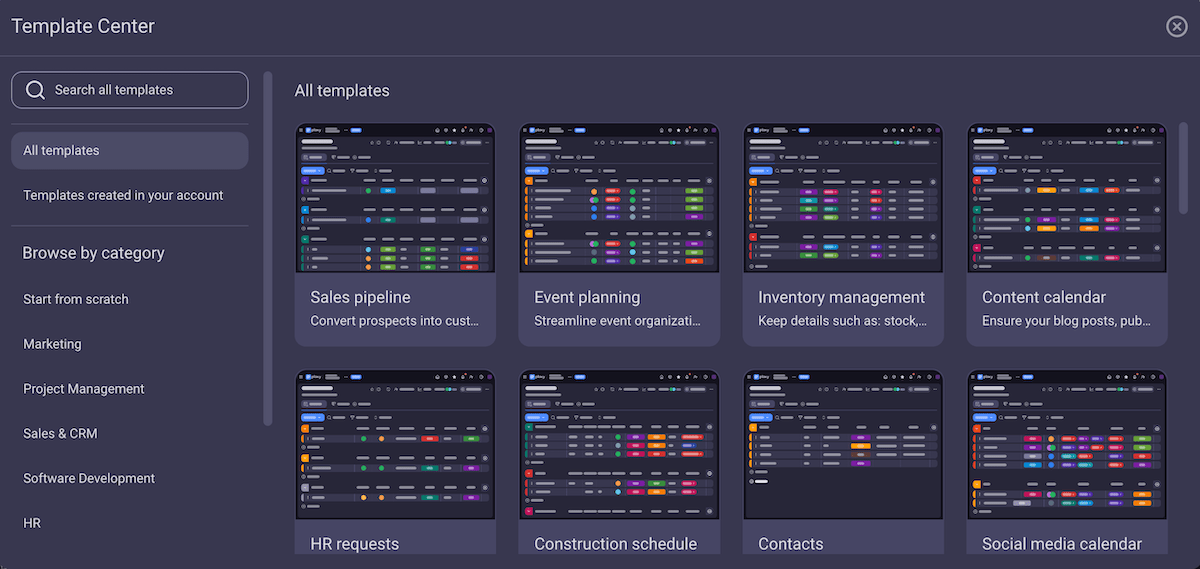
So, with Plaky, managing your projects will go smoothly and your entire team will have access to the necessary project information. It will also enable seamless cross-team collaboration while making sure that everything always works as intended. If that sounds great, give Plaky a trial run.
Connect all your teams to one central management platform with unlimited users, spaces, boards, and items, all on the free plan! Or check out Plaky’s pricing plans to unlock more robust administrative options.
 Work Tools and Templates
Work Tools and Templates