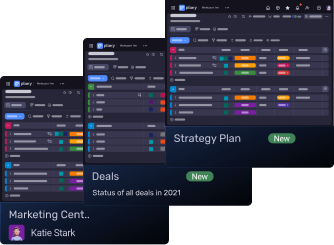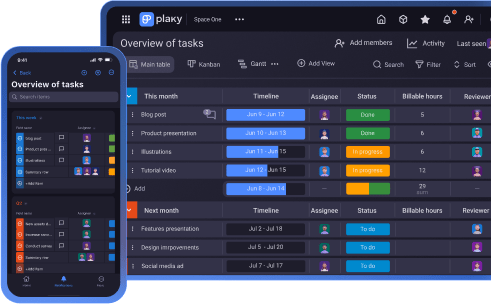When you’re running a project, it’s easy to misjudge the amount of project resources it requires — which can eventually lead to production issues and missed deadlines.
So, you need to be keenly aware of every little item your project will need by keeping a detailed and up-to-date inventory list.
However, it’s not enough to just jot down every item as you think of it, without any rhyme or reason. You need to pay close attention to every aspect of every item your organization owns.
In this text, you’ll find the tools to help you manage all this — 12 free inventory templates for Excel, Google Sheets, Google Docs, Word, or print, that will fit different occasions and necessities.
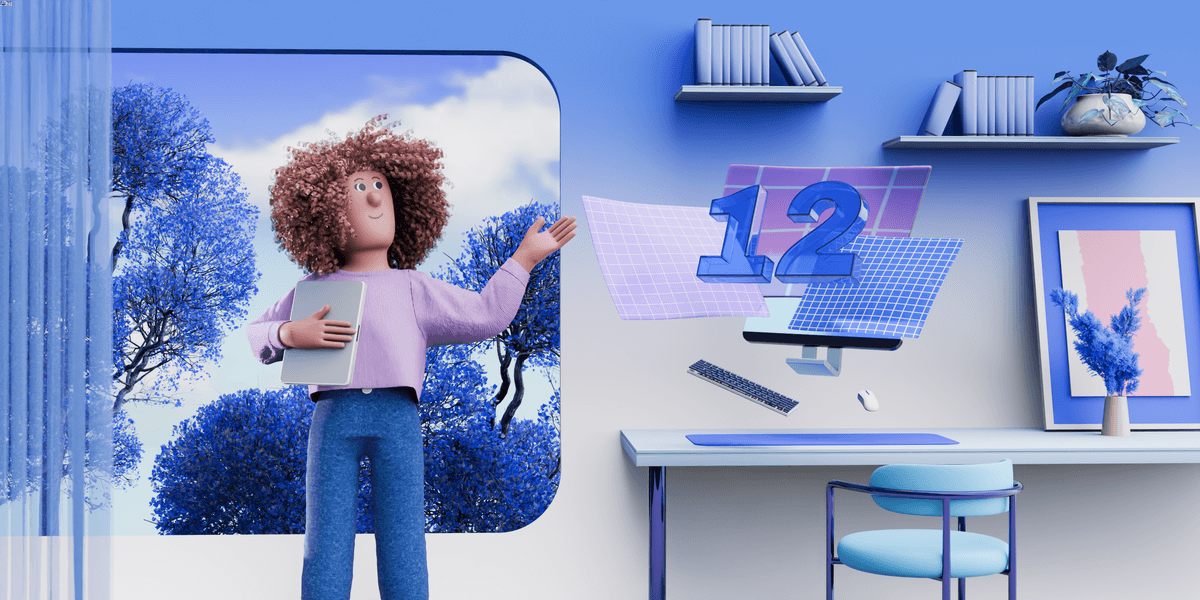
12 best inventory templates
There are many different ways you can track your inventory — and you’ll learn how to set up tracking to fit your own needs a bit later.
For now, let’s take a look at the templates that blend simplicity and utility to create the best experience.
#1 Plaky’s inventory management template
Whether you’re a project manager or not, you could benefit from project management software like Plaky for inventory management.
Plaky offers a well-designed and robust inventory management template, which helps you keep your inventory lists right where all your other work is — as opposed to an external document shared around your team.
Get our inventory management template
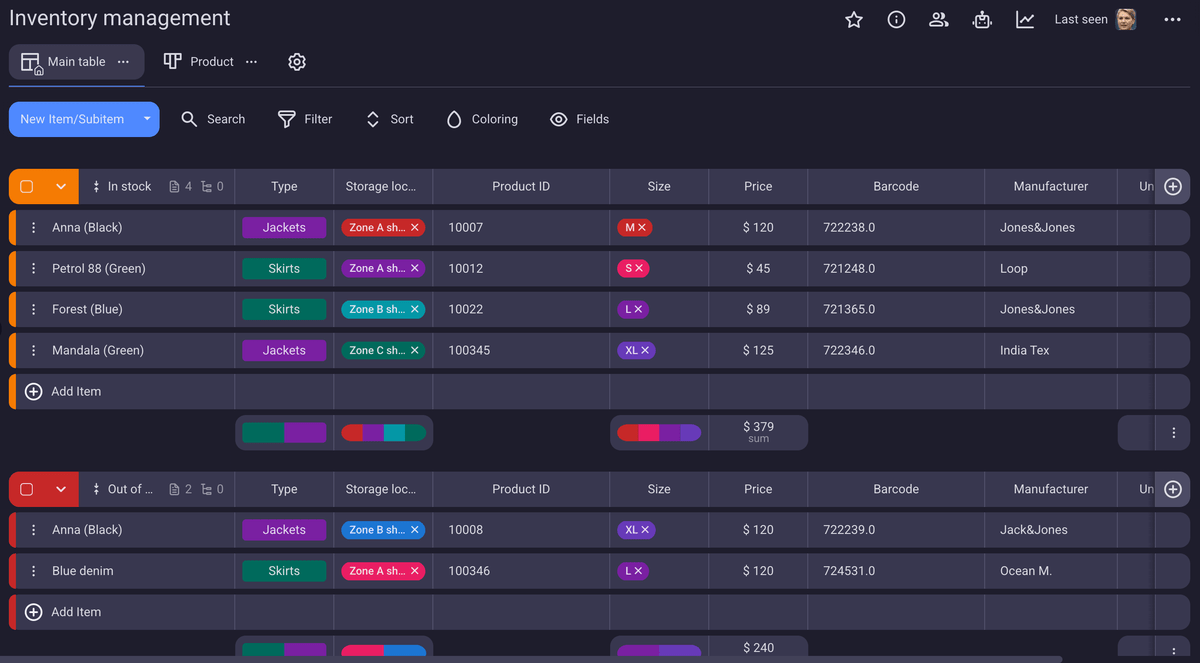
You’ll find that Plaky’s template is a lot more customizable than any spreadsheet, allowing you to set up different field types to track different aspects of your inventory.
The status and tag fields lend themselves best to customization — both can hold completely custom values. The status field is great for item values that are one-or-the-other, like size or location. The tag field, on the other hand, is best for values that can coexist, like color.
At the bottom of every appropriate field, there’s an automatic summary row, which helps you keep track of the total values of each field. And, unlike the other templates here, it works on tags and status fields as well — so you can see the distribution of values just by looking at the colors of a certain field!
Moreover, with Plaky’s template, your team is notified in real time of all changes made to the inventory — automatically and without the need for an external app.
#2 Simple inventory template
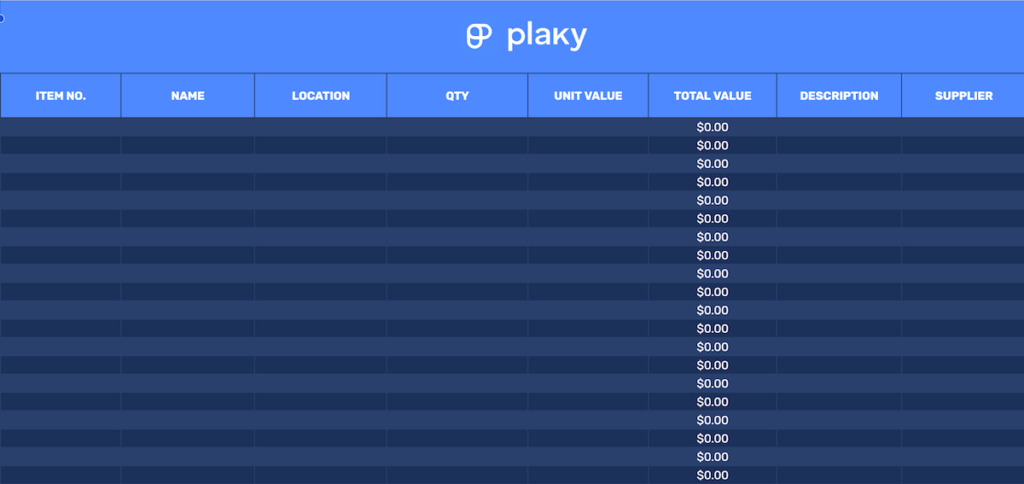
Download: Google Sheets | Excel | PDF
This template is the most elementary inventory sheet you could get, while still containing all the crucial columns:
- Item number,
- Name,
- Location,
- Quantity,
- Unit value,
- Total value (which is calculated automatically using a formula that multiplies the previous 2),
- Description, and
- Supplier.
The template is useful for any type of inventory management and is especially suited for small businesses with no prior experience with inventory tracking.
If you prefer to have a physical piece of paper instead of a digital template, you can also download the PDF version and print it out.
💡 Plaky Pro Tip
Find out how project management templates can help you stay on track with your tasks and resources:
#3 Google Docs and Word inventory list template

Download: Google Docs | Word | PDF
Our simple inventory template can be compacted into an even simpler version, designed to fit on an A4 size page in Google Docs or Word.
This condensed document version of our inventory tracker contains the most important elements from the previous spreadsheet. Unfortunately, though, tables in this format don’t have formulas, so you’ll have to calculate the total value of your inventory items on your own.
This template is ideal for quick inventory rundowns or for checking your inventory on a regular basis.
And as with the previous one, this template is also designed with manual inventory tracking in mind. Just print out the PDF version, and you’ll have a clear and functional template to fill out.
#4 Inventory log template
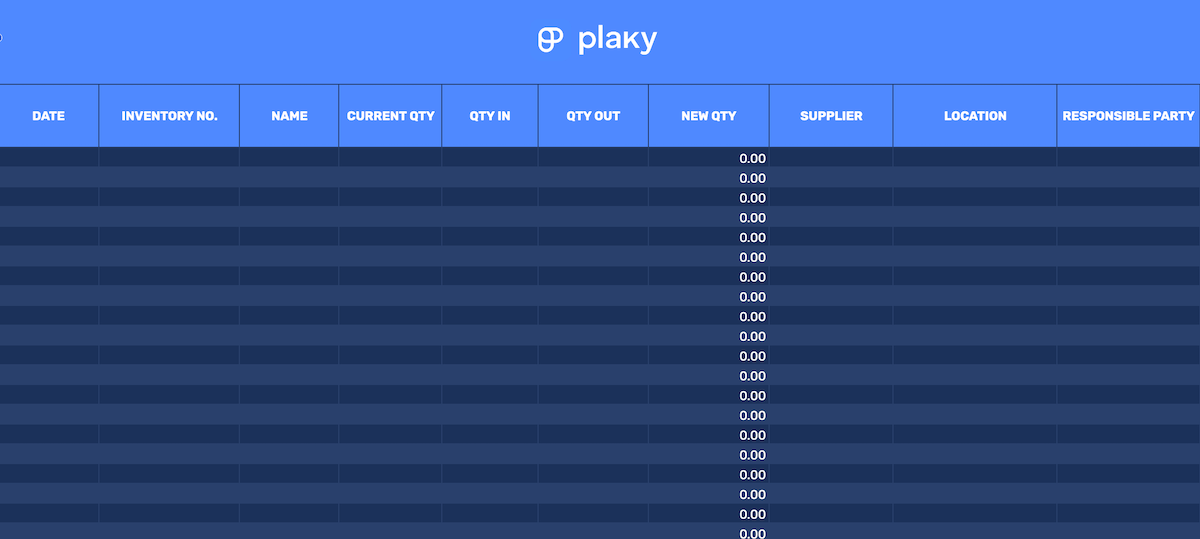
Download: Google Sheets | Excel
Over time, you’ll make changes to your inventory — especially if your project scope grows. Whether it’s ordering new materials or sending out products, you’ll want to keep track of any major changes made to your inventory list.
Our inventory log template is made for this very purpose. Just input the current and the appropriate change in the quantity of a particular item. The template will then automatically update your inventory.
#5 Inventory checklist template
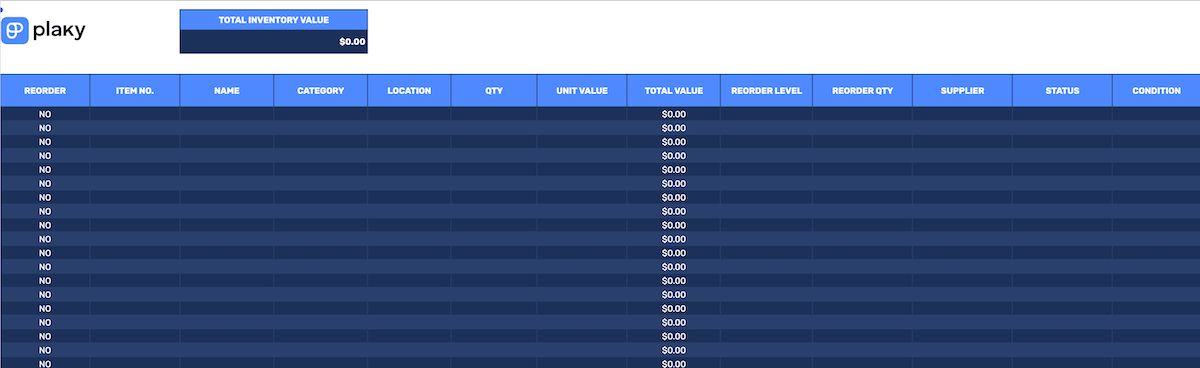
Download: Google Sheets | Excel
This template aims to help you keep a more detailed record of your inventory, as well as track whether a reorder is necessary. Just input the stock levels that tell you when reorders are needed — if an item’s quantity goes under that level, the reorder column will notify you.
Apart from reorders, this template also tracks the overall value of your inventory, as well as specific items’ status, condition, etc.
#6 Asset tracking template
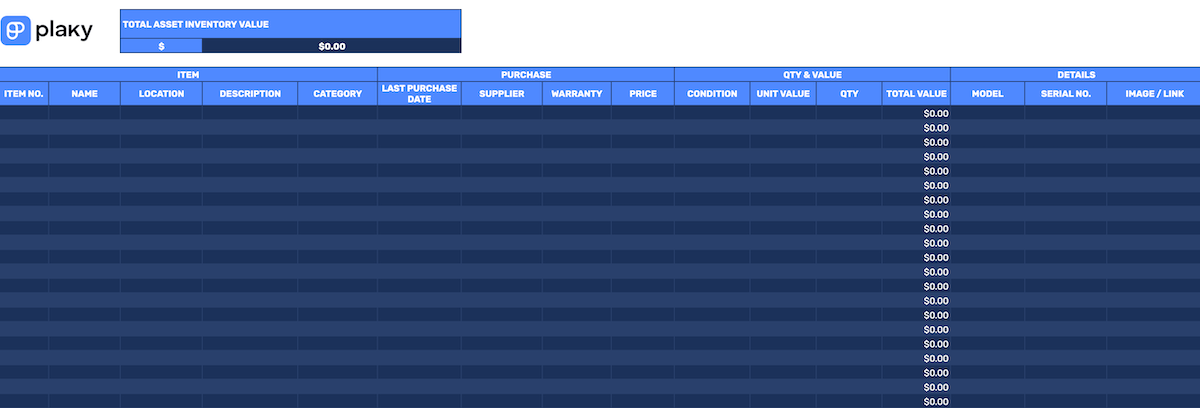
Download: Google Sheets | Excel
Our asset tracking template helps you keep track of every piece of equipment, machinery, or tool for your project. This type of inventory will last you a while — but even machinery is still expendable, which means you need to keep track of when you bought it, what state it’s in, and whether additional ones are needed.
Just like the previous templates, this one is simple yet effective. It allows you to track important item purchase info, as well as more details on the item itself, like the item’s model and serial number.
You can even add a photo! Unfortunately, Google Sheets doesn’t support a drag-and-drop option for adding images, but you can always add them manually or link to them in the appropriate cell.
#7 Equipment inventory template
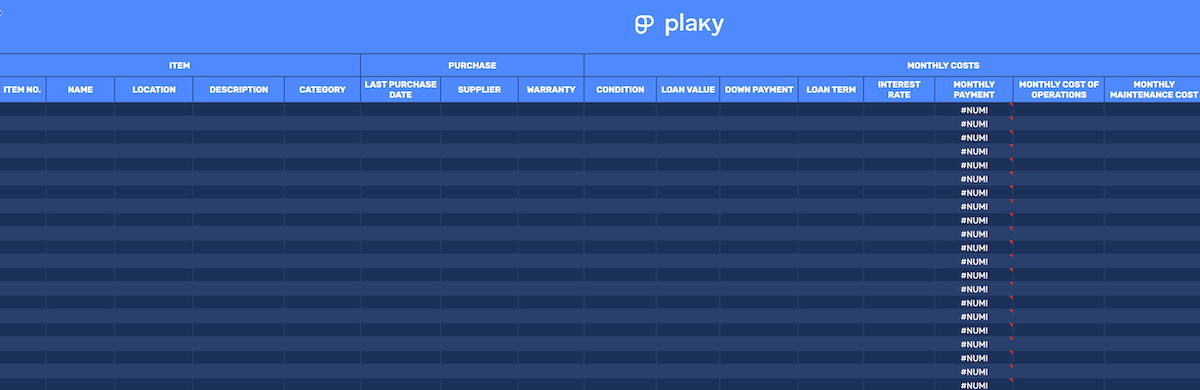
Download: Google Sheets | Excel
This template focuses on the fact that your equipment is expendable and helps you determine just how much that type of inventory costs you. These numbers will show how valuable an item is to your company, especially over time.
The template can also be used to determine when equipment needs to be replaced. It uses parameters associated with depreciation to help you make more informed decisions about replacing items in the future.
#8 IT inventory template
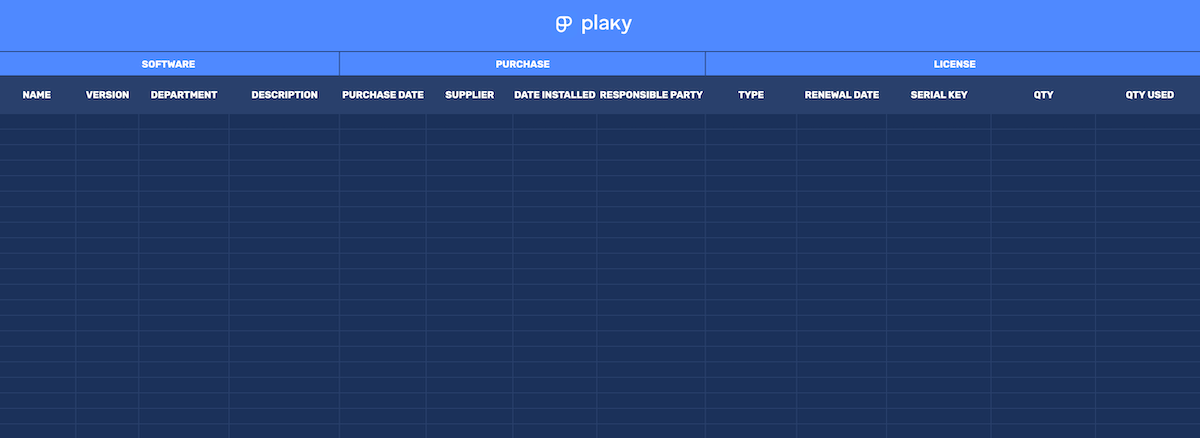
Download: Google Sheets | Excel
In IT, you need to make sure the software you use is always up-to-date and appropriately licensed. You also need to keep track of who installed the software so that you can contact them in case of any future issues.
Our IT inventory template aims to help you keep track of all of this relevant information and more.
#9 Restaurant inventory template
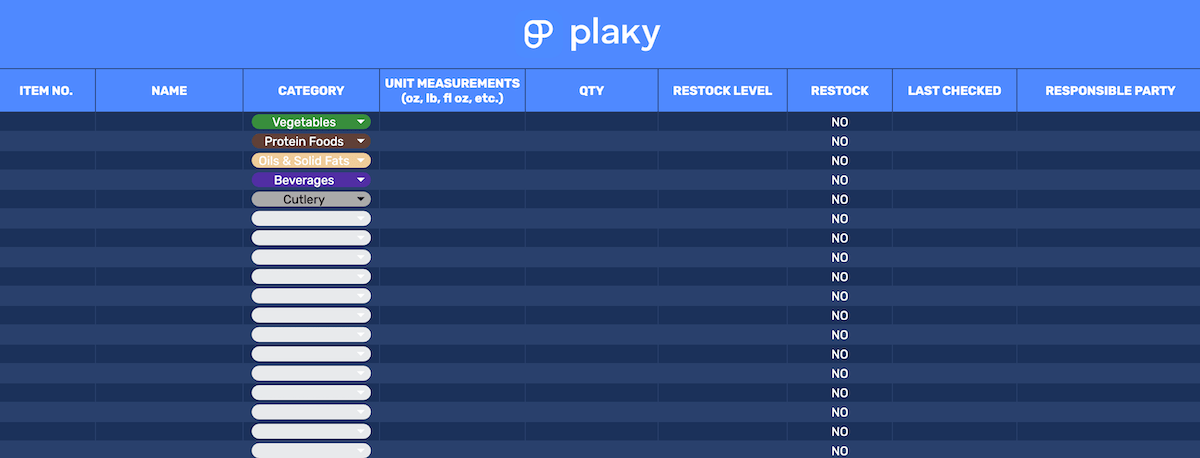
Download: Google Sheets | Excel
As a high-stress, fast-paced environment, restaurants need to keep every aspect of work as organized as possible to prevent a disaster. A restaurant’s inventory needs to be detailed and precise — otherwise, a customer might end up without a meal.
That’s why this restaurant inventory template is as concise, yet detailed as possible, with:
- Multiple categories for the types of stock inventory a restaurant might have,
- Precise unit measurements, and
- Clearly assigned responsible parties.
#10 Purchase order & inventory template
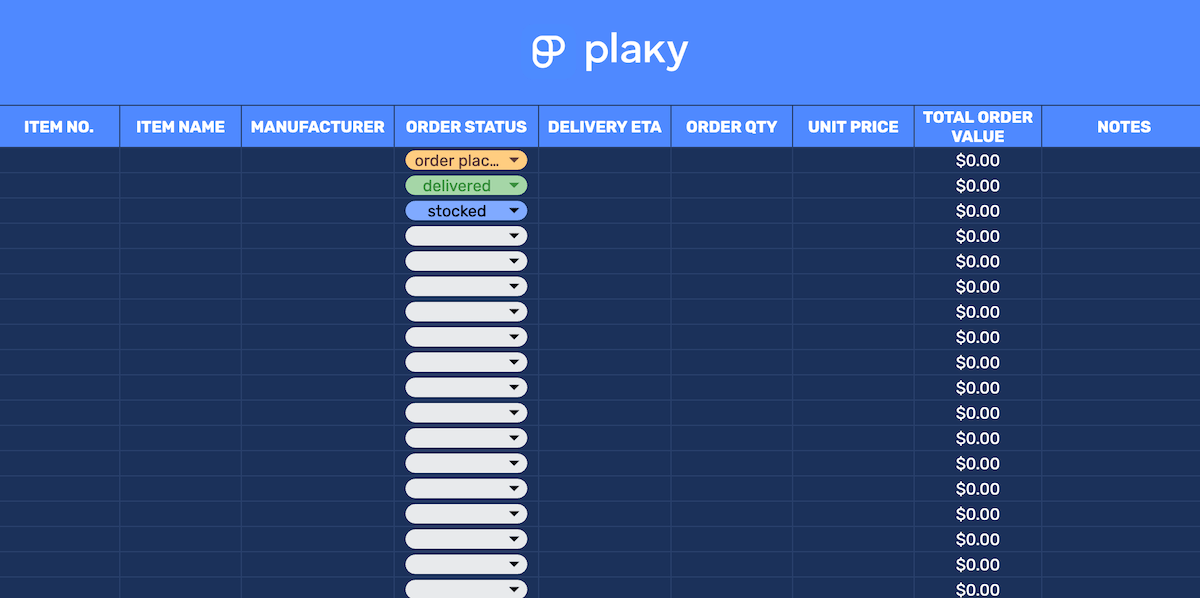
Download: Google Sheets | Excel
Imagine this — you’re keeping track of inventory using the checklist template when you notice that a reorder is due. So, you place a new order and go on with your day.
The next day, however, before your order arrives, a colleague notices the same thing and places an order as well — overstocking on that item by the time both orders arrive!
This minor lapse in communication can lead to large financial damage to the project. The purchase order & inventory template prevents this by helping you keep a detailed track of all orders, including the status and ETA.
#11 Home inventory template
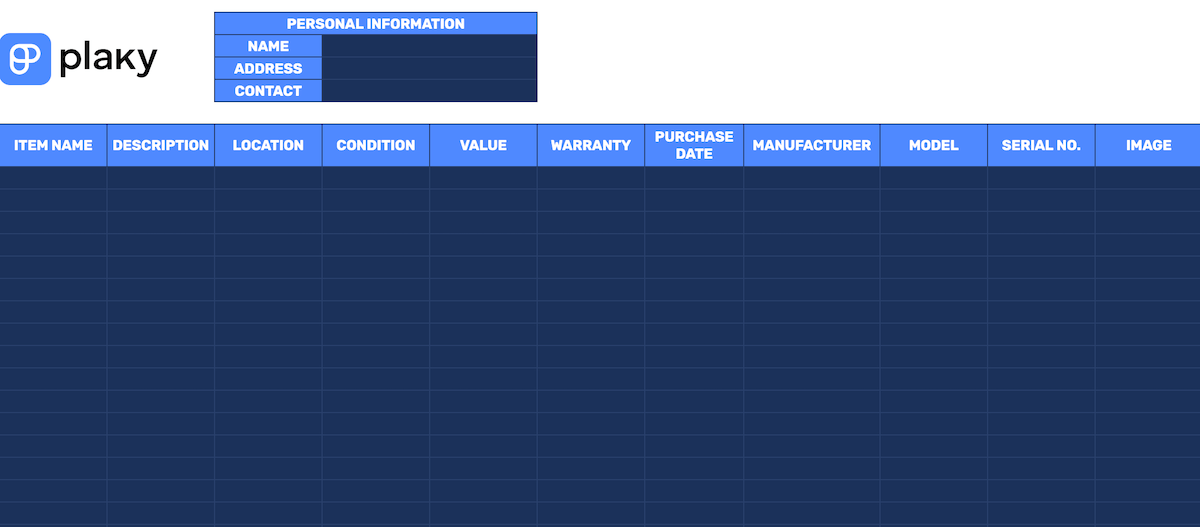
Download: Google Sheets | Excel
Let’s do an exercise — close your eyes and list every item in your living room. Even though you spend loads of time there, it’s really difficult, isn’t it?
So, you want to make sure that in the extreme and unfortunate circumstances where a disaster strikes — like a fire, storm, or even theft — you have a list of all your belongings. This home inventory template was made for this very purpose.
#12 Personal inventory template
Download: Google Sheets | Excel
Our personal inventory template is similar to the last one, though its utility lies more in organizing personal items by categories, rather than their insurance value in case of a disaster.
So, this template is more suited to situations like — for example — having to move and making sure every bit of your personal belongings is organized and accounted for.
💡Plaky Pro Tip
Check out more templates for managing your personal and work life:
How do I create an inventory template?
But, what if none of these templates are exactly right for you?
Well, even though you can customize them, you can always start from scratch too.
If that’s the case, here are some fundamentals for making inventory tracking templates in Google Sheets.
First, to quickly improve aesthetics and visual clarity — you can turn off the gridlines and only apply them where they’ll be relevant to your spreadsheet.
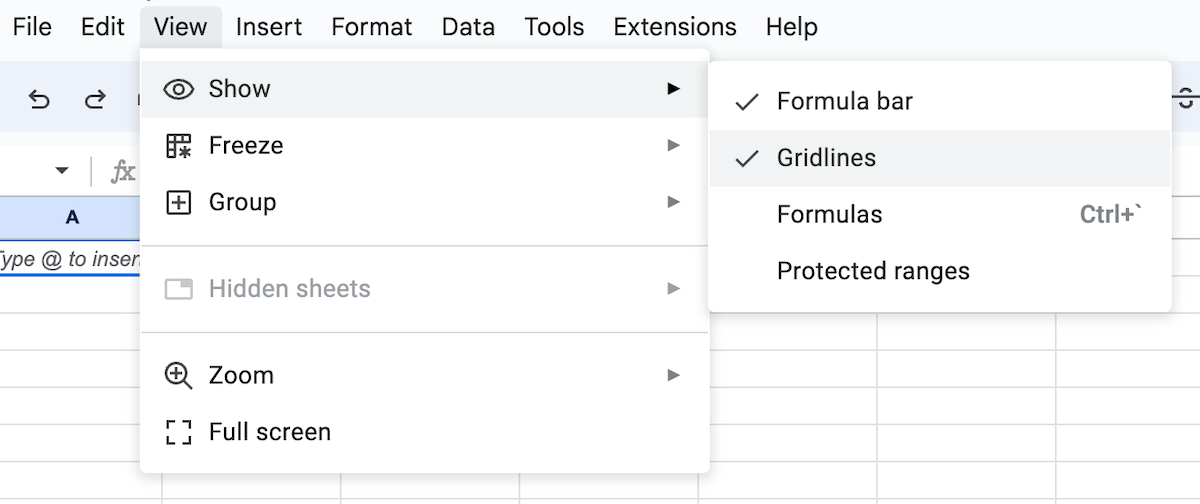
Next, you can color in the column names a bit darker or lighter than the rest of the table.
Quick tip — have the table rows alternate between slightly darker and lighter versions of the same color. That way, you’ll be able to read the information from them with minimal effort.
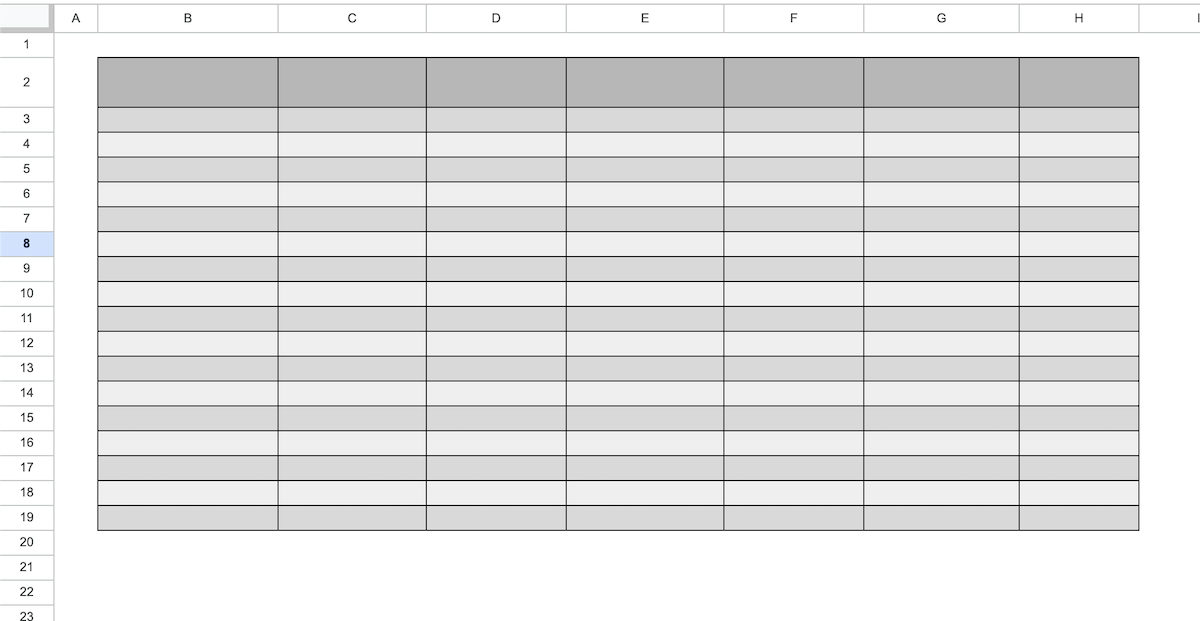
Now come the contents of the table — which you will determine by figuring out what’s relevant to the task at hand, as well as your inventory system.
For example, if your project resources include large amounts of raw materials, you’ll want to set up a reorder column. On the other hand, if your project has a large IT team, you’ll want to accommodate parameters for tracking software as inventory.
Either way, you can always start with the basics, like quantity and unit value columns. Then, create a summary column where you’ll calculate the total value of specific inventory items.
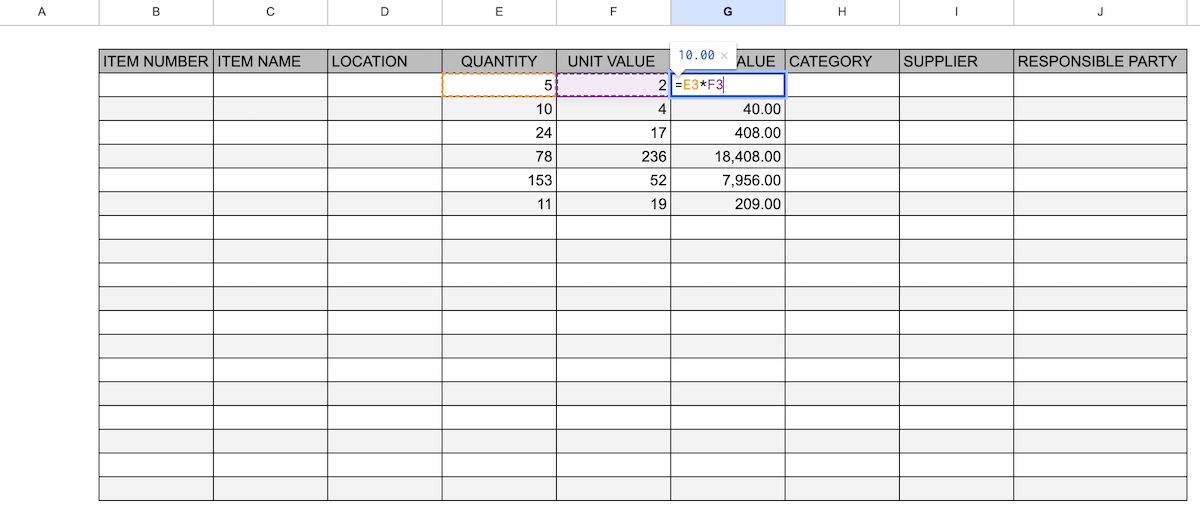
To calculate the total value of an item in your inventory, simply multiply the quantity with the unit value.
Based on the example above, the formula goes like this:
=E3*F3
Then, autofill the entire column when prompted to get the total value of each item in your inventory.
Besides those values, you can add whichever columns you need, such as:
- Item’s location,
- Supplier,
- Category,
- Responsible party, etc.
And once you add all the information you need, you can customize this template to make it more user-friendly. For example, create a dropdown category list or sort the table according to the items’ total value.
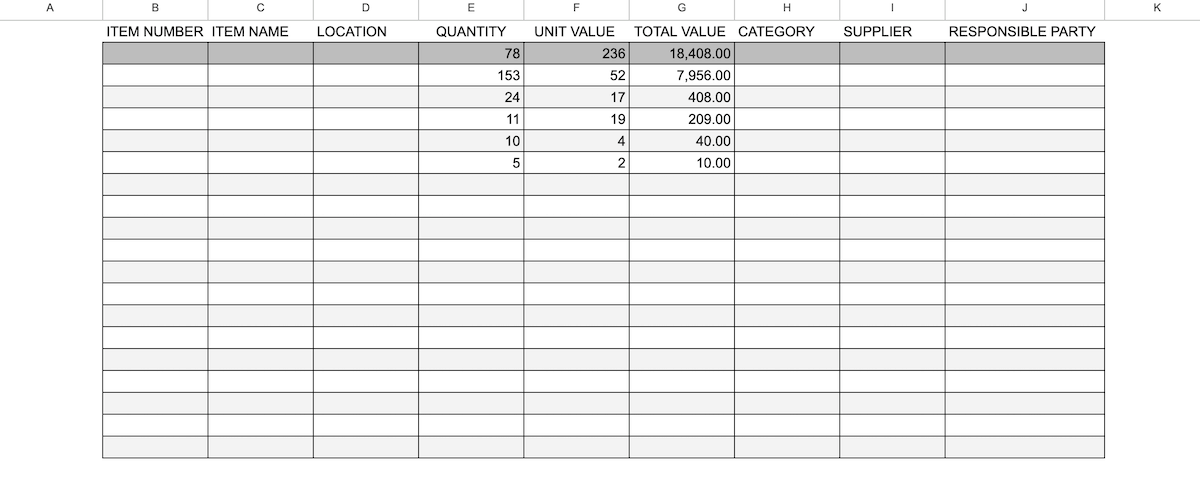
Alternatively, you can try using pre-made templates courtesy of Excel, Word, Google Docs, and Google Sheets.
Excel offers plenty of inventory management templates for you to choose from. Though they’re less detailed than most in this article, they’re a good starting point to get the hang of using spreadsheets to track inventory.
Word’s design, on the other hand, is not ideal for inventory management, so Word doesn’t offer many inventory templates. The best you can do is take an invoice template and adapt it for inventory tracking. But since that takes time, it’s easier to just choose one of our templates or use Excel.
To compare, Google Docs does offer a number of templates, but none of them are fit for inventory tracking. Worse, adapting any of them for inventory management would require so much effort that it would be easier to simply start from scratch.
Google Sheets doesn’t have a great range of templates either. The best thing you can do is install the Template Gallery for Sheets from the Google Workspace Marketplace. But even then, your options are quite limited.
💡Plaky Pro Tip
If you’re still unsure of whether to use Google Sheets or Excel, check out this article:
Use Plaky to track inventory with ease
Dealing with large amounts of information without proper analyses and structure will inevitably lead to chaos and confusion.
Luckily, this can be avoided with powerful and versatile inventory management software like Plaky.
Start tracking your inventory right away with Plaky’s template we mentioned earlier on. Alternatively, create an inventory tracking board from scratch and customize it to your specific needs by:
- Adding custom tags to include specific information about the stock item,
- Arranging items into groups for better organization,
- Managing inventory in the form of a Table, Kanban, or Gantt chart view, allowing team members to pick their preferred view, and even
- Adding files and links to the item card for additional information.
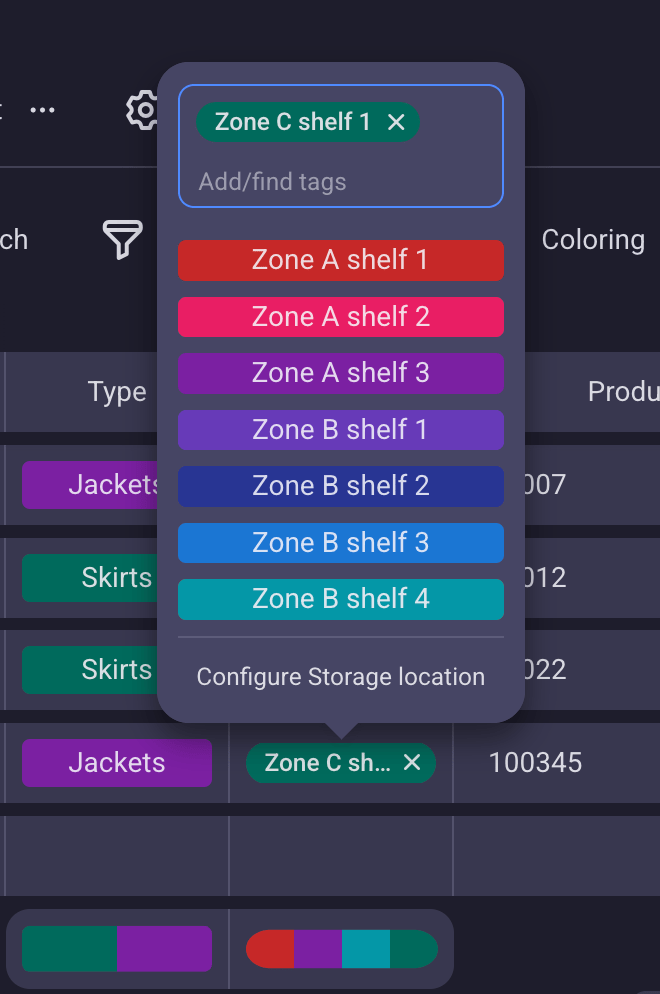
What’s great is that Plaky enables you to automate your inventory list using conditional coloring. This feature comes in handy if you want to track item quantities.
For example, you can set the condition that when the quantity value of an item is smaller than 20, that item is colored with a specific color to indicate that you must place a new order soon.
This way, you can see if you’re running low on stock at a glance, saving you precious time and effort.
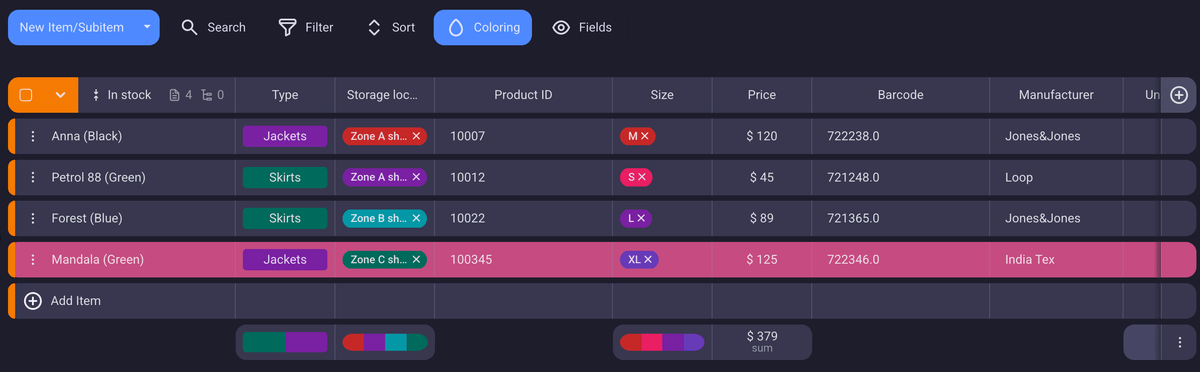
You can save even more time by duplicating items. If you have to create similar items, no need to waste time and input every field value manually — just duplicate the first item and change whichever value is different.
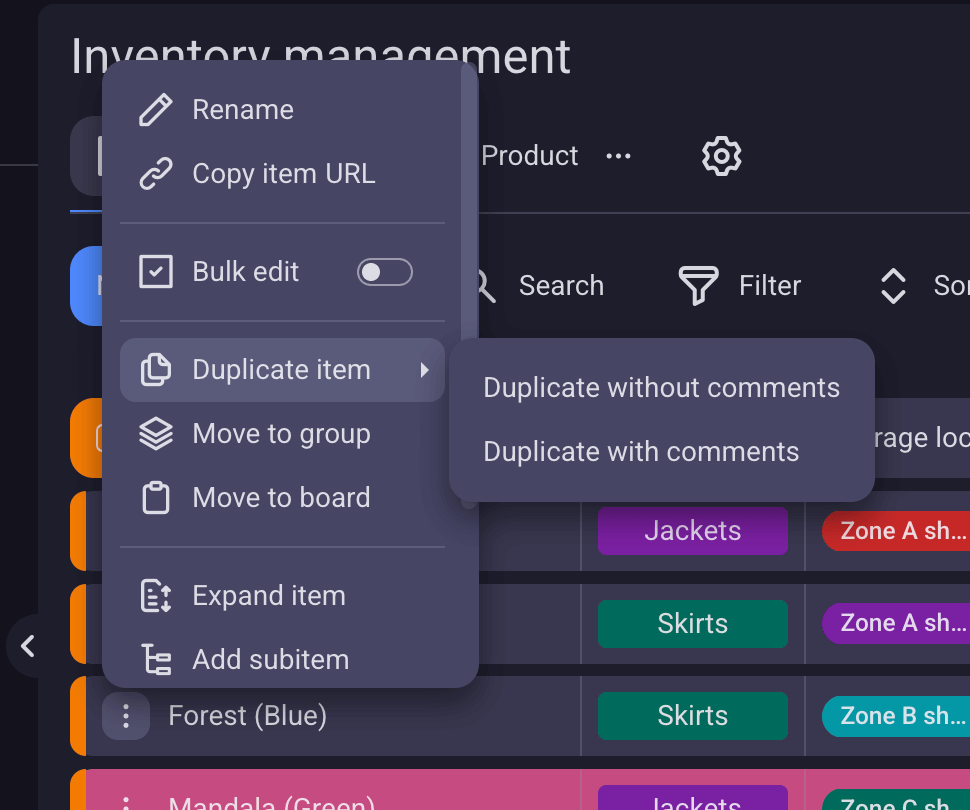
And as if that weren’t enough, Plaky also fosters real-time collaboration with the help of comments and notifications.
You will receive a notification whenever a change to an item is made, so you can easily track the status of all your resources.
Plus, if there is ever a need for further clarification, you can leave comments to a team member or the entire team, keeping all discussions within the item cards — rather than scattered across DMs or separate communication apps.
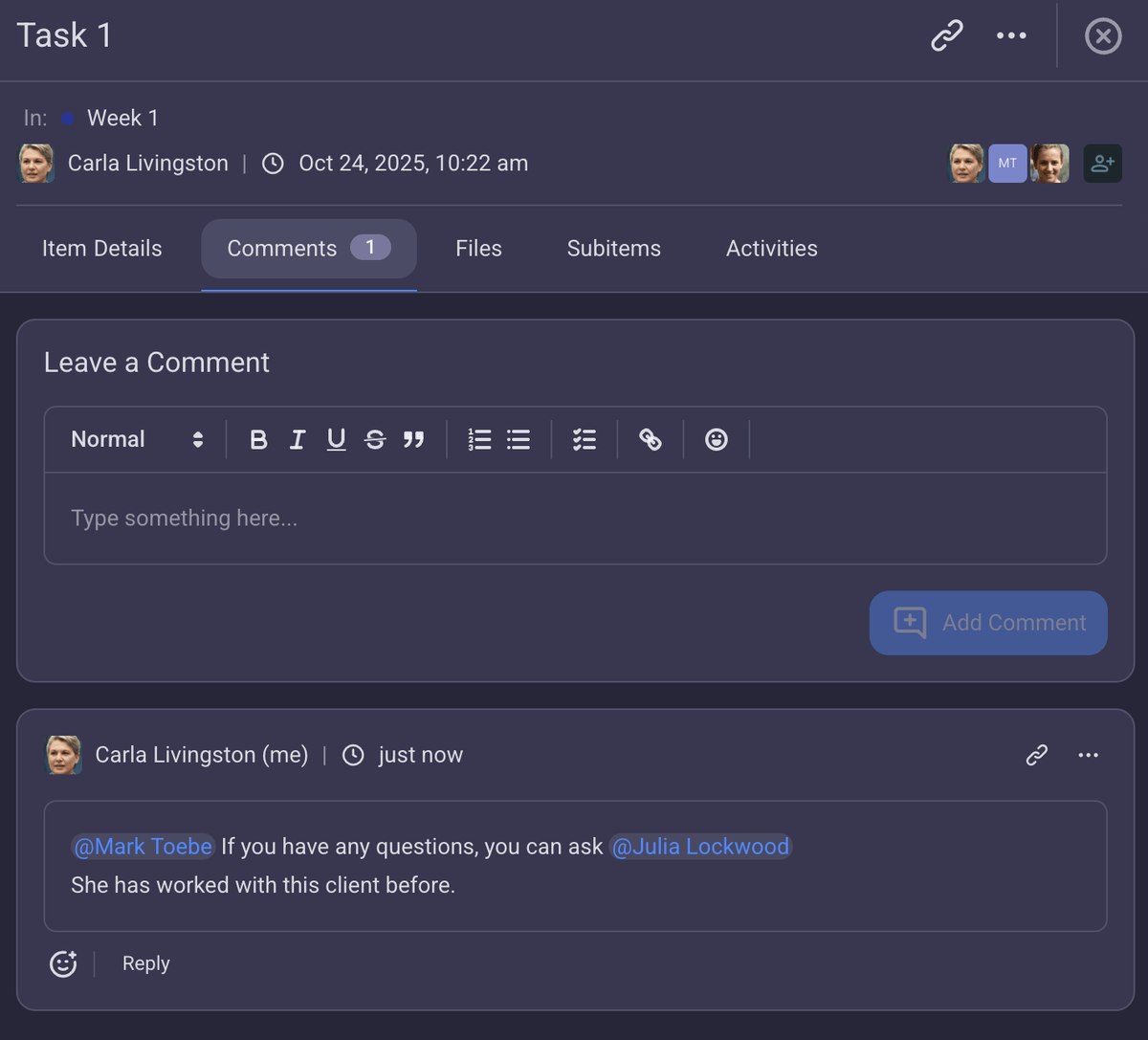
Whether you’re tracking office supplies or software subscriptions, you can create an inventory list that boosts productivity, lowers costs, and even reduces project risk — with minimal effort.
So what are you waiting for?
Streamline your inventory management with Plaky. Sign up for a free account today!
How we reviewed this post: Our writers & editors monitor the posts and update them when new information becomes available, to keep them fresh and relevant.