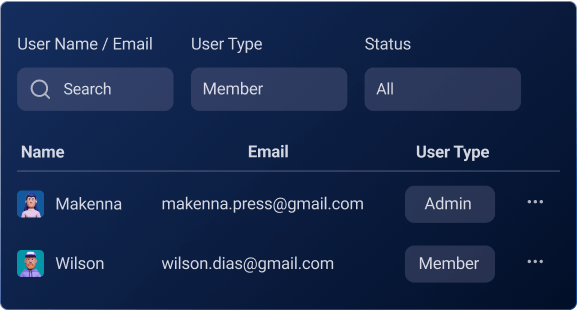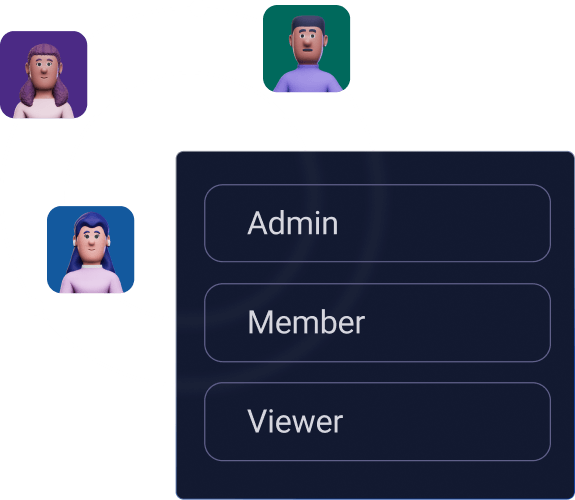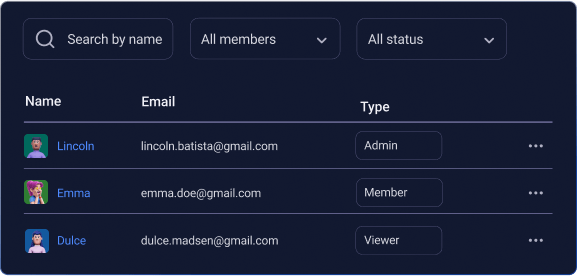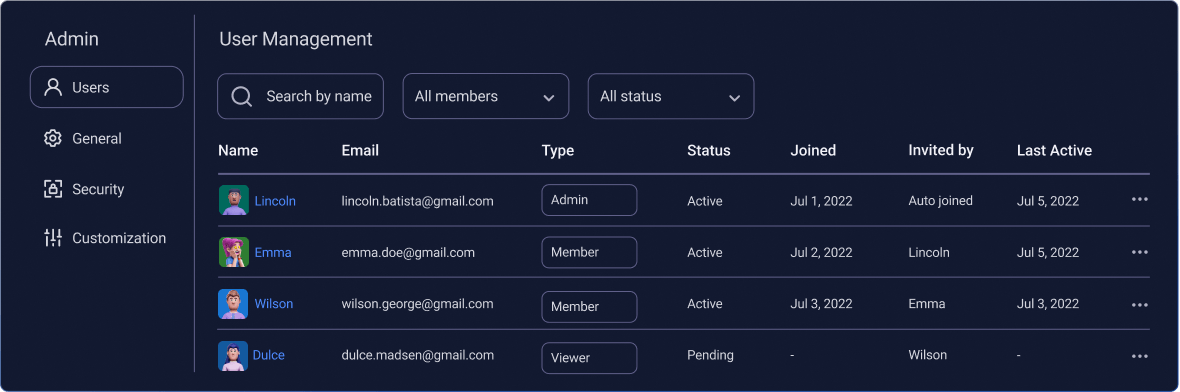COMPARISONS
COMPANY TYPE
TEAM
CUSTOMER STORIES

Jesse Tutt
Founder and CEO of Guru
“One of the best things about Plaky is that we have everything
posted clearly, including status, due dates, labels, and
additional commentary”
More stories
- Product
- Solutions
- Resources
PROGRESS TRACKING
PRODUCTIVITY
COMPARISONS
COMPANY TYPE
TEAM
SUPPORT
CUSTOMER STORIES

Jesse Tutt
Founder and CEO of Guru
“One of the best things about Plaky is that we have everything
posted clearly, including status, due dates, labels, and
additional commentary”
More stories