Looking for the right tool to help you manage your projects, boost team collaboration, and streamline workflows?
You’ve certainly heard of Wrike and monday.com — 2 top-level software solutions ranked high in various best PM tool lists.
I tested both apps in terms of pricing, user experience, support, and more to help you figure out which is the best pick for you.
So, let’s get started!

In this article:
Wrike vs monday.com — overview
The main difference between Wrike and monday.com is in their pricing models. While Wrike is fully transparent, monday.com provides prices for teams of up to 40 people and charges you for a fixed number of users.
Also, Wrike has a more generous free plan, integrations and better support, whereas monday.com offers better team collaboration, smoother task management, and easier progress tracking.
Here’s a side-by-side comparison of these 2 apps. Scroll down for more details!
| Feature | Wrike | monday.com |
|---|---|---|
| Pricing | – Free plan – Paid plans start at $10/user/month | – Free plan – Paid plans starts from $9/seat/month |
| User interface | – Clean design – User-friendly – Light/dark mode | – Clean and attractive design – User-friendly – Light/dark/night theme |
| Task management | – Multiple views – Subtasks – Custom fields – Workflow automation – Custom item types – Blueprints | – Multiple views – Subitems – Custom fields – Automation – Color-coding – Task status notes |
| Team collaboration | Advanced | Advanced |
| Progress tracking | – Progress-tracking column – Dashboards – Time tracking | – Progress-tracking column – Dashboards – Time tracking |
| Administration | – User types – Guest access – Permissions – Team administration – Company-level administration | – User types – Granular board permissions – Guest access – Custom account-level roles – Audit log – Panic mode |
| Integrations | 400+ | 200+ |
| Support | – Interactive training – Wrike’s Community – Knowledge base – AI Chatbot 24/7 – Phone support 24/5 – In-app live agent support – Web form support | – Knowledge base – Academy lessons – Community forum – AI Chatbot – Expert help |
| Security | Advanced | Advanced |
💡 Plaky Pro Tip
See how Wrike and monday.com compare to other similar tools:
What’s new in Wrike?
In September 2025, Wrike introduced a range of updates and new features, including:
- AI-enhanced work structure setup,
- Asset scheduling and tracking, and
- Detailed workflow usage analytics.
Most recently, the team behind Wrike enabled AI request form creation, introduced advanced filtering in its Calendar view, and enhanced work schedule support in Timesheets.
What’s new in monday.com?
In July 2025, monday.com came out with monday magic, an AI-powered feature that allows users to create custom work solutions for their burning needs with AI.
This feature can be used by pretty much any team to build tailored work solutions and resolve challenges directly on the monday.com platform.
Wrike vs monday.com: Main feature breakdown
Let’s compare Wrike vs monday.com and weigh up their features to help you decide which app is better for you.
Both apps offer a free plan, but monday.com limits the number of users
Wrike’s free plan is a great choice for individuals and startup businesses that need a tool for basic project management. The plan is quite generous as it offers:
- Unlimited number of users,
- Kanban, Table, and Chart view,
- Web, desktop, and mobile apps,
- 2 GB of storage space per account,
- Use case project templates, and
- 200 active tasks limit, including subtasks.
I’d say this is quite enough for basic project management; the only downside is that once you reach the limit for active tasks, you must complete, delete, or cancel certain tasks if you want to create new ones.
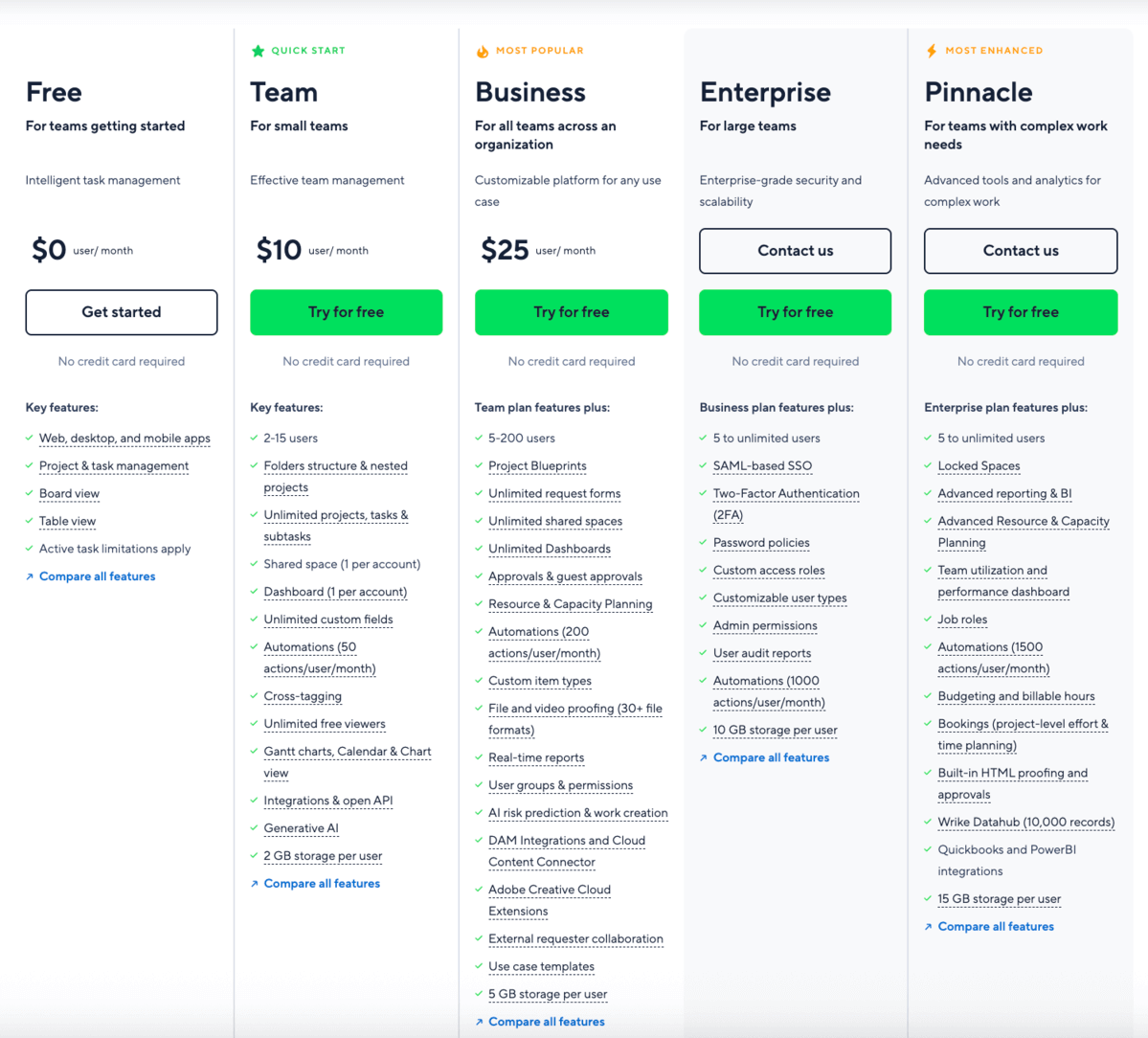

On the other hand, monday.com’s free plan offers the most essential features for up to 2 seats only. You also get:
- Up to 3 docs,
- 20+ column types,
- 200+ templates,
- Kanban view,
- Unlimited messages and updates,
- Up to 1,000 items,
- 500 MB file storage,
- 1-week activity log,
- 1 board per dashboard.
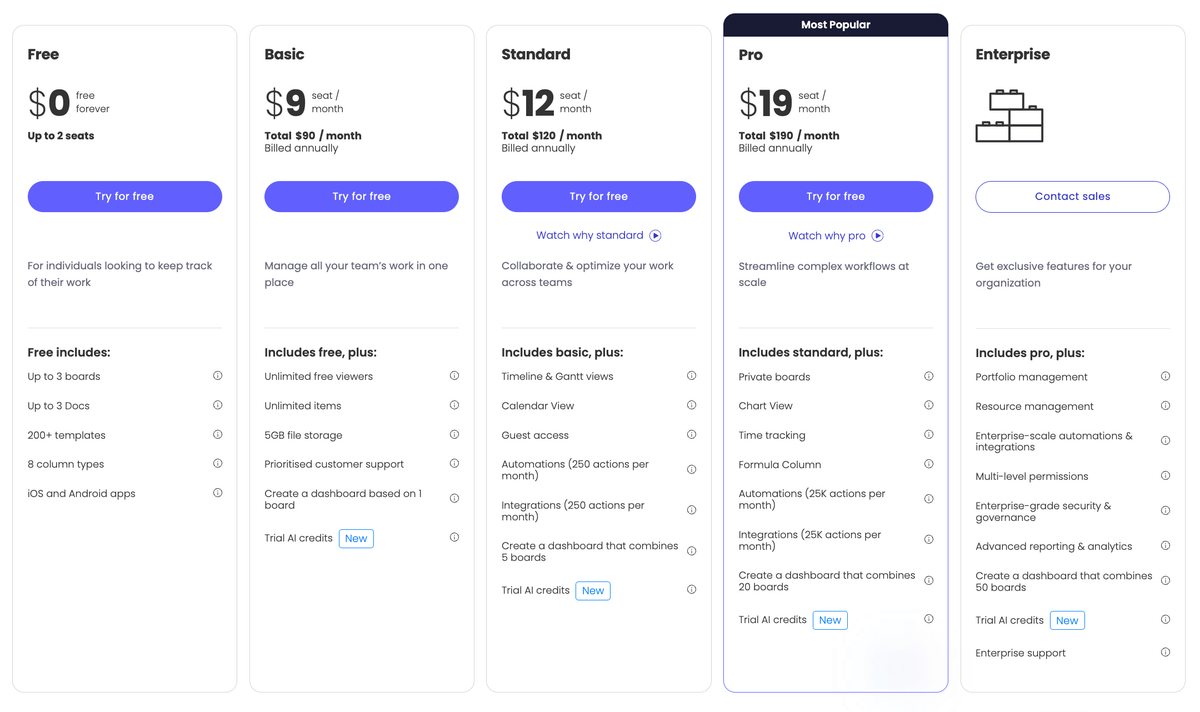
Comparing the free plans, my vote goes to Wrike as it offers a more comprehensive set of features for free. Most importantly, it doesn’t limit the number of users, which means teams of all sizes can use it for free forever.

Wrike’s paid plans are more transparent, but require an annual commitment
Wrike has 4 paid plans to choose from:
| Wrike’s plan | Monthly subscription |
|---|---|
| Free | $0 |
| Team | $10/user/month* |
| Business | $25/user/month* |
| Enterprise | POA |
| Pinnacle | POA |
*billed annually
The Team plan includes up to 15 users, whereas the Business plan supports up to 200, but costs more than double.
Both plans offer project management, reporting, and AI features, but with the Business plan, you get the entire package of features for workflow automation, resource management, and collaboration. Obviously, you get more with the Business plan, which might justify the high difference in price between the 2 plans.
Wrike also offers a 14-day trial for all its paid plans, so you can easily see whether the tool suits your needs and preferences. But, the main dealbreaker for potential users is the fact that Wrike offers only annual subscriptions.
Meanwhile, monday.com also has 4 paid plans, but unlike Wrike, it offers both yearly and monthly subscriptions.
| monday.com’s plan | Yearly subscription | Monthly subscription |
|---|---|---|
| Free (max. 2 users) | $0 | $0 |
| Basic (min. 3 users) | $9/seat/month | $12/seat/month |
| Standard (min. 3 users) | $12/seat/month | $14/seat/month |
| Pro (min. 3 users) | $19/seat/month | $24/seat/month |
| Enterprise (min. 3 users) | POA | POA |
Although monday.com has a slight increase in prices between paid plans, you can only see prices for up to 40 seats on its website. For more seats, you need to contact their sales team as prices are kept under wraps for reasons only monday.com knows.
Plus, monday.com charges per group of seats rather than the number of seats. Each plan requires a minimum of 3 users, and you pay in fixed increments (3, 5, 10, 15, etc.).
So, if you have, say, 8 users, you have to pay for 10. This makes it feel like the app is constantly overcharging you as you continue paying for seats you don’t even need.
Also, a 14-day trial is offered for all monday.com’s plans except for the Enterprise one.
See transparent prices on all plans
Both apps feature a clean UI, but monday.com’s is more user-friendly
Wrike’s interface is fairly straightforward and elegant. You get a feeling that it’s designed for users who prefer functionality over adventurous design.
Still, you can easily customize the board appearance by choosing the light or dark mode and opting for one of the many themes the app provides.
I had no major issues while structuring my work and testing features, as clear instructions, videos, or short summaries pop up when needed to guide first-time users. Honestly, these made my app testing a lot easier, but I still recommend you to consult Wrike’s experts to introduce you to the app’s highly advanced features.
Also, Wrike offers numerous preset templates you can use to kickstart your work, which is great if you’re new to the app and don’t know where to start.
And, I really liked that users can pin projects, tasks, and folders when they want to have quick access to them. Once you pin them, you’ll find them located in the side bar inside the Pinned section.
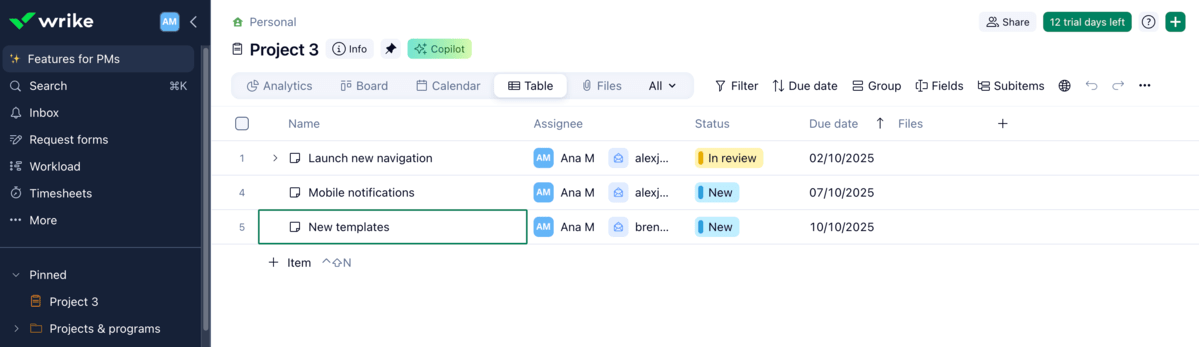
As for monday.com, its design is vivid and vibrant, so its spreadsheet default view looks much better and enjoyable to work with. It was easy to navigate the app and tailor it to my needs.
Once you choose the light, dark, or night theme, you can play around with the look of your board, add and resize columns, and change views. The drag-and-drop functionality makes it easy to move tasks and columns around and adapt the board to fit your needs.
In addition, monday.com offers 200+ pre-made templates you can make use of to create boards quickly and get down to work.
A nice touch in the app is that you can set up your working status to let your coworkers know if you’re on, off, or not to be disturbed.
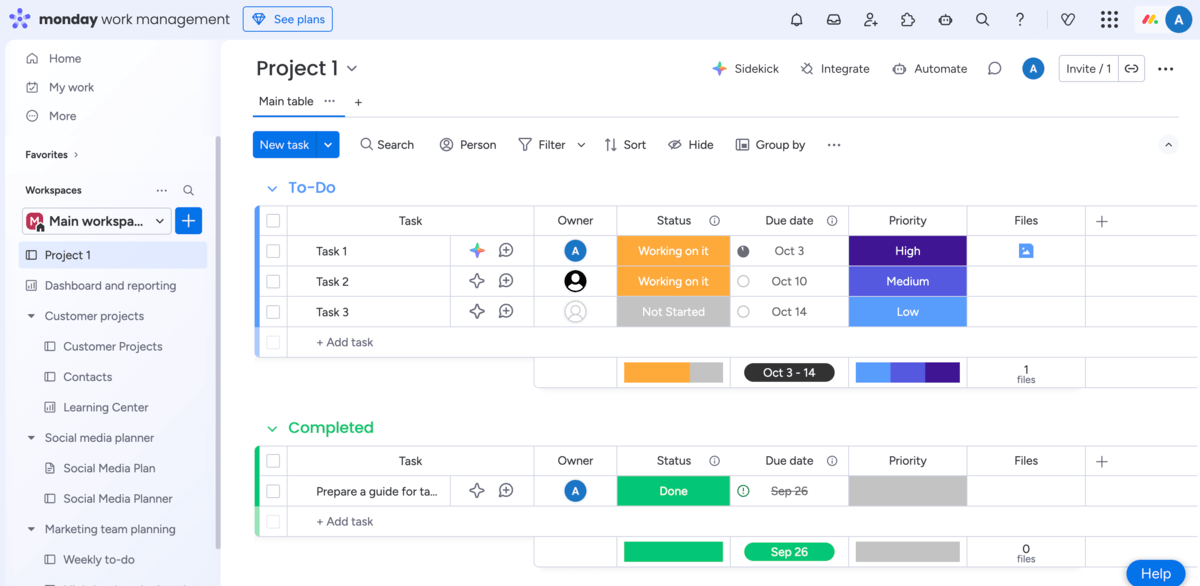
Both apps feature advanced task management, but monday.com is more customizable
Both Wrike and monday.com support advanced task management and offer highly customizable features.
Here’s what you can expect from Wrike:
- Multiple views — You can see your project in 9 different views, such as Table, Board, Gantt chart, Resources, Timeline, and more.
- Subtasks — You can split large tasks into bite-sized subtasks as Wrike puts no limit on the number of subtasks. You can even generate subtasks instantly using Wrike AI.
- Custom fields — There are basic custom fields, such as text, status, or assignee, that help you organize and track relevant task/project information. Wrike also offers schedule (e.g., start date, duration, booked effort) and finance custom fields (e.g., budget, planned fees, actual cost).
- Workflow automation — You can use different suggested rules or create your own to reduce manual work and repetitive tasks.
- Custom item types — In Wrike, you can create customizable project and task custom item types specific to your projects, such as user stories, bugs, HR candidate cards, requests, etc.
- Blueprints — These represent templates you can use to create new tasks, folders, or projects. For example, by saving a task as a blueprint, you can later use it in some other project; the task will have the same specifications you would otherwise have to set up all over again.
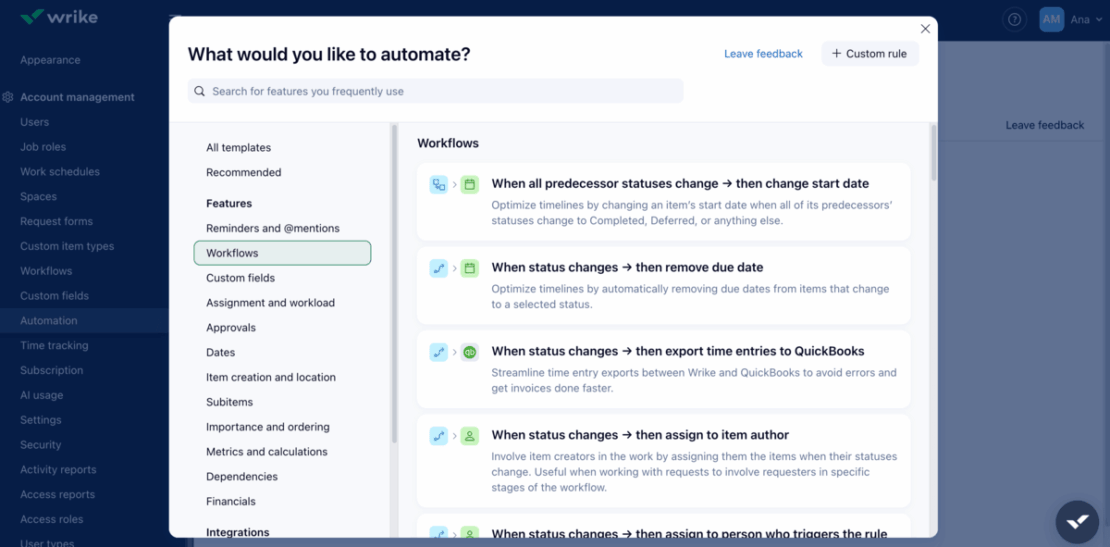
monday.com also has a fair share of task management perks, including:
- Multiple board views — Set up basic views, like Table, Board, Gantt, Chart, and find even more views in the Views center (e.g., Map, Roadmap tracker, Velocity, etc.).
- Subitems — Break down your tasks into more manageable chunks to better organize your project workflow. Still, be aware that the app doesn’t allow you to create a subitem within a subitem.
- Custom fields — Choose essential custom fields, such as status, date, or person, or visit monday.com’s column center to find some AI-powered columns or even combos.
- Automation — Generate tasks automatically with an AI assistant to save time on repetitive actions.
- Color-coding — Use different colors for columns to better visualize task status updates.
- Task status notes — Write a task status note for each task to keep your team up-to-date about the latest changes.
In case you have customized a particular board view for your team or your view includes some specific details that no one should mess with, you can lock that view and prevent unwanted changes.
That said, both apps have a place where you can see all your assignments — in Wrike, it’s called My to-do, and in monday.com, it’s My work.
Get unlimited tasks with Plaky’s free plan
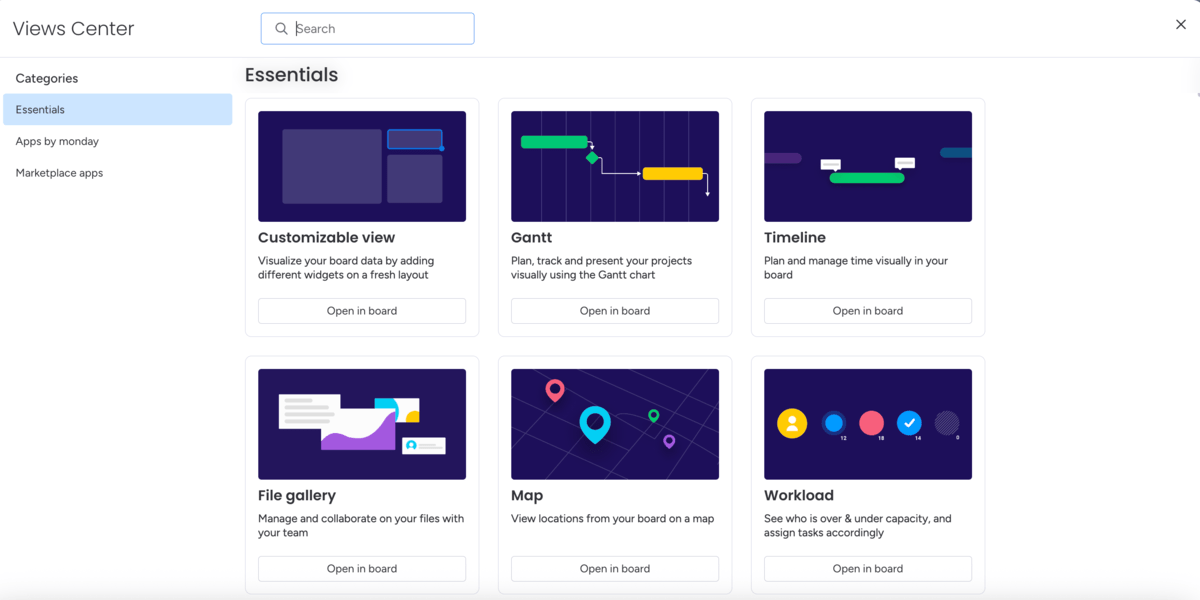
You should also know that neither of these apps offers custom fields on their free plans, which makes task management somewhat harder for freemium users.
On the other hand, if I had to subscribe to a paid plan, I’d opt for monday.com in this case. This app made my own task management more enjoyable thanks to its flexibility and tons of customization options.
Both apps boost team collaboration, but monday.com offers more ways to stay informed
Team collaboration in Wrike is quite straightforward. You have an inbox that helps you stay updated and general features, such as in-task comments, @mentions, emojis, and file sharing. All these help you stay on the same page with your team and contribute to the overall project workflow.
But, Wrike also offers 2 quite interesting solutions to enhance cross-team collaboration:
- File proofing — Get feedback from team members and stakeholders on images, documents, videos, or web pages. You can proof multiple file formats, like PDF, JPEG, or Microsoft Office documents.
- Approval software — Start the approval process right from your task card and easily set due dates and attach files that need signoffs. You can also add approvals to your projects and folders.
However, there’s one thing that is missing in Wrike and that is the reply option in task comments, as Wrike only allows emoji reactions. This makes it much harder to follow task discussions.
But, if you have some spare cash, you can sign up for the Wrike + Klaxoon integration and get access to a ton of other collaboration features, such as digital whiteboards, live questions tool, real-time voting, and much more. Thanks to its acquisition of Klaxoon, Wrike has managed to bring team collaboration to a much higher level.
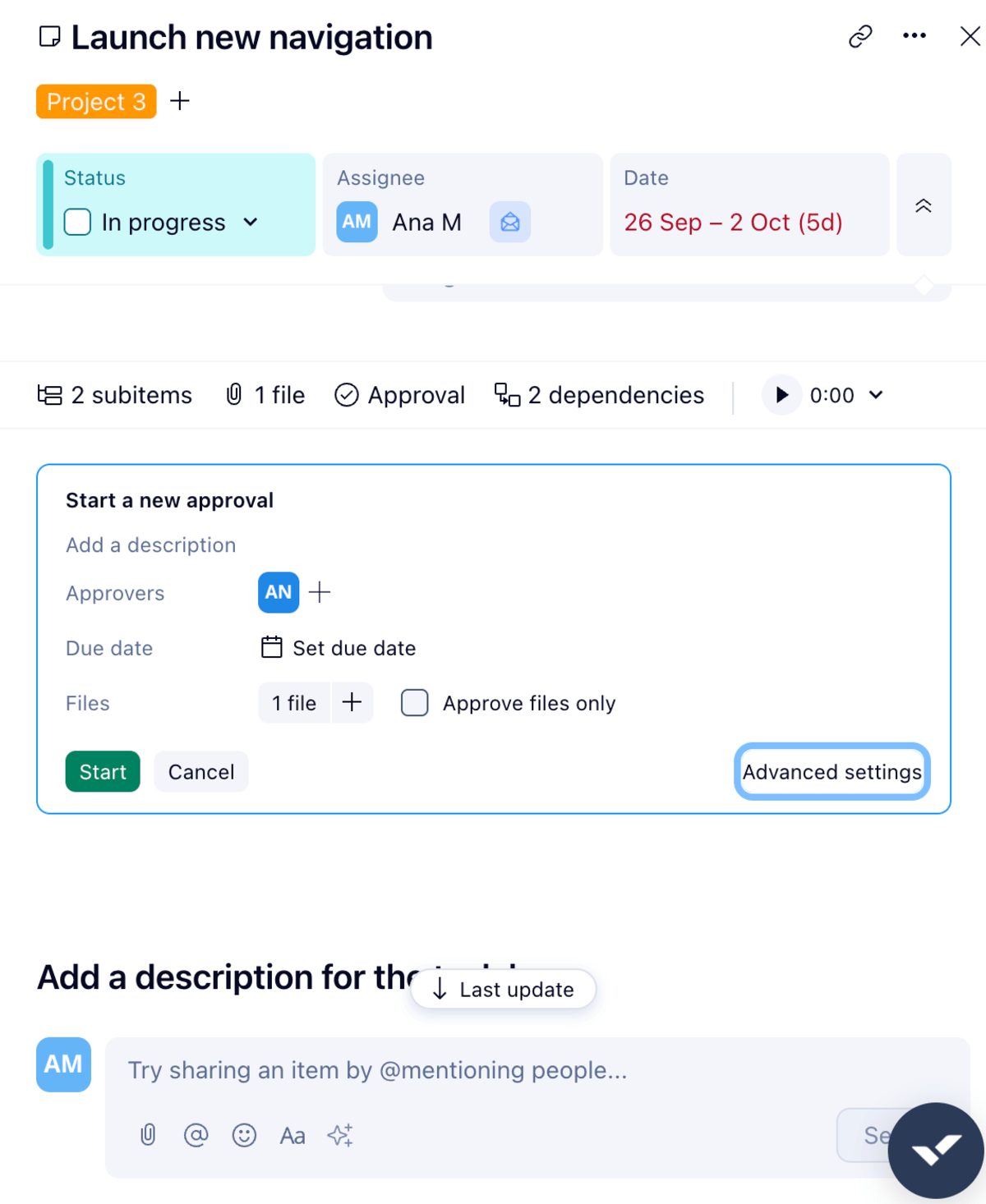
The way I see it, team collaboration in monday.com is kept effective and simple. You can rely on:
- Board discussions — Include all board members into a discussion, give feedback, post updates and announcements, share files, and @mention team members to get their attention.
- Notifications — Pay close attention to the bell icon on the top of your board as this is where you’ll receive all information relevant to you.
- Updates feed — Get all updates from boards you’re a member of and never miss a thing. Here, you can see everything your team has posted on those boards.
- Task updates — Communicate with your team about task-related issues, and share files and documents to keep everyone on the same page.
There’s also monday workdocs, which connect your team by allowing them to co-edit shared documents in real time. This feature acts like a centralized place where your coworkers can leave comments and edits, share ideas, create a visual task list for a project, add dashboards, etc.
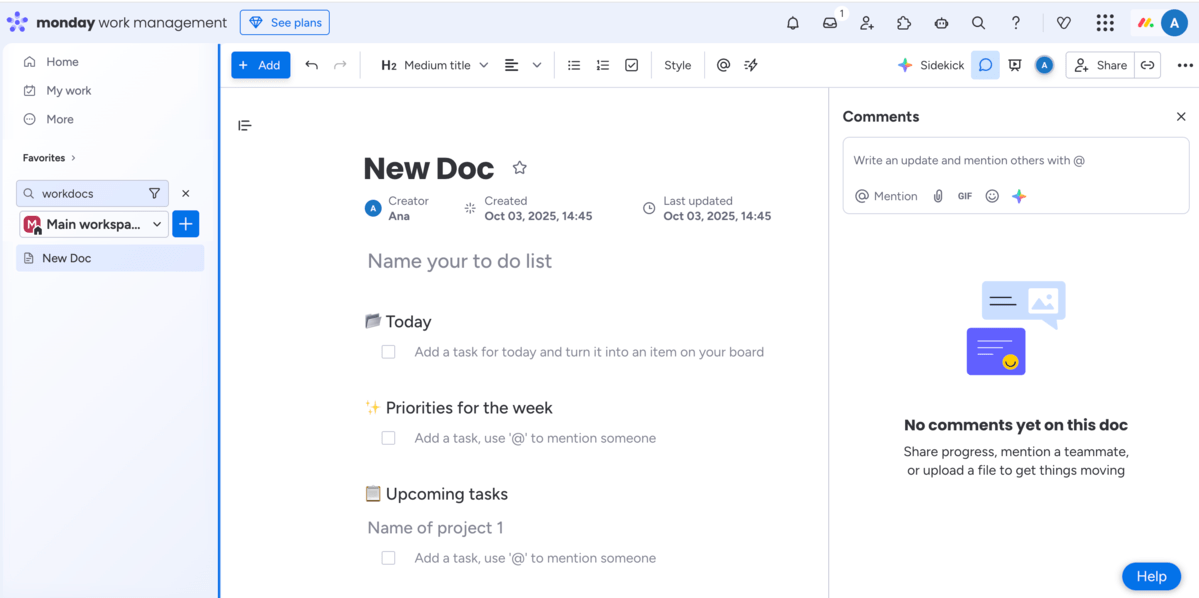
So, I guess you can’t go wrong with any of the 2 apps as they both excel at team collaboration. However, I prefer the way monday.com keeps me up-to-date about what’s going on.

monday.com offers more efficient progress tracking than Wrike
In Wrike, time and progress tracking are only available on the Business and higher paid plans. You can track progress via a project progress bar for a single project or for multiple projects. Keep in mind, though, that you get the average duration for all projects when you monitor more projects at once.
Wrike has a built-in tracker that you can easily start within every task card to measure how much time you spend on your tasks.
Also, Wrike offers dashboards on all paid plans, allowing you to combine different project-related information in one place, such as roadblocks, deadlines, overdue tasks, etc. You can add customizable widgets to include additional project data that will help your team stay on course.
And, speaking of dashboards, I really appreciate that Wrike provides an individual task overview called My dashboard for each user. This feature helps keep me on track with my own tasks, approvals, and statuses.
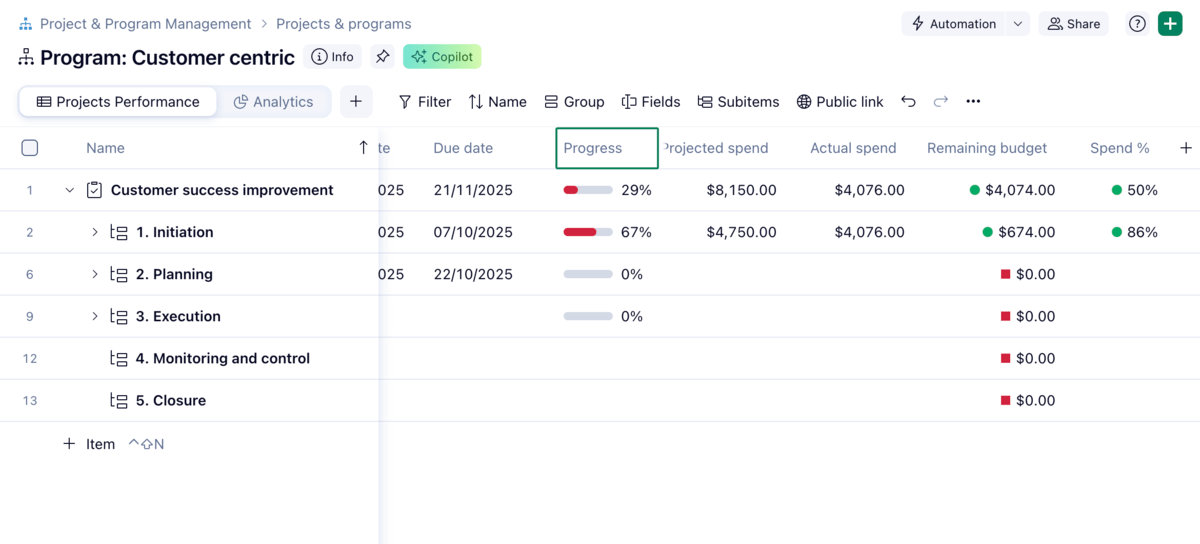
With monday.com, you’ll also get a task tracking solution in the form of a progress-tracking column. You can get real-time information about project performance by watching a bar fill up till it gets to 100% — which indicates that you’ve completed your task.
Another way to track progress is via dashboards. They are available on all plans (even the free plan, which is not the case in Wrike), and you can use more than 30 widgets to create a dashboard with the most relevant project data. Making a dashboard was honestly a piece of cake, as you can customize, resize, and drag widgets around to organize information as you like.
I also like that monday.com provides board and task activity logs. No matter which one you go for, you’ll be able to track all changes and see who made them and when.
Finally, time tracking in monday.com is available in the form of a custom field you can easily add to your board; however, this field is reserved for Pro and Enterprise plans only.
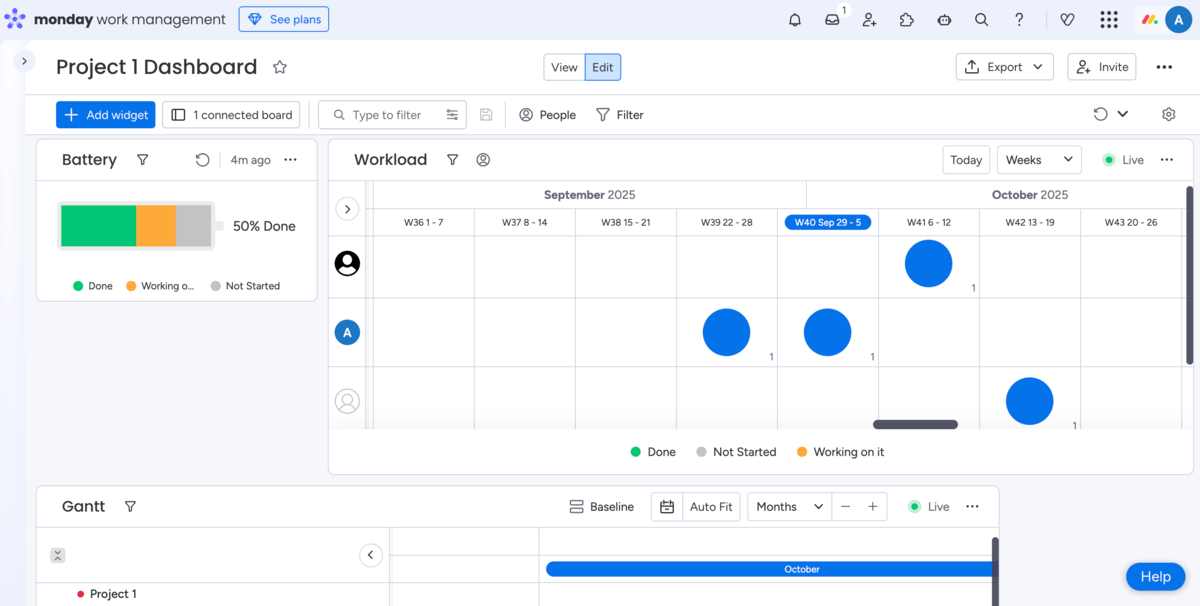
While both Wrike and monday.com track progress in similar ways, I must say that monday.com does it in a more attractive and effective way because of its many customization options.
Both Wrike and monday.com offer powerful administration features, but mostly on their paid plans
In terms of administration, Wrike recognizes several types of users who naturally get different access rights and permissions:
- Account owner — There can be only one account owner, and this person has access to billing information, invoices, subscription info, and the use of add-ons.
- Admins — These are the users who get access to tasks, folders, and projects shared with them and can manage other users.
- Regular users — They’re standard users with full rights within the workspace, but with fewer rights than admins.
- External users — These get access to an account using an external email domain. They can’t share tasks, folders, and projects as regular users do.
- Contributors — These people can view, edit, add comments to, or approve only the items shared with them.
- Collaborators — These users have limited rights and are typically reserved for partners, clients, or contractors.
- Viewers — This user type refers to those people you can include on every plan to view and comment on the work.
In Wrike, you can control what users see or do by setting their user type, permissions, and access role (Full, Editor, Limited, and Read Only).
Mind you, team-specific administration is offered on all paid plans, but the rights to company-wide administration are reserved for Business and higher-tier plans.
But, even though Wrike’s administration system might sound complicated, setting up users and permissions in Wrike was quite easy actually.
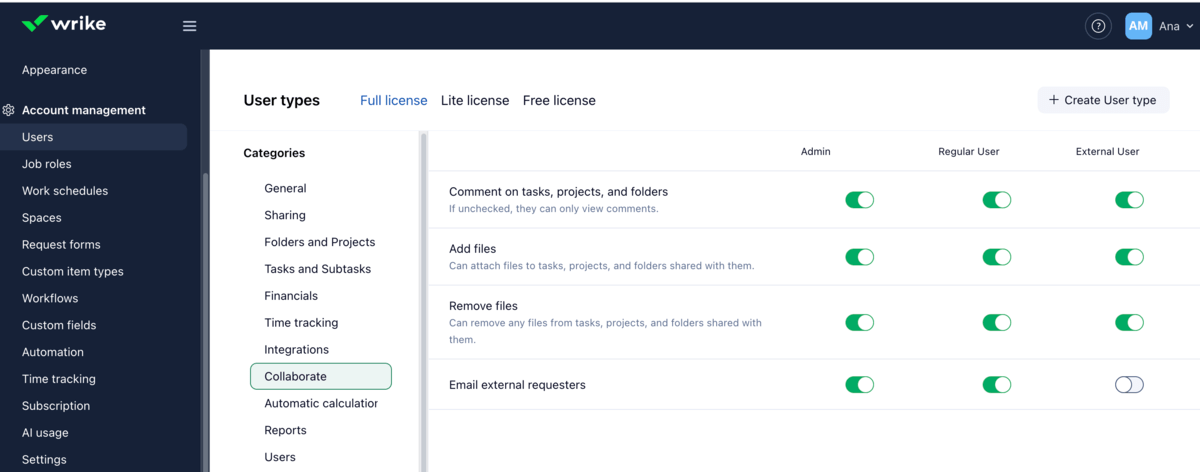
monday.com also offers various user types:
- Admins — They’re account managers with full access to billing information, security, user management, etc. Unlike in Wrike, you can have more than one admin in monday.com.
- Team members — They’re people who use the app for everyday work. The app recognizes 2 types of team members: members (have editing access) and viewers (read-only users).
- Guests — These are typically clients, vendors, freelancers, or external consultants. You can grant them guest access on all paid plans so that they can stay in the loop.
- Product non-members — They’re internal users with allocated seats on one of the products on the account, but not all of them.
Product non-members explanation: If you’re a QA tester with a paid seat only for the product monday dev, as a product non-member, you can still comment on a card in the Marketing team’s content calendar in monday work management to confirm a release date. Product non-members can view all products in an account, filter boards, write updates in these products and like them.
You should know that, in monday.com, guest access is available from the Standard plan and up. The Standard plan bills 4 guests as one seat, while the Pro and Enterprise plans allow an unlimited number of guests.
Also, as an Enterprise plan admin, you can create custom account-level roles based on your team member’s job or department and define specific permissions for them. Obviously, this is a great way to bring clarity to everyone’s role in the team.
As for permissions in monday.com, you have many options on the table: account, workspace, dashboard, and board permissions.
And, as expected, most of the fancy features are available on the Enterprise plan, such as:
- SCIM provisioning — Manage users across multiple applications at once.
- Audit log — Check who has logged in and out, when, and from which IP address.
- Session management — Get an insight into session information for all account members.
- Panic mode — Activate it if you think that your account has been compromised.
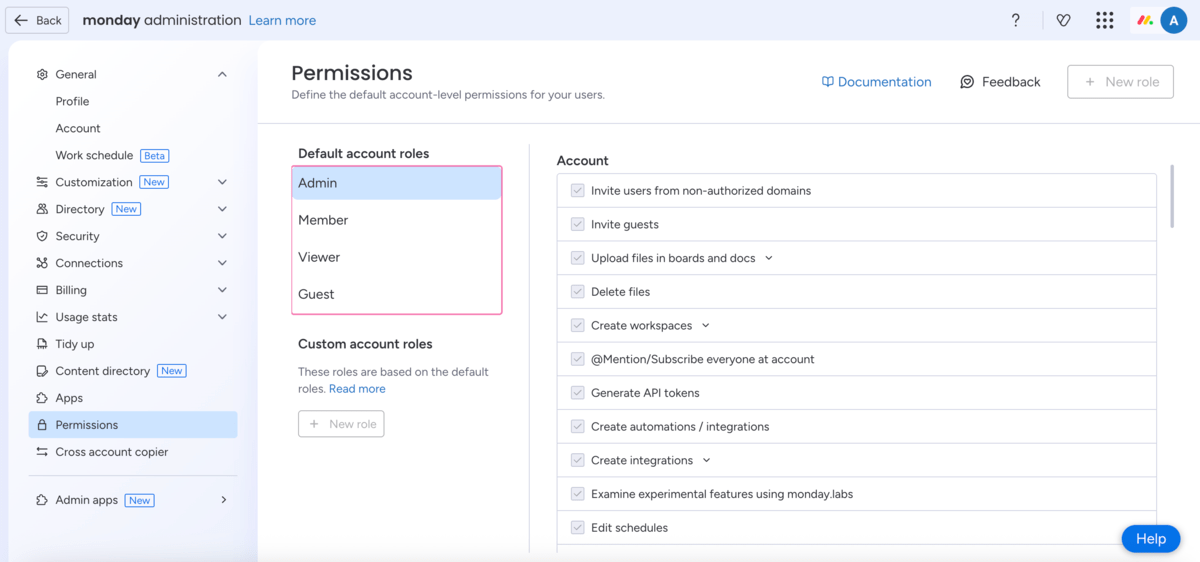
Overall, both apps will offer you a bunch of options to control access and permissions, but when I compare the options on the highest plans for both apps, monday.com takes the cake.
Wrike has more integrations than monday.com
Wrike integrates with more than 400+ apps, but the options depend on your plan.
The free plan provides the Open RESTful API that allows you to connect with your current tools and workflow. Also, Wrike allows freemium users to integrate cloud storage platforms like Google Drive and Dropbox.
If you opt for the Team plan, you get all of the above plus the option to integrate Wrike with productivity apps and tools such as Google Workspace, Slack, and Office 365.
Business and Enterprise users can integrate with Salesforce and Adobe Creative Cloud (available as an extension) whereas Wrike’s Pinnacle plan gets these 2 plus Quickbooks and PowerBI integrations.
Starting from the Business plan and up, users can also pay extra for an add-on and get premium features like Wrike Integrate or Wrike Sync, which allow them to connect to almost any app.
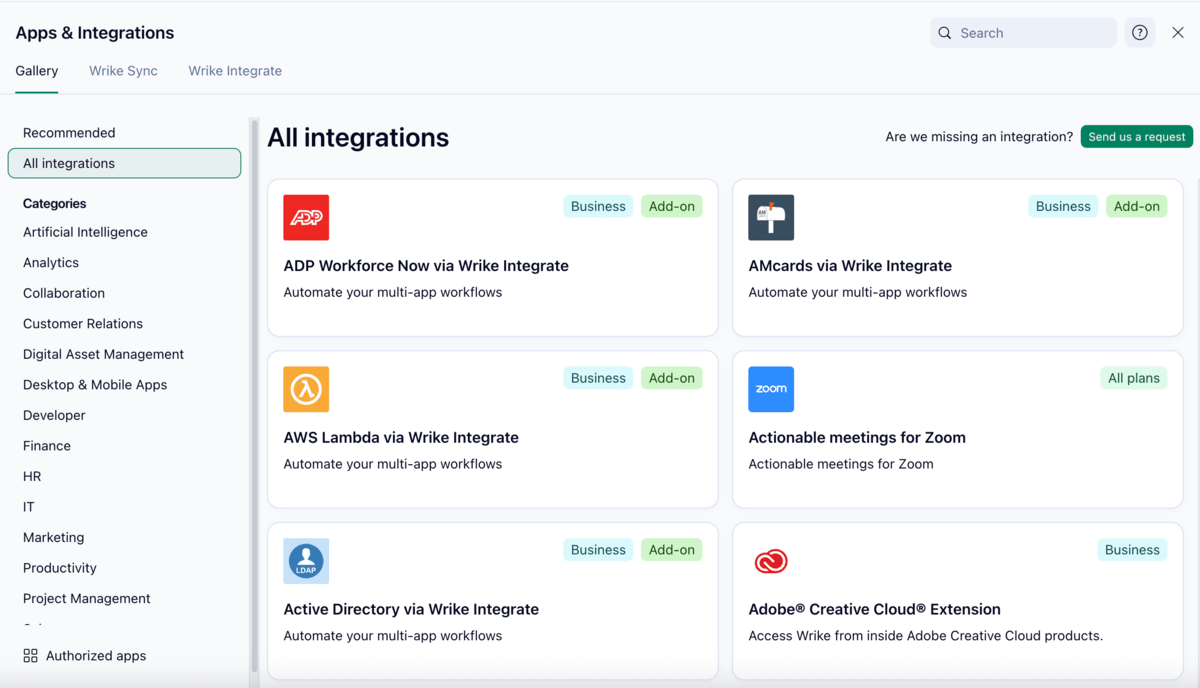
As for monday.com, it offers 200+ integrations, including Slack, GitLab, and Microsoft Teams.
Integrations are available from the Standard plan, which includes 250 actions per month. You get 25,000 actions per month with the Pro plan and 250,000 actions per month with the Enterprise plan.
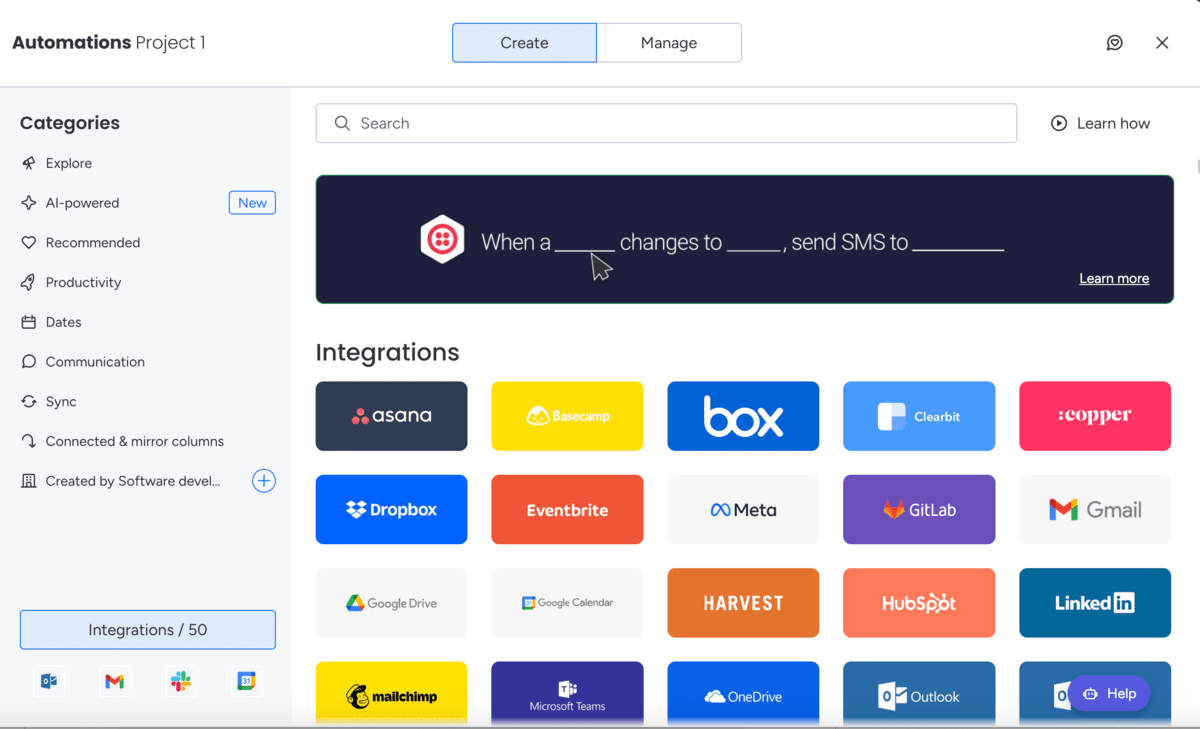
Now, if we take only the number of integrations into account, Wrike beats monday.com hands down.
However, Wrike’s integrations are paid extra starting from the Business plan, which is itself already pricey, whereas monday.com includes integrations in higher subscription plans at no extra charge.
Both apps have comprehensive help centers, but Wrike has a 24/7 AI chatbot on the free plan
To help its users, Wrike offers:
- Interactive training,
- Access to release notes,
- Webinars (live or on-demand sessions),
- Videos, and
- Access to Wrike’s community.
You may find additional information in Wrike’s:
- Resource library,
- Knowledge base, and
- Educational guides.
Now, Wrike offers different support packages for each plan. Free plan users can contact its AI Chatbot 24/7 or try to find the answer to their questions via Wrike’s Community page.
On the other hand, all paid accounts have help center live agent support 24/5. Premium support also includes:
- Phone support 24/5,
- In-app live agent support 24/5, and
- Web form support with a 1-hour response time.
Keep in mind that to get premium support, you have to contact Wrike’s sales team first; such packages are available for purchase or as an add-on.
Also, Wrike offers professional services, allowing you to work with a dedicated expert who can help you with strategic guidance, training, launch planning, and more.
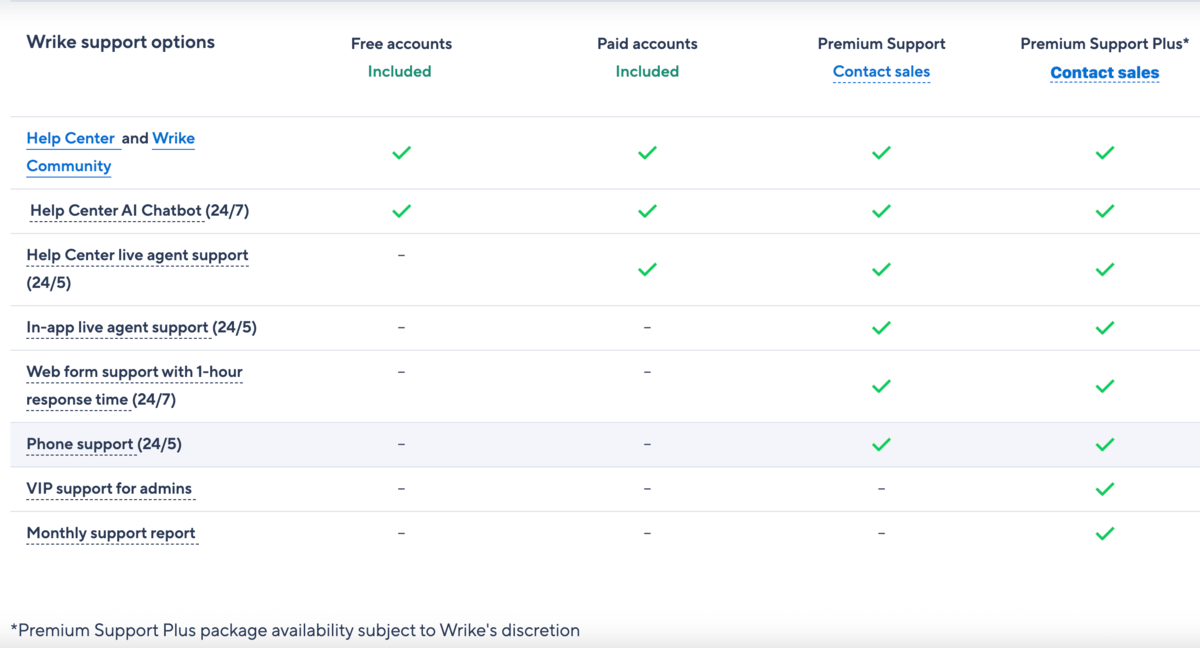
When it comes to monday.com’s help center, you can take advantage of its:
- Knowledge base,
- Academy lessons, and
- Community forum.
During my research on support offered for each plan, I was somewhat misled with monday.com’s support web page advertising 24/7 support for all. Unfortunately, if you’re on the free plan, you can only count on the self-serve knowledge base.
In monday.com, only paid plan users get access to a live chatbot, which, if needed, can transfer users to human agents.
However, regardless of your plan, you can hire a monday.com’s expert to help you streamline your workflows, migrate, or onboard.
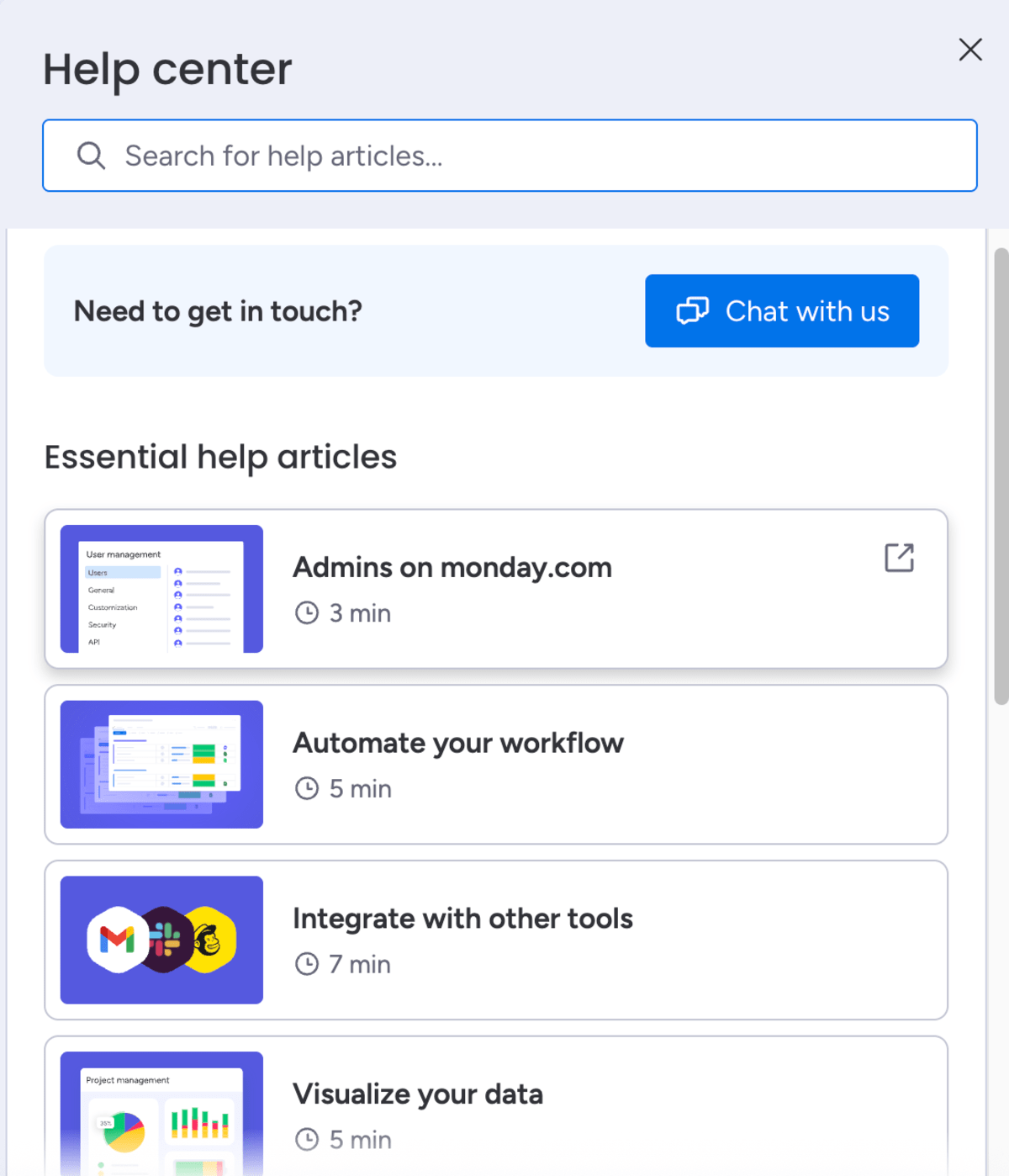
As far as I can tell, both apps offer great support options to their paid plan users. But, I think I’d give a slight advantage to Wrike in this category because it leaves AI Chatbot available for its free users.
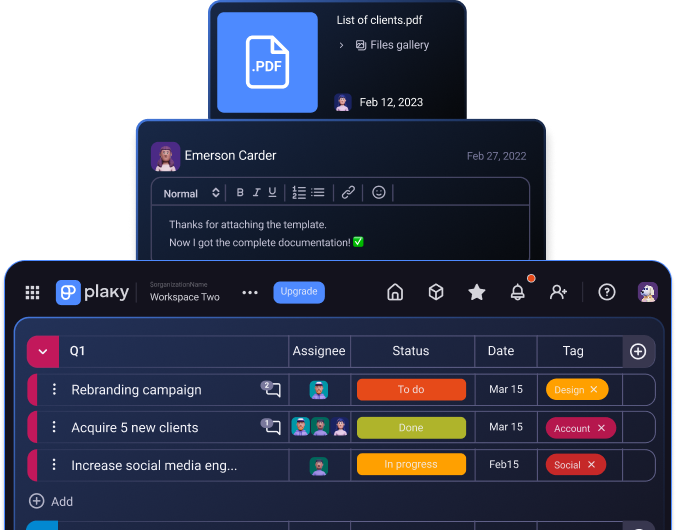
Both Wrike and monday.com have first-rate security
Both Wrike and monday.com consider security to be a top priority.
With that in mind, all Wrike’s plans promise:
- Enterprise-grade security — You can count on encryption key ownership, role-based access, and regular third-party privacy and security certifications.
- Authentication via Google — You can use your Google credentials to log in to Wrike.
- Recycle bin — You get the option to restore or delete tasks, projects, and files from the recycle bin.
In addition, Enterprise and Pinnacle plan users get 2-step verification and SAML Single Sign-On. Plus, users of these 2 plans can request user audit reports to track the activity of regular users and Wrike account admins.
And, in case you’re wondering what Wrike uses for data encryption, the answer is the Transport Layer Security (TLS) 1.2 with AES 256 bit algorithm. This way, Wrike ensures that your data remain secure and private.
Wrike has also acquired several certifications and compliances that add up to the security and privacy of your sensitive data, including:
- GDPR and CCPA,
- HIPAA,
- CSA STAR,
- SOC 2 Type II ,
- SOC 3 Type II,
- ISO/IEC 27001:2022,
- ISO/IEC 27018:2019, and more.
On top of that, Wrike provides regular daily, weekly, and monthly data backup, which ensures a strong data recovery strategy in case of data loss issues.
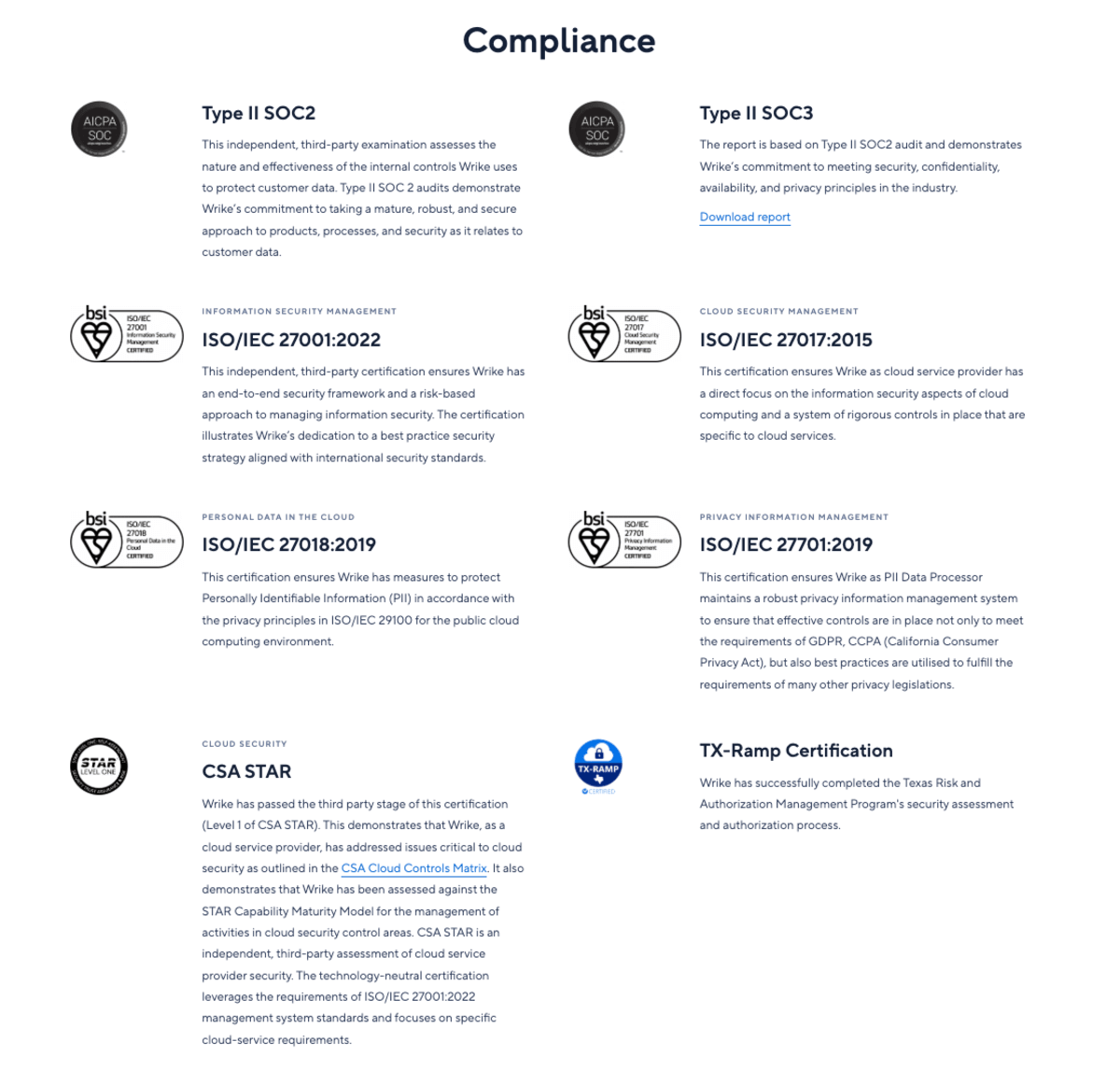
As for monday.com, it also invests much in keeping your data private and secure.
Users on all plans get 2-factor authentication whereas those on the Pro and Enterprise plans can use their Google authentication to log into monday.com — so there’s no need for additional passwords.
Most security and privacy features are reserved for Enterprise plan users, including:
- Single Sign On (Okta, One logon, Azure AS, and Custom SAML) — You can access multiple applications using one set of credentials.
- Private boards and docs — You can share sensitive task/project information with the people you choose.
- Content directory — Admins get a full overview of all content in their account.
- Integrations permissions — You can control access to integrations.
- IP restrictions — You can limit the access to an account depending on where people join from or what VPN they’re using.
Just like with Wrike, your data on monday.com is encrypted at 256-bit and sent through TLS 1.2.
And, monday.com also holds several certifications and compliances, including:
- GDPR,
- HIPAA (available in Enterprise plan only),
- ISO/IEC 27001:2013,
- ISO/IEC 27018:2014,
- SOC 2 Type 2, etc.
That said, one of the cool features that monday.com offers is the Rewind monday app — a dedicated backup solution that automatically saves your boards, items, and workspaces so that you can restore data anytime you need it.
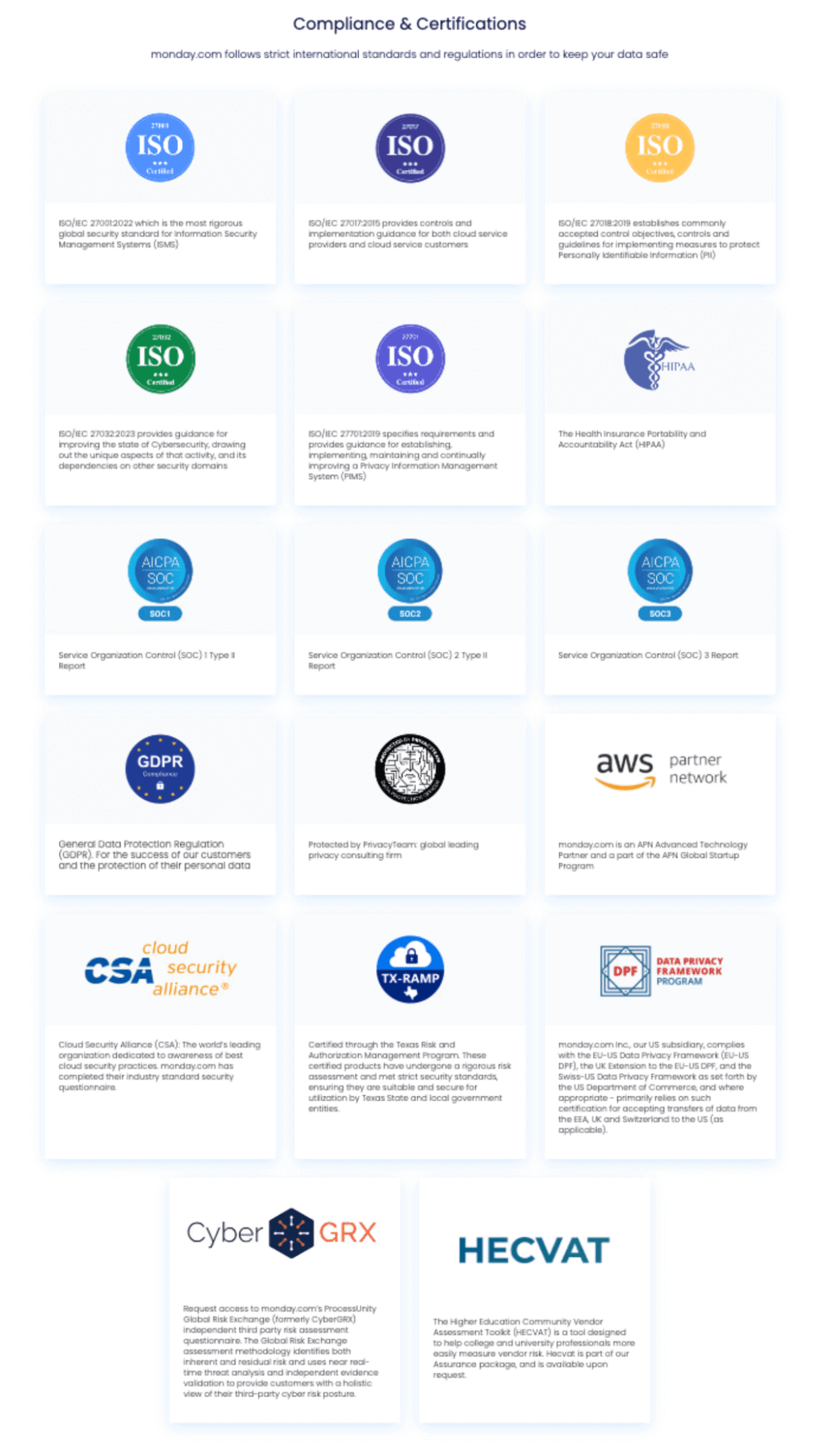
Which one’s better — Wrike or monday.com?
Now that my journey with both apps is done, I can say that they are both powerful, but won’t suit every team or industry.
You should go for Wrike if you:
- Want to improve project management in a large enterprise,
- Want more transparent pricing,
- Need a great number of integrations, and
- Deal with complex workflows.
On the other hand, monday.com is the right choice if you:
- Manage creative projects,
- Need more visual elements for work,
- Want centralized communication, and
- Need a more intuitive and user-friendly interface.
💡PLAKY PRO TIP
Need a Wrike alternative? Check out our overview below:
Looking for a more affordable Wrike and monday.com alternative? Try Plaky
If these 2 apps don’t fit the bill, try Plaky.
Plaky is cloud-based and feature-packed project management software that stands out for its:
- Generous free forever plan — The free plan offers unlimited users, spaces, boards, and items, allowing your team to enjoy basic project management features forever.
- Affordability — In case you need some more advanced features like bulk actions, board permissions, or private boards, you can opt for the incredibly affordable Pro or Enterprise plan.
- Scalability — Plaky’s free plan has all the basic project management features and allows for an unlimited number of users, so you can actually scale your business with ease (and for free!).
- Smooth project management — Plaky acts as a centralized hub for all project data. It is highly customizable, and you can easily adapt it to your needs by choosing different board views and custom fields. Plus, real-time updates and in-task comments ensure higher productivity as teams are always up-to-date.
- Ease of use — Plaky is intuitive and straightforward to use, allowing smooth adoption and fast onboarding.
- 24/7 customer support — Plaky’s human support team is available 24/7 via chat, email, or phone, so you’ll never have to wait for hours to solve a problem again.
As far as advanced task management and team collaboration features go, Plaky comes with:
- Multiple board views — Get a clear overview of your project data from different angles thanks to Table, Kanban view, Gantt chart, and Chart view.
- Board automations — Use no-code automations and a simple WHEN-THAN formula to automate repetitive tasks and processes and reduce manual work.
- Activity log — Get a chronological order of all project activities and stay up-to-date with any changes.
- Custom fields — Organize task information and add relevant details such as dates, people, status, etc. With Plaky, custom fields are available on all plans!
- File sharing — Upload all task-related files to a task card to always have key info within reach.
- Comments and replies — Leave comments and give feedback right in the task card, @mention or reply to team members, and keep all discussions in one place.
- Real-time notifications — Receive updates in real time and collaborate more efficiently with your team members.
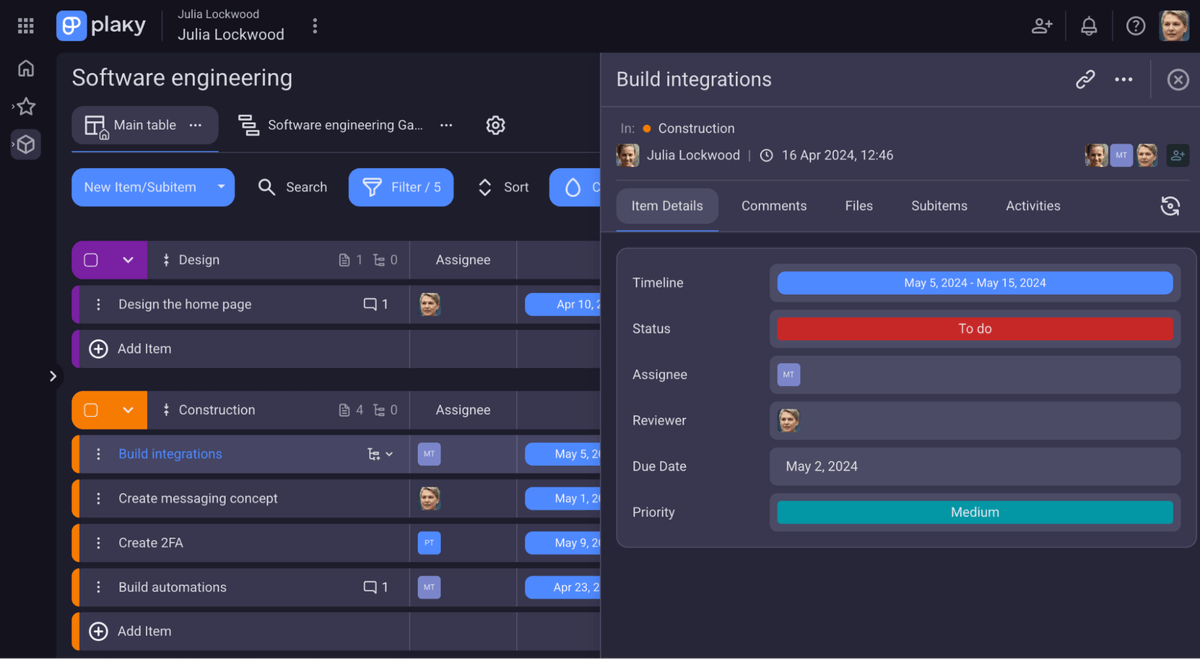
On top of this, Plaky offers top-notch security for your project data through ISO 27001:2022 and SOC 2 Type II compliance, which means your business and project data is fully protected.
Keep project management smooth, efficient, and cost effective. Try Plaky today!

