Do you often feel overwhelmed by the number of tasks you need to tackle? Maybe you struggle to keep track of all the important information regarding each task — all those specifics, numbers, and dates.
Luckily, there’s a simple solution to avoid all the stress caused by disorganization — organization apps!
These apps can help you:
- Juggle multiple tasks,
- Reduce stress, and
- Stay on top of everyday responsibilities.
From personal responsibilities to work-related tasks, organizational tools can transform how you handle your day-to-day life.
I’ve tested the free versions of some of the best apps for organization. Keep reading for my full reviews and (finally) get your life in order!

In this article:
Top 10 organization tools — overview
Here’s an overview of the 10 organization apps I tested for this article, including their lowest prices and their unique selling points.
| App | Best for | Free plan | Free trial | Lowest price |
|---|---|---|---|---|
| Plaky | Simple, centralized workflows | ✔ | ✔ | $3.99/user/month |
| Todoist | Creating to-do lists | ✔ | ✔ | $4/user/month |
| Apple Reminders | Creating reminders | ✔ | n/a | n/a |
| Trello | Kanban enthusiasts | ✔ | ✔ | $5/user/month |
| Calendly | Scheduling business meetings | ✔ | ✔ | $10/user/month |
| Google Calendar | Tracking events in a calendar | ✔ | n/a | n/a |
| Google Keep | Keeping track of day-to-day responsibilities | ✔ | n/a | n/a |
| Evernote | Handling work-related notes | ✔ | ✔ | $10.83/month |
| Clockify | Time tracking | ✔ | ✔ | $3.99/user/month |
| Asana | Advanced customization | ✔ | ✔ | $10.99/user/month |
Psst! If you already know the criteria you’ll use to determine the best app for you, you can just skip straight to the reviews.

How I picked the best organizational software
There are way too many options for organizational software out there — so I had to find a way to pick the right ones to review.
Here are the feature sets I looked into and ones you should consider when picking an organizational tool for yourself:
- Information management — You should go for an app that’ll let you store, sort, and keep work-related information to reference easily later on.
- Task management — You need all task-related information to be centralized, easy to access, and simple to manage. Plus, you should look for features that help you tackle complex tasks, like subtasks, dependencies, timeline overviews, etc.
- Time tracking — You need a way to track the time it takes to complete your tasks so that you can create more efficient workflows.
- Automations — Speaking of optimized workflows, you want a way to automate the manual, repetitive tasks your team faces day-to-day to save precious time.
- Client collaboration — If you’re running an organization, odds are you’ll have to handle clients on a daily basis. So, your organizational software of choice should allow you to collaborate with clients seamlessly, right in the app.
- Scalability — You want an app that can grow with you. So, look into apps that don’t force you to halt your growth because you can’t, for example, afford more users.
With all this in mind, I found 10 great apps you might want to check out. So, let’s see their in-depth reviews.
#1 Plaky — best for simple, centralized workflows
Whether you’re running a small business or a complex organization, Plaky’s feature set and intuitive UI will give you a perfect organizational experience.
Plus, with custom fields, automations, and centralized collaboration, this organizational software can help you create more efficient workflows.
Why choose Plaky?
With its focus on ease-of-use, streamlining workflows, and straightforward task management, Plaky offers smooth and centralized work organization.
| Pros | Cons |
|---|---|
| – Great automation options – Advanced task management features – Time tracking integration – Intuitive UI – Extensive free plan | – Limited integrations |
The first thing that always sticks out to me in Plaky is how easy it is to learn and use. I got a grip on the app, even as a first-time user, in little to no time — so your team can do the same and start working in Plaky without wasting time on onboarding.
But, if you want to speed up this process even more, my advice is to start with one of Plaky’s ready-made templates — they’ll save you plenty of time and spare you starting everything from scratch.
Besides saving time on onboarding, I also love how Plaky saves time in your day-to-day work with board automations.
All automations in Plaky work based on the “WHEN/THEN” principle. For example:
WHEN a dev task’s status field changes to Review, THEN add the QA team to the Reviewer field.
In this example, you make sure the QA team is always notified when devs complete a task. There’s no risk of devs forgetting to let them know — they’re entirely free of that responsibility, leaving them with more time to focus on important work.
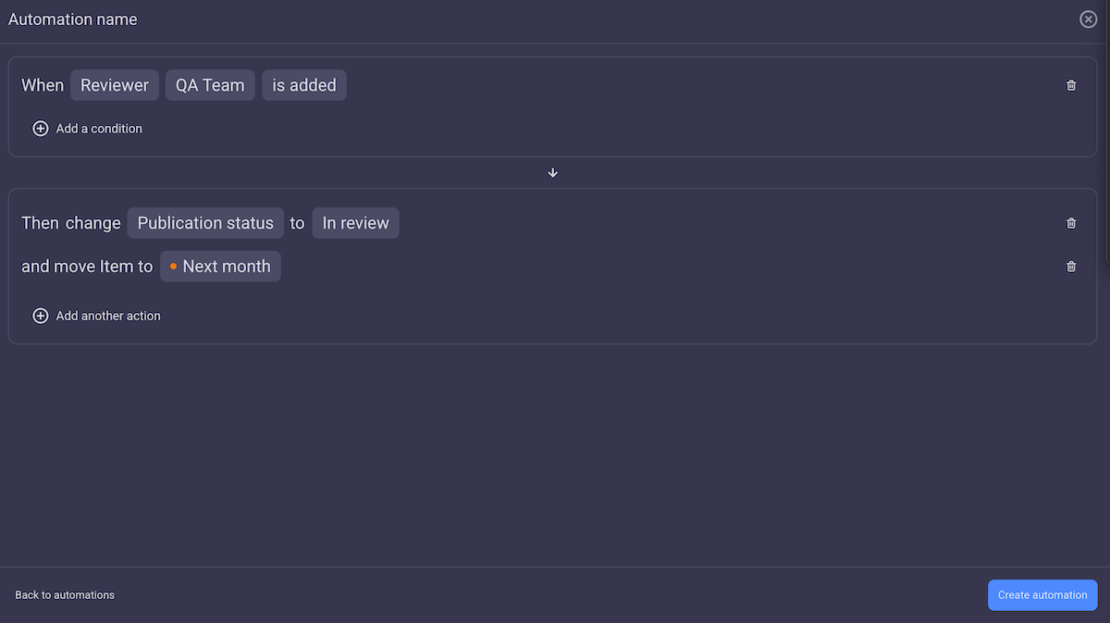
Other Plaky features that could help you optimize your team’s workflow include:
- Time tracking — Plaky’s time tracking integration with Clockify gives you a way to track the time spent on each specific item. You can then use this information to forecast timelines more effectively or create invoices for clients more easily.
- Subitems — Take advantage of Plaky’s subitems to break down complex items (tasks) into more manageable pieces. Not only will this make it easier to focus on the tasks at hand, but you’ll also ensure nothing falls through the cracks.
- User roles — It’s annoying to have to constantly update your clients on your team’s progress. So, use the Viewer user role to keep them in the loop at all times, without wasting time to type out detailed updates for every little thing.
- Custom fields — Plaky’s highly customizable fields make it super-easy to set up a board, no matter which industry you’re in. These fields can be tailored to your exact preferences, allowing you to seamlessly adjust Plaky to your workflow.
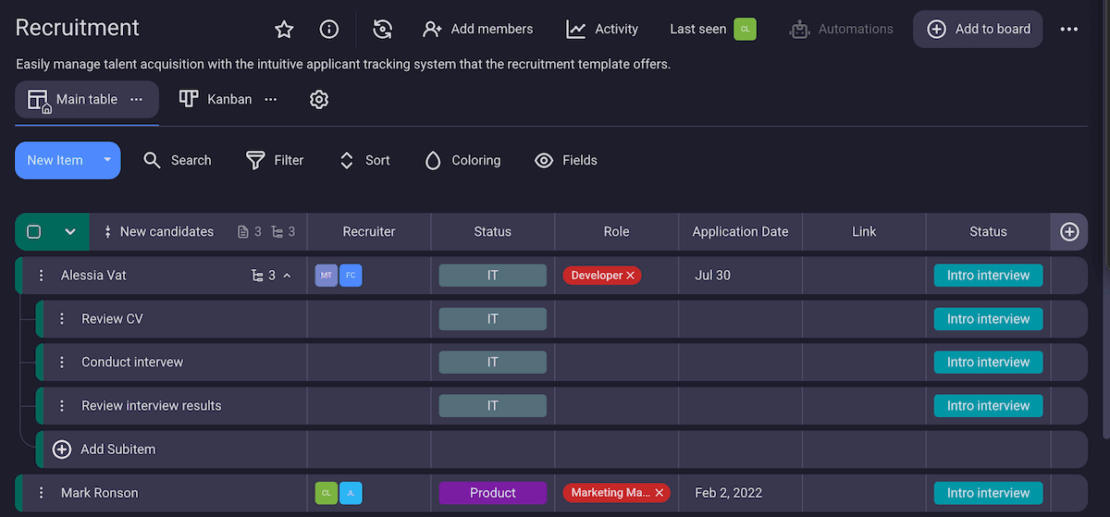
As far as cons go, Plaky currently has just one integration — the above-mentioned time tracking. So, if you’re working in specific software you really need to integrate with, you might feel slightly limited in this department.
That said, Plaky’s rich feature set already satisfies pretty much every organizational need you may have. So, you won’t need to integrate with other organizational tools anyway.
What’s new in Plaky?
Most recently, Plaky introduced automations — a way to streamline repetitive tasks — and a brand new board view (chart view). Get more details about the latest updates in Plaky’s changelog.
Available for: web, iOS, and Android
| Plaky’s plans | Plaky’s pricing |
|---|---|
| Free | $0 |
| Pro | $3.99/user/month* |
| Enterprise | $8.99/user/month* |
*billed annually
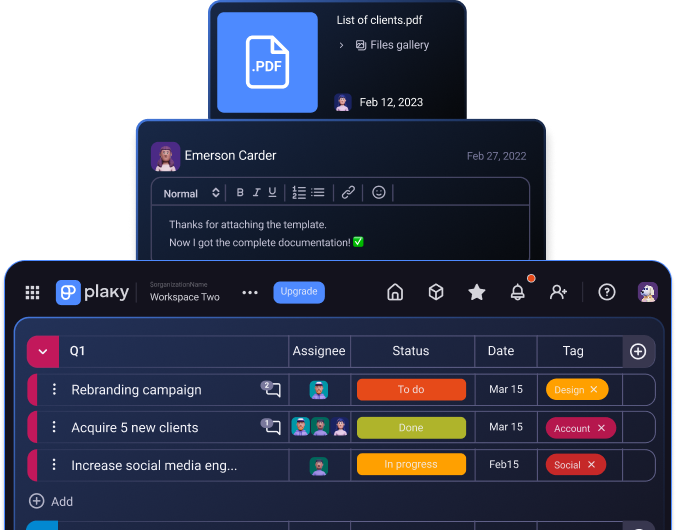
#2 Todoist — best for creating all kinds of to-do lists
Todoist is a widely popular organization app used for managing task lists and to-dos that’s best known for its simplicity.
Why choose Todoist?
Todoist is perfect for teams that are new to using project management tools and would like to start slow by writing detailed to-do lists to track their tasks.
| Pros | Cons |
|---|---|
| – Simplified task management – Location-based reminders – Intuitive and easy to use | – No advanced features – Workspace can easily become cluttered |
Shortly after I downloaded Todoist, I realized why it ranks among the most popular organizational apps — navigating this tool is practically effortless.
The simple to-do list system makes it easy to create new tasks, and the interface is intuitive and easy to customize.
In fact, for me, Todoist is almost like a digital notebook, with different pages dedicated to different types of tasks.
For example, current and upcoming tasks are displayed in the “Today” and “Upcoming” sections of the workspace. You can also add random tasks in the “Inbox” section when they pop into your head, and then come back later to drag and drop them into the correct projects.
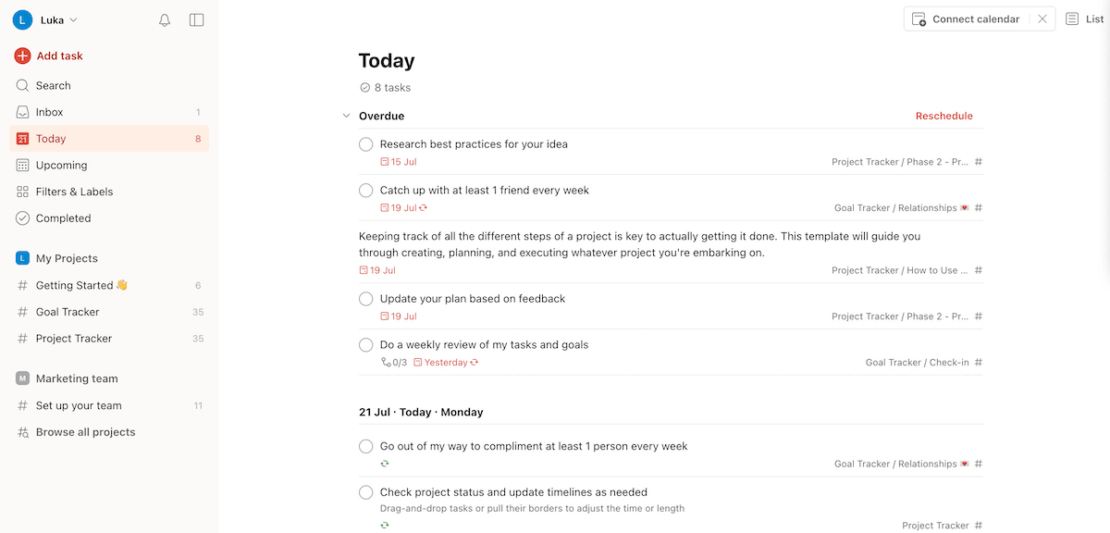
The downside to this system is that a project can easily become cluttered once you start adding too many tasks. It took quite a bit of scrolling through my test project to find the tasks I was looking for — and it doesn’t help that there’s no real color-coding, e.g., with status bars or color-based fields.
However, Todoist does offer filtering options. Does this fix the issue entirely? Not exactly — with limited fields, the filtering options are also limited. And, you still can’t get a good overview of the whole project.
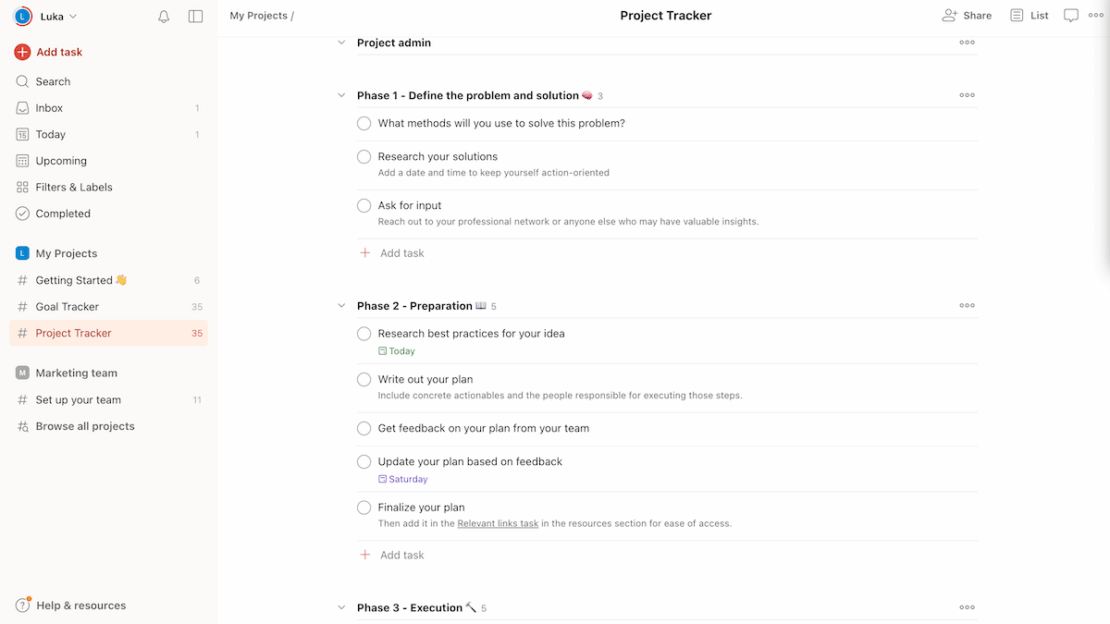
That said, Todoist offers plenty of features to organize and manage your to-do lists. Some of the best ones include:
- Simplified task management — Tasks in Todoist are fairly straightforward. There are assignees, date, deadline, priority, and labels, as well as a description field. I was also pleasantly surprised that this simple system lets you create subtasks.
- Location-based reminders — I especially liked that Todoist lets you create location-based reminders, like: This resource is not urgent to get, but if I’m near the store, I’ll get it anyway. Overall, this could help you become more productive and waste less time going back and forth. However, the feature is only available in premium plans.
- Calendar view — Your “Upcoming tasks” view is built like a standard calendar. It gives you a good overview of the project due dates, so you can plan and adjust it accordingly, or just remind yourself of upcoming tasks. Plus, you can use the filtering and sorting options to pinpoint tasks on your calendar that need your attention.
In the end, Todoist serves well as a simple, easy-to-learn tool for small teams. However, as soon as your scope of work or team size grows, the limitations will be hard to miss.
While its ability to create tasks is fine enough, as soon as you tackle barely complex tasks, Todoist becomes very limiting. Without a status bar, you can’t track progress easily. Without any sort of timeline, you can’t plan multiple tasks ahead of time. And, without automations, you can’t simplify your workflow once you start adding more and more tasks.
So, if you’re planning to scale your business, it might be better to focus on a more powerful project management tool.

What’s new in Todoist?
Most recently, Todoist added an integration with Outlook Calendar, which gives users a better overview of their plans and responsibilities.
Available for: web, macOS, Windows, Linux, Android, iOS, Apple Watch, and Wear OS
| Todoist’s plans | Todoist’s pricing |
|---|---|
| Beginner | $0 |
| Pro | $4/user/month* |
| Business | $6/user/month* |
*billed annually
💡PLAKY PRO TIP
Need to create a to-do list fast? Check out these customizable templates:
#3 Apple Reminders — best for creating reminders
Apple Reminders is an Apple product-specific app that is built to make sure you never miss your daily responsibilities.
Why choose Apple Reminders?
If you’re looking for a simple Apple app to get organized, you’ll probably like Apple Reminders due to its convenience and minimalistic design.
| Pros | Cons |
|---|---|
| – Built-in notifications – Tracking tasks with checklists – Recurring tasks | – Quickly becomes cluttered – Not suitable for managing teams |
The main advantage I noticed while using Apple Reminders is that it’s more than just a to-do list app — it’s also a tool that has a built-in “alarm” system.
Shortly before your scheduled meetings, you’ll be notified with a pop-up and a sound notification. So, as long as you’re near your device, you’ll never miss a meeting.
Besides being a great reminder tool, Apple Reminders also serves as a checklist with a simplistic design. Personally, I use Reminders for work tasks as they help me organize my work transparently by adding all necessary task details, such as:
- Date,
- Time,
- Location, and
- Tag.
Even though it doesn’t offer many task management features, the rudimentary options found in Apple Reminders help you clarify tasks and get a hold of them more easily — but that still can’t compare to traditional project management software.
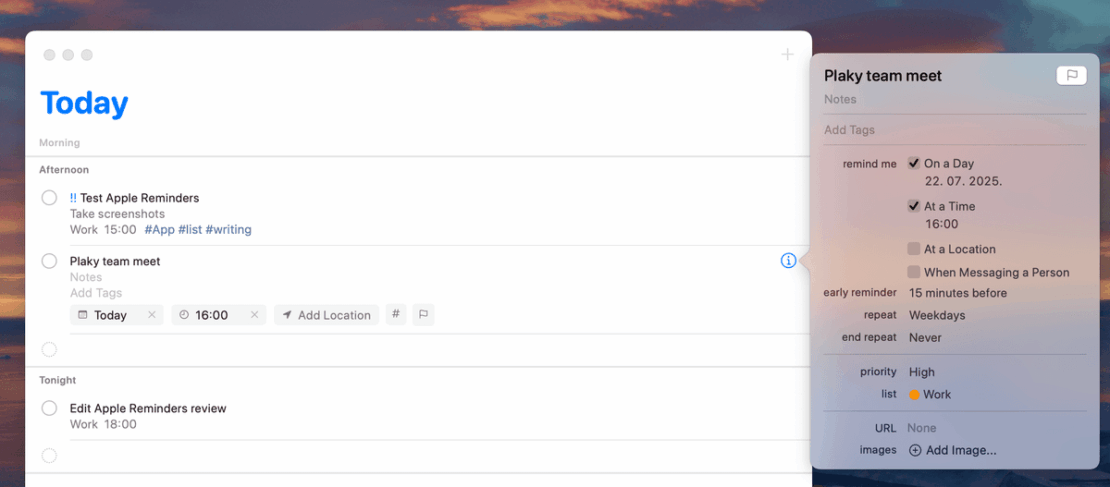
Along with task reminders, Apple Reminders also improves your organization with:
- Recurring tasks — Whether it’s weekly check-ins with your team or a report you have to write every month, Apple Reminders lets you create a recurring task for it. This way, you’ll never face the dreaded consequences of forgetting tasks again and again.
- iCloud sync — With iCloud, you can sync all of your Apple Reminders tasks with other Apple devices you own. So, even if you’re away from your Macbook, your iPhone will still notify you when a task is due.
- Filtering options — You can filter tasks in Apple Reminders with 5 views: today, scheduled, all, flagged (marked as important), and completed. This helps you avoid clutter and lets you laser in on the task you’re looking for.
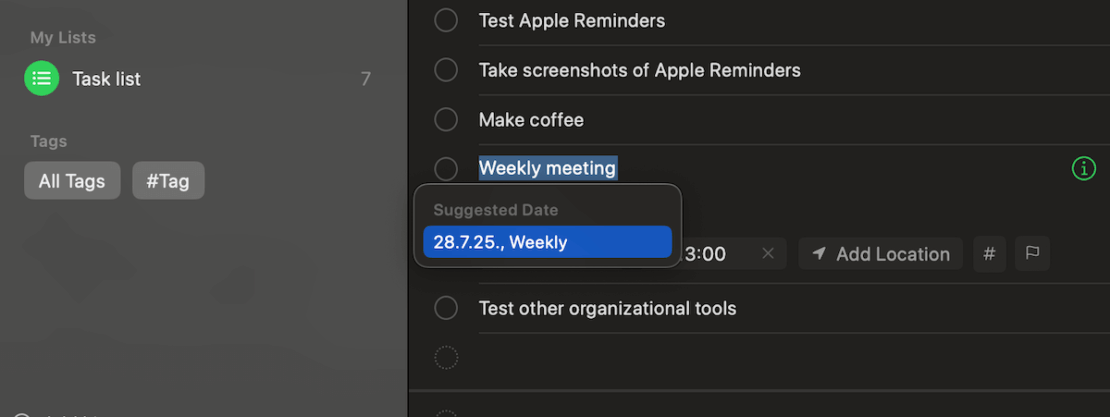
But, even with this many options, Apple Reminders is still mostly useful for individuals. It’s near impossible to manage any number of team members — after all, you can’t even assign tasks. If you try to use it to manage your teams, they’ll only see their own tasks and will end up working in silos (isolated, failing to share information with other team members).
And, even if you are working solo, as soon as you start handling a lot of tasks and meetings, your checklist will become rather cluttered. Plus, while the filtering options are useful in some situations, they’re pretty limited — there’s no option to customize them in any way.
Make organization easier with Plaky
What’s new in Apple Reminders?
With iOS 18, you’re now able to create and manage your reminders entirely inside the Calendar app. Syncing calendar events and reminders will help you get a better overview of your day.
Available for: Mac, iPhone, iPad, and Apple Watch
Price: $0
#4 Trello — best for Kanban enthusiasts
Trello stands out as one of the most popular apps for Kanban-based task management. It’s one of Atlassian’s products and is intended for managing tasks and projects.
Why choose Trello?
If you need to keep a close eye on task completion, and if you want a Kanban visual overview, Trello will not disappoint you.
| Pros | Cons |
|---|---|
| – Great Kanban view – Good customization options – Automations | – Limited free plan – Not suitable for large projects |
The standout feature in Trello is, of course, its Kanban view.
Trello’s Kanban board’s navigation is intuitive, and the drag-and-drop system for moving and organizing tasks saves a lot of time in the long run. You can also move whole lists around this way, so reorganization in Trello is, in my humble opinion, a total breeze.
Plus, since tasks are grouped according to their status in Kanban, you can track their progress at just a glance — spotting things like bottlenecks, tasks that have been stuck for a while, and overall project health.
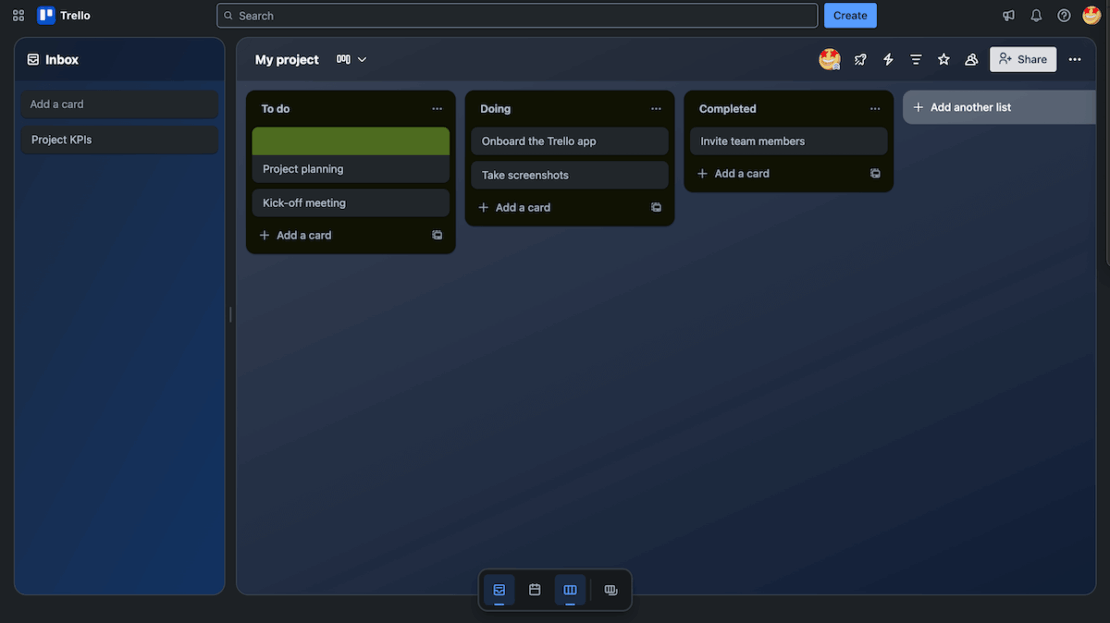
The cards themselves offer good task management options. You can:
- Add and customize labels,
- Set assignees,
- Create checklists,
- Clarify tasks with descriptions, and
- Add custom fields — if you’re on a paid plan.
Aside from fields, some visual customization is available in the free plan — you can add different backgrounds to boards and tasks, from color fills to photos.
This sounds like just a fun addition, but it really helped me differentiate between tasks and get a better visual overview of my project.
The only thing that isn’t available in the free plan is task list background customization — ironically enough, that’d be the most useful option, as that’s where you want the easiest visual distinction.
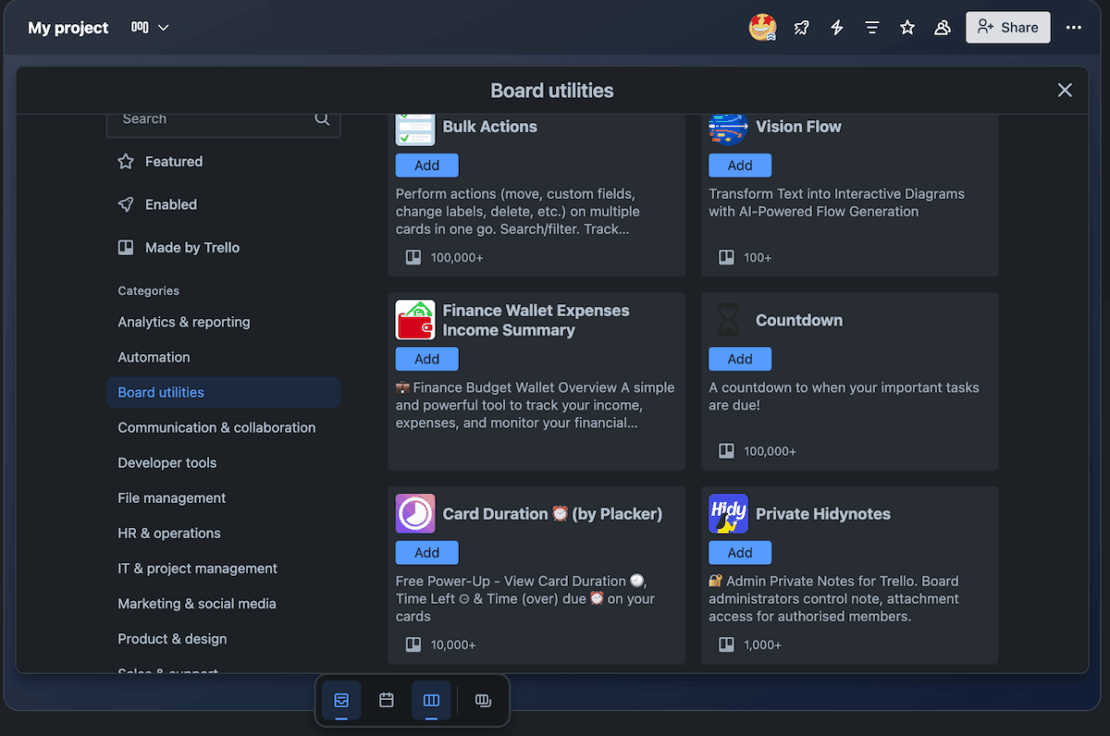
Besides the Kanban view, Trello has a few more organizational features to offer:
- Automations — Trello’s automations are comprehensive and work well to save time on repetitive tasks. They might take some getting used to, as there’s a lot of options to go through before you find the right automation for you. The good news is, you get access to 250 monthly automation runs in the free plan.
- Power-Ups — Using Power-Ups in Trello is another way you can customize your boards. You can find useful integrations like OneDrive, or additional features like notes and docs. This helps you set up your projects more easily, no matter which type of organization you’re running.
- Different views — Trello offers 5 more views besides Kanban, like Calendar and Dashboard. These let you view your board from multiple angles, letting you get a better grip on your project. However, they are available only in paid plans.
You might’ve noticed the “paid plan only” trend in most of these features. Unfortunately, Trello’s free plan is pretty limited — not just when it comes to the feature set, but also in the number of seats it offers. With just 10 collaborators, you’ll be forced to upgrade and spend precious finances as soon as your team starts growing.
Plus, Trello’s free plan becomes pretty limited as soon as your scope of work grows. With just the Kanban view, once you start adding more tasks, the board becomes pretty cluttered — fast. And yeah, the color customization helps a bit, but it can’t solve the issue completely.
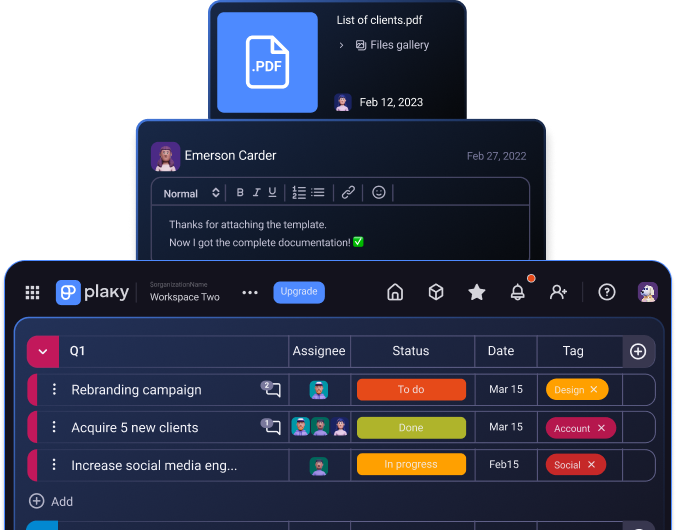
What’s new in Trello?
Trello recently changed its design and navigation. The platform added an inbox widget, similar to Todoist, for you to store ideas and tasks that aren’t yet ready for the board.
Available for: web, macOS, Windows, iOS, and Android
| Trello’s plans | Trello’s pricing |
|---|---|
| Free plan | $0 |
| Standard | $5/user/month* |
| Premium | $10/user/month* |
| Enterprise | est. $17.50/user/month* (for 50 users) |
*billed annually
#5 Calendly — best for scheduling business meetings
Calendly is an online calendar app designed for individuals with a busy schedule filled with online meetings and appointments.
Why choose Calendly?
Calendly is perfect for users that need to easily set up and coordinate work meetings on a regular basis.
| Pros | Cons |
|---|---|
| – Google Calendar integration – Good meeting and event scheduling options – Automated communication around meetings | – Can’t create and manage tasks – Limited free plan |
My first impression of Calendly is that it’s very easy to set up.
You can activate Calendly via your Google Account and link it to your Google Calendar. You’ll be asked to enter a desired URL, which gives anyone seeking to schedule a meeting with you access to your calendar and available time slots.
This is great if your organization often deals with client meetings — it gives your invitees an option to check your schedule. Plus, with Calendly, you’ll always be sure there are no double bookings in your calendar.
In short, you’ll avoid the hassle of sending multiple messages back and forth to coordinate availability. Instead, others can quickly access your schedule and align it with their own calendars.
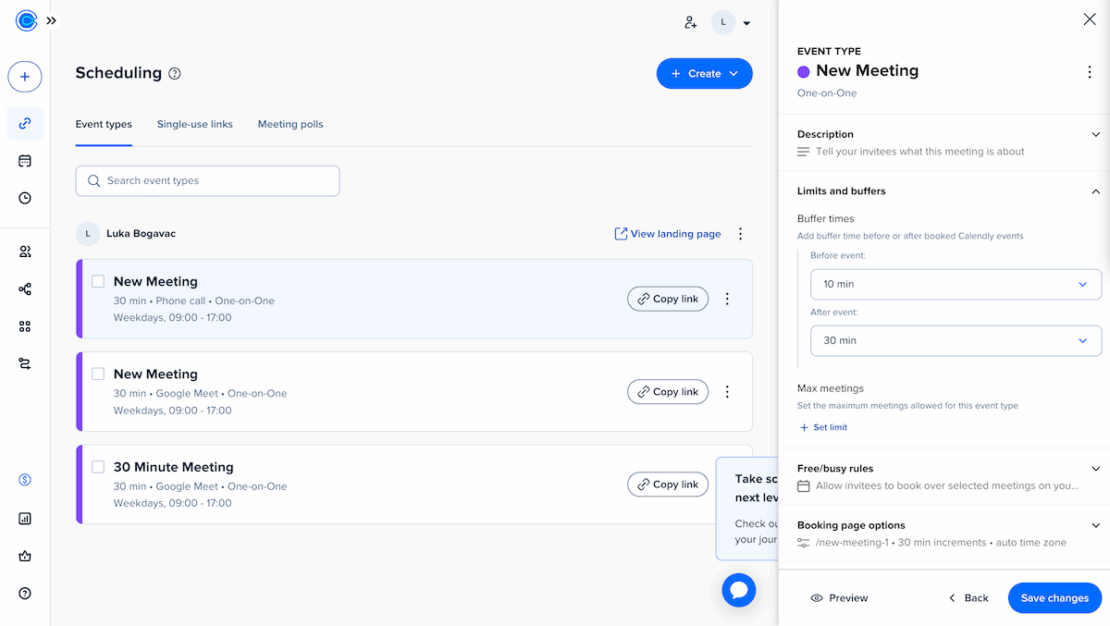
Calendly also helps you automate frequent meeting communication using workflows. In the workflow tab, you’ll find options to automatically send out:
- Reminders to invitees or hosts,
- Thank-you emails,
- Follow-up meeting requests,
- Emails to invitees that didn’t show up requesting another time booking, and more.
This ensures you never forget anything important, while leaving you time to focus on what actually matters — the meetings themselves.
Plus, all this can be done not just through email, but through mobile phone texts as well, allowing you to manage your schedule on the go.
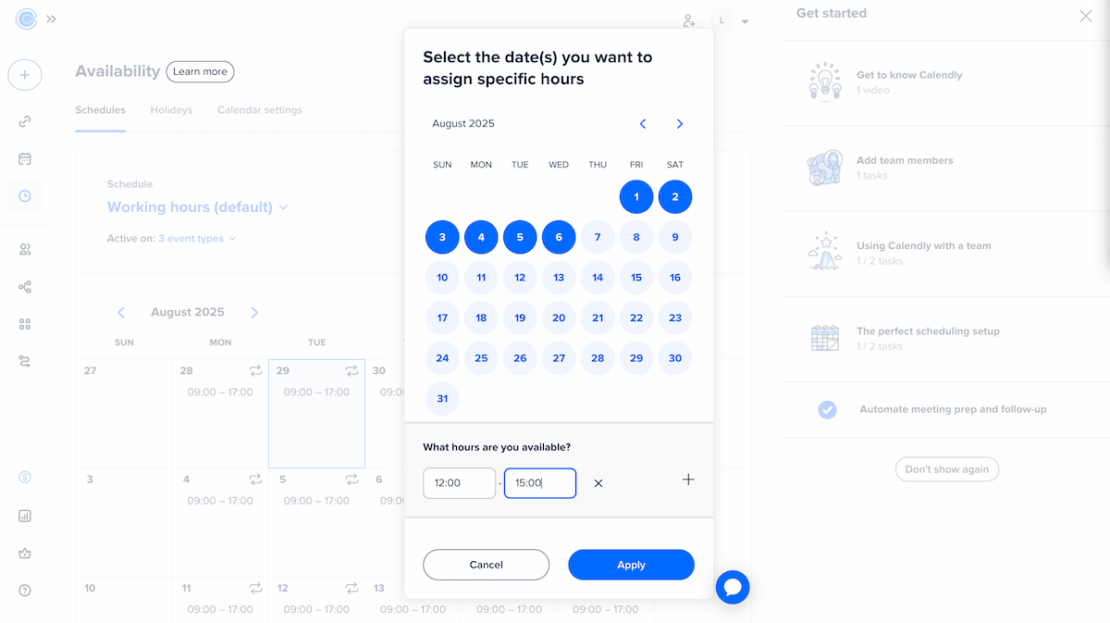
Calendly gives you more options to keep your meetings organized, like:
- Integrations — Calendly lets you easily schedule meetings with clients by integrating with plenty of useful apps. Integrations like Google Meet and Zoom give you a place to conduct meetings, while Stripe and PayPal help you invoice and charge your clients.
- Event types — You can create different meeting types in Calendly, e.g., set up Group calls for online classes and seminars or Collective for group sales calls and panel interviews. This helps clients know exactly what they can expect from your meeting and helps you identify meetings easily while managing them.
- Customization options — While Calendly’s overall customization is pretty limited, the meetings you create can be customized fairly well. You can add buffers and limits to calls, set up an invitee form, display a confirmation page, etc. All of this further increases transparency with invitees and creates an overall better user experience.
If you’re dealing with lots of meetings and need a way to organize them properly, Calendly is a great option. But, if you want to organize your entire business, you won’t find much use in this app.
For starters, you can’t create or organize tasks in Calendly — a simple feat that any task management software could perform.
Another downside of Calendly is that its free plan is rather limited — you can’t customize workflows for all types of notifications (like custom reminders), and you’re limited to only the 1-on-1 event type.
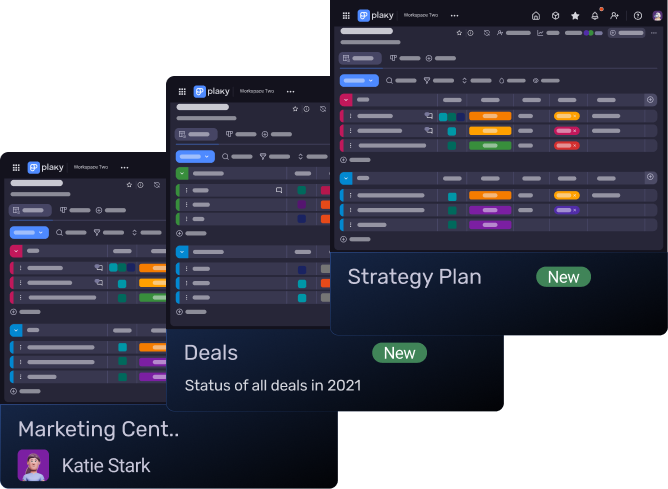
What’s new in Calendly?
Most recently, in November 2024, Calendly announced that the Integrations & Apps page got a new look. The directory now has 2 tabs (Discover & Manage). This way, you can get a clear overview of which integrations you’ve added to your account.
Available for: web, iOS, and Android
| Calendly’s plans | Calendly’s pricing |
|---|---|
| Free plan | $0 |
| Standard | $10/user/month* |
| Teams | $16/user/month* |
| Enterprise | POA |
*billed annually
#6 Google Calendar — best for tracking events in a calendar
Google Calendar is a simple, free solution that lets anyone with a Google account track their busy schedule.
Why choose Google Calendar?
Google Calendar is a great option for all organizations that need to hold and keep track of lots of events.
| Pros | Cons |
|---|---|
| – Simple and easy to use – Integrated with the Google Workspace – Options to create multiple calendars | – Limited task management – Cluttered when managing multiple calendars |
Right out of the gate, Google Calendar has a simple and intuitive UI that lets you create meetings with just one click.
Creating, rescheduling, or managing meetings is very easy — you can simply click and drag, expand to lengthen the time of the meeting (or shorten to, well, shorten the meeting), or double-click to see more options. So, not only is it easy to use, but it doesn’t waste your time making you tediously go through manual settings to change meeting details.
You can also get several visual overviews of your meetings by different time ranges:
- Day,
- Week,
- Month,
- Year,
- Schedule, and
- 4 days.
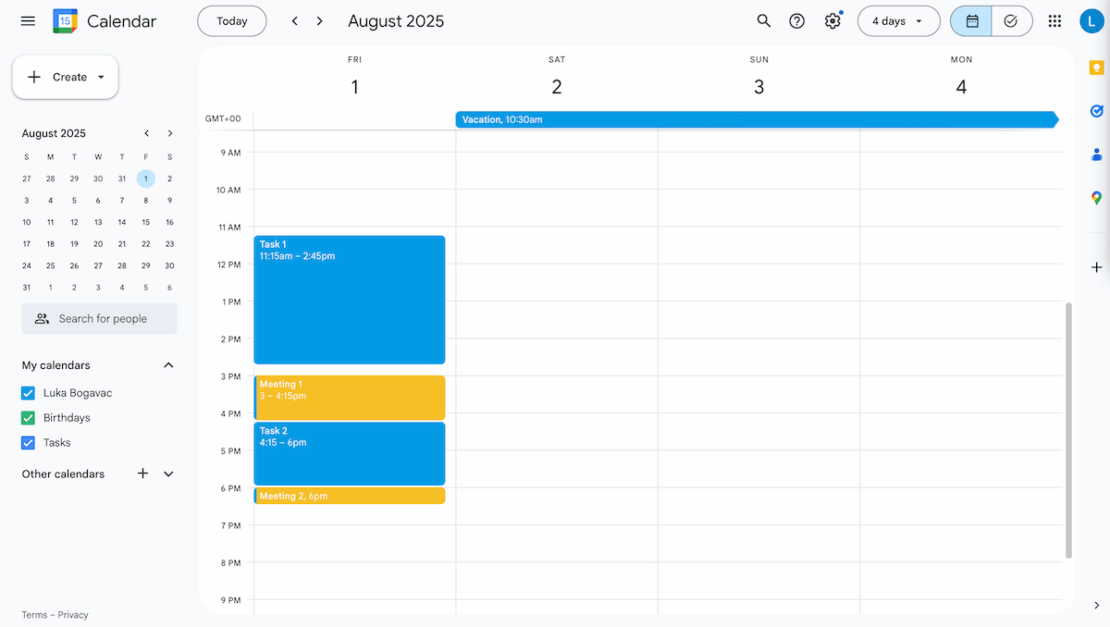
Plus, if you want to better organize your calendars, you can just create multiple ones. For example, you can have separate calendars for client meetings and for in-house ones. Then, color-code each one to always have a clear visual overview of your schedule.
Multiple calendars are also useful if you’re running multiple projects, tracking both personal and organizational calendars, or just want to separate schedules by departments in your organization.
And here’s a cool hack for you — you can set up events to serve as task reminders. For example, I set a repeating “schedule LinkedIn post” reminder, because I easily forget this type of “small” task. Similarly, you can use this system to stay on top of tasks in multiple projects.
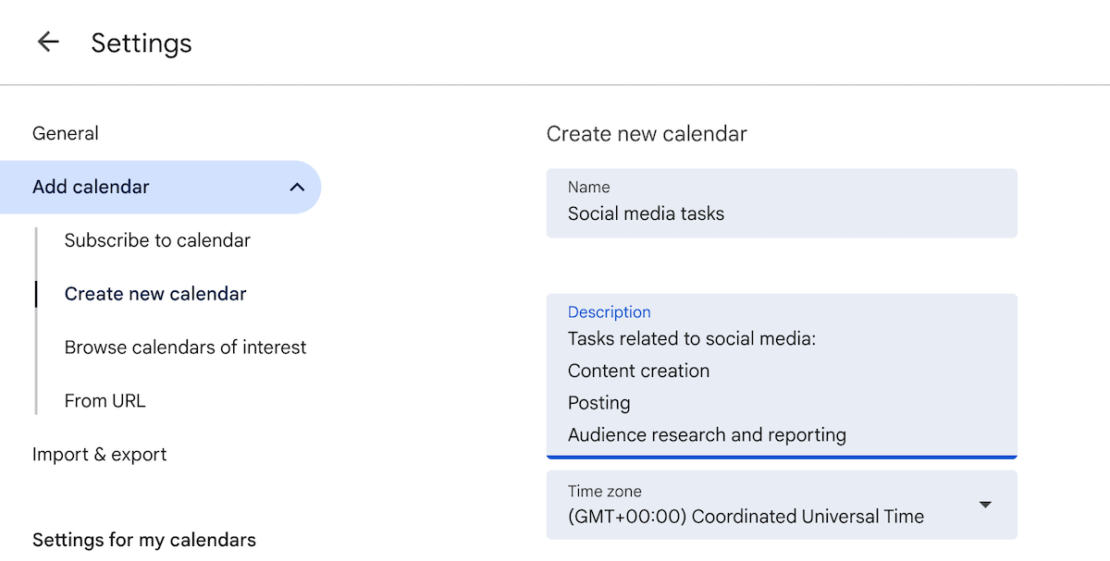
Other organizational features Google Calendar offers include:
- Google Workspace integration — Naturally, as Google’s product, Calendar integrates with the rest of the Google Workspace (this is great, because you’re probably already using these apps). So, you can add Meets without issue, send out automatic emails as you reschedule, add Google Drive attachments, etc. Although quite basic, these integrations give you everything you need to collaborate with clients effectively.
- Option to create and manage tasks — While very rudimentary (in the sense that you can only add descriptions to tasks), Google Calendar’s task option allows you to handle schedules with ease. It lets you keep track of which time slots are allotted for work outside of just meetings. This also gives your meeting invitees a more accurate estimate of when you’re available.
- Customizable reminders — You can set customizable reminders to notify you when a meeting is approaching. You can connect Google Calendar to your phone and receive a unique sound reminder for all meetings (to this day, it still jolts me when I hear it). This way, you’ll never forget a meeting over a busy schedule.
Like with Calendly, Google Calendar is generally suited for organizations that do most of their work at meetings. If you need clearly set tasks or detailed workflows, you might want to consider other productivity tools.
Plus, the Calendar only offers schedule organization — for complex features like invoicing, workflow automation, or task management, you’d need a project management tool.
So, if you’re looking for something simple and effective, Google Calendar is the perfect choice. Just know that you’ll soon be looking for more.
What’s new in Google Calendar?
Most recently, Google Calendar added the option to link to your Calendar availability in emails, allowing you to share your available hours with ease.
Available for: web, Android, iPhone, iPad, and Wear OS
Price: $0
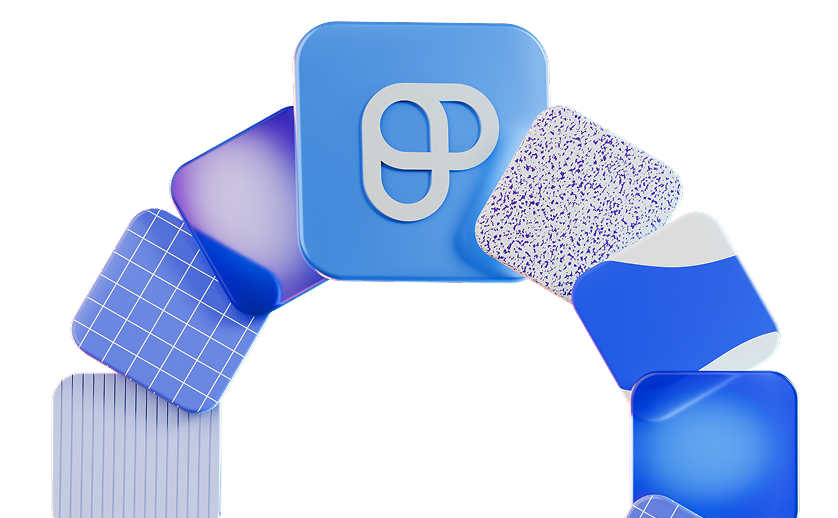
#7 Google Keep – best for keeping track of day-to-day responsibilities
Google Keep is a lightweight organization app that’s excellent for taking notes in various forms, especially on your phone.
Why choose Google Keep?
Google Keep, just like the rest of Google’s tools, is simple and easy to use, which makes it ideal for keeping track of your day-to-day tasks and responsibilities.
| Pros | Cons |
|---|---|
| – Several note-taking options – Easy to use – Good mobile app | – Not suited for larger organizations – No task management options |
One of the first features of Google Keep that stood out to me is that you can make different types of notes, including:
- Checklists,
- Audio notes,
- Images, and
- Drawings.
So, when you’re organizing your work and want to sort notes, ideas, and responsibilities instead of tasks — Google Keep will be the perfect tool to use.
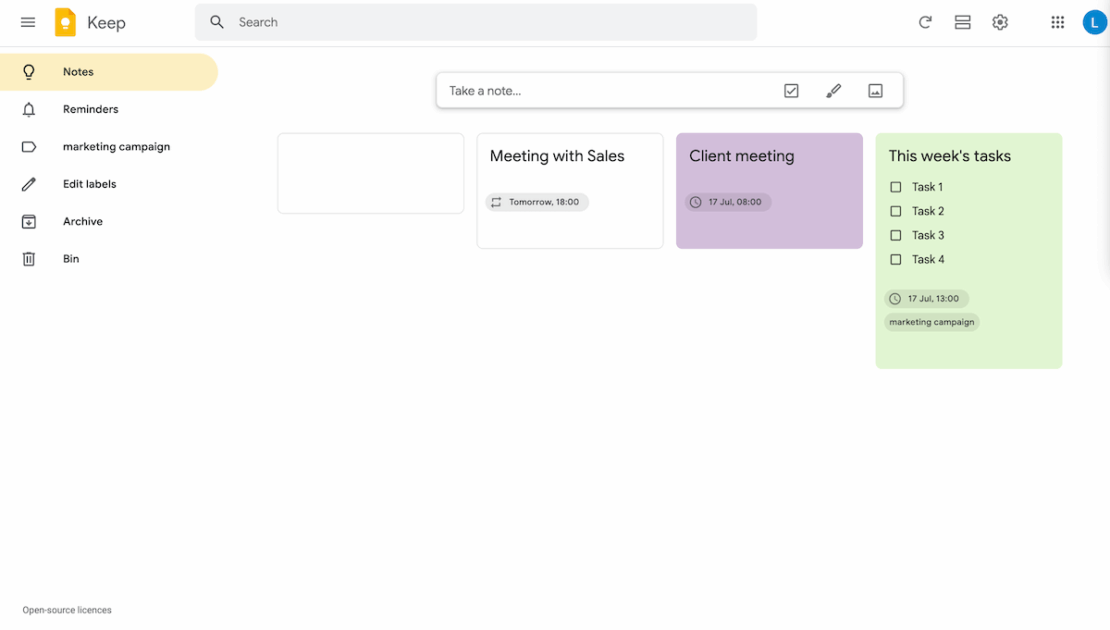
Without the need to create a full task or item every time you have to do something, you’re free to schedule your time outside of the restraints of more complex tools.
For example, if you’re a social media manager, you can just set a “publish post” reminder in Keep, instead of filling out an entire task for it in a standard PM tool.
Plus, the notes are fairly customizable — you can create drawings or take audio notes on the go (fantastic for those of us that forget a sentence halfway through typing it out). You can also color-code your notes, as well as add custom labels. All of this means — all organization in Google Keep is on your terms.

Google Keep lets you stay organized with even more options, like:
- Excellent mobile app — Google Keep’s minimalist approach works even better in the mobile app; the visual overview is much clearer, with notes less scattered over the screen. It’s great for taking notes on the go (especially the aforementioned audio notes). You won’t miss any reminders either, even when you’re away from your workstation.
- Google Workspace integration — Like Calendar, Keep also integrates with other Google apps. So, you can turn any note into a Doc (great for turning ideas into a file you can share with your team). Or, you can create notes linked to specific emails through Gmail.
- Intuitive UI — Keep takes little time getting used to because it’s such a simple and straightforward tool. This means you can start taking notes and tracking responsibilities right away, with no time wasted.
But, just like Calendar, Google Keep struggles when it comes to any type of task management. The only thing you can use effectively is a checklist — kind of like turning a task into subtasks. But, even with that, there are no details, status bars, timelines, or assignees you can add.
So, when it comes to organizing an entire team, Keep is definitely not the right option.
What’s new in Google Keep?
Most recently, Google Keep updated its FAB (floating action button) to reduce clutter in its bottom bar by removing it completely. This allows your notes to extend to the very bottom of your screen and make for a more intuitive UI.
Available for: web, Android, and iOS
Price: $0
#8 Evernote — best for handling work-related notes
Evernote is a note-taking organizational tool that helps its users organize their work-related information into functional notes.
Why choose Evernote?
You’ll likely benefit from an advanced note-taking app like Evernote if you’re someone who attends a lot of meetings or handles a significant amount of information at work that you need to jot down quickly.
| Pros | Cons |
|---|---|
| – Good note-taking features – Notes grouped into notebooks – Lots of template options | – Limited free plan – Unintuitive UI |
Evernote reminds me of plenty of other note-taking apps — but I find it much better than others for handling work-related notes.
It’s intended for organizing ideas as it allows you to add various note types, including:
- Regular notes,
- Tasks,
- Events,
- Files,
- Images,
- Audio recordings,
- Sketches, and more.
This allows you to pick and choose the best options for different types of notes — e.g., a brainstorming report based on a recent meeting with designers would include lots of images. Meanwhile, noting down day-to-day responsibilities as tasks instead of notes makes more sense overall since tasks are more action-based.
I especially like the fact that you can record audio (for example, when you’re at a meeting) and then automatically get a transcript. This saves a lot of time — you don’t need to re-listen to the same part of an audio file over and over again, or transcribe it yourself.
You can also organize all your notes into sections, called “Notebooks,” and group notes around a common topic. This way, you avoid too much clutter, which is a frequent downfall of note-taking apps.
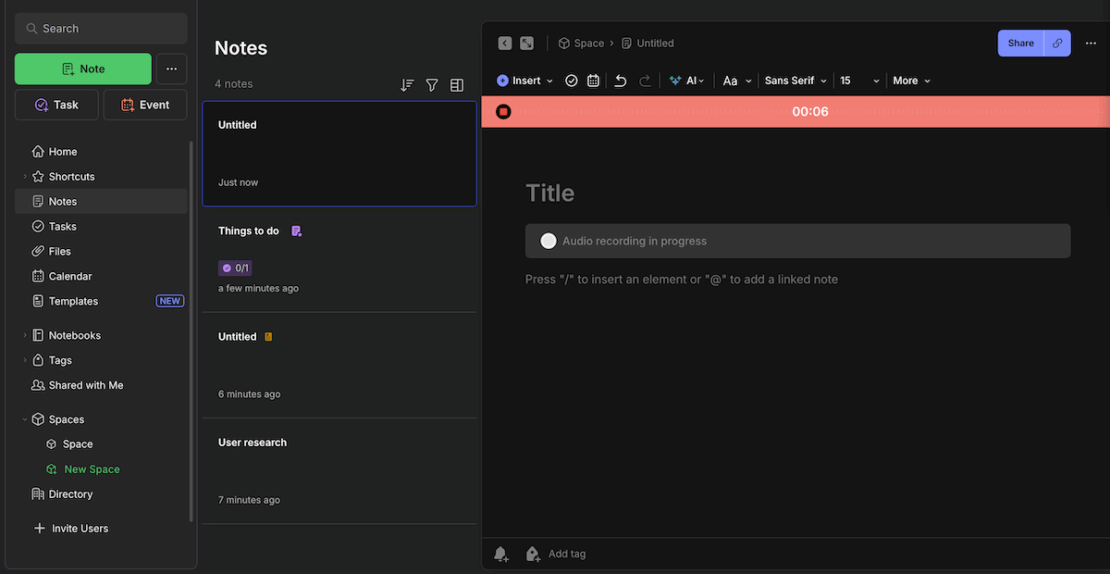
Evernote’s other organizational features include:
- Extensive template gallery — Evernote offers lots of templates to help you get started. The templates range from project management to expense tracking, so you’ll be sure to find something of use. This way, you don’t have to create, for example, a comprehensive table for a client contact list — you can just get it from a template instead.
- Powerful search tool — Another way Evernote combats clutter is with its search bar. You can search through specific notebooks, tasks, or just search by keyword. Alternatively, you can ask Evernote’s AI to find something for you, if you can explain it but can’t remember exactly where it is or what exact words you used in the note.
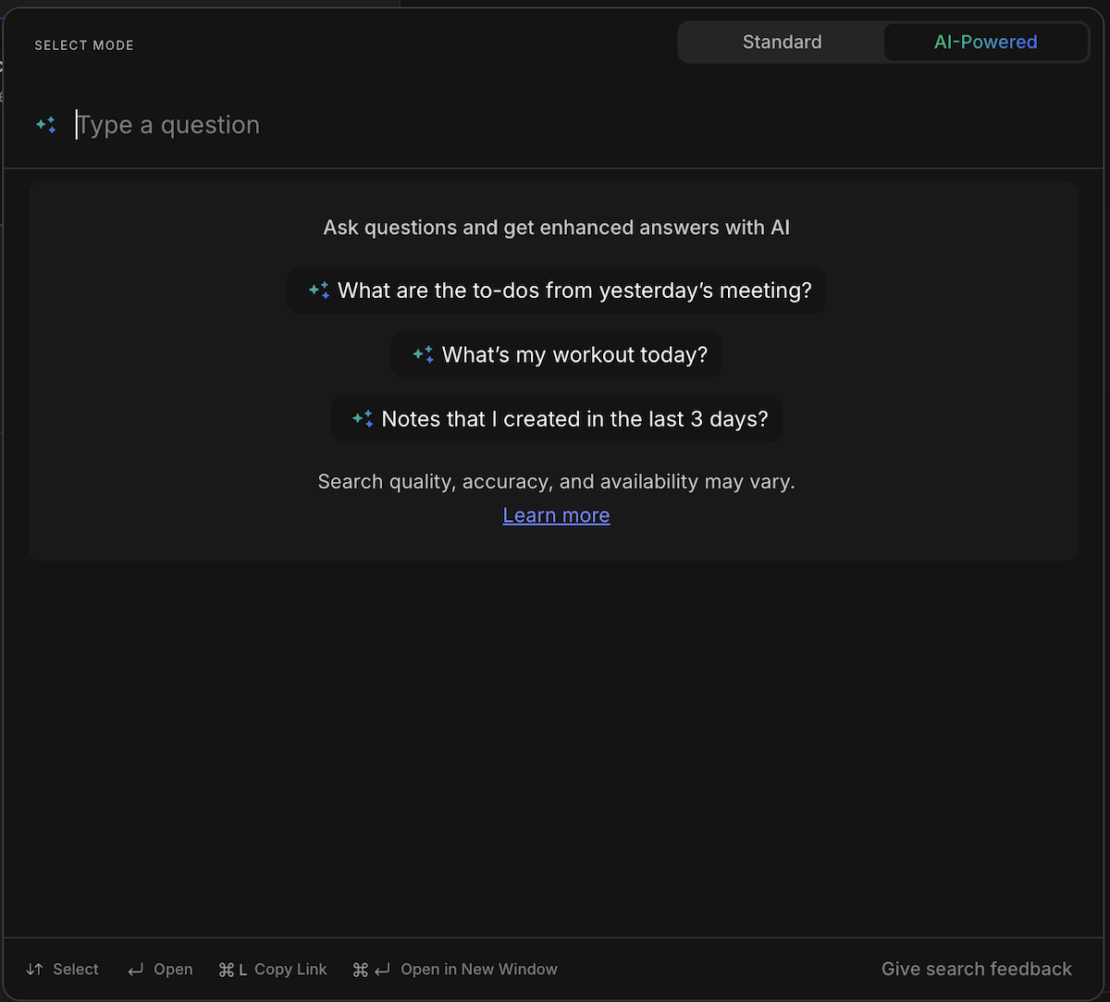
However, Evernote’s free plan is very limited. You can only create up to 50 notes and have just 1 notebook and use up to 250 MB for monthly uploads. You can delete old notes to make space, sure, but then you’ll lose information that might become important in the future — basically, you’re hurting your lessons learned.
Further, the UI is not as user-friendly as I wanted it to be. As far as I could figure out, you can only create tasks in your Space — not in notebooks, not in the Note tab. I couldn’t find where I could input different types of notes either — until I saw I had to click the description field to start writing, only for more options to appear.
My Evernote experience can be summed up like this — a somewhat unintuitive tool that offers a few cool features once you figure out how to get to them.
Try a simple organizer app — Plaky
What’s new in Evernote?
Evernote recently added a keyboard shortcut to cycle through the editor view, reducing time you spend searching for the right note to edit. The platform also worked on some major upgrades to the Search option, making it more focused and easier to use, as well as saving your searches for future reference.
Available for: web, Mac, Windows, iPhone, iPad, iPod Touch, and Android
| Evernote’s plans | Evernote’s pricing |
|---|---|
| Free plan | $0 |
| Personal | $10.83/month* |
| Professional | $14.16/month* |
| Enterprise | POA |
*billed annually
💡 PLAKY PRO TIP
Read a more detailed review of Evernote as compared to Notion, another comprehensive note-taking app:
#9 Clockify — best for time tracking
Clockify is a time management tool that lets you track time you spend on specific tasks, create invoices, and manage timesheets.
Why choose Clockify?
If you need an app to give you a better overview of how you spend your time so that you can organize it more effectively in the future — Clockify is the right choice for you.
| Pros | Cons |
|---|---|
| – Unlimited time tracking, even on the free plan – Productivity features, like the Pomodoro timer and idle detection – Billable rates and time reporting | – More advanced features available on the paid plans |
Clockify is a great tool for tracking and organizing your time spent on work. Users can track time in 2 ways:
- By starting a timer, or
- By entering time manually.
I like that I have a choice here — If I ever forget to start the timer, I can still enter time manually later and track time in a way that’s most convenient to my current workflow.
With a visually satisfying and easy-to-use UI, the process of entering time in Clockify is simple:
- Choose a task — if it’s a task you already worked on, it’ll appear in a drop-down list,
- Connect that task to a project,
- Enter the time you spent on that task, and
- Just hit enter.
With this option, Clockify helps me be more aware of how I spend my time and how productive I truly am. I no longer need to guess how much time I need for a certain type of task.
Instead, I can provide more accurate estimates for task durations in future projects and assignments. This eliminates the possibility to overestimate or underestimate tasks, which is especially important when working as a freelancer or in a fast-paced environment.
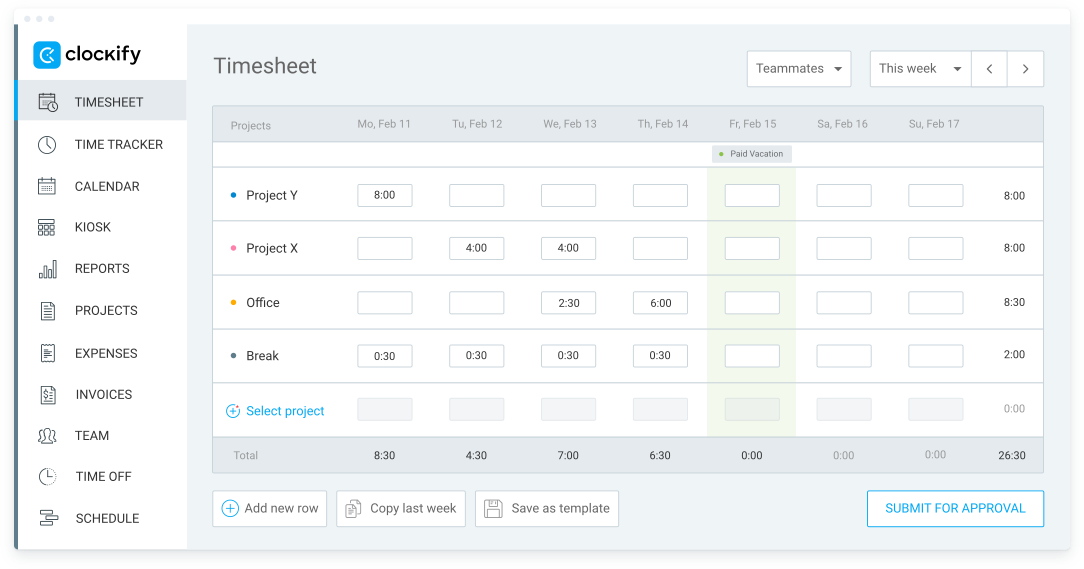
Other than simply tracking time, Clockify helps you stay organized with more features, like:
- Projects — Projects let you effectively assign categories to each task. Then, you can see how much time was needed to complete all tasks in a single project, without going through each task one at a time and adding their times together. This’ll help you estimate project timelines in the future.
- Billable rates — When working with clients, odds are you’ll charge by the hour. Clockify allows you to add hourly rates for users and projects, making client billing so much easier. Keep in mind, though, that invoicing is available starting with the Standard plan.
- Great free plan — Clockify’s free plan gives you unlimited users and projects, unlimited tracking, as well as rudimentary reports. This means that you won’t be forced into a paid plan once your team grows. Instead, you can go for one of the paid plans only if you want to use some of the premium features.
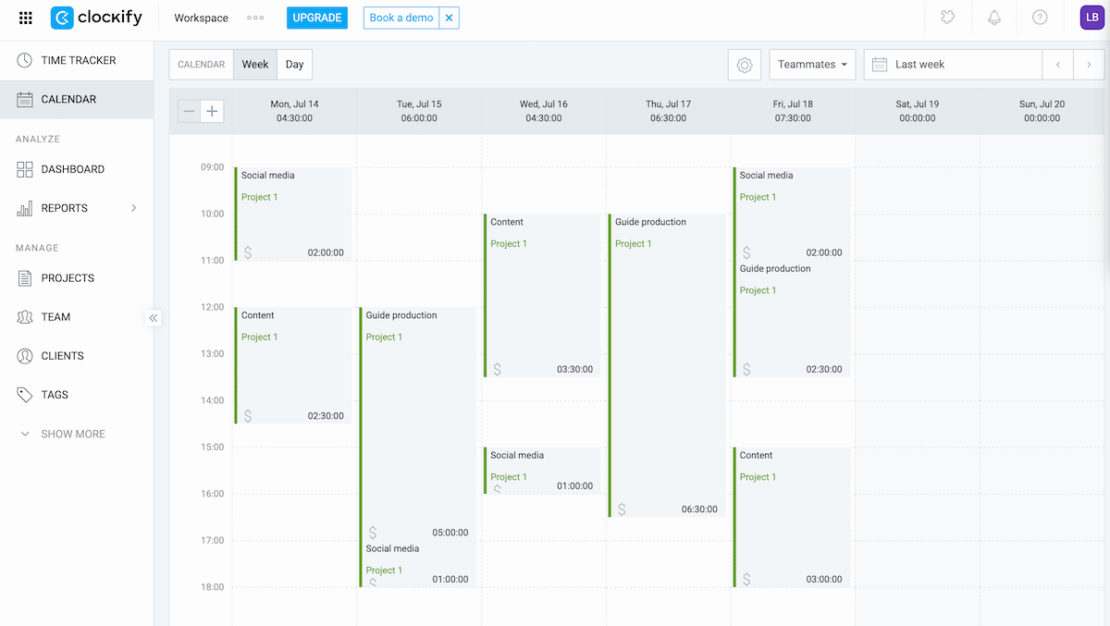
Overall, I’d say that Clockify’s free plan is robust and takes care of your basic time tracking needs. However, for additional organizational features closely linked to scheduling, budgeting, and expense management, you will have to upgrade to one of its paid plans.
What’s new in Clockify?
Clockify now integrates with Pumble, so you can receive messages directly in Pumble about timesheets and employee PTO requests. Plus, you’ll be reminded to input and submit time, so you’ll never get poor time estimates because you forgot to track your hours.
Available for: web, Windows, Mac, Linux, Android, and iOS
| Clockify’s plans | Clockify’s pricing |
|---|---|
| Free plan | $0 |
| Basic | $3.99/user/month* |
| Standard | $5.49/user/month* |
| Pro | $7.99/user/month* |
| Enterprise | $11.99/user/month* |
*billed annually

#10 Asana — best for advanced customization
Asana is a project management tool that offers plenty of task management, team collaboration, and organizational features — giving you plenty of options to handle even the most complex projects.
Why choose Asana?
If you want a tool that you can customize fully to your projects, no matter how complex they get, Asana might be the right choice for you.
| Pros | Cons |
|---|---|
| – Good customization options – Automations to simplify workflows – Task templates | – Limited free plan – Too complex for smaller teams or individuals – Expensive |
Asana is a well-known project management tool, so I knew what to expect — a solid, complex organizational solution.
The first thing that stuck out to me with Asana was the number of customization options you get.
For one, you can create custom fields; these are always useful because you can adapt boards to your workflow, no matter which industry you’re working in.
Moreover, you can create different types of tasks in Asana — kind of like task templates — which consist of fields you customize for each task type.
For example, you can create a “QA review” task type with a custom assignee field that the QA team is always assigned to, custom status markers, etc. Essentially, this saves you a fair amount of time when creating new tasks.
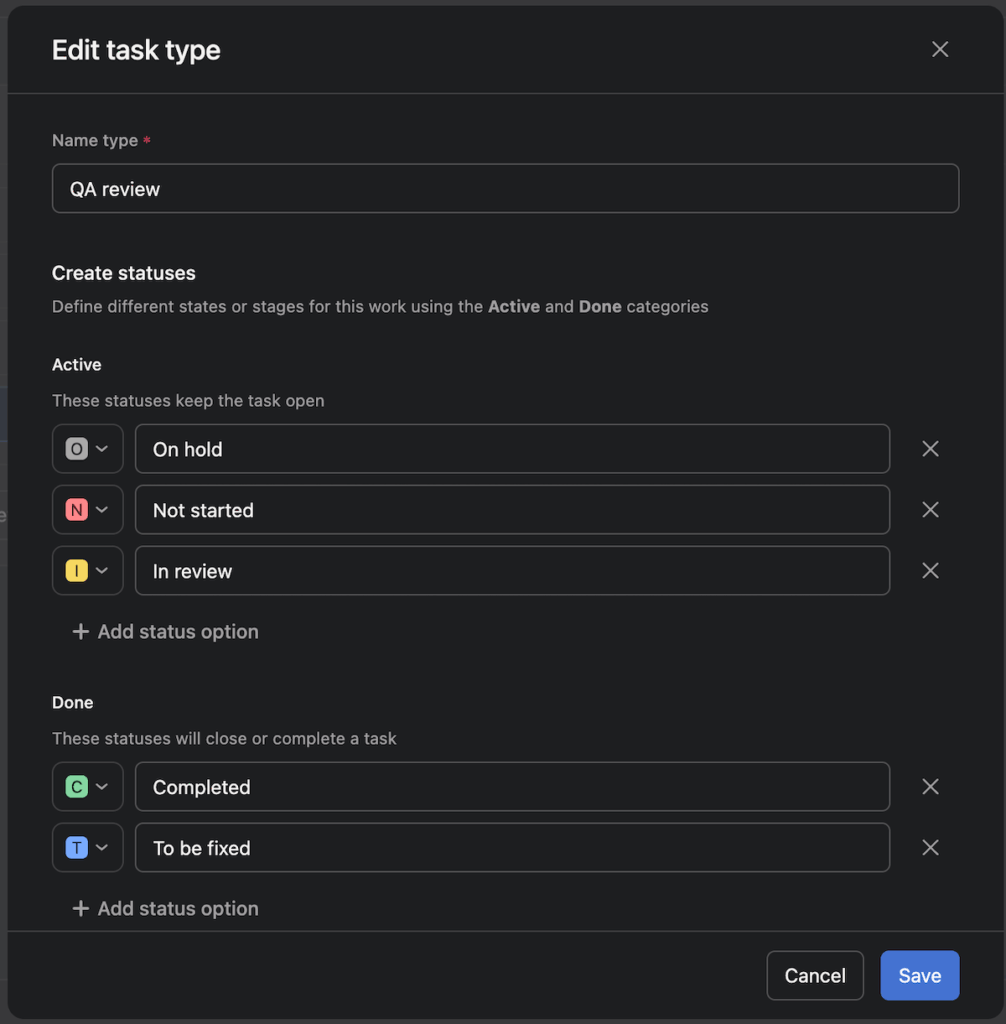
Other than these 2, there are also:
- Rules, which let you automate repetitive tasks,
- Forms, which let you create custom forms to gather information necessary for a specific task, and
- Bundles, which let you customize a combination of rules, fields, sections, and tasks to use across different projects.
All of these are great options for customization, but none of them are available on the free plan. In the free plan, the only customization you’re left with is changing the icon and color of your project.
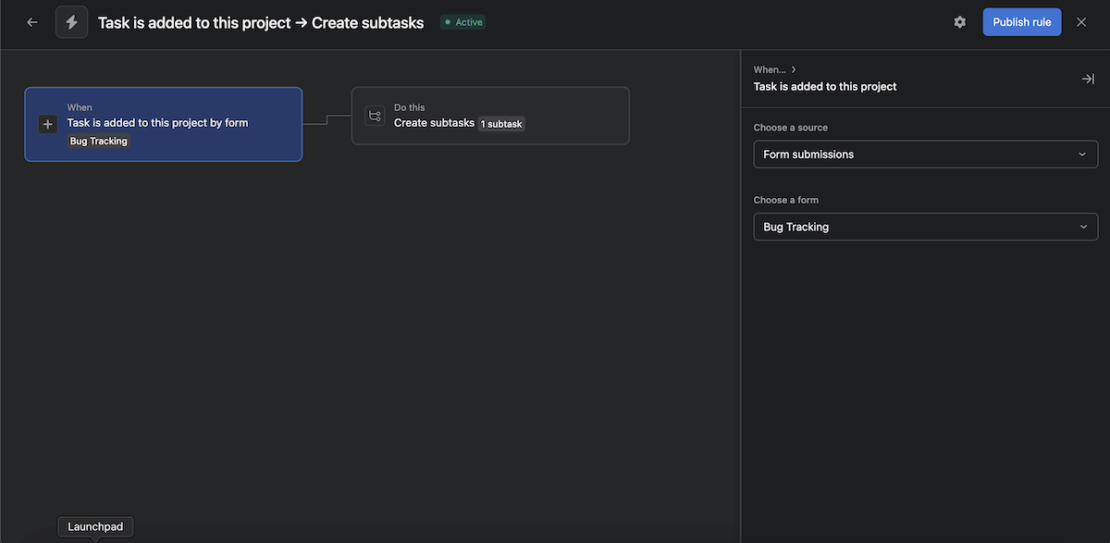
If you want other options to stay organized in Asana, you can check out:
- Time tracking — Asana lets you track the time you spend on different tasks through a built-in timer on every task card. This allows you to forecast timelines more accurately, as well as create invoices easily.
- Templates — While Asana’s UI isn’t bad, it can get frustrating with more complex features (like customizing your dashboard). So, templates are an important part of reducing the onboarding time since they provide you with ready-made boards to get your project started.
Asana’s pricing comes as no surprise — with so many complex features, it’s bound to cost quite a bit.
Here’s the thing, though; you probably won’t use this app to its full potential. Simply organizing your tasks or your business doesn’t require most of the complex features Asana has (and charges substantially for). So, unless you’re running a large project, this tool probably isn’t for you.
Plus, the free plan only offers 10 seats, which is barely enough for most businesses.
What’s new in Asana?
Recently, Asana introduced a smart workflow gallery, incorporating AI capabilities even more into its platform, aiming to save time for team members and increase their productivity.
Available for: web, iOS, Android, Mac, and Windows
| Asana’s plans | Asana’s pricing |
|---|---|
| personal | $0 |
| Starter | $10.99/user/month* |
| Advanced | $24.99/user/month* |
| Enterprise | POA |
*billed annually
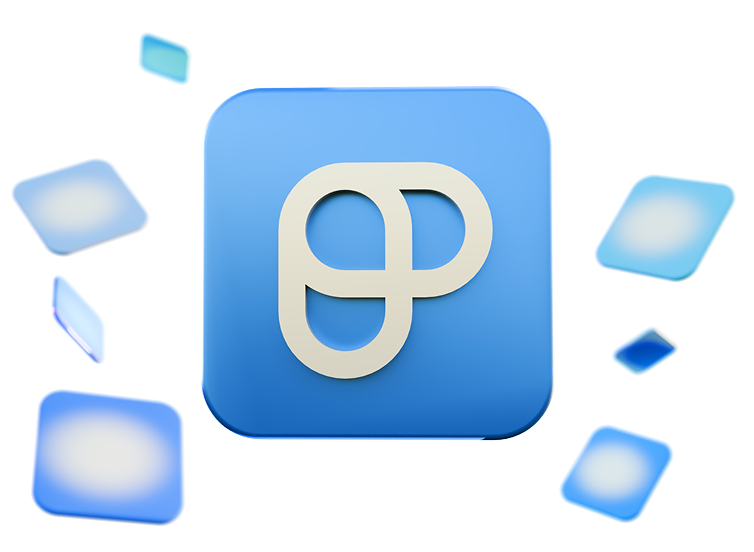
FAQs
By the time you’re done reading these reviews, you might have a couple of questions burning in your mind.
Well, you can find the answers here! Let’s take a look at some frequently asked questions regarding organizational tools.
What is the best organization app for me?
To figure out which organizational tool is the best fit for you, you first need to take a look at your needs — or, more accurately, what you are trying to solve or improve.
Do you need a better way to track time and resources? Or, do you want an app to keep you from forgetting important tasks and information?
Answering these questions is the first step. Then, go through this list again and see which apps fit those requirements best.
What features should I look for in an organizational tool?
Just like before — that really depends on your own needs. But generally, the main features you should look in an organization app are:
- Time tracking,
- Notifications,
- Automations,
- Subtasks, and
- Some form of real-time collaboration.
Of course, there’s a lot more that’d be of use depending on your business and what you do on a daily basis.
💡 PLAKY PRO TIP
Check out this blog post to get useful tips on staying organized at work:
Can I access these apps on all of my devices?
Yes, most of the apps on this list can be accessed from different devices. Staying organized while mobile is key; if your work takes you elsewhere, you need to be able to take your work with you.
Of course, there are exceptions, like Apple Reminders not being available on Android devices. So, make sure to always check device availability when choosing the right tool for you.
What are some advanced tips and tricks for using these apps to their full potential?
Different apps have different tips and tricks for maximizing their use, so dig through their help pages, YouTube channels, etc., to learn as much as you can.
Most apps have dedicated pages where you can learn how to onboard them more effectively. For example, Plaky’s YouTube channel is filled with helpful tips on how to use it effectively.
Boost productivity with the perfect organization app
After trying all these tools, I was surprised by the wide spectrum of functionalities they offer, ranging from simple to-do lists to more complex project management features.
Still, Plaky sets itself apart from the rest as an all-round excellent organization tool that helps you:
- Save time — with a range of pre-built templates and board automations,
- Save money — with a generous free plan that gives you unlimited users, items, and boards, as well as affordable paid plans,
- Improve focus — with the ability to color-code your tasks and label the important ones, and
- Prioritize better — by using conditional coloring, status fields, and sorting and filtering options to pinpoint tasks that truly matter.
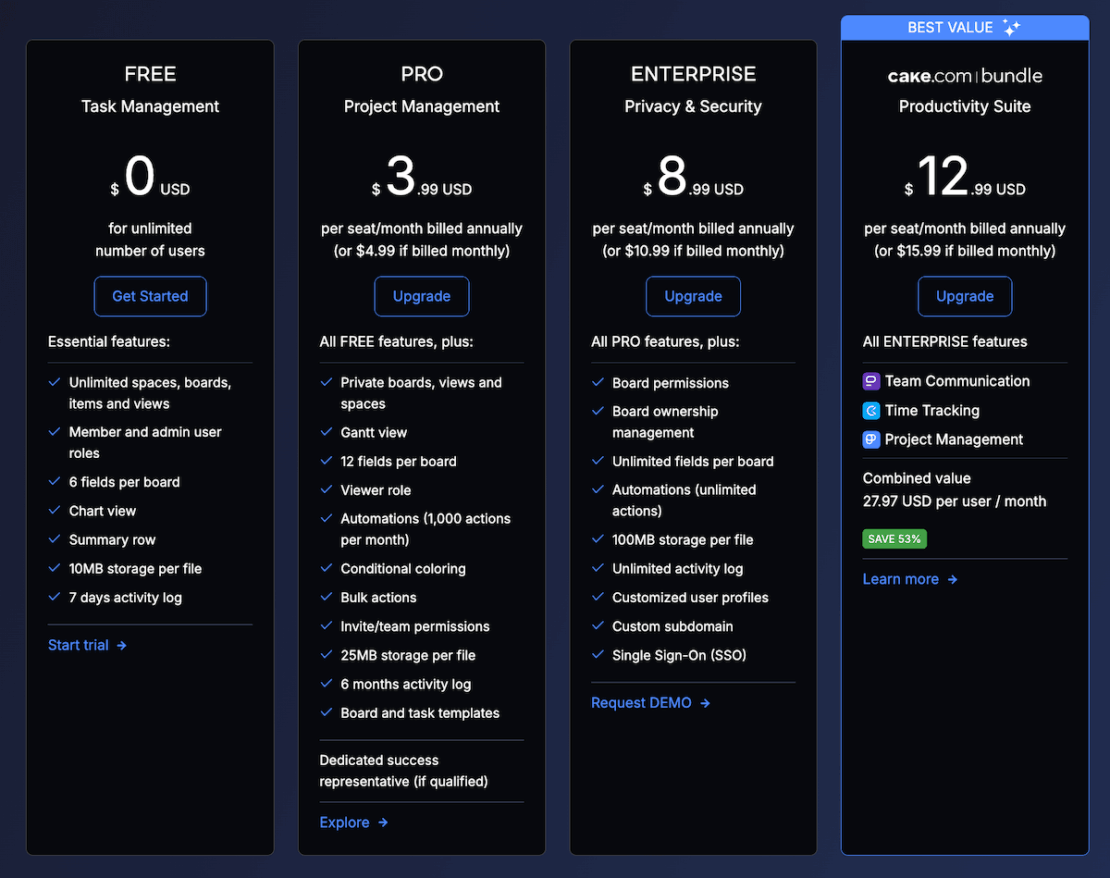
Plus, no matter which plan you go for, you’ll get access to 24/7 support. So if you need any help while onboarding your team, Plaky’s there — regardless of your budget.
Become the organized person you KNOW you can be. Create a free Plaky account today!
