It’s unimaginable to run a project in 2025 without a project management tool to assist you. The only question is, which one to go for?
In the sea of PM tools, you’ve surely come across Asana and monday.com — some of the most popular ones on the market today. I have tried the free versions of both to see what they have to offer in terms of task management, team collaboration, progress tracking, and more.
My goal is to provide you with an extensive comparison that will help you choose the right tool for you.
So, let’s start!

In this article:
What’s new in Asana?
In the Winter 2025 release, Asana introduced various improvements and new features, including:
- Goals strategy map, which gives you a visual overview of how your goals are connected, and
- Custom task types and statuses, which help you standardize tasks and define custom task status options.
What’s new in monday.com?
monday.com has launched several new features this year, including:
- Favorite section, which enables you to keep your most needed boards in a separate section, and
- ID item column, which gives each item its unique number to make it easier to identify them.
Asana vs monday.com at a glance
The main difference between Asana and monday.com is that Asana offers better guest access, as well as more integrations and administration features. On the other hand, monday.com is better for collaboration and has better customer support.
| Feature | Asana | monday.com |
|---|---|---|
| Pricing | Free plan Paid plans start at $10.99/user/month | Free plan Paid plans start at $9/user/month |
| User interface | User-friendly and clear | Colorful and user-friendly |
| Board views | 9 views | 13 views |
| Task management | Well organized | Well organized |
| Team collaboration | Messages, comments, and @mentions | Messages, comments, and @mentions Co-editing documents |
| Progress tracking | Goals Milestones | Progress-tracking column Goal widget |
| Administration | Admin console Guest access in the free plan | Audit log, panic mode, and advanced account permissions in the Enterprise plan |
| Integration | 400+ 100+ integrations for free | 200+ |
| Support | Support chatbot 24/7 customer support (on Enterprise plans) | Live chat Email24/7 customer support (on paid plans) |
| Security | 2FA Data encryption Enterprise Key Management | 2FA Data encryption Guardian add-on |
How are Asana and monday.com similar?
Since both Asana and monday.com focus on project management, there’s a fair amount of similarities between them, including:
- A wide range of board views (from Gantt chart to Calendar view),
- Elaborate task management features,
- Well-designed layout, and
- Effective progress-tracking options.
That said, there are many differences I noticed while testing both apps.
monday.com’s paid plans are cheaper
Both tools have a free plan and several paid plans to choose from. Plus, they both offer discounts for nonprofit organizations.
Asana has 5 pricing plans and a generous free plan that includes:
- Unlimited tasks and projects,
- List, Board, and Calendar views,
- Unlimited file storage with up to 100 MB per file, and
- 100+ integrations.
However, the free plan is available only for up to 10 teammates, so if you have a large team, it might not work for you.
| Asana’s pricing plans | Yearly subscription | Monthly subscription |
|---|---|---|
| Personal | Free | Free |
| Starter | $10.99/user/month | $13.49/user/month |
| Advanced | $24.99/user/month | $30.49/user/month |
| Enterprise | POA | POA |
| Enterprise+ | POA | POA |
monday.com also has 5 pricing plans — a free plan and 4 paid plans.
In the free plan, monday.com offers:
- Up to 3 boards,
- 1-week activity log,
- Over 200 templates, and
- 500 MB storage.
When it comes to the number of users, monday.com is even stricter than Asana — it allows only 2 people in the free plan, which means that it’s not suitable for teams at all.
| monday.com pricing plans | Yearly subscription | Monthly subscription |
|---|---|---|
| Free | Free | Free |
| Basic | $9/user/month | $12/user/month |
| Standard | $12/user/month | $14/user/month |
| Pro | $19/user/month | $24/user/month |
| Enterprise | POA | POA |
So, if you’re looking for a free plan, Asana is a logical choice since you can collaborate with more people on an unlimited number of projects without spending a dime.

Asana is more user-friendly
Both Asana and monday.com are fairly easy to use since they both have an intuitive interface. Asana has a clear and uncluttered layout, while monday.com is recognizable for its vivid colors that help you easily spot the information you need.
Overall, creating my first project in Asana was a fairly smooth process. I managed to set up a project, add sections and tasks, and fill in the fields in the tasks without any need for tutorials or additional materials.
The layout is simple but effective — a white background with colorful fields, pictures, etc. There is a dark mode as well, but I liked the light version a lot more.
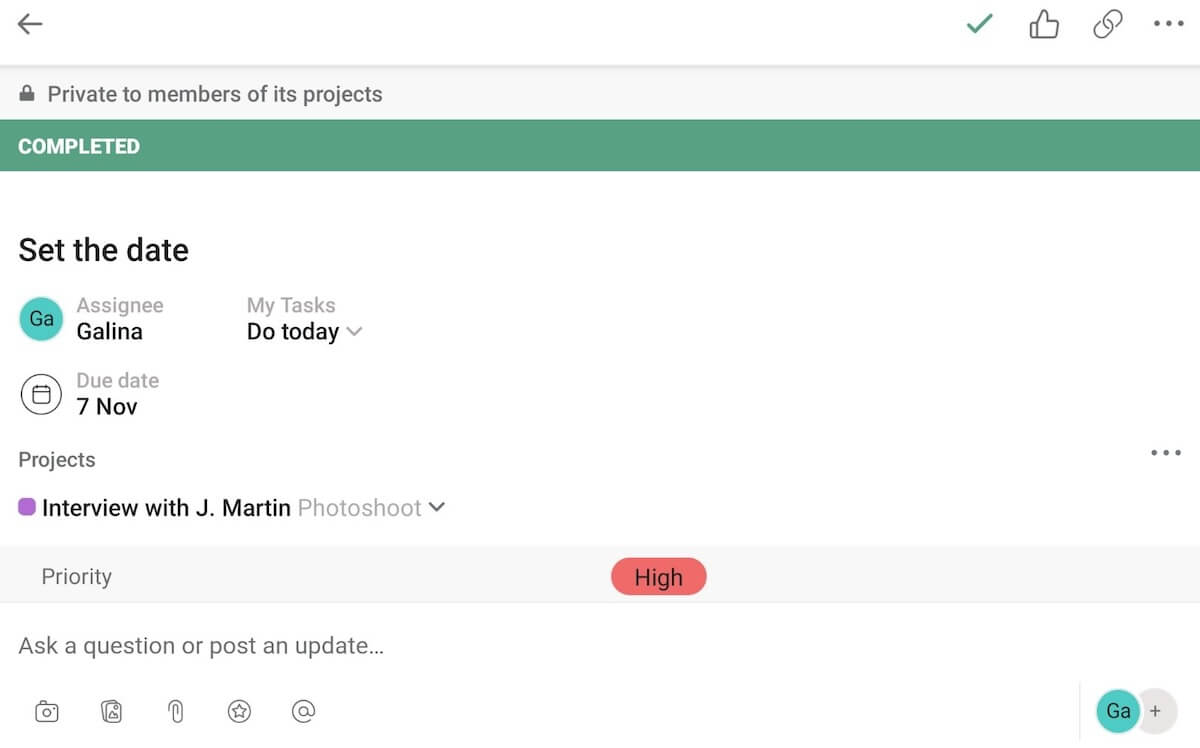
monday.com offers an array of board templates to help you get started, which is really useful if you are new to the app. With a template, you can create a board quickly even without knowing the ins and outs of the software. Then, once you are more familiar with it, you can create a board from scratch without any trouble.
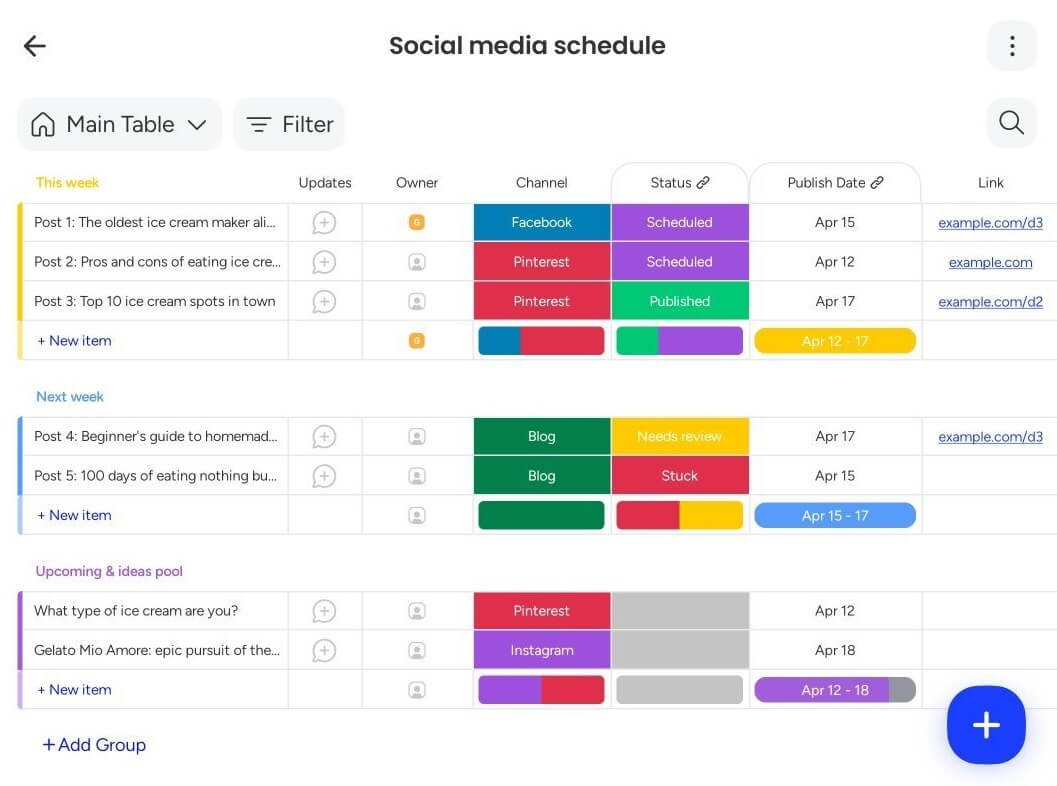
Both apps have a clean and well-designed interface that isn’t difficult to master. However, I found Asana to be more user-friendly thanks to its homepage, which enabled me to navigate through Asana without a problem.
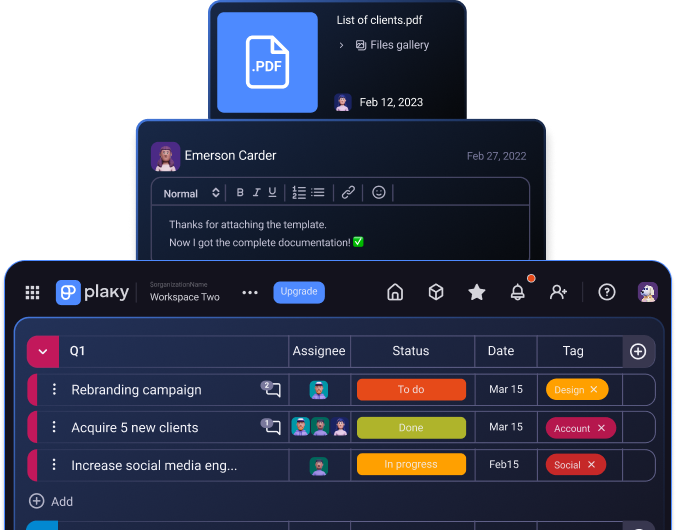
monday.com has more board views
Both Asana and monday.com offer a decent number of board views, but monday.com has a richer selection.
Asana offers 9 views, including:
- List,
- Board,
- Dashboard,
- Messages,
- Files, and
- Calendar.
Most of them are quite common and expected, but the Messages view was interesting to me.
In this view, you get a space for everyone involved to discuss matters concerning the project. This makes it super-easy to keep all suggestions and ideas about a project in one place.
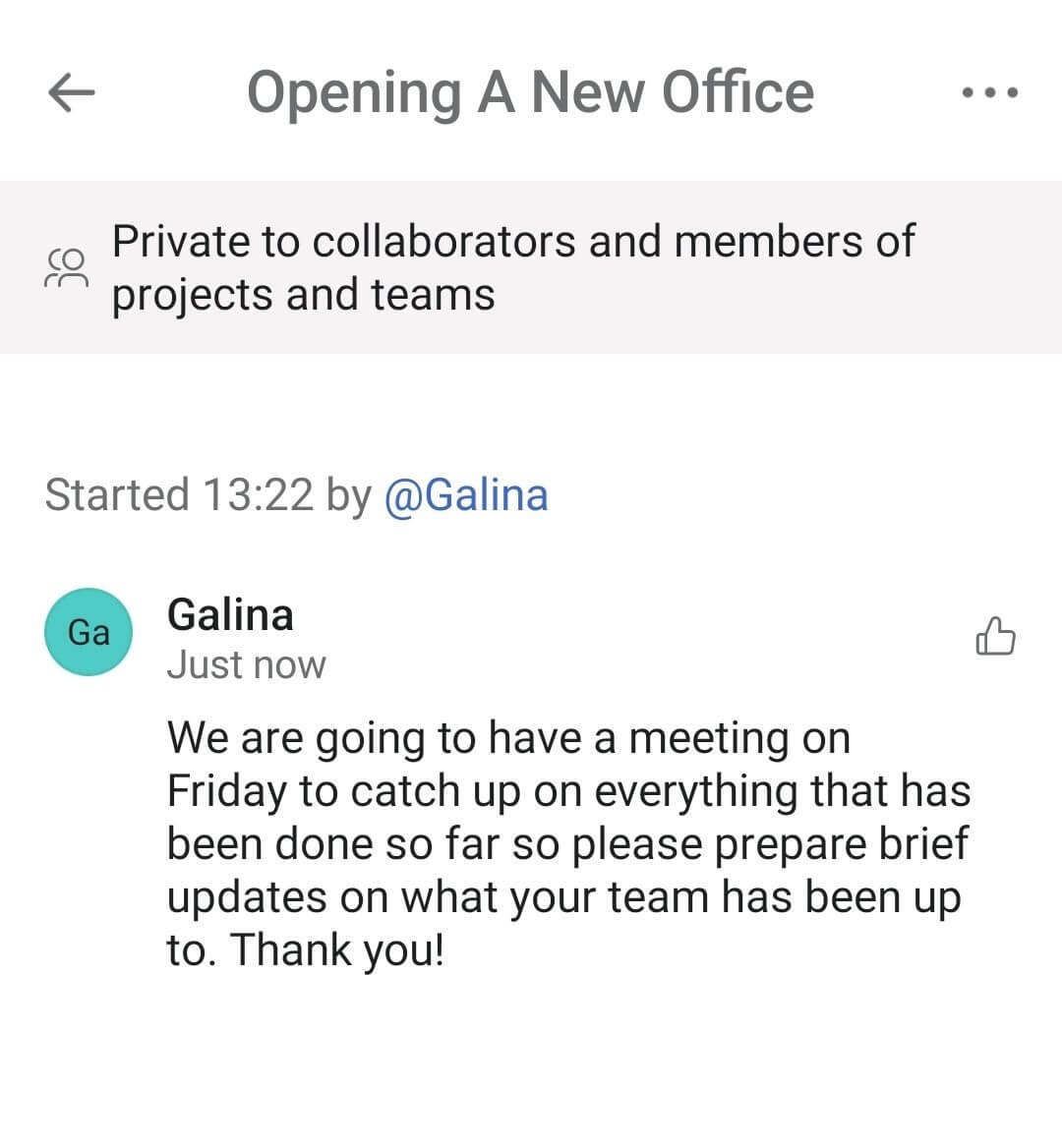
On the other hand, monday.com offers a staggering 13 board views, including:
- Table,
- Chart,
- Kanban,
- Gantt,
- Workload,
- Timeline, and
- Map.
With this many different views, you can organize your data in the way that suits you best.
For example, if I have a lot of tasks that require me to consult with other team members, I like to view them in the Calendar view — so that I know when I have to schedule the meetings.
But, when I want to get a sense of my general workload, Timeline works best since it shows tasks as bars on the timeline, allowing me to see if any of my tasks overlap and need to be rescheduled.
Unfortunately, both of these views are only available with the Standard and Enterprise plans.
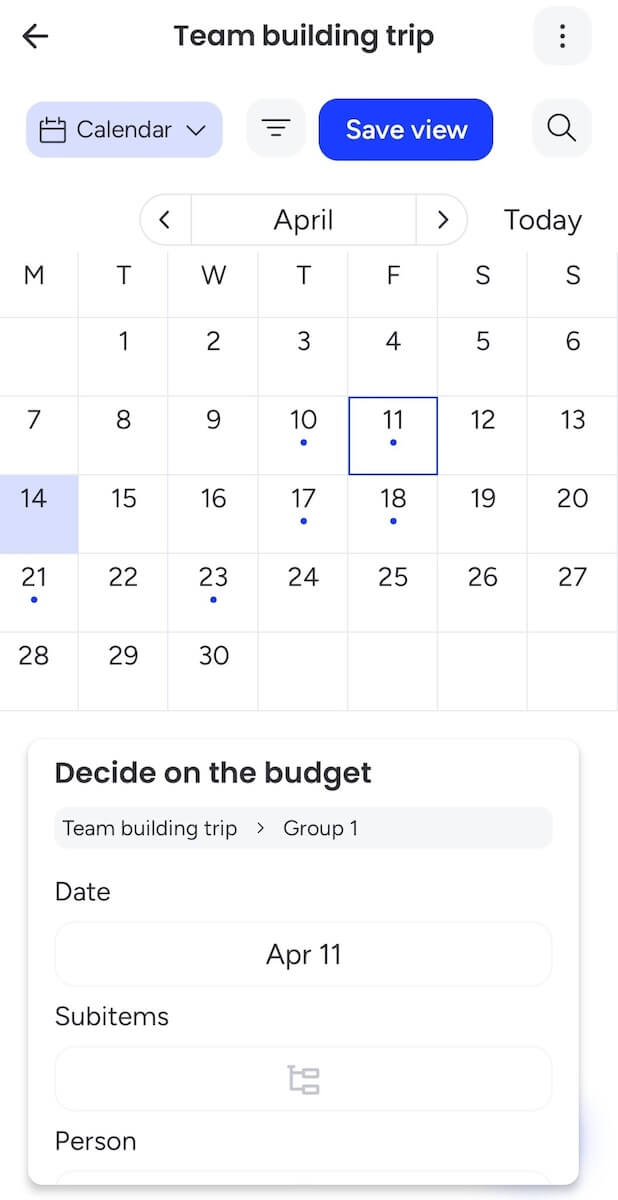
Both Asana and monday.com have high-level task management options
Asana is highly customizable in terms of task management. You can create subtasks — and even subtasks of subtasks (up to 5 levels).
I really enjoyed this because it allowed me to divide more complex tasks into more manageable chunks without cluttering the project’s task list.
monday.com also has subitems, which is great news for anyone looking to simplify their workload. However, they’re not as elaborate and well developed as in Asana.
One of my favorite task management features in Asana, though, is that you can add one task to multiple projects. All you need to do is go to the Projects section of the task and check as many projects as you want.
Mind you, this doesn’t create multiple identical tasks — it just enables one task to be part of multiple projects. So, it’s a great workaround if your projects are connected in some way and have overlapping tasks.
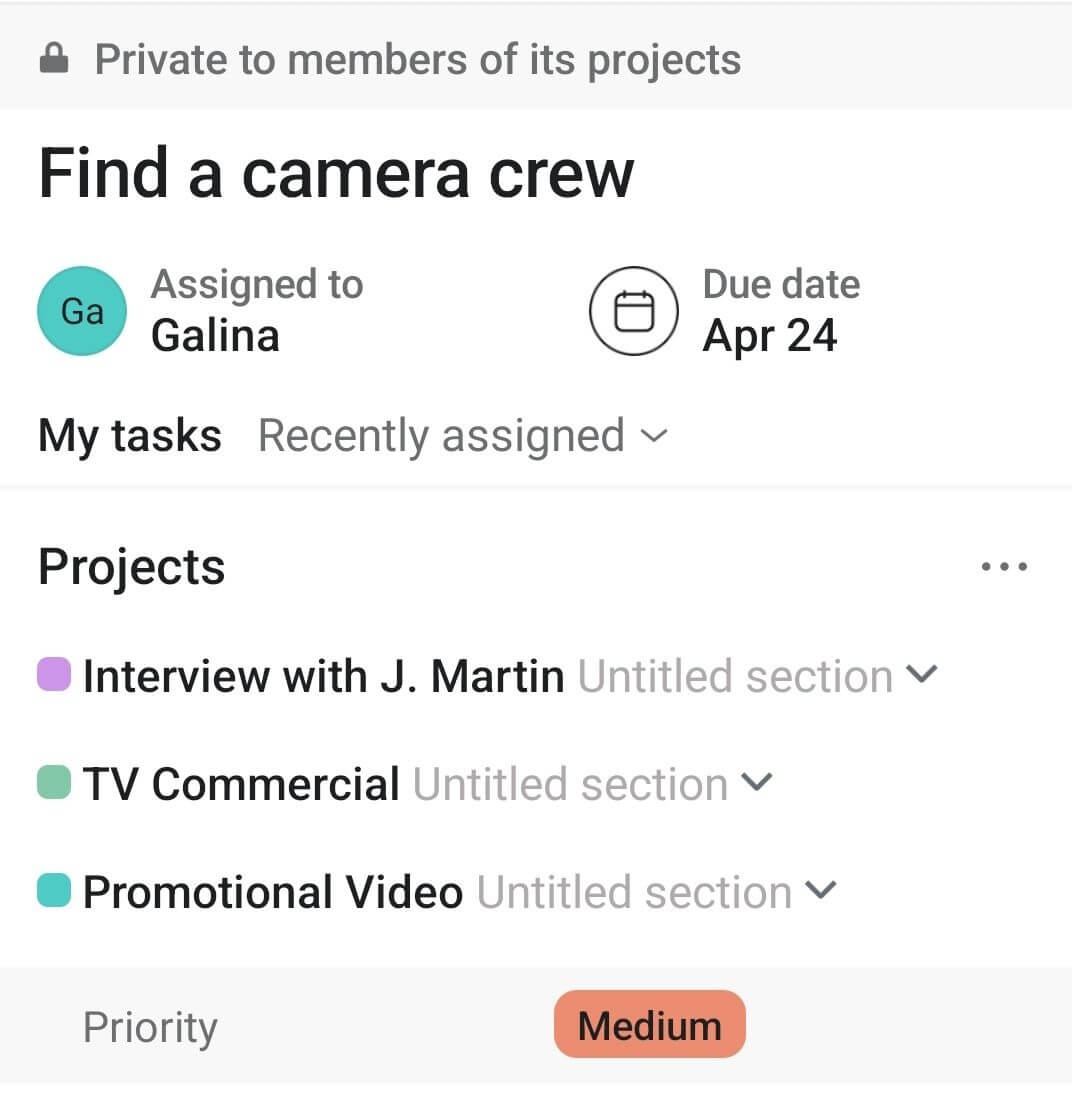
Both apps also have a place for you to keep an eye on all your assignments. In monday.com, that’s My Work, and in Asana, My Tasks.
In both apps, you can organize your tasks according to their due date (today, tomorrow, next week, etc.) too so that you always know what you need to focus on first.
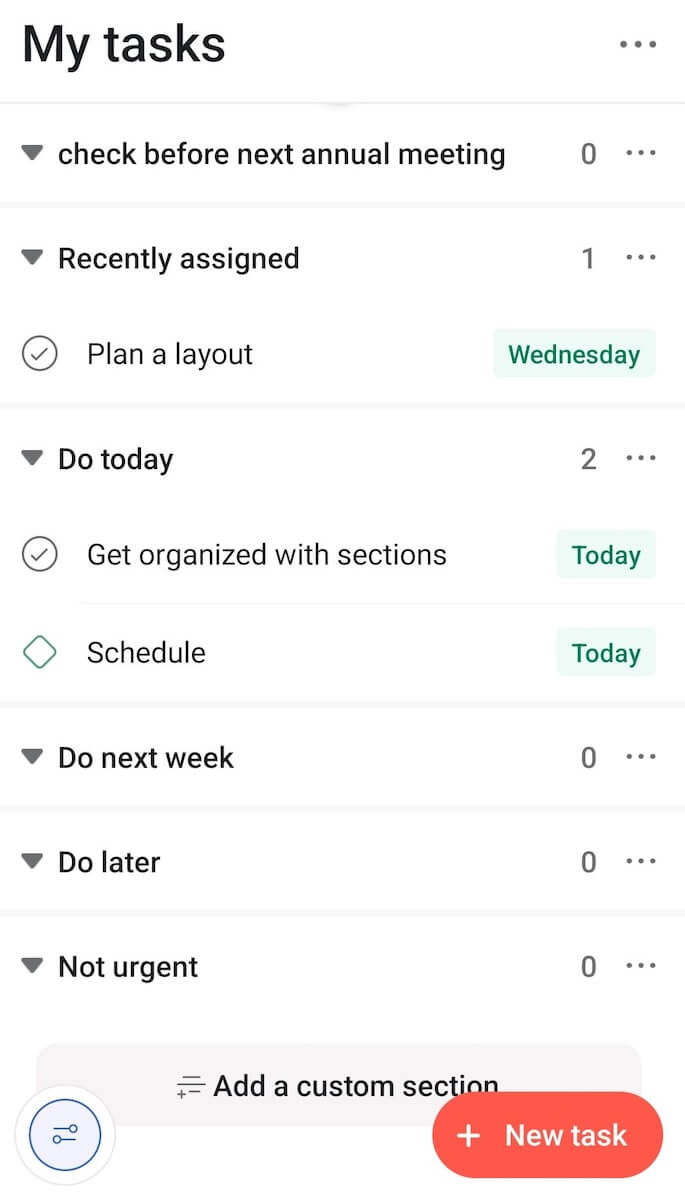
Although they essentially offer the same thing, monday.com’s My Work suited me more because the layout was organized better. What’s more, the distinction between the tasks due today, this week, or the next was more obvious than in Asana.
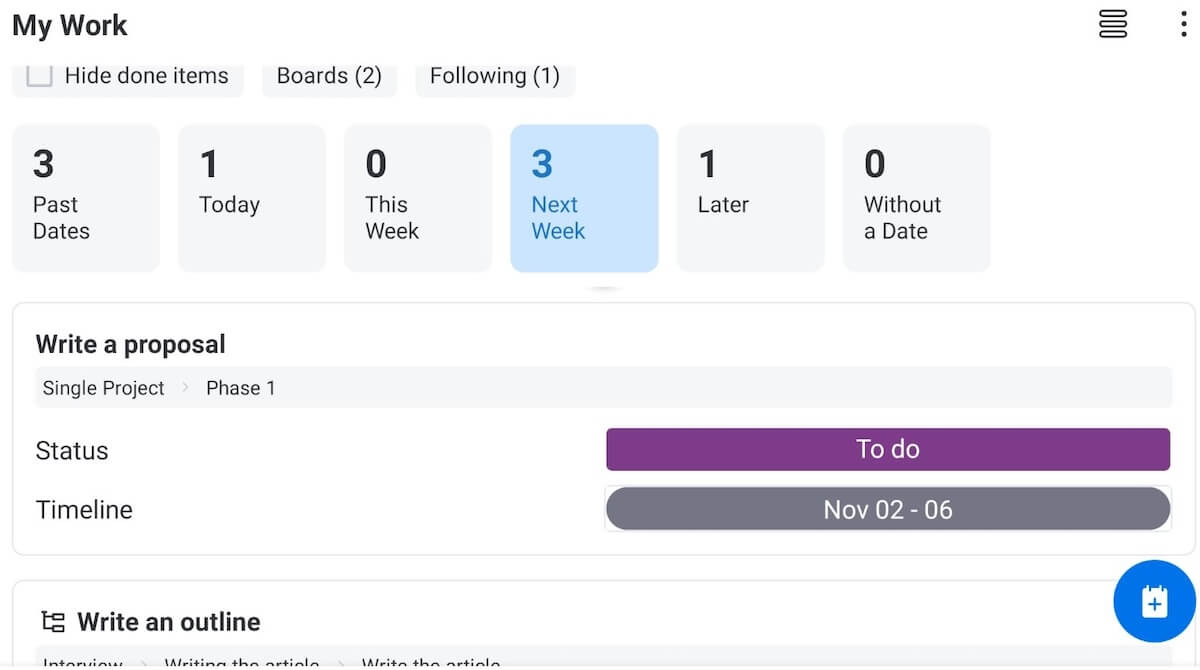
I was also impressed with monday.com’s task filtering, which is both well structured and visually appealing. You can filter all your tasks according to:
- User,
- Group,
- Date,
- Status, and more.
While Asana lets you filter tasks so that you can see only your tasks or tasks due this and next week, it’s just not as elaborate or as organized as monday.com’s system.
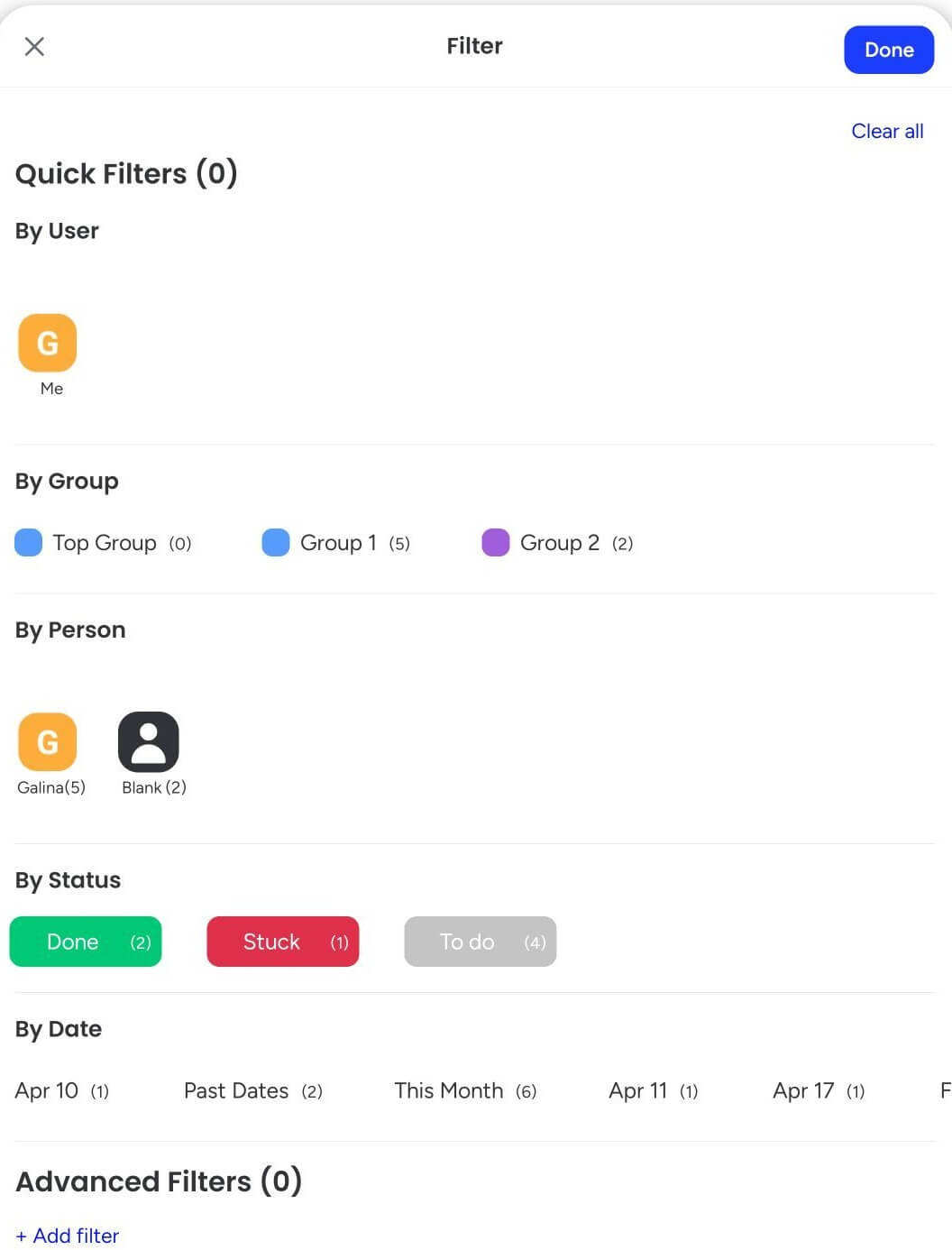
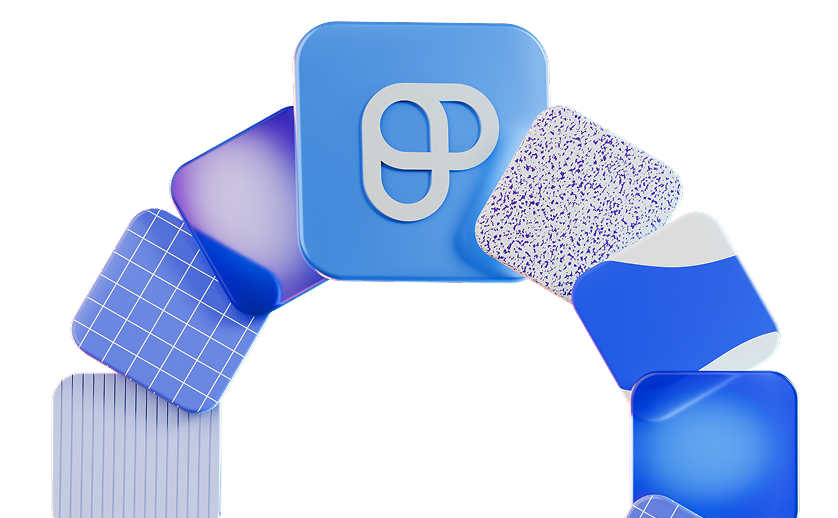
monday.com offers more ways to collaborate
In Asana, you can communicate with your colleagues via messages, comments, and @mentions.
I have already mentioned how I appreciate the Messages view because I can see all the communication about a project in one place. But, in Asana, you can also send messages directly to your teammate when you want to discuss something privately. Or, you can message an entire team when you want to share an update or ask a question but aren’t sure who to reach out to.
Besides this, you can @mention a teammate in a comment on any task to discuss matters concerning the task itself. Overall, it’s handy to have all the communication about the task within the task item, rather than scattered about.
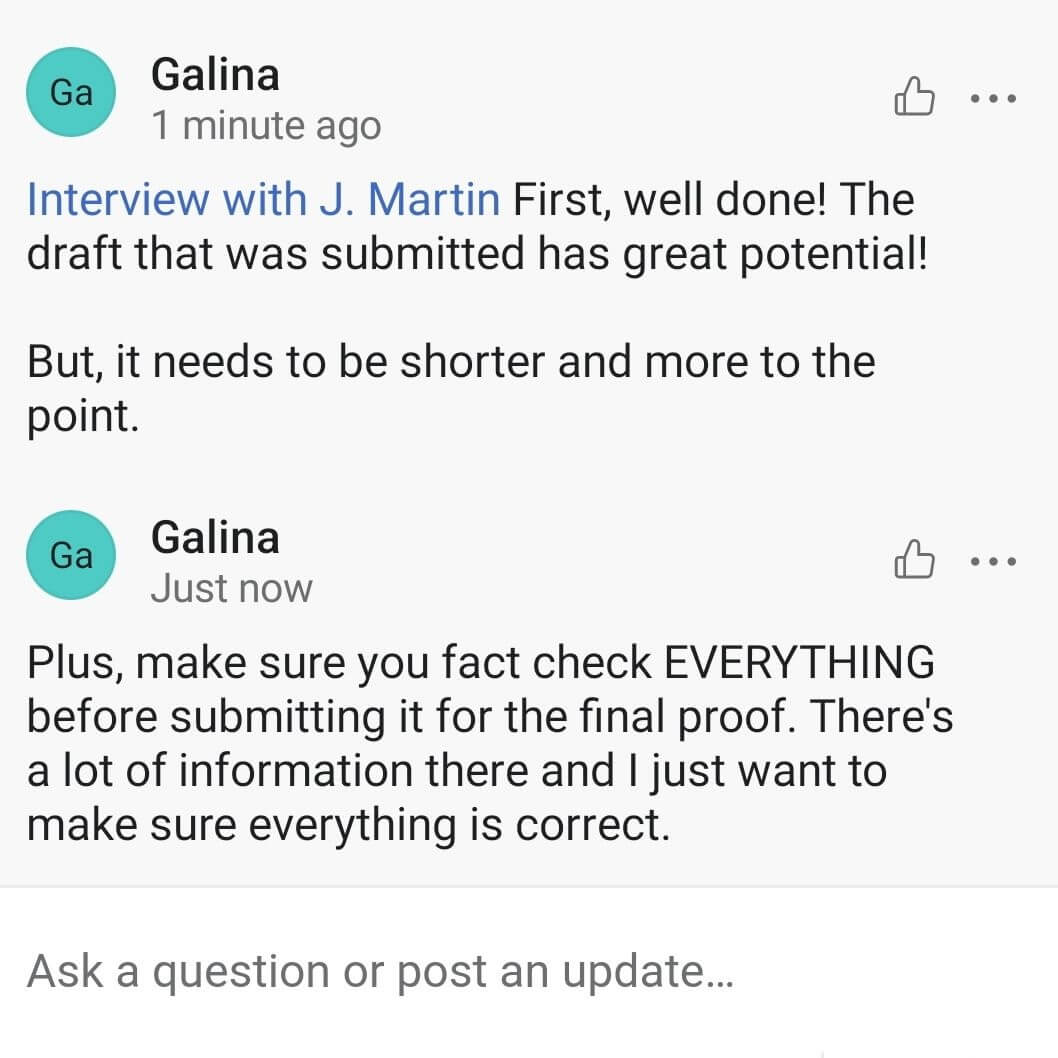
Communication is made simple in monday.com too. Just like in Asana, you can comment on tasks, @mention people or teams, and see all updates in the inbox section.
But what stood out for me about monday.com is that the update section is clearly visible at the beginning of each task in the List view. This way, I can see right away which tasks have comments or updates added. The only downside is that this info isn’t visible in the Kanban view.
I was also impressed that in monday.com, you can co-edit shared documents in real time. This is a major advantage when it comes to collaboration — you can save valuable time by not having to wait for someone to finish editing before you can access a document.
So, while both apps have great messaging options, monday.com’s co-editing feature makes it a better collaboration tool than Asana.
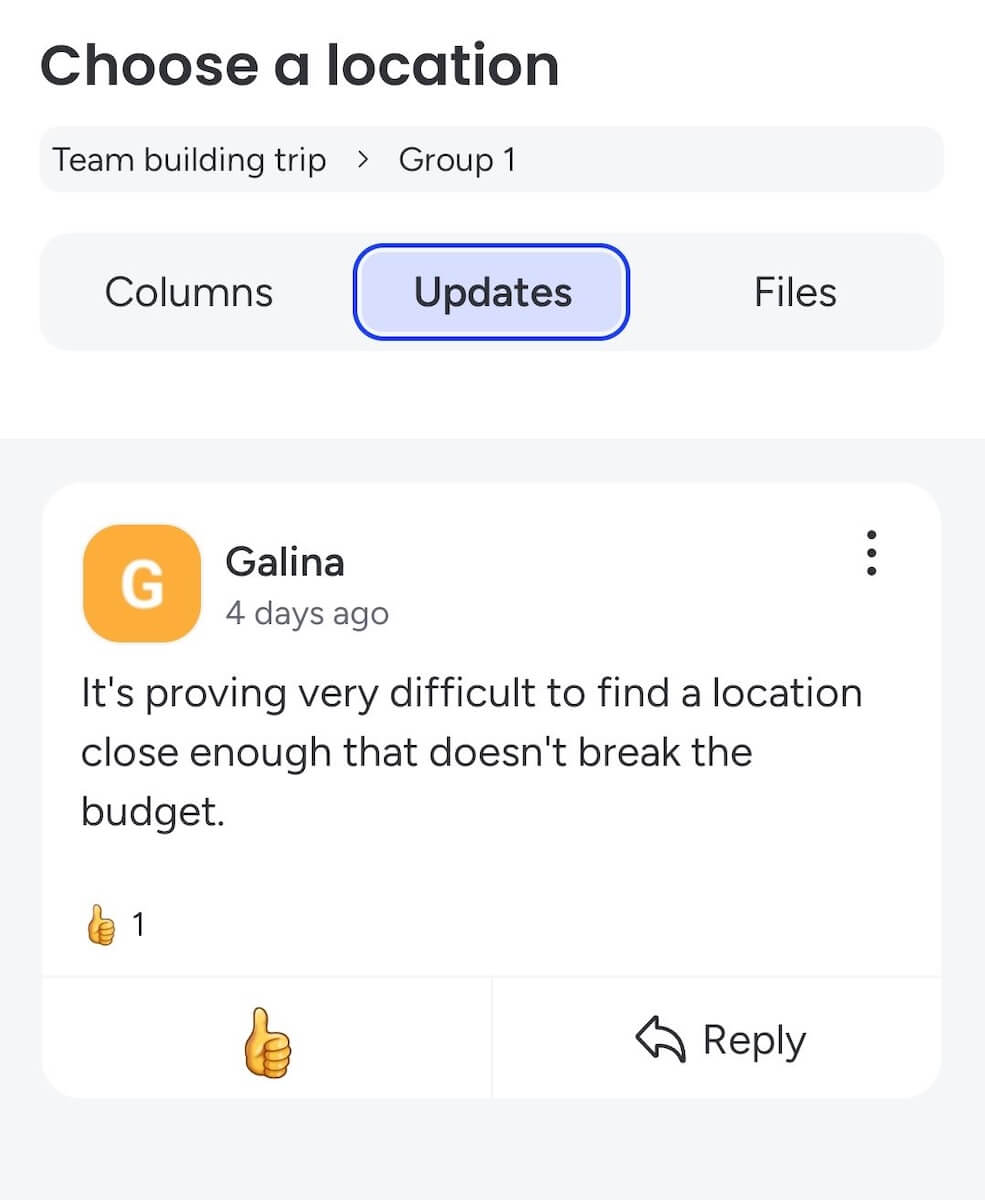

Both Asana and monday.com enable easy progress-tracking
Asana and monday.com offer different ways to track progress, but they’re both equally good.
Asana has a handy feature called Goals, which lets you create multiple goals and group them into:
- Company goals,
- Team goals, and
- Personal goals.
Once you’ve created a goal, you can also create subgoals that need to be accomplished to reach the main goal. At any given time, you can check the progress of each goal and subgoal to see if they are progressing as desired.
Another great way to track progress in Asana is with project milestones, which Asana classifies as a type of task.
Milestones in Asana can be created from scratch, or you can simply transform an existing task into a milestone. It’s all quite straightforward — it took me just 2 clicks to transform a task into a milestone (and vice versa).
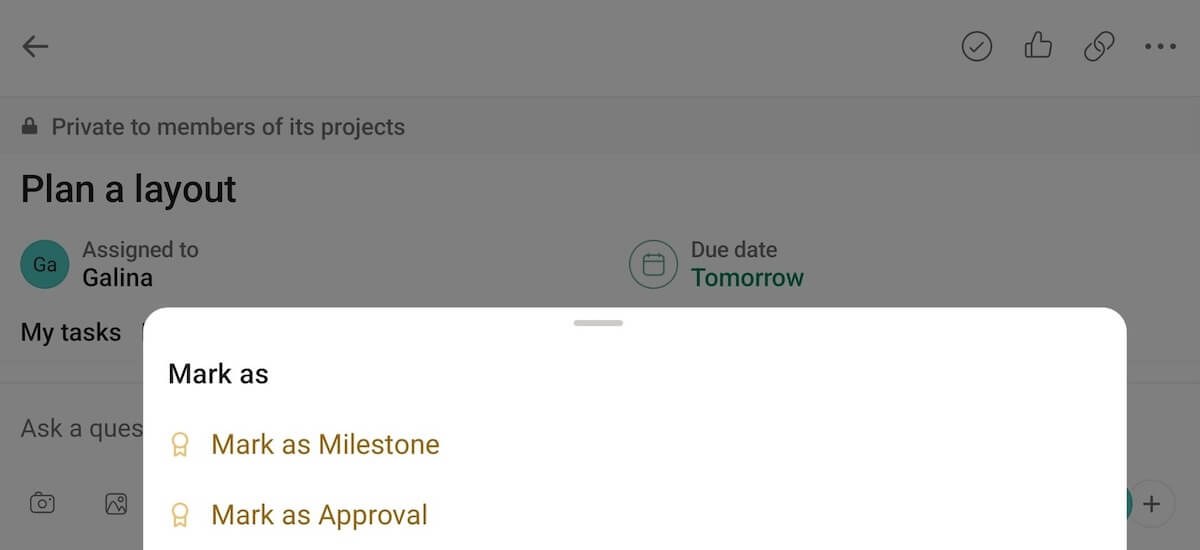
Unlike Asana, monday.com doesn’t offer a way to differentiate and track goals. But, it has a Goal widget to help you track your financial goals.
This widget is compatible with the Numbers field, so you can, for example, write down your sales results and track how you are approaching your target sales.
Still, this is nowhere near as elaborate a system as Asana’s goal-tracking. So, if you’re the type of person who likes to list their goals and watch them get fulfilled (as I am), then Asana will suit you better.
That said, monday.com enables you to efficiently track task and project progress via the progress-tracking column.
In this column, you can keep an eye on the status of each item to have a clear view of your tasks’ progress and see how close you are to completing them in percentages.
I found the progress-tracking column really practical since the visual representation makes it easy for me to have a clear picture of the overall progress.
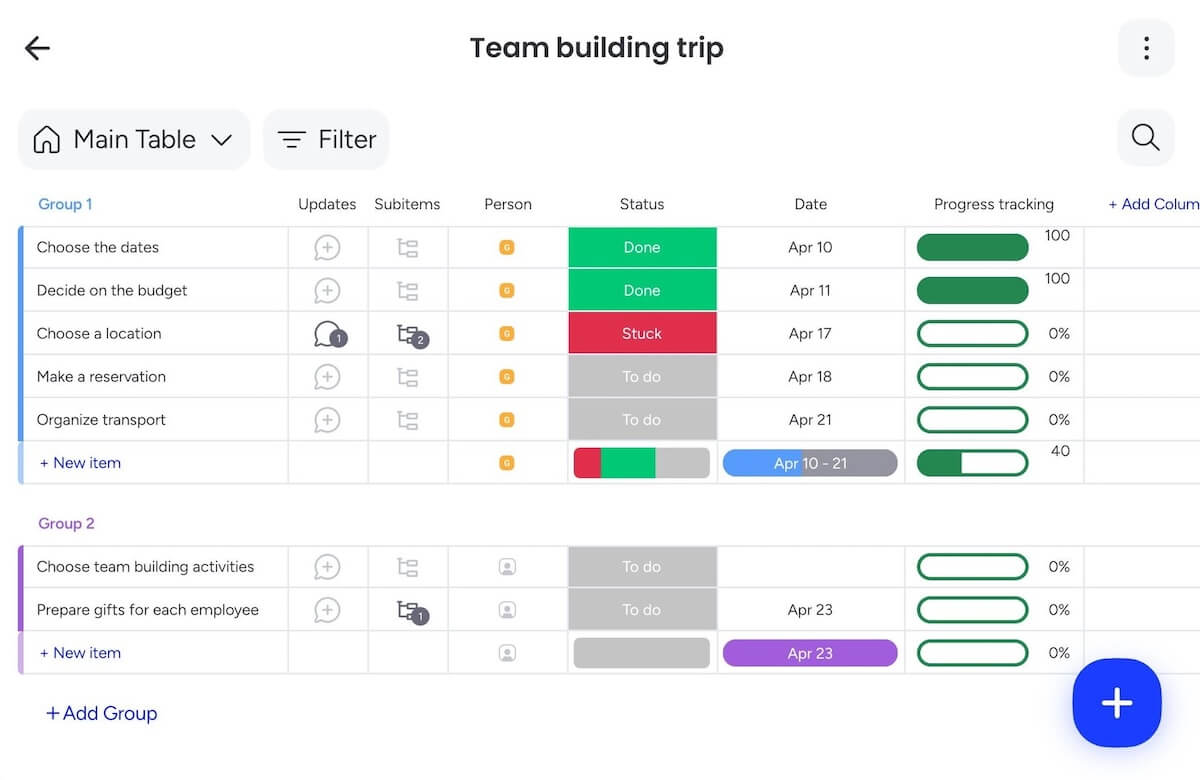
Asana offers more administrative features and more guest seats
Asana is more generous with admin features in the lower-tier plans than monday.com. It offers an Admin console in all its paid plans, which enables you to:
- Control what users can share outside of the organization and download or screenshot on their mobile app,
- Manage security settings and billing information, as well as
- Manage members and entire teams (invite or deactivate members, set privacy levels for teams, etc).
On the other hand, monday.com offers very useful administration features on the Enterprise plan, such as:
- Panic mode — Lock your account in case of a security breach.
- Audit log — View who logged in, when, and from which IP address.
- Advanced account permissions — Control who can use which features across the board.
Asana is more generous with the guest access too — you can invite an unlimited number of guests in all paid plans.
In contrast, monday.com offers 4 guests billed as 1 seat in the Standard plan and an unlimited number of guests only in higher-tier plans.
Asana has a much better selection of integrations
While both Asana and monday.com come with a decent number of integrations, Asana offers over 100 integrations in the free plan. In contrast, monday.com doesn’t offer integrations in the free or the Basic plan.
Asana has over 400 integrations, including Figma, GitLab, Google Docs, etc. Still, some integrations, like Salesforce, Tableau, and Power BI, are available only in Enterprise and Enterprise+ plans.
Unlike Asana, monday.com offers its 200+ integrations only to Standard and higher-tier plan subscribers. Plus, their usage is limited to 250 actions a month on the Standard plan.
monday.com has better customer support
Both tools offer resource libraries rich with articles and videos where you can find a solution for any problem you might have with the app or just get started. But, if that’s not enough and you need to contact support, the situation in Asana and monday.com slightly differs.
The main way to reach Asana support is through the chatbot on their support page. When engaging with the chatbot, you should describe your problem, and the bot will offer help articles that could provide a solution. If that’s not enough, it will create a ticket for the Asana support team.
While well organized, this chatbot forces you to go through several steps before you get to create a ticket, which can be irritating.
Moreover, you cannot chat or talk to an actual human, which I find annoying. Many simple problems can be solved faster if you just ask someone directly, rather than going through the process of creating a ticket and then waiting for a response.
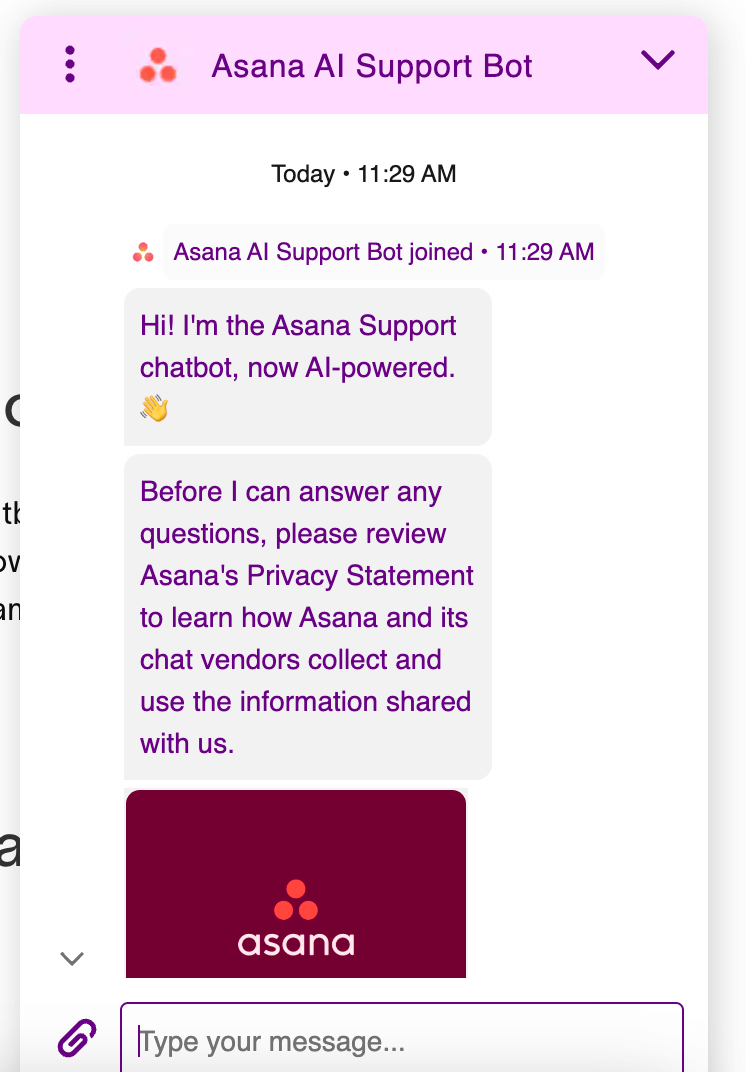
On the other hand, monday.com offers support in the form of emails and live chat to all its customers, which is a step up compared to Asana. Additionally, you get 24/7 customer support with all monday.com paid plans, while Asana offers it only to Enterprise customers.
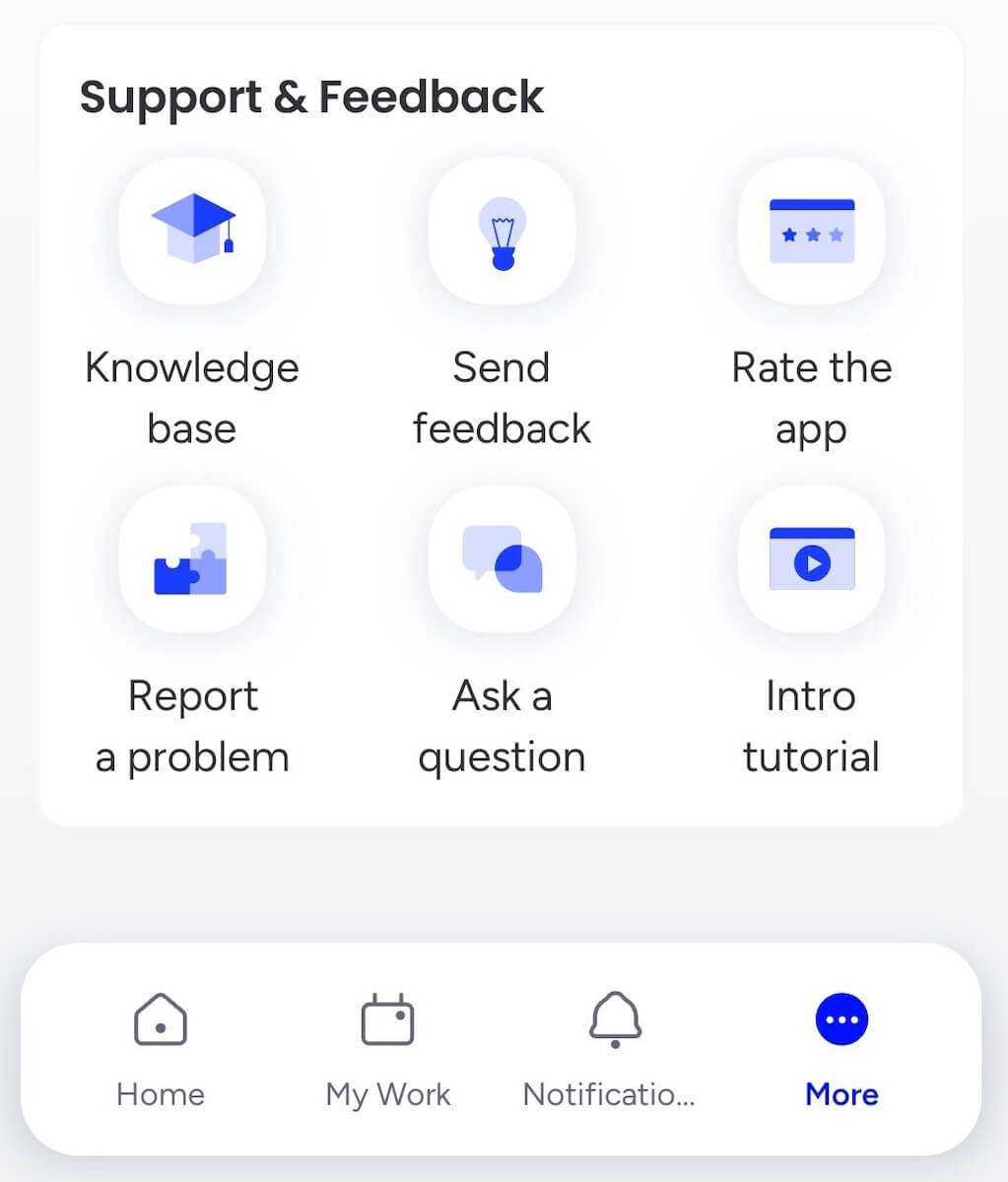
So, compared to Asana, monday.com offers a richer support system. But, they both lack a call option, which I think is a real downside.

Both Asana and monday.com offer adequate security
Asana and monday.com both offer 2-factor authentication and have the relevant security certificates, such as:
- SOC 2 and 3,
- GDPR,
- ISO, and
- HIPAA.
Asana encrypts your data with industry-standard encryption such as AES-256 (Advanced Encryption Standard) and TLS 1.2. And if you’re an Enterprise+ customer, you can encrypt your data with your own keys using Enterprise Key Management (EKM).
On the other hand, monday.com encrypts data in transit using TLS 1.3 (at minimum TLS 1.2), and at rest using AES-256 or better.
If you want to boost your monday.com account’s security, you can add a Guardian add-on, which will allow you to:
- Implement multiple SSOs,
- Keep your data safe with an encryption key for your account, and
- Have complete control over your data with BYOK (Bring Your Own Encryption Key).
Asana vs monday.com: Which one should you use?
You should try Asana if:
- You have a small team and a limited budget.
- You work with outside contractors (having an unlimited number of guests is great for this).
- You want to integrate your PM tool with other apps for free.
monday.com is the tool for you if:
- You don’t want to make a project from scratch and need a wide range of templates.
- You want to collaborate on docs directly in the app.
- You want to visually track each task’s progress.
Looking for an Asana and monday.com alternative? Try Plaky
If you’re not thrilled with either monday.com or Asana — give Plaky a chance!
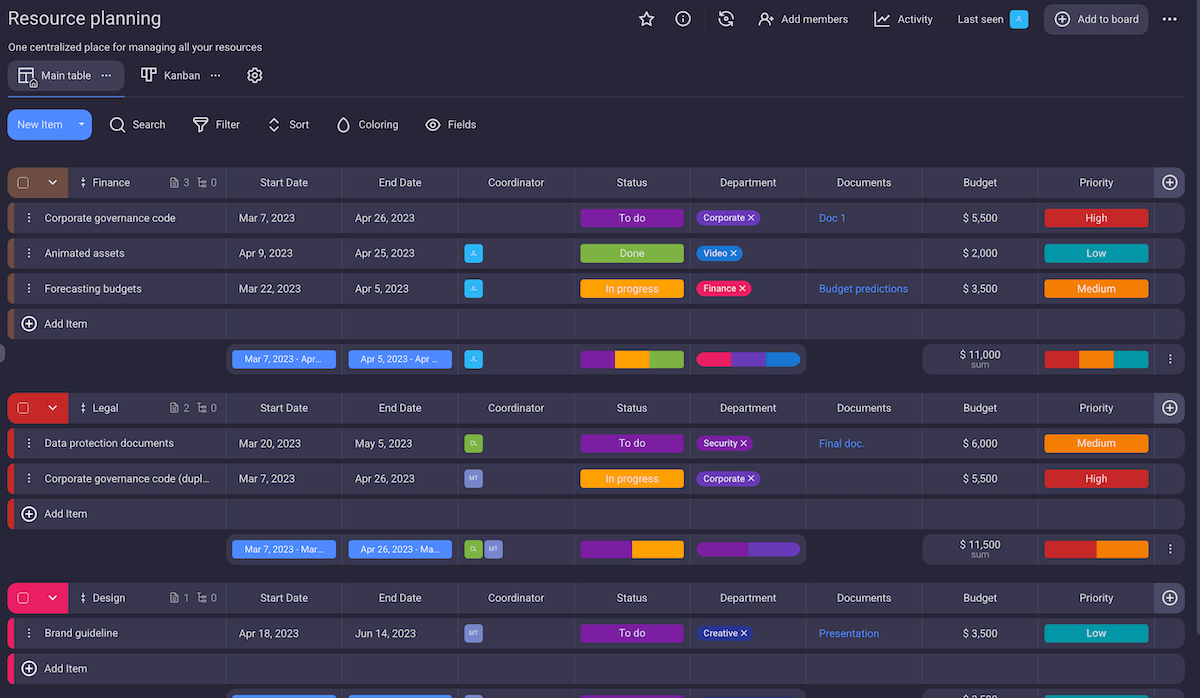
Plaky is a powerful project management tool with a strong free plan that will meet all your requirements.
In fact, Plaky’s free plan is a great alternative to monday.com’s and Asana’s since it gives you access to all the essential features you need — forever.
Here’s a quick breakdown of what Plaky, Asana, and monday.com’s free plans have to offer:
| Plaky’s free plan | Asana’s free plan | monday.com’s free plan |
|---|---|---|
| Unlimited users | Up to 10 | Up to 2 |
| Unlimited boards | Unlimited boards | Up to 3 boards |
| 24/7 support (call, live chat, email) | No 24/7 support | No 24/7 support |
| Google SSO | No Google SSO | No Google SSO |
And if you want more elaborate project management capabilities, you can opt for one of Plaky’s paid plans and get a bunch of additional premium features, such as:
- Bulk actions — Simplify work by editing, deleting, or moving multiple items at once.
- Additional views — Get a clear overview of your project data in Table, Kanban, and Gantt view.
- Viewer role — Let external parties check project progress to stay in the loop.
- Custom reusable board and task templates — Save valuable time when creating items and boards.
- Private boards & advanced user permissions — Keep your confidential data safe.
- Conditional coloring — Keep an eye on the most important information (e.g., overdue tasks or budget overruns).
- 6-month or unlimited activity log — Track all changes made in any task or project.
Manage complex projects with ease and efficiency. Try Plaky today!
