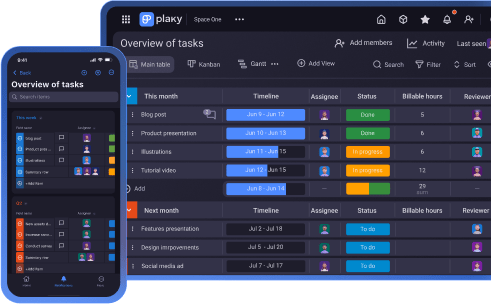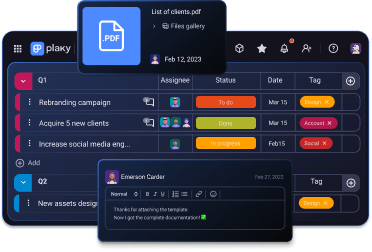Trello is a popular Kanban-based task management tool intended for individuals and teams looking to simplify project planning and task management.
How much does Trello cost on a monthly basis and which features are included in the pricing plans? Read on to find out.
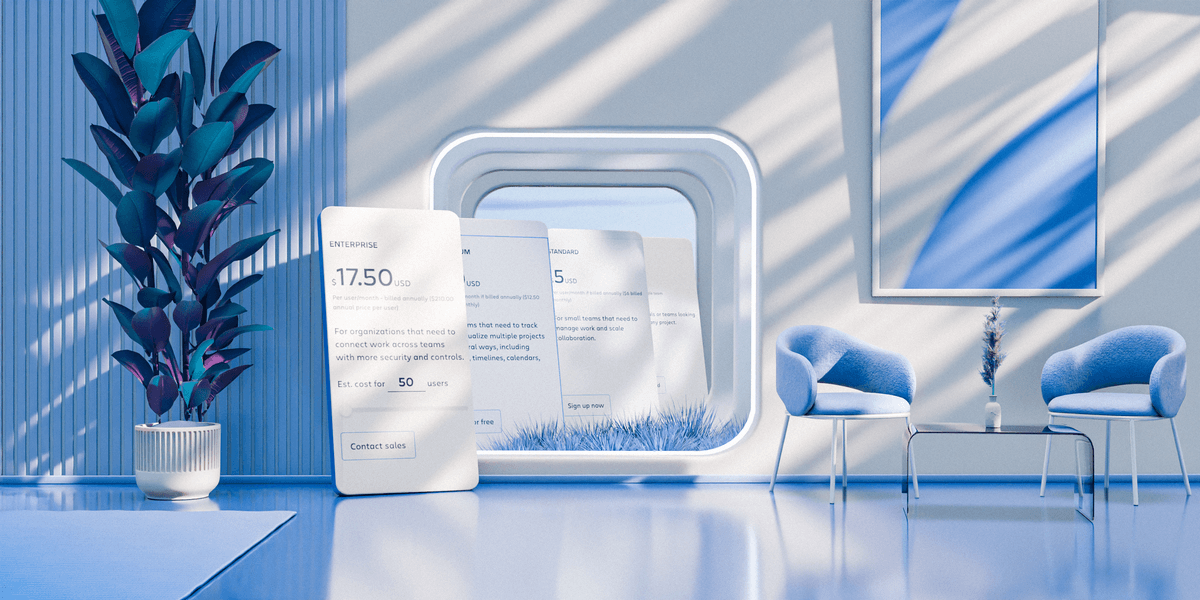
2025 key takeaways
Here’s an overview of Trello’s pricing plans and what they include in 2025:
- Trello is free for up to 10 collaborators.
- There are 3 paid plans: Standard, Premium, and Enterprise.
- You can invite single-board collaborators for free.
- The Enterprise plan has a minimum of 50 users.
How much does Trello cost?
Trello’s billing starts at $5/user/month, but you can also use the platform for free.
In total, there are 4 pricing plans:
- Free,
- Standard,
- Premium, and
- Enterprise.
Here’s a quick comparison of all Trello plans:
| Trello Plan | Monthly price | Yearly price |
|---|---|---|
| Free | $0 | $0 |
| Standard | $6/user/month | $5/user/month |
| Premium | $12.50/user/month | $10/user/month |
| Enterprise* | n/a | Est. $17.50/user/month (50 users) |
*The price per seat decreases as more users are added.
As far as discounts go, Trello offers a discount for non-profit organizations, as well as students and teachers — 75% off Trello’s Standard and Premium plans. The discount for the Enterprise plan is 50%.
How much would you save? To illustrate, a non-profit team of 30 members would pay $1,075 for the Standard plan and $2,125 for the Premium plan per year.
There’s also a 50% discount off all paid Trello plans for academic institutions.
Unfortunately, hospitals and religious institutions are not eligible for any of these discounts.
Trello’s pricing plans explained
Now, let’s dive deeper into the feature sets of each Trello plan and see who they’re suited for.
Free plan
Trello’s Free plan is tailored to individuals and teams just getting started with task organization.
With Trello’s Free plan, you’ll enjoy several useful features, including:
- Unlimited cards,
- Up to 10 boards per Workspace,
- Unlimited Power-Ups per board,
- Unlimited storage (10 MB/file),
- 250 Workspace command runs per month,
- Custom background and stickers,
- Unlimited activity log,
- Assignee and due dates,
- iOS and Android mobile apps, and
- 2-factor authentication.
Though Trello’s Free plan offers all the basic functionalities, it also limits Workspaces to:
- 10 collaborators,
- 10 boards,
- Kanban-view only, and
- Standard, non-customizable fields.
Standard plan
Trello’s Standard plan is intended for smaller teams that want to manage their everyday work but need more than what the Free plan offers.
Along with all free features, the Standard plan includes:
- Unlimited collaborators,
- Unlimited boards,
- Advanced checklists,
- Custom fields,
- Unlimited storage (250 MB/file),
- 1,000 Workspace command runs per month,
- Single-board guests, and
- Saved searches.
The Standard plan also introduces single-board guest access. This means that you can pay for 1 seat only and invite an unlimited number of guests per board. These guests are free of charge, as long as they have access to just that 1 board.
However, even though the Standard plan doesn’t limit the number of collaborators and boards, it’s rather restrictive regarding project visualization, as the Kanban view is the only available option.
This plan doesn’t include AI features either — those are only available with higher-tier plans.
Premium plan
The Premium plan is Trello’s most well-rounded plan as it offers more advanced options for tracking and visualizing work.
Specifically, Trello’s Premium features allow you to move away from the Kanban view and instead visualize your projects with:
- Calendar,
- Timeline,
- Table,
- Dashboard, or
- Map view.
Along with everything you get in the Standard plan, the Premium plan also includes:
- 2 Workspace views — Table and Calendar,
- Unlimited Workspace command runs,
- More advanced admin and security features,
- Workspace-level templates,
- Collections,
- Observers, and
- Data export.
Trello’s Premium plan is best suited for mid-sized teams that are looking for more than Kanban to organize their work visually.
However, this plan may be too limited for larger companies and corporations that need even more security and control features.
There’s also no 24/7 customer support for technical issues — or phone support, for that matter.
Enterprise plan
Trello’s Enterprise plan is intended for larger organizations that need to manage work across multiple projects and teams. So, the minimum number of users for this plan is 50.
The Enterprise plan comes with additional features that the lower-tier Trello plans don’t offer, including:
- Dedicated 24/7 admin support,
- Unlimited Workspaces,
- Organization-wide permissions,
- Organization-visible boards,
- Public board management,
- Multi-board guests,
- Attachment restrictions,
- Power-Up administration, and
- Free SSO and user provisioning with Atlassian Guard.
The price of the Enterprise plan starts at $210 annually per user and decreases as the number of users goes up. So, for example, a company with 400 users would pay $198.75 for each user per year.
The minimum spending threshold for the Enterprise plan is $10,000, which pretty much corresponds to the minimum of 50 users ($10,500/year).
How does Trello compare to its competitors?
Trello started out as a simple Kanban tool, but over time, it grew enough to compete with other big players in the project management arena.
Check out the advantages and disadvantages of Trello when compared to other apps.
Trello vs Jira pricing
Trello and Jira are both owned by Atlassian, but they’re focused on different customers and needs. Trello is great for simpler projects, while Jira caters to those with more complex endeavors.
Here’s how their prices compare:
| Plan | Trello | Jira |
|---|---|---|
| Free | $0 | $0 |
| Standard | $5/user/month* | $7.29/user/month* |
| Premium | $10/user/month* | $14.17/user/month* |
| Enterprise | $17.50/user/month* | POA |
*billed annually
When comparing their free plans, it seems that Jira is more generous in terms of board views, but somewhat limited when it comes to file storage. Here’s an overview of the features offered in the free plans:
| Feature | Trello | Jira |
|---|---|---|
| User limit | 10/Workspace | 10 |
| Boards/Projects | 10 | Unlimited |
| Timeline view | ❌ | ✔ |
| Calendar view | ❌ | ✔ |
| Dashboards | ❌ | ✔ |
| File storage | Unlimited (10MB/file) | 2 GB |
💡 Plaky Pro Tip
Continue exploring the differences between Trello and Jira in our dedicated guide:
Trello vs Asana pricing
Trello offers fewer features than Asana, but it’s also much cheaper:
| Plan | Trello | Asana |
|---|---|---|
| Free/Personal | $0 | $0 |
| Standard/Starter | $5/user/month* | $10.99/user/month* |
| Premium/Advanced | $10/user/month* | $24.99/user/month* |
| Enterprise | $17.50/user/month* | POA |
*billed annually
Asana’s free plan offers a larger file size limit, while Trello’s includes templates and automations. Here are the key differences between their free plans:
| Feature | Trello | Asana |
|---|---|---|
| User limit | 10/Workspace | 10 |
| File size limit | 10 MB | 100 MB |
| Templates | ✔ | ❌ |
| Automations | ✔ | ❌ |
💡 Plaky Pro Tip
There are even more differences between Trello and Asana to discover in our article:
Trello vs monday.com pricing
Unlike Trello, monday.com can handle complex projects with ease. Its pricing is also more developed and includes an additional tier:
| Plan | Trello | monday.com |
|---|---|---|
| Free | $0 | $0 |
| Basic | ❌ | $10.99/user/month* |
| Standard | $5/user/month* | $12/user/month* |
| Premium/Pro | $10/user/month* | $24.99/user/month* |
| Enterprise | $17.50/user/month* | POA |
*billed annually
On the other hand, Trello’s free plan is more generous, especially in terms of the activity log and file storage, as you can see in this comparison table:
| Feature | Trello | monday.com |
|---|---|---|
| User limit | 10/Workspace | 2 |
| File storage | Unlimited (10 MB/file) | 500 MB |
| Activity log | Unlimited | 7 days |
| Boards | 10/Workspace | 3 |
| Integrations | ❌ | ✔ |
| Collaborators/Guests | 10 | ❌ |
💡 Plaky Pro Tip
Haven’t made your mind up yet? Read a more comprehensive comparison here:
Trello vs ClickUp pricing
ClickUp is very well known in the project management world as an all-in-1 solution. Trello is more suitable for teams that don’t need all the advanced features ClickUp offers, but rather a simpler tool for organizing their projects.
As for their pricing plans, ClickUp is slightly more expensive than Trello:
| Plan | Trello | ClickUp |
|---|---|---|
| Free | $0 | $0 |
| Standard/Unlimited | $5/user/month* | $7/user/month* |
| Premium/Business | $10/user/month* | $12/user/month* |
| Enterprise | $17.50/user/month* | POA |
*billed annually
ClickUp’s free plan is famous for being quite generous with unlimited members and tasks, but Trello’s free plan has additional advantages, like an unlimited activity log. Here’s a quick comparison:
| Feature | Trello | ClickUp |
|---|---|---|
| Boards/Spaces | 10/Workspace | 5 |
| File storage | Unlimited (10 MB/file) | 60 MB |
| Activity log | Unlimited | 1 day |
| Calendar view | ❌ | ✔ |
| Timeline view | ❌ | 60 uses |
| Time tracking | ❌ | 100 uses |
💡 Plaky Pro Tip
See how ClickUp and Trello stack against each other in our detailed comparison:
Is Trello the right choice for you?
Trello is a straightforward task management tool offering all the essential features a company may need to run an average project. Additionally, it’s easy to use and doesn’t have a steep learning curve.
Overall, Trello seems like a great choice for small businesses and individuals.
However, in April 2024, Trello introduced a collaborator limit for free Workspaces, meaning it’s not possible to invite more than 10 users to a board or Workspace anymore.
The collaborator limit significantly impacted Trello’s free plan, which also limits the number of boards or projects to 10.
These restrictions make Trello unsuitable for teams with over 10 members, as they must either opt for a paid plan or another, more cost-effective tool.
💡 Plaky Pro Tip
Learn what features are a must for a good project management tool:
Looking for an efficient Trello alternative? Try Plaky
If you don’t think Trello is right for you, here’s another project management tool to consider — Plaky.
Plaky offers an unlimited number of users and projects, as well as 24/7 support, even for free plan users.
Feature-wise, Plaky is a great Trello alternative too, since with its free plan you get:
- Unlimited users, boards, spaces, and items,
- Kanban and Table views,
- Summary row,
- Up to 6 fields per board,
- Member and admin user roles,
- Unlimited files up to 10 MB in size,
- 7-day activity log,
- Google & Apple SSO,
- A project template center, and
- 24/7 customer support.
If you’d like to switch tools, there’s no need to worry about your existing projects because you can easily transfer your data from Trello to Plaky.
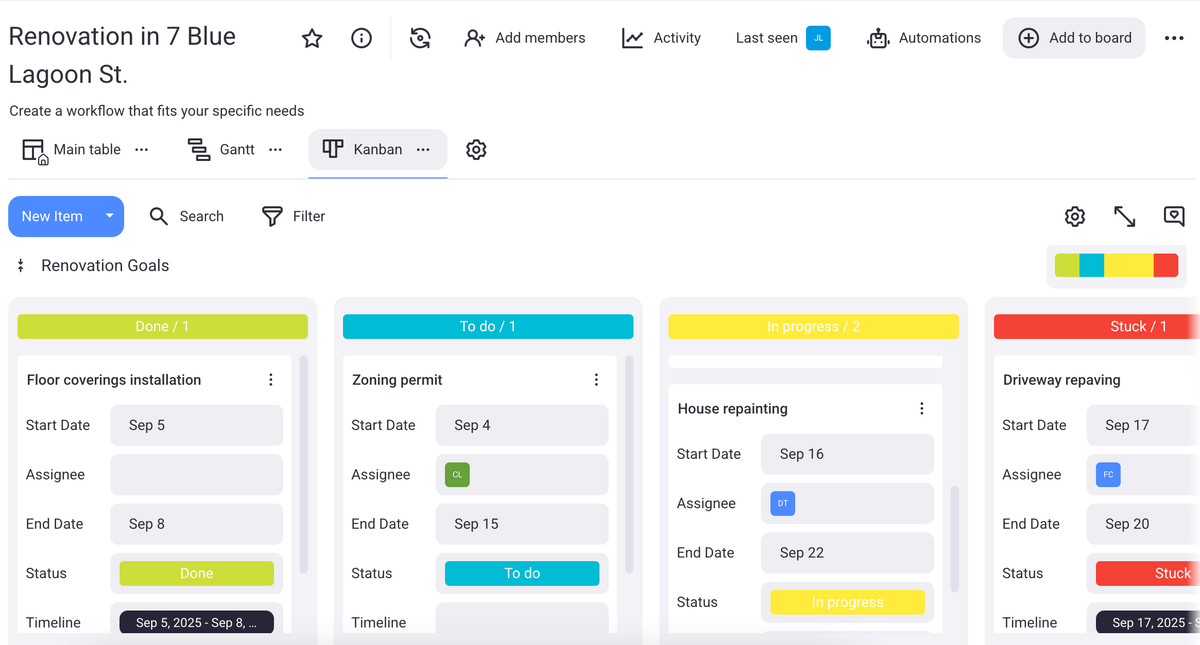
In addition to its free plan, Plaky’s pricing plans include 2 paid options as well:
| Plaky plan | Monthly pricing | Yearly pricing |
|---|---|---|
| Free | $0 | $0 |
| Pro | $4.99/user/month | $3.99/user/month |
| Enterprise | $10.99/user/month | $8.99/user/month |
Plaky is continuously improving and adding new features, the latest one being board automations that help boost your productivity. Basically, you can define board-specific rules and let the app do tedious tasks for you.
💡 Plaky Pro Tip
Find out how Plaky’s board automations could help improve your workflow:
Other perks of Plaky’s paid plans include:
- Closed spaces and private boards — define who can see what and ensure privacy,
- Bulk actions — make more changes at once and save time, and
- Gantt view — get a clear overview of your project on a timeline.
Plaky’s Enterprise plan is also a part of the CAKE.com Bundle, which offers a complete productivity suite:
With this bundle, you can run your entire business for just $12.99/user/month and save 53% on subscriptions!
Trello vs Plaky price comparison
Trello and Plaky are ideal for small businesses as both tools are easy to adopt and simple to use.
However, their free plans differ significantly in terms of available features — most notably, the number of users and boards.
Plaky doesn’t limit the number of users or boards in its free plan, while Trello only allows 10 collaborators and 10 boards free of charge. These constraints greatly impact small teams, making Plaky a better choice overall.
Here’s a quick comparison of their free plans:
| Feature | Plaky | Trello |
|---|---|---|
| Users | Unlimited | 10/Workspace |
| Boards | Unlimited | 10/Workspace |
| Custom fields | ✔ | ❌ |
| Users/Collaborators | Unlimited | 10/Workspace |
| 24/7 live support | ✔ | ❌ |
| Pricing starts at | $3.99 | $5 |
Design-wise, while both apps have an intuitive interface, the workspace in Trello can quickly become overly cluttered. This is mainly because Trello offers only the Kanban view in its free and Standard plans.
As projects grow, the overwhelming number of tasks can be difficult to handle in the Kanban view. So, Plaky lets you switch between Kanban and Table views, which helps manage an unlimited number of tasks in a more structured way.
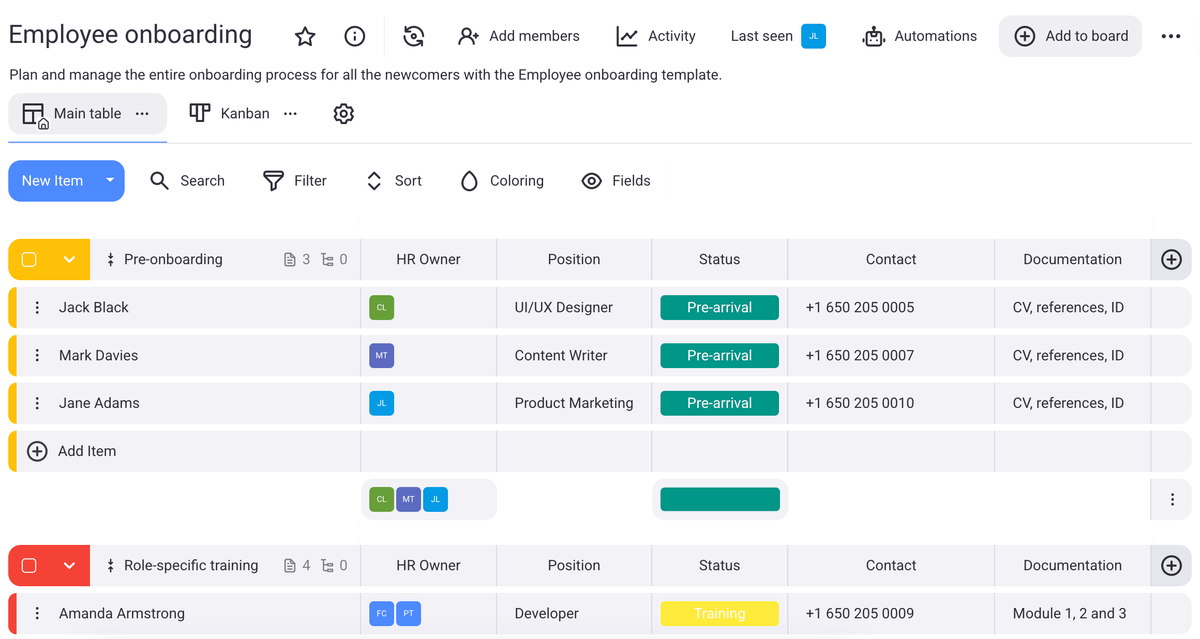
As shown in the example above, you can sort all your tasks into smaller chunks called item groups in Plaky. Better yet, you can assign each item group a different color to differentiate them at a glance.
Each task within the item group can then be further customized with various types of fields, including:
- Text,
- Person,
- Status,
- Number, and
- Tag field.
While Trello also offers similar task management features, its free plan lacks the option to add custom fields, unlike Plaky, which provides up to 6 custom fields for free.
Here’s a Plaky and Trello pricing breakdown based on team size to help you get a better idea of how these 2 apps compare price-wise:
| Team size | Plaky Pro | Plaky Enterprise | Trello Standard | Trello Premium | Trello Enterprise |
|---|---|---|---|---|---|
| 20 | $79.8 | $179.8 | $100 | $200 | n/a |
| 50 | $199.5 | $449.5 | $250 | $500 | $875 |
| 100 | $399 | $899 | $500 | $1,000 | $1,750 |
*All prices are per user per month when billed annually.
Trello is widely regarded as one of the most popular task management software options on the market thanks to its appealing design and intuitive interface.
Until recently, it was also the go-to app for many users as it offered numerous basic task management functionalities for free, including an unlimited number of collaborators.
However, with the recent free plan update, limitations have been imposed not only on the number of boards you can manage for free (10) but also on the number of collaborators (10).
On the other hand, Plaky emerges as a promising alternative to Trello as it offers unlimited tasks, projects, and users completely free of charge.
Additionally, Plaky’s paid plans are more affordable than Trello’s, making Plaky an attractive option for teams looking for a reliable and straightforward task management solution at a lower cost.
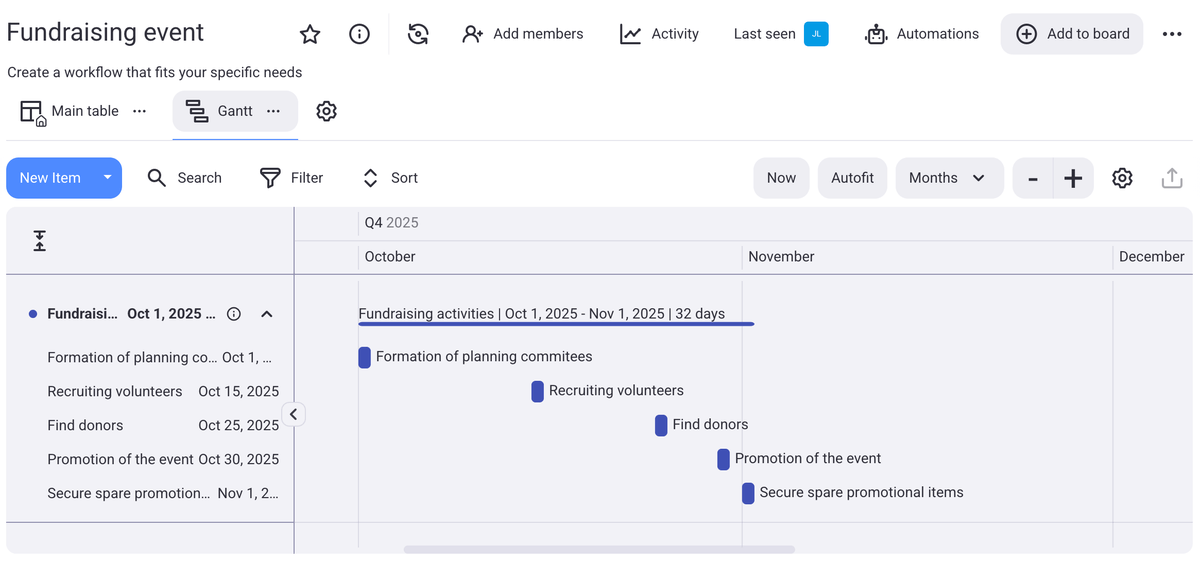
To learn more about what Plaky offers, check out the video below.
Eager to maximize your productivity? Sign up for Plaky’s free account today!
How we reviewed this post: Our writers & editors monitor the posts and update them when new information becomes available, to keep them fresh and relevant.