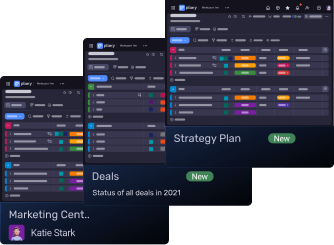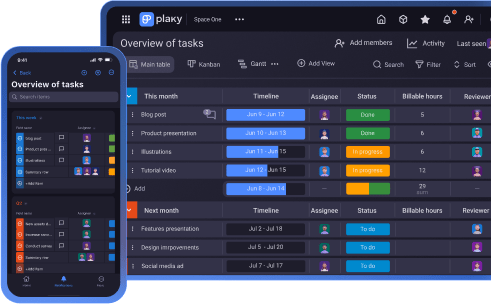Looking for ready-made templates to visualize your project timeline? You’re in the right place!
We’ve prepared 11 project timeline templates for project managers that can be easily customized and shared with team members and stakeholders.
The templates are available in various formats, such as:
- Word,
- Excel,
- PowerPoint,
- Google Sheets,
- Google Docs, and
- Google Slides.
You can also use these free project timeline templates for industry-specific project management — or any other purpose you have in mind.
Let’s dig in!

#1 Basic project timeline
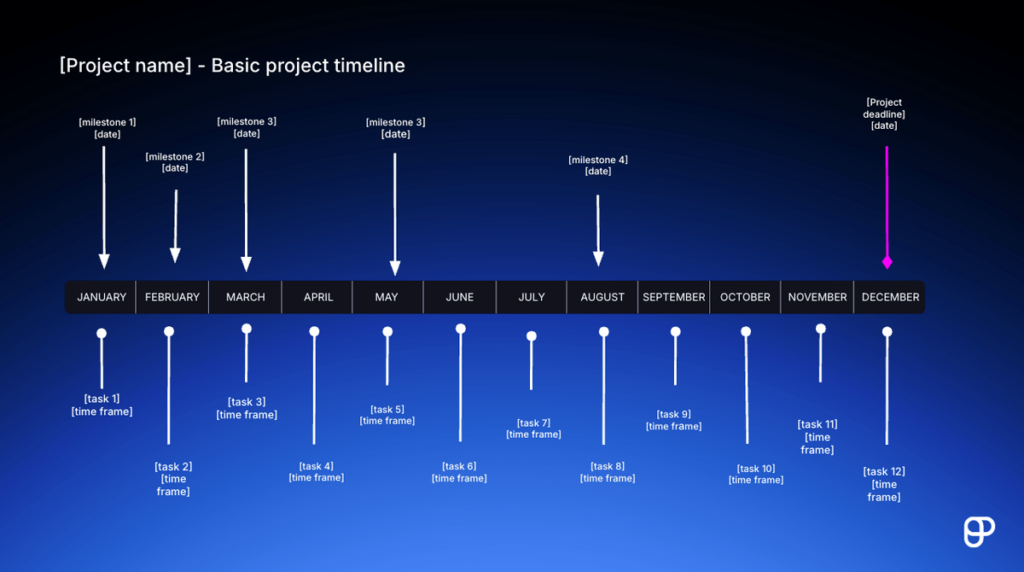
The basic project timeline displays tasks and milestones horizontally. The advantage of this timeline type is that it’s suitable for presenting task dependencies — it allows you to know exactly what task you need to complete before moving on to the next one.
Besides using it for projects, you can adapt this basic horizontal timeline template for a range of other purposes. For example, you can visualize a company’s or product’s history by adding exact dates or years instead of months.
This project timeline template is designed as a ppt version for PowerPoint or Google Slides.
Download: Google Slides | PowerPoint
💡 Plaky Pro Tip
Not sure if using templates is the right option for you? Here’s how PM templates can increase your project’s performance:
#2 Simple project timeline
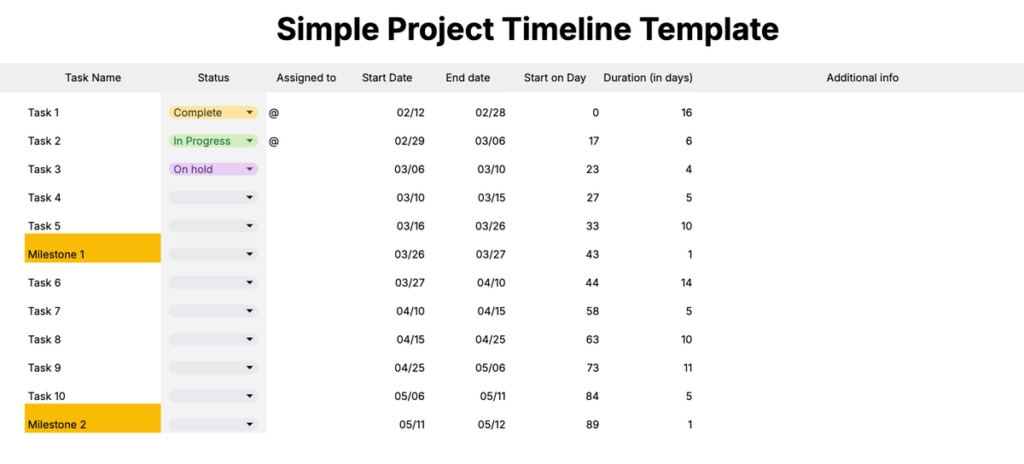
This simple project timeline template should help you keep track of all your tasks, assignees, and milestones without much hassle. It also allows you to easily monitor your progress via the “status” column, where you can mark each task with the stage it’s in.
The duration of each task will automatically be calculated based on start and end dates. In the Google Sheets version, you’ll also find a Gantt chart that visually shows the duration and progress of your tasks over time.
Download: Google Sheets | Google Docs | PDF
Create a project timeline in Plaky
#3 Agile project management timeline
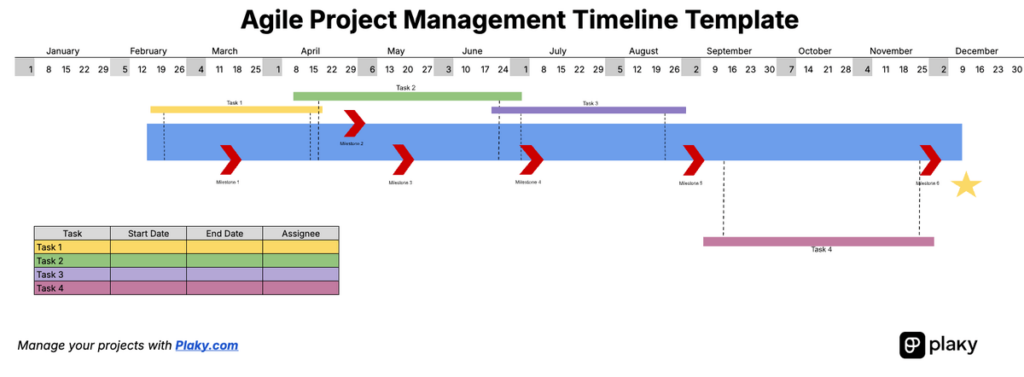
Our Agile project management timeline template is excellent for organizing all your tasks and milestones throughout a long and complex project. Task and milestone marks within this template are meant to be dragged across the timeline as needed.
This template will show you at a glance:
- The most important milestones,
- The duration of individual tasks within the project, and
- Whether certain tasks are overlapping.
There’s also a dedicated space for task specifics just below the timeline.
Download: Google Sheets | Excel
#4 Advanced project timeline
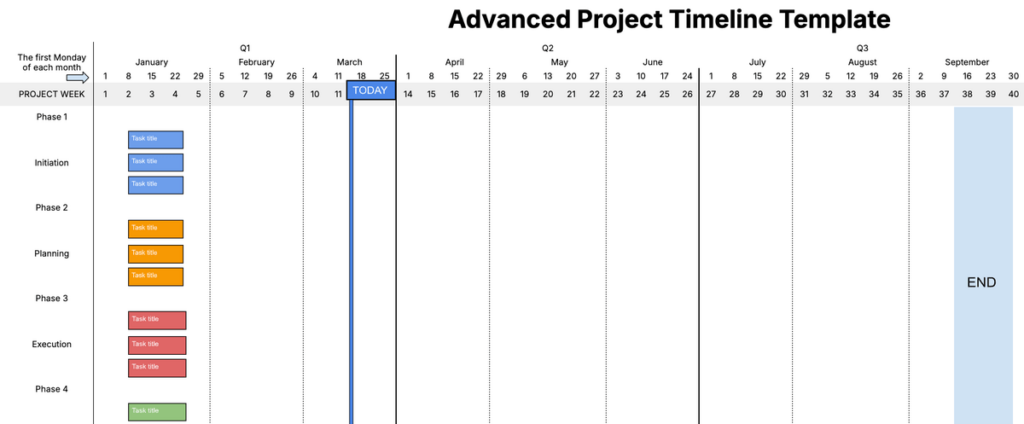
This advanced project timeline template features a 12-month timeline and allows you to visually track progress across weeks and quarters.
You can easily add colored bars with the title of each task and drag them around the timeline, placing them anywhere you want.
The advantage of this template is that tasks are grouped by color depending on the project phase they are a part of. There are 5 basic phases within this template, but you can always add more or change the existing ones.
Since you have complete freedom to adjust the template in any way you need, it’s a good fit for all types of projects in any industry.
Overall, this template will give you a bird’s-eye perspective of your project, allowing you to better understand the progress and adjust your project plan accordingly.
Download: Google Sheets | Excel
#5 2-in-1 project timeline
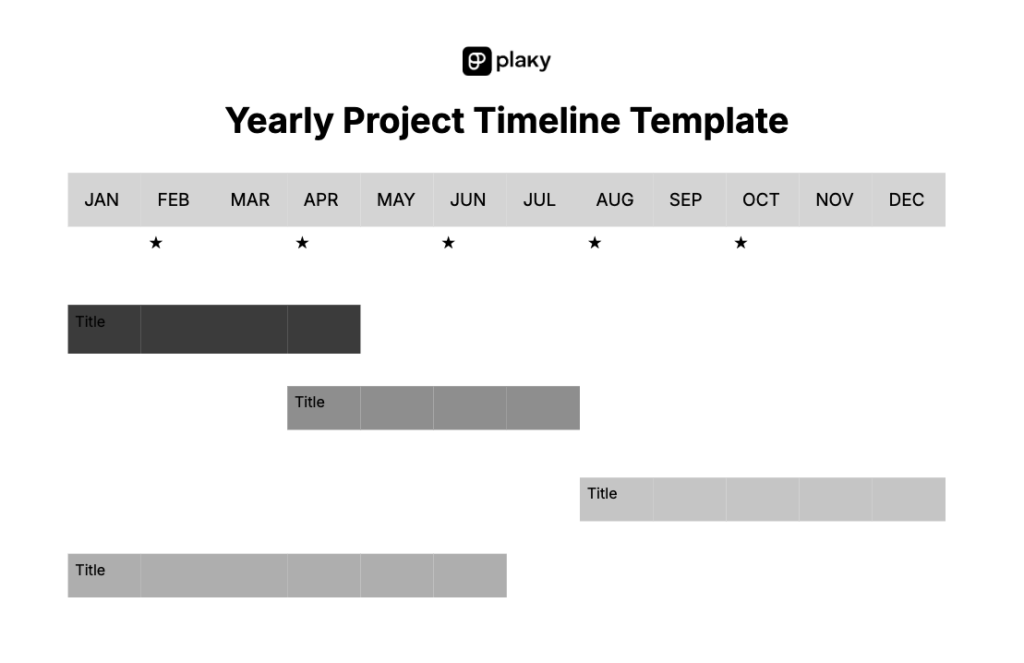
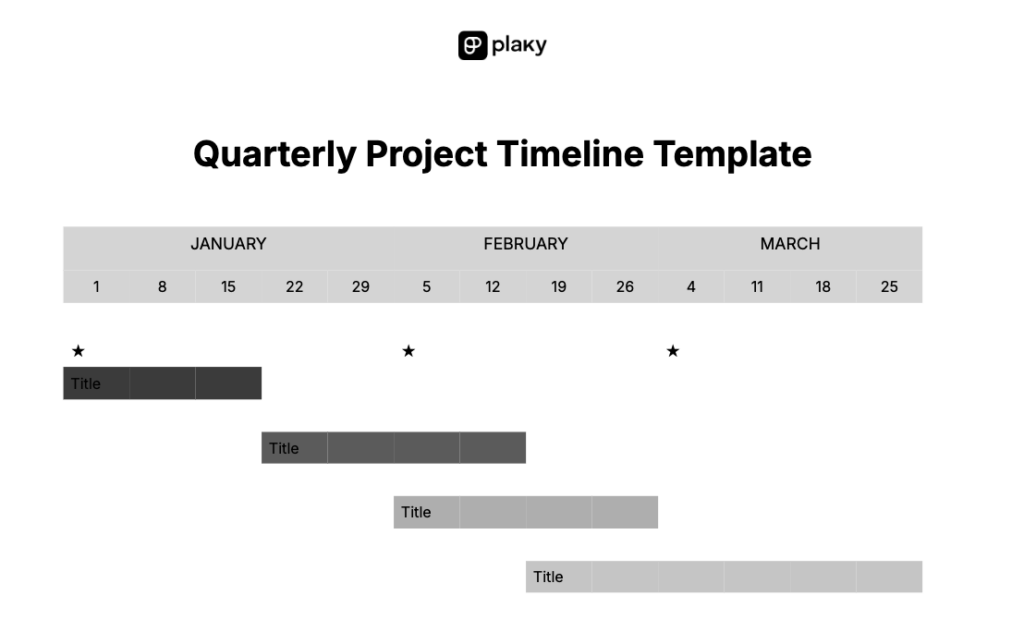
This 2-in-1 template features 2 basic project timeline templates — a yearly project timeline and a quarterly project timeline.
Within this template, you can:
- Create a project timeline,
- Add names, and
- Mark important milestones.
To create a timeline, simply color the table field to your liking. Our advice is to keep the timeline in black and white if you plan to print it later.
Download: Google Docs | Word
#6 Multi-project timeline
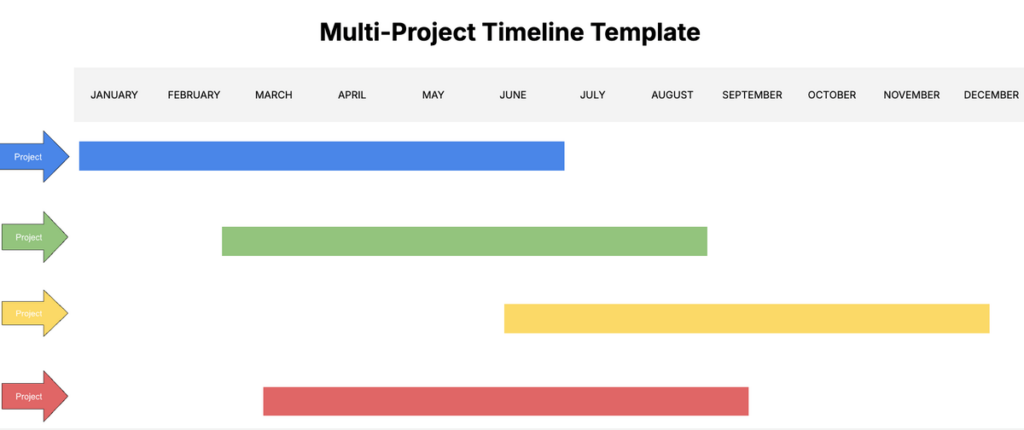
This project timeline template gives you a quick overview of all your projects within a year, sorted by color.
The greatest advantage of the multi-project timeline template is that you’ll gain a transparent insight into your annual plans and be able to manage possible overlaps of your planned projects.
Additionally, you’ll have a rough idea of the start and finish times of each project. This type of project timeline is especially suitable for those who often find themselves managing multiple projects.
Another benefit is that you have endless coloring options — you can choose to assign colors according to different criteria, such as:
- Project type,
- Stage,
- Priority, or
- Department or person responsible.
Download: Google Sheets | Excel
#7 Project milestone timeline
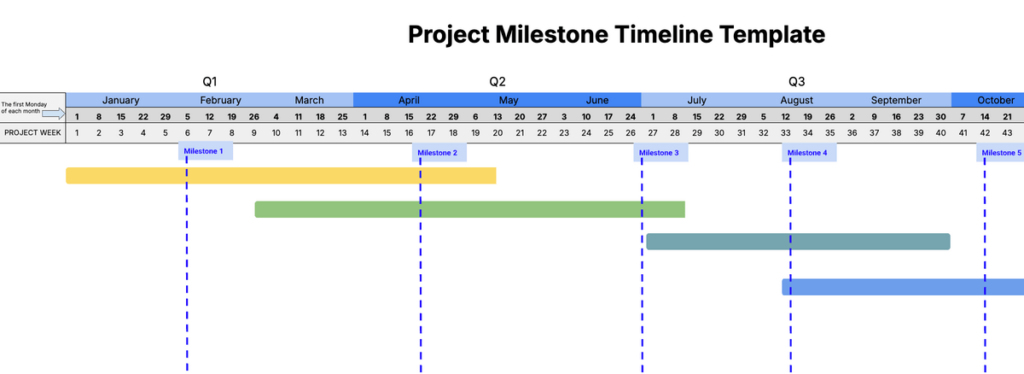
This template helps you visually track project milestones throughout the entire year.
The vertical dashed lines represent the milestones, which aren’t fixed — you can move them around the timeline as required.
Once you’ve arranged the milestones, you can add tasks to the timeline using horizontal lines in different colors.
Download: Google Sheets | Excel
#8 Monthly Gantt chart
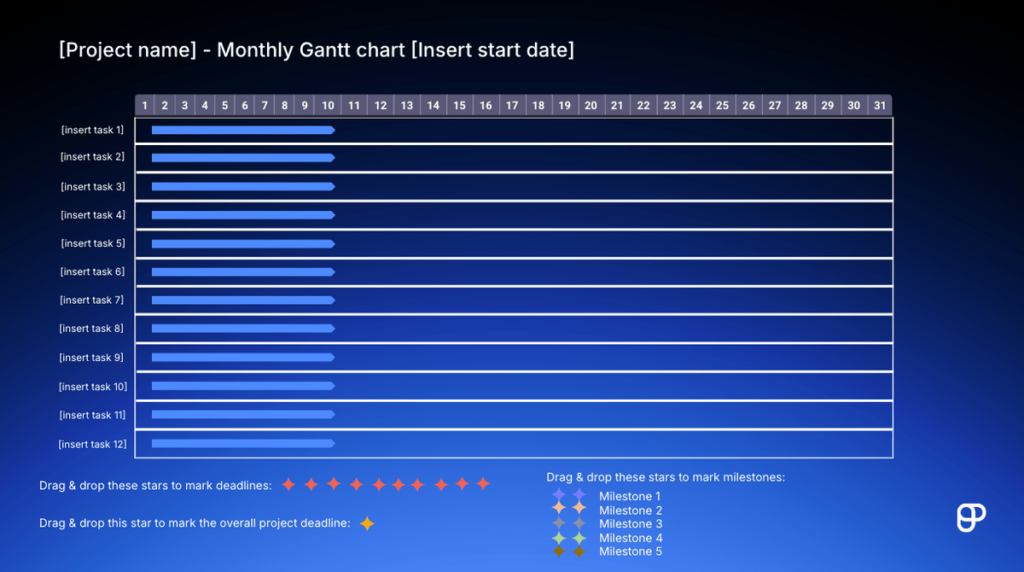
Our monthly Gantt chart template is great for tracking all tasks within a single month. You can customize the template by moving the arrows (which represent tasks) around as they progress, as well as using stars to mark deadlines and milestones.
Overall, this template is useful for more complex monthly projects as you’ll be able to easily keep track of dependencies. It’s also completely customizable and can come in handy if you need to make a presentation for team members or project stakeholders.
Download: Google Slides | PowerPoint
💡 Plaky Pro Tip
Learn how to best utilize Gantt charts for managing your projects:
#9 3-month project timeline
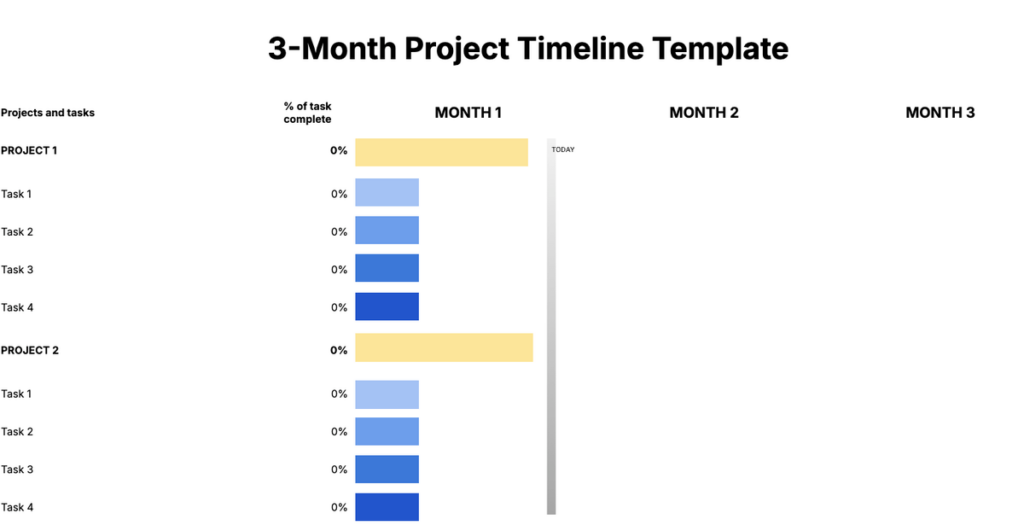
This 3-month project timeline template can be used to visually track quarterly progress. Using this timeline template makes it easy to understand where you stand with each task and project.
You can expand the colored bar displaying a task as you move closer toward completion. There’s also a column where you can add the percentage of completion for each task and project. Plus, each color can represent different task owners.
Download: Google Sheets | Excel
#10 6-month project timeline
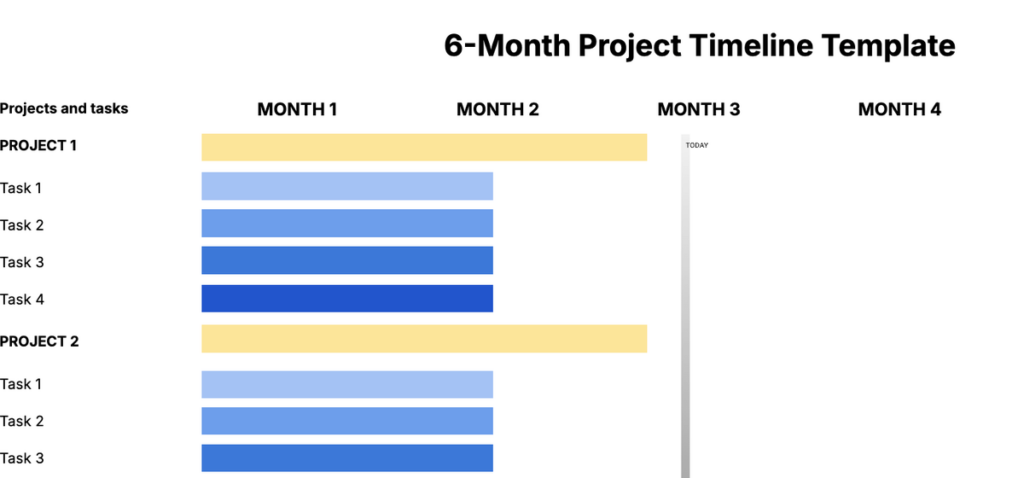
The 6-month project timeline template is intended for tracking half-year-long projects. Thanks to the colored bars — each representing a specific task belonging to a specific project — team members and stakeholders can get insight into the overall progress over 6 months.
You can expand the colored bars as you move closer toward project or task completion while dedicating each color to specific task owners.
Download: Google Sheets | Excel
#11 1-year project timeline
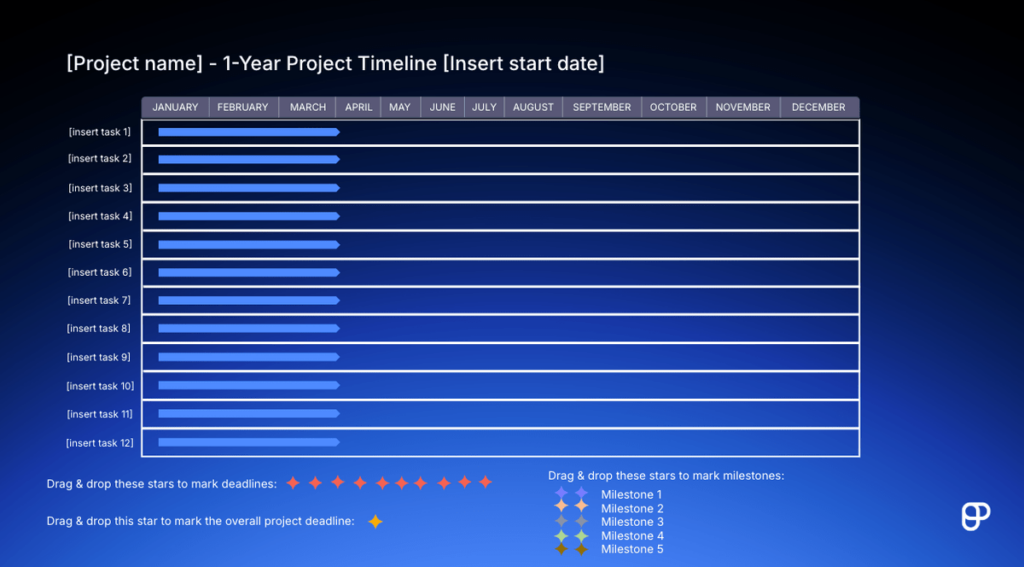
Finally, our 1-year project timeline template is intended for visualizing your annual plans, which makes it ideal for you if you run multiple large projects throughout the year.
Essentially, this template allows you to see the bigger picture of your entire business plan and share it with stakeholders.
Download: Google Slides | PowerPoint
Organize your yearly plans with Plaky
Project timeline templates 101
A project timeline is a visual overview of all tasks, milestones, and deadlines of a single project, organized in chronological order.
It gives you a complete overview of all your project tasks, thus enabling you to spot and eliminate any potential bottlenecks before you even start. This, in turn, helps you avoid delays during project execution.
Unfortunately, it can take a long time to create a detailed project timeline. Luckily, you can always use project timeline templates.
A project timeline template is a premade document that serves as a starting point for making your own project timeline. It outlines all the basic information any project timeline should include, such as:
- Tasks or projects,
- Deadlines,
- Task or project duration,
- Dependencies, and
- Milestones.
Project timeline templates are often created to be accessed online in Google Docs, Sheets, and Slides, but they can also be used offline in Excel, Word, and PowerPoint.
Why use a project timeline template?
Project timeline templates offer many benefits. With their help, you can:
- Save valuable time at the start of your project by eliminating the tedious task of creating a timeline from scratch,
- Ensure you’ve covered all important information in your project timeline, instead of thinking about what needs to be included every time, and
- Get an idea of how a project timeline should look in case it’s your first time creating one for your project.
Manage your project timelines with ease in Plaky
Project timeline templates can save you a lot of time during project execution. However, they can be quite limiting too — and above all, a bit basic.
If you want to create elaborate but customizable project timelines for any type of project, you need a project management tool to help you — like Plaky.
Plaky is powerful but user-friendly task management software that’s perfect for tracking both task and project timelines.
If you want to track timelines of individual tasks, Table view will be perfect for you.
Within it, you can add a timeline field to every task with just a few clicks. Just choose the start and end dates, and a timeline in the form of a blue line will appear, allowing you to see how your tasks are progressing at a single glance.
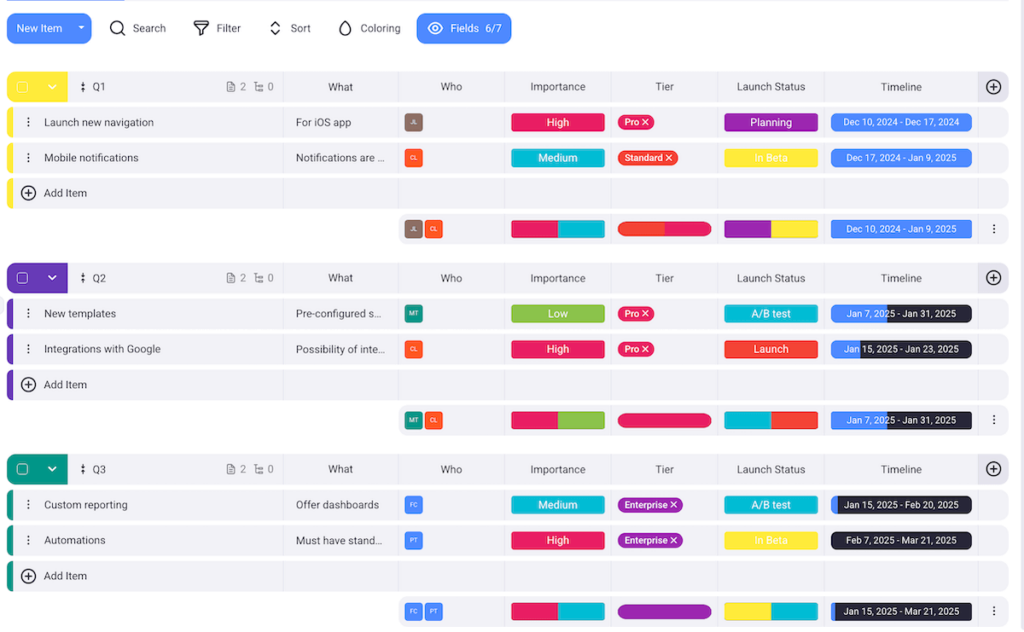
What’s more, you can always adjust the timeline of each task, even of multiple tasks at the same time. So, if, for example, a team member takes sick leave, you can check all the tasks they’ve been assigned and shift the end dates for as many days as you need.
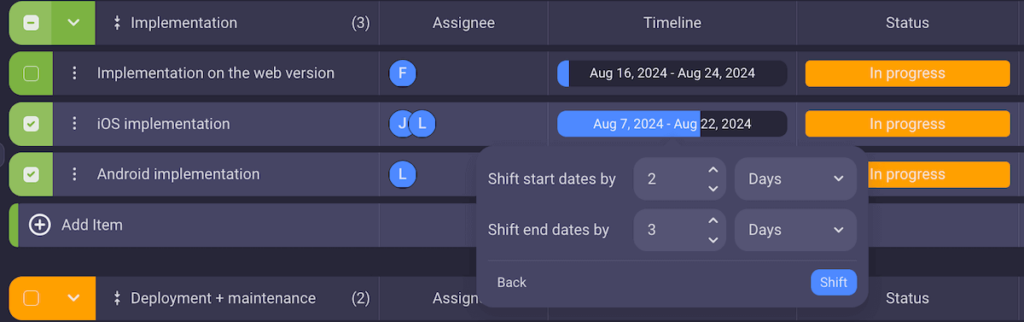
Another great way to track timelines is with a Gantt chart. Gantt charts give you a bird’s-eye view of entire project timelines, enabling you to see any potential bottlenecks or task overlaps and fix them right away.
In Plaky, you can simply click on a task and drag it to another place on the timeline to remove a bottleneck or overlap. Alternatively, you can extend or shorten the timeline of a task by changing the length of the task bar.
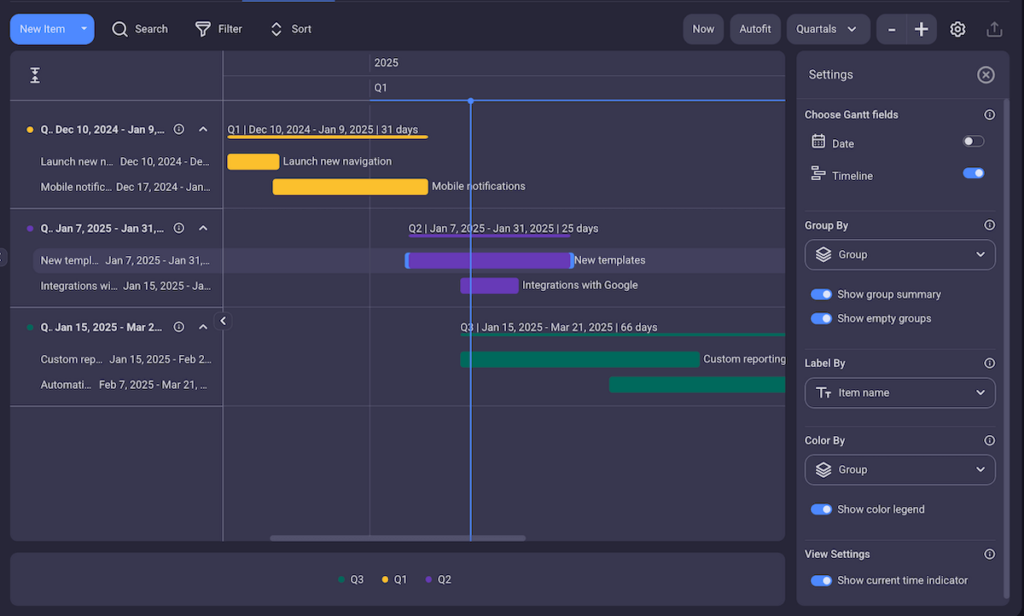
Plaky’s Gantt charts are also highly customizable, so you can choose:
- If you want to see tasks’ start dates, due dates, or timelines — or everything,
- How you want to group, label, and color tasks, and
- Whether the timeline covers hours, days, months, quarters, or years…and so much more!
Bottom line?
Plaky is a great tool for managing long and complex projects, especially if you need a robust tool where you can get a clear overview of all your tasks.
Moreover, Plaky makes it easy to collaborate with your team members and make sure everyone is on the same page — all within a centralized platform and in real time!
Create elaborate project timelines in a few clicks — try Plaky!
How we reviewed this post: Our writers & editors monitor the posts and update them when new information becomes available, to keep them fresh and relevant.