Create Board from CSV
Apart from importing CSV data to an existing Board, you can also create a new Board directly from your CSV file. Migrate data from CSV easily and continue working with it in Plaky. Creating a new Board from a CSV file allows you to integrate information from external systems into a new Plaky Board efficiently.
Import CSV to create a new Board #
To create a new Board from a CSV file:
- Navigate to the Space menu at the top left corner
- Click the + button
- Choose New Board from the dropdown
- Select Create from file
- Click Import from CSV
- Select a CSV file to import
- Choose the CSV delimiter from the dropdown
- Mark if there are headers in the file (if yes, first row will be considered as column names; if no, first CSV row is considered also as data for import)
- Select which column from the file defines item name (by default the first column from the CSV is taken for the Item name)
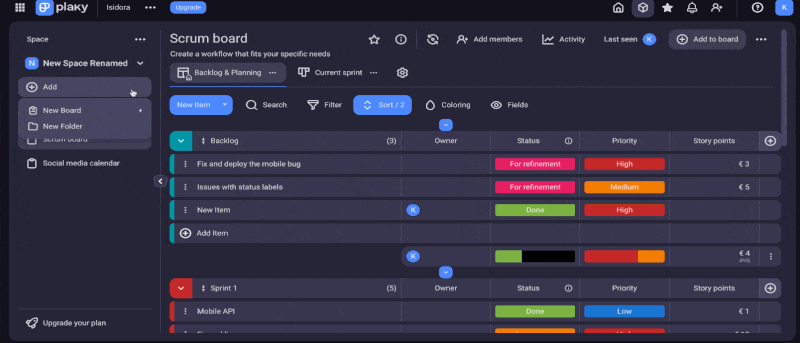
After uploading the file, a table generated from its contents will immediately appear on the right side of the modal, so you can always quickly check if you chose the right options for headers, delimiter and item name. - Click Proceed
- Select the destination group:
– New group (type the name of the group you want to create on the Board)
– Choose CSV column for a group name (select the column from the dropdown menu if you want data to be imported to a group created based on one of the CSV columns) - Select the type of destination board fields for each CSV column from the dropdown:
– Any column type from the dropdown
– None (choose this option if you don’t want to import the data from this particular CSV column)
If you are importing data to a new Board, each CSV column will create a new field on the Board. By default each CSV column is mapped to Plaky as text Field type, but you can change the Field type during import process or do it later.
You can immediately preview what the imported data will look like while doing the mapping (choosing the destination group and destination Fields) on the right side of the screen. - Click Finish import to complete the action
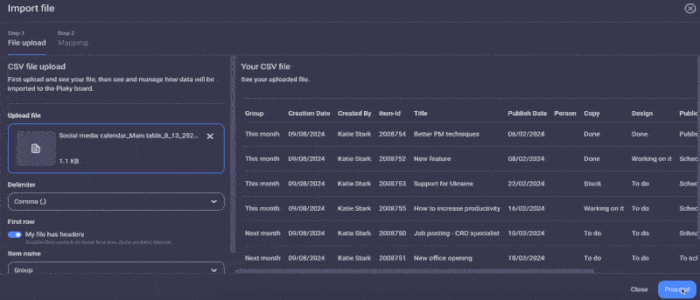
Unmapped columns will be lost. Mapping for columns used for task name can be changed if you have to go back to the first step. Mapping for columns used for group name also can be changed, in the section where mapping for destination group was defined.
If the CSV column contains more columns than allowed number of Fields on the Board (defined by subscription plan of your Workspace), you can map the csv columns up to that limit, and additional columns mapping will be disabled. If some column’s data is not that important for you, you can always choose to skip the mapping for that column by choosing the option None.
Subitems cannot be imported from CSV.
Required CSV format #
- Plaky uses comma as the default delimiter. However, you can change it to a tab, pipe, or semicolon
- If the file is not marked to have headers, the first row is treated as item data and for CSV column names generic names will be used: Column 1, Column 2, etc
- Maximum CSV file size is 10MB
If you have a large file, a file with lots of rows, divide it so it doesn’t exceed limit.
CSV example #
You can create a CSV file: By opening an Excel file and then go Save as and choose CSV format; or by opening a plain text editor (like Notepad) and putting headers in the first row (where you separate values with, for example, a comma), and listing values in new rows.
Group, Creation Date, Created By, item-id, Title, Publish Date, Person, Copy, Design, Publication status, Channel
GroupA1,Creation DateA,,
GroupB1,Creation DateB,,
GroupB2,Creation DateB,Created ByB1,
GroupC1,,Creadted ByC1,
GroupC2,,Creadted ByC1,item-id1
,,,"item-id2,item-id3"Notes #
- If you don’t select which column defines the Item name, the first column from your CSV file will be used by default as the Item name.
- Maximum number of columns in the CSV file is 70
- Maximum number of rows in the CSV file is 1001
- Character limits within the app also apply to CSV files
- CSV file can contain up to 18 values for Status field; any the additional values will be skipped during the import
- Maximum number of Item groups to import is 20; any additional Item groups will be mapped to the last Item group on the Board
- The content of the CSV file does not need to be in English
- You can upload only one CSV file to create one Board at a time; a new CSV file can be uploaded to that Board or to create another Board only after the import of the first file is complete
- Each Field on the Board can be created from only one column in the CSV (1 column = 1 Field).
- CSV columns containing letters or numbers can be mapped to textual Fields. However, if you attempt to map textual columns to timeline, date, or number fields, they will be skipped during the import
