Board Overview
Plaky Board is a place where your Team’s tasks, workflows and processes are visualized. It helps you stay organized and keep track of your work, whether it’s one task, or a complex project. What’s more, highly interactive features contribute to faster and smoother communication among Team Members, so that everyone is informed of each-others project, tasks and progress.
Main components of a Board are Item Groups and Items.
For detailed descriptions and guides, check out the relevant articles and sections. To learn how to Create a Board, check out this article.
Item #
Each Board in Plaky contains entities called Items. Item can be a notion, unit or any other building part of your project that makes sense to you (e.g. task, location, client, time determinant…).
Item Group #
All Items in Boards are grouped in sections called Item Groups. These Groups are color-coded and help you organize and visually divide the Items into different sections
Board type #
Plaky offers two different types of Boards based on access level:
- Public (visible to anyone in the Space)
- Private (Visible to Board members only)
Public Boards are visible to anyone in the Space (Owners, Members, Viewers). This means that any content created within a Public Board is viewable by the entire team.
Private Boards are visible only to Board Owners and other users (Admins, Members, Viewers) that were invited to join the Board. This is a paid feature available on Pro and Enterprise plans.
Furthermore, Board Owners can adjust Board permissions, directly influencing what users can do on the Board.
Board View #
With this feature, the data in the Board can be visually presented in different ways. You can choose the one that appeals to you the most and helps you stay organized and on top of the tasks.
There are two different types of Board Views:
- Table View
- Kanban View
With Table View, you can have a full view of your Board Table. Items are presented in form of rows and Item Groups with Custom fields being entities that provide some details about the Item in question (e.g. person in charge, status, date…)
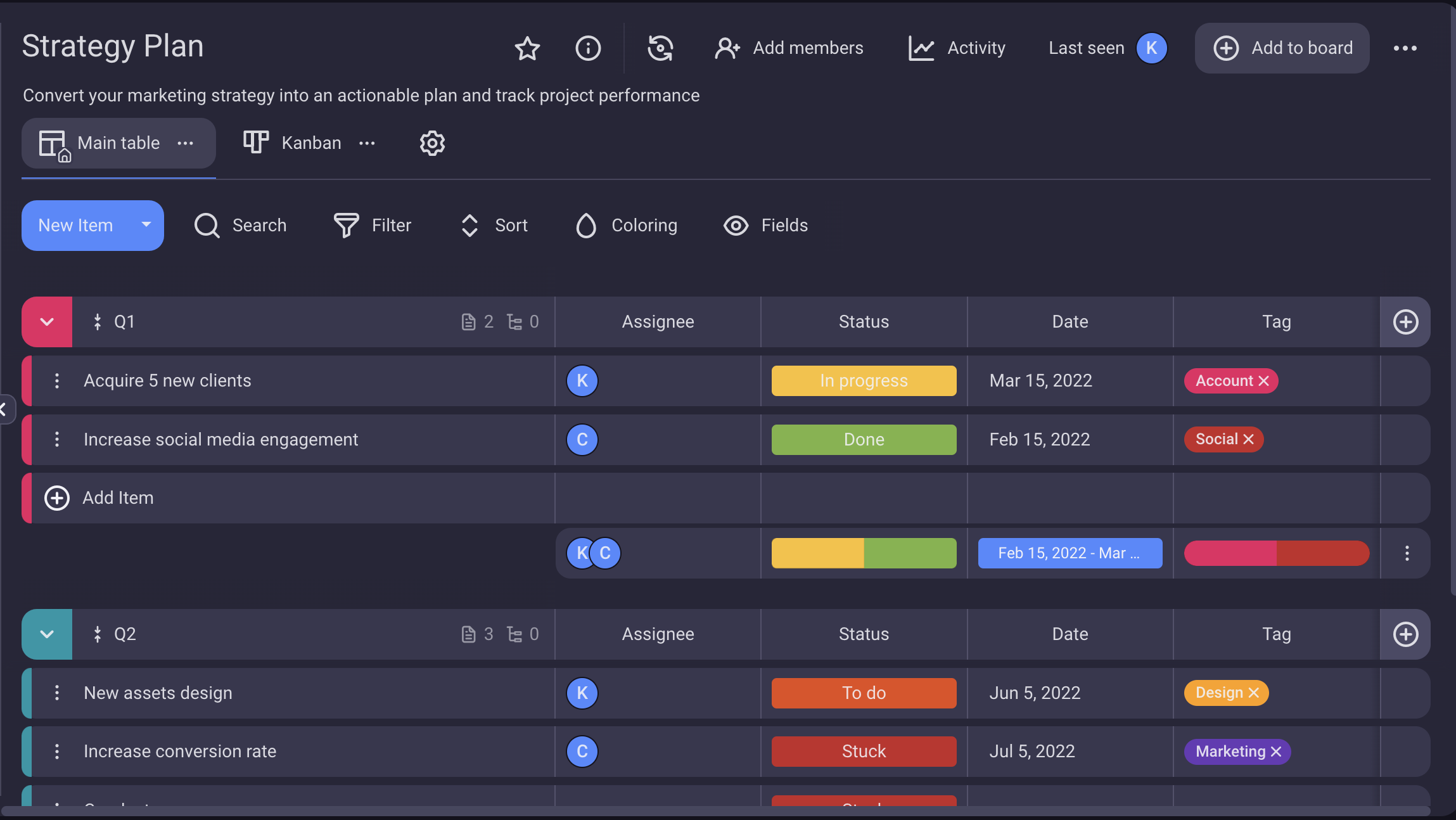
Kanban View visualizes a project management technique of prioritizing tasks in order to maximize person’s efficiency and productivity. Each Item is presented in form of a card. Items in Kanban View are grouped according to the Status field.
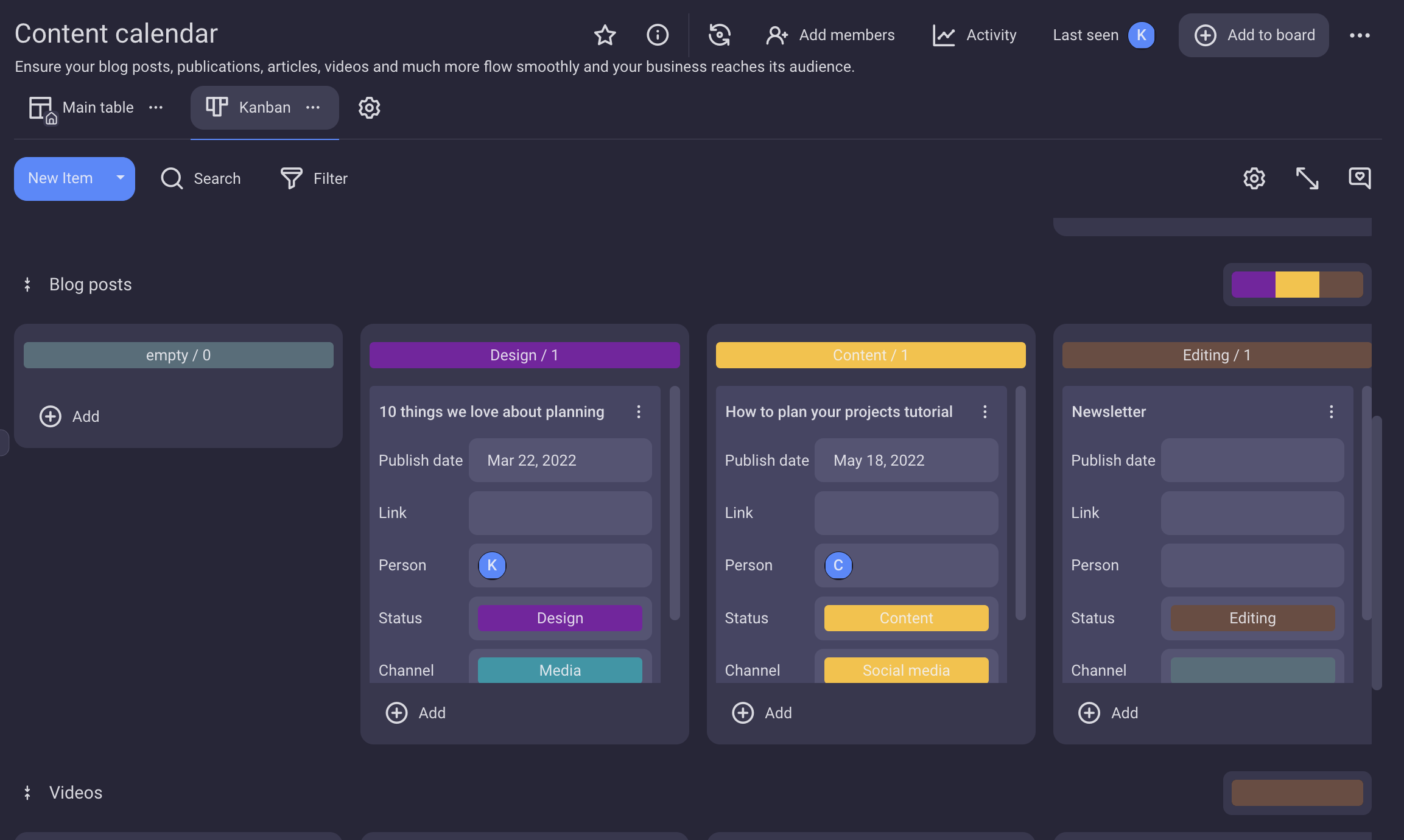
User can set a specific value for the Status field so that it represents a person, value, category, or anything else of relevance to them. However, the cards cannot be organized according to any other attribute e.g. Person, Date, Rich text… etc.
Board Activity #
The Board Activity Log provides a comprehensive record of all past activities performed on the board. This includes tracking status changes, updates, comment additions, item deletions, and team member assignments. On Free plan you can access the history of activities for the past 7 days, while on Enterprise plan it is possible to have unlimited record of all past activities.
