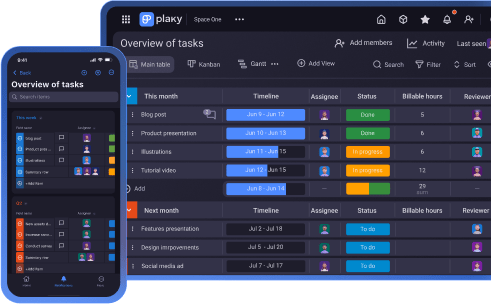Organizing processes with project management tools means placing trust in apps to keep your data safe and in colleagues to not mess up your workspace. Plaky manages to secure both with options to restrict access and control permissions.
If you’re sick and tired of team members accidentally deleting relevant information and clients reading confidential conversations, keep reading to find out how to set up your Plaky workspace.

Plaky board types and permissions
Plaky offers 2 types of boards:
- Public — All team members within the account can access, and
- Private — Only invited team members can access.
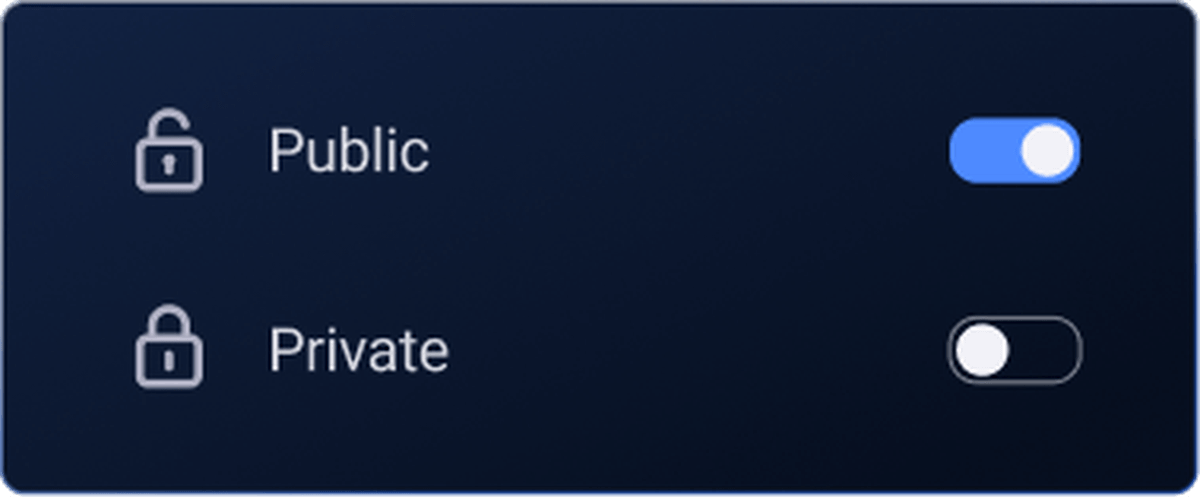
Additionally, board owners can use Plaky’s board permissions to manage access and editing rights within a specific board, whether it’s public or private.
💡 Only board owners can manage board permissions.
The 3 board permissions in Plaky allow individual team members or entire teams to:
- Edit everything — Admins and members can modify all aspects of the board, from structure to content. This gives them full control over boards and their outline.
- Edit content — Users can’t add or remove custom fields, but they can update field values, ensuring the board structure remains intact.
- Write updates only — Team members can add comments and files to tasks. It enables collaboration across teams, while ensuring that the board content remains intact.
Here’s a quick overview of what each board permission entails:
| Edit everything | Edit content | Write updates | |
|---|---|---|---|
| Create, edit, delete custom fields | ✔️ | ❌ | ❌ |
| Create, edit, delete item groups, items & subitems | ✔️ | ✔️ | ❌ |
| Modify field values | ✔️ | ✔️ | ❌ |
| Create, edit, delete private views | ✔️ | ✔️ | ✔️ |
| Create, edit, delete comments & files | ✔️ | ✔️ | ✔️ |
| Filter & sort | ✔️ | ❌ | ❌ |
Organize your workspace with Plaky
Plaky space types and permissions
Spaces are the highest level in Plaky’s organizational hierarchy, followed by boards. You can create an unlimited number of spaces and unlimited boards within each space.
You can manage access and permissions through 2 types of spaces in Plaky:
- Open — A public space that any team member can join. All users who are included in your Plaky account can access these spaces and the public boards within them. If there are private boards within an open space, only those who are invited can see those boards.
- Closed — A controlled environment where you can determine who can enter the space and engage with its contents. Only users who have been invited to a closed space can access it.
💡 Only space owners can change the space type.
Companies can create separate spaces for different teams or clients and invite only authorized people to each. Some spaces contain information that isn’t classified and can be publicly available, for example the roadmap of the development of certain products.
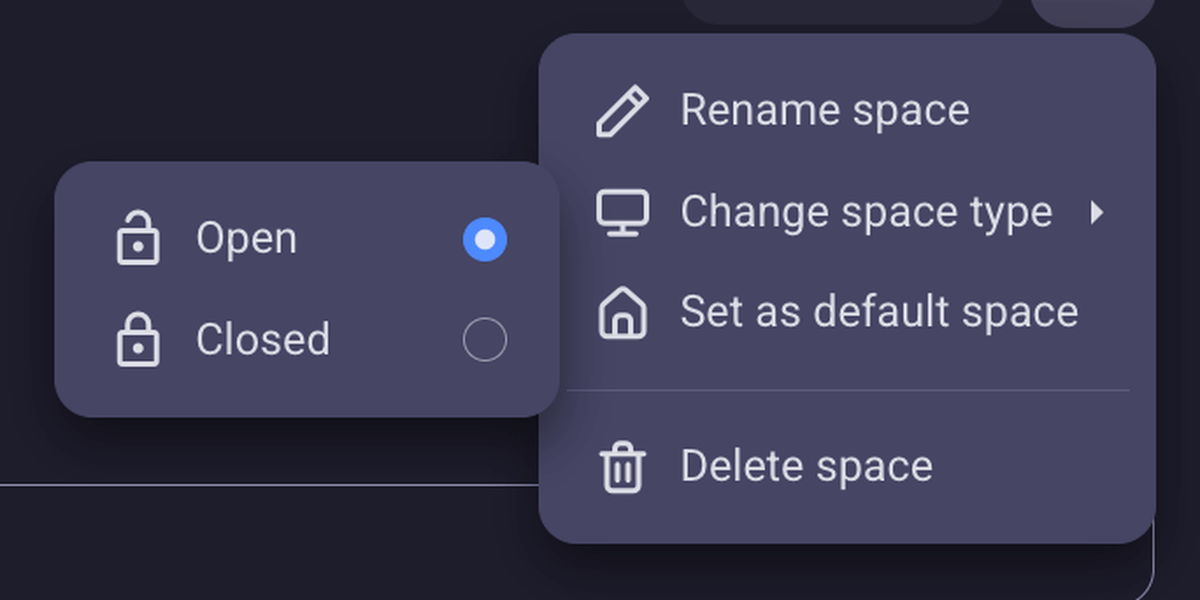
Other sensitive information, like the details of client contracts, shouldn’t be available to other clients or teams that don’t work on the project. Internal processes like HR activities should also be kept under a lid within closed spaces in Plaky.
💡 Closed spaces are only available on Plaky’s paid plans.
User roles
Regulating who has access to which space and board is not enough. Plaky gives you even more power to define the actions each user role can take within your account.
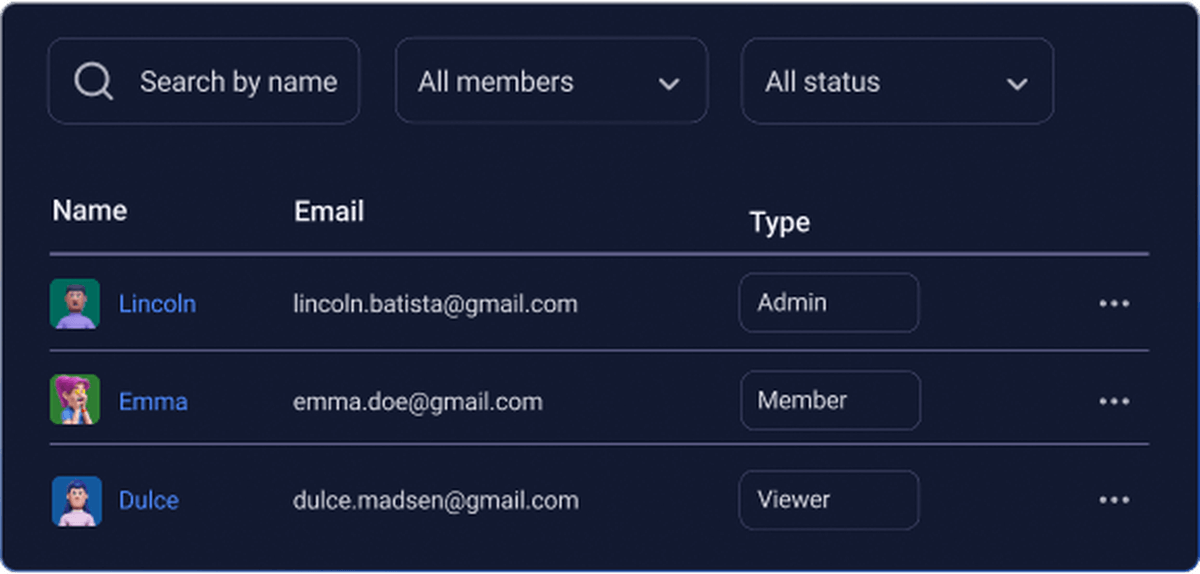
There are 3 types of user roles you can select in Plaky:
- Admin,
- Member, and
- Viewer (available only on Plaky’s paid plans).
Let’s take a look at the main permissions each role has in Plaky:
| Admin | Member | Viewer | |
|---|---|---|---|
| Create, edit, delete spaces | ✔️ | ❌ | ❌ |
| Create, edit, delete boards & items | ✔️ | ✔️ | ❌ |
| Control access permissions | ✔️ | ❌ | ❌ |
| Invite users | ✔️ | ✔️ | ❌ |
| Add comments and files to items | ✔️ | ✔️ | ❌ |
| View board contents | ✔️ | ✔️ | ✔️ |
As you can see, admins have all permissions available on their account. Those who create the Plaky account gain this role automatically, but they can also give others the role of an admin.
💡 Only admins can promote other members into admins.
Members have limited permissions when compared to admins. This is the most common role you’ll need for your team as it allows them to cooperate freely and exchange updates without accidentally changing account settings.
Control permissions and user access with Plaky
Viewers are team members that can read all the content available in open spaces and the workspace they’re invited to, but cannot modify or change any configuration and don’t have any editing permissions. This is the ideal role for external collaborators that need to stay in the loop with the team’s progress without interfering.
💡 Plaky Pro Tip
Check out what the Plaky team has been up to and which features are yet to come:
FAQ about permissions and restrictions in Plaky
Got more questions about user roles and permissions in Plaky? Let’s clear them up with straightforward answers!
Can I invite clients or guests and let them view only?
Yes, you can invite external collaborators as Viewers to your Plaky account. They won’t be able to leave comments on items or attach files, but they will be able to view every open space and public board, as well as all closed spaces and private boards you invite them to.
For each paid seat on your Plaky account, you can invite up to 5 viewers for free.
How do I stop my team members from changing the board structure?
You can define the permissions each team or team member have on different boards in Plaky. The “Edit content” option lets users add items, edit subitems, and change the value of custom fields, but prevents them from adding or deleting custom fields, leaving the board structure intact.
Can I make a specific project board completely private so that only my department can see it?
Yes, you can create private boards and invite only certain individuals or entire teams. Users who aren’t invited to a Plaky space or board are unable to access them.
Is it possible to have different permission levels for different boards?
Yes, you can choose between 3 permission levels for each Plaky board and each user. For example, one team member can have the “Edit everything” permission on one board and “Edit content” on another.
Keep tight control over data in Plaky
Plaky lets you restrict and control who can access and modify data in your workspace from 3 angles: board permissions, space types, and user roles. This gives you more than enough options to define exactly who can do what and where.
Your data is safe in Plaky, your project boards intact, and the risk of deleting important information is minimized.
For all the visual types out there, here’s a video that explains Plaky user roles and permissions in detail:
How we reviewed this post: Our writers & editors monitor the posts and update them when new information becomes available, to keep them fresh and relevant.