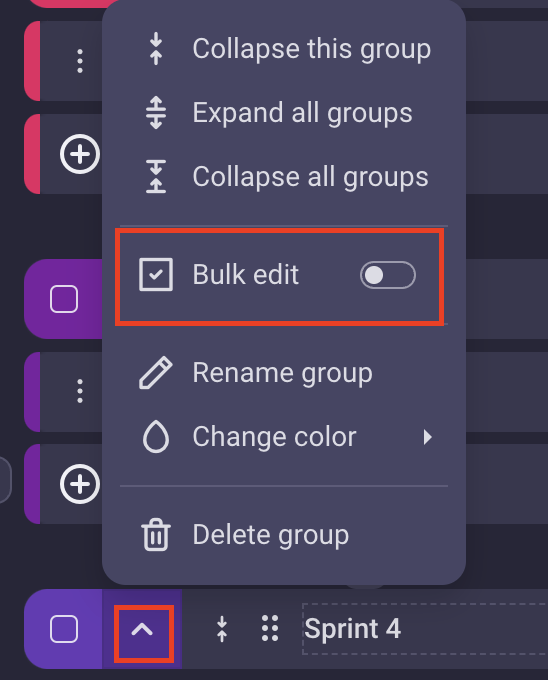Bulk Actions
With Bulk Actions in Plaky, managing projects becomes incredibly efficient and time-saving, without repetitive manual work. Simply select the desired tasks, choose the action you want to apply, and watch as Plaky handles the rest.
This feature is available on paid plans only.
What you can do in Bulk #
Bulk actions are available on any combination of items and subitems on the board. It is possible to:
- Bulk edit the attribute values
- Bulk move Items to group
- Bulk duplicate Items
- Bulk delete Items
- Bulk convert Items
Only 500 entities (Item groups, Items, Subitems) can be selected at once in a bulk.
How to use Bulk actions #
To apply bulk actions:
- Open your Board
- Mark the items you want to use for bulk action, using the checkbox besides them.
You can mark the whole item group at once or item by item - Select the action to perform on selected Items

If a whole item group is selected, subitems from that group are automatically selected too.
Bulk edit Field values #
To Bulk edit Field values, just update the Field value (for any type of Field) within one of the marked Items/Subitems. The change you make will apply to all selected Items and Subitems.
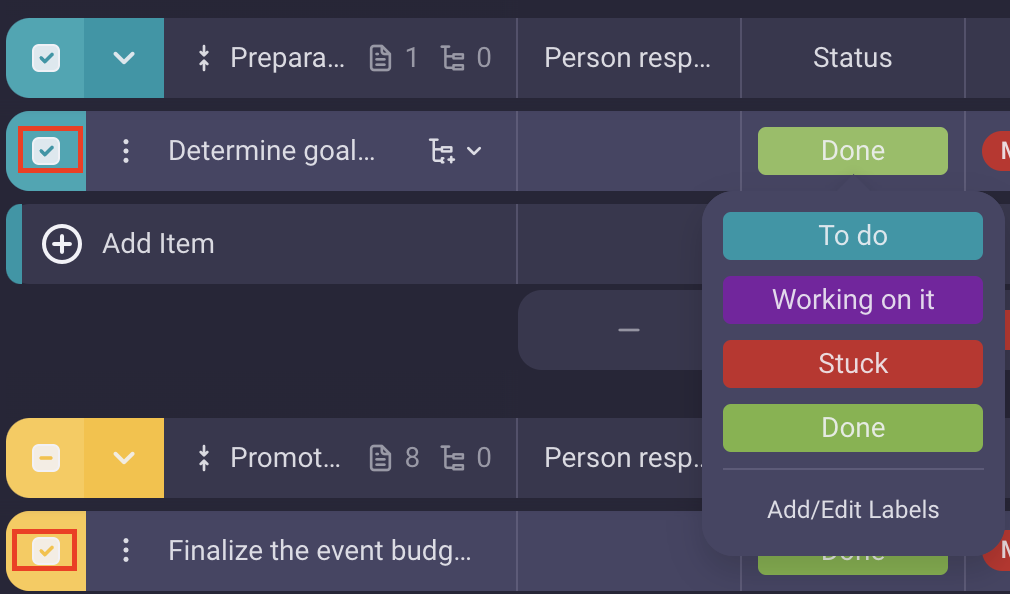
Move selected Items #
Items can be moved to another group on the same Board or to another Board.
To move Item to another group:
- Click on Move Icon on the floating bar
- Hover over Move to group
- Select the group from the menu
- Click on the group to complete the action
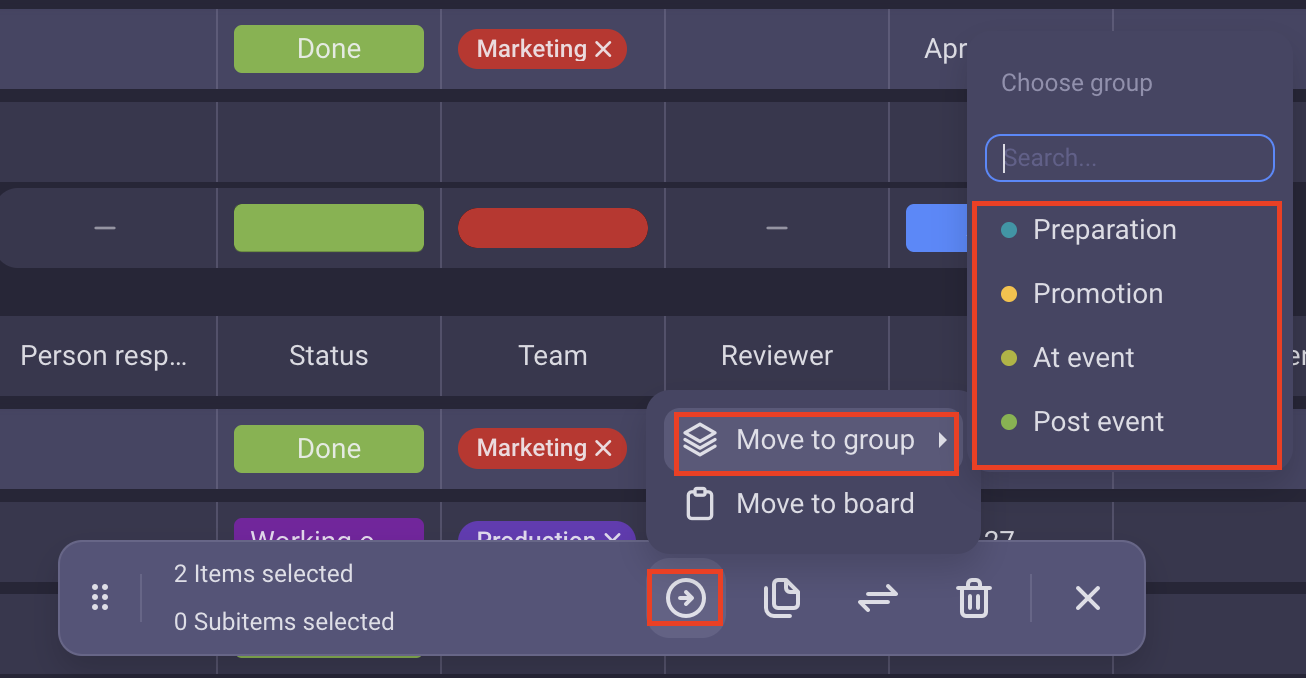
To move Item to another Board:
- Click on Move Icon on the floating bar
- Click on Move to Board
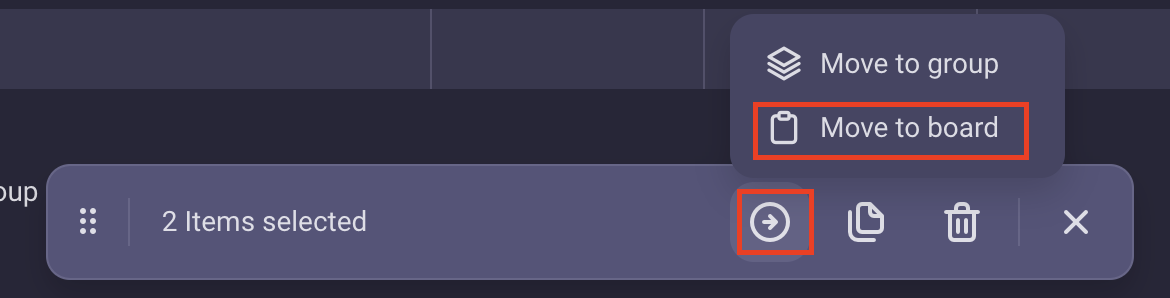
- Select the Destination Board and the Destination group
- Click on Proceed
- Map the Items’ data on the destination Board
- Check Include Comments to transfer the comments
- Check Keep original (Copy) to keep a copy of the Item in the source Board.
- Click Copy Items to complete the action
Duplicate selected Items #
- Click on Duplicate Icon on the floating bar
- Click on one of the options to complete the action
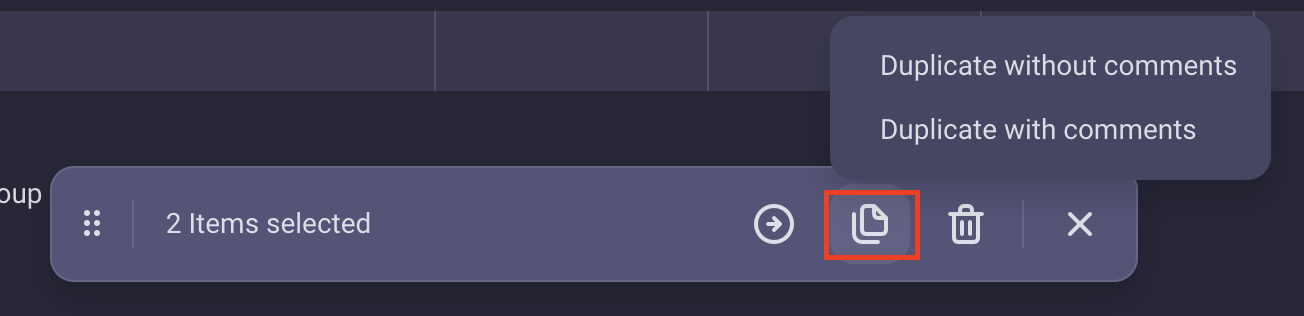
All the subitems associated with the Item will also be duplicated.
Delete selected items #
- Click on Delete icon on the floating bar
- Click on Delete button to complete the action
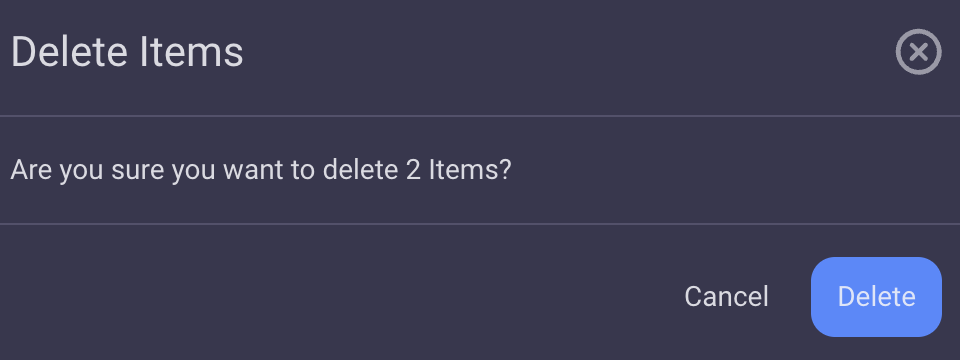
No need to worry if you accidentally applied a bulk action, use the Undo within 30 seconds to revert the action. This applies to Bulk Move, Duplicate and Bulk edit Field values, for the last action only.
All the subitems associated with the Item will also be deleted.
Shift dates/timelines #
Shifting dates or timelines is often necessary to accommodate changes in project scope, resource availability, or external factors, ensuring project plans remain realistic and achievable.
To shift dates/timelines:
- Click on the date/timeline field on an Item
- Click on the Shift dates/timelines
- Specify the number of days to shift (For timeline fields, input the number of days to shift both the start and end dates)
- Click Shift
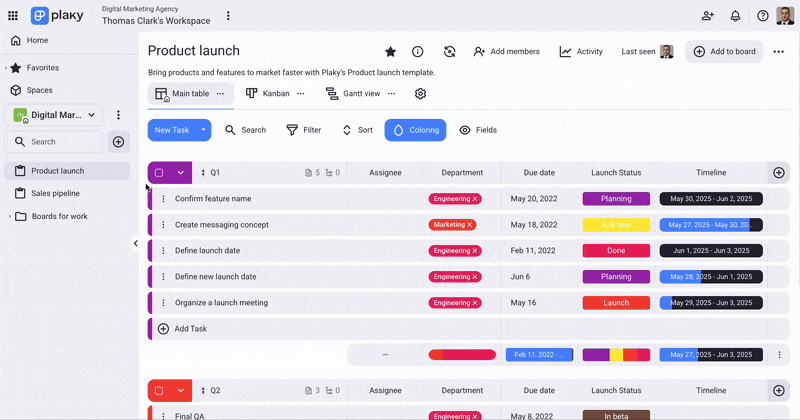
Turn off bulk actions #
Done with bulk actions? Simply click on X in the floating bar and it will disappear, along with the checkboxes next to the items.
or
- Click to open the dropdown menu on the Item group
- Toggle the radio button next to Bulk actions to complete the action