Move/Copy Item to Another Board
If your project management requires some planning or restructuring, one of the things you can do in Plaky is Move/Copy Item from one Board to another. This guide will walk you through the necessary steps to move an Item to a different Board with ease.
To Move/Copy Item to another Board:
- Click the three dots to open the Item menu
- Click Move to Board
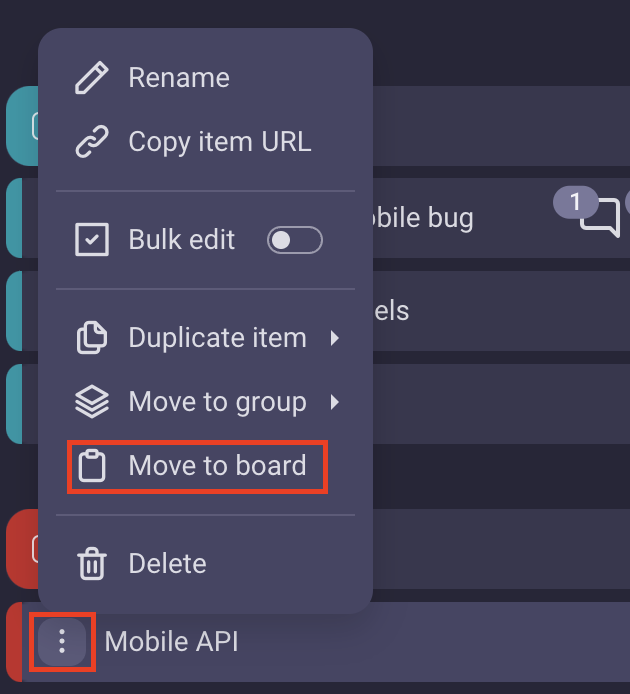
or
- Click on the Item to open Item details
- Click the three dots to open the Item menu
- Click Move to Board
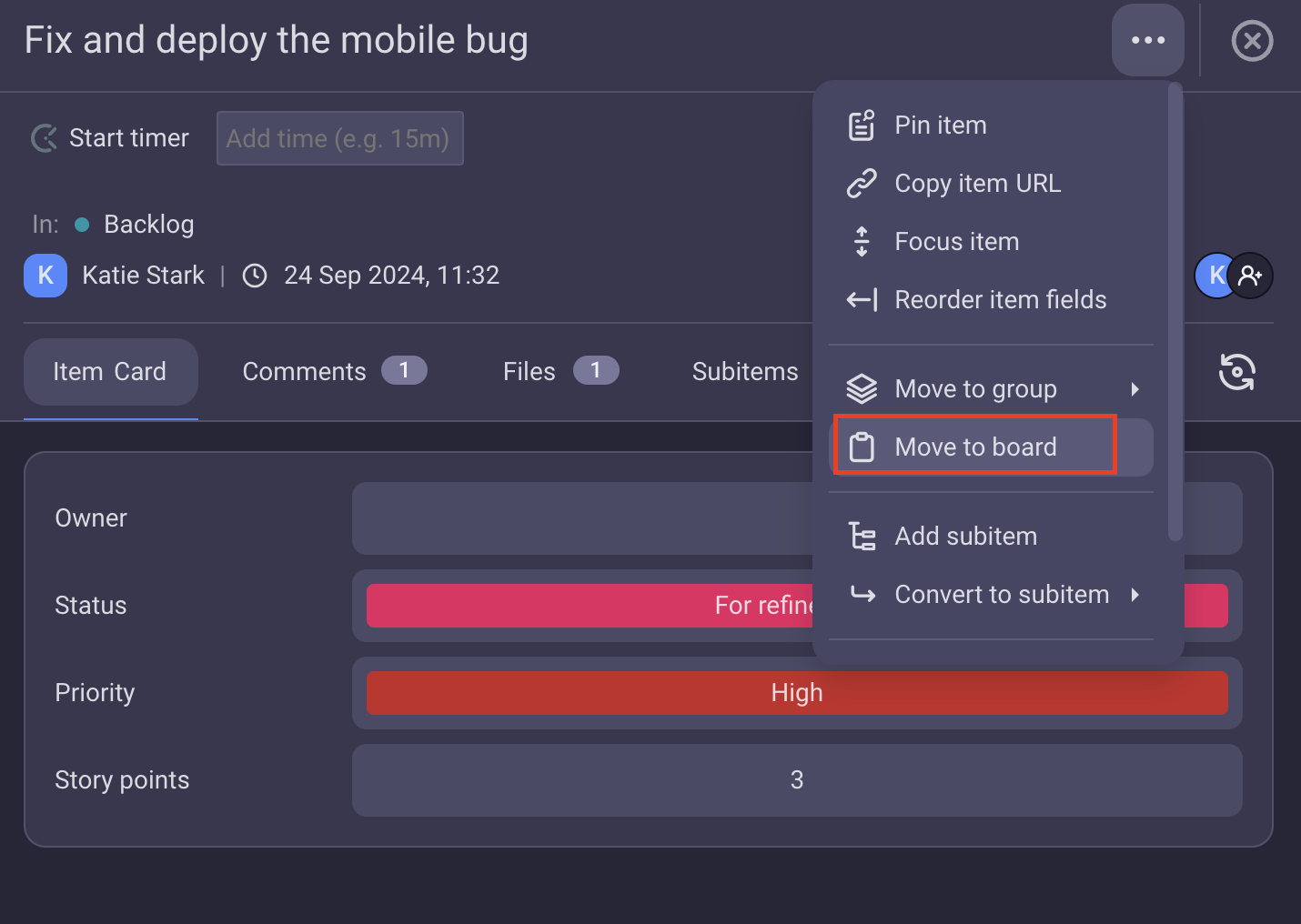
- Choose the Destination Board and the Destination Group
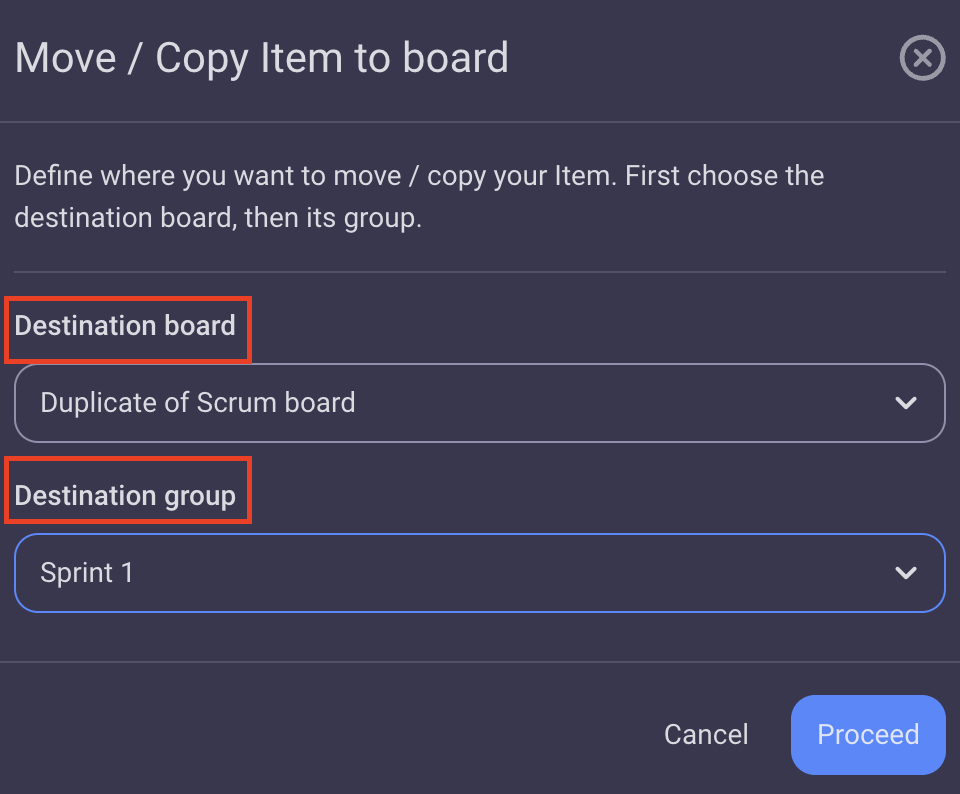
A user can only choose a Destination Board in which they have permission to create a Custom Field. - Select/Add new Fields on the Destination Board for moving the Item data from the Source Board
- Check Include Comments to transfer the comments
- Check Keep original (Copy) to keep a copy of the Item in the source Board.
- Click Proceed
If no Field is selected/added on the destination Board, the source Field data will be lost. If configuration of the destination Field differs from configuration of the source Field, the affected values may not be moved.
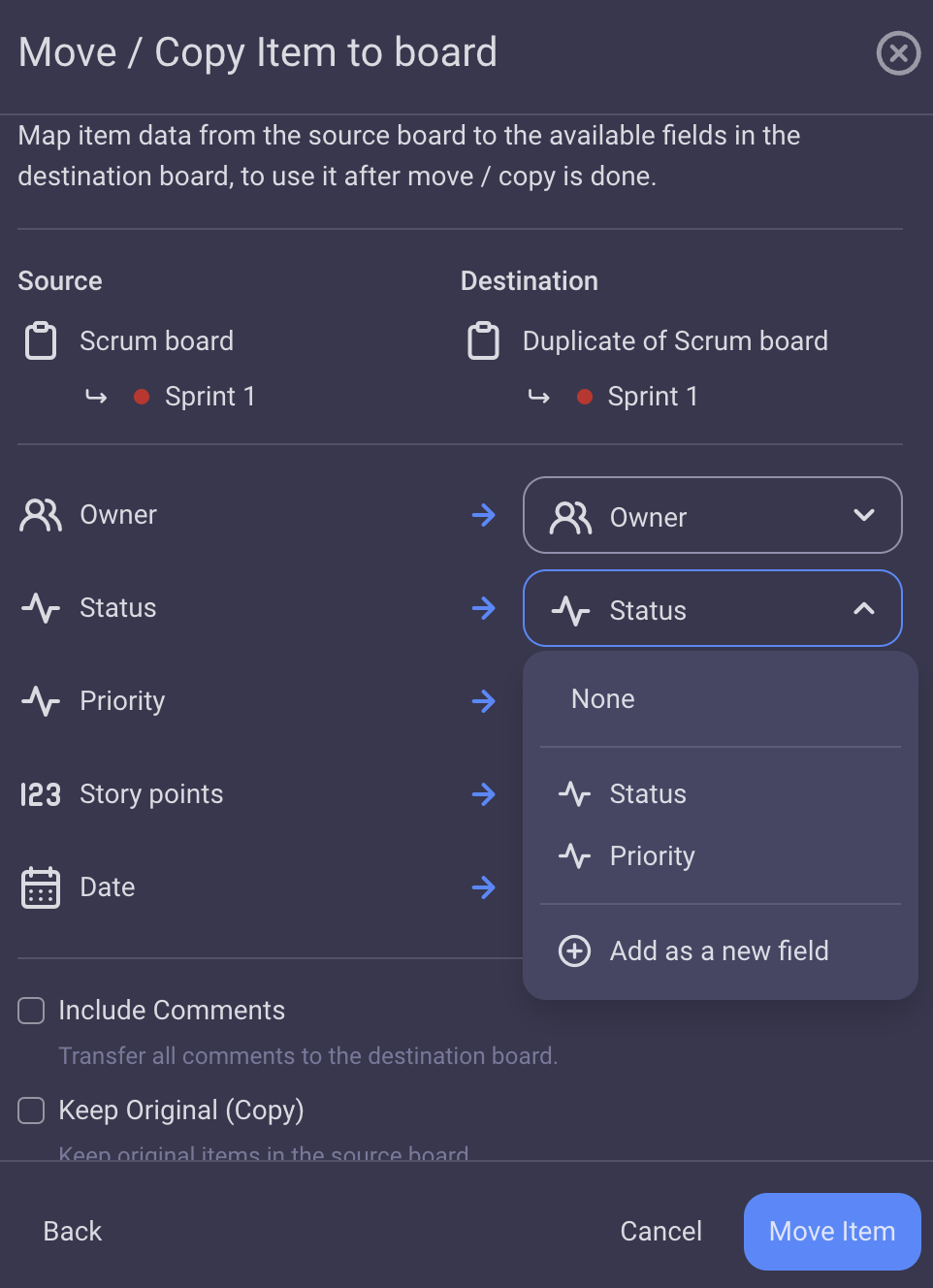
That’s it! You have successfully moved/copied an Item to another Board.
All the Subitems associated to the Item in question will be copied/moved to another Board.
Permissions of the destination board apply. If users assigned to the Person Field do not have permissions to view the destination board, they will not be transferred to it. Different Board permissions are available on paid plans only.
Items can be moved to another Board in bulk. Check out this article to learn how to perform this action.
