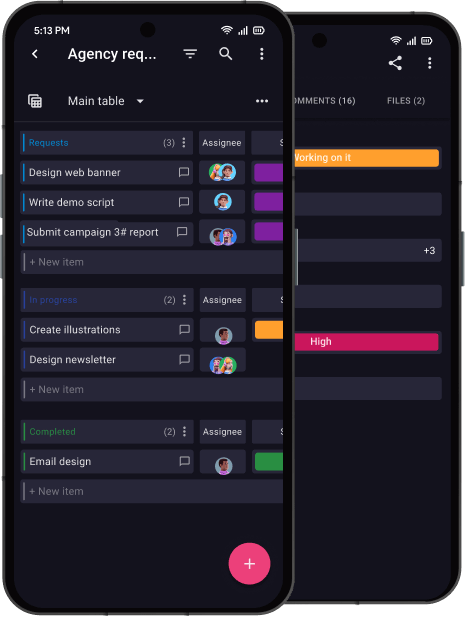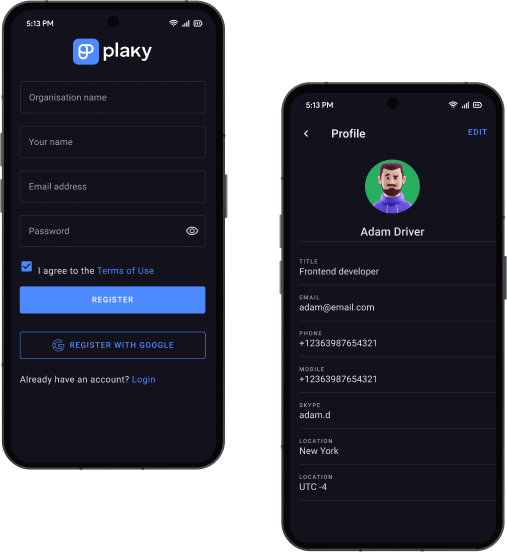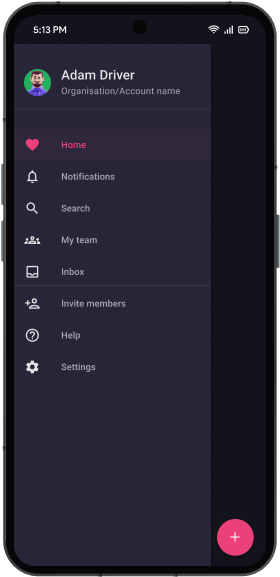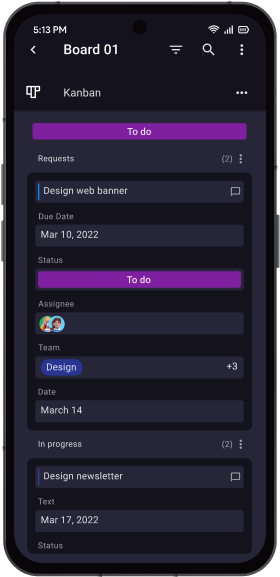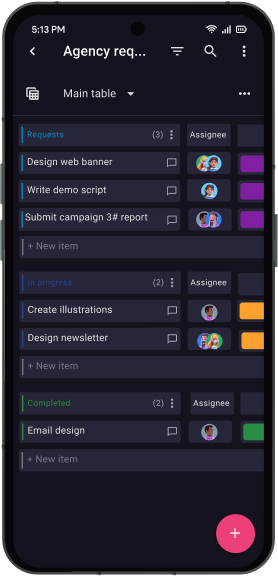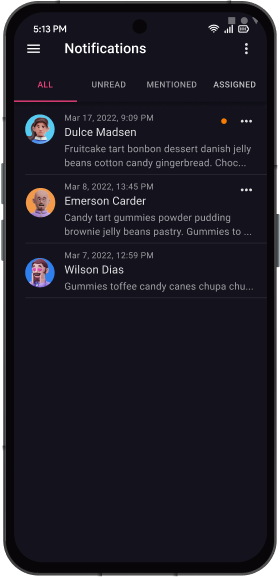COMPARISONS
COMPANY TYPE
TEAM
CUSTOMER STORIES

Jesse Tutt
Founder and CEO of Guru
“One of the best things about Plaky is that we have everything
posted clearly, including status, due dates, labels, and
additional commentary”
More stories
- Product
- Solutions
- Resources
PROGRESS TRACKING
PRODUCTIVITY
COMPARISONS
COMPANY TYPE
TEAM
SUPPORT
CUSTOMER STORIES

Jesse Tutt
Founder and CEO of Guru
“One of the best things about Plaky is that we have everything
posted clearly, including status, due dates, labels, and
additional commentary”
More stories
Edit your projects on the go with Android app
Plaky is a task managing app for Android that lets you plan & track project’s progress on the go.
 Plan projects
Plan projects
 Track tasks
Track tasks
 Organize tasks
Organize tasks
 Get notified
Get notified

Unlimited Users & Projects • Free Forever