Grant Ownership
Owner with Admin or Member user role can grant the ownership of their Space, Board or Item to another Member or Admin.
Space ownership #
To grant someone Space ownership:
- Navigate to the Space menu at the top left corner
- Choose Space settings
- Hover over Member/Admin you’d like to grant ownership to
- Click on the key next to the users’ name on the right to appoint them as Owner
- Remove yourself, if you no longer want to be Owner of the Space
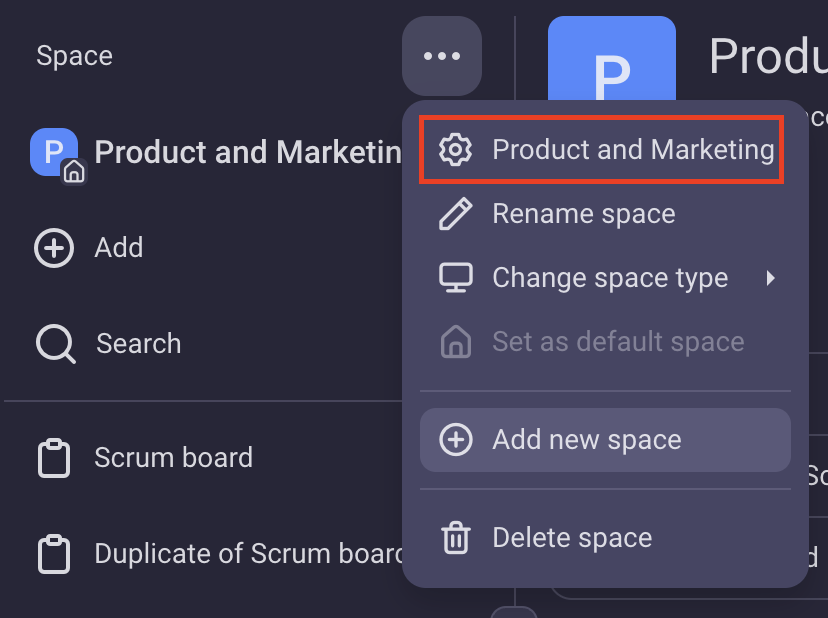
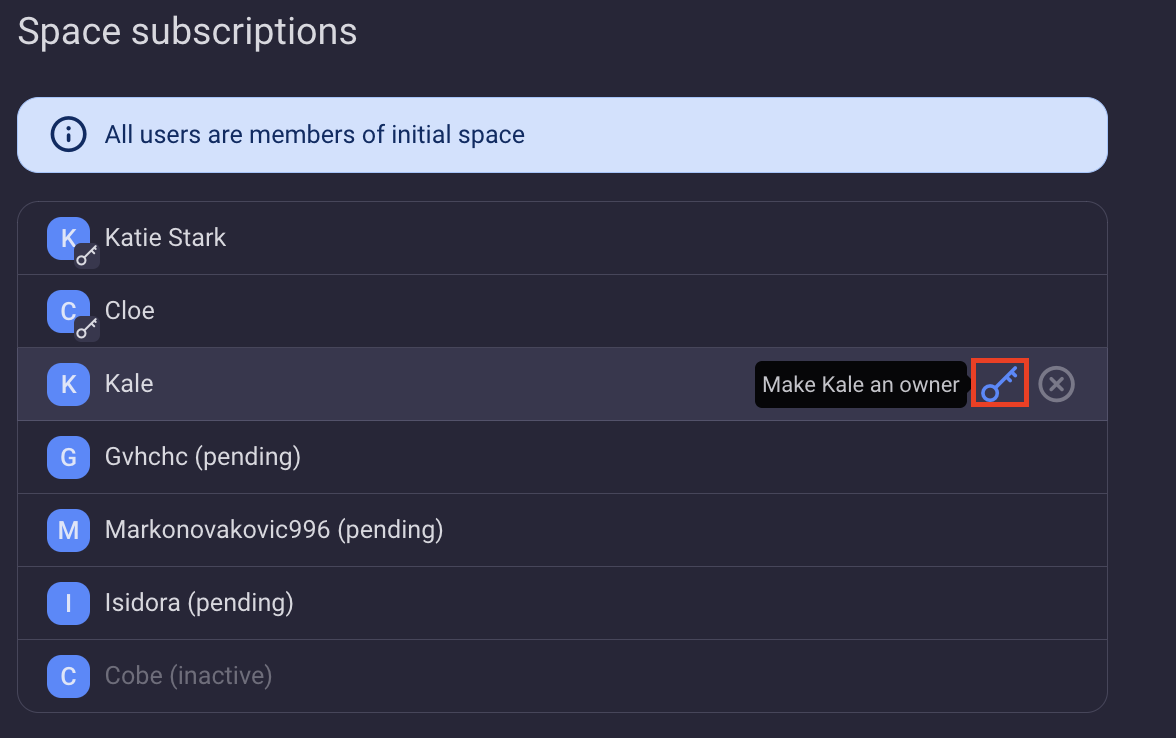
Board ownership #
You can also grant Board ownership to another Member/Admin.
- Choose Board and navigate to Add members at the top of the screen
- Hover over Member/Admin you’d like to grant ownership to
- Click on the key next to the users’ name on the right to appoint them as Owner
- Remove yourself, if you no longer want to be Owner of the Board
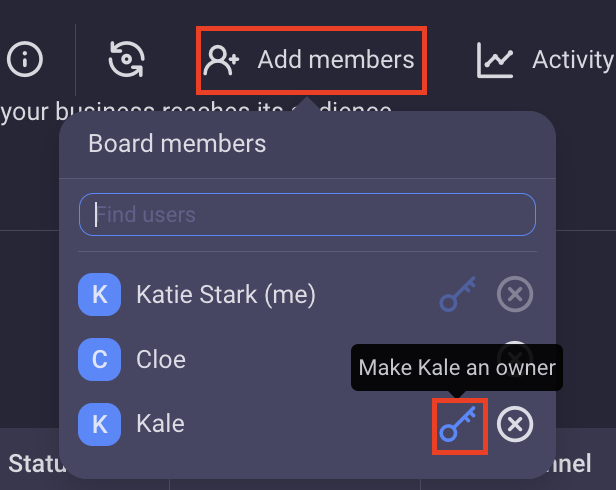
Item ownership #
Item does not need to have an Owner.
If your priorities have changed, or you started working on some other task, you can grant the ownership of the Item you’re no longer in charge of to another Member/Admin.
To grant Item ownership:
- Click on the Item to which you’d like to add a new owner
- Hover over Member/Admin you’d like to grant ownership to
- Click on the key next to the Users’ name on the right to appoint them as Owner
- Remove yourself, if you no longer want to be Owner of the Item

- Tap on the Item you’re frequently notified about
- Tap on the Item subscription button at the top right corner of the screen
- Swipe the name of the selected user to the left
- Tap Make owner to complete the action
To remove the user as an Owner:
- Tap on the Item you’re frequently notified about
- Tap on the Item subscription button at the top right corner of the screen
- Swipe the name of the selected user to the right
- Tap Remove owner to complete the action
- Tap on the Item you’re frequently notified about
- Tap on the Item subscriptions at the top left corner of the Item card
- Tap on the key icon next to the name of an Item subscriber from the list, to grant them ownership
- Tap Save to complete the action
Users need to be Members of your Team with Admin or Team Member role and subscribed to the Space/Board/Item to become Owners. Viewers (available on paid plans only) cannot become Owners. Also note that one Space/Board/Item can have multiple Owners.
