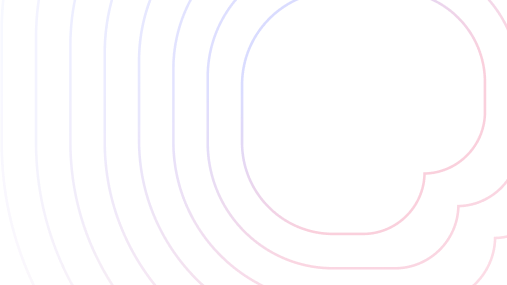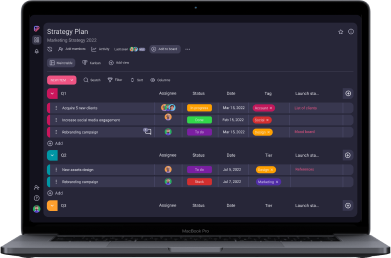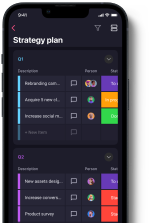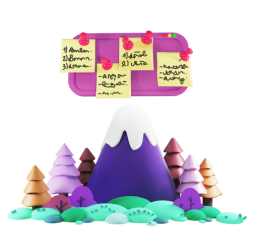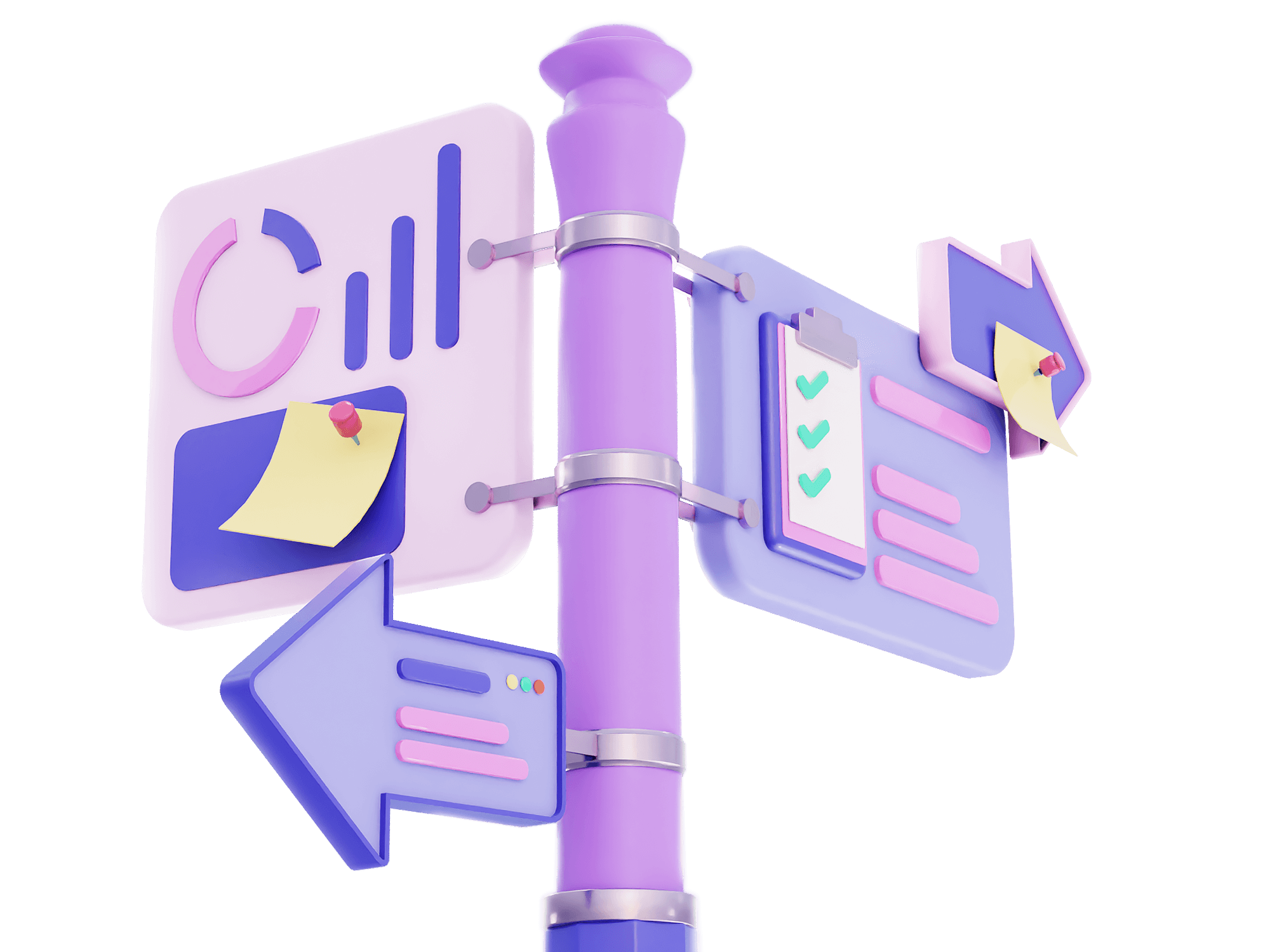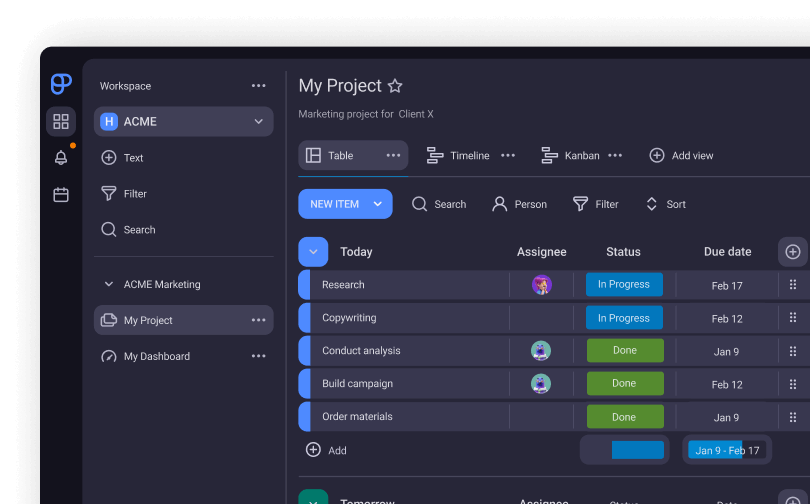Permissions & restrictions in Plaky
In the constantly evolving field of project management, Plaky stands out as a flexible and secure project management tool that offers various permissions & restrictions enabling you to safeguard confidential data.
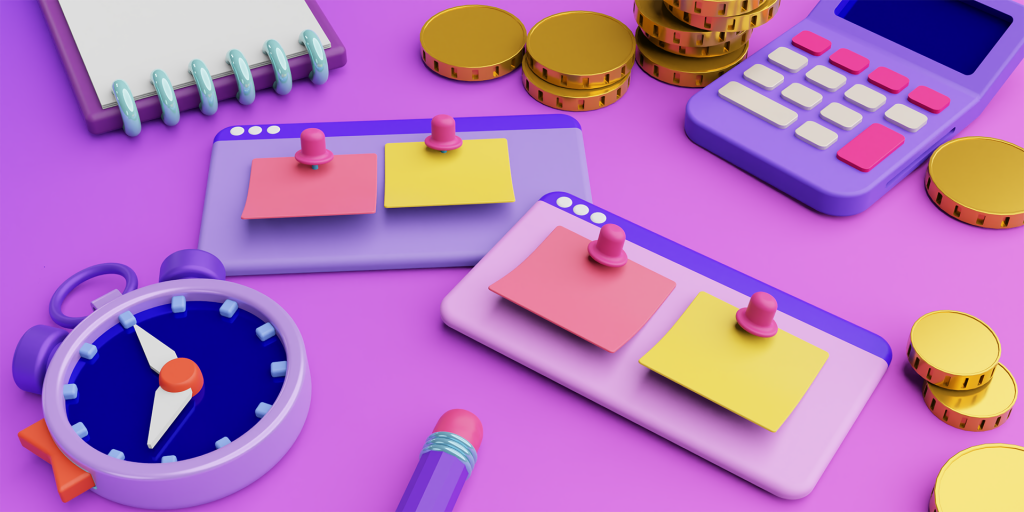
Let’s see how you can control who can view or edit data.
Table of Contents
Board types & permissions
There are two types of boards in Plaky: Public & private
- Public Boards are accessible by any individual who is a part of your account’s team which means that all team members within your organization can view any main board you create.
- Private Boards are for projects involving sensitive information. Private boards provide an added layer of confidentiality. Accessible only to authorized individuals, you have full control over who can view and interact with the content.
Plaky’s Board permissions empower Board Owners to manage access and editing rights for individuals or user groups within a specific Board. This feature offers enhanced control over project management.
Within Plaky, three distinct Board permissions exist:
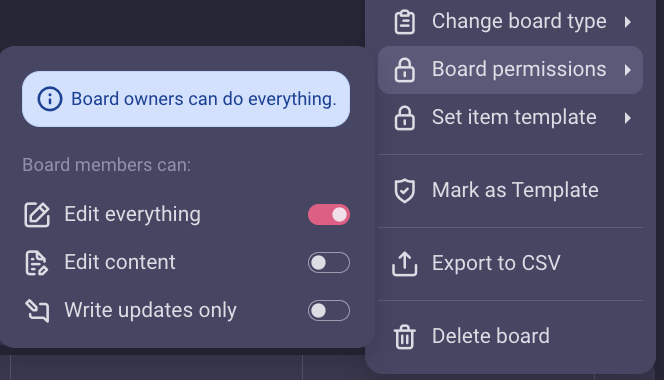
- Edit Everything: This default permission provides users with comprehensive access to modify all aspects of the Board, from structure to content. Admins and Members can create, edit, and delete items, custom fields, views, and more.
- Edit Content: Users with this permission can edit item attributes, add, rename, move, and delete items, as well as manage comments and files. However, structural changes to the Board are restricted.
- Write Updates Only: This permission focuses on collaborative discussions and file sharing. Users can contribute comments and files, maintaining the core content’s integrity while fostering engagement.
It’s important to note that only the Board owner possesses the authority to adjust board permissions.
Workspace permissions
Plaky extends its permission framework beyond boards, allowing you to manage access at the workspace level. First you need to know is that there are two types of workspaces in Plaky: Open & Closed
Open workspaces are designed as an environment that encourages collaboration, transparency, and efficiency within teams. They lead to coordinated actions and successful project outcomes by being a centralized hub for shared and streamlined workflows.
Companies that collaborate with outside contractors or need privacy within their own organisation, benefit from closed workspaces where you can determine who can enter the workspace and engage with its contents. It serves them as a safe place with a controlled environment, where teams & individuals meet over shared projects and tasks.
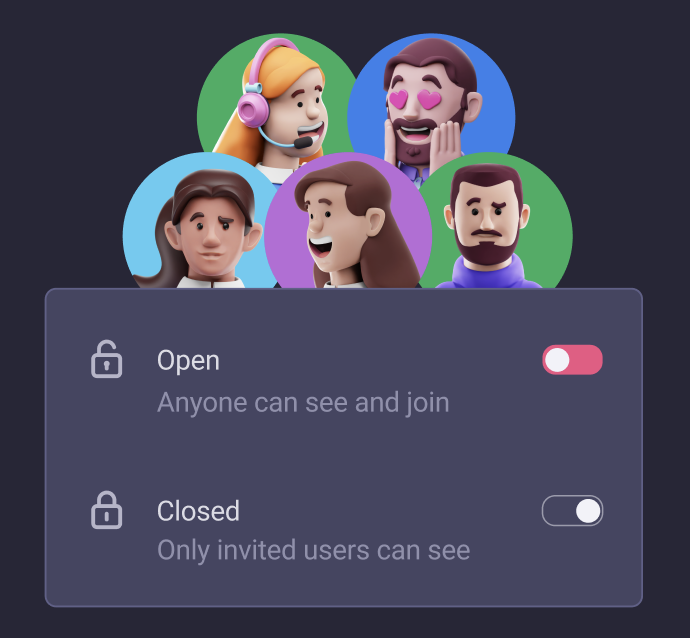
To control the editing rights in a Workspace manage roles for various team members within the workspace. Through these settings, owners can establish tailored permissions that align with distinct needs of individuals and teams.
User roles
By assigning specific roles in Plaky you’re setting a granular system of control in place over who can access and modify project information. You also promote transparency and accountability as well as you shape the collaborative landscape within your organization.
These roles define the scope of actions and responsibilities that each user can undertake. Here’s a breakdown of user roles and their significance:
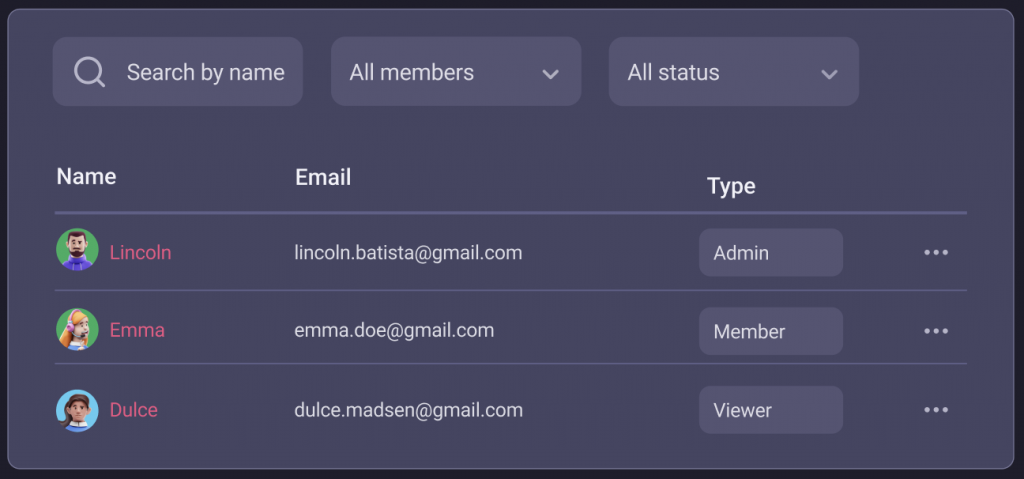
Admin – They create the Organization. They have all permissions available on one account. They can:
- Modify and configure the Workspace, one or more,
- Modify, configure and change Boards and Tasks,
- Control access permissions for other Users and transfer ownership of any entity to the Team Member of their choice.
Members are the Workspace Team Members and possess specific permissions that empower them to perform a range of actions within the workspace. that have permissions to do the following:
- Create and edit boards and items, enabling them to actively contribute to the progression of projects.
- Members can invite other individuals, whether they are team members or external collaborators, to join boards or specific items.
- They have the ability to edit their own accounts, allowing them to manage their profile information and settings as needed.
- Members can ctively contribute by adding comments to items and attaching files, facilitating effective communication and knowledge sharing.
Viewers are Team Members that can read all the content available in the Workspace they’re invited to, but cannot modify or change any configuration and don’t have any editing permissions.
 Plaky Resources
Plaky Resources